Page 1
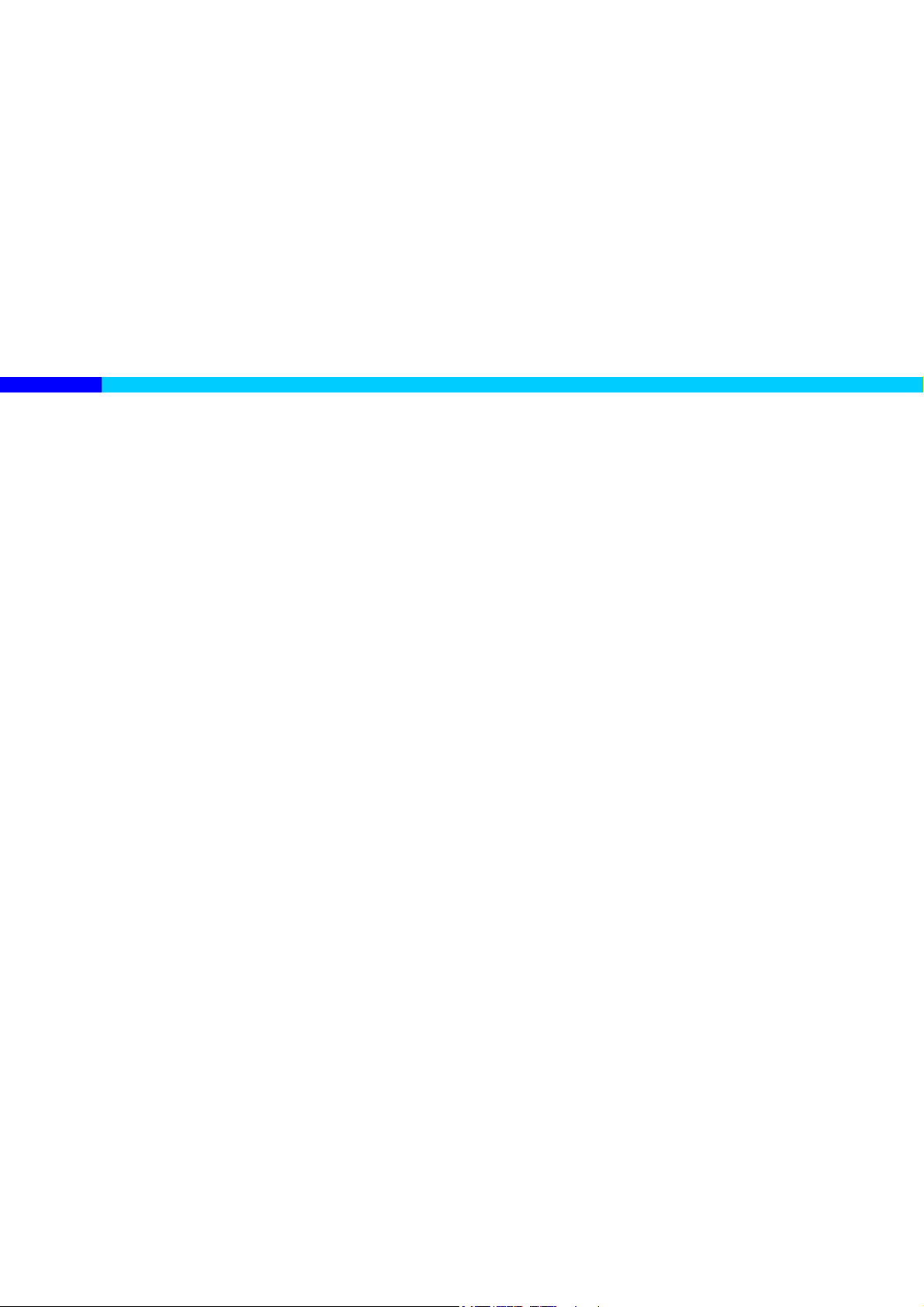
PCI 56K Modem
Easy Start Guide
VERSION 1.0
Page 2
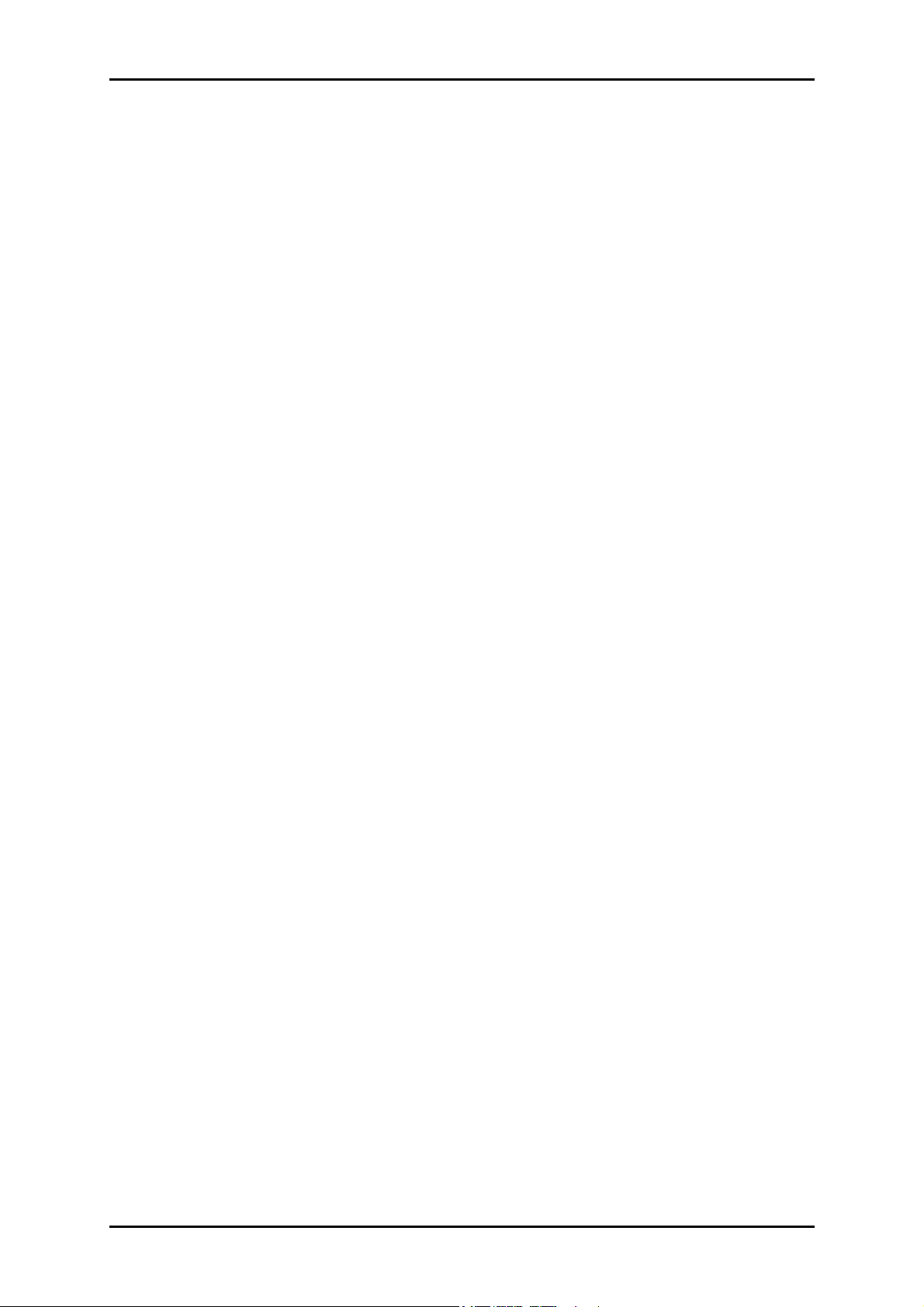
Easy Start Guide
Contents
About the Product ......................................... 3
System Requirements.............................................................3
Software..............................................................................................................3
Hardware ............................................................................................................3
Getting Started.............................................. 4
Check Package Contents .........................................................5
Hardware Installation..............................................................5
Modem Driver Installation ......................................................6
Verify Installation ....................................................................6
Uninstalling the Modem .........................................................7
Regulatory Compliance ................................. 8
FCC Statement .........................................................................8
Page 2 of 9
Page 3
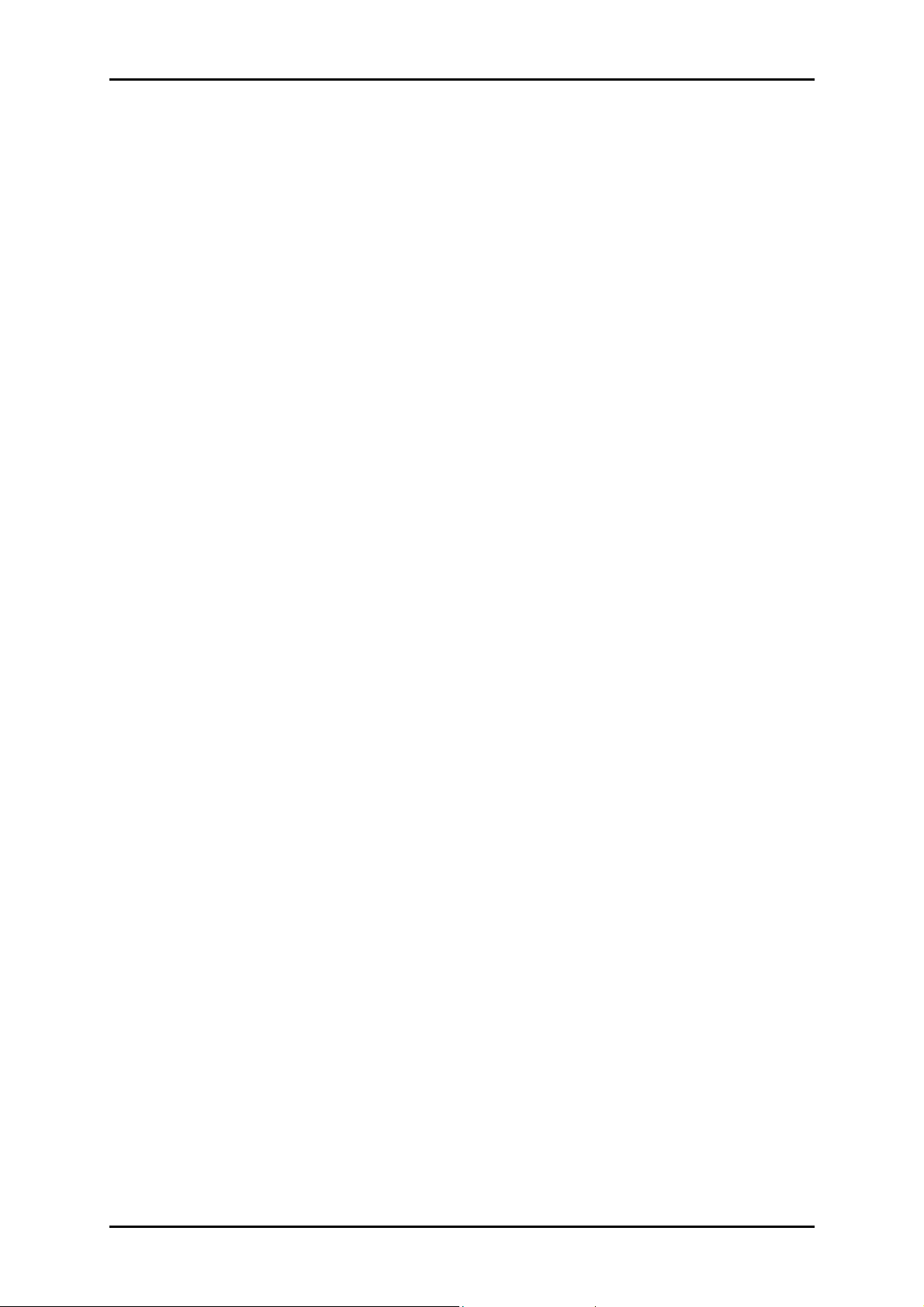
Easy Start Guide
About the Product
Thank you on your purchase of the PCI 56K Modem! With the PCI 56K Modem, you can
perform a comprehensive range of modem-related functions that include downloading of
graphic intensive web pages, high bandwidth audio/video files, and large file size
software programs at speeds up to 56Kbps. You can also send and receive faxes through
the PCI 56K Modem.
System Requirements
Your computer must meet the following minimum requirements
Software
Windows Operating System (98 SE, Me, 2000, XP 32-bit, XP 64-bit, Vista 32-bit
and Vista 64-bit)
Hardware
233 MHz processor
64MB RAM
CD-ROM drive
Available PCI-Bus lot
10MB available hard disk space (system files and modem drivers only)
Page 3 of 9
Page 4

Easy Start Guide
Getting Started
Setting up the device is easy. The flowchart below provides an outline of the steps you
need to go through. There are brief descriptions beside each step to help you along.
Detailed instructions are provided in the subsequent pages.
Page 4 of 9
Page 5

Check Package Contents
For any missing items, please contact your dealer immediately.
PCI 56K Modem
Easy Start Guide
Resource CD
Telephone cable
Hardware Installation
Easy Start Guide
To install the modem:
1. Unplug the cables on your computer and then bring it on a spacious area.
2. Open your computer casing and then remove the cover.
3. Insert the modem into an available PCI slot firmly. Secure your modem to your
computer chassis with the mounting screw.
4. Connect a telephone cable from the telephone socket into the LINE port. If your
model has a PHONE port, use another telephone cable to connect the PHONE port
into a telephone device.
Page 5 of 9
Page 6

Easy Start Guide
Modem Driver Installation
Computer hardware always comes with a matching driver. Driver is the term used to
refer to the software that allows your hardware device to communicate with the other
components in the computer.
To install the driver:
1. When you boot up your computer after installing the modem, the Found New
Hardware Wizard opens informing you about the new hardware and you need to
install a driver for it. It will ask you if Windows can connect to Windows Update to
search for the driver. Select No, not this time and then click Next.
2. Insert the Resource CD into the CD-ROM drive.
3. The next Found New Hardware Wizard displays the hardware name which is PCI
Simple Communications Controller. It also asks what you want the wizard to do.
Select Install from a list or specific location (Advanced) and then click Next.
4. Specify the location of the driver in the Resource CD and then click Next. This
instructs the wizard to search your CD for the correct driver.
5. In the next screen, click Finish to end the installation. A notification appears at the
bottom of the screen informing you that the hardware is ready to use.
Verify Installation
To verify the modem installation:
1. From your desktop, select Start > Settings > Control Panel. This opens the Control
Panel.
2. Right-click System and then select Open.
3. Click Hardware tab and then click Device Manager. This opens Device Manager
which lists all the devices installed in the computer.
Page 6 of 9
Page 7

Easy Start Guide
4. Click Modems to display the modem in the computer. If PCI Soft Voice SoftRing
Modem with SmartSP appears, it means that your modem driver is successfully
installed.
A yellow exclamation mark on the modem name means that the driver was not
installed successfully. Right-click the modem name and then select Uninstall.
Install the driver again.
Uninstalling the Modem
When you intend to physically remove the modem in your computer, you need to do a
proper uninstallation.
To uninstall the modem:
1. Select Start > Settings > Control Panel. This opens the Control Panel.
2. Right-click Add or Remove Programs and then select Open. This opens Add or
Remove Programs listing all the programs installed in the computer. Click
Change/Remove beside PCI Soft Voice SoftRing Modem with SmartSP and follow
the on screen instructions.
Note: When using Windows Vista, right-click Programs and Features and then select
Open. Right-click on PCI Soft Voice SoftRing Modem with SmartSP and then select
Uninstall. Follow the on screen instructions.
Page 7 of 9
Page 8
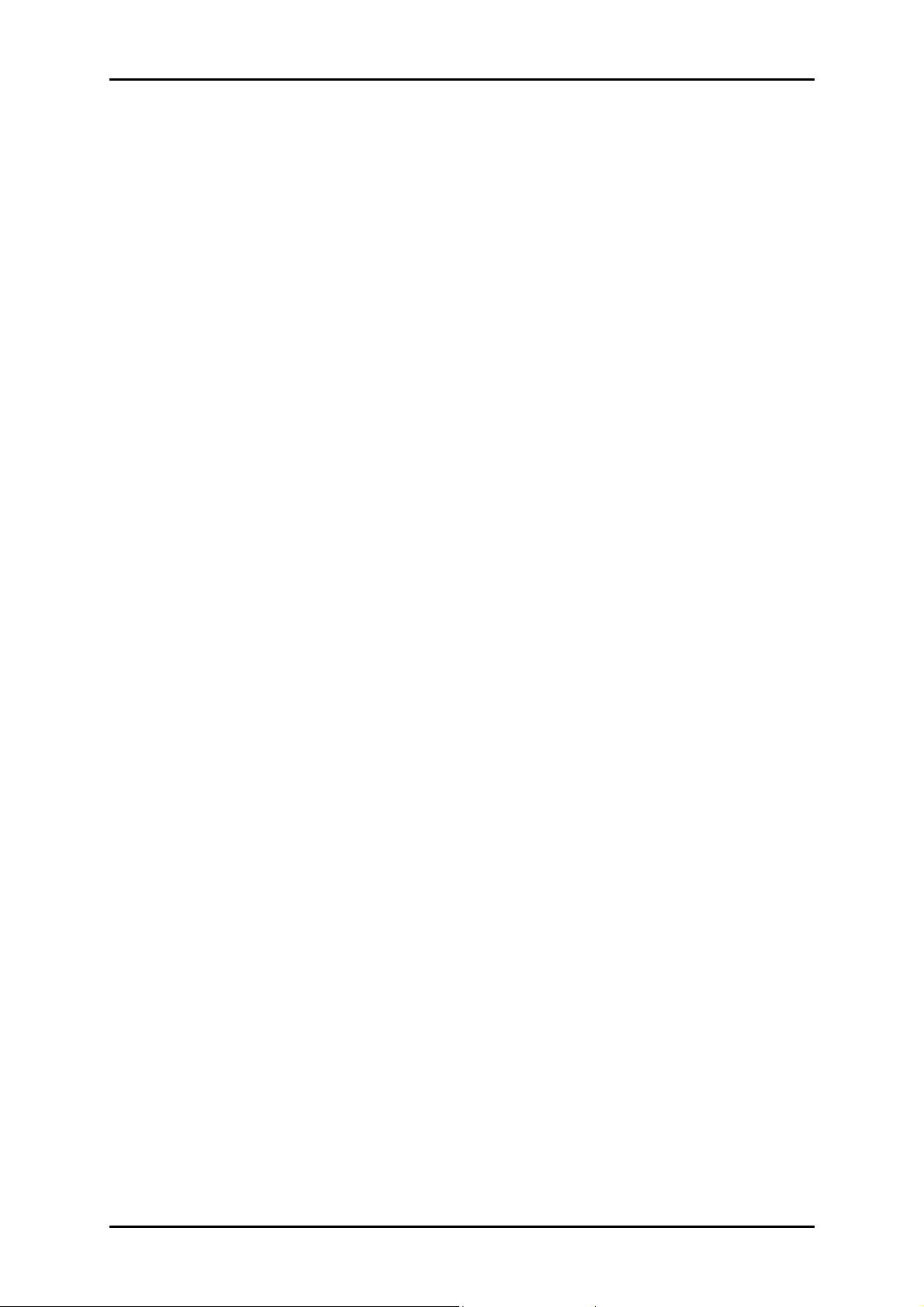
Easy Start Guide
Regulatory Compliance
FCC Statement
This equipment has been tested and complies with the specifications for a Class B digital
device, pursuant to Part 15 of the FCC Rules. These limits are designed to provide
reasonable protection against harmful interference in a residential installation. This
equipment generates, uses, and can radiate radio frequency energy and, if not installed
and used according to the instructions, may cause harmful interference to radio
communications. However, there is no guarantee that interference will not occur in a
particular installation. If this equipment does cause harmful interference to radio or
television reception, which is found by turning the equipment off and on, the user is
encouraged to try to correct the interference by one or more of the following measures:
Reorient or relocate the receiving antenna
Increase the separation between the equipment or devices
Connect the equipment to an outlet other than the receiver’s
Consult a dealer or an experienced radio/TV technician for assistance
Page 8 of 9
Page 9
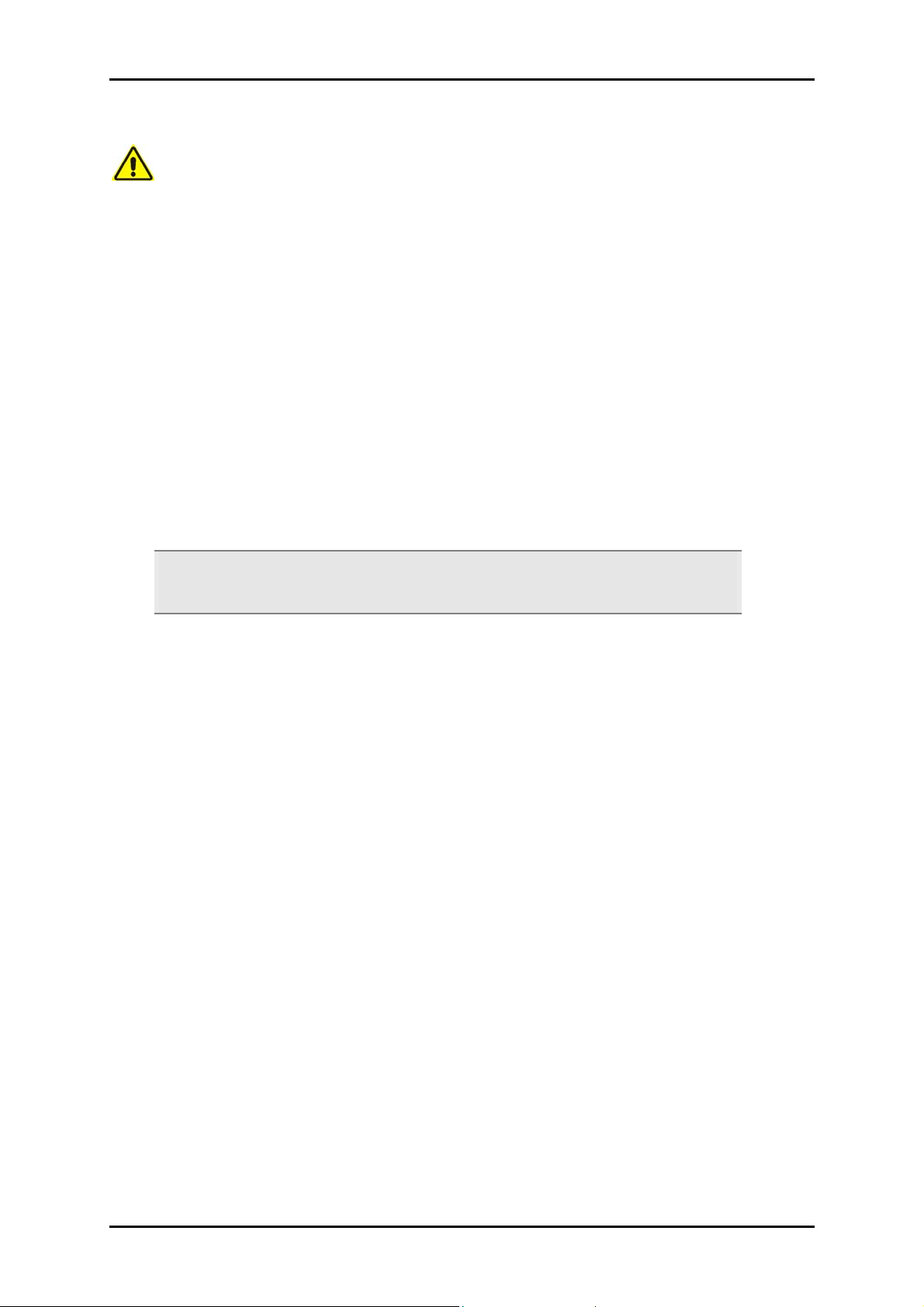
Easy Start Guide
Safety Precaution
For your safety, be sure to read and follow all warning notices and instructions.
Do not remove your modem from its protective bag until you are ready to install.
Do not attach electronic components on your modem.
Static electricity can cause permanent damage to your modem. During
installation, you must ground your self with a grounding strap or if you do not
have a grounding strap, touch any non-painted surface of your computer chassis
before you begin installation. Do this every minute until the installation is
completed.
Reminder: Product warranty does not apply to damage caused by lightning, power
surges, or wrong voltage usage.
© Copyright 2007 All rights reserved.
No part of this document may be reproduced, republished, or retransmitted in any form or by any means
whatsoever, whether electronically or mechanically, including, but not limited to, by way of photocopying,
recording, information recording, or through retrieval systems without the express written permission. We
reserve the right to revise this document at any time without the obligation to notify any person and/or
entity. All other company or product names mentioned are used for identification purposes only and may
be trademarks of their respective owners.
Page 9 of 9
