Page 1
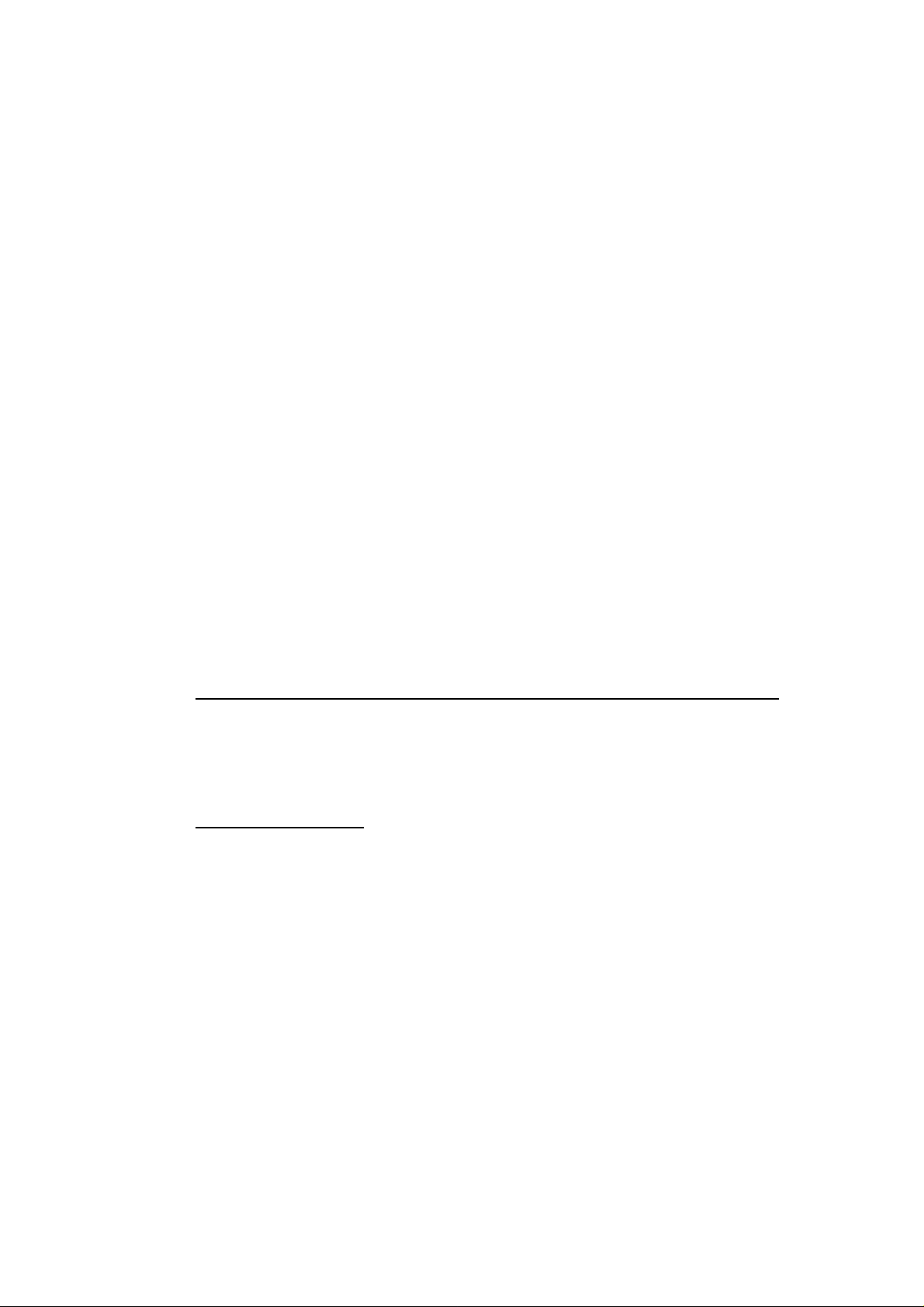
Frequently Asked Questions
(You may print out the entire section for your easy reference)
Q1: How do I know the model of my modem?
A1: The model of your card is printed on a label at the bottom of the modem.
Q2: What is V.90?
A2: V.90 is a standard approved by the International Telecommunication Union
for "56K" analog modems. It is a compromise officially reached between the
two competing standards - X2 (from 3COM/USR) and K56Flex (from
Rockwell/Lucent).
Q3: What is V.92?
A3: V.92 is a newly-adopted standard approved by the International
Telecommunication Union for “56K” analog modems. It offers many
advantages over the older V.90 standard. The notable advantages over V.90
include faster connection, file transfer, upload speeds and the ability to receive
a voice call while online (when this service is offered by your ISP).
Q4: How do I know that this modem is V.92 ready?
A4: For Windows® 98 SE / Windows® Me / Windows® 2000 / Windows® XP
1. At the Hyperterminal, enter the command “ath”.
2. Enter the command “ate1” to display the typed characters.
3. Enter the command “at+ms?” and you will see V.92 listed.
For Windows® Vista
Use free software terminal emulator (such as Tera Term) and enter the same
commands.
1. At the terminal, enter the command “ath”.
2. Enter the command “ate1” to display the typed characters.
3. Enter the command “at+ms?” and you will see V.92 listed.
Page 1 of 4
Page 2
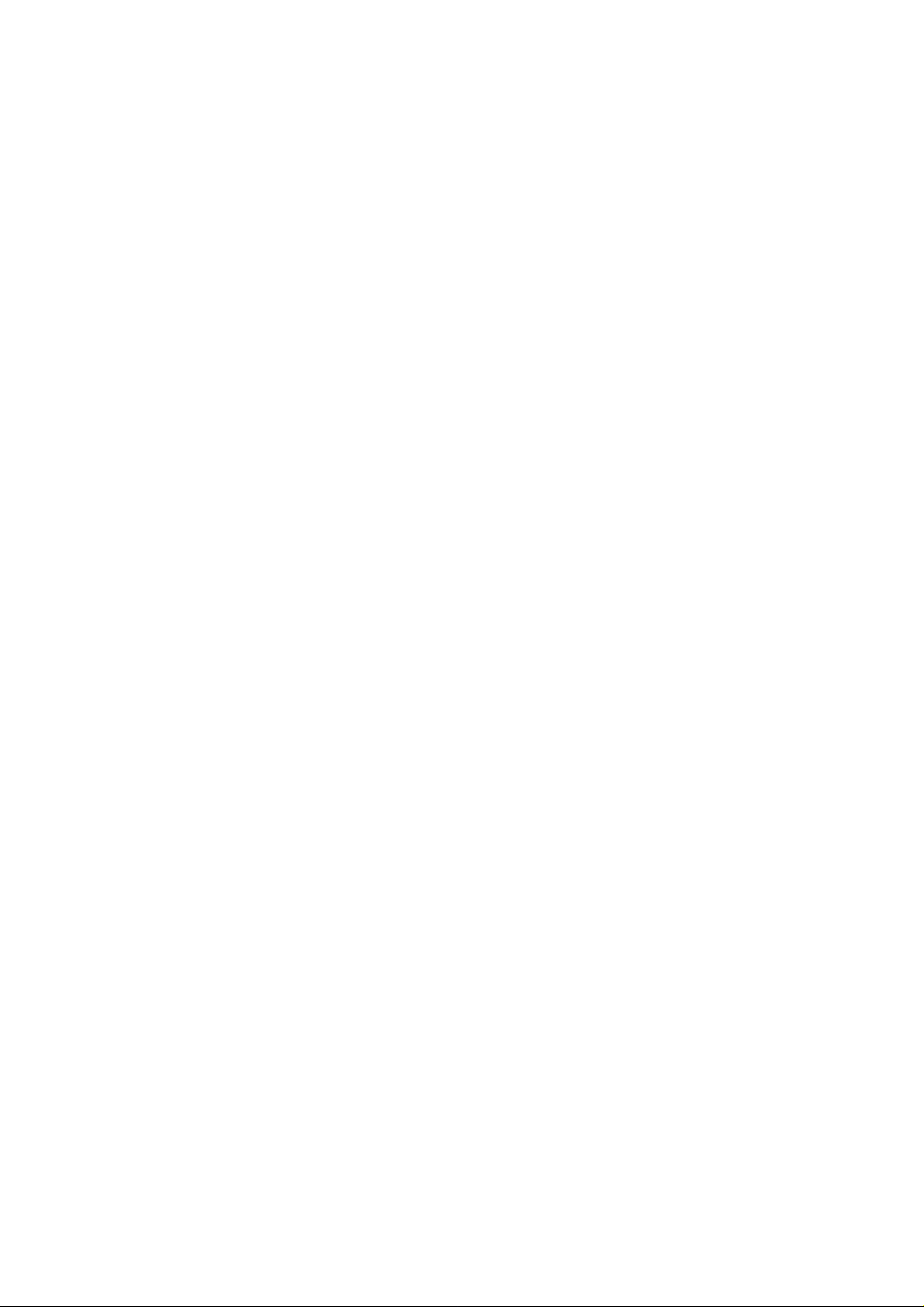
Q5: What is the maximum speed that my modem supports?
A5: The PCI 56K Soft Modem supports up to 56kbps. It is also backward
compatible with most of the old standards.
Q6: I do not have any application and needs to do some faxing. How do I
install fax in Windows® 98 SE?
A6: If you are in the US, go to directory \Tools\oldwin95\message\us on your
Windows® 98 SE CD-ROM.
For other countries, go to directory \Tools\oldwin95\message\intl on your
Windows® 98 SE CD-ROM.
i) From the directory, double-click wms.exe to install Microsoft Messaging.
ii) From the same directory, double-click awfax.exe to install Microsoft Fax.
For further information on Microsoft Messaging and Microsoft Fax, read
wms-fax.txt (from the same directory) on your Windows® 98 SE CDROM.
Q7: What do TAPI and Non-TAPI communication applications mean?
A7: Generally, TAPI refers to true 32-bit communication applications. They do
not access the COM ports directly but through an Interface known as TAPI
system of Windows (Not Windows® 3.1x).
Non-TAPI applications are also referred to as 16-bit communication
applications. They access the COM ports directly. Windows® 98 SE supports
both TAPI and Non-TAPI communication applications.
Page 2 of 4
Page 3

Q8: How do I know if the modem driver has been installed successfully?
A8: For Windows® 98 SE / Windows® Me
1. From your Windows taskbar, click Start > Settings > Control Panel.
Double-click on the Modems icon.
2. You will see the PCI Soft Voice SoftRing Modem with SmartSP listed.
Click on Diagnostics tab.
3. Select the COM Port that your modem is connected to and click More
Info... The More Info... window will appear, showing a list of AT
commands. This indicates a successfully installed modem.
Click OK to close.
If your modem is not installed properly, a set of AT commands will not be
listed. You may also be prompted by an error message, stating that it was
unable to open the COM Port. If this happens, refer to the section “While
testing the modem, the system gave an error message stating that it was
unable to open the COM Port” in the Troubleshooting Guide.
For Windows® 2000 / Windows® XP / Windows® Vista
1. From your Windows taskbar, go to Control Panel (for Windows® XP:
Start > Control Panel; for Windows® 2000: Start > Settings > Control
Panel).
2. Double-click on the Phone and Modem Options icon
3. Click the Modems tab and select PCI Soft Voice SoftRing Modem with
SmartSP. Click on Properties.
4. Select the Diagnostics tab. Click Query Modem. A list of AT commands
will appear. This indicates a successfully installed modem. Click OK to
close.
You may also be prompted by an error message, stating that it was unable to
open the COM Port. If this happens, refer to the section “While testing the
modem, the system gave an error message stating that it was unable to open
the COM Port” in the Troubleshooting Guide.
Page 3 of 4
Page 4

Q9: I am using my system with my modem in another country. Is there any
settings that need to be changed?
A9: Yes. You need to ensure that the country setting for your modem card is
correct for your location.
For Windows® 2000 / Windows® XP / Windows® Vista
1. From your Windows taskbar, go to Control Panel (for Windows® XP:
Start > Control Panel; for Windows® 2000: Start > Settings > Control
Panel).
2. From your Windows taskbar, click Start > Settings > Control Panel.
3. Double-click on Phone and Modems Options icon.
4. Click on the Dialing Rules tab. Then click on Edit... button and select the
country that you are currently in. Click OK.
For Windows® 98 SE / Windows® Me
1. From the Windows taskbar, click Start > Settings > Control Panel.
Double-click on the Telephony icon.
2. At the country/region location, select the country that you are currently in.
Click on Apply then OK.
Page 4 of 4
