Page 1
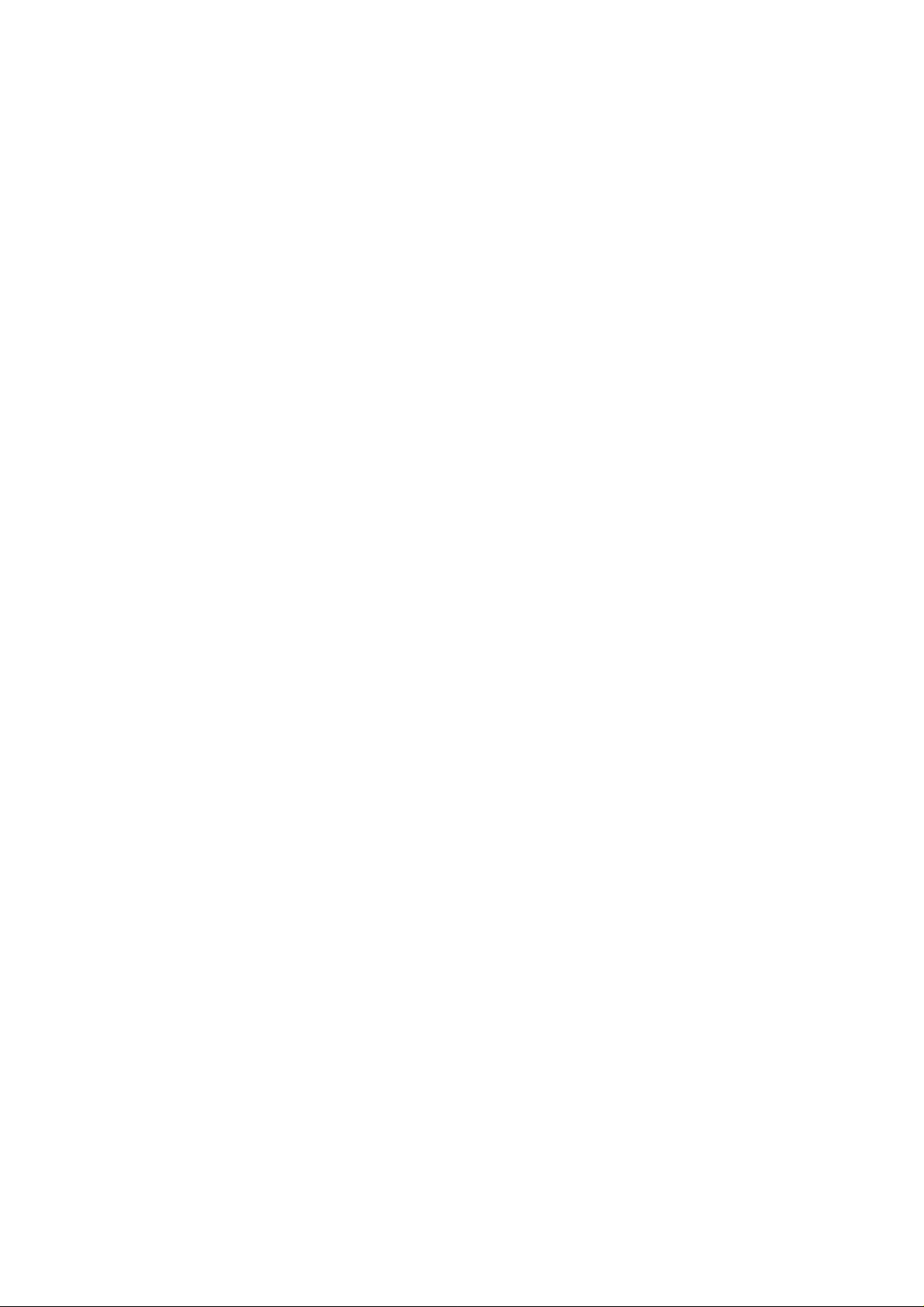
Troubleshooting Guide
(You may print out the entire section for your easy reference)
Q1: This modem is set to V.90, but why am I getting slow connections to my
ISP?
A1: The majority of telephone lines and ISPs are already supporting V.90
connections. However, like all data connection, the connection is sensitive to
the amount of noise present in the phone line.
Hence, only very “clean” phone line can get high connection rate or
throughput. You may want to check with your telephone provider.
Q2: The modem hangs up when an incoming call is received. Why?
A2: Disable the Call Waiting function for the Online Service, Internet Connection
and/or communications software you are using.
Q3: When I tried to dial out, the system gave me an error message “No Dial
Tone”. Why?
A3: Check your Telephone Cable connection. If necessary, plug out the Telephone
Cable and reconnect the cable.
To check if it is due to a faulty telephone extension cable that you are using,
connect the cable to a Telephone set. Listen to the handset dial tone. If there is
no dial tone, there is most probably some problem with your telephone
extension cable.
Q4: There are incomprehensible characters appearing on the screen. Why?
A4: The data, parity and stop bit settings are incorrect. Try using the default values
or check with your ISP.
Page 1 of 3
Page 2
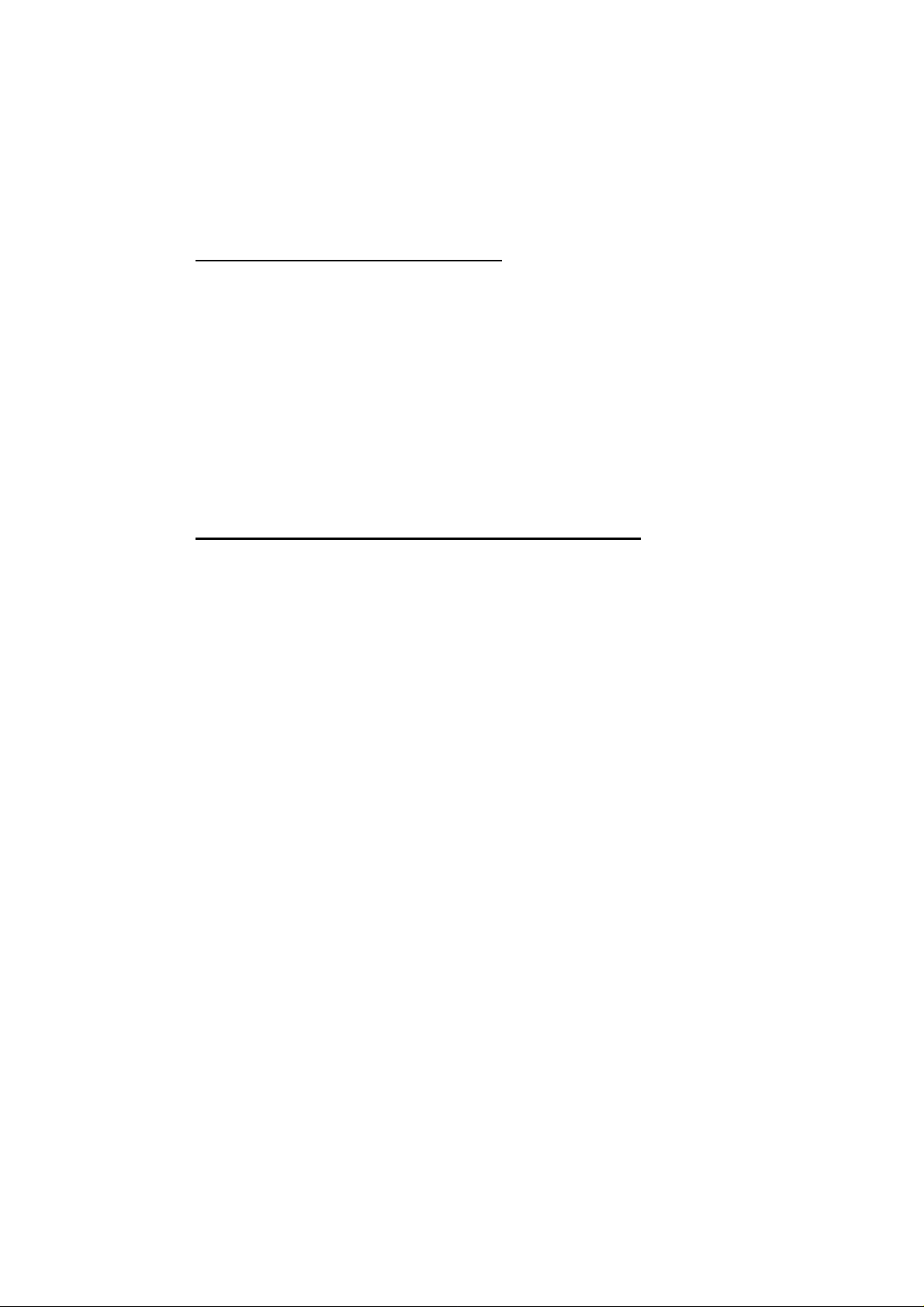
Q5: My system does not detect the modem card when I boot up for the first
time. Why?
A5: Make sure that your card is fully inserted into the PCI-Bus slot. However, if
you are sure that the card has been properly installed, do the following:
For Windows® 98 SE / Windows® Me
1. From your Windows desktop, right-click on My Computer icon and click
Properties.
2. Click on the Device Manager tab.
3. Double-click on the Modem device. You should see the PCI Soft Voice
SoftRing Modem with SmartSP is being listed.
4. If you see a yellow exclamation mark besides PCI Soft Voice SoftRing
Modem with SmartSP, it means that your driver is not installed
successfully. Click on the device and click Remove.
Click on Refresh and install your driver again (please refer to Modem
Driver Installation in the Easy Start Guide).
For Windows® 2000 / Windows® XP / Windows® Vista
1. From your Windows desktop, right-click on My Computer icon and click
Properties.
2. Click on the Hardware tab and then click Device Manager.
3. Double-click on the Modem device. You should see the PCI Soft Voice
SoftRing Modem with SmartSP is being listed.
4. If you see a yellow exclamation mark besides PCI Soft Voice SoftRing
Modem with SmartSP, it means that your driver is not installed
successfully. Right-click on the device and then uninstall the modem.
Restart the system and then install your modem driver again (please refer to
Modem Driver Installation in the Easy Start Guide).
However, if the system still cannot detect the modem, you may wish to try
using a different PCI-Bus slot instead.
Q6: I have done a diagnostics test of my modem and there is nothing wrong
with it. However, when I use the communication software, there seems to
be an error. Why?
A6: Try to use a different telephony application like Microsoft Fax to fax a
document. If the sending of a fax is successful, then the fax function of your
modem is working fine.
Try to use Hyperterminal or use a free software terminal emulator (such as
Tera Term) to dial up to the ISP. If the connection is successful, then the data
function of your modem is working fine.
Try exiting the communications software and running it again.
Page 2 of 3
Page 3

Q7: While testing the modem, the system gave an error message stating that it
was unable to open the COM Port. Why?
A7: Make sure that you have closed all communication software (e.g.
Hyperterminal, Dial-up Networking, etc.) when you are doing the diagnostics
test.
However, if there is no communications software running, do the following:
For Windows® 98 SE / Windows® Me
1. From your Windows desktop, right-click on My Computer icon and click
Properties.
2. Click on the Device Manager tab.
3. Double-click on the Modem device. You should see the PCI Soft Voice
SoftRing Modem with SmartSP is being listed.
4. If you see a yellow exclamation mark besides PCI Soft Voice SoftRing
Modem with SmartSP, it means that your driver is not installed
successfully. Click on the device and click Remove.
Click on Refresh and install your driver again (please refer to Modem
Driver Installation in the Easy Start Guide).
For Windows® 2000 / Windows® XP / Windows® Vista
1. From your Windows desktop, right-click on My Computer icon and click
Properties.
2. Click on the Hardware tab and then click Device Manager.
3. Double-click on the Modem device. You should see the PCI Soft Voice
SoftRing Modem with SmartSP is being listed.
4. If you see a yellow exclamation mark besides PCI Soft Voice SoftRing
Modem with SmartSP, it means that your driver is not installed
successfully. Right-click on the device and then uninstall the modem.
Restart the system and then install your modem driver again (please refer to
Modem Driver Installation in the Easy Start Guide).
Q8: I am not able to install the driver on Windows® 98 SE. Why?
A8: Make sure that the patches for Windows® 98 SE are installed. Locate the
Win98SE folder in the CD and run the 242004usa8.exe and
308349USA8.EXE files. After all these have been done, install the modem
driver again.
Page 3 of 3
