Page 1
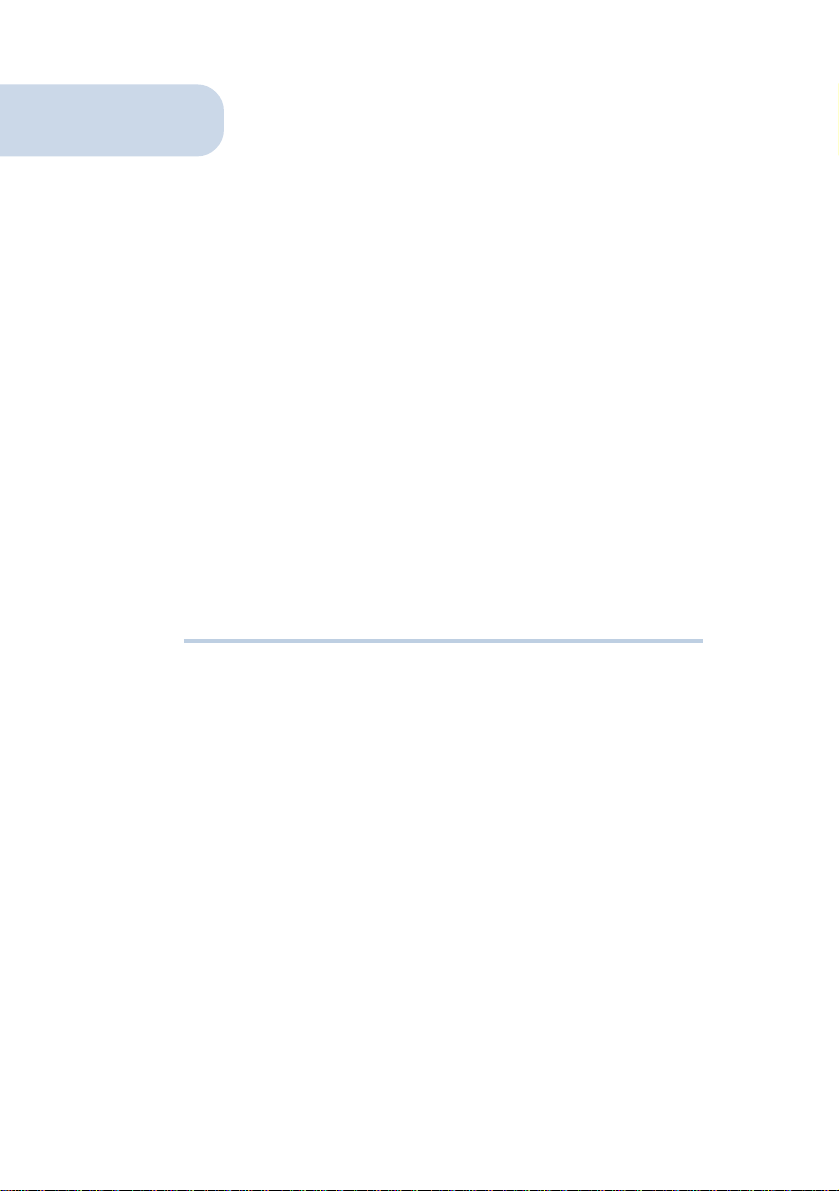
MR8800-U
56K MODEM RISER
Users Manual
Version 1.0
Page 2
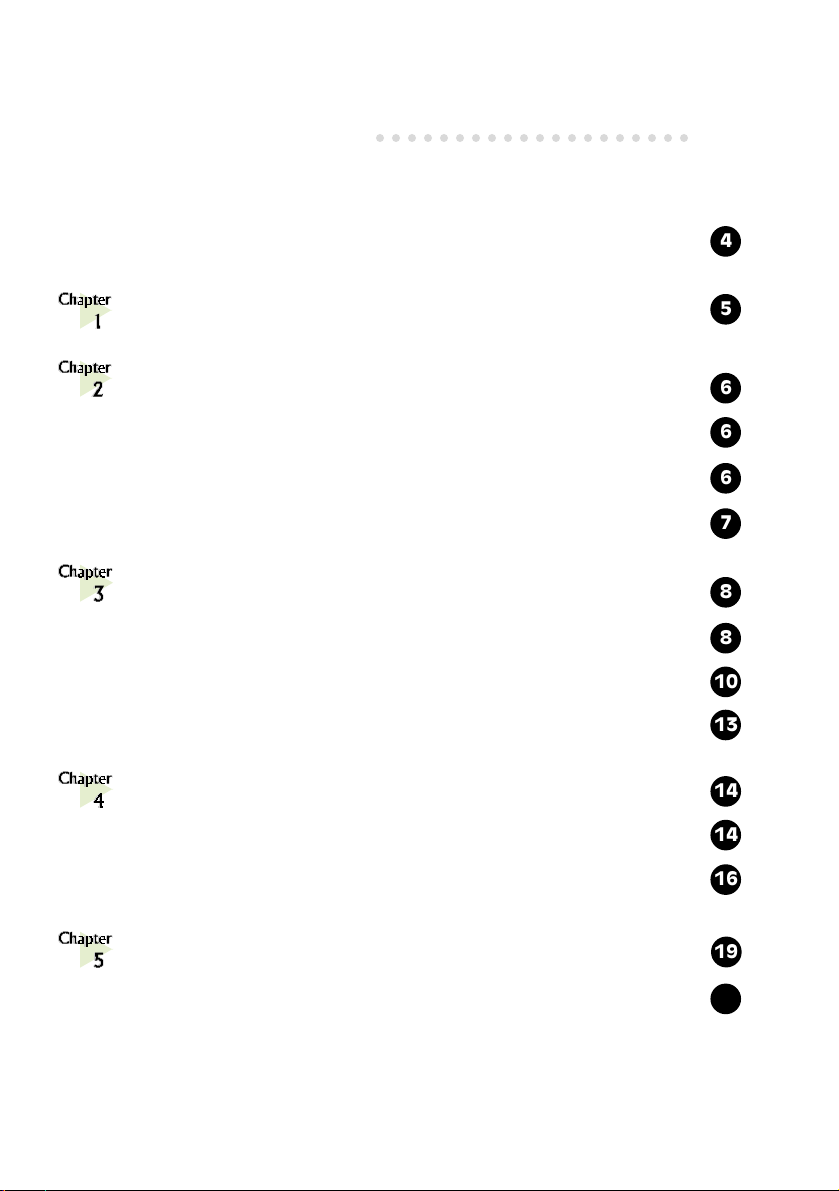
Contents
○○○○○○○○○○○○○○○○○○○○
Preface .......................................................................
Introduction ................................................................
Before You Begin .........................................................
2.1 Minimum System Requirements ...............................................
2.2 Safety Precaution ...................................................................
2.3 Installation Notes ...................................................................
Setting Up Your Modem Card .......................................
3.1 Configuring the Modem Card ..................................................
3.2 Installing the Modem Card ......................................................
3.3 Connecting the Modem Card...................................................
Installing the Modem Driver .........................................
4
5
6
6
6
7
8
8
10
13
14
4.1 For Windows® 95 ..................................................................
4.2 For Windows® 98 ..................................................................
Testing the Modem Card ..............................................
5.1 Windows® 95/98 ..................................................................
14
16
19
19
Page 3
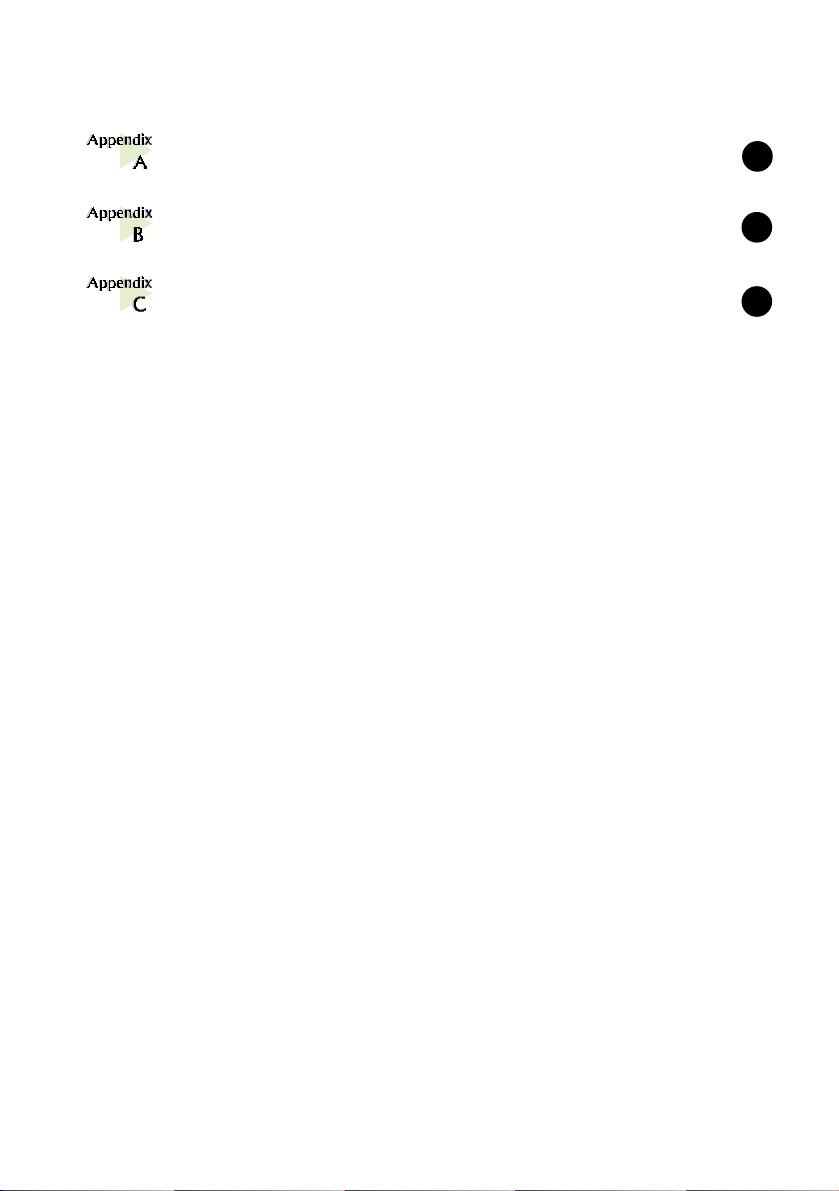
Frequently Asked Questions ..........................................
22
Technical Specifications ................................................
Card Layout ................................................................
26
28
P/N: 040-512402-101
Page 4
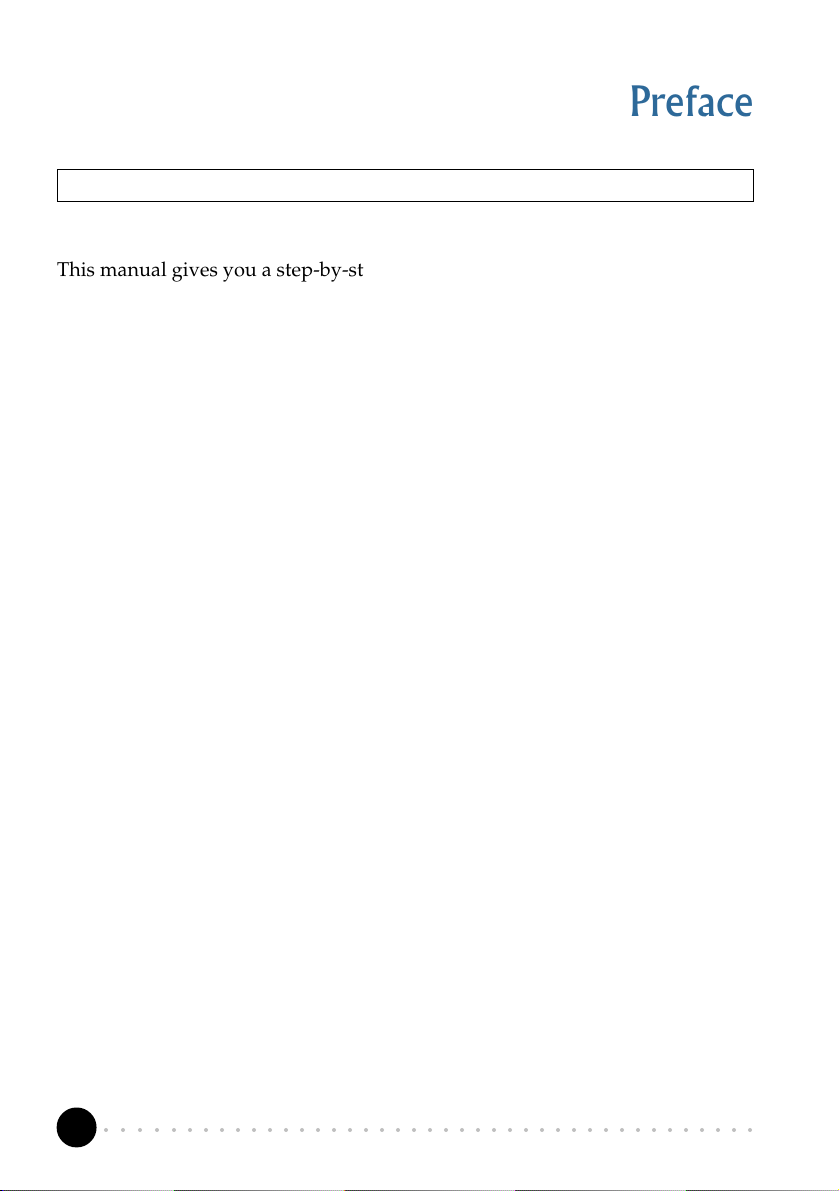
Chapter 1 Introduction
Preface
Product warranty does not apply to damage caused by lightning, power surges or wrong voltage usage.
This manual gives you a step-by-step guide of the following:
1. Configuring of the modem card
2. Installation of the modem card
2. Connection to the phone line for Internet
3. Installation of modem drivers required to run the modem
4. Testing of the modem
The section - Frequently Asked Questions (FAQ) will explain some of the
technical terms used in this manual, as well as the possible solutions for some of
the commonly asked questions by users.
For further technical details on your card, you may refer to the ReadMe.txt file
found in your MR8800-U Installation CD.
○○○○○○○○○○○○○○○○○○○○○○○○○○○○○○○○○○○○○○○○○
4
Page 5
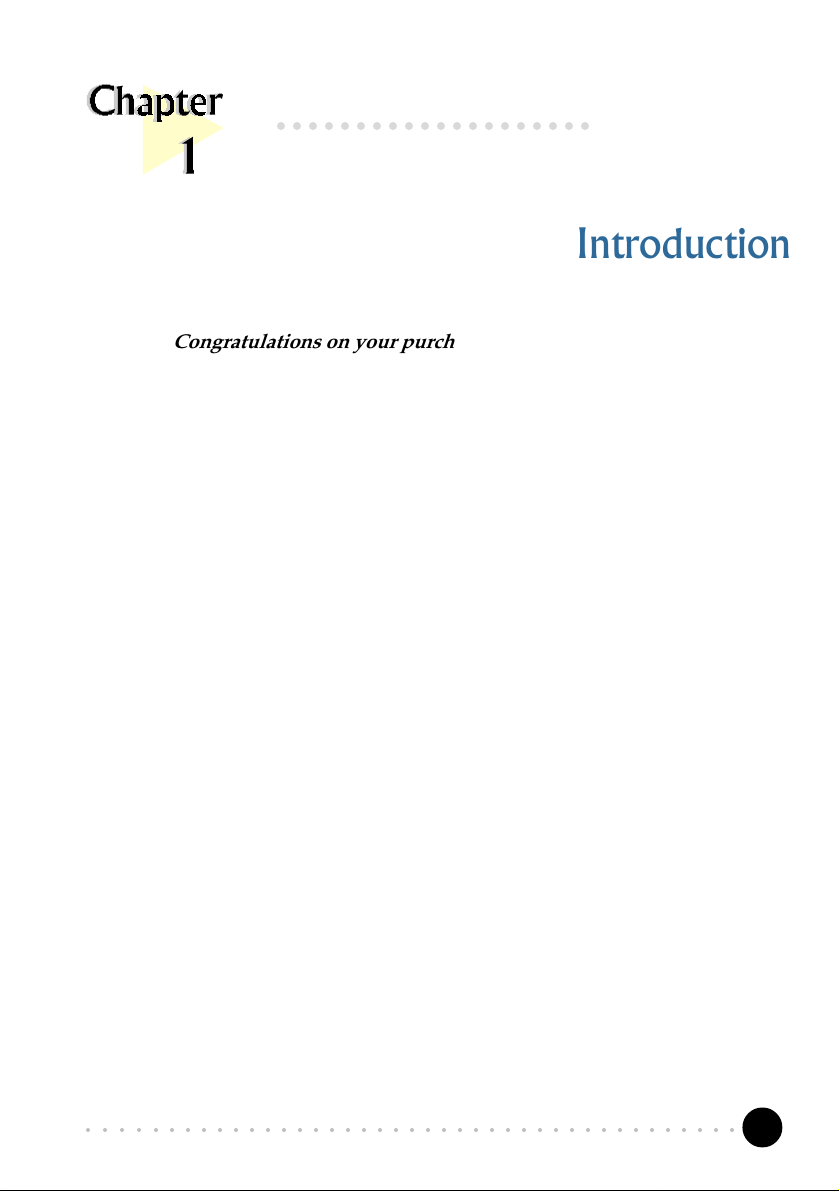
Chapter 1 Introduction
○○○○○○○○○○○○○○○○○○○○
Introduction
Congratulations on your purchase of MR8800-U Modem!
With the 56K MR Modem alone, you can perform a comprehensive range of modem-
related functions including data communications, sending and receiving of faxes.
The intensive demands of todays Internet applications will no longer be a bottleneck.
Using the 56K MR Modem, you can now download graphic intensive web pages, high
bandwidth audio and video files as well as large file size software programs at speeds of
up to 56Kbps.
○○○○○○○○○○○○○○○○○○○○○○○○○○○○○○○○○○○○○○○○○
5
Page 6
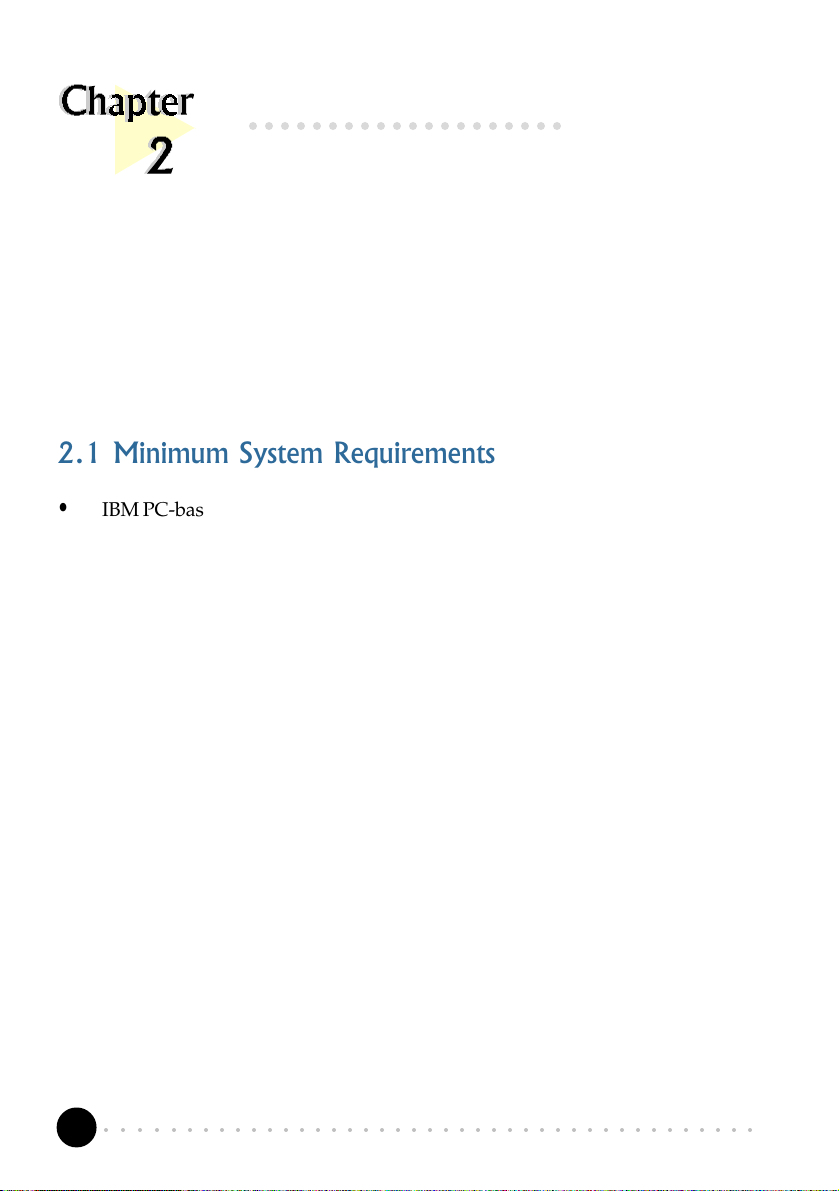
Chapter 2 Before You Begin
○○○○○○○○○○○○○○○○○○○○
Before You Begin
This chapter contains information that you need to know before installing your modem
card. They are the basic system requirements needed for your modem card to run, the
safety rules to follow, as well as the installation guidelines.
2.1 Minimum System Requirements
• IBM PC-based computer with Intel
®
Celeron 366MHz Socket 370 processor
• AMR Bus slot
• 32MB RAM
• 10MB hard disk space (system files and modem drivers only)
• CD-ROM drive
• Windows
®
95/98 / NT®4.0
2.2 Safety Precaution
• Do not remove your card from its protective bag until you are ready to
install it.
• Always try to hold your card by its edges. Avoid touching any electronic
components on your card.
• Static electricity can cause permanent damage to your card. To prevent
such a damage, you must ground yourself during the installation:
○○○○○○○○○○○○○○○○○○○○○○○○○○○○○○○○○○○○○○○○○
6
Page 7
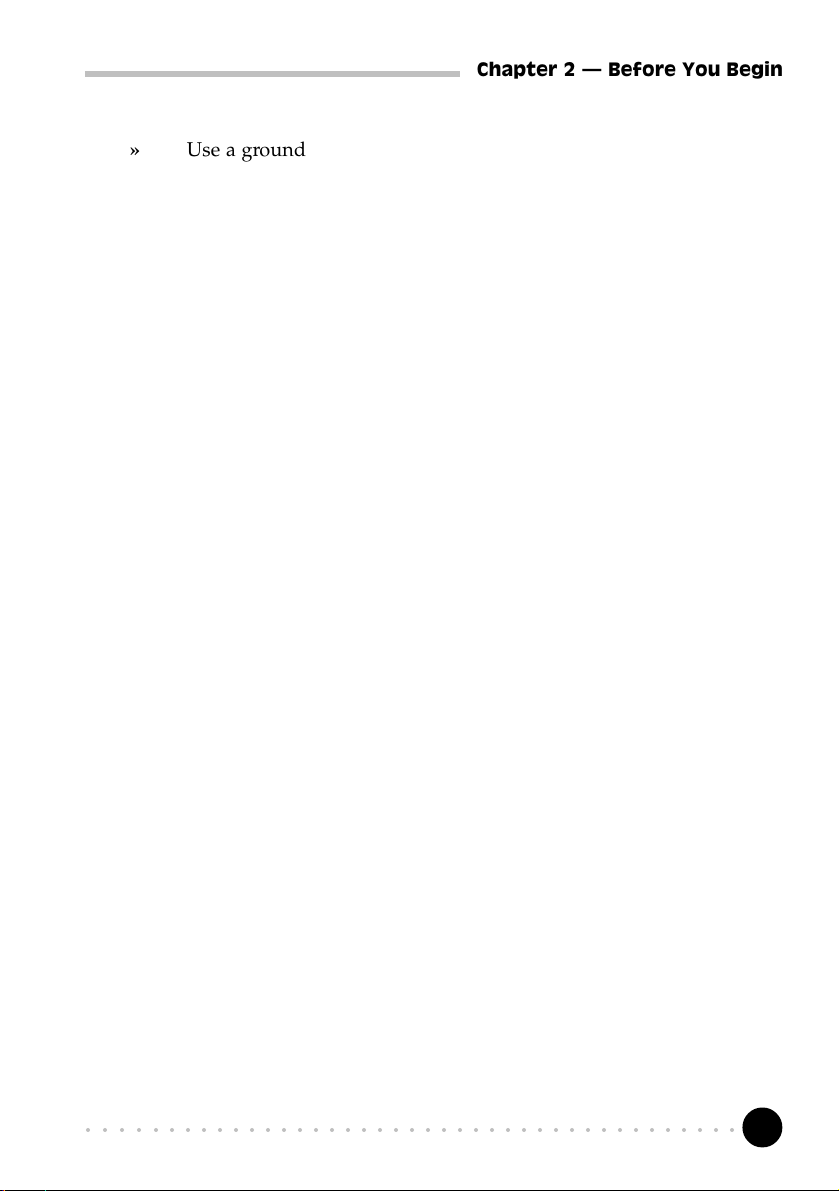
Chapter 2 Before You Begin
» Use a grounding strap - a coiled wire with a clip at one end and an
elastic strap at the other. Wear the strap around your wrist and attach
the clip to any non-painted metal surface of your computer chassis.
» If you do not have a grounding strap, touch any non-painted surface
of your computer chassis before you begin installation, and again
every minute or so until the installation is completed.
2.3 Installation Notes
• The graphics and screens illustrations shown in this easy start may differ
from what you see in your system, but the steps still apply.
• A Philips screwdriver is required.
• The documentation for your computer should come in handy during the
installation. Have it ready by your side.
• If you have an existing non Plug-and-Play modem installed in your computer,
you must first un-install its modem drivers before you remove the card.
Refer to the documentation of your existing modem for details.
If your existing modem is Plug-and-Play, you may proceed to install your
new modem.
○○○○○○○○○○○○○○○○○○○○○○○○○○○○○○○○○○○○○○○○○
7
Page 8
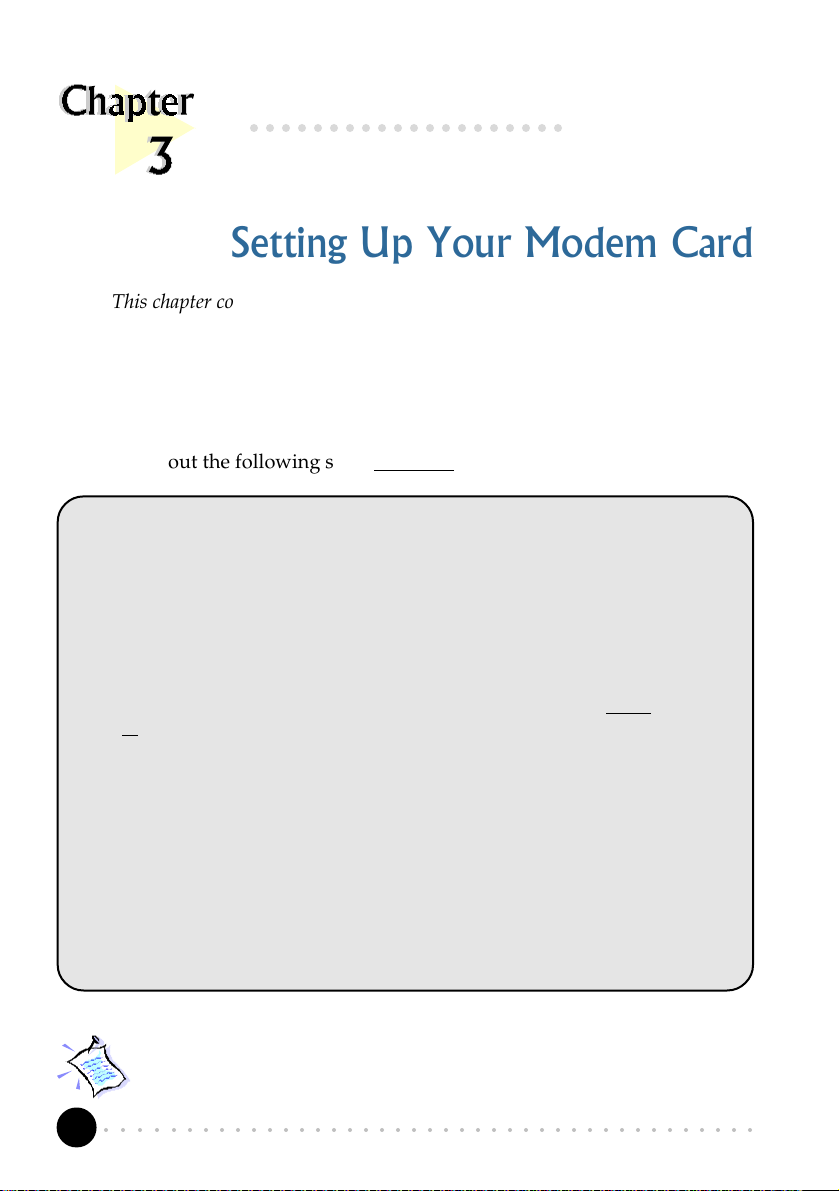
Chapter 3 Setting Up the Modem Card
○○○○○○○○○○○○○○○○○○○○
Setting Up Your Modem Card
This chapter contains information on how to configure, install and connect your
modem card.
3.1 Configuring the Modem Card
Please carry out the following steps BEFORE installing your modem card.
MR8800-U modem needs to be configured as either
device before you can proceed to install the card on your PC.
To determine the choice of configuration, you need to refer to the BIOS Setup
details on your Motherboard User’s Manual. Check for the presence of AC’97
Audio** setting in the BIOS Setup. (Note that not all motherboards will support
AC’97 Audio).
a) If AC’97 Audio is present, (that is you can see it in the BIOS Setup of your
motherboard User’s Manual), you may configure your card as
or
Secondary
i) If AC’97 Audio is Enabled, you must configure your card as a Secondary
device.
ii) If AC’97 Audio it Disabled, you must configure your card as a Primary
device.
(See the following page on b) If AC’97 Audio is not present (that is you cannot see it in the BIOS Setup of
your motherboard User’s Manual), you must configure your card as
device. (See the following page on -
Device
)
device.
Configuring as Primary/Secondary Device
Configuring as Primary/Secondary
Primary
or
Secondary
either
Primary
)
Primary
**your system may show AC97 Audio controller
Some systems may have additional onboard audio chips. 'AC97 Audio'
and 'Onboard Audio' are two different options in the BIOS Setup. When
system is using Onboard Audio, AC'97 Audio is disabled.
○○○○○○○○○○○○○○○○○○○○○○○○○○○○○○○○○○○○○○○○○
8
Page 9
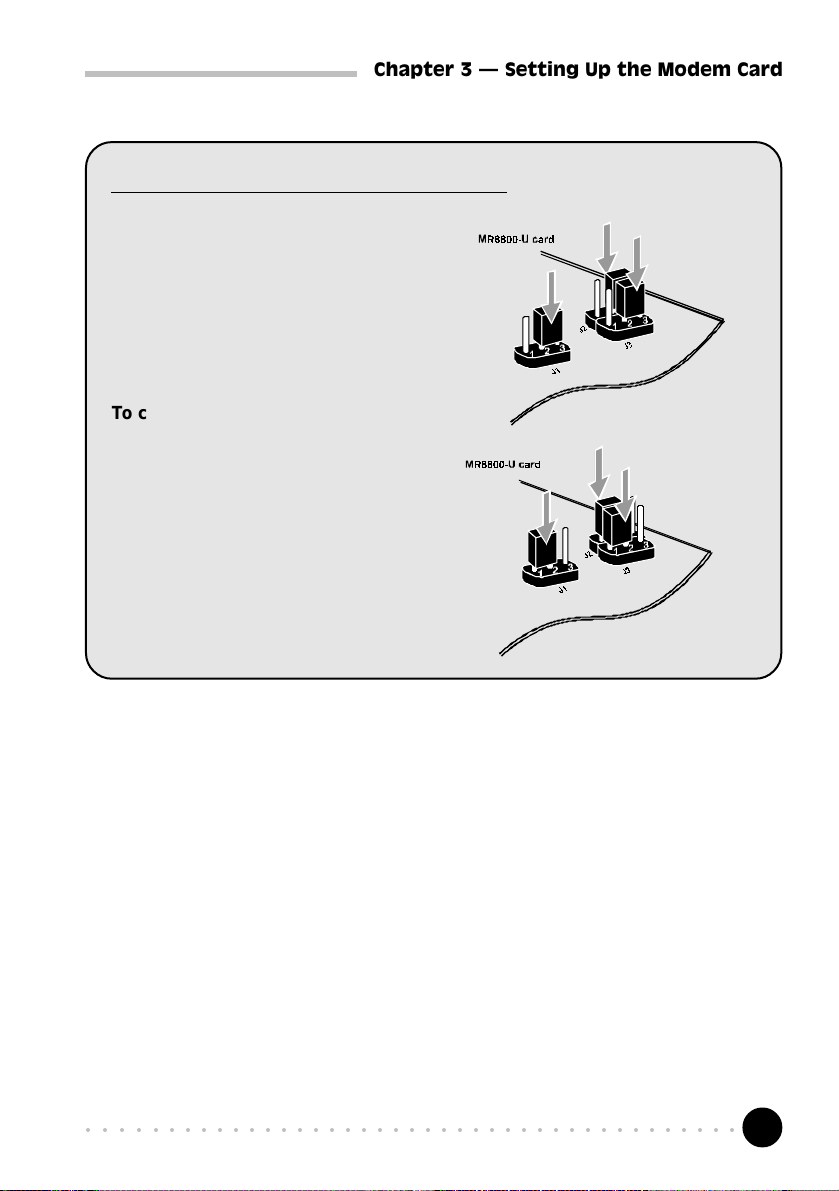
Chapter 3 Setting Up the Modem Card
Configuring as Primary/Secondary Device
To configure as a
On your card, insert the jumpers on Pin
2 and 3 for J1, J2 and J3.
To configure as a
device:
On your card, insert the jumpers on Pin
1 and 2 for J1, J2 and J3.
Primary
device:
Secondary
insert the jumpers
on Pin 2 and 3.
insert the jumpers
on Pin 1 and 2.
○○○○○○○○○○○○○○○○○○○○○○○○○○○○○○○○○○○○○○○○○
9
Page 10

Chapter 3 Setting Up the Modem Card
3.2 Installing the Modem Card
You need to remove any existing modem installed in your computer.
If your modem is non Plug-and-Play, you need to un-install its
modem drivers before you remove it. Check your existing modem
documentation for details on this.
Power off your computer and any connected devices before installing
your modem!
¶ Remove the cover of your
computer.
Cover Plate
· Locate the AMR Bus
AMR Bus Slot
Mounting Screw
○○○○○○○○○○○○○○○○○○○○○○○○○○○○○○○○○○○○○○○○○
10
slot and remove its
cover plate. Keep the
mounting screw to
secure your card later.
Page 11

¸ Align your card with
the AMR Bus slot and
firmly push it into the
slot. If the card does
not slide in, do not
force it. Make sure that
the card is lined up
properly and try again.
Chapter 3 Setting Up the Modem Card
¹ Secure your card to your
computer chassis with the
mounting screw.
○○○○○○○○○○○○○○○○○○○○○○○○○○○○○○○○○○○○○○○○○
11
Page 12

Chapter 3 Setting Up the Modem Card
º Replace the cover of your
computer.
○○○○○○○○○○○○○○○○○○○○○○○○○○○○○○○○○○○○○○○○○
12
Page 13

Chapter 3 Setting Up the Modem Card
3.3 Connecting the Modem Card
LINE - to Telephone Wall Socket
PHONE - from Telephone set
T elephone set
T elephone
Wall Socket
¶ Connect a telephone set to the modem card.
(This optional connection eliminates the need to switch between your telephone set
and your modem card if they are sharing the same telephone wall socket)
· Connect one end of the telephone extension cord to the modem card and
the other end to the telephone wall socket.
This completes the setting up of your modem. Please proceed to the next chapter
to install your modem driver.
○○○○○○○○○○○○○○○○○○○○○○○○○○○○○○○○○○○○○○○○○
13
Page 14

Chapter 4 Installing the Modem Drivers
○○○○○○○○○○○○○○○○○○○○
Installing the Modem Driver
This chapter contains information on how to install the modem driver in Windows® 95
and Windows® 98.
If problems are encountered with connection or performance of this
modem, please ensure that the country setting is correct for your
location. In some cases, the country is set to match the Operating
System selected and may need to be re-selected to match your exact
location. For instructions on how to change the setting, refer to
Appendix A - Frequently Asked Questions I am using my system
with the modem card in another country. Is there any settings that
need to be changed ?.
4.1 For Windows® 95
Power on your computer to start Windows® 95. Windows® 95 will detect
the newly installed modem and an Update Device Driver Wizard window
will appear.
Place your Installation CD into
your CD-ROM drive.
Click Next.
○○○○○○○○○○○○○○○○○○○○○○○○○○○○○○○○○○○○○○○○○
14
1
Page 15

Chapter 4 Installing the Modem Drivers
Windows® 95 will now prompt you that the modem driver has been found.
2
Click Finish to continue with
the installation.
3
When the Insert Disk window
appears, click OK.
From the Copying Files... dialog box, type D:\ in the text box and
click OK.
4
(Assuming you have placed the Installation CD in your CD-ROM Drive D. Else
substitute the drive letter accordingly.)
Follow the on-line instructions to complete the driver installation.
This completes the installation of the modem driver in Windows® 95. Proceed to
the next chapter to test your modem.
○○○○○○○○○○○○○○○○○○○○○○○○○○○○○○○○○○○○○○○○○
15
Page 16

Chapter 4 Installing the Modem Drivers
4.2 For Windows® 98
Power on your computer to start Windows® 98. Windows® 98 will detect
the newly-installed modem and an Add New Hardware Wizard window
will appear.
Place your Installation CD into
the CD-ROM drive.
Click Next.
The next window prompt will ask for your modem driver.
Click the option Search for the
best driver for your device
(Recommended).
Click Next.
1
2
○○○○○○○○○○○○○○○○○○○○○○○○○○○○○○○○○○○○○○○○○
16
Page 17

Chapter 4 Installing the Modem Drivers
At the next prompt, select the source of your driver.
Click the option CD-ROM drive.
Click Next.
Windows will prompt that it has located the driver.
Click Next to proceed with the
installation.
3
4
○○○○○○○○○○○○○○○○○○○○○○○○○○○○○○○○○○○○○○○○○
17
Page 18

Chapter 4 Installing the Modem Drivers
Upon completion, the following window will be displayed.
Click Finish. Restart your
5
system, if prompted.
This completes the installation of the modem driver in Windows® 98. Proceed to
the next chapter to test your modem.
○○○○○○○○○○○○○○○○○○○○○○○○○○○○○○○○○○○○○○○○○
18
Page 19

○○○○○○○○○○○○○○○○○○○
This chapter contains information on how to test your modem card in
The screens illustrated may differ from what you see on your system,
but the steps still apply.
5.1 Windows® 95/98
Chapter 5 Testing the Modem Card
Testing the Modem Card
Windows® 95/98.
From the Windows taskbar, click
1
Start > Settings > Control Panel.
2
Double-click the Modems icon.
○○○○○○○○○○○○○○○○○○○○○○○○○○○○○○○○○○○○○○○○○
19
Page 20

Chapter 5 Testing the Modem Card
You will see the MR8800 modem listed.
Click the Diagnostics icon.
Select the COM Port that your modem
is connected to and click More Info... .
3
4
○○○○○○○○○○○○○○○○○○○○○○○○○○○○○○○○○○○○○○○○○
20
Page 21

Chapter 5 Testing the Modem Card
The More Info... window will appear, showing a list of AT commands. This
indicates a successfully installed modem.
If your modem is not installed properly, the set of AT commands will not be
listed. You may also be prompted by an error message, stating that it was
unable to open the COM Port. If this happens, refer to the Appendix A -
Frequently Asked Questions While testing the modem, the system gave
an error message stating that it was unable to open the COM Port.
5
Click OK.
(The Port Information shown here may differ from
what you see on your computer.)
○○○○○○○○○○○○○○○○○○○○○○○○○○○○○○○○○○○○○○○○○
21
Page 22

Appendix A Frequently Asked Questions
○○○○○○○○○○○○○○○○○○○
Frequently Asked Questions
You may encounter some problems or doubts while installing or using your modem.
This chapter highlights some of the more common issues concerning your modem and
their possible solutions.
What is V.90 ?
V.90 is a new standard approved by the International Telecommunication Union
for 56K analog modems. It is a compromise officially reached between the
two competing standards - X2 (from 3COM/USR) and K56Flex (from
Rockwell/Lucent).
How do I identify the MR8800 card and its drivers ?
MR8800 has its model name printed on the serial number label located at the
rear of the card.
Alternatively, you can issue an AT13 command using any Telephony Data
Terminal application to get the driver version.
This modem is set to V.90. But why am I getting slow connections to
my ISP ?
Majority of the telephone lines and ISP are already supporting V.90 connections.
However, like all data connection, the connection is sensitive to the amount of
noise present in the phone line. Hence, only very clean phone line can get
high connection rate or throughput. You may want to check with your telephone
provider.
○○○○○○○○○○○○○○○○○○○○○○○○○○○○○○○○○○○○○○○○○
22
Page 23

Appendix A Frequently Asked Questions
How do I see the resources listings ?
1. From the Windows taskbar, click Start > Settings > Control Panel.
2. Double-click the Modems icon.
3. Click the Diagnostics tab. Select your product model and click More
Info... option.
The IRQ (Interrupt) and memory range (Address) used by the modem will be
listed.
The modem hangs up when an incoming call is received.
Disable the Call Waiting function for the Online Service, Internet Connection
and/or communications software you are using.
When I tried to dial out, the system gave me an error message No
Dial Tone.
Check the Telephone Cable (PHONE) connection. If necessary, plug out the
Telephone Cable and reconnect the cable.
There are incomprehensible characters appearing on the screen.
The data, parity and stop bit settings are incorrect. Try using the default values
or check with your ISP.
Why does my modem always connect at 33.6Kbps and not 56Kbps or
V90 ?
Check with your Internet Service Provider (ISP) to ensure that they support
56Kbps or V.90 connections. You must also make sure that your modem card
is using the 56Kbps driver. For modem with Country Selection feature, please
ensure that the modem is set to your local country. To set the country select
feature, see the following question.
○○○○○○○○○○○○○○○○○○○○○○○○○○○○○○○○○○○○○○○○○
23
Page 24

Appendix A Frequently Asked Questions
I am using my system with the modem card in another country. Is
there any settings that need to be changed ?
Yes. You need to ensure that the country setting for your modem card is
correct for your location. Carry out the following steps:
1. Double-click the Modem icon found at the corner of your taskbar.
2. From the window prompted, click the Settings tab.
3. Select your current local country and the appropriate language desired.
4. Click OK.
While testing the modem, the system gave an error message saying
that it was unable to open the COM Port.
Make sure that you have closed all communication software (e.g.
Hyperterminal, Dial-up Networking, etc.) when you are doing the diagnostics
test.
However, if there is no communications software running, do the following:
1. From the Windows taskbar, click Start >Settings > Control Panel.
2. Double-click the System icon.
3. Click the Device Manager tab.
4. Check whether there is any yellow exclamation mark on the modem device.
If yes, remove the modem device and re-install the modem drivers.
How do I un-install the MR8800 driver installed in the system ?
1. From the Windows taskbar, click Start > Settings > Control Panel.
2. Double-click on the Add/Remove Programs icon.
3. Select MR8800 Modem Uninstall and click Add/Remove .
Follow the on-line instruction to complete the removal of the driver.
○○○○○○○○○○○○○○○○○○○○○○○○○○○○○○○○○○○○○○○○○
24
Page 25

Appendix A Frequently Asked Questions
My system does not detect the modem when I boot up for the first
time.
Check that:
1. Your modem is fully inserted into the AMR Bus slot.
2. You have configured your card to either Primary or Secondary device
before you install your card.
3. The jumper settings are correctly configured for the respective device.
(For details on the configuration, please refer to the section on Setting Up
Your Modem Card.)
I cannot find AC97 Modem (or AC97 Modem Controller) in my
system BIOS.
If the feature is not found in your system BIOS, please check with your
motherboard supplier for an updated system BIOS.
○○○○○○○○○○○○○○○○○○○○○○○○○○○○○○○○○○○○○○○○○
25
Page 26

Appendix B Technical Specifications
○○○○○○○○○○○○○○○○○○○○
Technical Specifications
This chapter contains the technical specifications of your card. The information may be
more useful for technically inclined users.
Modem Standards
V.90, K56Flex 56Kbps
V.34 (33.6Kbps), V.32bis, V.32, V.23, V.22bis, V.22, V.21
Bell 212A, Bell 103
Modem Data Rates
56Kbps (download speed from Internet Service Provider)
33.6Kbps 300bps
Data Throughput
Up to 115.2Kbps (with compression)
Error Correction
V.42 LAP-M and MNP2-4
Data Compression
V.42bis and MNP5
Fax Modulations
V.17, V.29, V.27ter, Fax Class 1, V21 channel 2 group 3 fax mode
○○○○○○○○○○○○○○○○○○○○○○○○○○○○○○○○○○○○○○○○○
26
Page 27

Appendix B Technical Specifications
• AMR 1.01 Compliant
• Auto dialing and auto answer
• Line quality monitoring and re-train
• Tone or pulse dialing
• Silicon DAA line interface
• Caller ID support
• Digital Line guard (optional)
• Audio TAD (optional)
• External connectors
- 1 x RJ11 Telephone socket for telephone line
- 1 x RJ11 Telephone socket for telephone handset
The product specifications herein are subject to change without prior
notifications.
○○○○○○○○○○○○○○○○○○○○○○○○○○○○○○○○○○○○○○○○○
27
Page 28

Appendix C TAD Connection
○○○○○○○○○○○○○○○○○○○○
Card Layout
PHONE
LINE
○○○○○○○○○○○○○○○○○○○○○○○○○○○○○○○○○○○○○○○○○
28
AUDIO1 allows connection
to a compatible sound card
via a TAD cable for audio
input/output. (Optional)
