Page 1
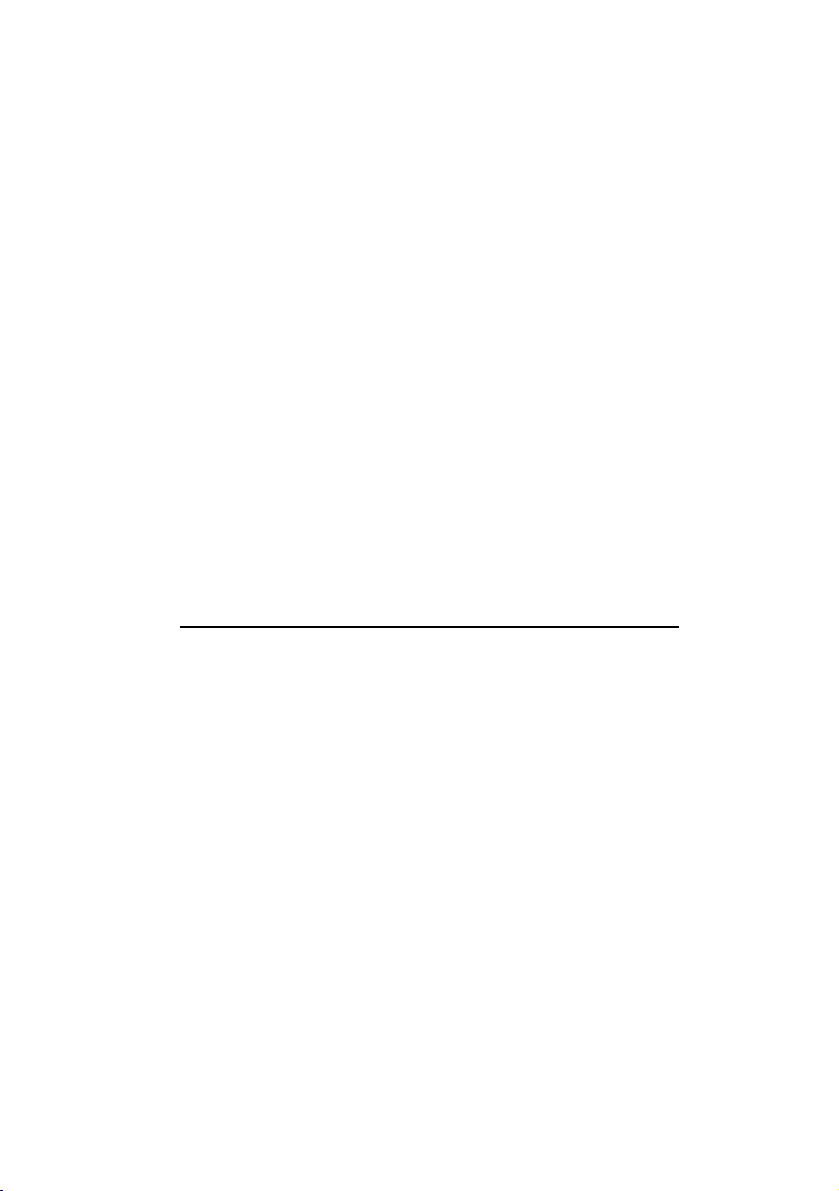
MDP7800 PCI MODEM
Users Manual
Version 1.0
Page 2
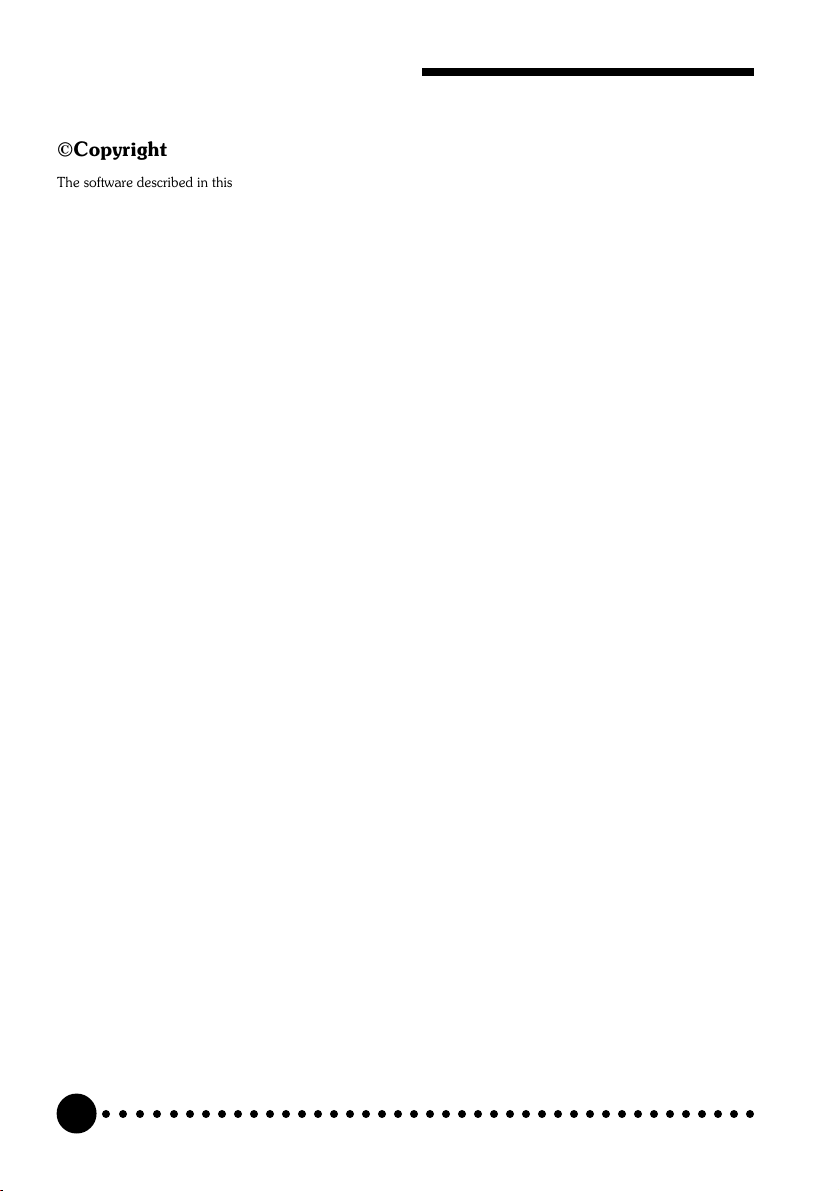
MDP7800 PCI Modem Users Manual
©Copyright
The software described in this manual is protected by international copyright laws. Under this copyright law, you are
prohibited from duplicating the software for any purpose other than making archival copies for the sole purpose of
backing-up against loss.
In addition, no part of this manual may be reproduced or transmitted, in any form or by any means, electronic or
mechanical, including photocopying, recording, or information storage and retrieval systems, for any purpose other
than the purchasers personal use, without the prior written permission of Aztech Systems Ltd.
Intel and Pentium are registered trademarks of Intel Corp.
MMX is a trademark of Intel Corp.
Microsoft, Windows and Windows NT are registered trademarks of Microsoft Corp.
All other company or product names are trademarks or registered trademarks or service marks of their respective
owners and are hereby recognized as such.
Disclaimer Statement
Aztech Systems Ltd specifically disclaims all warranties, either expressed or implied, including but not limited to
implied warranties of merchantability and fitness for a particular purpose, with respect to the hardware, software, and
the accompanying written materials. Aztech Systems Ltd reserves the right to revise or make improvements to its
product at any time and without obligation to notify any person of such revisions or improvements.
In no event shall Aztech Systems Ltd be liable for any consequential or incidental damages, including any loss of
business profits or any other commercial damages, arising out of the use of its product.
Printed in Singapore
P/N : 040-502376-101
○○○○○○○○○○○○○○○○○○○○○○○○○○○○○○○○○○○○○○○○○
2
Page 3
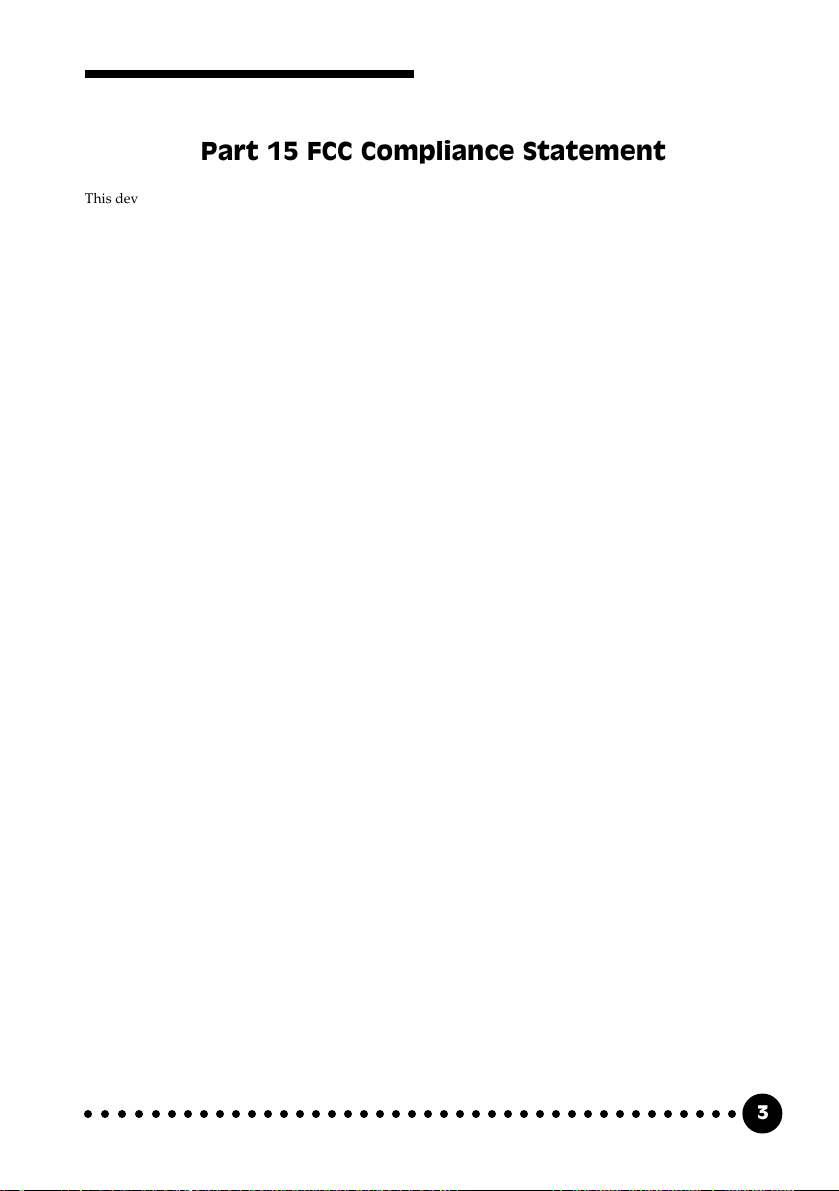
MDP7800 PCI Modem Users Manual
Part 15 FCC Compliance Statement
This device complies with Part 15 of FCC Rules. Operation is subject to the following two conditions:
1. This device may not cause harmful interference, and
2. This device must accept any interference received, including interference that may cause
undesired operation.
Operating Environment
For Home or Office Use
Notice
This equipment has been tested and found to comply with the limits of a Class B digital device, pursuant to Part
15 of the FCC Rules. These limits are designed to provide reasonable protection against harmful interference in a
residential installation. This equipment generates, uses and can radiate radio frequency energy and, if not
installed and used in accordance with the instructions, may cause harmful interference to radio
communications. However, there is no guarantee that interference will not occur in a particular installation, if
this equipment does cause harmful interference to radio or television reception, which can be determined by
turning the equipment off and on, the user is encouraged to try to correct the interference by one or more of the
following measures:
Reorient or relocate the receiving antenna.
Increase the separation between the equipment and receiver.
Connect the equipment into an outlet on a circuit different from that to which the receiver is
connected.
Consult the dealer or an experienced radio/TV technician for help.
Caution
To comply with the limits for the Class B digital device according to Part 15 of FCC Rules, this device must be
installed in computer equipment certified to comply with the Class B limits. All cables used to connect the
computers and peripherals must be shielded and grounded. Operation with non-certified/shielded cables may
result in radio/TV interference.
Modification
Any modification not expressly approved by the manufacturer of this device could void the users authority to
operate the device.
Party Responsible for Product Compliance:
Aztech Labs, Inc.
45645 Northport Loop East
Fremont, CA 94538, U.S.A.
○○○○○○○○○○○○○○○○○○○○○○○○○○○○○○○○○○○○○○○○○
3
Page 4
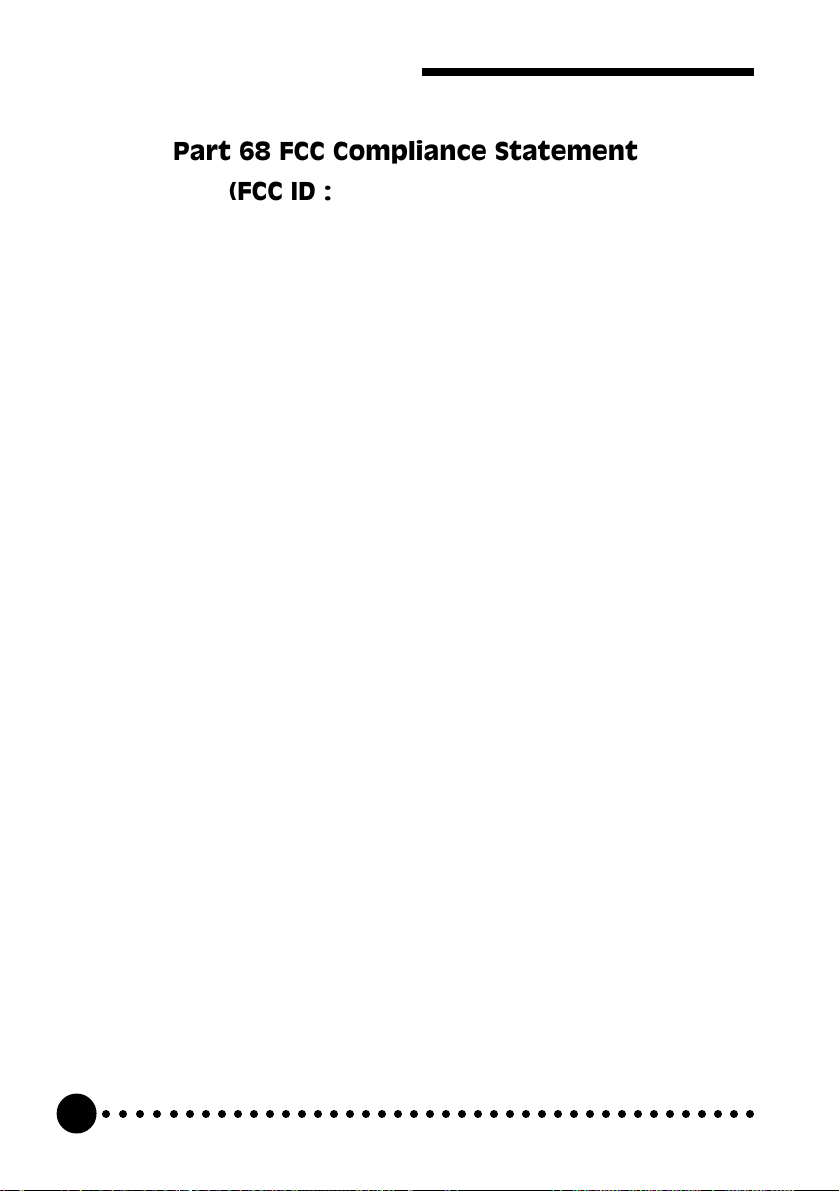
MDP7800 PCI Modem Users Manual
Part 68 FCC Compliance Statement
(FCC ID : 4JSNG-25441-M5-E)
This equipment complies with Part 68 of the FCC Rules. On the equipment is a label that contains, among other
information, the FCC registration number and ringer equivalence number (REN) for this equipment. If
requested; this information must be provided to your telephone company.
Connection to the telephone network should be made by using standard modular telephone jack type RJ11.
The REN is useful to determine the quantity of devices you may connect to your telephone line and still have all
of those devices ring when your telephone number is called. In most, but not all areas, the sum of the RENs of
all devices connected to one line should not exceed five (5.0). To be certain of the number of devices you may
connect to your line, as determined by the REN, you should contact your local telephone company to determine
the maximum REN for your calling area.
If your telephone equipment causes harm to the telephone network, the telephone company may discontinue
your service temporarily. If possible, they will notify you in advance. But if advance notice is not practical, you
will be notified as soon as possible. You will be informed of your right to file a complaint with the FCC.
Your telephone company may make changes in its facilities, equipment, operations or procedures that could
affect the proper functioning of your equipment. If they do, you will be notified in advance to give you an
opportunity to maintain uninterrupted telephone service.
In the event this equipment should fail to operate properly, disconnect the unit from the telephone line. Try
using another FCC approved telephone in the same telephone jack. If the trouble persists, call the telephone
company repair service bureau. If the trouble does not persist and appears to be with this unit, disconnect the
unit from the telephone line and discontinue use of the unit until it is repaired. Please note that the telephone
company may ask that you disconnect this equipment from the telephone network until the problem has been
corrected or until you're sure that the equipment is not malfunctioning.
This equipment may not be used on coin service provided by the telephone company. Connection to party lines
is subject to state tariffs.
The Telephone Consumer Protection Act of 1991 makes it unlawful for any person to use a computer or other
electronic device to send any message via a telephone fax machine unless such message clearly contains in a
margin at the top or bottom of each transmitted page or on the first page of the transmission, the date and time
it is sent and an identification of the business or other entity, or individual sending message and the telephone
number of the sending machine or such business, or entity, or individual.
This user information can be programmed in the communication software you are using with your equipment.
Repair or Service Information
In the event of the need for service or repair, carefully package the unit along with a note of the problem and
send it to the address below or the authorized service center nearest you. Be sure to include your address (not a
P.O Box), telephone number and best time to call.
Attn: Aztech Labs, Inc.
45645 Northport Loop East
Fremont, CA 94538, U.S.A.
○○○○○○○○○○○○○○○○○○○○○○○○○○○○○○○○○○○○○○○○○
4
Page 5
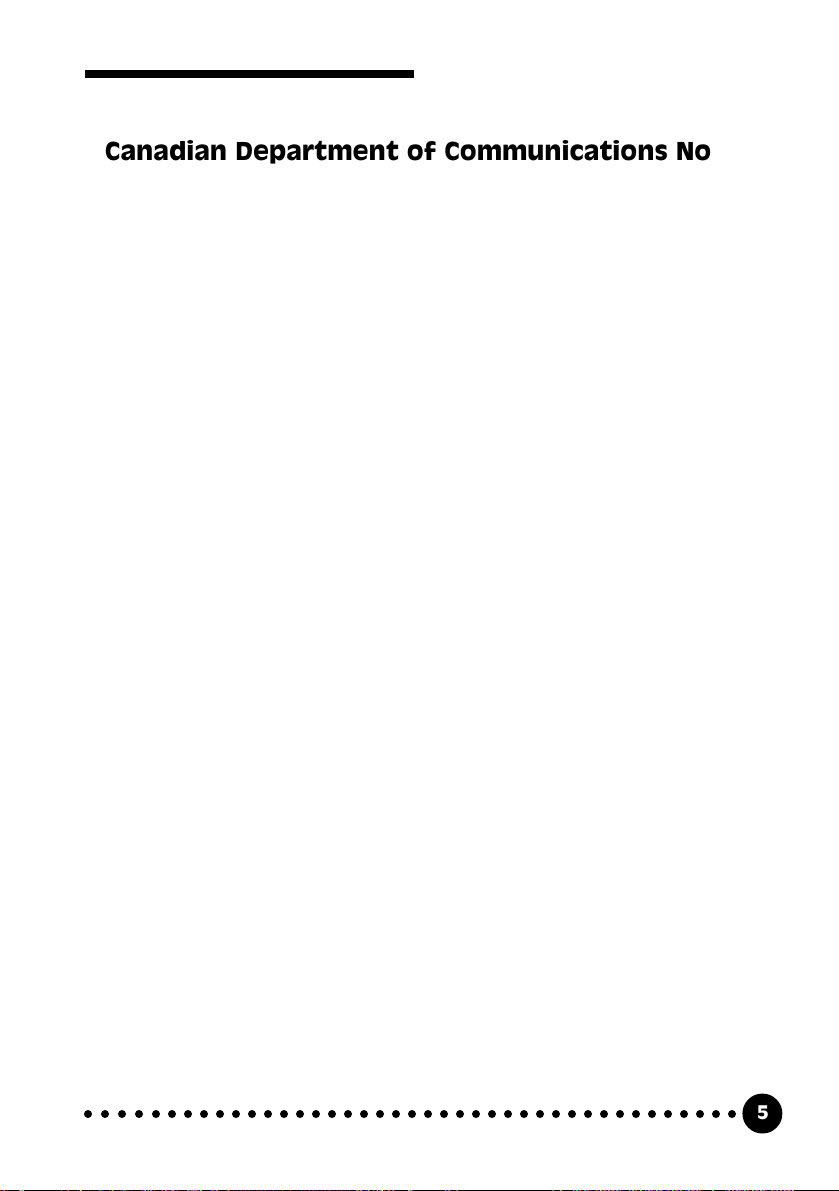
MDP7800 PCI Modem Users Manual
Canadian Department of Communications Notice
The Canadian Department of Communications (DOC) label identifies certified equipment. This certification
means that the equipment meets certain telecommunications network protective, operational and safety
requirements. The department does not guarantee the equipment will operate to the user's satisfaction.
Before installing this equipment, make sure you are permitted to connect it to the facilities of the local
telecommunications company. You must install the equipment using a acceptable method of connection. In
some cases you may also extend the company's inside wiring for single line individual service by means of
certified connector assembly (telephone extension cord). You should be aware, however, that compliance with
the above conditions may not prevent degradation of service in some situations.
Repairs to certified equipment should be made by an authorized Canadian maintenance facility designed by the
supplier. Any repairs or alterations made by a user to this equipment, or equipment malfunctions, may give the
telephone communications company cause to request the user to disconnect the equipment.
For your own protection, make sure that the electrical ground connections of the power utility, telephone lines
and internal metallic water pipe systems, if present, are connected together. This precaution may be particularly
important in rural areas.
Caution: Do not attempt to make electrical ground connections yourself; contact the appropriate
The load number (LN) assigned to each terminal device denotes the percentage of the total load to be connected
to the telephone loop used by the device, to prevent overloading. The termination on a loop may consist of any
combination of devices, subject to the requirement that the total of the load numbers of all the devices does not
exceed 100.
Repair or Service Information
In the event of the need for service or repair, carefully package the unit along with a note of the problem and
send it to the address below or the authorized service center nearest you . Be sure to include your address (not a
P.O Box), telephone number and best time to call.
Attn: Morrice Associate
electric inspection authority or an electrician.
816 Norwick Road, Newmarket
Ontario, L3X 1K8, Canada
○○○○○○○○○○○○○○○○○○○○○○○○○○○○○○○○○○○○○○○○○
5
Page 6
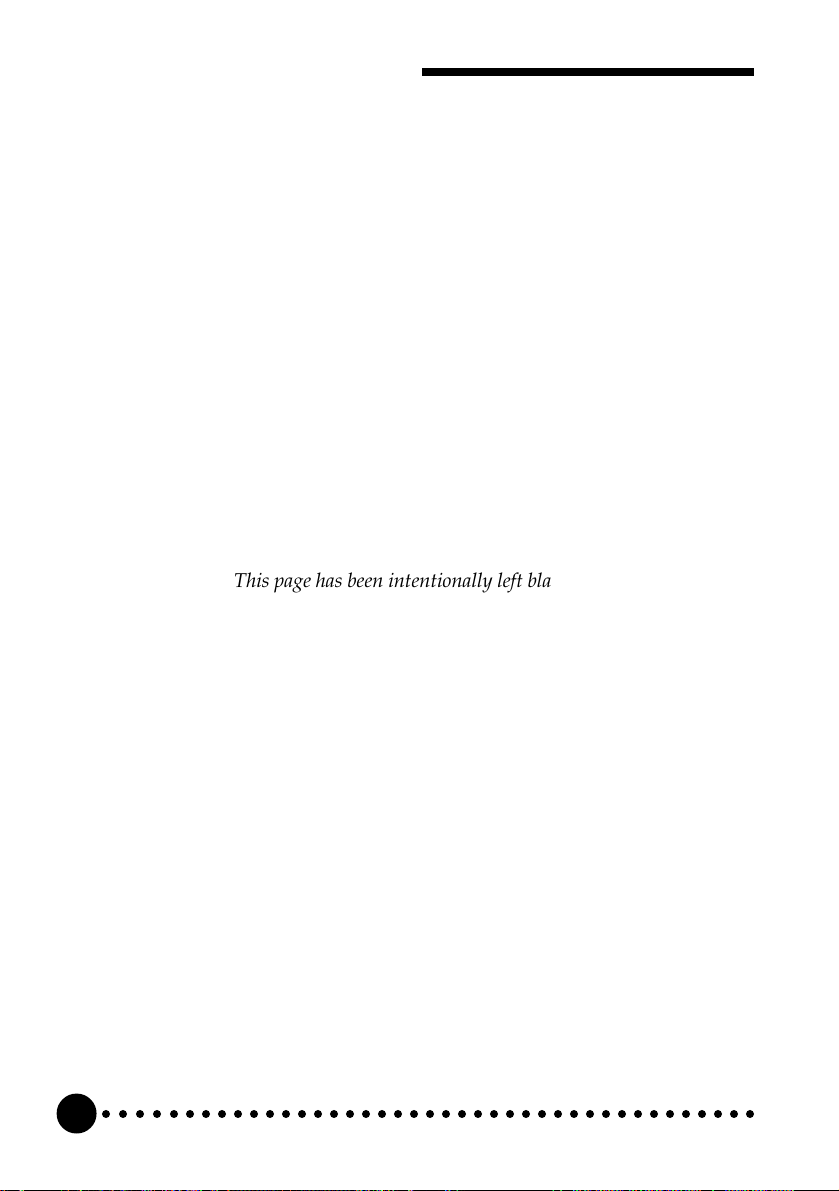
MDP7800 PCI Modem Users Manual
This page has been intentionally left blank.
○○○○○○○○○○○○○○○○○○○○○○○○○○○○○○○○○○○○○○○○○
6
Page 7
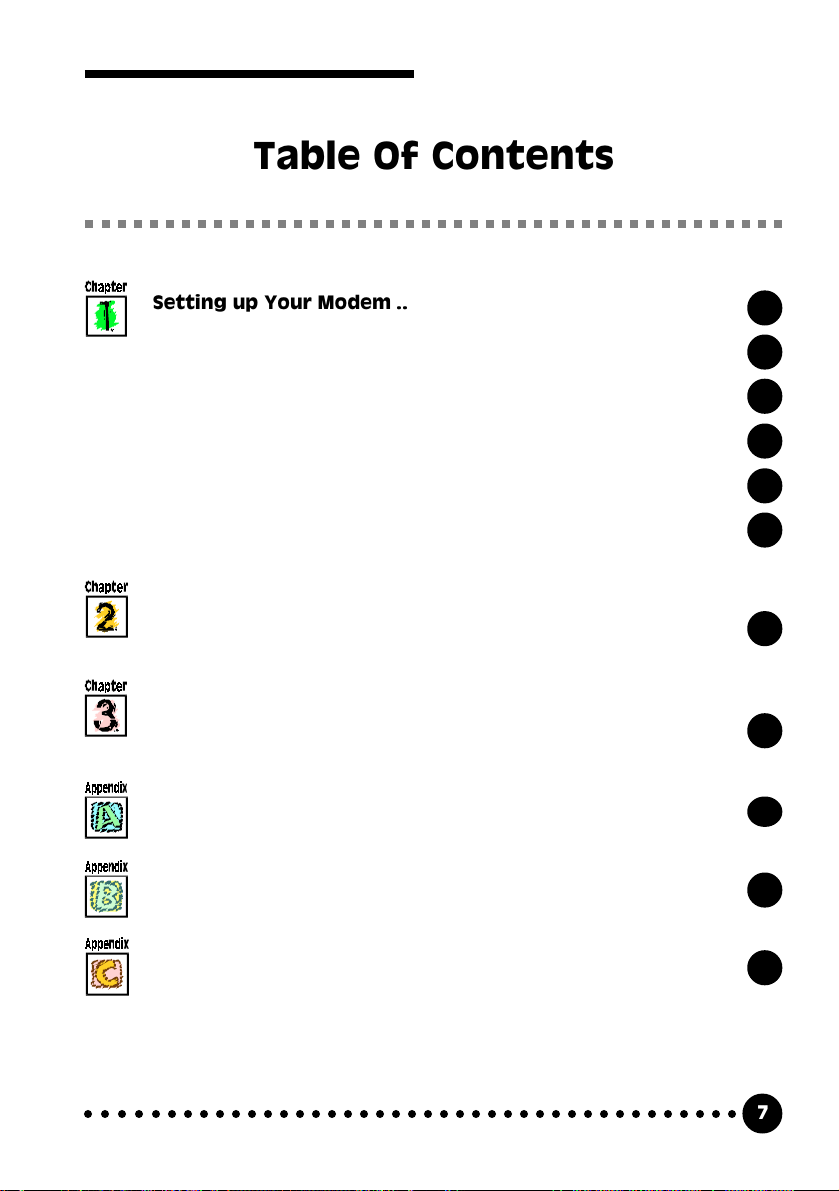
MDP7800 PCI Modem Users Manual
Table Of Contents
Setting up Your Modem ........................................................
1.1 Minimum System Requirements ............................................
1.2 Safety Precaution .....................................................................
1.3 Installation Notes .....................................................................
1.4 Installing the Modem ..............................................................
1.5 Connecting the Modem ..........................................................
Installing the Modem Drivers in Windows
& Windows NT
Testing the Modem in Windows
& Windows NT
®
4.0 .................................................................
®
®
4.0 .................................................................
95/98
®
95/98
Frequently Asked Questions .................................................
Technical Specifications .......................................................
9
10
10
11
12
15
17
23
29
39
Modem Card Layout ..............................................................
○○○○○○○○○○○○○○○○○○○○○○○○○○○○○○○○○○○○○○○○○
43
7
Page 8
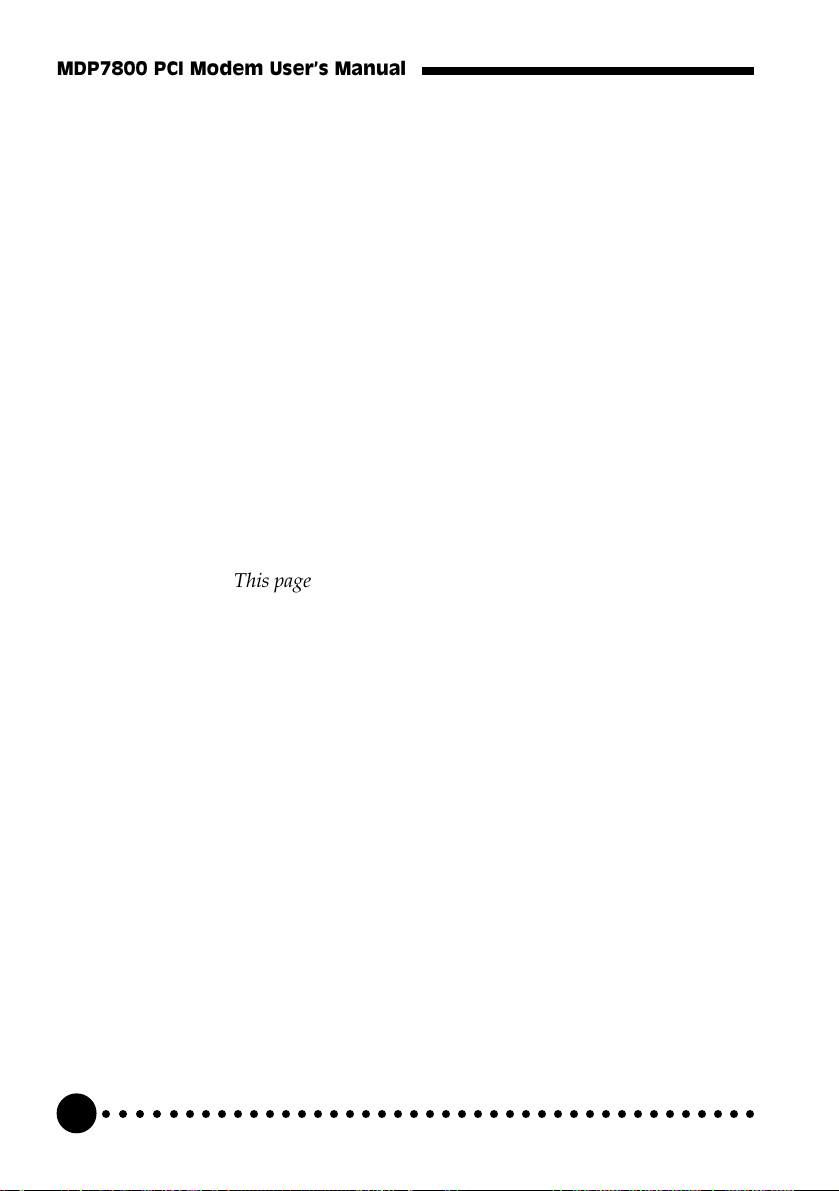
MDP7800 PCI Modem Users Manual
This page has been intentionally left blank.
○○○○○○○○○○○○○○○○○○○○○○○○○○○○○○○○○○○○○○○○○
8
Page 9
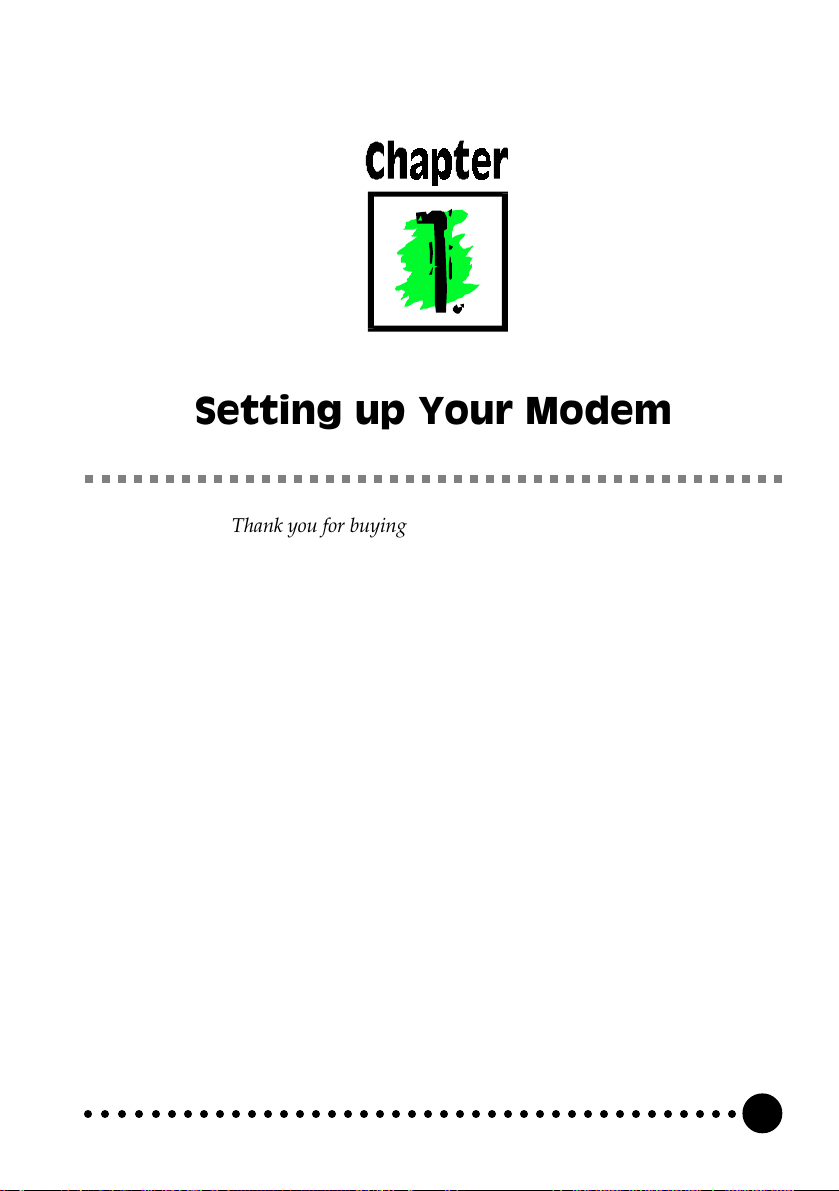
Chapter 1 Setting up Your Modem
Setting up Your Modem
Thank you for buying the MDP7800 PCI Modem.
With the MDP7800 PCI Modem alone, you can perform a comprehensive range of
modem-related functions including data communications, sending and receiving of
faxes.
The intensive demands of todays Internet applications will no longer be a bottleneck.
Using the MDP7800 PCI Modem, you can now download graphic intensive web
pages, high bandwidth audio and video files and large file size software programs at
speeds of up to 56Kbps.
○○○○○○○○○○○○○○○○○○○○○○○○○○○○○○○○○○○○○○○○○
9
Page 10
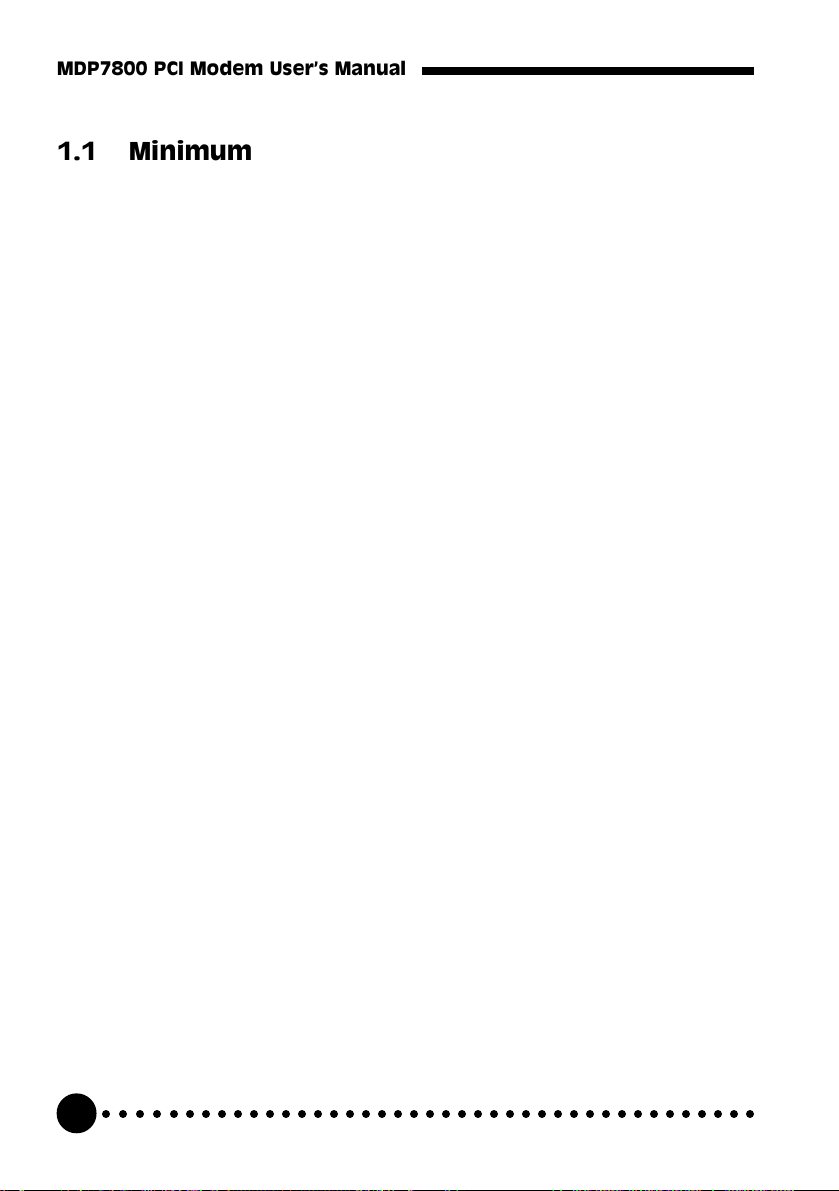
MDP7800 PCI Modem Users Manual
1.1 Minimum System Requirements
• PC-based computer with Pentium
®
100 processor.
• PCI Bus slot.
• 16MB RAM.
• 10MB hard disk space (system files and modem drivers only).
• CD-ROM drive.
• Windows
®
95/98 / Windows NT®4.0
1.2 Safety Precaution
Do not remove your modem from its protective bag until you are
•
ready to install it.
• Always try to hold your modem by its edges. Avoid touching any
electronic components on your modem.
• Static electricity can cause permanent damage to your modem. To
prevent such a damage, you must ground yourself while installing the
modem. You can do this in either of the two ways :
» Use a grounding strap, which is a coiled wire with a clip at one
end and an elastic strap at the other. Wear the strap around your
wrist and attach the clip to any non-painted metal surface of the
computers chassis.
» If you do not have a grounding strap, touch any non-painted
surface of the computer's chassis before you begin installation,
and again every minute or so until the installation is completed.
○○○○○○○○○○○○○○○○○○○○○○○○○○○○○○○○○○○○○○○○○
10
Page 11
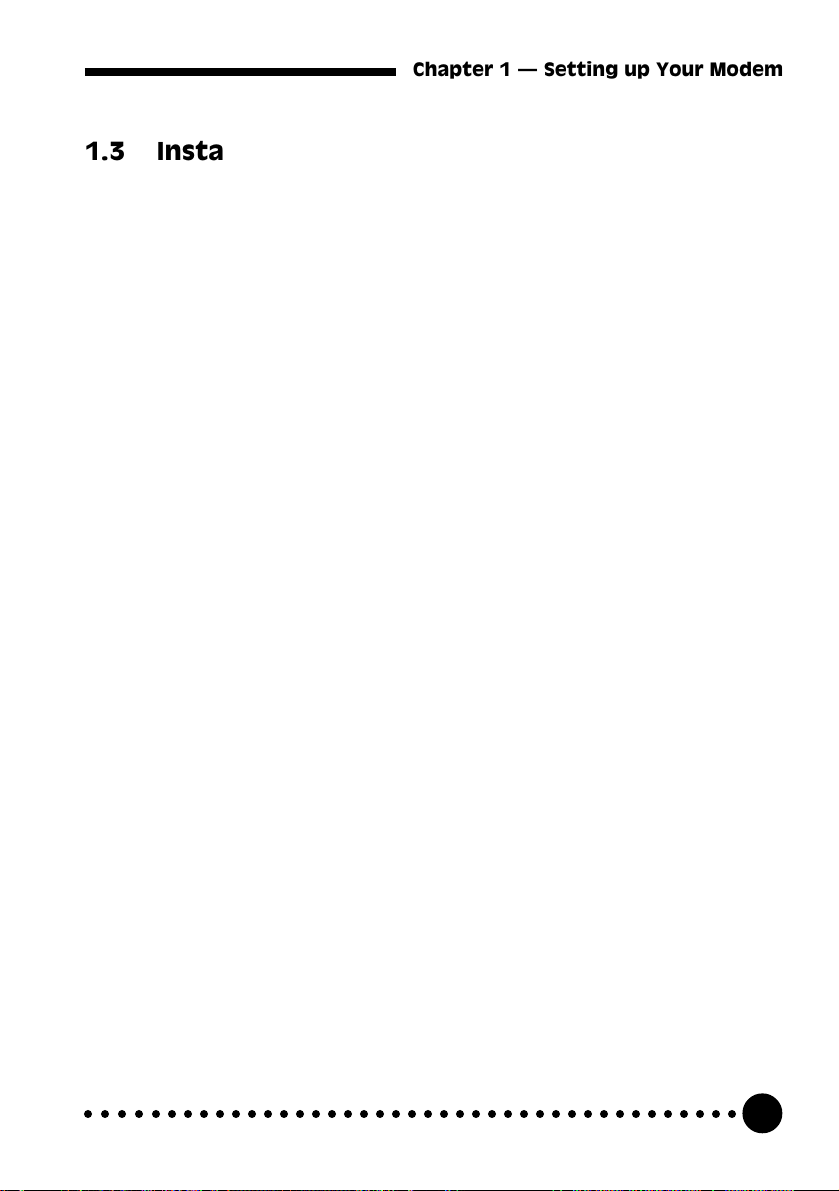
Chapter 1 Setting up Your Modem
1.3 Installation Notes
• Computers come in different shapes and sizes. Therefore, the
installation procedures in this chapter apply generally and you should
compare the illustrations here with your computer before you start the
modem installation.
• A Philips-type Screwdriver is required for the modem installation.
• Your computers documentation should come in handy during the
modem installation. Have it ready by your side when you start the
installation.
• If you have an existing modem (that is non-Plug-and-Play-based)
installed in your computer, you must first un-install its modem drivers
before you remove the modem. Refer to your existing modem
documentation for more details on this.
If your existing modem is plug-and-play-based, then you can safely
proceed to install your new modem.
○○○○○○○○○○○○○○○○○○○○○○○○○○○○○○○○○○○○○○○○○
11
Page 12
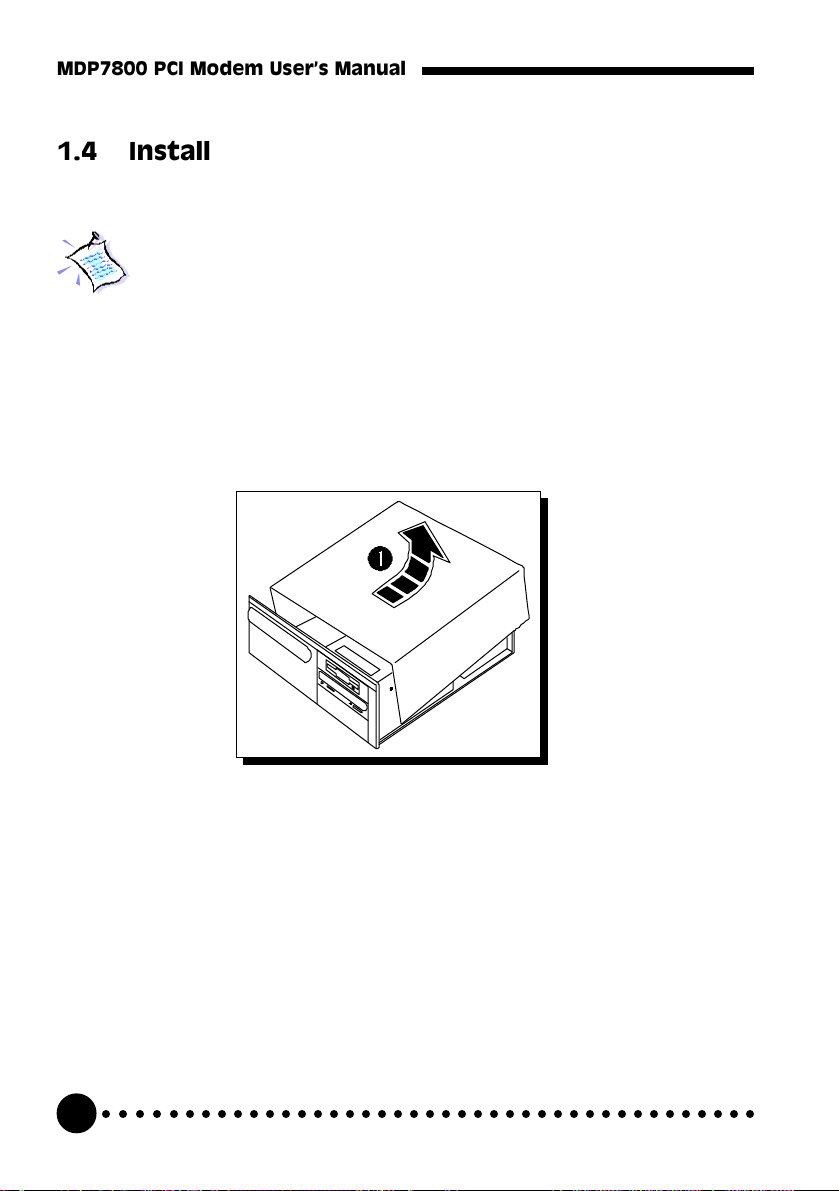
MDP7800 PCI Modem Users Manual
1.4 Installing the Modem
You need to remove any existing modem installed in your
computer. Note that if the modem is non-Plug-and-Play-based,
you need to un-install its modem drivers before you remove it.
Check your existing modem documentation for details on this.
Power off your computer and any connected devices before
installing your modem!
¶ Remove your computers chassis cover and set it aside, somewhere
out of your way.
You need to remove any existing modem installed in your computer.
○○○○○○○○○○○○○○○○○○○○○○○○○○○○○○○○○○○○○○○○○
12
Page 13
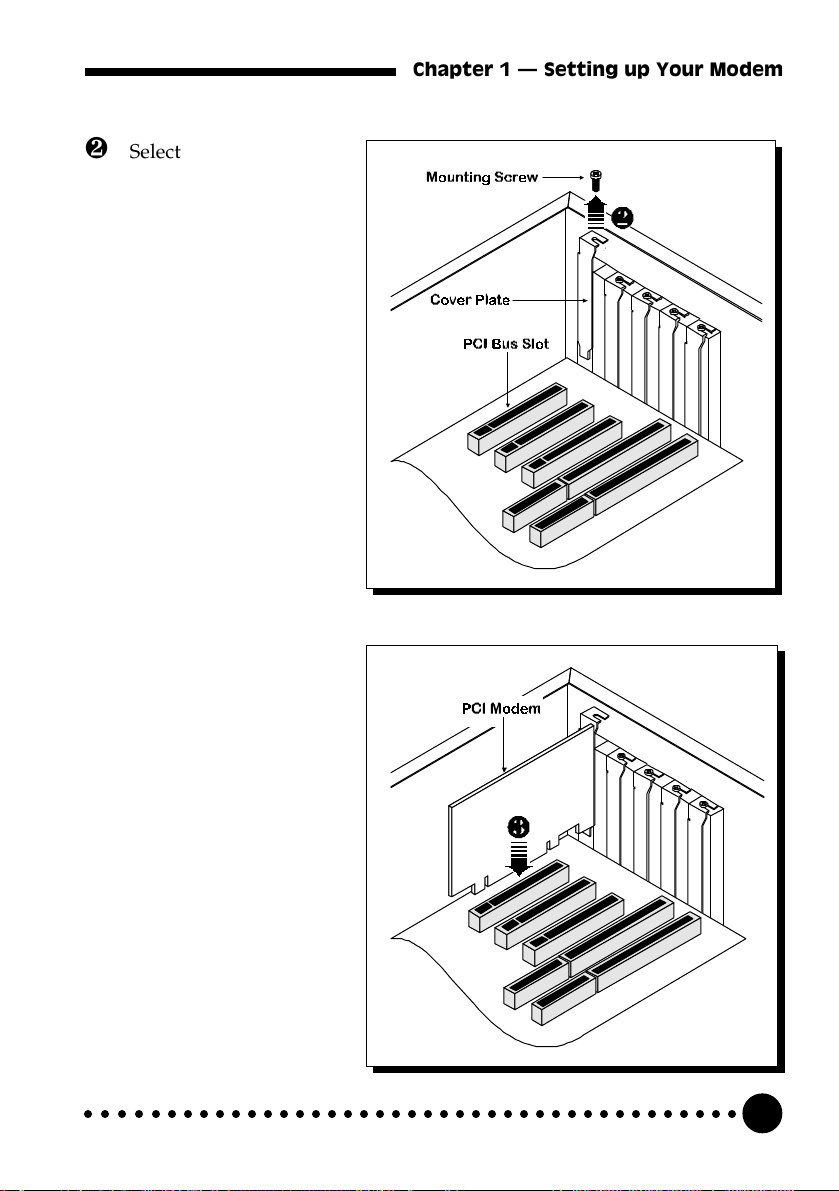
· Select an available PCI
Bus slot and if
necessary, remove its
cover plate. Keep the
mounting screw to
secure your modem
later.
Chapter 1 Setting up Your Modem
¸ Align your modem
with the selected PCI
Bus slot and firmly
push it into the slot. If
the modem will not
slide in, do not force it.
Make sure the modem
is lined up properly
and try again.
○○○○○○○○○○○○○○○○○○○○○○○○○○○○○○○○○○○○○○○○○
13
Page 14
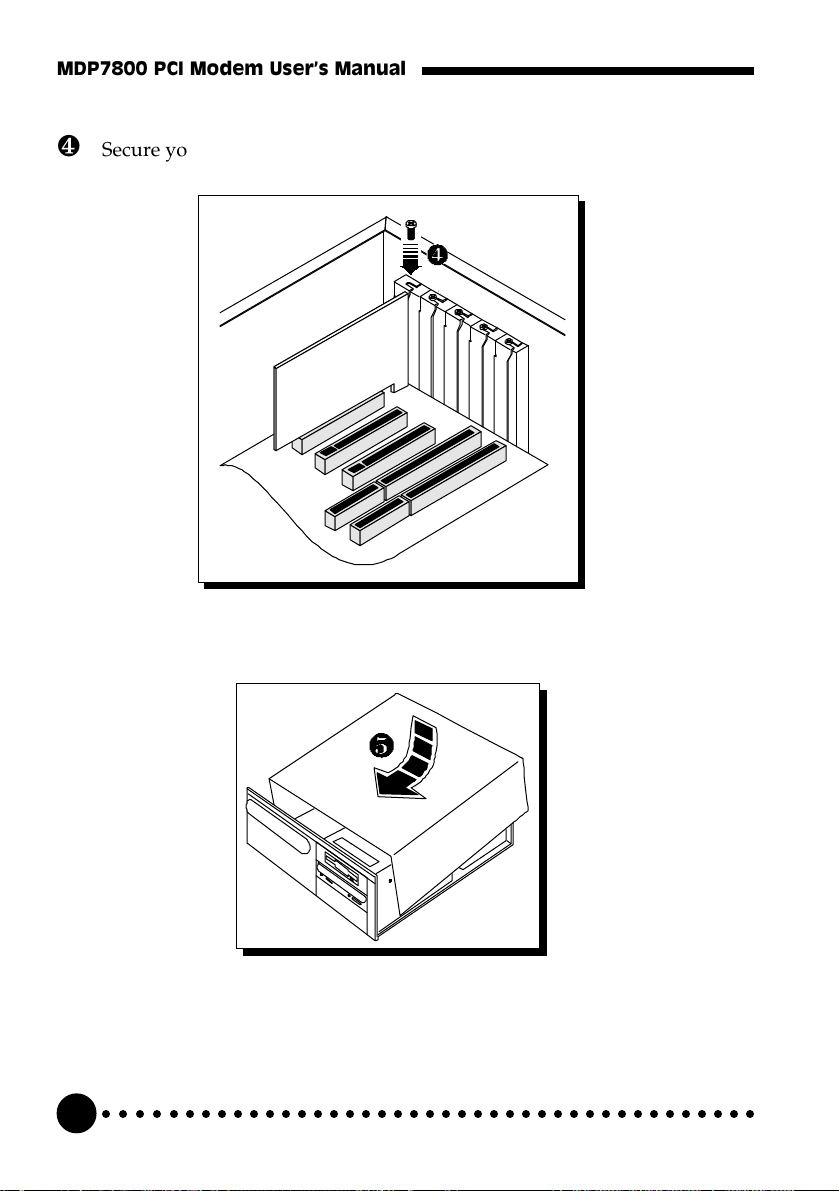
MDP7800 PCI Modem Users Manual
¹ Secure your modem to the computer chassis with a mounting screw.
º Replace your computers chassis cover.
○○○○○○○○○○○○○○○○○○○○○○○○○○○○○○○○○○○○○○○○○
14
Page 15

Chapter 1 Setting up Your Modem
1.5 Connecting the Modem
MDP7800SP-U comes with Mic & Line Out Jacks
¶ Connect a telephone set to the fax/modem card.
· Connect one end of the telephone extension cord to the fax/modem
card and the other end to the telephone wall socket.
¸ Connect a microphone to the modem card (MDP7800SP-U only).
¹ Connect a pair of active/amplified speakers to the modem card.
Alternatively, if you have a sound card in your computer, you can
line-in to your sound card using an audio cable (MDP7800SP-U
only).
This completes the setting up of your modem. Please proceed to the next
chapter for information on installing the modem drivers in Windows® 95/98 &
Windows NT®4.0.
○○○○○○○○○○○○○○○○○○○○○○○○○○○○○○○○○○○○○○○○○
15
Page 16

MDP7800 PCI Modem Users Manual
This page has been intentionally left blank.
○○○○○○○○○○○○○○○○○○○○○○○○○○○○○○○○○○○○○○○○○
16
Page 17

Chapter 2 Installing the Modem Drivers in
Windows
®
95/98 & Windows NT® 4.0
Installing the Modem Drivers in
Windows
This chapter contains information on how to install your modem drivers in
®
95/98 & Windows NT® 4.0
Windows® 95/98 & Windows NT® 4.0.
Windows® 95
1. Power on your computer to start Windows® 95.
Windows® 95 will detect the newly-installed modem and an Update
Device Driver Wizard window will appear.
○○○○○○○○○○○○○○○○○○○○○○○○○○○○○○○○○○○○○○○○○
17
Page 18

MDP7800 PCI Modem Users Manual
2. Place your CD/floppy disk into the CD-ROM drive/floppy disk drive
and click Next.
Windows® 95 will now prompt you that the modem drivers have been
found.
3. Click the Finish button to continue with the installation.
4. When the Insert Disk window appears, click the OK button.
○○○○○○○○○○○○○○○○○○○○○○○○○○○○○○○○○○○○○○○○○
18
Page 19

Chapter 2 Installing the Modem Drivers in
Windows
®
95/98 & Windows NT® 4.0
The Copying Files... window will appear.
5. Type "D:\" in the text box and click OK (assuming you have placed
the CD in a CD-ROM drive labelled as D).
For drivers found on diskette, type "A:\" in the text box and click OK
(assuming you have inserted the installation disk in Drive A).
This completes the installation of the modem drivers in Windows® 95. Proceed
to the next chapter for information on testing your modem.
○○○○○○○○○○○○○○○○○○○○○○○○○○○○○○○○○○○○○○○○○
19
Page 20

MDP7800 PCI Modem Users Manual
Windows® 98
1. Power on your computer to start Windows® 98. Windows® 98 will
detect the newly-installed modem and an Add New Hardware
Wizard window will appear.
2. Place your CD/floppy disk into the CD-ROM drive/floppy disk drive
and click Next.
3. The next window prompt will ask for your modem drivers. Click the
option Search for the best driver for your device (Recommended).
and click Next.
4. At the next prompt, select the source of your drivers.
For drivers that are found on CD, click the option CD-ROM drive.
For drivers that are found on diskettes, click the option Floppy disk
drives.
Click Next.
5. To start the drivers installation, click Next again.
6. To complete the drivers installation, click Finish and restart your
system, if prompted.
This completes the installation of the modem drivers in Windows® 98. Proceed
to the next chapter for information on testing your modem.
○○○○○○○○○○○○○○○○○○○○○○○○○○○○○○○○○○○○○○○○○
20
Page 21

Chapter 2 Installing the Modem Drivers in
Windows
®
95/98 & Windows NT® 4.0
Windows NT® 4.0
1. Start Windows NT®.
2. Place your CD/floppy disk into the CD-ROM drive/floppy disk drive.
3. Click the Start button on the taskbar and click Run. Type
"D:\winnt\**\setup.exe" (assuming you have placed the CD in a CD-
ROM drive labelled as D)
where ** is 7800-u for MDP7800-U PCI modem
7800v-u for MDP7800V-U PCI modem
7800sp-u for MDP7800SP-U PCI modem
For drivers found on diskette, type "A:\setup.exe" (assuming you have
inserted the Installation Disk #1 into drive A).
4. Follow any on-screen instructions to complete the software installation.
5. Restart your system.
This completes the installation of the modem drivers in Windows NT® 4.0.
Proceed to the next chapter for information on testing your modem.
○○○○○○○○○○○○○○○○○○○○○○○○○○○○○○○○○○○○○○○○○
21
Page 22

MDP7800 PCI Modem Users Manual
This page has been intentionally left blank.
○○○○○○○○○○○○○○○○○○○○○○○○○○○○○○○○○○○○○○○○○
22
Page 23

Testing the Modem in
Windows
This chapter contains information on how to test your modem in
Appendix A Frequently Asked Questions
®
95/98 & Windows NT® 4.0
Windows® 95/98 & Windows NT® 4.0.
Windows® 95/98
1. From the Windows® 95/98 task bar, click the Start button.
2. Select Settings and then click on Control Panel.
○○○○○○○○○○○○○○○○○○○○○○○○○○○○○○○○○○○○○○○○○
23
Page 24

MDP7800 PCI Modem Users Manual
3. Double-click the Modems icon.
4. Click the Diagnostics tab.
○○○○○○○○○○○○○○○○○○○○○○○○○○○○○○○○○○○○○○○○○
24
Page 25

Chapter 3 Testing the Modem in
Windows
5.
Select the COM Port that your modem is connected to. Click on the
®
95/98 & Windows NT® 4.0
More Info button.
○○○○○○○○○○○○○○○○○○○○○○○○○○○○○○○○○○○○○○○○○
25
Page 26

MDP7800 PCI Modem Users Manual
If your modem is working properly, the More Info... window will
appear, showing a list of AT commands. (Note that the Port Information
shown here may differ from what you see on your computer. This
information is determined by the COM Port which you connect your
modem to.)
○○○○○○○○○○○○○○○○○○○○○○○○○○○○○○○○○○○○○○○○○
26
Page 27

Chapter 3 Testing the Modem in
Windows
®
95/98 & Windows NT® 4.0
Windows NT® 4.0
1. From the Windows NT® task bar, click the Start button.
2. Select Programs => Accessories => HyperTerminal Folder.
3. Click HyperTerminal.
4. Key in the required information prompted by the dialogue boxes.
5. Click OK after entering the telephone number in the dialogue box.
6. At the next dialogue prompt, click Cancel.
7. Type "AT" and press Enter. You should see a response, OK.
8. Your modem is now ready to run.
○○○○○○○○○○○○○○○○○○○○○○○○○○○○○○○○○○○○○○○○○
27
Page 28

MDP7800 PCI Modem Users Manual
This page has been intentionally left blank.
○○○○○○○○○○○○○○○○○○○○○○○○○○○○○○○○○○○○○○○○○
28
Page 29

Appendix A Frequently Asked Questions
Frequently Asked Questions
You may encounter some problems or doubts while installing or using your modem.
This chapter highlights some of the more common issues concerning your modem and
their possible solutions. Reviewing this chapter can help you solve many problems and
often eliminate the need for telephone assistance.
How to identify the MDP7800 modem and drivers?
The model of your card is printed on the serial number label located
at the rear of the modem card.
For drivers, open the readme.txt file and you will see the model
MDP7800 being mentioned.
You can also issue an ATI5 command using any telephony Data
terminal application to get the driver version.
○○○○○○○○○○○○○○○○○○○○○○○○○○○○○○○○○○○○○○○○○
29
Page 30

MDP7800 PCI Modem Users Manual
Why does my modem always connecting at 33.6k but not 56k
or V90?
Check with your ISP to ensure that they support K56Flex or V.90
connection.
Make sure that your modem is using the 56k driver. For modems
with Country Selection feature, please ensure that the modem is set
to your local country.
If you are still having problems, please check with your ISP and their
Central Site Modems firmware.
The system cannot detect the modem when I first inserted
the card. Whats wrong?
Please make sure that the card is fully inserted into the PCI Bus. If
the system still cannot detect the modem, you may wish to try using
a different PCI slot instead.
Refer to Easy Start Manual or readme.txt for instructions on
installation.
After installation, your System Properties (Start/Settings/Control
Panel/Systems) should have the following modem properties as
featured in the diagram shown on the following page (Using
MDP7800-U as example).
○○○○○○○○○○○○○○○○○○○○○○○○○○○○○○○○○○○○○○○○○
30
Page 31

Appendix A Frequently Asked Questions
How do I test that the modem is working properly?
Go to Start/Settings/Control Panel/Modem/Diagnostic
Select the Com Port that the modem is connected to and select More Info.
If the modem is working properly, a window will appear listing all
the AT Commands (Using MDP7800-U as example).
○○○○○○○○○○○○○○○○○○○○○○○○○○○○○○○○○○○○○○○○○
31
Page 32

MDP7800 PCI Modem Users Manual
I have done the Diagnostic test. However, the system gave an
error message that the system is unable to open the Com Port.
Make sure you have closed all communication software
(Hyperterminal, Dial-up Networking etc.) when you are doing the
Diagnostic test. However, if you are sure that you have closed all
communication software but the error persisted, do the following,
Go to Start/Settings/Control Panel/Systems
Check whether there is any yellow exclamation mark on the modem
section. If yes, remove them by selecting the conflicting device, and
click Remove. Remove all conflicting devices and re-start the system.
The system will detect the modem and may prompt you for the
driver. Please follow the online instructions.
○○○○○○○○○○○○○○○○○○○○○○○○○○○○○○○○○○○○○○○○○
32
Page 33

Appendix A Frequently Asked Questions
I have done a diagnostic of the modem and thats nothing
wrong with it. However, when I use a communication
application, there seems to be an error, why?
Try to use a different telephony application like Microsoft Fax to fax
a document. If the fax is successful, then the fax function for the card
is working fine.
For Data connection, try to use Hyperterminal to dial up to a BBS. If
the connection is successful, then the data function for the cards is
working fine as well.
You may try to install new versions of communication software that
supports higher interrupts.
How do I remove the old modem drivers installed in the
system?
Run deinstal.exe in the MDP7800 modem installation CD to
uninstall MDP7800 modem drivers.
What is the maximum speed that this modem supports and
whose solution is this card using?
The MDP7800 modem supports up to 56kbps. It is also backward
compatible with most of the old standards. The MDP7800 uses
Lucent 56k chipset solution.
Is this modem upgradable to ITU V.90 56k standard?
Yes. No hardware upgrading is required. This is a V.90 ready
modem. You may also visit our website to get the latest updates on
the release timing for the updated drivers.
○○○○○○○○○○○○○○○○○○○○○○○○○○○○○○○○○○○○○○○○○
33
Page 34

MDP7800 PCI Modem Users Manual
How do I know that this modem is V.90 ready?
Proceed to Control Panel/Modem icon. Click on Diagnostic
followed by selection of the installed modem. Click on More info.
You will see ATI 3 displaying V.90 is supported and ready.
Where can I get updated drivers for my modem?
You can visit our website for any updated drivers.
How do I initialize the modem?
The following modem command were used to initialize the modem in
the terminal emulation mode such as in Windows95 Hyperterminal
application: AT Z
The modem hangs up when an incoming call is received.
Please make sure that any Call Waiting function is disabled. For
modems with Country Selection feature, please make sure you have
selected the correct country for the modem.
When I tried to dial out, the system gave me an error
message
No Dial Tone or cannot dial out successfully.
Check the Telephone Cable connection. If necessary, plug out the
telephone cable and reconnect the cable.
○○○○○○○○○○○○○○○○○○○○○○○○○○○○○○○○○○○○○○○○○
34
Page 35

Appendix A Frequently Asked Questions
You may have other telephony application running. Please use only
one telephony application at one time.
There are incomprehensible characters appearing on the screen.
The data, parity and stop bit settings are incorrect. Try using the
default values or check with your ISP.
This modem is set to V.90. Why am I getting slow connections
to my ISP?
The majority of the telephone lines and ISP are already supporting
V.90 connections. However, like all data connection, the connection
is sensitive to the amount of noise present in the phone line. Hence,
only very clean phone line can get high connection rate or
throughput. You may want to check with your telephone provider.
How do I use the speakerphone feature (for MDP7800v-u
and MDP7800sp-u)?
You may connect your speakers and microphone on the line-out and
mic-in of the modem respectively. With a suitable communication
software, you will be able to perform speakerphone feature.
Alternatively, with a TAD connecting cable, connect the modem to
the sound card internally. Connect your speakers and microphone
on the line-out and mic-in of the sound card respectively.
○○○○○○○○○○○○○○○○○○○○○○○○○○○○○○○○○○○○○○○○○
35
Page 36

MDP7800 PCI Modem Users Manual
How do I record my own greeting message?
The Trio Communications application comes with default greeting
messages. To customize or record own personal greeting message,
follow the steps below :
a. Go to Trio Communications MediaPlayer and create a new
voice file.
b. Select TrioVoice (DFV), Low Compression.
c. Proceed to record your new voice file.
d. Save this file under \DataFax\Data\Voice\Wave of your harddisk.
e. Exit and go to Trio Communications Main menu.
f. Go to Answering Machine Example icon and select
Answering Machine.
g. Use the pull-down menu and select the file you recorded/saved.
After performing the above steps, your Trio Communications
application is personalized to your own greeting message.
What is TAD?
TAD stands for Telephone Answering Device. Most modems and
sound cards nowadays come with a built-in TAD connector.
Reasons are as follows:
a. It establishes a link between the sound card and the modem
internally.
b. It allows the user to leave the Microphone connection on the
sound card, while the same Microphone can be used during
speakerphone conversation.
c. It allows user to leave the Speaker connection on the sound card,
while the same Speakers can be used for any modem audio output.
○○○○○○○○○○○○○○○○○○○○○○○○○○○○○○○○○○○○○○○○○
36
Page 37

Appendix A Frequently Asked Questions
MODEM TAD PIN CONFIGURATION
PIN 1 - Line-Out to Sound card
PIN 2 - Ground
PIN 3 - Not Used
PIN 4 - MIC-In from Sound Card
I do not have any application and needs to do some faxing.
How do I install fax in Win 98?
If you are in the US, go to directory
D:\Tools\oldwin95\message\us in Windows 98 installation CD.
For other countries, go to D:\Tools\oldwin95\message\intl
a. First run wms.exe under the directory to install Microsoft
Messaging.
b. Next run awfax.exe under the same directory to install Microsoft
Fax.
For further information on Microsoft Messaging and Microsoft Fax,
read wms-fax.txt under the same directory in Windows 98 CD.
How to install AOL version 3.0 with our modem ?
You might encounter prompting such as modem not found as
modems supported in AOL application may not contain all the
modems. You have to proceed to SETUP to choose SETUP-
MODEM. Proceed to modem list to make a selection of modem and
COM port used. You can start using AOL now.
○○○○○○○○○○○○○○○○○○○○○○○○○○○○○○○○○○○○○○○○○
37
Page 38

MDP7800 PCI Modem Users Manual
How to initialize the modem in DOS-based games under
Windows 95 virtual DOS box?
The following modem command was used to initialize the modem in
DOS-based games such as Heretic and Hexen under Windows 95
virtual DOS box:
AT&FE0&C1&D2V1S0=0\V1
At the same time, check that you are configuring the Modem with
the correct IRQ, Port Address and Baud Rate.
Some older DOS game does not have the ability to detect your modem
correctly. Please read the attached text files with the games to find out
how to configure the game manually.
You will need to modify the initialization strings that the game set
for the modem (which may be incorrect) accordingly.
○○○○○○○○○○○○○○○○○○○○○○○○○○○○○○○○○○○○○○○○○
38
Page 39

Appendix B Technical Specifications
Technical Specifications
For MDP7800-U
Modem Standards
K56Flex (Upgradable to V.90 ITU standard)
V.34+
V.34
V.32terbo
V.32bis
V.32
V.23
V.22bis
V.21
Bell 212A
Bell 103
Modem Data Rates
56Kbps (download speed from Internet Service Provider)
33.6Kbps 300bps
Data Throughput
○○○○○○○○○○○○○○○○○○○○○○○○○○○○○○○○○○○○○○○○○
39
Page 40

MDP7800 PCI Modem Users Manual
Up to 115.2Kbps (with compression) and 57.6Kbps (without
compression)
Error Correction
V.42 LAP-M, MNP2-4, MNP10 and MNP10EC
Data Compression
V.42bis and MNP5
Fax Modulations
V.17, V.29, V.27ter, V21 Channel 2 Class 1 and Group 3 Protocol
H.324 Video Ready
V.80
Additional Features
Auto Dialing and Auto Answer
Line quality Monitoring and Retrain
Tone or Pulse Dialing
DAA Line Interface
Caller ID Support (optional)
Chipset built-in Power Management (PME)
Built-in Buzzer and Amplifier
For MDP7800V-U and MDP7800SP-U
Modem Standards
K56Flex (Upgradable to V.90 ITU standard)
V.34+
V.34
V.32bis
V.32
V.23
V.22bis
V.22
○○○○○○○○○○○○○○○○○○○○○○○○○○○○○○○○○○○○○○○○○
40
Page 41

Appendix B Technical Specifications
V.21
Bell 212A
Bell 103
Modem Data Rates
56Kbps (download speed from Internet Service Provider)
33.6Kbps 300bps
Data Throughput
Up to 115.2Kbps (with compression) and 57.6Kbps (without
compression)
Error Correction
V.42 LAP-M and MNP2-4
Data Compression
V.42bis and MNP5
Fax Modulations
V.17, V.29, V.27ter, V21 Channel 2 Class 1 and Group 3 Protocol
Voice Features
Digital Answering Machine for Voice and Fax Messages
Auto Answer and Auto Dialing
Remote Administration
Enhanced ADPCM
Concurrent Wave Playback and DTMF Detection
Call Discrimination
Speakerphone Features
Full Duplex Capability with Accoustic and Line Echo Cancellation
○○○○○○○○○○○○○○○○○○○○○○○○○○○○○○○○○○○○○○○○○
41
Page 42

MDP7800 PCI Modem Users Manual
Additional Features
Caller ID (country dependent)
Handset Exclusion
Line Quality Monitoring and Retrain
Tone or Pulse Dialing
H.324 Video Ready
V.80
V.8bis
The product specifications herein are subject to change without prior
notifications.
○○○○○○○○○○○○○○○○○○○○○○○○○○○○○○○○○○○○○○○○○
42
Page 43

Appendix B Technical Specifications
Modem Card Layout
○○○○○○○○○○○○○○○○○○○○○○○○○○○○○○○○○○○○○○○○○
43
Page 44

MDP7800 PCI Modem Users Manual
This page has been intentionally left blank.
○○○○○○○○○○○○○○○○○○○○○○○○○○○○○○○○○○○○○○○○○
44
