Page 1
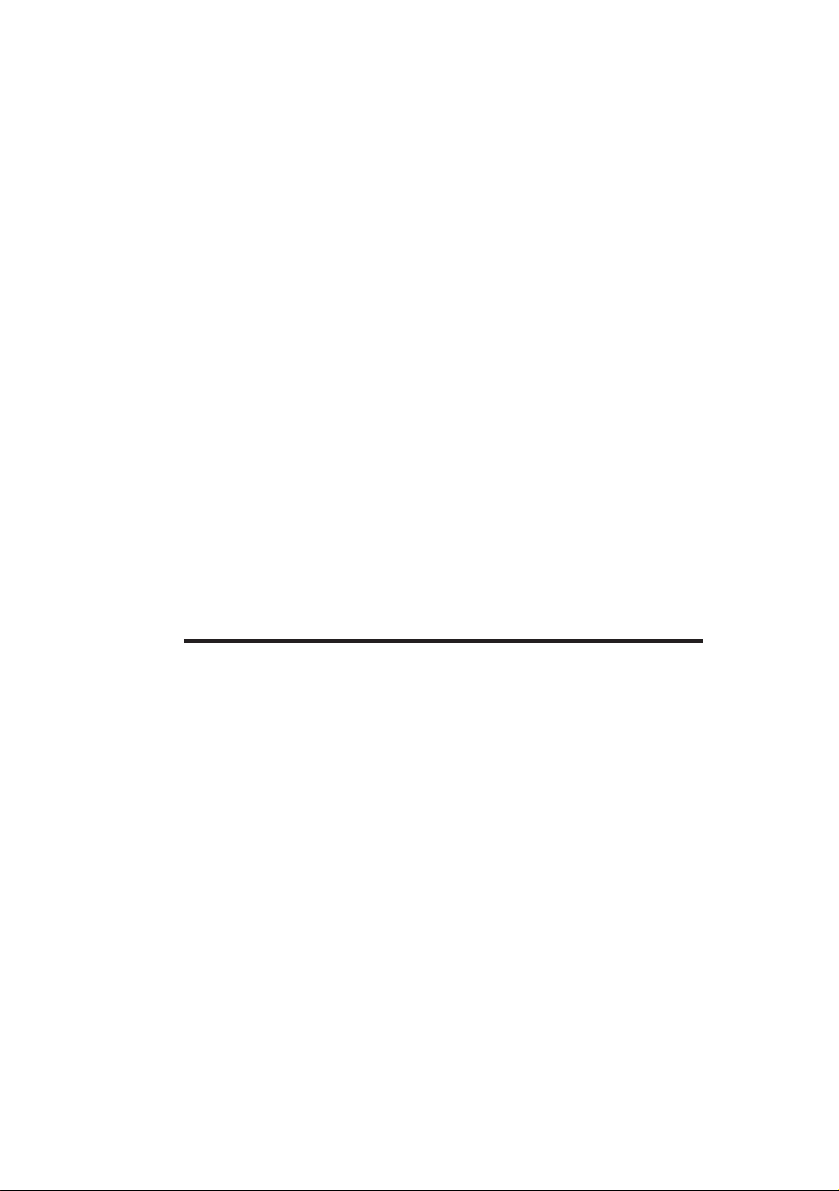
MDP3880 56K PCI Modem
Users Manual
Version 1.0
Page 2
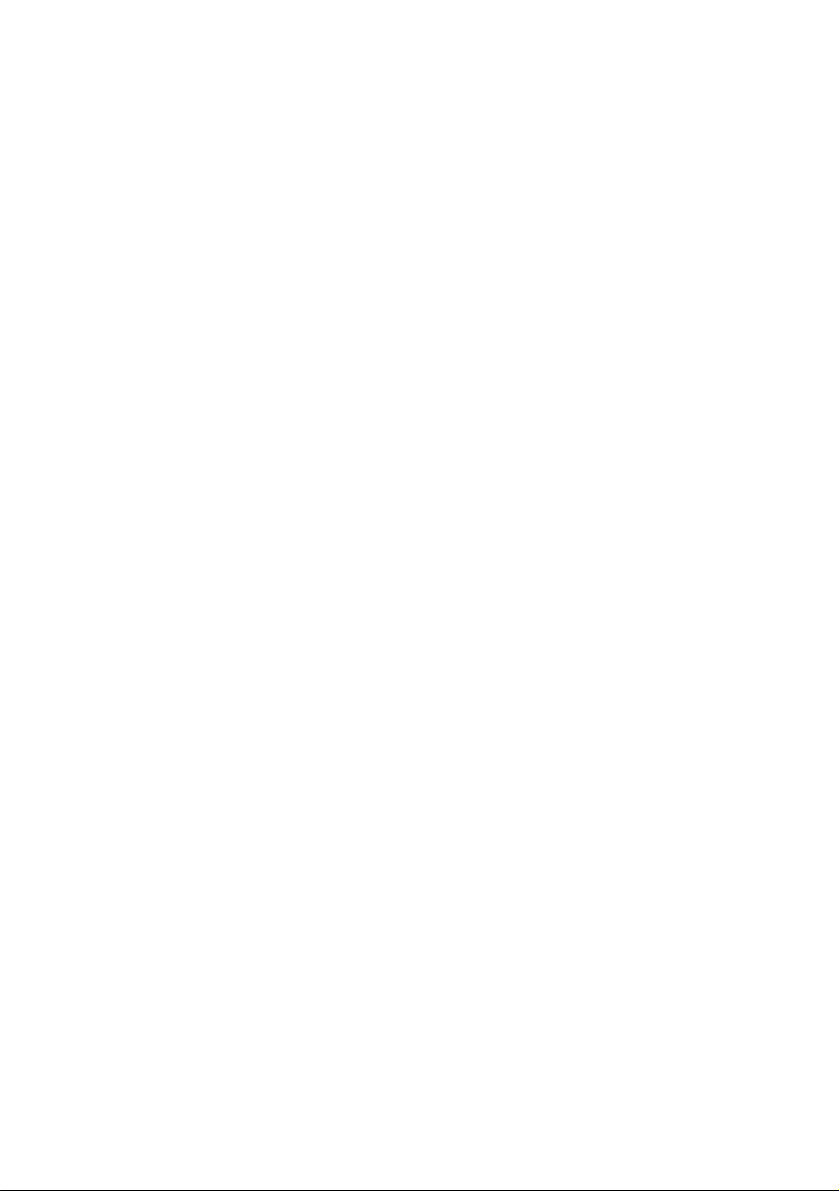
Contents
1. Introducing MDP3880-U ...........................................................4
2. Before You Begin ........................................................................5
2.1 Package ....................................................................................... 5
2.2 Minimum System Requirements .................................................... 5
2.3 Safety Precaution .......................................................................... 6
2.4 Installation Notes .......................................................................... 6
3. Setting Up Your Modem .............................................................7
3.1 Installing Your Modem ................................................................... 7
3.2 Connecting Your Modem for Internet Access ................................... 10
4. Installing Your Modem Driver .................................................... 11
4.1 Installing Your Modem Driver - For Windows® 95 ........................... 11
4.2 Installing Your Modem Driver - For Windows® 98 ........................... 13
4.3 Installing Your Modem Driver - For Windows® Me .......................... 15
4.4 Installing Your Modem Driver - For Windows NT® 4.0 ..................... 17
4.5 Installing Your Modem Driver - For Windows® 2000 ....................... 18
5. Verifying Your Modem ................................................................21
5.1 Verifying Your Modem - For Windows® 95/98/Me ........................... 21
5.2 Verifying your Modem - For Windows NT® 4.0 ............................... 23
5.3 Verifying Your Modem - For Windows® 2000 ................................. 24
Page 3
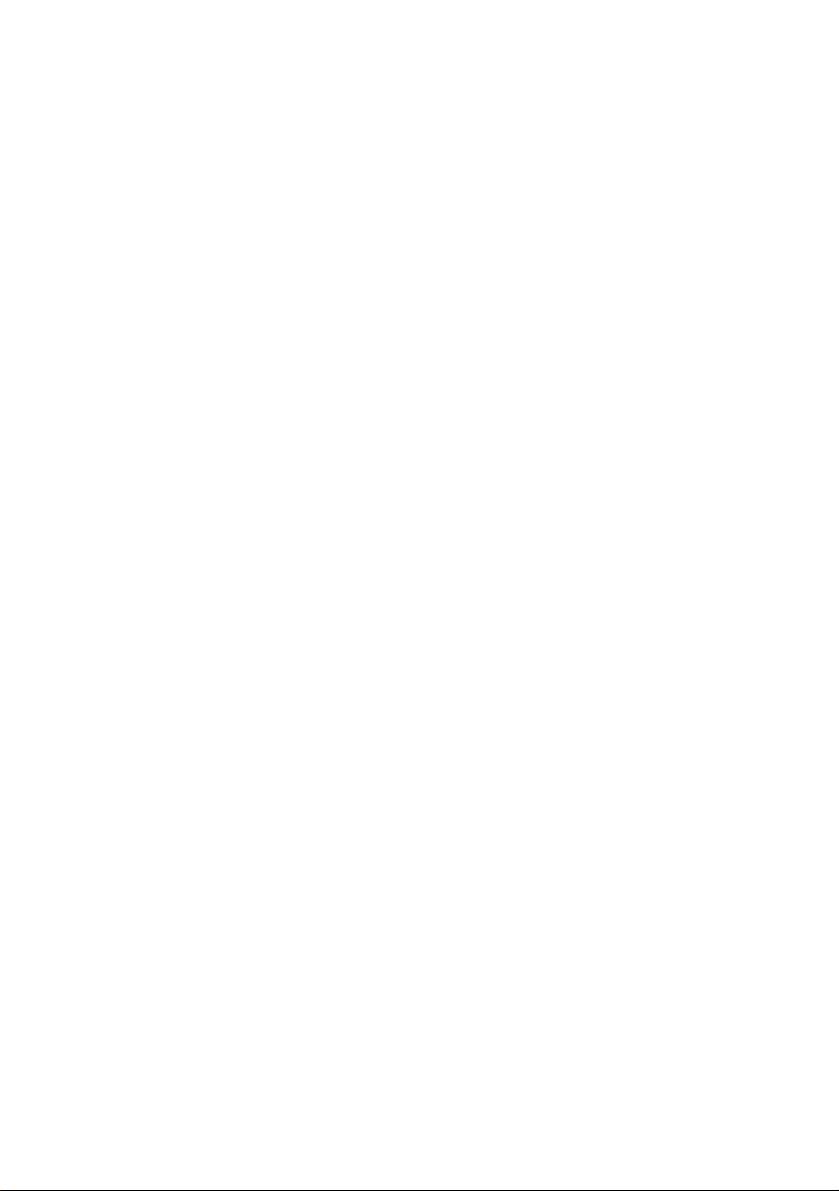
6. Uninstalling Your Modem Driver ...............................................26
6.1 Uninstalling Your Modem Driver - For Windows® 95 / 98 / NT® 4.0 ... 26
6.2 Uninstalling Your Modem Driver - For Windows® Me ...................... 27
6.3 Uninstalling Your Modem Driver - For Windows® 2000 ................... 27
Appendix A - Frequently Asked Questions ......................................... 28
Appendix B - Troubleshooting Guide.................................................. 31
Appendix C - Technical Specifications................................................ 35
C.1 Drivers support ............................................................................. 35
C.2 Integrated 56000BPS Data/Fax Modem .......................................... 35
C.3 Interfaces ..................................................................................... 36
C.4 Environmental .............................................................................. 36
Page 4
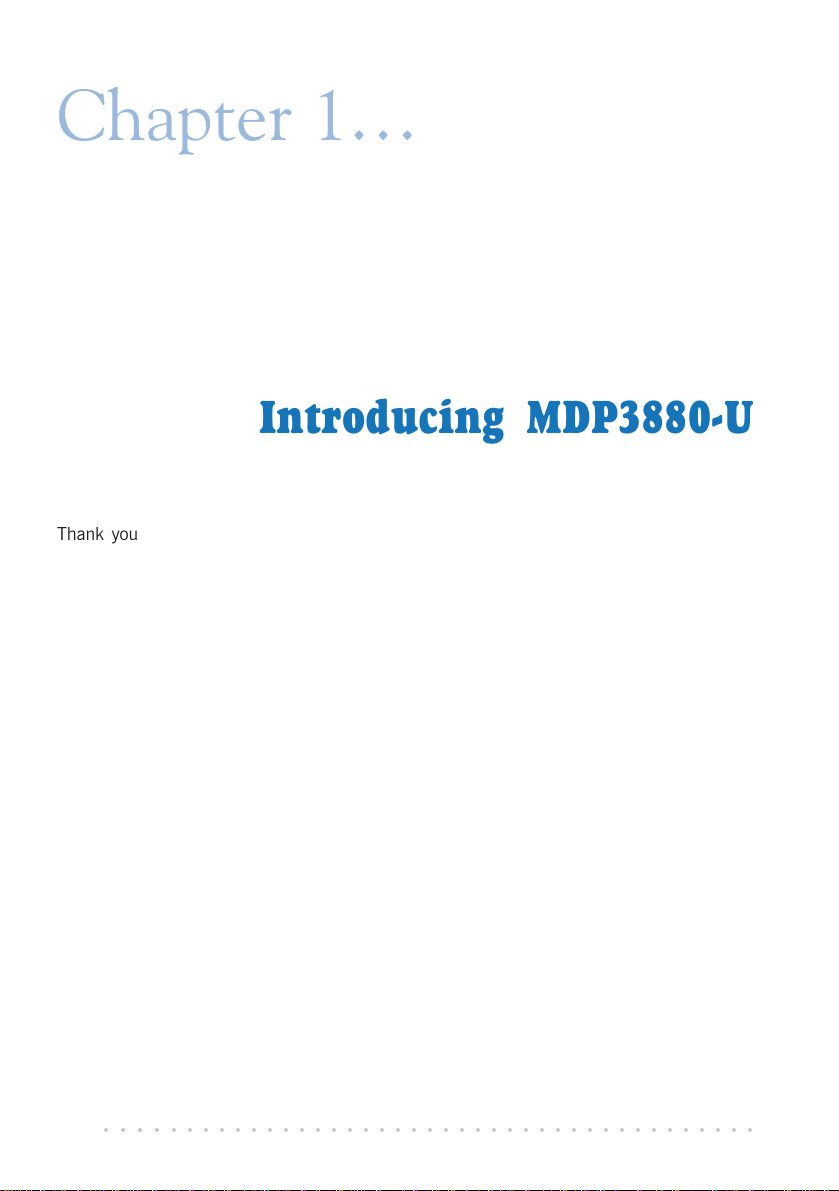
Chapter 1
Introducing MDP3880-U
Thank you for buying the MDP3880-U 56K PCI Modem.
With MDP3880-U 56K PCI Modem, you can perform a comprehensive range of modem-
related functions including data communications, sending and receiving of faxes.
The intensive demands of todays Internet applications will no longer be a bottleneck. You
can now download graphic-intensive web pages, high bandwidth audio and video files and
large file size software programs at speeds of up to 56Kbps.
○○○○○○○○○○○○○○○○○○○○○○○○○○○○○○○○○○○○○○○○○
4
Page 5
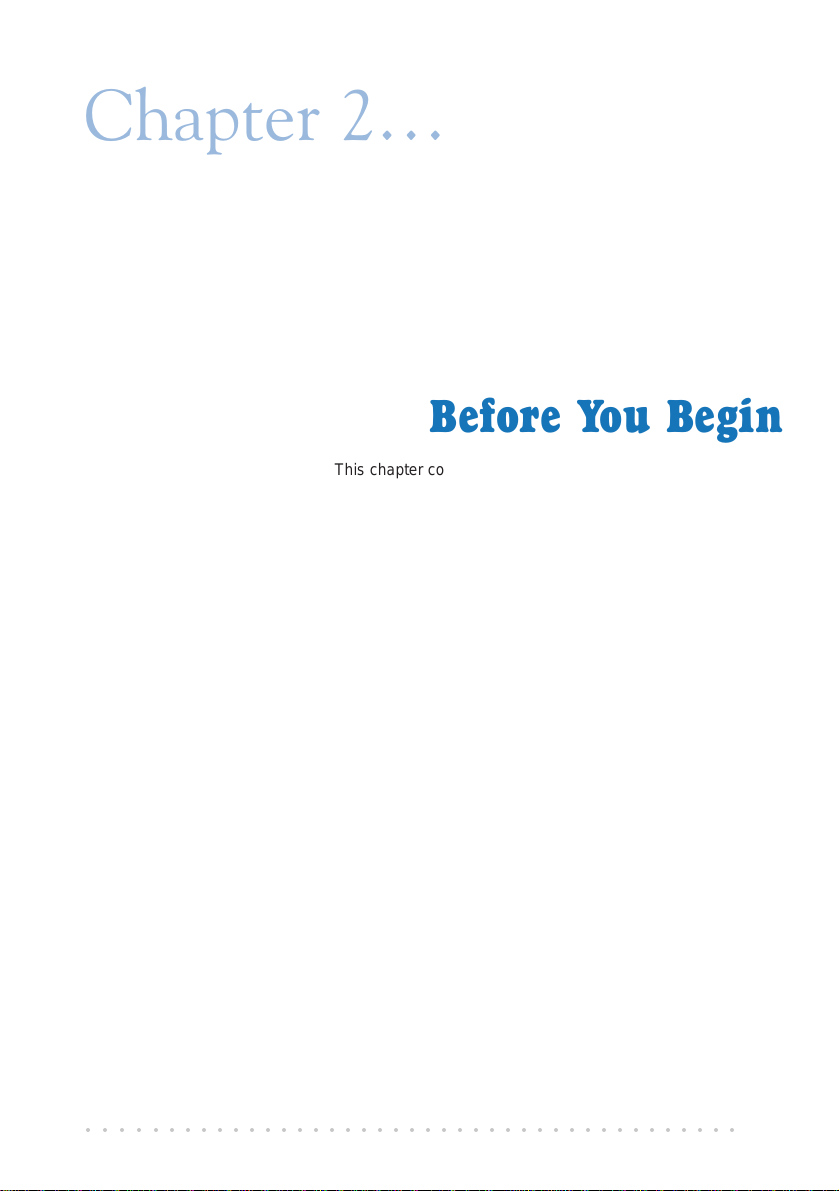
Chapter 2
Before You Begin
This chapter contains information that you need to know before
installing your modem. It is important that you go through them.
2.1 Package
Ensure that you have the following items in your package. For any missing items, please
contact your dealer immediately.
• MDP3880-U Modem Card
• MDP3880-U Easy Start
• MDP3880-U Installation CD-ROM
• 1 telephone extension cable
2.2 Minimum System Requirements
• PC-based computer with Pentium
• PCI Bus slot
• 16MB RAM
• 10MB hard disk space (system files and modem drivers only)
• CD-ROM drive
• Windows
Windows NT
○○○○○○○○○○○○○○○○○○○○○○○○○○○○○○○○○○○○○○○○○
®
95 / 98 / Me or
®
4.0 / 2000
®
166 processor
5
Page 6
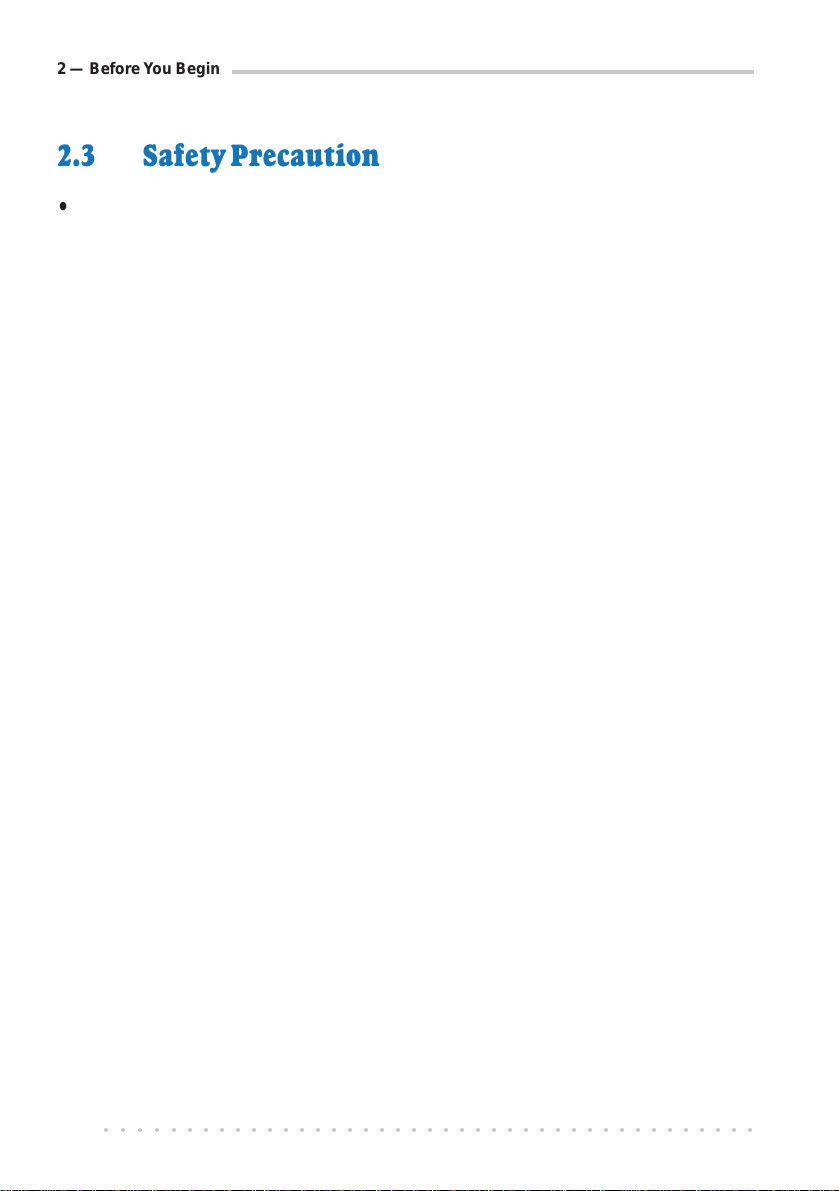
2 — Before Y ou Begin
2.3 Safety Precaution
• Do not remove your card from its protective bag until you are ready to install it.
• Always try to hold your card by its edges. Avoid touching any electronic components
on your card.
• Static electricity can cause permanent damage to your card. To prevent such a
damage, you must ground yourself while installing the card:
» Use a grounding strap, which is a coiled wire with a clip at one end and an
elastic strap at the other. Wear the strap around your wrist and attach the clip
to any non-painted metal surface of your computers chassis.
» If you do not have a grounding strap, touch any non-painted surface of the
computer's chassis before you begin installation, and again every minute or so
until the installation is completed.
2.4 Installation Notes
• The graphics and screen shots shown in this manual may differ from what you see
in your system, but the steps still apply.
• A Philips-type screwdriver is required for your card installation.
• The documentation for your computer should come in handy during the installation.
Have it ready by your side.
• If you have an existing non-Plug-and-Play modem installed in your computer, you
must first un-install its modem drivers before you remove the modem. Refer to your
existing documentation for more details on this.
If your existing modem is Plug-and-Play, you may proceed to install your new
modem.
○○○○○○○○○○○○○○○○○○○○○○○○○○○○○○○○○○○○○○○○○
6
Page 7
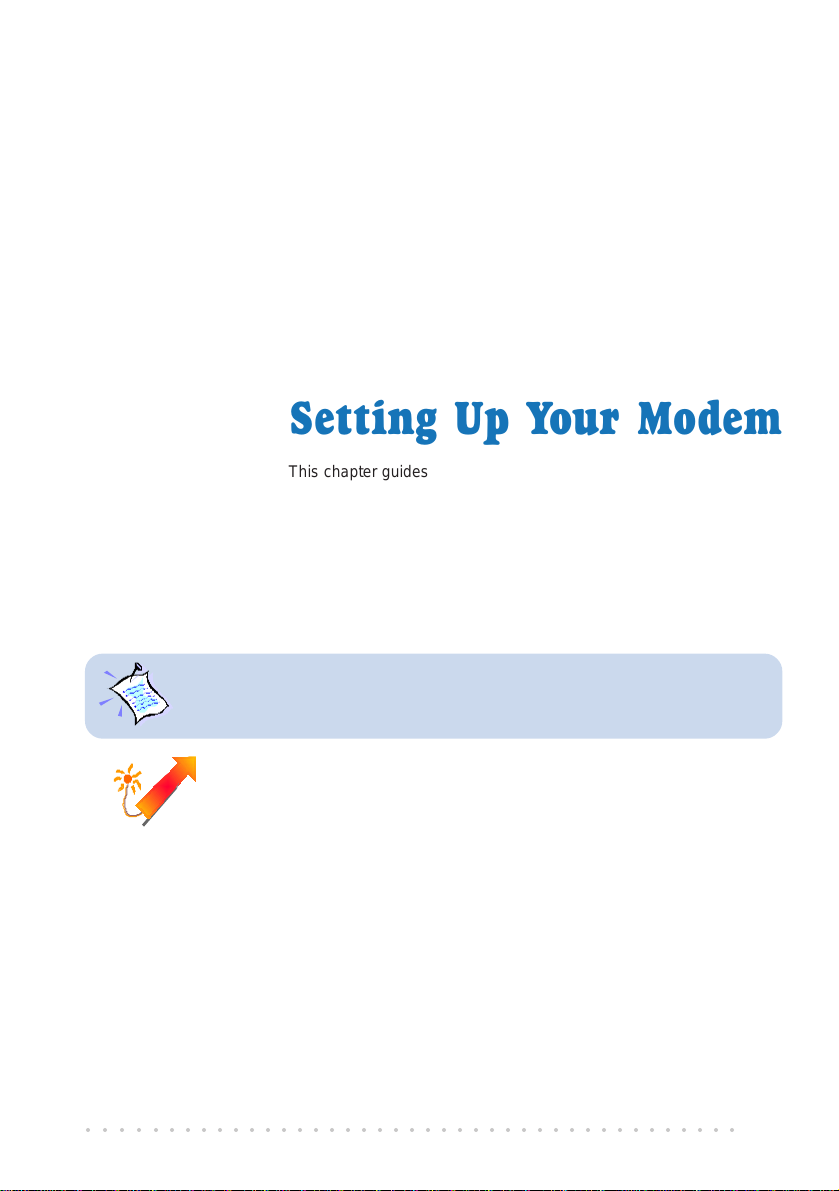
Chapter 3
Setting Up Your Modem
This chapter guides you on connecting your modem to your computer
as well as connecting your phone line for Internet access.
3.1 Installing Your Modem
Y ou need to remove any existing modem installed in your computer. Note that
if the modem is non-Plug-n-Play, you need to un-install its modem driver before
you remove it. Check your existing modem documentation for details on this.
Power off your computer and any connected devices before installing
your modem!
○○○○○○○○○○○○○○○○○○○○○○○○○○○○○○○○○○○○○○○○○
7
Page 8
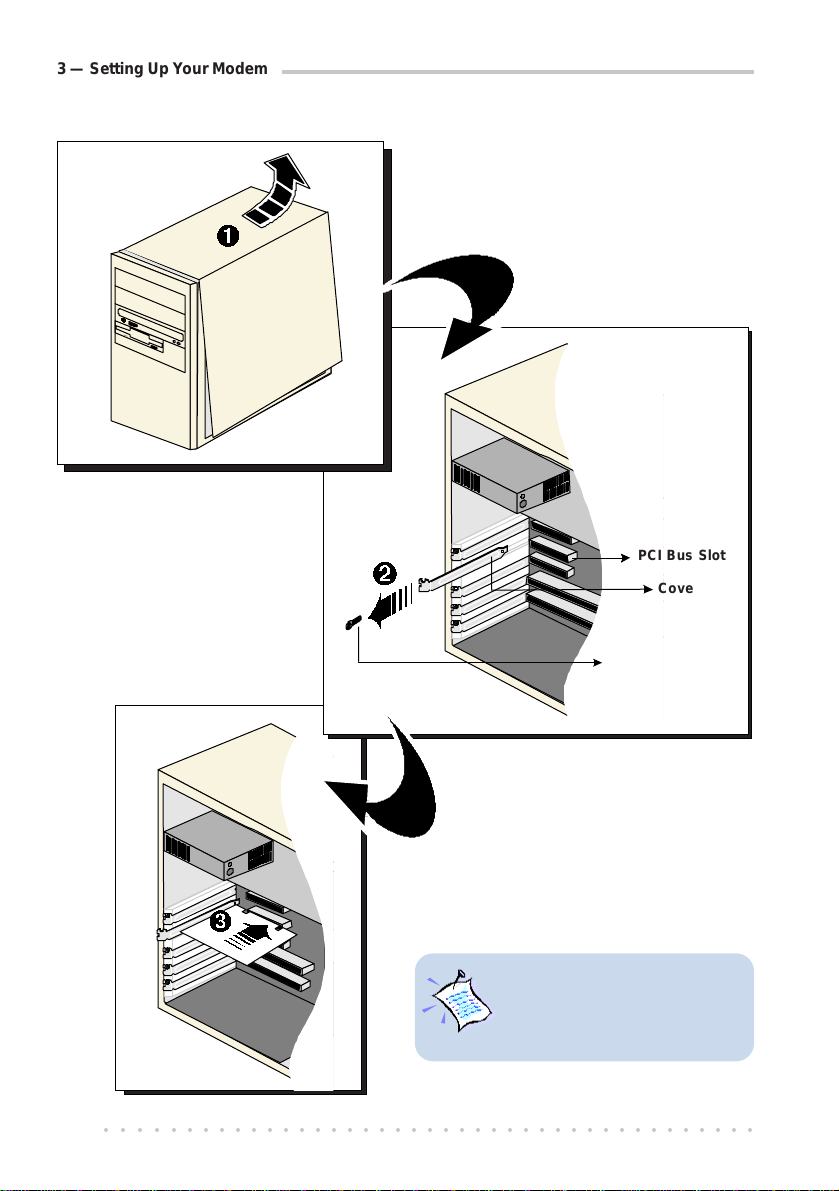
3 — Setting Up Your Modem
ËË
Ë Locate any available PCI
ËË
Bus Slot and remove
its cover plate.
Keep the mounting screw to
secure your card later.
¶ Remove the cover of your
computer.
PCI Bus Slot
Cover Plate
Mounting Screw
Ì Align your card with the
selected PCI Bus slot and
firmly push it into the slot.
If the card does not slide in,
do not force it. Make sure
that the card is aligned
properly and try again.
The diagrams illustrated may
not reflect the exact location
of the PCI Bus Slots in your
computer.
○○○○○○○○○○○○○○○○○○○○○○○○○○○○○○○○○○○○○○○○○
8
Page 9

Î Replace the cover of
your computer.
3 — Setting Up Your Modem
Í Secure your card to the
computer chassis with
the mounting screw.
This completes your modem card installation. Please proceed to the next section to
connect the card for Internet access.
○○○○○○○○○○○○○○○○○○○○○○○○○○○○○○○○○○○○○○○○○
9
Page 10
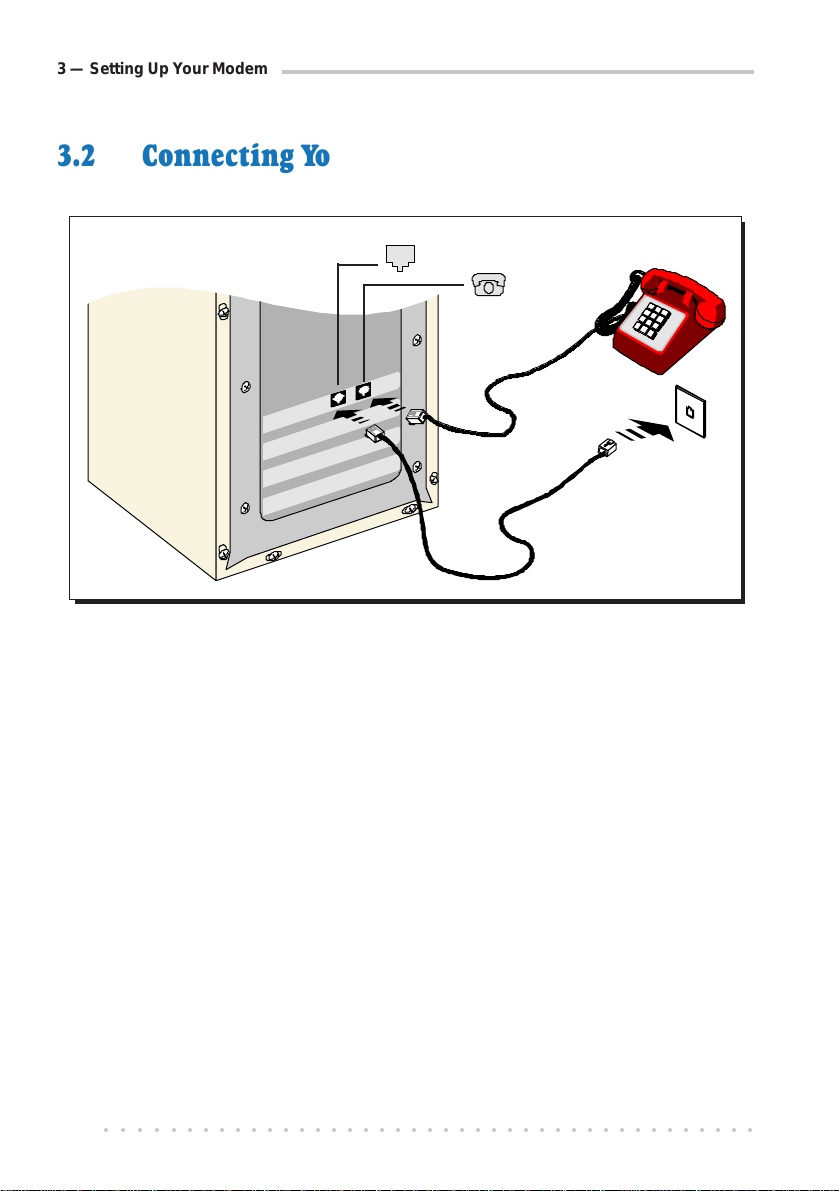
3 — Setting Up Your Modem
3.2 Connecting Your Modem for Internet Access
- LINE
- PHONE
Telephone set
Ê
Telephone
Ë
Telephone
extension cable
Ê Connect a telephone set to the PHONE jack of the modem card.
(This optional connection eliminates the need to switch between your telephone set
and your modem if they are sharing the same telephone wall socket.)
Ë Connect one end of the telephone extension cable to the LINE jack of your modem
and the other end to the telephone wall socket.
This completes the setting up of your modem. Please proceed to the chapter to install your
modem driver.
wall socket
○○○○○○○○○○○○○○○○○○○○○○○○○○○○○○○○○○○○○○○○○
10
Page 11
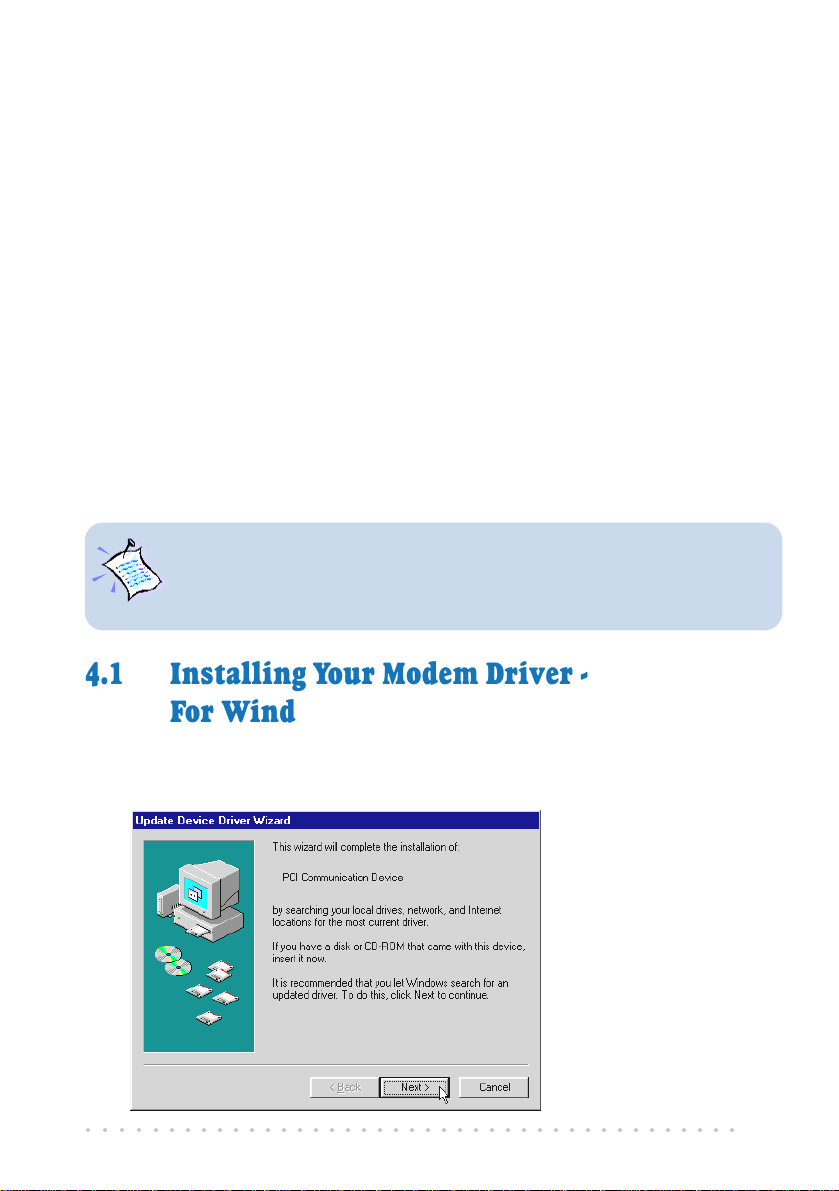
Chapter 4
Installing Your
Modem Driver
This chapter guides you step-by-step with screen shots on how to
install the modem driver required to run your modem. Operating
systems described are Windows® 95, 98, Me, Windows NT® 4.0
The screen shots and screens information illustrated in this manual serve only
as a guide. The exact information you see on your system may vary , depending
on your system configurations. For any dissimilarities, follow closely to the
instructions as prompted on your PC screen !
4.1 Installing Your Modem Driver -
and 2000.
For Windows® 95
1. Power on your computer to start Windows. Windows will detect your newly-installed
modem and an Update Device Driver Wizard window will appear.
Place your Installation
CD into your CD-ROM
drive drive and click
Next.
○○○○○○○○○○○○○○○○○○○○○○○○○○○○○○○○○○○○○○○○○
11
Page 12

4 — Installing Your Modem Driver
2. Windows will now prompt
you that the modem
driver has been found.
Click Finish to proceed.
3. When the Insert Disk window
appears, click OK.
4. The Copying Files... window will
appear.
Click Browse and navigate to
\Win9x directory on your CD-ROM
and click OK.
This completes the installation of the modem driver in Windows® 95. You may now
proceed to the next chapter to verify your modem.
○○○○○○○○○○○○○○○○○○○○○○○○○○○○○○○○○○○○○○○○○
12
Page 13

4 — Installing Your Modem Driver
4.2 Installing Your Modem Driver For Windows® 98
1. Power on your computer to start Windows. Windows will detect your newly-installed
modem and an Add New Hardware Wizard window will appear.
Place your Installation CD
into your CD-ROM drive and
click Next.
2. The next window prompt will ask for your modem driver. Click the option Search
for the best driver for your device (Recommended). and click Next.
○○○○○○○○○○○○○○○○○○○○○○○○○○○○○○○○○○○○○○○○○
13
Page 14
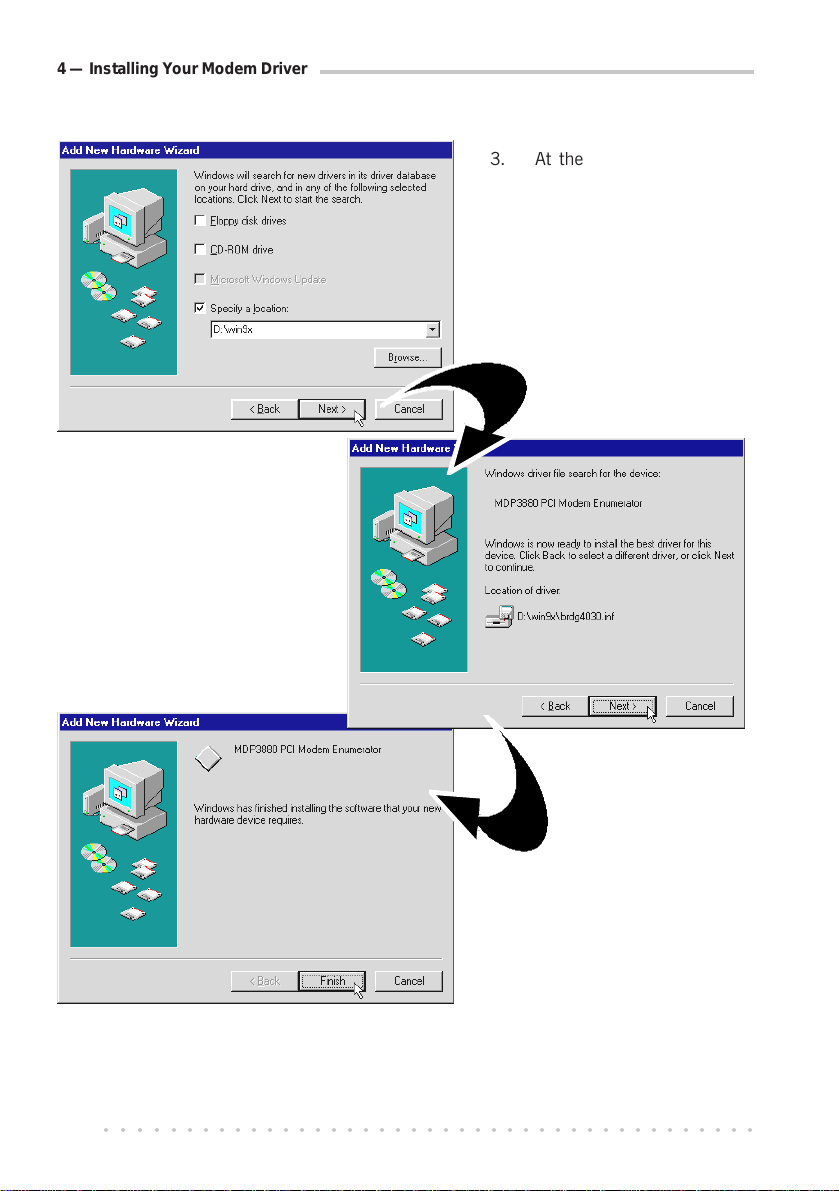
4 — Installing Your Modem Driver
4. To start the driver
installation, click Next
again.
3. At the next prompt, click
the option Specify a
location.
Click Browse and navigate
to \Win9x directory on
your CD-ROM and click
Next.
5. To complete the driver
installation, click Finish
and restart your system, if
prompted.
®
This completes the installation of the modem driver in Windows
98. You may proceed
now proceed to the next chapter to verify your modem.
○○○○○○○○○○○○○○○○○○○○○○○○○○○○○○○○○○○○○○○○○
14
Page 15

4 — Installing Your Modem Driver
4.3 Installing Your Modem Driver For Windows® Me
1. Power on your computer to start Windows. Windows will detect your newly-installed
modem and an Add New Hardware Wizard will appear.
Place your Installation CD into your CD-ROM drive. Select the option Specify the
location of the driver (Advanced) and click Next.
2. Select Specify a location. Click Browse and navigate to \WinME directory on your
CD-ROM and click Next.
○○○○○○○○○○○○○○○○○○○○○○○○○○○○○○○○○○○○○○○○○
15
Page 16

4 — Installing Your Modem Driver
3. Windows will prompt that it has located the driver. Click Next to start the driver
installation.
4. Allow some time for Windows to install the driver. Upon completion, click Finish.
This completes the installation of the modem driver in Windows® Me. You may now
proceed to the next chapter to verify your modem.
○○○○○○○○○○○○○○○○○○○○○○○○○○○○○○○○○○○○○○○○○
16
Page 17

4 — Installing Your Modem Driver
4.4 Installing Your Modem Driver For Windows NT® 4.0
1. Power on your computer to start Windows. Place your Installation CD into your CD-
ROM drive.
2. From the Windows taskbar, click Start > Run... .
3. From the dialog box, click Browse and navigate to \Winnt4 directory on your CD-
ROM. Select the file setup.exe and click OK.
4. From the Modem Board Installation Wizard, click Next to install the driver.
5. Click Next to proceed.
6. To complete the driver installation, click Finish and restart your system.
This completes the installation of the modem driver in Windows NT
proceed to the next chapter to verify your modem.
®
4.0. You may now
○○○○○○○○○○○○○○○○○○○○○○○○○○○○○○○○○○○○○○○○○
17
Page 18

4 — Installing Your Modem Driver
4.5 Installing Your Modem Driver For Windows® 2000
1. Power on your computer to start Windows. Windows will detect your newly-installed
modem and a Found New Hardware Wizard will appear. Click Next.
If ‘New Hardware Found Wizard’ is not prompted when you power up your
system, carry out the following steps to install your modem driver. Otherwise, please continue from step 2.
a. From your Windows taskbar, click Start > Settings > Control Panel.
Double-click System icon.
b. Select the Hardware tab and click Device Manager button.
c. From the list of devices, double-click on Modem. You will see HCF 56K
PCI Modem listed. Double-click on it and select the Driver tab.
d. Place your Installation CD into the CD-ROM drive and click the Update
Driver... button.
e. From the Update Device Driver Wizard, click Next.
f. Accept the default settings and click Next.
g. Specify your driver location and click Next.
h. Click Next again to begin the driver installation.
i. To complete the installation, click Finish when prompted.
This completes the installation of the modem driver in Windows
may now proceed to the next chapter to verify your modem.
®
2000. You
○○○○○○○○○○○○○○○○○○○○○○○○○○○○○○○○○○○○○○○○○
18
Page 19

4 — Installing Your Modem Driver
2. Place the Installation CD into your CD-ROM drive. Select the option Search for a
suitable driver for my device (recommended) and click Next.
3. Click the option
Specify a location.
Click Next.
4. Click Browse and navigate to
'\Win2000' directory on your CDROM and click OK.
○○○○○○○○○○○○○○○○○○○○○○○○○○○○○○○○○○○○○○○○○
19
Page 20

4 — Installing Your Modem Driver
5. Click Next again to proceed installation with the driver found.
5. You may be prompted with New Signature Not Found dialog box, This occurs when
Windows detected a newer version of your driver.
Click Yes to proceed.
6. At the following prompt, click Finish to complete the installation.
®
This completes the installation of the modem driver in Windows
2000. You may now
proceed to the next chapter to verify your modem.
○○○○○○○○○○○○○○○○○○○○○○○○○○○○○○○○○○○○○○○○○
20
Page 21

Chapter 5
Verifying Your Modem
This chapter guides you on how to verify if your modem has been
installed successfully. Operating system described are
Windows® 95, 98, Me, Windows NT® 4.0 and 2000.
5.1 Verifying Your Modem For Windows® 95/98/Me
The testing procedures for Windows® 95, 98 and Me are similar. The following
illustrates based on Windows® Me. For any dissimilarities, follow closely to the
instructions as prompted on your PC !
1. From your Windows taskbar, click Start > Settings > Control Panel. Double-click
on the Modems icon.
○○○○○○○○○○○○○○○○○○○○○○○○○○○○○○○○○○○○○○○○○
21
Page 22

5 — V erifying Your Modem
2. Click the Diagnostics tab.
3.
Select the COM
Port that your
modem is
connected to.
4. Click on the More Info... button.
The More Info... window will
appear, showing a list of AT
commands. This means that
your modem is now ready to run.
Click OK.
(The information shown here may differ from
what you see on your computer)
(For modems that are not installed properly, the set of AT commands will not be
listed. You may also be prompted by an error message, stating that it was unable
to open the COM Port. If this happens, refer to Troubleshooting Guide While
testing the modem, the system gave an error message stating that it was unable
to open the COM Port)
This completes the verification of your modem driver in Windows
®
95/98/Me. You may
now refer to the documentation from your Internet Service Provider (ISP) on how to
establish the connection to the Internet.
○○○○○○○○○○○○○○○○○○○○○○○○○○○○○○○○○○○○○○○○○
22
Page 23

5 — Verifying Your Modem
5.2 Verifying your Modem - For Windows NT® 4.0
1. From the Windows NT® taskbar, click Start > Programs > Accessories >
HyperTerminal > HyperTerminal.
2. From the following dialog box, key in the required information and click Close.
3. Enter any name for the new connection and click OK.
4. Enter any phone number in the dialog box. Make sure that the MDP3880 56K PCI
Modem is selected and click OK.
5. At the following prompt, click Cancel.
6. At the following window, type "AT" and press Enter. You should see a response, OK.
This completes the verification of your modem driver in Windows NT
®
4.0. You may now
refer to the documentation from your Internet Service Provider (ISP) on how to establish
the connection to the Internet.
○○○○○○○○○○○○○○○○○○○○○○○○○○○○○○○○○○○○○○○○○
23
Page 24

5 — V erifying Your Modem
5.3 Verifying Your Modem - For Windows® 2000
1. From the Windows taskbar, click Start > Settings > Control Panel. Double-click
on the Phone and Modem Options icon.
2. Click the Modems tab. Click your newly installed MDP3880 56K PCI Modem and
click Properties.
4. Select the Diagnostics
tab.
5. Click on the Query
Modem button.
○○○○○○○○○○○○○○○○○○○○○○○○○○○○○○○○○○○○○○○○○
24
Page 25

5 — Verifying Your Modem
A list of AT commands will be displayed. This means that your modem is successfully
installed. Click OK.
(The information shown here may differ
from what you see on your computer.)
(For modems that are not installed properly, the set of AT commands will not be
listed. You may also be prompted by an error message, stating that it was unable to
open the COM Port. If this happens, refer to Troubleshooting Guide While testing
the modem, the system gave an error message stating that it was unable to open
the COM Port.)
This completes the verification of your modem driver in Windows NT
®
4.0. You may now
refer to the documentation from your Internet Service Provider (ISP) on how to establish
the connection to the Internet.
○○○○○○○○○○○○○○○○○○○○○○○○○○○○○○○○○○○○○○○○○
25
Page 26

Chapter 6
Uninstalling Your
Modem Driver
6.1 Uninstalling Your Modem Driver
- For Windows® 95 / 98 / NT® 4.0
1. From the Windows taskbar, click Start > Settings > Control Panel. Double-click
on the Add/Remove Programs icon.
2. Select MDP3880 56K PCI Modem and click Add/Remove.
3. Follow any on-screen instructions to complete the uninstallation process.
○○○○○○○○○○○○○○○○○○○○○○○○○○○○○○○○○○○○○○○○○
26
Page 27

6 — Uninstalling Y our Modem Driver
6.2 Uninstalling Your Modem Driver
- For Windows® Me
1. From your Windows desktop, right-click on the My Computer icon and select
Properties.
2. Click Device Manager tab and double-click Modem.
3. Select MDP3880 56K PCI Modem and click Remove.
4. Again from the Device Manager tab, double-click HCFMODEMWDM.
5. Select MDP3880 PCI Modem Enumerator and click Remove.
6. Follow any on-screen instructions to complete the uninstallation process.
6.3 Uninstalling Your Modem Driver
- For Windows® 2000
1. From your Windows desktop, right-click on the My Computer icon and select
Properties.
2. Select Hardware tab and click Device Manager button.
3. Double-click on Modem. Right-click on MDP3880 56K PCI Modem and select
uninstall.
4. Follow any on-screen instructions to complete the uninstallation process.
○○○○○○○○○○○○○○○○○○○○○○○○○○○○○○○○○○○○○○○○○
27
Page 28

Appendix A
Frequently Asked
Questions
This chapter provides the answers to the commonly
What is V.90 ?
V.90 is a new standard approved by the International Telecommunication Union
for 56K analog modems. It is a compromise officially reached between the
two competing standards - X2 (from 3COM/USR) and K56Flex (from Rockwell/
Lucent).
Why am I not able to connect at 56Kbps ?
You will not get exactly 56Kbps due to:
1. The quality of your phone line
Like all data connection, the connection is sensitive to the amount of noise present
in the phone line. Only very clean phone line can get high connection rate or
throughput. If you hear faint hum over the phone, you properly have a noisy
phone line. You may want to check with your phone company to improve the
quality of your line or change to a new line.
2. Interference
If your phone line is connected to the modem via a surge protector, try it without
the surge protector. Most surge protector will interfere with modem
communications.
asked questions on your modem.
○○○○○○○○○○○○○○○○○○○○○○○○○○○○○○○○○○○○○○○○○
28
Page 29

A — Frequently Asked Questions
How do I see the resources listings ?
Windows 95/98/Me
1. From the Windows taskbar, click Start > Settings > Control Panel. Doubleclick on the Modems icon.
2. Click the Diagnostics tab. Select your product model and click More Info...
option.
The IRQ (Interrupt) and memory range (Address) used by the modem will be
listed.
Windows NT 4.0
1. From the Windows taskbar, click Start > Programs > Administrative Tools
(Common) > Windows NT Diagnostics.
2. From the Diagnostics Window, click Resources tab followed by Devices tab.
3. Double-click Serial.
The IRQ and memory range used by the modem will be listed.
(The COM Port and IRQ are assigned automatically by the Operating System
during installation. Both the COM Port and IRQ settings cannot be changed by
the user)
Windows 2000
1. From your Windows desktop, right-click on My Computer icon and click
Properties.
2. Select the Hardware tab and click Device Manager button.
3. Double-click on the Modems device. Right-click on your modem model and
select Properties.
4. Select the Resources tab.
The IRQ (Interrupt) and memory range (Address) used by the modem will be
listed.
○○○○○○○○○○○○○○○○○○○○○○○○○○○○○○○○○○○○○○○○○
29
Page 30

A — Frequently Asked Questions
I am using my system with the modem card in another country. Is there any
settings that need to be changed ?
Yes. You need to ensure that the country setting for your modem card is correct
for your location. Carry out the following steps:
Windows 95/98
1. From Windows
®
Properties.
2. Click Device Manager tab and double-click on Modem.
3. Select your product model and click Properties.
4. Click Country Select tab and select your current local country and click OK.
Windows Me
1. From the Windows taskbar, click Start > Settings > Control Panel. Double-
click on the Telephony icon.
2. From My Location tab, click on the drop-down list from the field I am in
this country/region. Select your current local country and click OK.
Windows NT 4.0
1. From the Windows taskbar, click Start > Settings > Control Panel. Double-
click on the HCF Modem Country Select icon.
2. Select your modem from the drop-down list and select your current local
country.
Windows 2000
1. From your Windows taskbar, click Start > Settings > Control Panel. Double-
click on the Phone and Modem Options icon.
2. From the Dialing Rules tab, click Edit.
3. At the Country/region field, select your current local country from the drop-
down list. Click Apply, followed by OK.
95/98 desktop, right-click on My Computer icon and click
○○○○○○○○○○○○○○○○○○○○○○○○○○○○○○○○○○○○○○○○○
30
Page 31

Appendix B
Troubleshooting Guide
This chapter provides a step-by-step solutions to problems that
The modem hangs up when an incoming call is received.
Disable the Call Waiting function for the Online Service, Internet Connection
and/or communications software you are using.
When I tried to dial out, the system gave me an error message No Dial Tone.
Check the connection of your telephone cable. Make sure that you have it
connected as shown in section 3.2 - Connecting Your Modem for Internet
Access. If necessary, plug out and plug in the telephone cable again.
There are incomprehensible characters appearing on the screen.
The data, parity and stop bit settings are incorrect. Try using the default values
or check with your Internet Service Provider.
Windows does not detect my modem when I power on my system for driver
installation. (For Windows
Make sure your modem is fully inserted into the PCI Bus slot. (See section 3.1
- Installing Your Modem.)
For Windows
Hardware Found Wizard is not prompted when I power on my system for
driver installation.
○○○○○○○○○○○○○○○○○○○○○○○○○○○○○○○○○○○○○○○○○
®
2000 users, you may also refer to the solution for question New
®
95/98/Me/2000)
you may encounter when using your modem.
31
Page 32

B — T roubleshooting Guide
The Modem Board Installation Wizard says the driver could not be installed.
(For Windows NT
®
4.0)
Make sure your modem is fully inserted into the PCI Bus slot. (See section 3.1
- Installing Your Modem.)
My system does not detect my modem after my modem driver installation.
Carry out the following:
Windows 95/98/Me
1. From the Windows
taskbar, click Start > Settings > Control Panel. Double-
click the System icon.
2. Click the Device Manager tab.
3. Double-click on the Modem device. Check whether there is any yellow
exclamation mark (error) on your modem. If yes, select the modem and
click Remove. Re-install the modem driver (Chapter 3 - Installing Your
Modem Driver).
Windows NT 4.0
Not applicable.
○○○○○○○○○○○○○○○○○○○○○○○○○○○○○○○○○○○○○○○○○
32
Page 33

B — T roubleshooting Guide
Windows 2000
1. From your Windows taskbar, click Start > Settings > Control Panel.
Double-click System icon.
2. Select the Hardware tab and click Device Manager button.
3. Double-click on the Modem device. Check whether there is any yellow
exclamation mark (error) on your modem. If yes, select the modem and
click Remove. Re-install the modem driver (Chapter 3 - Installing Your
Modem Driver).
New Hardware Found Wizard is not prompted when I power on my system
for driver installation. (For Windows
®
2000 only)
1. From your Windows taskbar, click Start > Settings > Control Panel.
Double-click System icon.
2. Select the Hardware tab and click Device Manager button.
3. From the list of devices, double-click on Modem. You will see HCF 56K
PCI Modem listed. Double-click on it and select the Driver tab.
4. Place your Installation CD into the CD-ROM drive and click the Update
Driver... button.
5. From the Update Device Driver Wizard, click Next.
6. Accept the default settings and click Next.
7. Specify your driver location and click Next.
8. Click Next again to begin the driver installation.
9. To complete the installation, click Finish when prompted.
While testing the modem, the system gave an error message saying it was
unable to open the COM Port. (For Windows
®
95/98/Me)
Make sure that you have closed all communication software (e.g. HyperTerminal,
Dial-up Networking, etc.) when you are doing the diagnostics test.
However, if there is no communications software running, do the following:
1. From the Windows
taskbar, click Start > Settings > Control Panel. Double-
click the System icon.
2. Click the Device Manager tab.
3. Check whether there is any yellow exclamation mark on the modem device.
If yes, select the modem and click Remove to remove the modem device.
Re-install your modem driver as described in Chapter 4 - Installing Your
Modem Driver.
○○○○○○○○○○○○○○○○○○○○○○○○○○○○○○○○○○○○○○○○○
33
Page 34

B — T roubleshooting Guide
I have done a diagnostics test of my modem and there is nothing wrong with
it. However when I use a communications software, there seems to be an
error. Why ?
Try to use Microsoft Fax to fax a document. If the sending of a fax is successful,
then the fax function of your modem is working fine.
Try to use HyperTerminal to dial up to a BBS. If the connection is successful,
then the data function of your modem is working fine.
Try exiting the communications software and running it again.
○○○○○○○○○○○○○○○○○○○○○○○○○○○○○○○○○○○○○○○○○
34
Page 35

Appendix C
Technical Specifications
This chapter contains the technical information on your card. It may
be more useful for technically inclined users.
C.1 Drivers support
Windows® 95, 98, Me
Windows NT® 4.0, 2000
TAPI compliant
C.2 Integrated 56000BPS Data/Fax Modem
Modem Standards
V.90 56Kbps, K56Flex 56Kbps, V.34+, V.34, V.32bis, V.32, V.23, V.22bis, V.22 A/B,
V.21, Bell 212A, Bell 103
Modem Data Rates (DCE)
56Kbps (download speed from Internet Service Provider)
33.6Kbps 300bps
Data Throughput (DTE)
Up to 115.2Kbps (with compression)
Error Correction
V.42 and MNP2-4
○○○○○○○○○○○○○○○○○○○○○○○○○○○○○○○○○○○○○○○○○
35
Page 36

C — Technical Specifications
Data Compression
V.42bis and MNP5
Fax Modulations
V.17, V.29, V.27ter, V21 channel 2 group 3 fax mode
PCI Interface
PCI 2.1 Interface, PCI Plug and Play, PCI Power Management
(Wake-Up on Ring through PCI PME# support*)
Auto dialing and auto answer
Line quality monitoring and re-train
Tone or pulse dialing
DAA Line Interface
Audio Span: V.61 (Simultaneous Voice Data)
Enhance AT, and Class 1 fax commands
Buzzer on-board
C.3 Interfaces
External Connectors
1 x RJ11 Telephone socket for telephone line
1 x RJ11 Telephone socket for telephone handset
C.4 Environmental
Temperature
Operating: 10 to 45 degrees Celsius (50 to 113 degrees Fahrenheit)
Non-Operating: -25 to 70 degrees Celsius (-13 to 158 degrees Fahrenheit)
Humidity
Operating: 30% to 80% Relative Humidity (non-condensing)
Non-Operating: 10% to 95% Relative Humidity (non-condensing)
The product specifications herein are subject to change without prior
notifications.
* only if your system supports ACPI Power Management
○○○○○○○○○○○○○○○○○○○○○○○○○○○○○○○○○○○○○○○○○
36
