Page 1
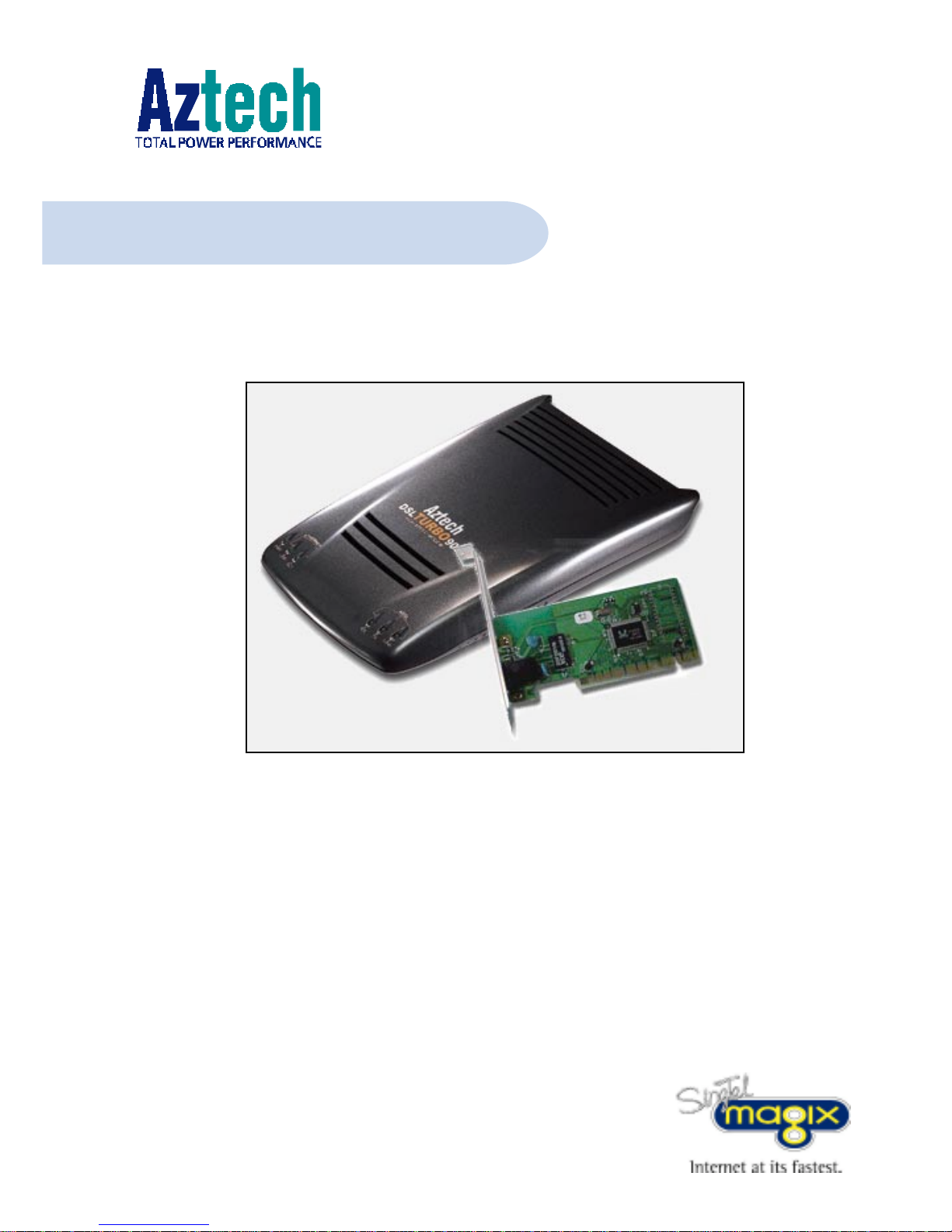
Ethernet ADSL High Speed Modem
with Network Card
Users Manual
(Configured for SingTel Magix Service)
DSL Turbo 900 Package
Version 1.1
Page 2
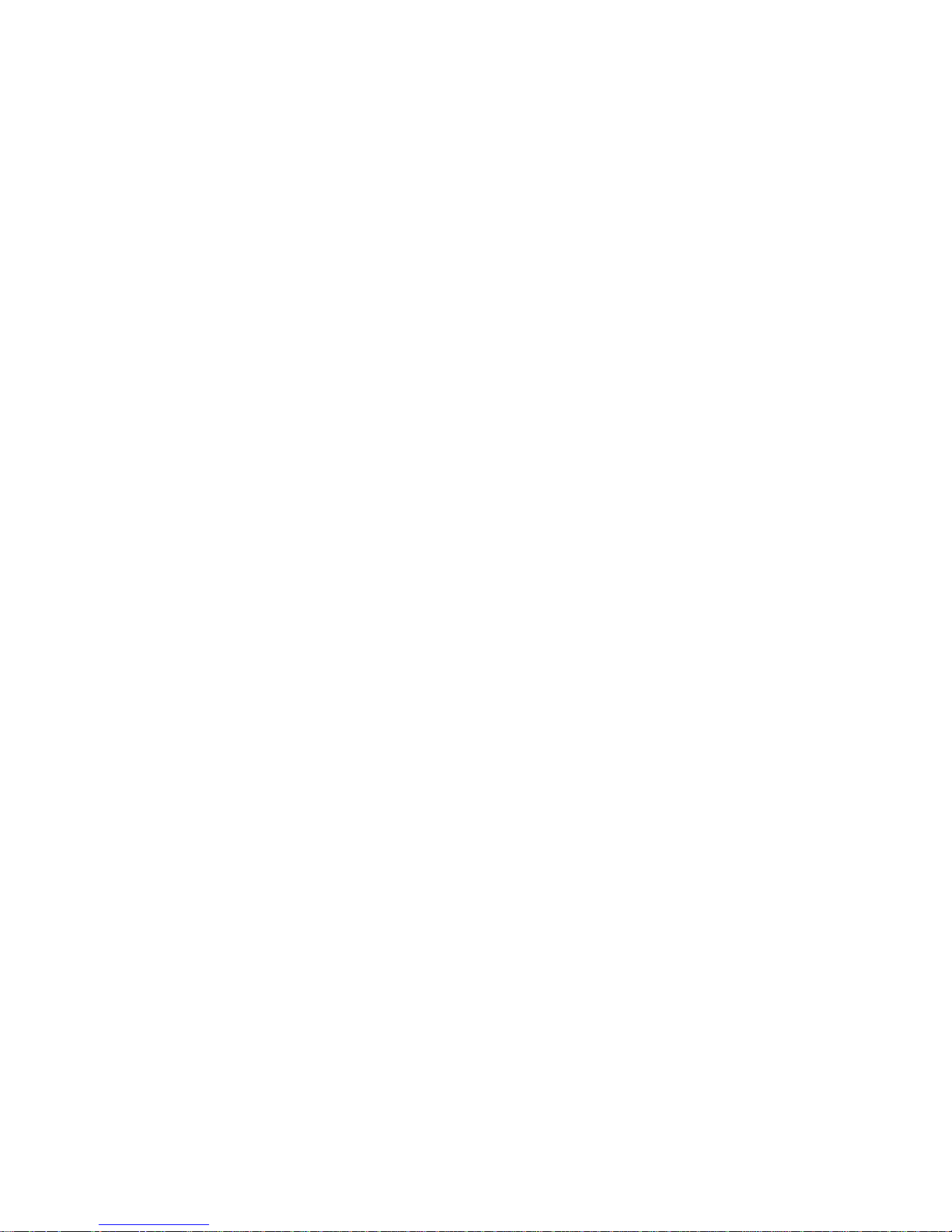
Page 3
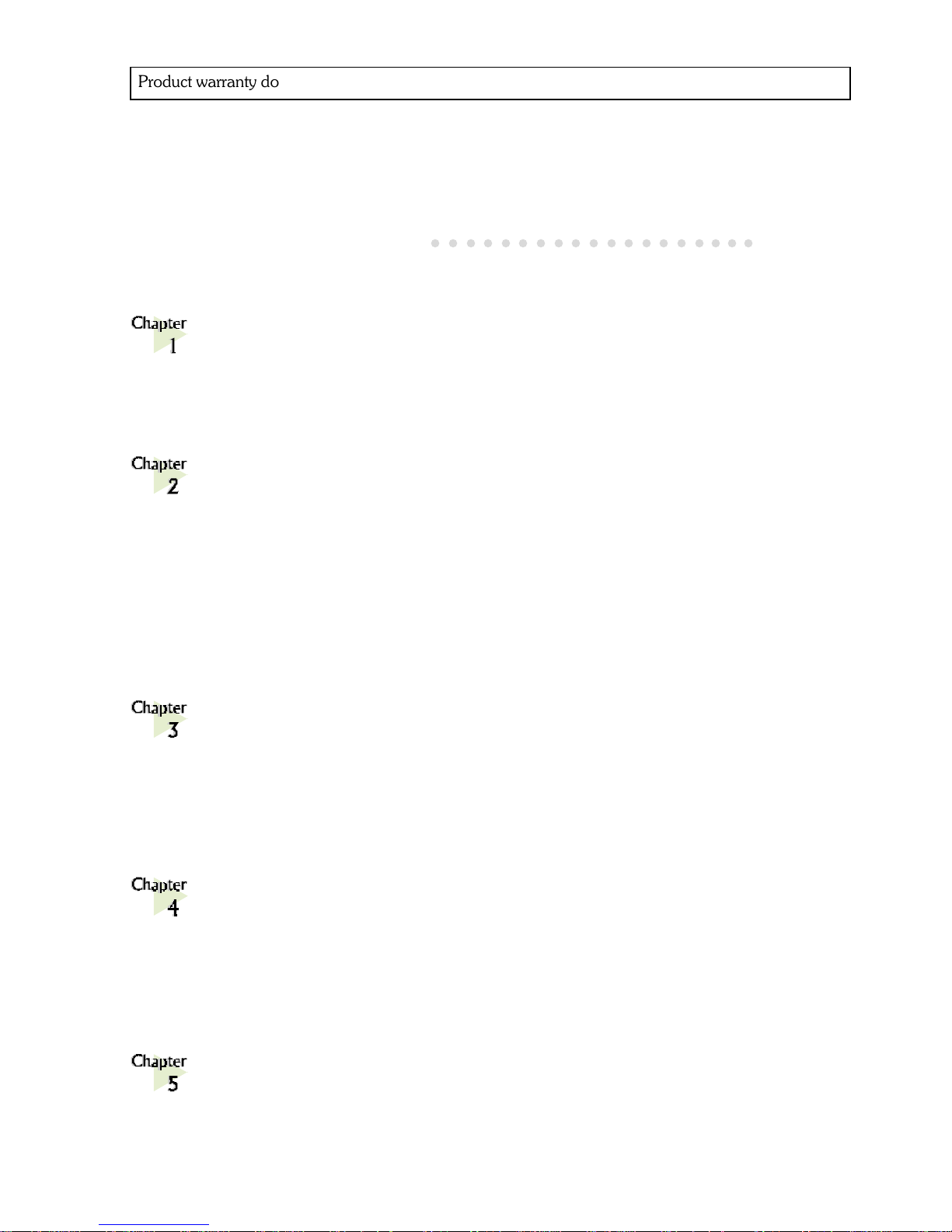
Contents
○○○○○○○○○○○○○○○○○○○
Product warranty does not apply to damage caused by lightning, power surges or wrong voltage usage.
Introducing DSL Turbo 900 Package .............................. 5
1.1 Overview ........................................................................... 5
1.2 DSL Turbo 900 Features ......................................................7
Before You Begin ......................................................... 11
2.1 DSL Turbo 900 Package ..................................................... 11
2.2 Minimum System Requirements ...........................................12
2.3 Operating Environment ......................................................12
2.4 Safety Precaution ............................................................... 13
2.5 Installation Notes ............................................................... 13
Setting Up NC1100 NetCard ....................................... 15
3.1 Installing NC1100 NetCard ................................................ 15
3.2 Installing NC1100 NetCard Driver ....................................... 18
3.3 Verifying NC1100 NetCard ............................................... 27
Setting Up DSL Turbo 900 ........................................... 31
4.1 Setup Overview .................................................................31
4.2 Connecting DSL Turbo 900 ................................................ 32
4.3 Verifying Your Connections ................................................ 35
Installing the Client Software.......................................... 37
5.1 Installing the Software ........................................................ 37
5.2 Establishing the Magix Connection ........................................41
Page 4
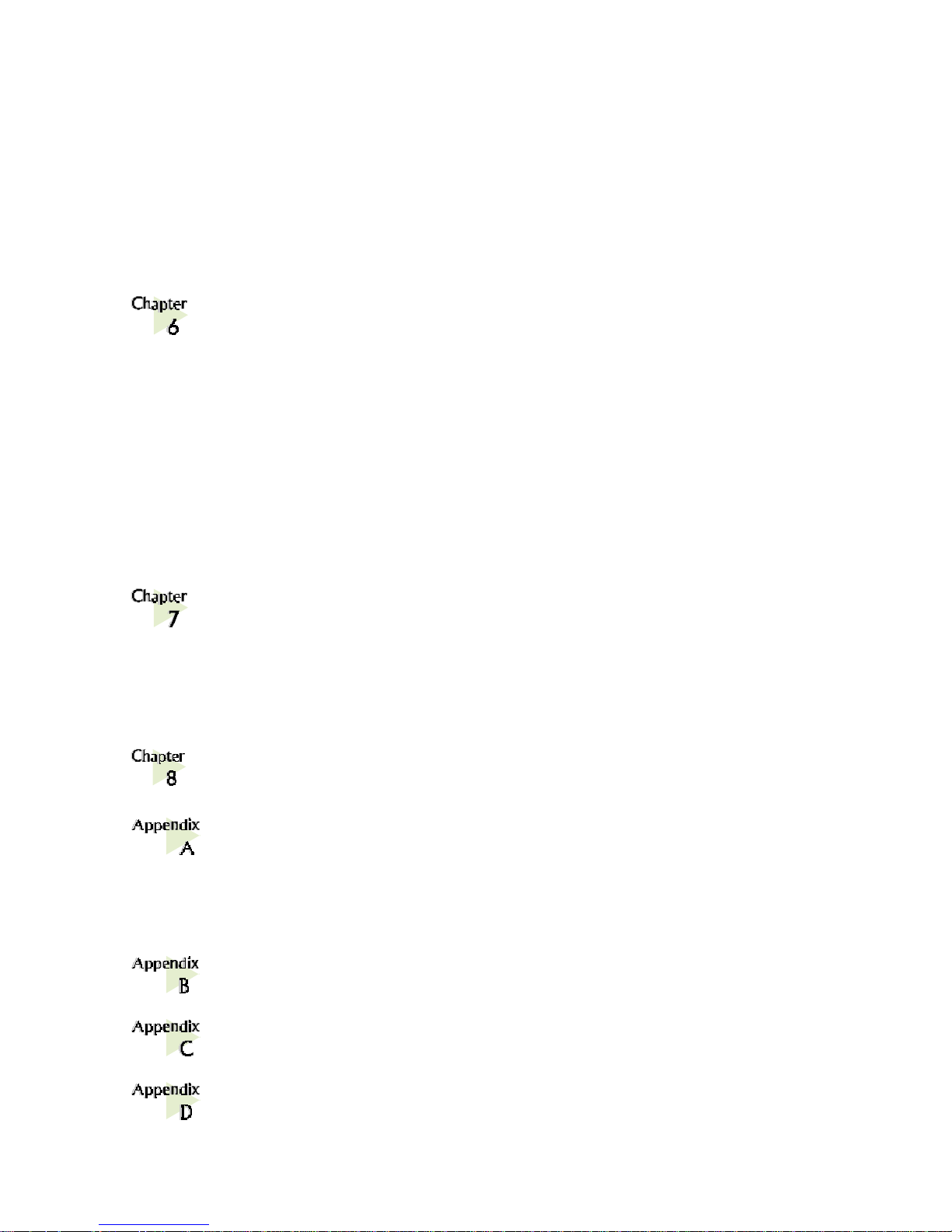
5.3 Checking the Connection Information ...................................42
5.4 Disconnecting from Magix ...................................................42
5.5 Changing of Entry Settings .................................................. 43
5.5 Changing of Your Magix Password ........................................44
Web Browser Configurations for Magix............................ 47
6.1 Configuring Internet Explorer v3.02 to access Magix Service .... 47
6.2 Configuring Internet Explorer v4.0 to access Magix Service ...... 48
6.3 Configuring Internet Explorer v5.0 to access Magix Service ...... 49
6.4 Configuring Netscape Navigator Gold v3.0 to access
Magix Service....................................................................50
6.5 Configuring Netscape Communicator (v4.02 and above) to
access Magix Service .......................................................... 51
Email Configurations for Magix ...................................... 53
7.1 Setting Up Outlook Express for Magix Service ........................ 53
7.2 Setting Up Mail and Newsgroup Services for Netscape
Communicator 4.05 ..........................................................60
Uninstalling the Client Software...................................... 65
Technical Specifications ................................................ 67
A.1 For NC1100 NetCard ....................................................... 67
A.2 For DSL Turbo 900 ...........................................................69
Frequently Asked Questions .......................................... 73
Troubleshooting ........................................................... 75
Technical Support ........................................................ 79
Page 5
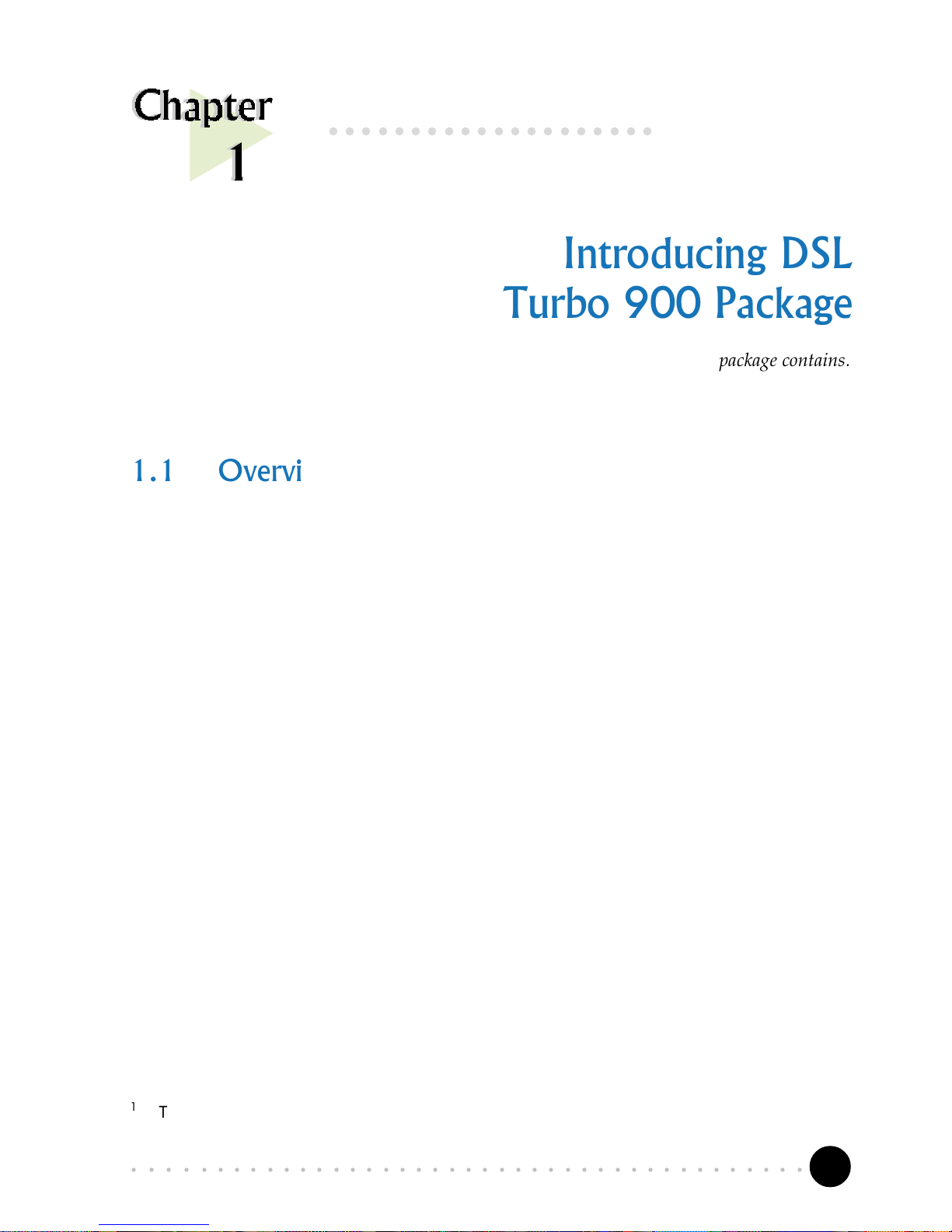
5
○○○○○○○○○○○○○○○○○○○○○○○○○○○○○○○○○○○○○○○○○
1. Introducing DSL Turbo 900 Package
Introducing DSL
Turbo 900 Package
1.1 Overview
Congratulations on your purchase of DSL Turbo 900 package!
DSL Turbo 900 package comes with a NC1100 10base-T Network Interface Card
(NC1100 NetCard) and a DSL Turbo 900 ADSL Bridge Modem (DSL Turbo 900).
NC1100 NetCard is a 10base-T PCI Network Card, offering 32-bit data path that
highly improves data transfer rate. The support of the full duplex function allows
simultaneous transmission and reception on the twisted-pair link to a full duplex
Ethernet switching hub. This feature not only increases the channel bandwidth
from 10 to 20 Mbps, but also avoids degrading performance due to channel
contention characteristic of the Ethernet Media Access Control CSMA/CD protocol.
DSL Turbo 900 uses the latest communication technology, ADSL (Asymmetric Digital
Subscriber Line) that offers faster and uninterrupted Internet access. It allows use
of real-time, interactive multimedia and broadcast-quality for services such as video-
on-demand, collaborative computing and distance learning.
DSL Turbo 900 is capable of data rate in both Full-Rate and G.Lite, with Full Rate
transmission at up to 8 Mbps downstream, 640 Kbps upstream1 and G.Lite
transmission at up to 1.5 Mbps downstream, 512 Kbps upstream1. Major features
include the following:
○○○○○○○○○○○○○○○○○○○○
This section describes what DSL Turbo 900 package contains.
1
The actual downstream and upstream rates will depend on the service package offered by your
ADSL Service Provider.
Page 6
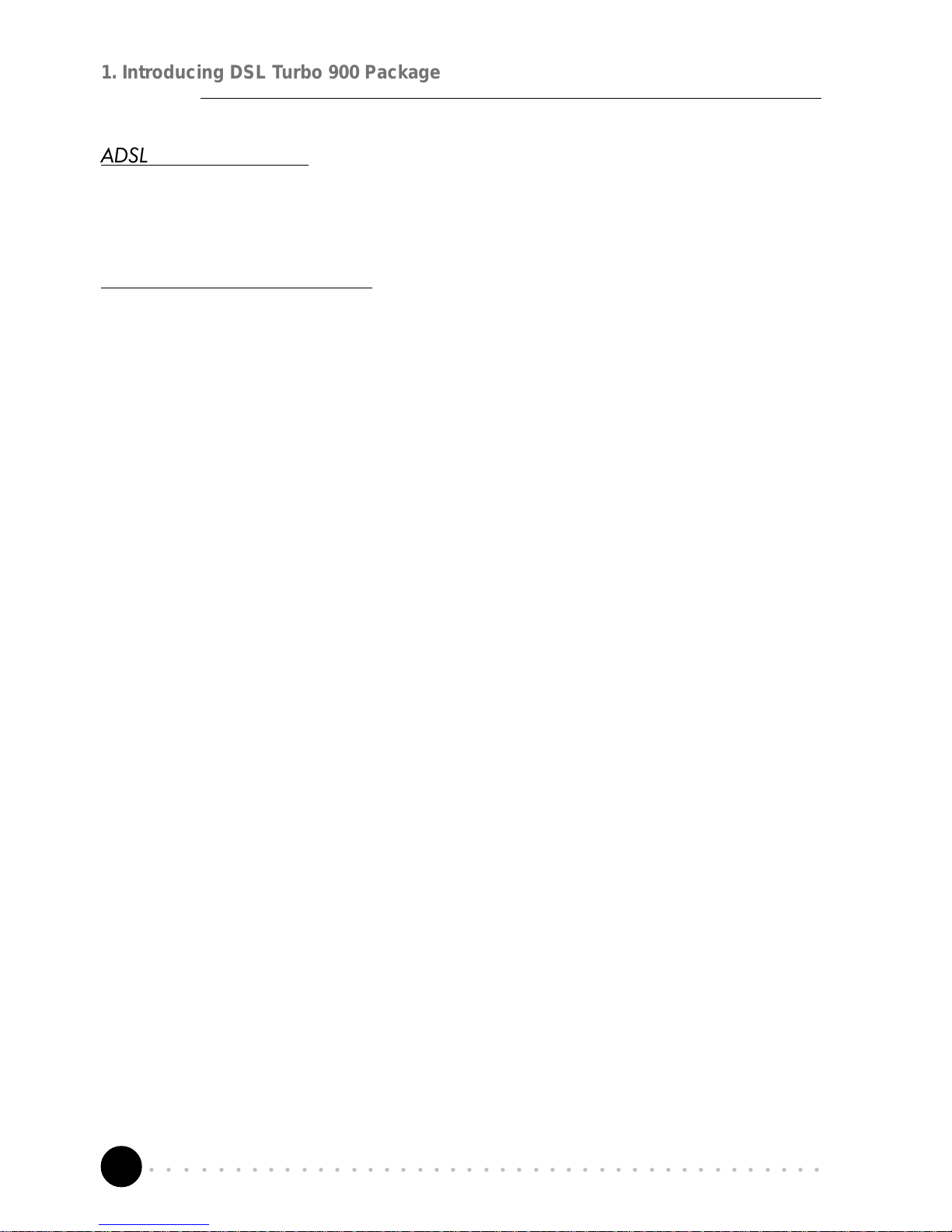
6
○○○○○○○○○○○○○○○○○○○○○○○○○○○○○○○○○○○○○○○○○
1. Introducing DSL Turbo 900 Package
ADSL Protocols Support
To ensure the broadest customer reach, DSL Turbo 900 features multiple data
encapsulation formats for DSL transport over ATM PVCs, including the widely
supported ADSL protocol RFC 1483 (Ethernet Over ATM).
Compatibility (Interoperability)
Multimode ADSL support: ANSI T1.143 Issue 2, ITU-T G.992.1 (G.dmt) and
G.992.2 (G.Lite). DSL Turbo 900 uses discrete Multi-tone (DMT) line encoding
scheme which is also used by major ADSL equipment manufacturers, thus further
guarantees interoperability with network service providers worldwide.
Page 7
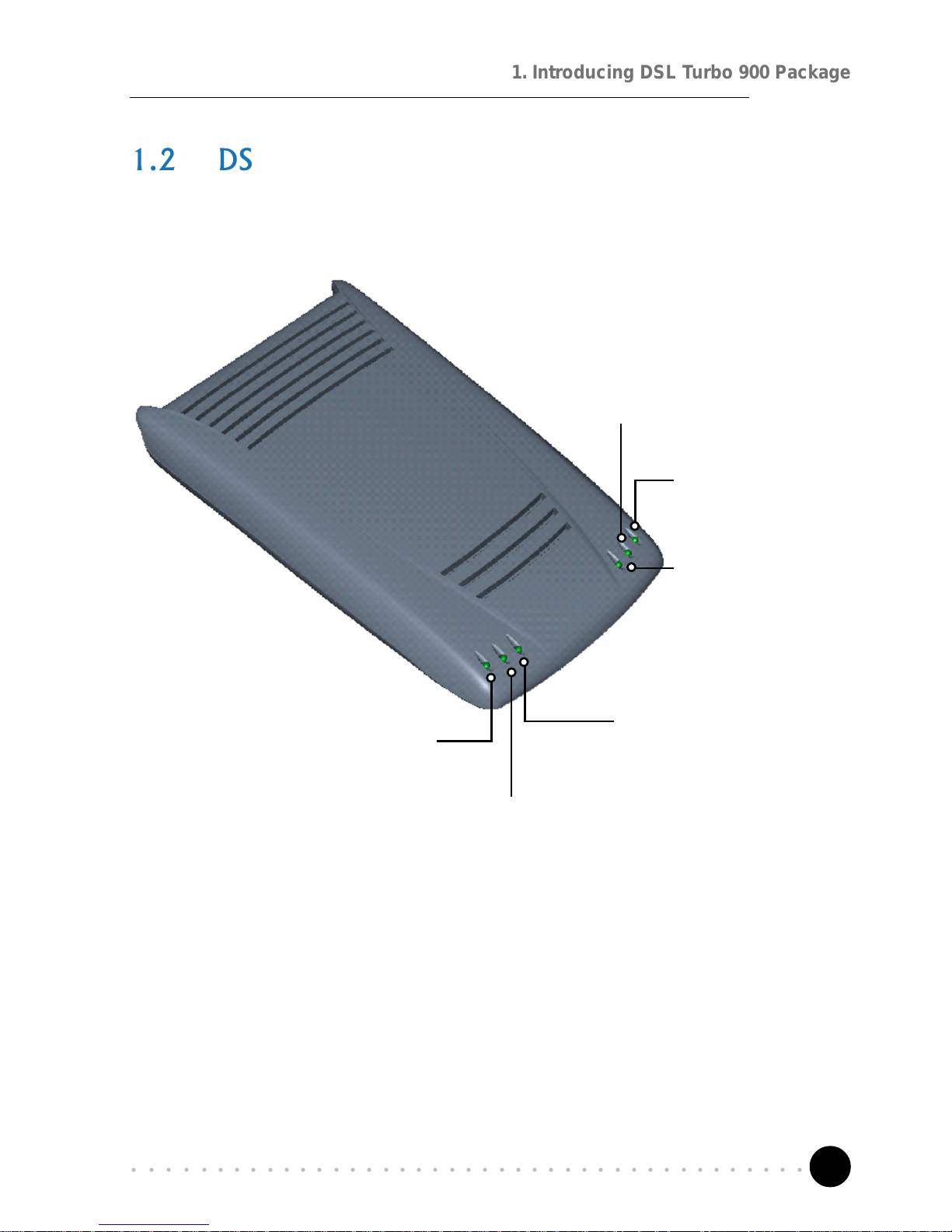
7
○○○○○○○○○○○○○○○○○○○○○○○○○○○○○○○○○○○○○○○○○
1. Introducing DSL Turbo 900 Package
1.2 DSL Turbo 900 Features
1.2.1 Front View
ADSL Receive LED
(RX)
Lights up when the
ADSL Line is receiving
data.
Ethernet Activity LED (ACT)
Lights up when the Ethernet is
transmitting/receiving data.
ADSL Status LED (LINK)
Lights up when the ADSL
Line is established.
Power LED (PWR)
Lights up when Power
switch is pressed ON.
Ethernet Link LED (LINK)
Lights up when the Ethernet link is
established.
ADSL Transmits LED (TX)
Lights up when the ADSL Line is
transmitting data.
Page 8
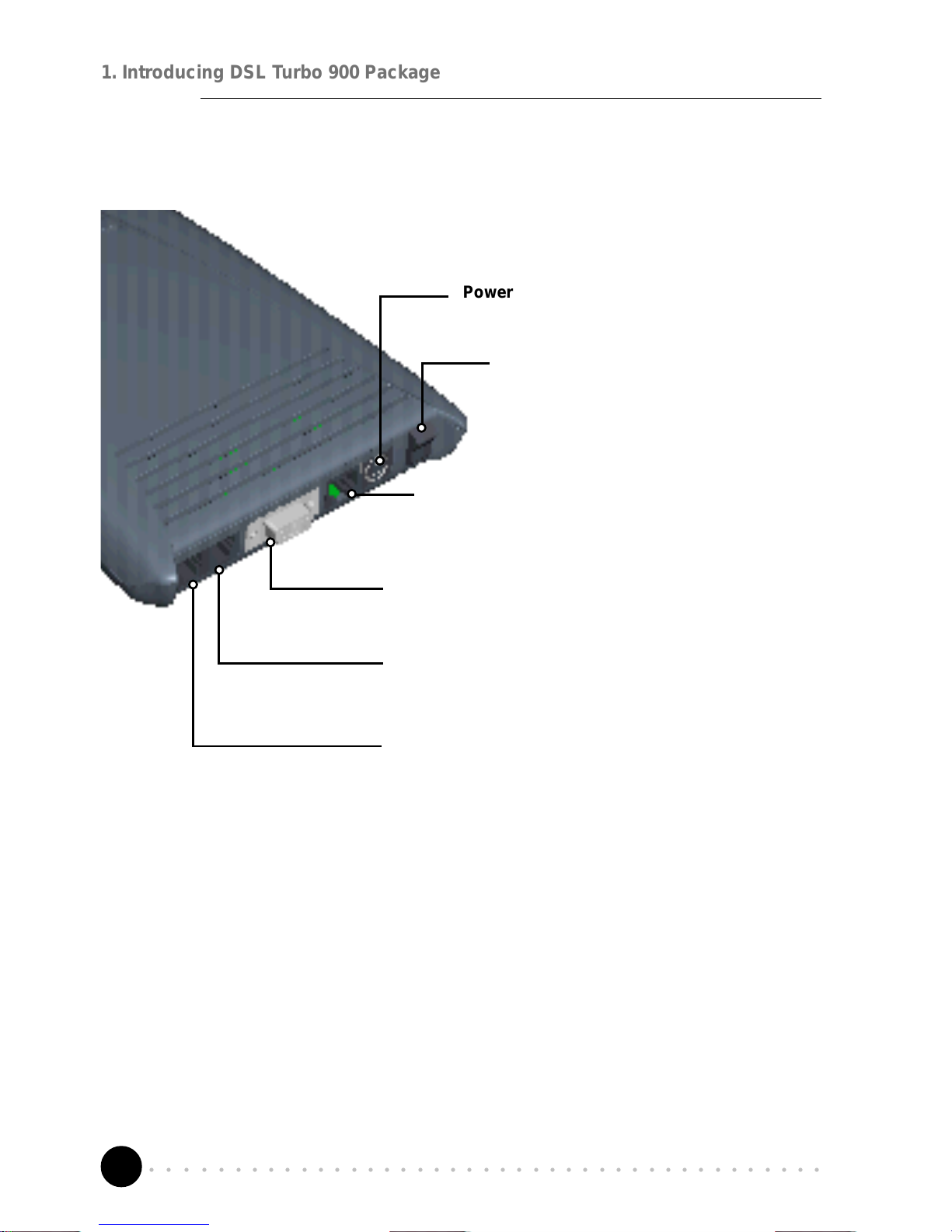
8
○○○○○○○○○○○○○○○○○○○○○○○○○○○○○○○○○○○○○○○○○
1. Introducing DSL Turbo 900 Package
Power Connector (DC IN)
To connect to your Mains supply
Power Switch (PWR)
To power on or off the modem.
I - indicates ON position
O - indicates OFF position
Ethernet Jack (ETHERNET)
10Base-T Ethernet jack (RJ-45) to connect
to your Ethernet card or Hub.
Serial Port (SERIAL)
9-pin serial port for local network management
Line Jack (LINE)
Telephone jack (RJ-11) to connect to the
ADSL Line
Phone Jack2 (TEL)
Telephone jack (RJ-11) to connect to the
Telephone Handset
2
This optional connection provides easy access to your Telephone set while working near the
modem.
1.2.2 Rear View
Page 9
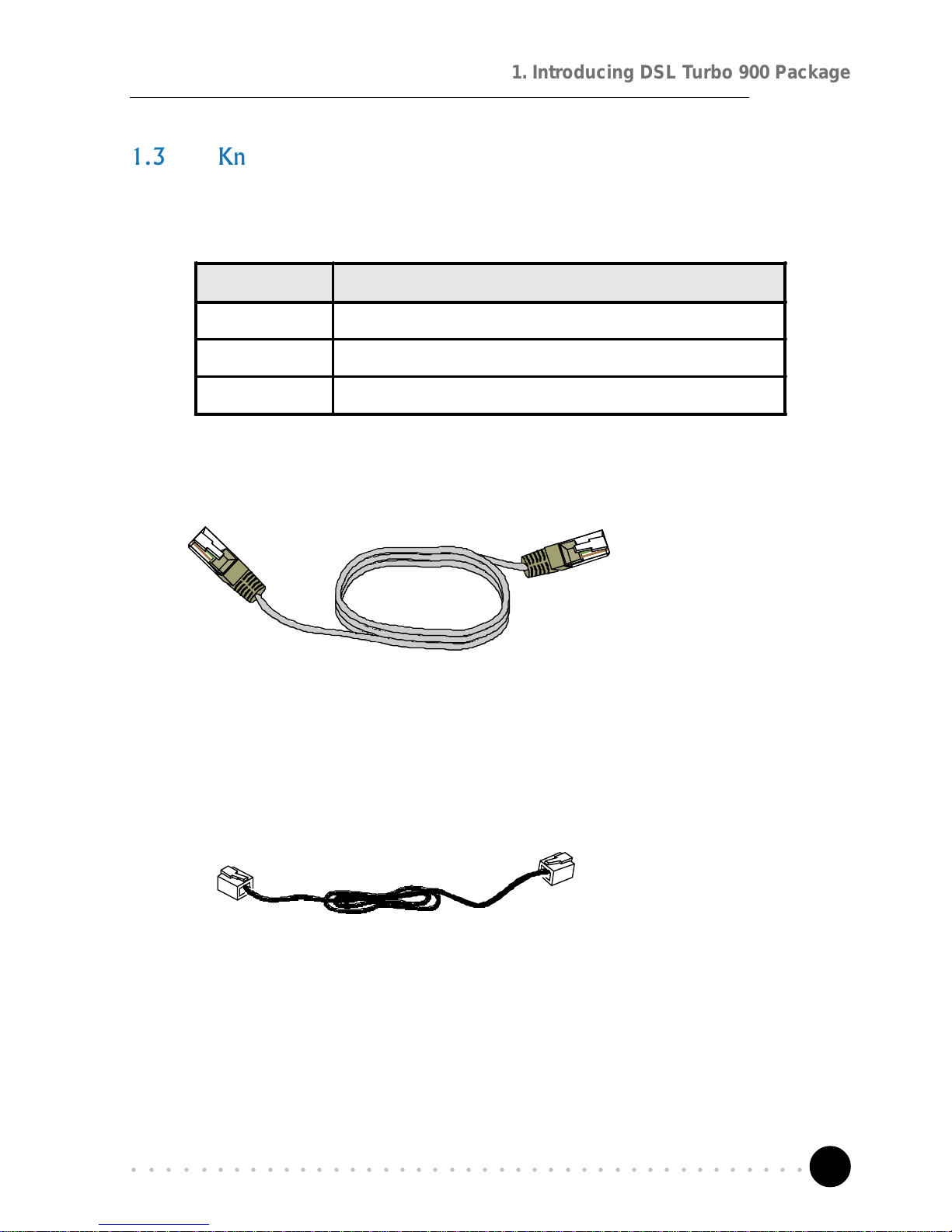
9
○○○○○○○○○○○○○○○○○○○○○○○○○○○○○○○○○○○○○○○○○
1. Introducing DSL Turbo 900 Package
1.3 Knowing Your Cables
To ensure that you are using the correct cables for your modem, go through the
following table on the cable types, required for the corresponding jacks.
Jacks Types of cables required
ETHERNET RJ-45 U TP Category 3, 4 or 5 Crossover c abl e
SERIAL DB-9 Straight cable
LINE RJ-11 cabl e
1.3.1 RJ-45 UTP Crossover Ethernet Cable
RJ-45 cable acts as a transmission media between your NC1100 NetCard and
DSL Turbo 900. One end is connected to the Ethernet jack (ETHERNET) on DSL
Turbo 900 and the other end to the Ethernet jack on NC1100 NetCard.
1.3.2 RJ-11 Cable
RJ-11 cable is used for connection to the ADSL line. It provides a connection from
DSL Turbo 900 to your ADSL Provider. One end is connected to the Line jack (LINE)
on DSL Turbo 900 and the other end to your Telephone Wall Socket.
Page 10
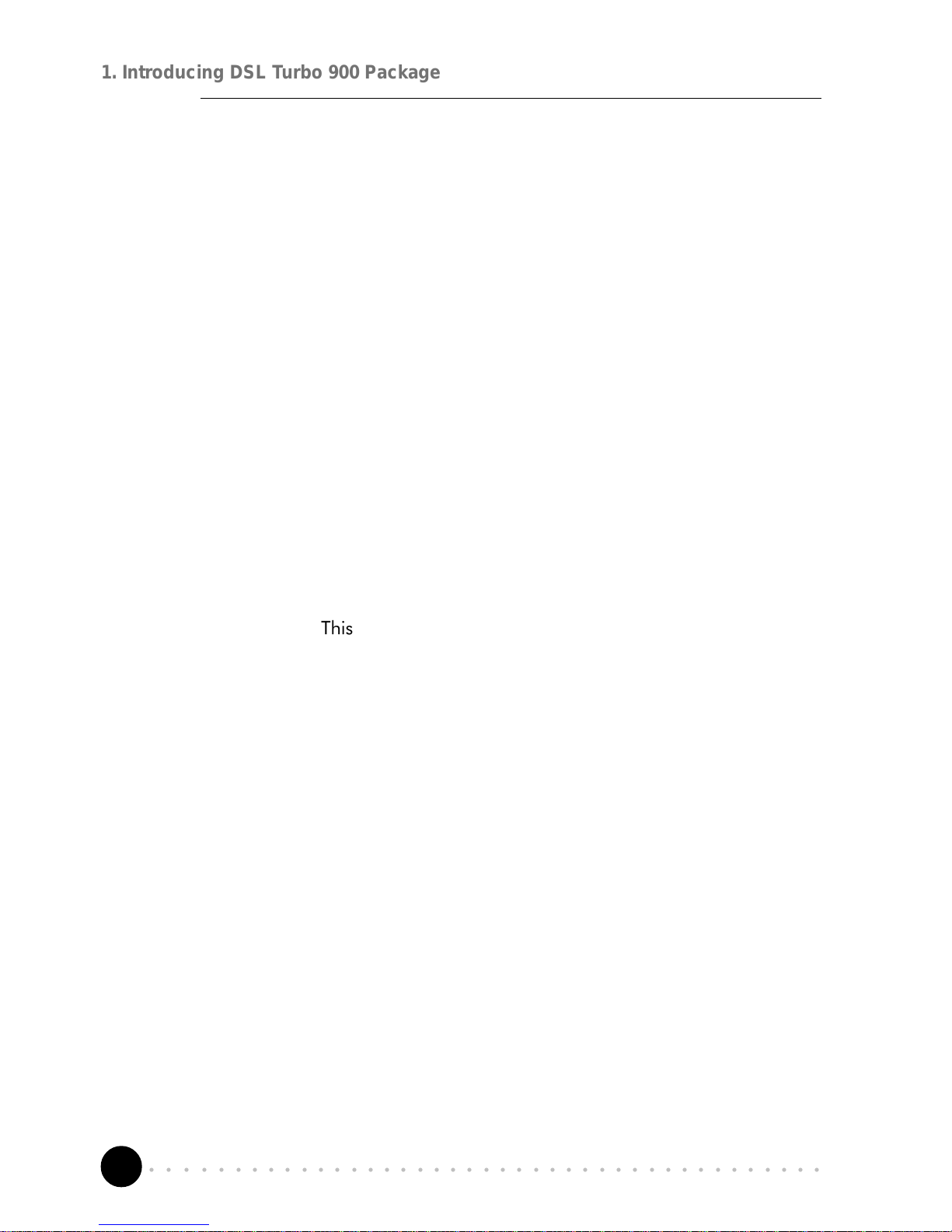
10
○○○○○○○○○○○○○○○○○○○○○○○○○○○○○○○○○○○○○○○○○
1. Introducing DSL Turbo 900 Package
This page is intentionally left blank.
Page 11
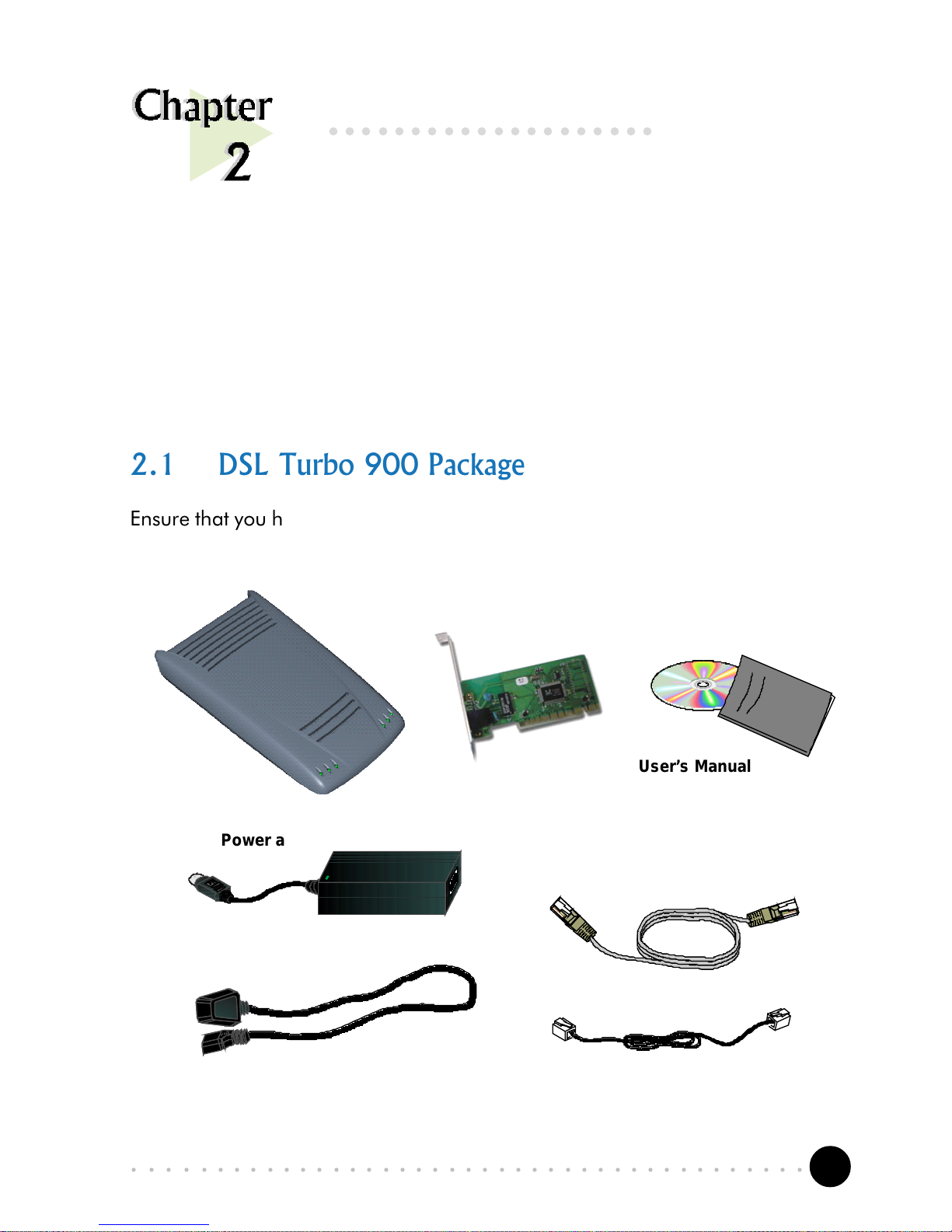
11
○○○○○○○○○○○○○○○○○○○○○○○○○○○○○○○○○○○○○○○○○
2. Before You Begin
2.1 DSL Turbo 900 Package
Ensure that you have the following items in your package. For any missing items,
please contact your dealer immediately.
Before You Begin
This chapter contains information that you need to know before you
install your DSL Turbo 900 Package. It is important that you go
through them.
○○○○○○○○○○○○○○○○○○○○
DSL Turbo 900
Installation CD
DSL Turbo 900
User’s Manual
Power adapter
UTP Crossover
Ethernet cable (RJ-45)
Telephone cable (RJ-11)
Power cable
DSL Turbo 900
NC1100 NetCard
Page 12
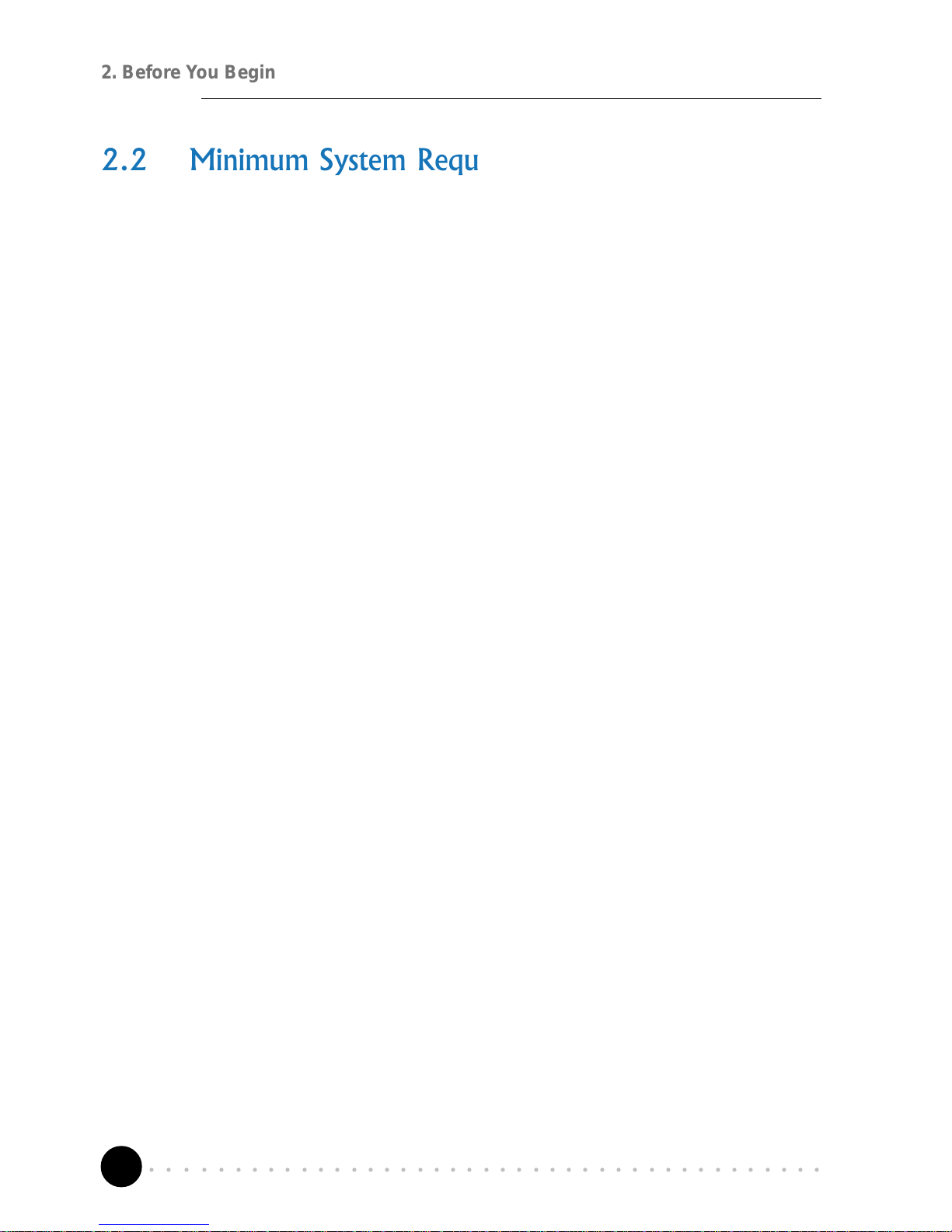
12
○○○○○○○○○○○○○○○○○○○○○○○○○○○○○○○○○○○○○○○○○
2. Before You Begin
2.2 Minimum System Requirements
Make sure that your computer meets the following requirements before you start
your installation.
Pentium MMX 233MHz (For video streaming, Pentium II 300MHz or above is
recommended)
A Serial Port
For multiple PCs - Ethernet Hub with straight Ethernet cable
For single PC - Crossover Ethernet Cable
2.3 Operating Environment
For optimum performance, ensure that DSL Turbo 900 operates within the following
operating environment.
2.3.1 Temperature
Operating : 10o to 45 o Celsius
50 o to 113 o Fahrenheit
Non-Operating : -25 o to 70 o Celsius
-13 o to 158 o Fahrenheit
2.3.2 Humidity
Operating : 30% to 80% Relative Humidity (Non-Condensing)
Non-Operating : 10% to 95% Relative Humidity (Non-Condensing)
Page 13

13
○○○○○○○○○○○○○○○○○○○○○○○○○○○○○○○○○○○○○○○○○
2. Before You Begin
2.4 Safety Precaution
2.4.1 For NC1100 NetCard
• Do not remove your card from its protective bag until you are ready to install
it.
• Always try to hold your card by its edges. Avoid touching any electronic
components on your card.
• Static electricity can cause permanent damage to your card. To prevent such
a damage, you must ground yourself during the installation:
» Use a grounding strap - a coiled wire with a clip at one end and an
elastic strap at the other. Wear the strap around your wrist and attach
the clip to any non-painted metal surface of your computer chassis.
» If you do not have a grounding strap, touch any non-painted surface
of your computer chassis before you begin installation, and again every
minute or so until the installation is completed.
2.4.2 For DSL Turbo 900
• Switch off the modem and adapter when the modem is not in use.
• During times of lightning/thunderstorms, do not use the modem.
• Keep the modem away from water and direct sunlight.
• Do not introduce any foreign material to the modem through the ventilation
slits (e.g. by dropping foreign items or poking into the slits).
2.5 Installation Notes
• The graphics and screens illustrations shown in this easy start may differ from
what you see in your system, but the steps still apply.
• A Philips screwdriver is required for installation of your Network Card.
• The documentation for your computer should come in handy during the
Network Card installation. Have it ready by your side.
Page 14
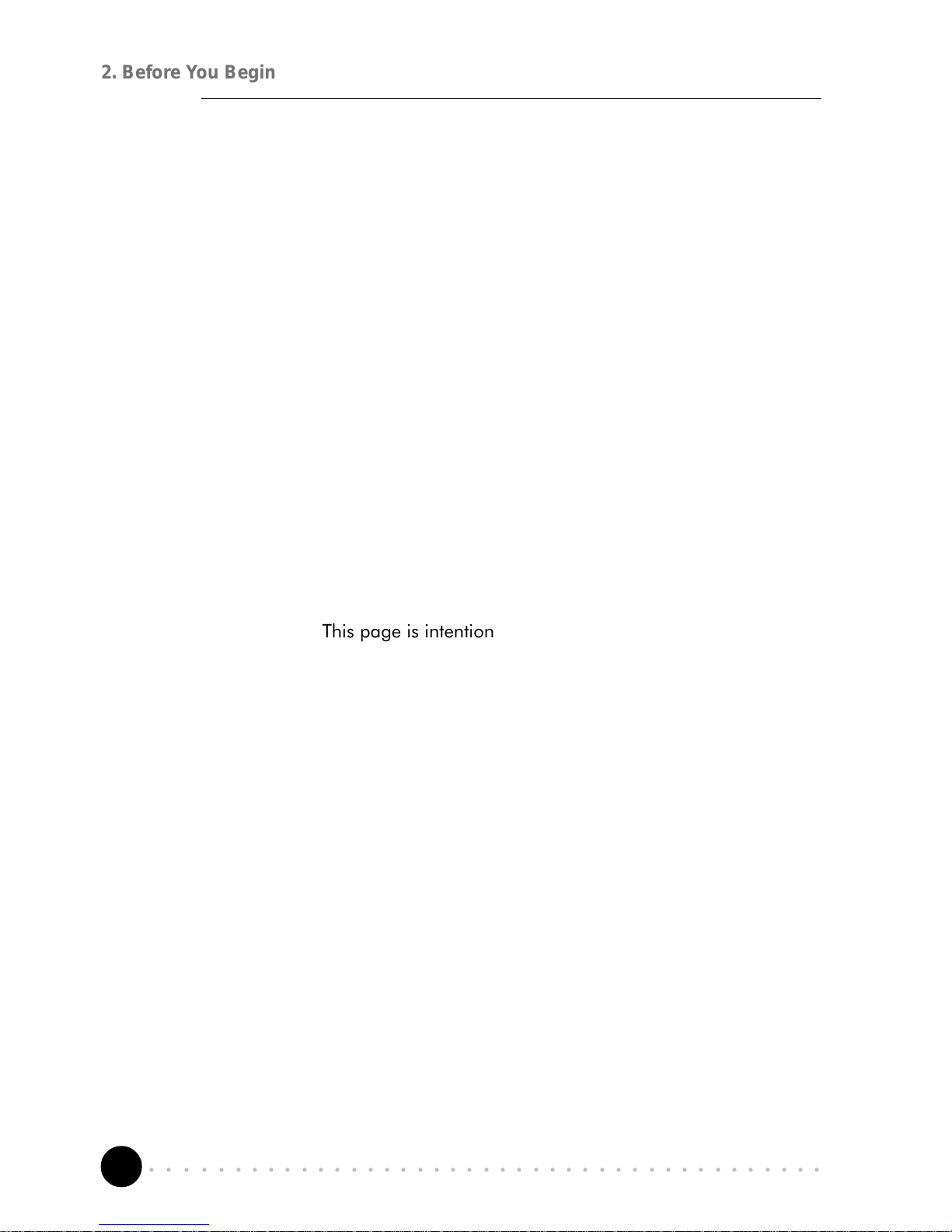
14
○○○○○○○○○○○○○○○○○○○○○○○○○○○○○○○○○○○○○○○○○
2. Before You Begin
This page is intentionally left blank.
Page 15
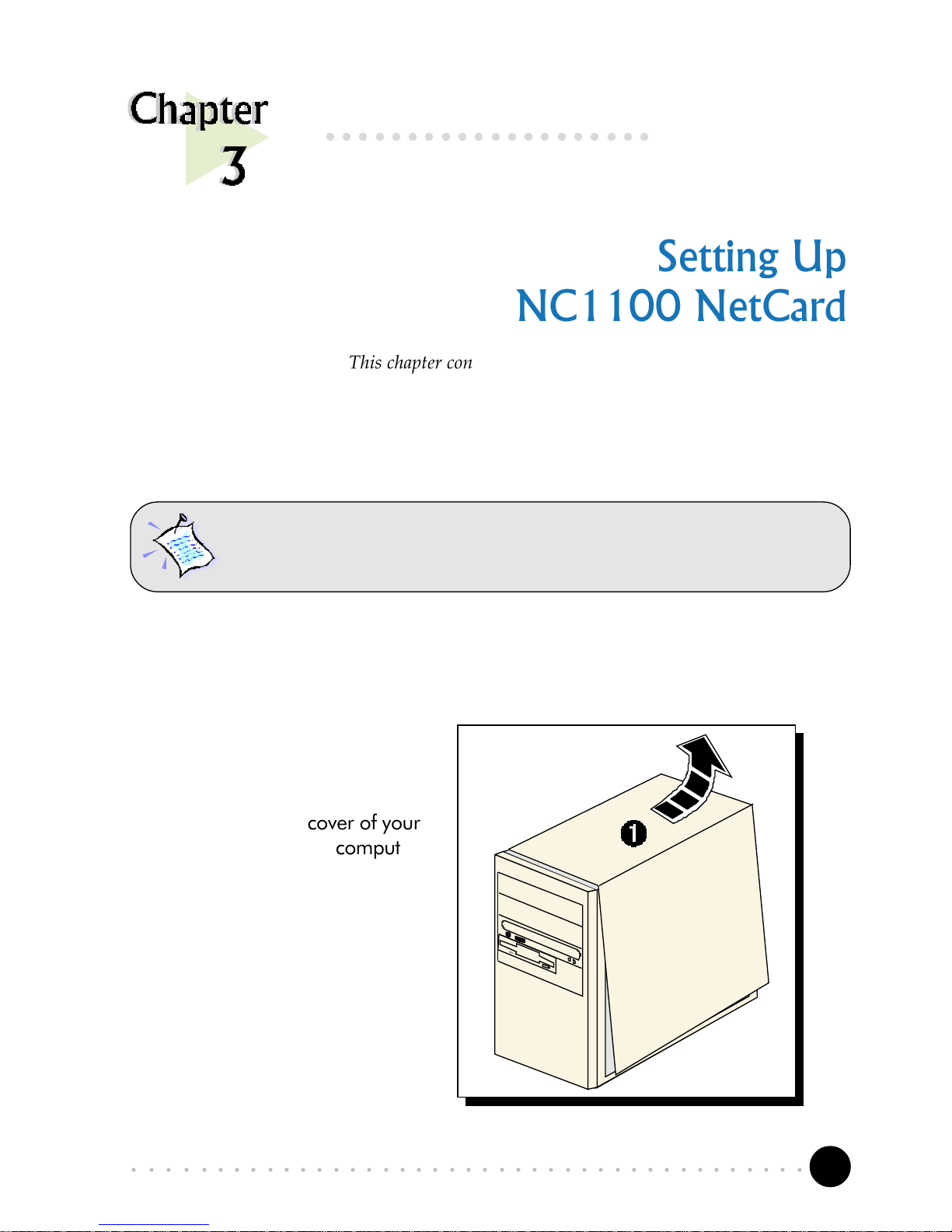
15
○○○○○○○○○○○○○○○○○○○○○○○○○○○○○○○○○○○○○○○○○
2. Before You Begin
Setting Up
NC1100 NetCard
This chapter contains information on installing your NetCard and
its drivers for various Windows platform. Verification steps are also
included to ensure correct installation.
○○○○○○○○○○○○○○○○○○○○
3.1 Installing NC1100 NetCard
¶ Remove the cover of your
computer.
Power off your computer and any connected devices before installing
your card!
Page 16
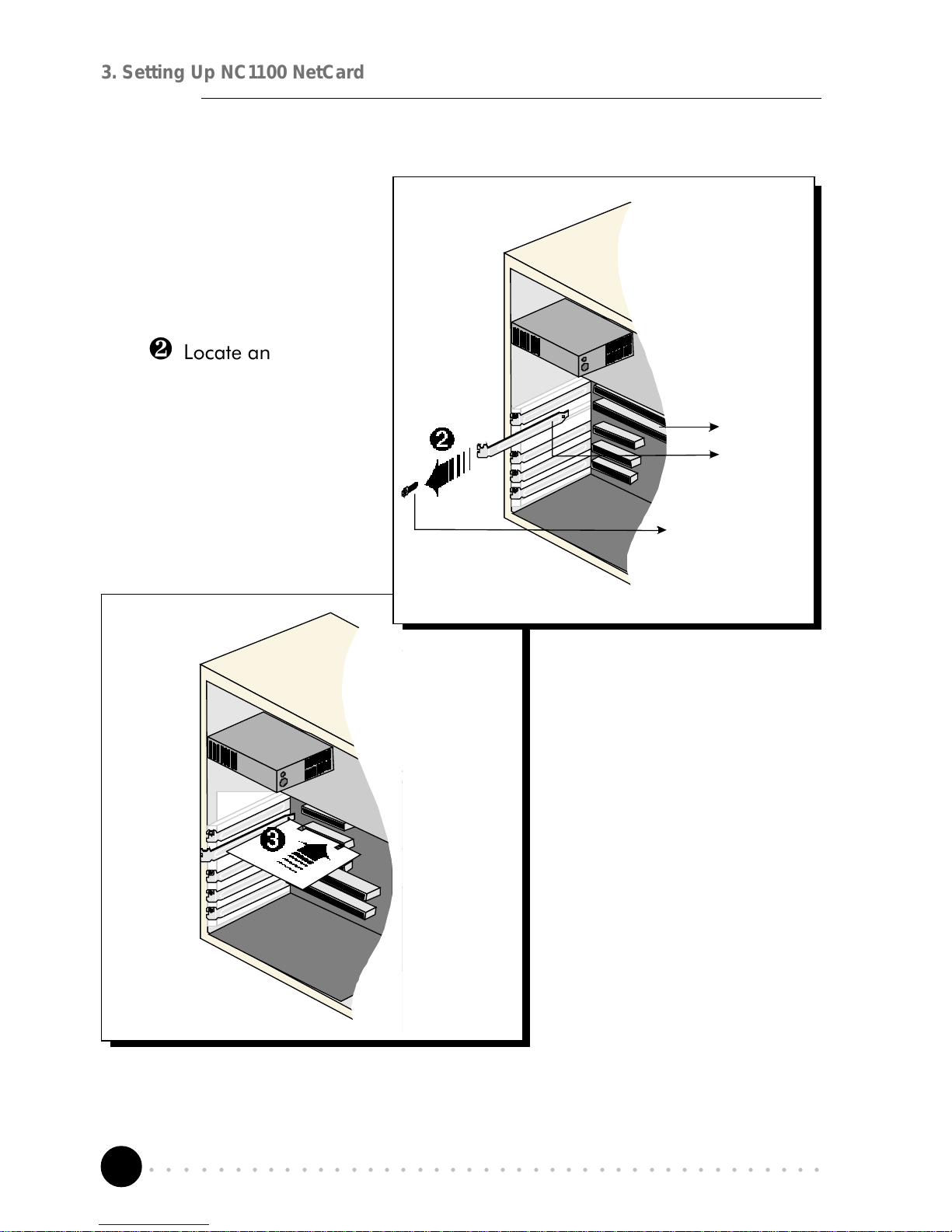
16
○○○○○○○○○○○○○○○○○○○○○○○○○○○○○○○○○○○○○○○○○
3. Setting Up NC1100 NetCard
· Locate an available
PCI-Bus slot and
remove its cover plate,
if required.
Keep the mounting screw to
secure your card later.
PCI-Bus Slot
Cover Plate
Mounting Screw
¸ Align your card with the
PCI-Bus slot and firmly
push it into the slot. If
the card does not slide
in, do not force it.
Make sure that the card
is aligned properly and
try again.
Page 17
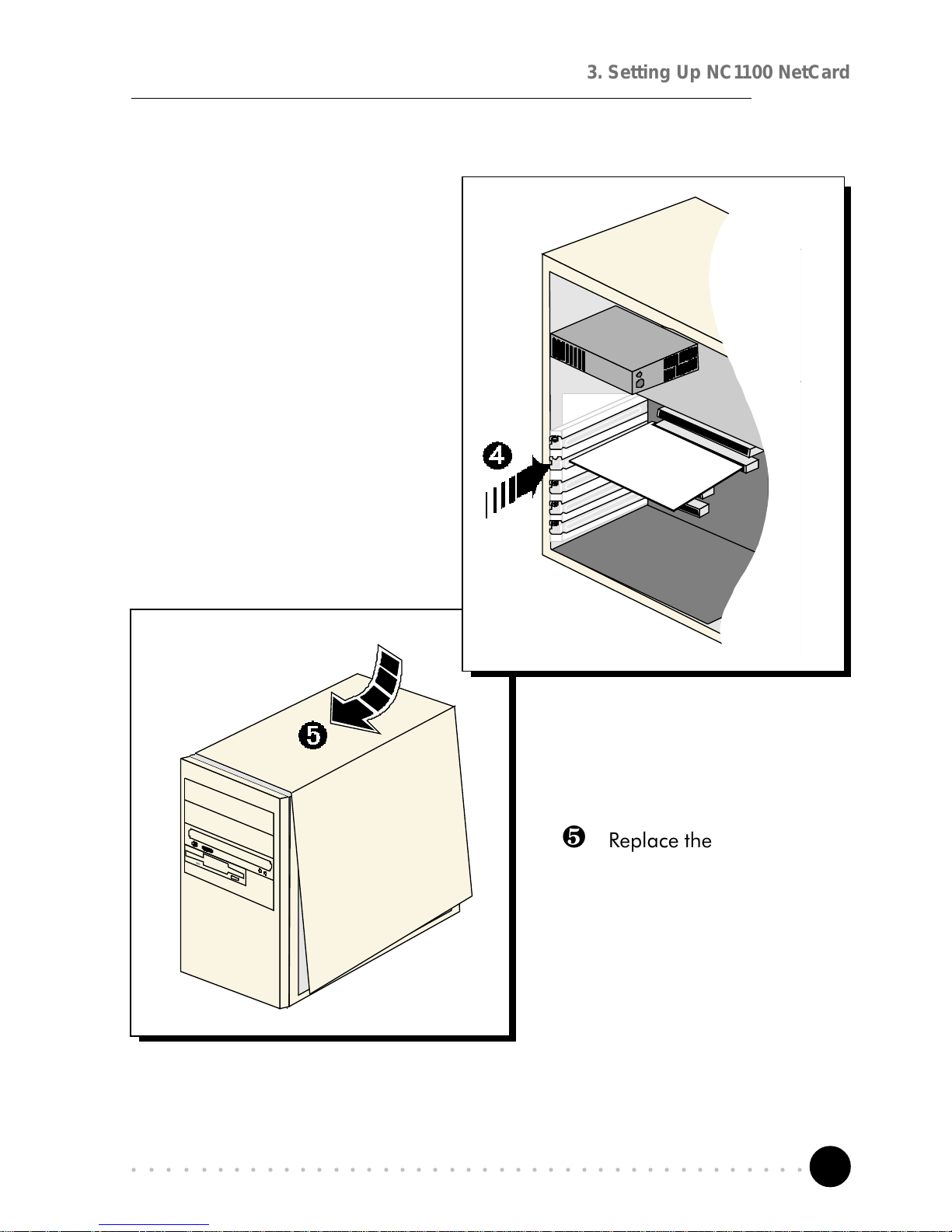
17
○○○○○○○○○○○○○○○○○○○○○○○○○○○○○○○○○○○○○○○○○
3. Setting Up NC1100 NetCard
º Replace the cover of your
computer.
¹ Secure your card to your
computer chassis with the
mounting screw.
This completes the NC1100 NetCard installation. Please proceed to the next section
to install your NC1100 NetCard driver.
Page 18
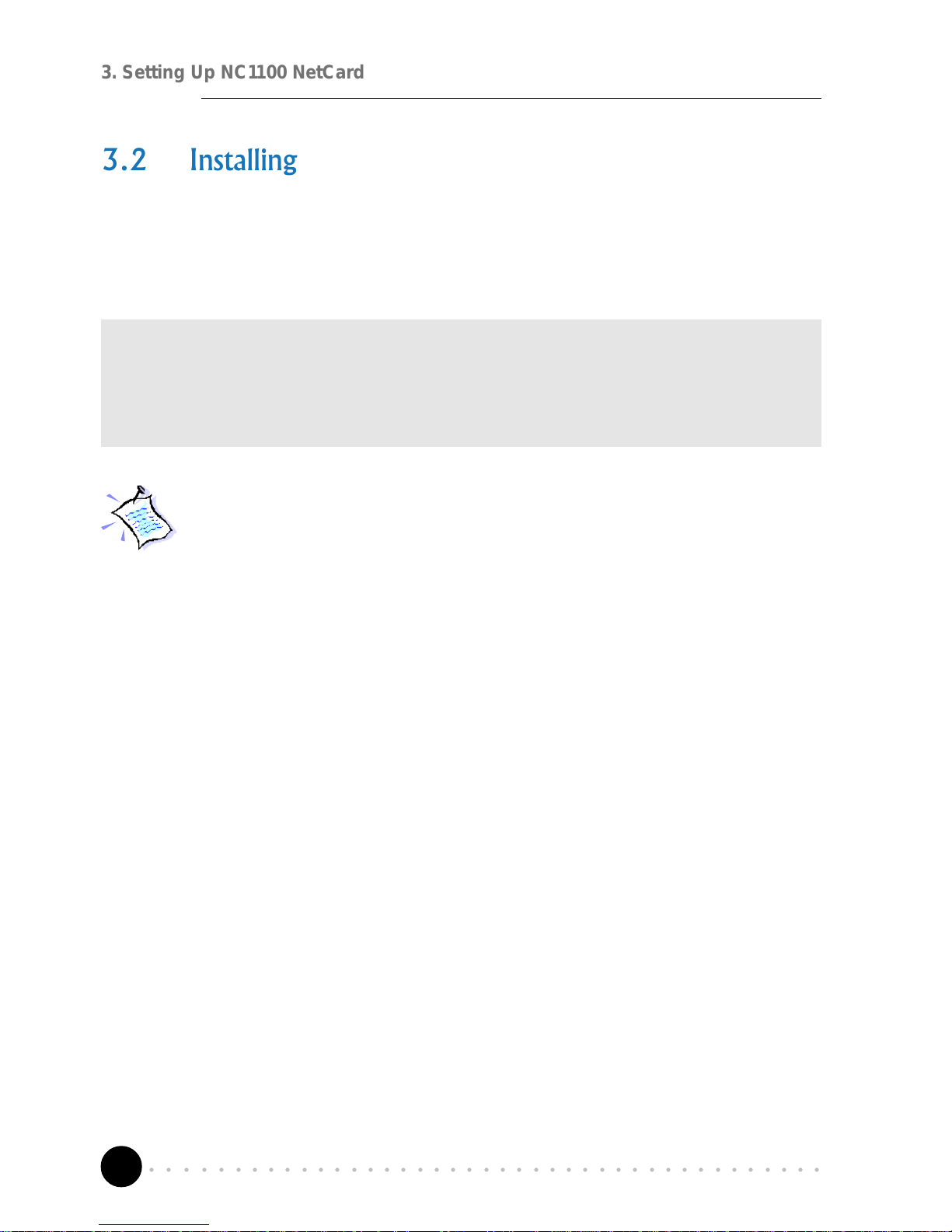
18
○○○○○○○○○○○○○○○○○○○○○○○○○○○○○○○○○○○○○○○○○
3. Setting Up NC1100 NetCard
3.2 Installing NC1100 NetCard Driver
This section includes the driver installation for Windows® 2000, 98 Second Edition,
98, 95 OSR2, 95 OSR1, 95.
3.2.1 Installing NC1100 NetCard Driver - For Windows® 2000
1. Power on your computer to start Windows. Windows will auto-detect and
install for you the NetCard driver that is pre-loaded in Windows® 2000.
This completes the driver installation for your NC1100 NetCard. Please proceed
to section 3.3 - Verifying Your NC1100 NetCard.
If you encounter any problems with the pre-installed driver, or if you
need to perform any update of driver to your NC1100 NetCard, carry
out the following steps:
1. From your Windows desktop, right-click on My Computer. Select
Properties. Click Hardware tab and click Device Manager... .
2. Double-click on the Network Adapters device. Double-click on the
listed 'Realtek RTL8139(A) PCI Fast Ethernet Adaptor' and select the
Driver tab. Click Update Driver... button.
3. From the Upgrade Device Driver Wizard, click Next.
4. Select 'Search for a suitable driver for my device (recommended)' and
click Next.
5. Place your DSL Turbo 900 Installation CD in your CD-ROM drive. Select
the option 'Specify a Location' and click Next.
6. In the text box, type D:\Win2000 for the location of your driver and
click Next.
(Assuming your CD-ROM Drive letter is D. Else, substitute with the correct
letter.)
7. Select the option 'Install one of the other drivers' and click Next.
8. You will be prompted which driver to install. Select 'Realtek RTL8139(A/
B/C/8130) PCI Fast Ethernet NIC' with Provider and Manufacturer from
Realtek and click Next.
Page 19
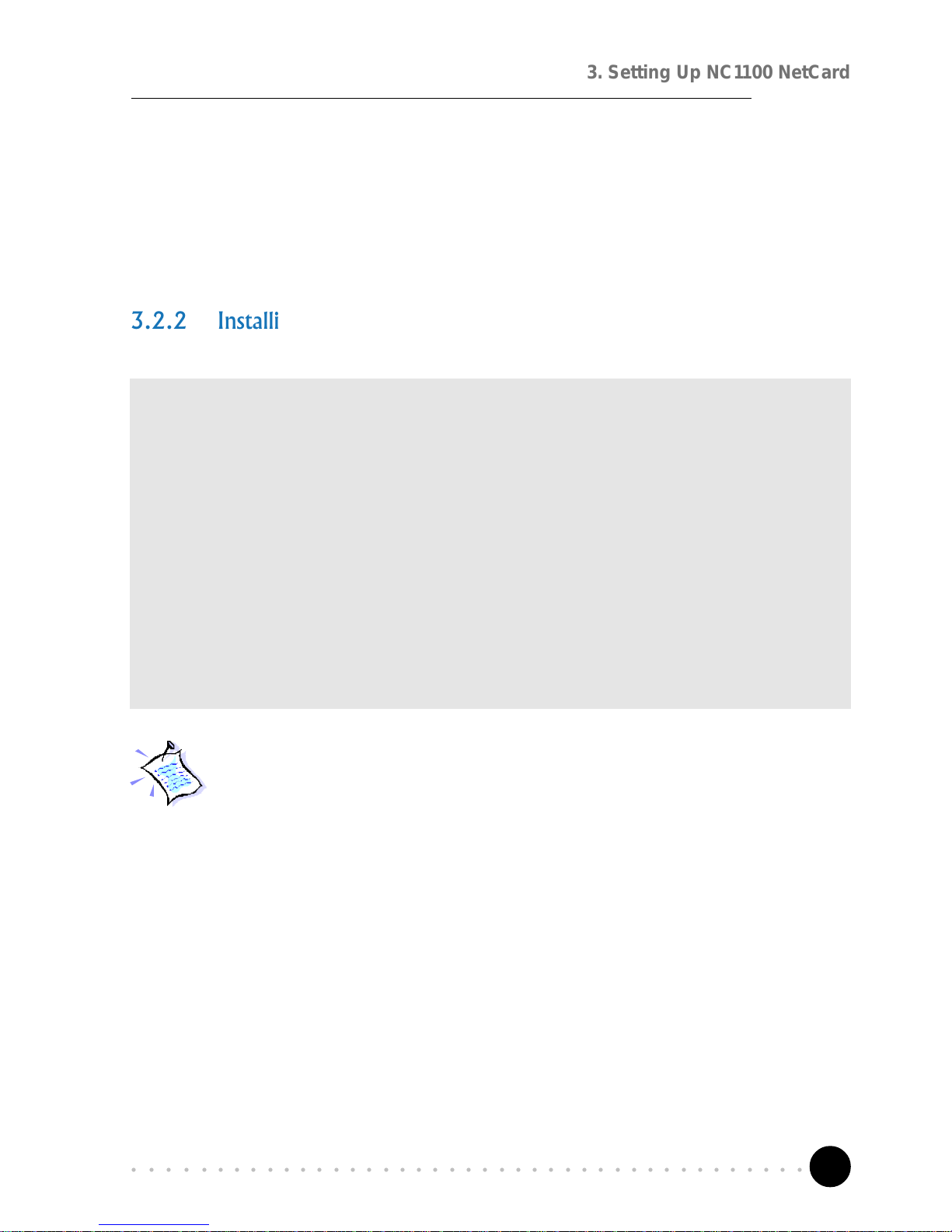
19
○○○○○○○○○○○○○○○○○○○○○○○○○○○○○○○○○○○○○○○○○
3. Setting Up NC1100 NetCard
3.2.2 Installing NC1100 NetCard Driver - For Windows® 98
Second Edition
1. Power on your computer to start Windows. Windows will auto-detect your
NetCard.
2. You will be prompted for your Windows 98 Second Edition CD-ROM. Place
your Windows 98 Second Edition CD-ROM in your CD-ROM drive and click
OK.
3. Windows will start copying the required files. Allow some time for Windows
to complete the installation.
Upon completion, you will be prompted to restart your computer. Click Ye s .
This completes the driver installation for your NC1100 NetCard. Please proceed
to section 3.3 - Verifying Your NC1100 NetCard.
If you encounter any problems with the pre-installed driver, or if you
need to perform any update of driver to your NC1100 NetCard, carry
out the following steps:
1. From your Windows desktop, right-click on My Computer. Select
Properties. Click Device Manager tab.
2. Double-click on the Network Adapters device. Double-click on the
listed 'Realtek RTL8139(A) PCI Fast Ethernet Adaptor' and select the
Driver tab. Click Update Driver... button.
3. You will be prompted with Update Device Driver Wizard. Click Next.
4. Select Search for the best driver for your device. (Recommended).
and click Next.
5. Place your DSL Turbo 900 Installation CD in your CD-ROM drive. Select
the option 'Specify a Location' and click Next.
9. Click Finish.
This completes the upgrade / driver installation for your NC1100 NetCard. Please
proceed to section 3.3 - Verifying NC1100 NetCard.
Page 20
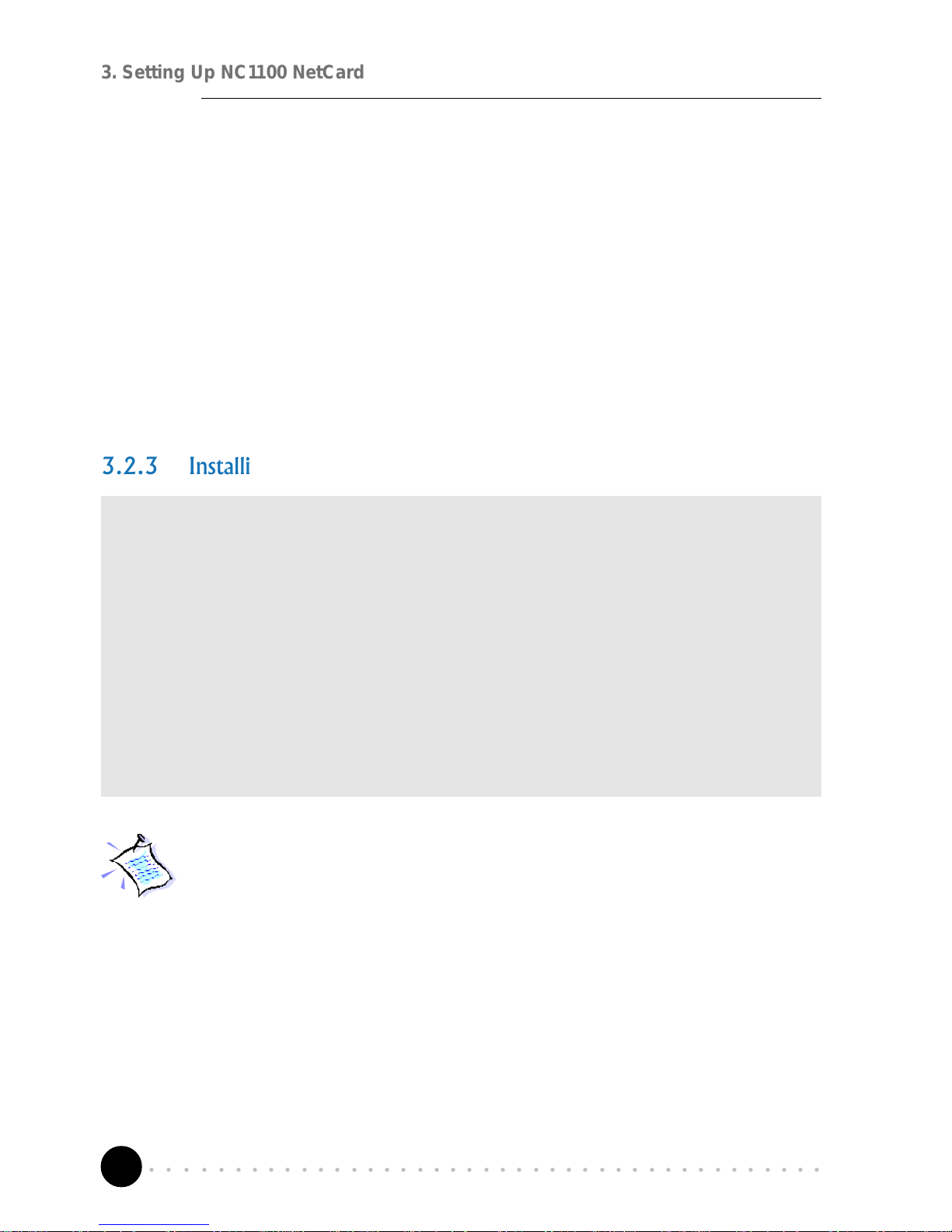
20
○○○○○○○○○○○○○○○○○○○○○○○○○○○○○○○○○○○○○○○○○
3. Setting Up NC1100 NetCard
3.2.3 Installing NC1100 NetCard Driver - For Windows® 98
1. Power on your computer to start Windows. Windows will auto-detect your
NetCard.
2. You will be prompted for your Windows 98 CD-ROM. Place your Windows
98 CD-ROM in your CD-ROM drive and click OK.
3. Windows will start copying the required files. Allow some time for Windows
to complete the installation.
Upon completion, you will be prompted to restart your computer. Click Yes.
This completes the driver installation for your NC1100 NetCard. Please proceed
to section 3.3 - Verifying Your NC1100 NetCard.
If you encounter any problems with the pre-installed driver, or if you
need to perform any update of driver to your NC1100 NetCard, carry
out the following steps:
1. From your Windows desktop, right-click on My Computer. Select
Properties. Click Device Manager tab.
2. Double-click on the Network Adapters device. Double-click on the
listed 'Realtek RTL8139(A) PCI Fast Ethernet Adaptor' and select the
Driver tab. Click Update Driver... button.
3. You will be prompted with Update Device Driver Wizard. Click Next.
In the text box, type D:\win98 for the location of your driver and click
Next.
(Assuming your CD-ROM Drive letter is D. Else, substitute with the correct
letter.)
6. Click Next again to proceed with the specified driver.
7. Click Finish to complete the driver installation.
This completes the upgrade / driver installation for your NC1100 NetCard. Please
proceed to section 3.3 - Verifying NC1100 NetCard.
Page 21
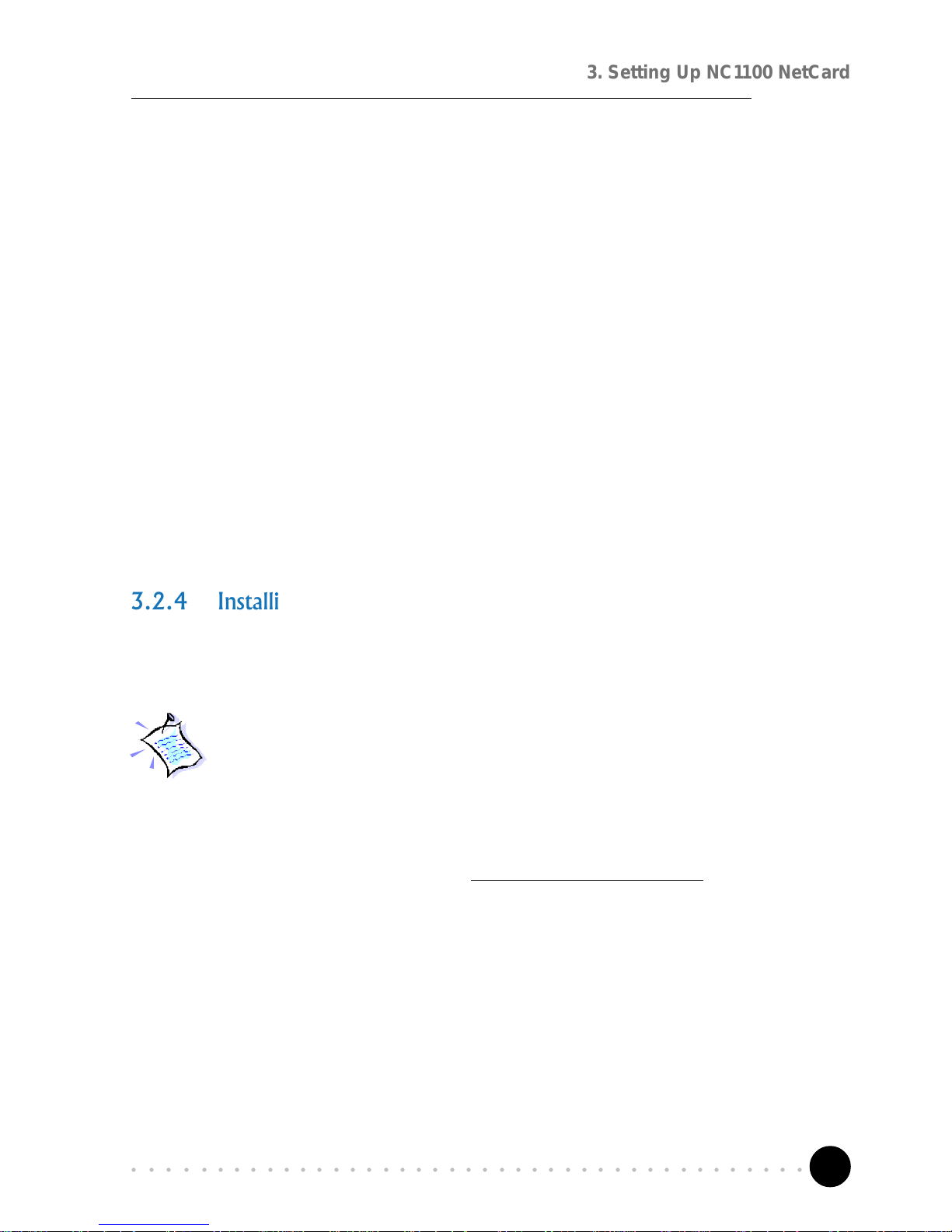
21
○○○○○○○○○○○○○○○○○○○○○○○○○○○○○○○○○○○○○○○○○
3. Setting Up NC1100 NetCard
3.2.4 Installing NC1100 NetCard Driver - For Windows® 95 OSR2
1. Power on your computer to start Windows. Windows will auto-detect your
NetCard and an Update Device Driver Wizard will appear.
For Windows® 9x, you need to have Microsoft Dial-Up Networking, version
1.3 installed in your system. If you already have it installed in your system,
please proceed from step 2.
Else, from the Update Device Driver Wizard, click Cancel.
i) Download Microsoft Dial-Up Networking version 1.3 program from
the Microsofts website: http://www.microsoft.com.
ii) In the Microsoft Search path, enter Msdun13.exe. From the results
listed, locate and select MSDUN13.EXE: Dial-Up Networking 1.3
Upgrade.
iii) Click Msdun13.exe to download the file to your harddisk.
[file size is about 2.4MBytes]
4. Select Search for the best driver for your device. (Recommended).
and click Next.
5. Place your DSL Turbo 900 Installation CD in your CD-ROM drive. Select
the option 'Specify a Location' and click Next.
In the text box, type D:\win98 for the location of your driver and click
Next.
(Assuming your CD-ROM Drive letter is D. Else, substitute with the correct
letter.)
6. Click Next again to proceed with the specified driver.
7. Click Finish to complete the driver installation.
This completes the upgrade / driver installation for your NC1100 NetCard. Please
proceed to section 3.3 - Verifying NC1100 NetCard.
Page 22
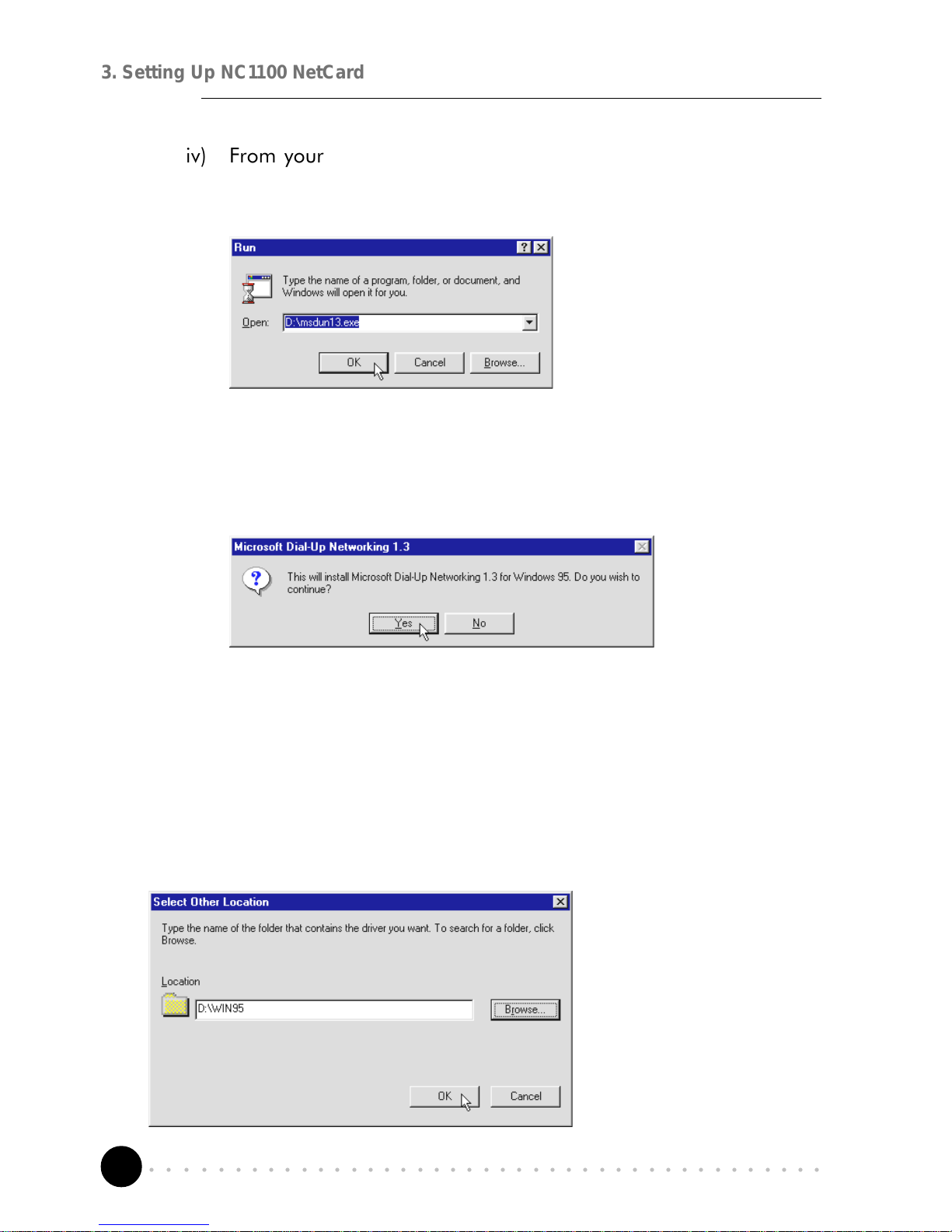
22
○○○○○○○○○○○○○○○○○○○○○○○○○○○○○○○○○○○○○○○○○
3. Setting Up NC1100 NetCard
iv) From your Windows taskbar, click Start > Run.... Browse to the
directory where you have downloaded Msdun13.exe. Select the file
and click OK.
Click OK again.
v) Click Yes to proceed.
vi) At the Microsoft TCP/IP Networking prompt, click OK.
vii) When prompted to restart, click OK.
2. Place your DSL Turbo 900 Installation CD in your CD-ROM Drive and click
Next.
3. Click Other Locations... to specify your driver location.
4. In the text box, type D:\Win95 and click OK.
(Assuming your CD-ROM drive is D. Else, substitute with the correct drive letter.)
Page 23
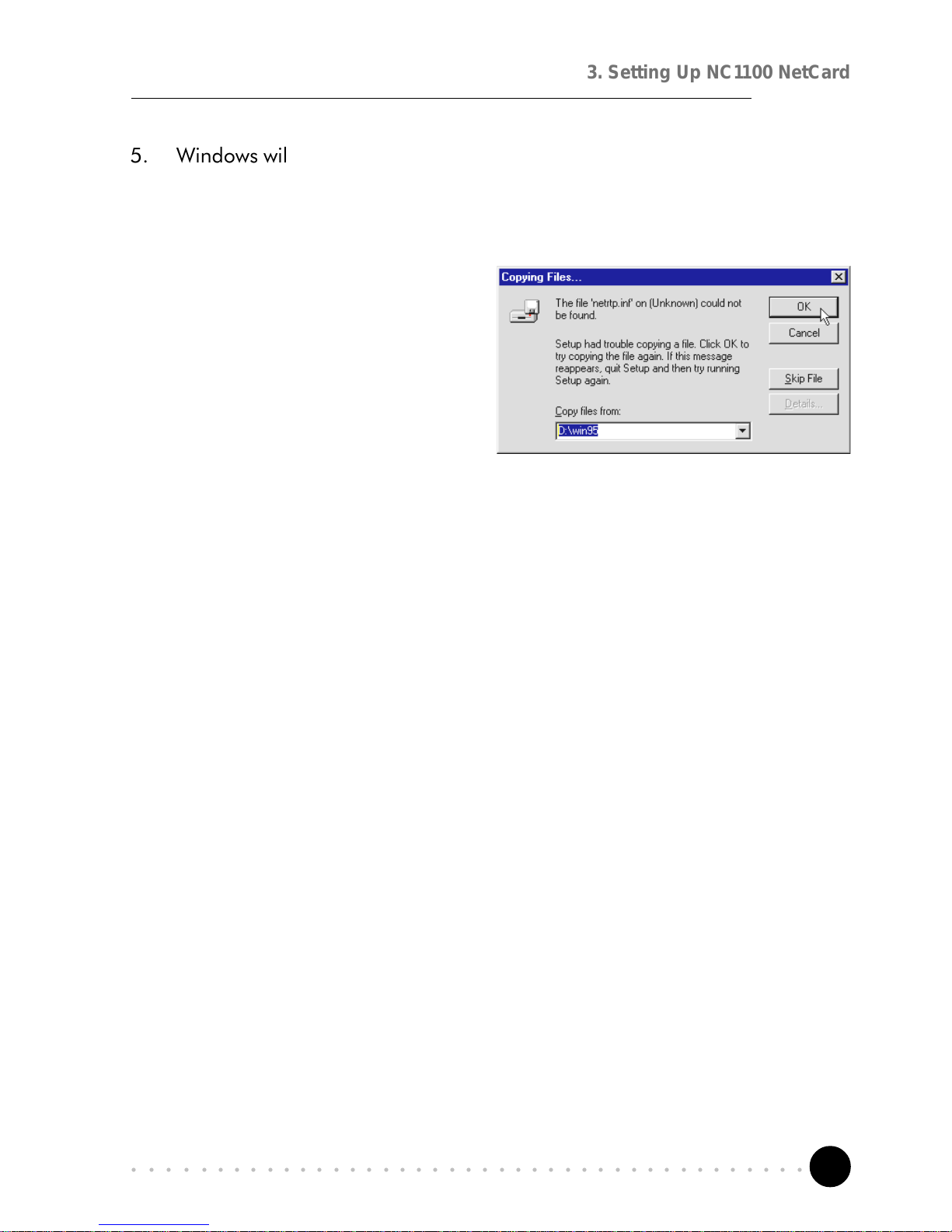
23
○○○○○○○○○○○○○○○○○○○○○○○○○○○○○○○○○○○○○○○○○
3. Setting Up NC1100 NetCard
5. Windows will prompt that it has located your driver. Click Finish to proceed.
6. At the prompt for computer and network names, click OK.
7. Enter your computer name, workgroup and description. Click Close.
8. At the Copying Files... prompt,
type in D:\Win95 in the text
box and click OK.
(Assuming your CD-ROM drive is
D. Else, substitute with the correct
drive letter.)
9. During the installation process, you may be prompted for your Windows 95
CD-ROM/diskettes for some files.
Replace the DSL Turbo 900 Installation CD in your CD-ROM drive with your
Windows 95 CD-ROM and click OK.
(Or if your Windows 95 Installation comes in diskettes, insert the prompted
diskette number in your floppy disk drive and click OK.)
10. Upon installation completes, Windows will prompt you to restart your system.
Click Ye s .
This completes the driver installation for your NC1100 NetCard. Please proceed
to section 3.3 - Verifying NC1100 NetCard.
Page 24
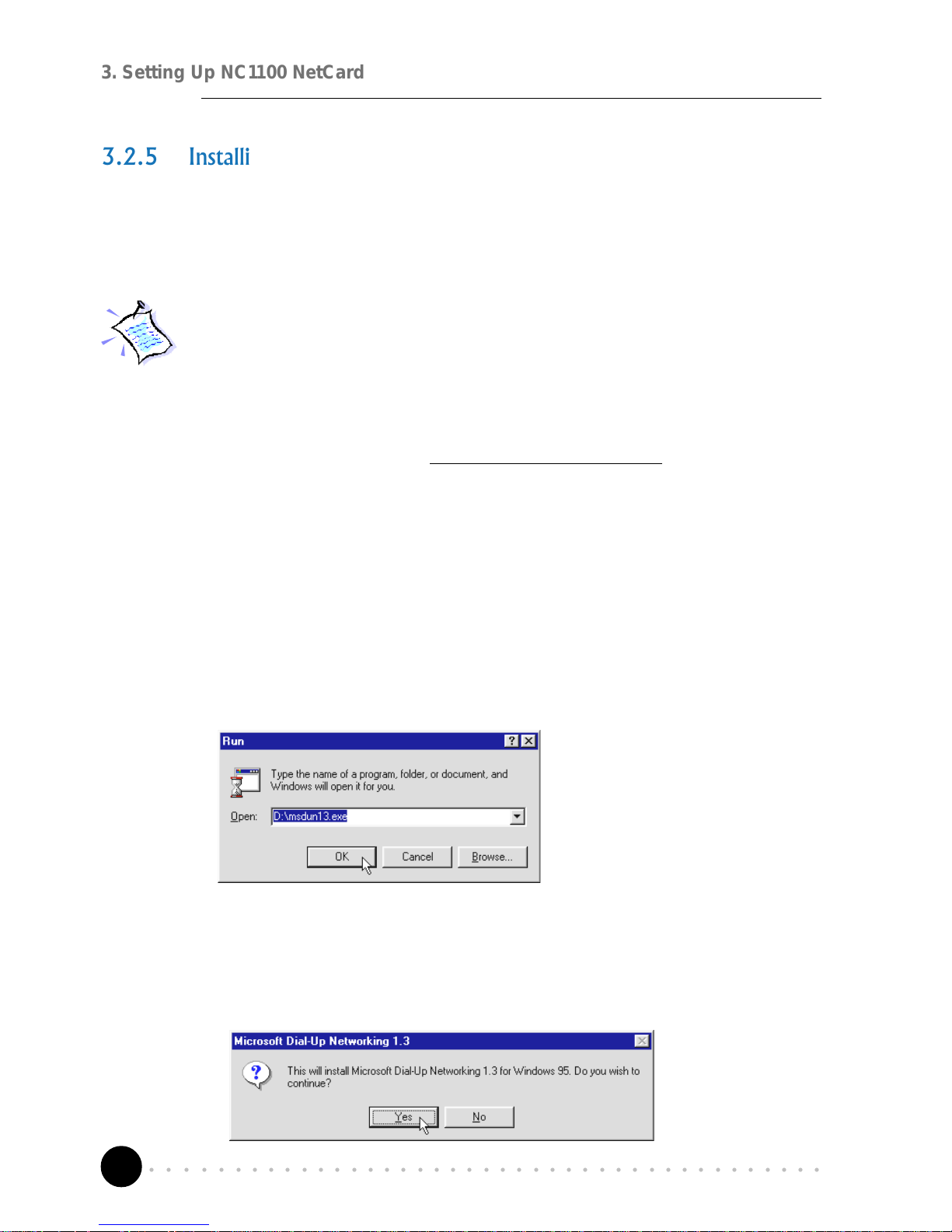
24
○○○○○○○○○○○○○○○○○○○○○○○○○○○○○○○○○○○○○○○○○
3. Setting Up NC1100 NetCard
3.2.5 Installing NC1100 NetCard Driver - For Windows 95 OSR1 /
Windows 95
1. Power on your computer to start Windows. Windows will auto-detect your
NetCard and a New Hardware Found window will appear.
For Windows® 9x, you need to have Microsoft Dial-Up Networking, version
1.3 installed in your system. If you already have it installed in your system,
please proceed from step 2.
Else, from the Update Device Driver Wizard, click Cancel.
i) Download Microsoft Dial-Up Networking version 1.3 program from
the Microsofts website: http://www.microsoft.com.
ii) In the Microsoft Search path, enter Msdun13.exe. From the results
listed, locate and select MSDUN13.EXE: Dial-Up Networking 1.3
Upgrade.
iii) Click Msdun13.exe to download the file to your harddisk.
[file size is about 2.4MBytes]
iv) From your Windows taskbar, click Start > Run.... Browse to the
directory where you have downloaded Msdun13.exe. Select the file
and click OK.
Click OK again.
v) Click Yes to proceed.
vi) At the Microsoft TCP/IP Networking prompt, click OK.
Page 25

25
○○○○○○○○○○○○○○○○○○○○○○○○○○○○○○○○○○○○○○○○○
3. Setting Up NC1100 NetCard
vii) When prompted to restart, click OK.
2. Select the option Driver from disk provided by hardware manufacturer. Place
your DSL Turbo 900 Installation CD in your CD-ROM Drive and click OK.
3. In the text box, type D:\Win95
for the location of your driver
and click OK.
(Assuming your CD-ROM drive is
D. Else, substitute with the correct
drive letter.)
4. At the prompt for computer and network names, click OK.
5. Enter your computer name, workgroup and description. Click Close.
6. At the Copying Files... prompt,
type in D:\Win95 in the text
box and click OK.
(Assuming your CD-ROM drive is
D. Else, substitute with the correct
drive letter.)
7. During the installation process, you may be prompted for your Windows 95
CD-ROM/diskettes for some files.
Replace the DSL Turbo 900 Installation CD in your CD-ROM drive with your
Windows 95 CD-ROM and click OK.
Page 26

26
○○○○○○○○○○○○○○○○○○○○○○○○○○○○○○○○○○○○○○○○○
3. Setting Up NC1100 NetCard
(Or if your Windows 95 Installation comes in diskettes, insert the prompted
diskette number in your floppy disk drive and click OK.)
8. Windows will again prompt for your Windows 95 CD-ROM/diskettes. Ensure
that the indicated path to your Windows 95 CD-ROM/diskettes is correct and
click OK.
9. Upon installation completes, Windows will prompt you to restart your system.
Click Yes .
This completes the driver installation for your NC1100 NetCard. Please proceed
to section 3.3 - Verifying NC1100 NetCard.
Page 27

27
○○○○○○○○○○○○○○○○○○○○○○○○○○○○○○○○○○○○○○○○○
3. Setting Up NC1100 NetCard
3.3 Verifying NC1100 NetCard
This section contains information on how to verify your NC1100 NetCard in
Windows® 2000, 98 Second Edition, 98, 95 OSR2, 95 OSR1 and 95.
3.3.1 Verifying Your NC1100 NetCard - For Windows® 2000
1. From your Windows desktop, right-click My Computer icon. Select Properties.
2. Select the Hardware tab and click Device Manager button.
Double-click on the Network
adapters. You should see
Realtek RTL8139(A/B/C/8130)
PCI Fast Ethernet listed as
shown. This means that your
NC1100 NetCard driver is
successfully installed.
(If there is a yellow exclamation
mark on the network device, select
the device, click on Remove and re-
install your NC1100 NetCard
driver.)
Please proceed to section 3.3.3 on LEDs description for NC1100 NetCard.
Page 28

28
○○○○○○○○○○○○○○○○○○○○○○○○○○○○○○○○○○○○○○○○○
3. Setting Up NC1100 NetCard
1. From your Windows desktop, right-click Network Neighborhood icon. Select
Properties.
2. Select the Device Manager tab. Double-click on the Network adapters.
You should see Realtek RTL8139(A/B/C/8130) PCI Fast Ethernet listed as
shown. This means that your NC1100 NetCard driver is successfully installed.
3.3.2 Verifying Your NC1100 NetCard - For Windows® 98 Second
Edition, 98, 95 OSR2, 95OSR1, 95
3. For Windows® 98 and 98 Second Edition users, please proceed to section
3.3.3 on LEDs description for NC1100 NetCard.
For Windows® 95 OSR2, 95 OSR1 and 95 users, proceed with the following
to check if TCP/IP is installed in your system.
(If there is a yellow
exclamation mark on the
network device, select the
device, click on Remove and
re-install your NC1100
NetCard driver.)
Page 29

29
○○○○○○○○○○○○○○○○○○○○○○○○○○○○○○○○○○○○○○○○○
3. Setting Up NC1100 NetCard
i) From your Windows desktop,
right-click on Network
Neighborhood icon. Select
Properties.
ii) From the Configuration tab,
check for TCP/IP listed (as
shown on your right).
If TCP/IP is listed, please proceed to section 3.3.3 on LEDs description for
NC1100 NetCard.
If your system is not installed with TCP/IP, please carry out the following
instructions:
iii) From step 3(ii), select Realtek RTL8029(AS) PCI Ethernet NIC and click
Add.
iv) At the Select Network Component Type prompt, select Protocol and click
Add... .
Page 30

30
○○○○○○○○○○○○○○○○○○○○○○○○○○○○○○○○○○○○○○○○○
3. Setting Up NC1100 NetCard
The following table explains the LEDs state for your NC1100 NetCard.
LEDs State Description
Link
ON
OFF
the link is good
there is n o link
Activity
ON
OFF
transmission of data is in progress
no transmission of data
This completes the verification for your NC1100 NetCard. Please proceed to the
next chapter on Setting Up DSL Turbo 900.
3.3.3 LEDs Description
v) At the Manufacturers field, select Microsoft. At the Network Protocols
field, select TCP/IP. Click OK.
vi) You will be prompted for your Windows 95 CD-ROM/diskettes. Insert
your Windows 95 CD-ROM/diskettes in your CD-ROM Drive/Floppy Disk
Drive and click OK.
Follow any on-line instructions. If you are prompted with DHCP prompt,
asking if you want to see future DHCP messages, click No.
Upon installation completes, please proceed to section 3.3.4 on LEDs
description for NC1100 NetCard.
Page 31

31
○○○○○○○○○○○○○○○○○○○○○○○○○○○○○○○○○○○○○○○○○
4. Setting Up DSL Turbo 900
4.1 Setup Overview
The following gives an overview of the DSL Turbo 900 setup.
Setting Up
DSL Turbo 900
This chapter provides the setup instructions for DSL Turbo 900.
Verification steps are also included to ensure correct connections.
○○○○○○○○○○○○○○○○○○○
Telephone 2
Telephone 1
PC
DSL Turbo 900
Micro-Filter
4
Power
adapter
LINE
The Mains
Supply
10Base-T
(UTP Crossover Ethernet
cable to NC1100 NetCard)
LINE
4
The Micro-Filter can be
purchased separately from
SingTel Magix.
Page 32

32
○○○○○○○○○○○○○○○○○○○○○○○○○○○○○○○○○○○○○○○○○
4. Setting Up DSL Turbo 900
4.2 Connecting DSL Turbo 900
Please carry out the following steps to connect your modem to your computer.
Power of f your computer and any connected devices before installing
your modem!
4.2.1 Connecting the UTP Ethernet Cable
Connect one end of the Ethernet cable to the ETHERNET jack on DSL Turbo 900
and the other end to the Ethernet jack on your NC1100 NetCard.
Rear view of a PC
UTP Crossover
Ethernet cable
NC1 100 NetCard
ETHERNET
Rear view of DSL
Turbo 900
Page 33

33
○○○○○○○○○○○○○○○○○○○○○○○○○○○○○○○○○○○○○○○○○
4. Setting Up DSL Turbo 900
4.2.2 Connecting the Telephone cable (RJ-11)
Connect one end of the telephone cable to the LINE jack on DSL Turbo 900 and the
other end to your Telephone wall socket.
Telephone
wall socket
Telephone
cable
LINE
Rear view of
DSL Turbo 900
4.2.3 Connecting to a Telephone Set
This connection is optional. The TEL jack provides easy access to your Telephone
set while working near DSL Turbo 900.
Connect the Phone cable to the TEL jack on DSL Turbo 900.
Telephone set
Phone cable
TEL
Rear view of
DSL Turbo 900
Page 34

34
○○○○○○○○○○○○○○○○○○○○○○○○○○○○○○○○○○○○○○○○○
4. Setting Up DSL Turbo 900
4.2.4 Connecting to the Power Mains
Connect the connector of the Power adapter to the DC IN on DSL Turbo 900.
Attach the jack of the Power cable to the Power adapter as shown, and the Power
plug to the Power Mains.
Power adapter
Power Mains
Power cable
DC IN
Rear view of
DSL Turbo 900
Page 35

35
○○○○○○○○○○○○○○○○○○○○○○○○○○○○○○○○○○○○○○○○○
4. Setting Up DSL Turbo 900
4.3 Verifying Your Connections
To verify the connections that you have done,
Power on DSL Turbo 900:
i) Power on the Switch at the Mains Supply.
ii) Power on the Switch on DSL Turbo 900.
Observe the following LEDs on your modem:
4.3.1 Power LED (PWR)
4.3.2 Ethernet Link LED (LINK)
You should see this
Power LED lights up.
You should see this
Ethernet Link LED
lights up.
If your Power LED does not
light up, check that:
i ) the Mains Supply is
powered on and the Power
switch on the modem is at
‘I’ position.
ii) the connection is carried
out as described in section
4.2.4 - Connecting to the
Power Mains.
If your Ethernet Link LED
does not light up, check that:
i) the connection is carried
out as described in section
4.2.1 - Connecting the UTP
Ethernet Cable.
Page 36

36
○○○○○○○○○○○○○○○○○○○○○○○○○○○○○○○○○○○○○○○○○
4. Setting Up DSL Turbo 900
4.3.3 ADSL Status LED (LINK)
This LED will start blinking,
trying to establish a
connection. Once the
connection is established,
this LED will remain lit.
If your ADSL Status LED does
not light up, check that:
i ) the Mains Supply is
powered on and the Power
switch on the modem is at
‘I’ position.
ii) the connection is carried
out as described in section
4.2.2 - Connecting the
Telephone cable (RJ-11).
If the mentioned 3 LEDs all light up, it means that your modem are successfully
connected.
4.3.4 Phone connection
If you have connected a
Telephone set to your modem,
pick up the handset of the
Telephone. You should hear the
normal dial-tone.
(If you do not hear the normal dial-tone of
a telephone, check that the connection is
done as described in section 4.2.3 -
Connecting to a Telephone Set. If your
connections are correct, it may be due to a
faulty phone cable that you are using.)
This completes the connections for DSL Turbo 900. Please proceed to the following
chapter to install the Client Software.
Page 37

37
○○○○○○○○○○○○○○○○○○○○○○○○○○○○○○○○○○○○○○○○○
5. Installing the Client Software
Installing the
Client Software
○○○○○○○○○○○○○○○○○○○○
This chapter guides you on how to install the Client Software,
required for DSL Turbo 900 to connect to Singtel Magix Service.
1
From the root directory of your DSL Turbo 900 Installation CD, locate
the file setup.exe. Double-click on it.
2
The following window will be prompted.
At the License Agreement prompt, click Next.
Click Next.
5.1 Installing the Software
The installation procedures for Windows® 9x and Windows® 2000 are
similar. Follow closely to the online instructions. (The following illustrations
are based on Windows
®
2000 .)
3
Page 38

38
○○○○○○○○○○○○○○○○○○○○○○○○○○○○○○○○○○○○○○○○○
5. Installing the Client Software
4
Enter your name and
the company that you
are working for and
click Next.
Accept the default
destination location and
click Next.
Accept the default
program folder name
and click Next.
5
6
Page 39

39
○○○○○○○○○○○○○○○○○○○○○○○○○○○○○○○○○○○○○○○○○
5. Installing the Client Software
7
Click Finish to
complete the software
installation.
8
Click OK to define a
connection entry.
9
At the Entry name field,
type in Magix and click
Next.
Page 40

40
○○○○○○○○○○○○○○○○○○○○○○○○○○○○○○○○○○○○○○○○○
5. Installing the Client Software
11
10
Enter your username and
password as given by
Magix and click Next.
Click Finish to complete
the settings for Magix
connection entry.
12
At the prompt, ensure that
you have selected Magix
for connection and click
Exit.
Page 41

41
○○○○○○○○○○○○○○○○○○○○○○○○○○○○○○○○○○○○○○○○○
5. Installing the Client Software
From your Windows desktop, locate the Magix shortcut icon .
Double-click on the icon.
(The Magix icon is automatically generated when you have completed your Client Software
Installation as described in section 4.1.)
5.2 Establishing the Magix Connection
1
2
Allow some time for system to establish a connection.
Upon successful connection, a prompt indicating Call established will
be displayed briefly.
You will also see the Magix connection icon
at the corner of your Windows taskbar.
3
Click Cancel at this
prompt.
For Windows® 9x users, you may be prompted for your username and
password when you double-click Magix icon. Enter the username and
password as given to you by Magix and click Connect.
Page 42

42
○○○○○○○○○○○○○○○○○○○○○○○○○○○○○○○○○○○○○○○○○
5. Installing the Client Software
5.3 Checking the Connection Information
To check the connection information, right-click on
the Magix connection icon at the corner of your
Windows taskbar. Select Status.
To disconnect from Magix, right-click on the Magix
connection icon. Select Disconnect. A cross (X)
appears on top of the icon, indicating that you are
disconnected from Magix.
5.4 Disconnecting from Magix
Select Do not show the Internet Connection
wizard in the future and click Yes.
Refer to the next chapter for web browser
configurations.
(The details shown are examples only.)
4
The connection status
(Condition), session connection
time (Duration) and so on will be
displayed as illustrated. Click OK
to close.
Page 43

43
○○○○○○○○○○○○○○○○○○○○○○○○○○○○○○○○○○○○○○○○○
5. Installing the Client Software
1
If you need to change the entry settings, click
Start > Programs > Magix Client > Magix RAS
Session Manager.
2
5.5 Changing of Entry Settings
Click Edit.
Make your
changes and click
OK.
Page 44

44
○○○○○○○○○○○○○○○○○○○○○○○○○○○○○○○○○○○○○○○○○
5. Installing the Client Software
5.5 Changing of Your Magix Password
To change your Magix login password, you need to make changes at both the
Client software and at the Magix website.
5.5.1 Changing Magix Password at Magix Website
Launch your Internet Explorer/Netscape Navigator/Netscape
Communicator browser. You must be connected to the Internet Service.
(See section 5.2 - Establishing the Magix Connection.)
Type in http://smtp.magix.com.sg in your browsers address bar. You
should see a similar page as shown below.
1
2
Select Change Password for Magix option. You will be prompted the
Change Password page. Follow the online instructions to complete the
change of password at Magix website.
You must enter your password in UPPERCASE, with at least 5
characters and one numeric.
Page 45

45
○○○○○○○○○○○○○○○○○○○○○○○○○○○○○○○○○○○○○○○○○
5. Installing the Client Software
5.5.2 Changing Magix Password in the Client Software
1
From your Windows taskbar, click Start >
Programs > Magix Client > Magix RAS Session
Manager.
2
Click Edit.
Overwrite your existing
password with the new
one and click OK.
This completes the change of password. You may now proceed logging on to
Magix with your new password.
Page 46

46
○○○○○○○○○○○○○○○○○○○○○○○○○○○○○○○○○○○○○○○○○
5. Installing the Client Software
This page is intentionally left blank.
Page 47

47
○○○○○○○○○○○○○○○○○○○○○○○○○○○○○○○○○○○○○○○○○
6. Web Browser Configurations for Magix
○○○○○○○○○○○○○○○○○○○○
6.1 Configuring Internet Explorer v3.02 to access
Magix Service
Right-click on the Internet Explorer icon on your Windows desktop. Select
Property.
Click the Navigation tab. At Page prompt, enter the Start Page Address
as http://www.magix.com.sg and click OK.
Double-click on the Internet Explorer icon to launch your browser.
From the browser menu, click Favorites and select Add to Favorites....
Web Browser Configurations
for Magix
This chapter helps you configure your Web browser for Magix. It
contains instructions for IEv3.02, IEv4.0, IEv5.0, Netscape Navigator
Gold v3.0 and Netscape Communicator v4.02.
1
2
3
4
5
No proxy setting is required.
Page 48

48
○○○○○○○○○○○○○○○○○○○○○○○○○○○○○○○○○○○○○○○○○
6. Web Browser Configurations for Magix
6.2 Configuring Internet Explorer v4.0 to access
Magix Service
Double-click on the Internet Explorer 4.0 icon on your Windows desktop
to launch your browser.
From the View menu, select Internet Options.
Select the General tab and enter Home Page Address as
http://www.magix.com.sg.
Select the Connection tab. Under Connection option, select Connect
to the Internet using a local area network.
Under Proxy server option, ensure that proxy server is unchecked and
no proxy settings are configured as shown. Click OK.
1
2
3
4
5
Page 49

49
○○○○○○○○○○○○○○○○○○○○○○○○○○○○○○○○○○○○○○○○○
6. Web Browser Configurations for Magix
6.3 Configuring Internet Explorer v5.0 to access
Magix Service
Double-click on the Internet Explorer 5.0 icon on your Windows desktop
to launch the browser.
From the Tools menu, select Internet Options.
Select the General tab, enter Home Page Address as
http://www.magix.com.sg.
Click the Connection tab. Select Never dial a connection as shown
below.
1
2
3
4
Click LAN Settings... button.
Disable automatic configurations and proxy server settings as shown
on the following page.
5
Page 50

50
○○○○○○○○○○○○○○○○○○○○○○○○○○○○○○○○○○○○○○○○○
6. Web Browser Configurations for Magix
Click OK.
6.4 Configuring Netscape Navigator Gold v3.0 to
access Magix Service
Double-click the Netscape Navigator icon on your Windows desktop.
Under the Options menu, select General Preferences... .
In the Startup section, type in the Home Page Location as
http://www.magix.com.sg and click OK .
No proxy settings is required.
1
2
3
4
Page 51

51
○○○○○○○○○○○○○○○○○○○○○○○○○○○○○○○○○○○○○○○○○
6. Web Browser Configurations for Magix
6.5 Configuring Netscape Communicator
(v4.02 and above) to access Magix Service
Double-click the Netscape Navigator icon on your Windows desktop.
From Edit menu, select Preferences .
In the Category section, double-click Navigator. In the Home Page
section, enter http://www.magix.com.sg.
In the Advanced section, double-click Proxies.
Ensure that the Direct connection to the Internet is selected. Click
OK.
1
2
3
4
Page 52

52
○○○○○○○○○○○○○○○○○○○○○○○○○○○○○○○○○○○○○○○○○
6. Web Browser Configurations for Magix
This page is intentionally left blank.
Page 53

53
○○○○○○○○○○○○○○○○○○○○○○○○○○○○○○○○○○○○○○○○○
7. Email Configurations for Magix
○○○○○○○○○○○○○○○○○○○
7.1 Setting Up Outlook Express for Magix Service
7.1.1 Setting Up Outlook Express to Access Internet Mail
The following procedures are recommended for Magix Service subscribers who
want to use Outlook Express to access their Internet mail.
With Outlook Express installed, double-click the shortcut icon on your
Windows desktop.
From the Tools menu, select Accounts.
Email Configurations
for Magix
This chapter helps you configure Magix on Outlook Express and
Newsgroup Services for Netscape Communicator v4.05.
1
2
Page 54

54
○○○○○○○○○○○○○○○○○○○○○○○○○○○○○○○○○○○○○○○○○
7. Email Configurations for Magix
From the Mail tab, click Add, Mail... .
In the Display name text box, key in your name to be used for outgoing
messages and click Next.
Enter your e-mail address as shown in the example below and click
Next.
3
4
5
Page 55

55
○○○○○○○○○○○○○○○○○○○○○○○○○○○○○○○○○○○○○○○○○
7. Email Configurations for Magix
Select POP3 type server to be your incoming mail server. Enter the
following information:
Incoming mail server : smtp.magix.com.sg
Outgoing mail server : mail.magix.com.sg
Click Next.
Enter your user ID and password. The figure below is an example of
how it should be done.
Click Next.
6
7
Page 56

56
○○○○○○○○○○○○○○○○○○○○○○○○○○○○○○○○○○○○○○○○○
7. Email Configurations for Magix
Click Finish to save the settings.
To verify the settings for the new mail account, select on the account
and click Properties button.
8
9
10
Click Close to exit.
In order for the new setting to take effect, please exit and re-enter
Outlook Express.
Page 57

57
○○○○○○○○○○○○○○○○○○○○○○○○○○○○○○○○○○○○○○○○○
7. Email Configurations for Magix
To start a new message, from the toolbar, click Compose Message.
To send and receive e-mails, click Send/Recv.
A window will pop-up to display the connection progress, with the
task status displayed at the bottom of the window. (It can take a few
minutes to complete the sending and receiving operations. )
To view incoming mails, double-click the Inbox icon on your Windows
desktop.
11
12
Page 58

58
○○○○○○○○○○○○○○○○○○○○○○○○○○○○○○○○○○○○○○○○○
7. Email Configurations for Magix
7.1.2 Setting Up Outlook Express to Access Newsgroup
In Outlook Express, from the Tools menu, select Accounts. When the
Internet Accounts window appear, select the News tab.
From the News tab, click Add, News to proceed for setting up newsgroups
access. (This is similar to the previous configuration for the internet
mail access.)
Enter your display name as seen in the example below and click Next.
Enter your email address as shown below and click Next.
1
2
3
Page 59

59
○○○○○○○○○○○○○○○○○○○○○○○○○○○○○○○○○○○○○○○○○
7. Email Configurations for Magix
Enter the following information for the News(NNTP) server:
news.magix.com.sg.
Click Finish to save the settings.
4
5
Page 60

60
○○○○○○○○○○○○○○○○○○○○○○○○○○○○○○○○○○○○○○○○○
7. Email Configurations for Magix
7.2 Setting Up Mail and Newsgroup Services for
Netscape Communicator 4.05
7.2.1 For new users of Netscape Communicator and those who
just installed Netscape Communicator
Start up Netscape Communicator by double-clicking the icon from your
Windows Desktop.
You will be prompt to setup a new profile. Click Next.
Enter your name and e-mail address in the given text boxes. Click Next.
1
2
3
Page 61

61
○○○○○○○○○○○○○○○○○○○○○○○○○○○○○○○○○○○○○○○○○
7. Email Configurations for Magix
Enter your profile name and the directory where your mail will be stored
and click Next.
Enter your Outgoing [SMTP] mail server as mail.magix.com.sg.
Click Next.
4
5
Page 62

62
○○○○○○○○○○○○○○○○○○○○○○○○○○○○○○○○○○○○○○○○○
7. Email Configurations for Magix
Enter your Incoming Mail Server as smtp.magix.com.sg. Ensure that
the POP3 Mail Server type is selected.
Click Next.
Enter your News
(NNTP) server as
news.magix.com.sg
and Port as 119.
Click Finish to confirm
the settings made.
After completing
setup, Netscape
Mailbox can be
accessed by clicking
Messenger from the
Communicator menu.
6
7
Page 63

63
○○○○○○○○○○○○○○○○○○○○○○○○○○○○○○○○○○○○○○○○○
7. Email Configurations for Magix
7.2.2 For users setting up internet mail service on their existing
Netscape Communicator
Enter Netscape Communicator. From the Edit menu, select Preferences.
In the Category field, select Mail & Newsgroups, Identity. You are only
required to fill in your user ID and E-mail address.
1
2
Page 64

64
○○○○○○○○○○○○○○○○○○○○○○○○○○○○○○○○○○○○○○○○○
7. Email Configurations for Magix
Select Mail &
Newsgroups, Mail
Servers.
Fill in your Outgoing
mail server and user
id.
3
Next, click Mail & Newsgroups, Newsgroup Servers.
4
It is recommended
that new users use the
default discussion
group (news) folder
provided.
To save your
settings, click OK.
You may access your Netscape mail by clicking Messenger from the Communicator
menu.
Page 65

65
○○○○○○○○○○○○○○○○○○○○○○○○○○○○○○○○○○○○○○○○○
8. Uninstalling the Client Software
○○○○○○○○○○○○○○○○○○○○
Uninstalling the
Client Software
This chapter helps you uninstall the Client software used for Magix
Service.
From your Windows taskbar, click Start > Settings > Control Panel.
Double-click on the Add/Remove Programs icon.
Select Magix RAS Session Manager and click Change/Remove. Follow
any online instructions to remove the software. Upon completion, click
Close.
1
2
Page 66

66
○○○○○○○○○○○○○○○○○○○○○○○○○○○○○○○○○○○○○○○○○
8. Uninstalling the Client Software
This page is intentionally left blank.
Page 67

67
○○○○○○○○○○○○○○○○○○○○○○○○○○○○○○○○○○○○○○○○○
A. Technical Specifications
Technical Specifications
This chapter contains the technical specifications for your NC1100
NetCard and DSL Turbo 900. The information may be more useful
for technically inclined users.
○○○○○○○○○○○○○○○○○○○
A.1 For NC1100 NetCard
A.1.1 Main Features
• Highly integrated and cost-effective single-chip ethernet controller
• Supports 32-bit PCI Bus Master for high performance
• Compliant to PCI Revision 2.1 specification
• Compliant to Ethernet II and IEEE802.3 10 BaseT
• Half/Full duplex capability
• Supports LED pins for various network activity indications
A.1.2 Technical Data
Network Type
• Ethernet 10BASE-T
IEEE 802.3 industry standard for a 10Mbps baseband CSMA/CD local area
network.
A.1.3 Network Operating System
• Window
®
95, Window® 98, Window® 2000
• Window NT
®
3.0, NT® 3.51, NT® 4.0
• ODI driver for NetWare 3.x/4.x
Page 68

68
○○○○○○○○○○○○○○○○○○○○○○○○○○○○○○○○○○○○○○○○○
A. Technical Specifications
• NetWare Client 32
• NDIS driver for Microsoft LAN Manager
• NDIS2 MAC drivers for DOS, OS/2
• Microsoft Windows for workgroups 3.11
• Packet Driver
• SCO Unix 4.x, 5.x drivers
• UnixWare7
A.1.4 Electrical
Power: 2Watts (max) @ 400 mA
A.1.5 Connector and Sockets
1 RJ-45 Non-Shielded Phone Jack
A.1.6 LED
2 Green 3.0mm LEDs:
LINK
ACTIVE
Page 69

69
○○○○○○○○○○○○○○○○○○○○○○○○○○○○○○○○○○○○○○○○○
A. Technical Specifications
A.2 For DSL Turbo 900
A.2.1 Main Features
Controller-based External ADSL Modem
UTOPIA Specifications Level I and Level II compliant
ANSI T1.413 issue 2, ITU-T G.992.1 (G.dmt) and G.992.2 (G.lite) compliant
Using Discrete Multi-Tone (DMT) line encoding scheme
Full Rate transmission at up to 8 Mbps downstream and 640 Kbps upstream
1
G.lite transmission at up to 1.5 Mbps downstream and 512 Kbps upstream
1
Rate Adaptive modem at 32 Kbps steps
Up to 18,000 ft loop reach
Flash ROM upgradable for future feature enhancement
RFC1483 Bridged (Ethernet Over ATM) protocol stack support
Remote management through Telnet console access
TFTP Software update
• Spectral compatibility with POTs
A.2.1.1 ADSL Chipset
Using ST Microelectronics Ascot solution:
Virata VC8410 (Helium) ATM Communications Controller
STLC70135 - ADSL DMT Modem and ATM Framer
STLC70134 - ADSL Analog Front End
4MB Dual-ported SDRAM
1MB Flash ROM
A.2.1.2 Virata VC8410 (HELIUM) ATM Communications Controller
Built-in 48MHz ARM-based Protocol and Network Processor
UTOPIA Level I v1.0 and Level II interface
10BaseT Ethernet interface with integrated PHY
Dual-ported SDRAM Interface
1
The actual downstream and upstream rates will depend on the service package offered by your
ADSL Service Provider.
Page 70

70
○○○○○○○○○○○○○○○○○○○○○○○○○○○○○○○○○○○○○○○○○
A. Technical Specifications
ATM Cell Header Filter
STLC70135 Configuration Register Interface
+3.3-volt, 208-pin PQFP
A.2.1.3 STLC70135 ADSL DMT MODEM & ATM FRAMER
ANSI T1.413 Issue 2 standard DMT modem with embedded ATM Framer
ITU-T G.992.1 (G.dmt) and G.992.2 (G.lite) compliant
Standard Utopia Level I and Level II ATM Interfaces
DMT Modulation up to maximum of 256 tones (14 bits)
ADSL/ATM cell-specific Framing and Deframing
Rotor and Frequency Domain Gain Correction and Equalization
Performs DMT Modulation, Demodulation, Reed-Solomon Encoding, Bit
Interleaving, and 4D Trellis Coding
3.3-volt, 144-pin PQFP
A.2.1.4 STLC70134 ADSL Analog Front-end
• Integrated Analog Front End (AFE) for ADSL
• High sampling rate at 8.832 MHz for both ADC and DACs
• Two (2) 12-bit DACs, One 13-bit ADC
• Differential Analog Input/Output
• Accurate continuous-time low pass filters for channel filtering
• 3.3-volt, 64-pin LQFP
A.2.2 ADSL Software Support
• ATM Transmission Convergence (TC) layer
• ATM Layer with Traffic shaping
• AAL ATM Attributes - AAL5
• RFC-1483 Bridged (Ethernet Over ATM)
• RFC-2516 PPP over Ethernet (Supported via Optional Software)
• PPTP Tunneling Protocol (when available)
• UNI 3.0, 3.1 and UNI 4.0 ATM Signaling (support for SVCS)
Page 71

71
○○○○○○○○○○○○○○○○○○○○○○○○○○○○○○○○○○○○○○○○○
A. Technical Specifications
A.2.3 Platform Support
• Windows
®
95, 98 and Windows® 2000
A.2.4 External Connectors
• 1 x RJ11 Telephone socket for ADSL line
• 1 x RJ11 Telephone socket for Telephone Handset
• 1 x RJ45 for 10Base-T Ethernet
• 1 x MiniDIN Power Connector
• 1 x On/Off Power Switch
• 9 pin Serial Port for local management
A.2.5 LED Indicators
1 x Power LED
1 x Ethernet Link Status LED
1 x Ethernet Activity LED
1 x ADSL Receive LED
1 x ADSL Transmit LED
1 x ADSL Link Status LED
A.2.6 Environmental
A.2.6.1 Temperature
Operating : 10o to 45 o Celsius
50 o to 113 o Fahrenheit
Non-Operating : -25 o to 70 o Celsius
-13 o to 158 o Fahrenheit
A.2.6.2 Humidity
Operating : 30% to 80% Relative Humidity (Non-Condensing)
Non-Operating : 10% to 95% Relative Humidity (Non-Condensing)
Page 72

72
○○○○○○○○○○○○○○○○○○○○○○○○○○○○○○○○○○○○○○○○○
A. Technical Specifications
The specifications herein are subject to change without prior notifications.
A.2.7 System Requirements
Pentium MMX 233MHz (For video streaming, Pentium II 300MHz or above is
recommended)
Page 73

73
○○○○○○○○○○○○○○○○○○○○○○○○○○○○○○○○○○○○○○○○○
B. Frequently Asked Questions
Frequently Asked Questions
This section provides answers to the commonly asked questions on
your ADSL modem.
○○○○○○○○○○○○○○○○○○○
What is ADSL ?
ADSL, Asymmetric Digital Subscriber Line is a broadband communication
technology designed for use on regular phone lines. It has the ability to
move data over the phone lines at speeds up to 140 times faster than the
analog modem available today.
Why is it called Asymmetric ?
It is called asymmetric because more bandwidth is reserved for receiving
data than for sending data. This is useful because many users of the
Internet receive much more data than they send.
What are the benefits of ADSL over analog modems ?
Besides the high-speed advantage, ADSL connection is always on. There
is no longer a need to log on and off, no more busy signals and no more
waiting for the connection to established - it is always there. On top of
these, you can use the phone even when the data connection is on. You
do not need to switch between surfing the Net and talking over the phone.
Will my modem constantly connect near the maximum speed ?
At ADSL speeds, the limitations depend on the performance or load of
the ADSL Service Provider that you are trying to reach, as well as the line
condition specific to your location.
Page 74

74
○○○○○○○○○○○○○○○○○○○○○○○○○○○○○○○○○○○○○○○○○
B. Frequently Asked Questions
Can I connect to the Magix Internet Services everywhere I go?
No, you cannot. You can connect to this service, only via ADSL phone
line enabled for the Magix Internet Services.
Can I run both dial-up modem and ADSL modem ?
Yes, but it is not recommended. You may experience slowness during
surfing as well as incurring additional cost of maintaining two active
connections.
Do I need to use Micro-Filter when using ADSL ?
It is necessary to use Micro-Filter when the ADSL line is shared by other
telecommunication devices such as analog modem, telephone and fax
machine. This is to effectively eliminate noise from the same line to
ensure optimum ADSL performance.
If the ADSL line is not shared by another telecommunication device, then
a Micro-Filter is not required.
Refer to section 3.1 - Setup Overview for the correct placement of the
Micro-Filters.
(The Micro-Filters can be purchased separately from SingTel Magix.)
Can I determine which version of Dial-Up Network (DUN) is installed ?
There is no easy way to determine the version of the DUN. The safest approach
is to install the DUN v1.3 downloaded from the Microsoft website.
Page 75

75
○○○○○○○○○○○○○○○○○○○○○○○○○○○○○○○○○○○○○○○○○
C. Troubleshooting Guide
Troubleshooting
This section provides a step-by-step solutions to problems that you
may encounter when setting up or using your ADSL modem.
○○○○○○○○○○○○○○○○○○○○
I am not getting any connection. The modem Power LED lights up and
the ADSL Link LED keeps blinking. (The ADSL Link LED does not remain
light up.)
Power off your modem and check the following:
i) Ensure that the Power adapter is tightly fitted into the DC IN.
ii) Check that the Telephone cable (RJ-11) is connected to LINE jack on
your modem and not to the TEL jack.
iii) Power on your modem.
If the problem still persist, please check with your ADSL Service Provider.
I am getting poor ADSL speed performance from my modem.
i) Ensure that the ADSL line is at least 10cm away from the Power adapter.
(see the following page for illustration.)
ii) Place your modem away from devices or appliances such as monitors,
exposed computer systems (with chassis covers removed) or another
modem which exhibit magnetic fields that may cause interferences to
your modem line.
iii) Ensure that Micro-Filters are used for phone sockets that are sharing
the same ADSL line.
If your modem speed or performance is still unsatisfactory, please contact
your ADSL Service Provider.
Page 76

76
○○○○○○○○○○○○○○○○○○○○○○○○○○○○○○○○○○○○○○○○○
C. Troubleshooting Guide
be greater than 10cm
Power adapter
Telephone cable (RJ-11) - ADSL Line
Telephone wall
socket
Mains Supply
When I double-click the Magix icon, an error message, You have
already started a version of this program appears.
Press <Ctrl><Alt><Del> simultaneously. Select RAS Session Manager
and click End Task. Try re-connecting again.
Nothing happens when I double-click the Magix icon. The Magix
connection icon at the corner of the taskbar remains disconnected
(displaying a cross, X).
Press <Ctrl><Alt><Del> simultaneously. Select RAS Session Manager
and click End Task. Try re-connecting again.
Page 77

77
○○○○○○○○○○○○○○○○○○○○○○○○○○○○○○○○○○○○○○○○○
C. Troubleshooting Guide
When I double-click the Magix icon on my desktop, an error message,
User has no authorisation for this call appears.
Make sure that you have entered the username and password as given
by Magix. To verify,
i) From your Windows taskbar, click Start > Programs > Magix Client
> Magix RAS Session Manager.
ii) At the Magix RAS Session Manager prompt, ensure that you have
selected Magix at the drop-down list and click Edit... .
iii) From the Authentication section, ensure that your username is correct
and that the password are in UPPERCASE. (If you are unsure, overwrite
the existing one). Click OK to save changes.
When I double-click the Magix icon on my desktop, an error message,
Request service is unknown appears.
Make sure that you have entered the username and password as given
by Magix. To verify, carry out the instructions as described in the previous
question: When I double-click the Magix icon on my desktop, an error
message, User has no authorisation for this call appears.
Another reason could be that you are not registered for the listed service.
Subscribe to the service and try again.
Page 78

78
○○○○○○○○○○○○○○○○○○○○○○○○○○○○○○○○○○○○○○○○○
C. Troubleshooting Guide
During the installation of Client Software, the error message, No Microsoft
TCP/IP stack installed. Please install the Microsoft TCP/IP stack in Control
Panel, Network. is prompted. (For Windows
®
95 users only)
You need to install Microsoft TCP/IP before installing the Client Software.
Please refer to section 3.3.2 - Verifying Your NC1100 NetCard, step 3 on
the installation procedures.
Page 79

79
○○○○○○○○○○○○○○○○○○○○○○○○○○○○○○○○○○○○○○○○○
A. Technical Specifications
Technical Support
○○○○○○○○○○○○○○○○○○○○
Aztech Sales Enquiries
Hotline : (65) 741 7211 (Marketing and Sales Department)
Email : sales@aztech.com.sg
Fax : (65) 749 1198
Working Hours : Monday to Friday - 0900 to 1800
Saturday/Sunday/Public Holidays - Closed
Aztech Technical Support
(c/o AVS Computer Services Pte Ltd6)
Hotline : (65) 742 9633
Email : service@avscs.com
Fax : (65) 742 9010
Working Hours : Monday to Friday - 0900 to 1800
Saturday/Sunday/Public Holidays - Closed
6
AVS Computer Services Pte Ltd is Aztech authorised Customer Service Center.
Technical Support Considerations
Majority of enquiries can be resolved efficiently. However, there may be cases
when it is beyond our technical support to assist you. We may not be able to assist
you in:
Hardware conflicts
We will try to discover them and make suggestions but we are unable to
repair them over the telephone.
Page 80

80
○○○○○○○○○○○○○○○○○○○○○○○○○○○○○○○○○○○○○○○○○
D. Technical Support
P/N: 040-5B2421-111
Copyright Aztech Systems Ltd, May 2000
©
Software conflicts
Removal of other software and reinstalling our software may be the only
solution.
O/S problem
If you encounter problems like fatal exception or illegal operation, kindly
refer to your PC vendor.
Modifications made to your software
Our technical support officers are trained to support the software we provide
as part of our service and they are knowledgable about a wide range of other
programs. However, we are unable to support software that has been
modified.
