Page 1
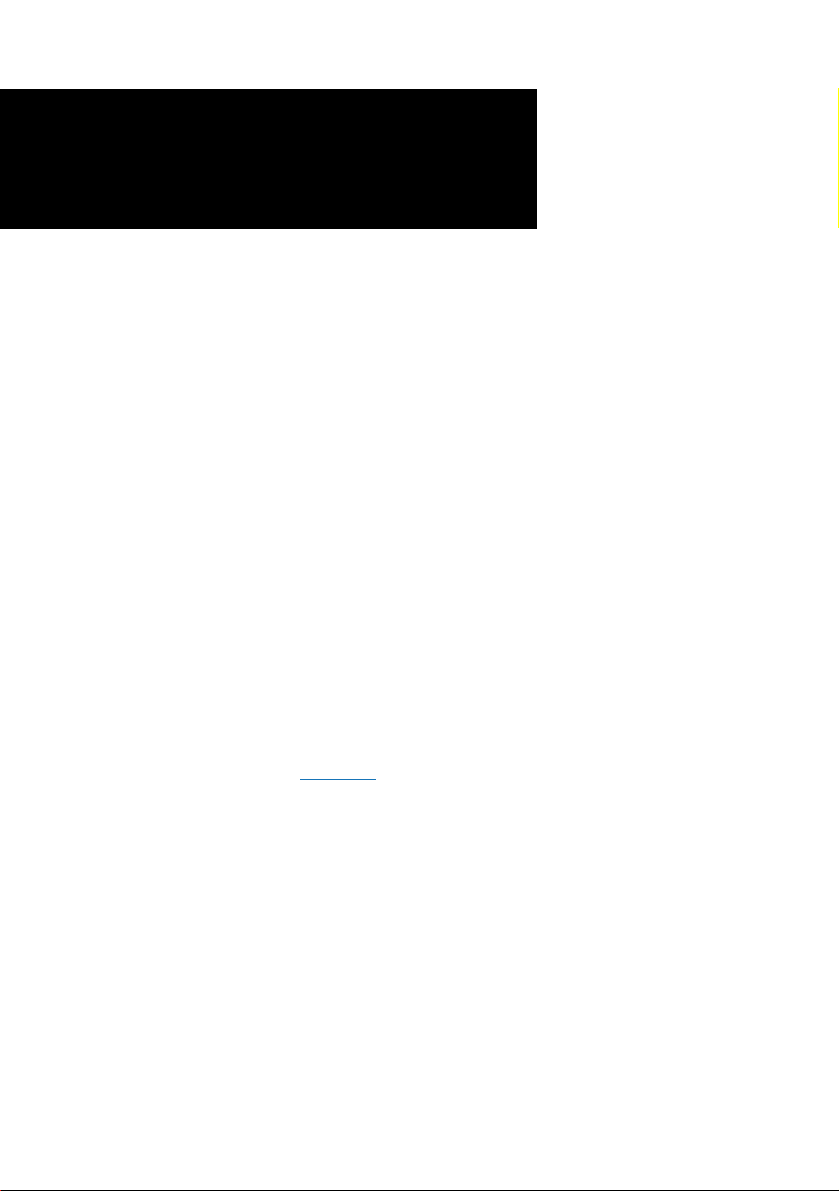
ADSL USB &
Ethernet Router
User Manual
Version 1.2
Contents
Introduction ................................................................. 3
Minimum System Requirements ..................................... 3
Package....................................................................... 4
Router Overview ........................................................... 4
Step 1: Setting Up Your Router ..................................... 6
Step 2: Installing Your USB Device / Configuring Your
Ethernet Network Card ...................................... 8
Step 3: Configuring Your Router .................................... 16
Step 4: Configuring Your Internet Browser ...................... 18
Windows® 98 Second Edition, Windows® Me, Windows® 2000 and Windows® XP supported
Page 2
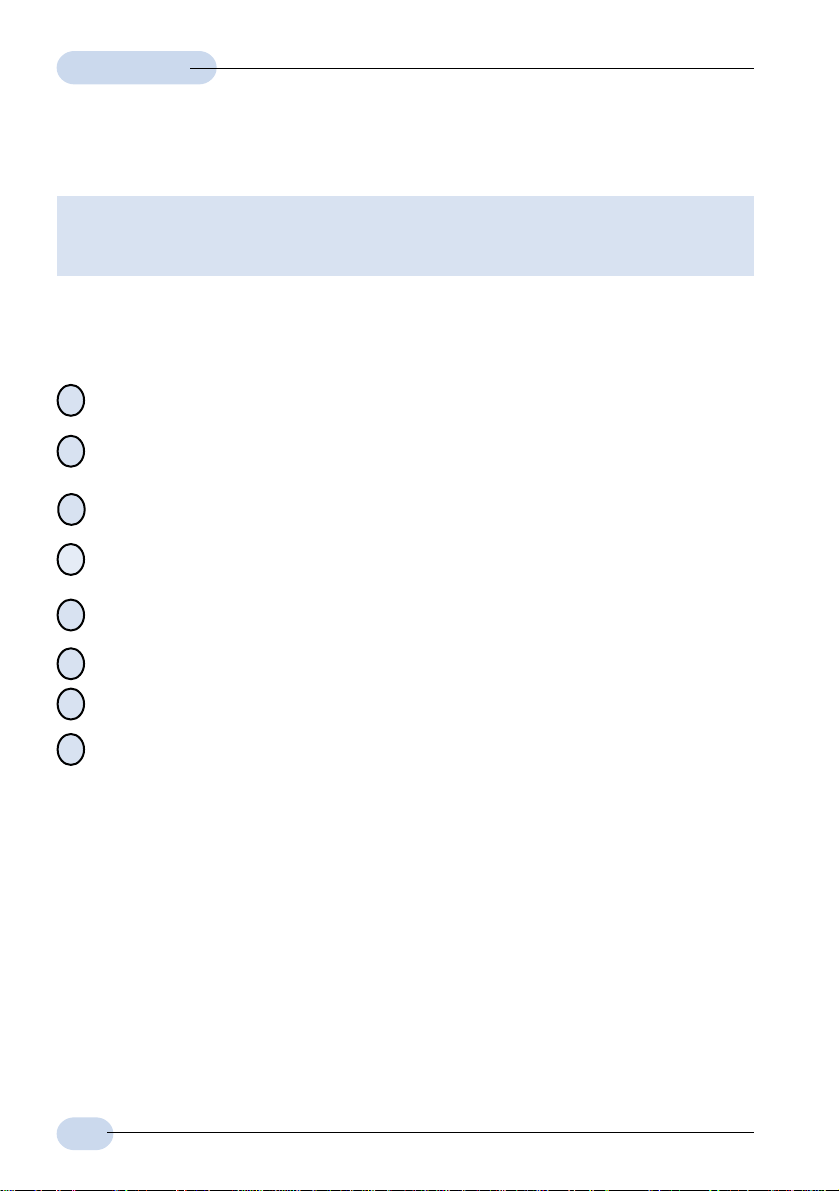
User Manual
Safety Guidelines
1. Product warranty does not apply to damage caused by lightning, power surges or wrong
voltage usage.
2. This product is for use only in UL Listed computers.
Adhere to the following safety guidelines when using your unit to reduce the risk of fire, electric
shock and injury.
Understand all instructions in the manual. Follow all instruction labels found on the unit.
!
Except for the power adapter supplied, the unit should not be connected to other
!
adapters/power supplies.
Never spill liquid of any kind on the unit.
!
Do not place the unit on an unstable stand or table. The unit may drop and become
!
damaged.
Do not expose the unit to direct sunlight.
!
Do not put any hot devices close to the unit as it may degrade or cause damage to it.
!
Do not put any heavy object on top of the unit
!
Do not use liquid cleaners or aerosol cleaners. Use a soft, dry cloth for cleaning.
!
2
Page 3
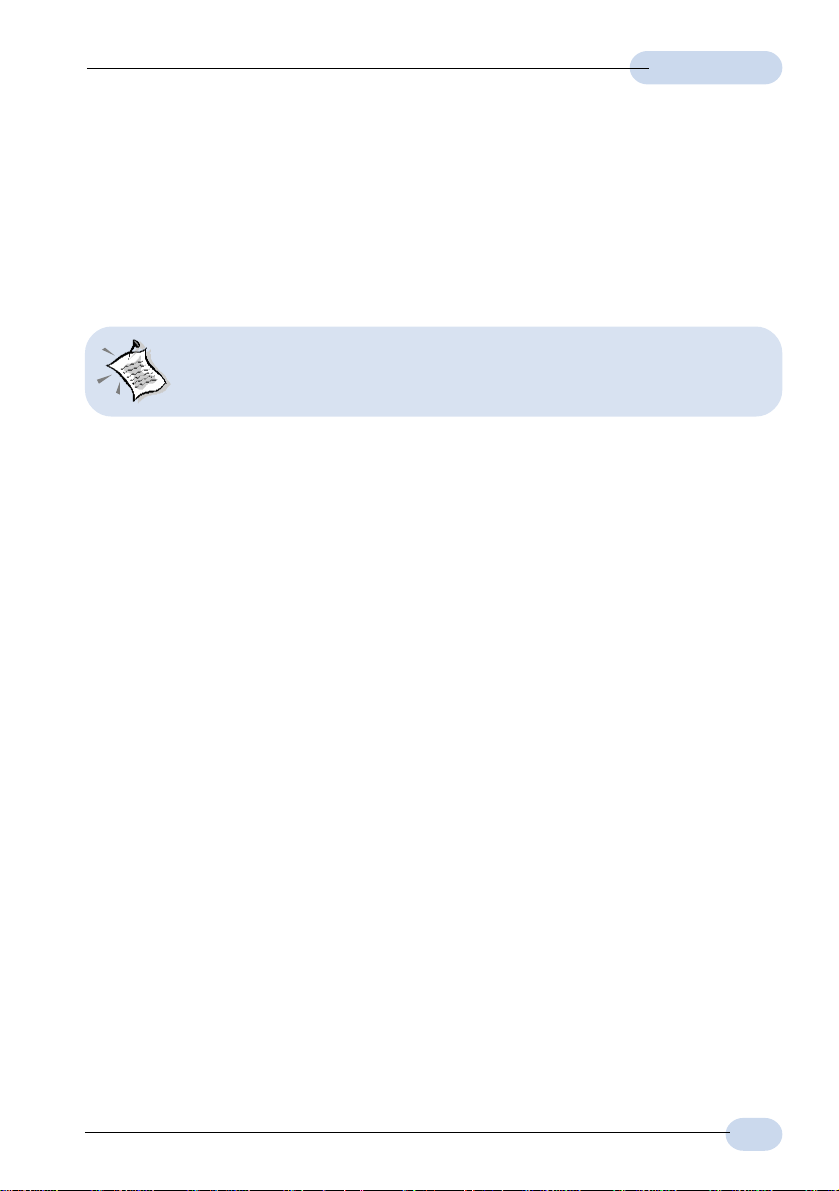
User Manual
Introduction
Thank you on your purchase of the ADSL USB & Ethernet Router !
The ADSL USB & Ethernet Router can be connected to any computer with USB Port, to a 10
Base-T Ethernet card or to an Ethernet Hub / Switch. It makes use of your existing phone line
for Internet surfing and at the same time allows you to use your phone.
For commonly asked questions or problems encountered during the setting
up / running of your Router, please refer to the Frequently Asked Questions
& Troubleshooting Guide on your Installation CD (\Manuals folder).
Minimum System Requirements
Pentium® MMX 233MHz (or above)
CD-ROM Drive
Ethernet card installed with TCP/IP Protocol
ETHERNET port of your Router)
USB Port (required only if you are connecting to the USB Port of your Router)
Operating Systems supported: Windows® 98 Second Edition / Windows® 2000 /
Windows® Me / Windows® XP
(required only if you are connecting to the
3
Page 4
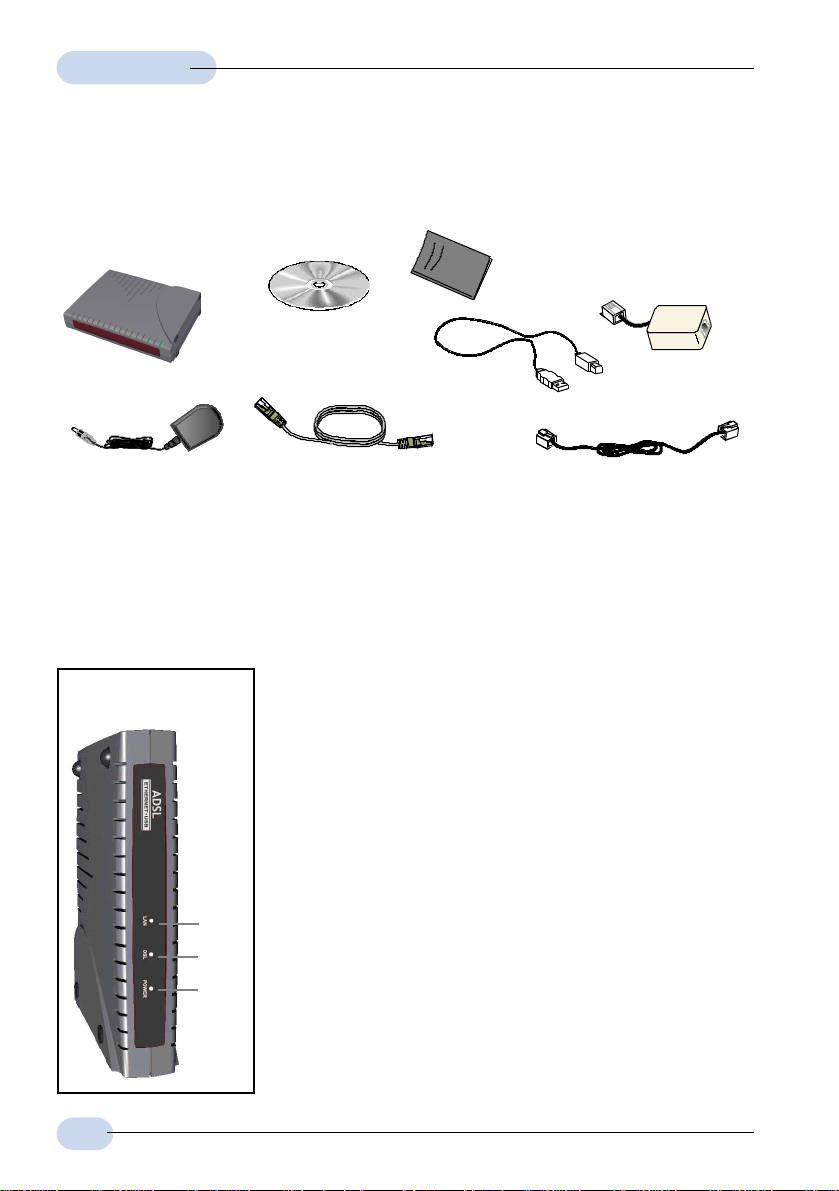
User Manual
Package
For any missing items, please contact your dealer immediately.
ADSL USB &
Ethernet Router
Power adapter (DC 5V)
1 The Micro-Filter can be purchased separately from your dealer. For details on the usage of Micro-
Filter, you may refer to Frequently Asked Questions & Troubleshooting Guide, 'Do I need to use
Micro-Filter when using ADSL.' on the CD-ROM (\Manuals folder).
2 The telephone extension cable used for this Router is a UL Listed Communication Circuit Accessory,
minimum 26AWG.
ADSL CD-ROM
Straight CAT-5 UTP
Ethernet cable (RJ-45)
ADSL USB & Ethernet
Router User Manual
USB cable
Micro-Filter (optional)
Telephone cable (RJ-11)
1
2
Router Overview
Front View
¬ LAN
Lights up when the Ethernet cable is properly connected
from your Router to the Ethernet Card.
Flickers when the Ethernet is transmitting/receiving data.
(There will not be any activities for this LED if you are
using USB cable to connect to your Router.)
DSL
Lights up when the ADSL connection is established.
¬
®
Flickers at fast interval when the ADSL is transmitting/
receiving data.
Flickers at a slower interval when trying to establish a
connection.
® POWER
Lights up when Power switch (at the rear) is pressed ON.
4
Page 5
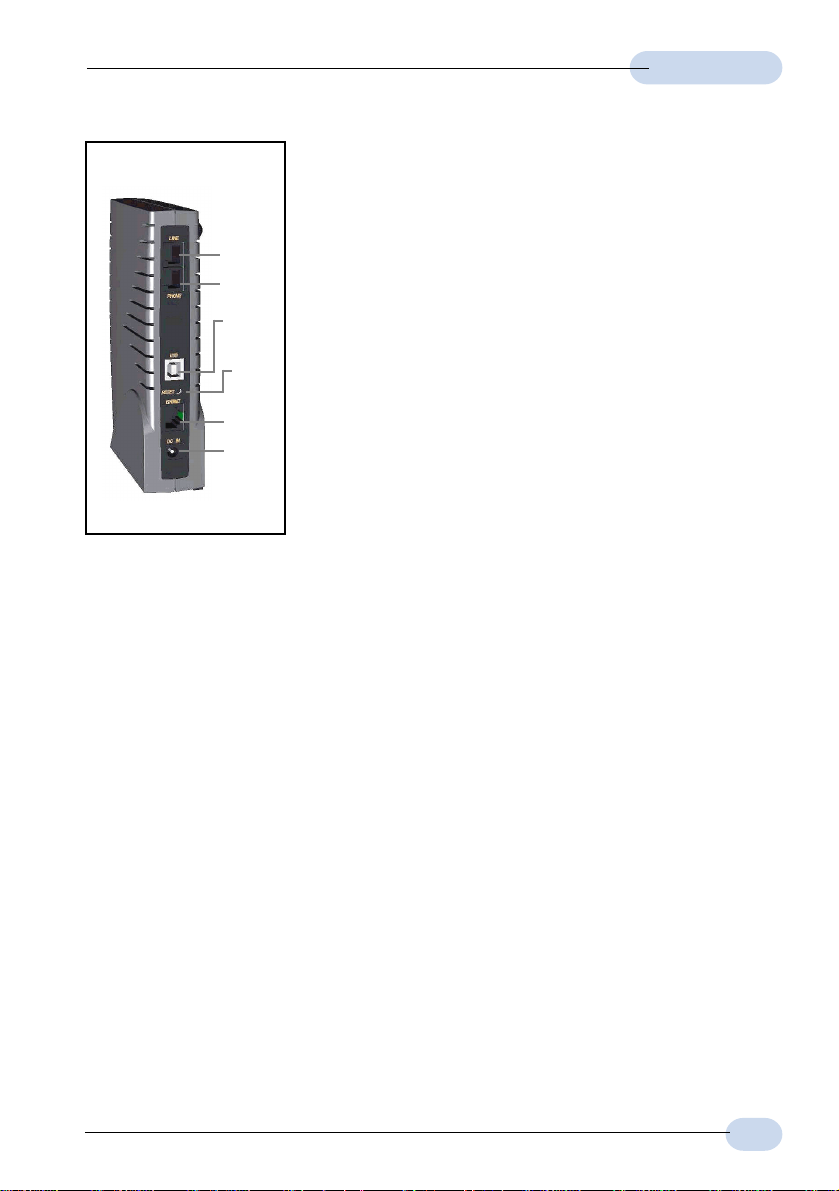
User Manual
Rear View
¬
®
°
±
¯
¬ LINE
Telephone jack (RJ-11) to connect to your Telephone Wall
Socket (ADSL line).
PHONE
Telephone jack (RJ-11) to connect to your Telephone handset.
® USB
USB port to connect to the USB port on your computer.
¯ RESET
To reset your Router to factory default settings. (All
customised settings that you have saved will be lost!)
Please refer to the below footer
reset function.
3
on how to activate the
° ETHERNET
10 Base-T Ethernet jack (RJ-45) to connect to your
Ethernet card or Ethernet Hub/Switch.
± DC IN
To connect to the Power Adapter that comes with your
package.
3 To activate the reset function:
- Ensure that your Router is powered on.
- Unplugged the Ethernet cable from your Router.
- Use a sharp pointer to depress the reset button. At this point, you will see the LAN indicator
start blinking.
- When the LAN indicator stops blinking (that is after a count of approximately 6 seconds),
release the pointer.
- Plug the Ethernet cable back to the ETHERNET jack of your Router.
- Place the Installation CD into your CD-ROM drive. On the MAIN MENU, select RUN WEB
COMMANDER.
- From the navigation panel, click Save config.
- At the window displayed, click Confirm. The factory default settings are now restored.
5
Page 6
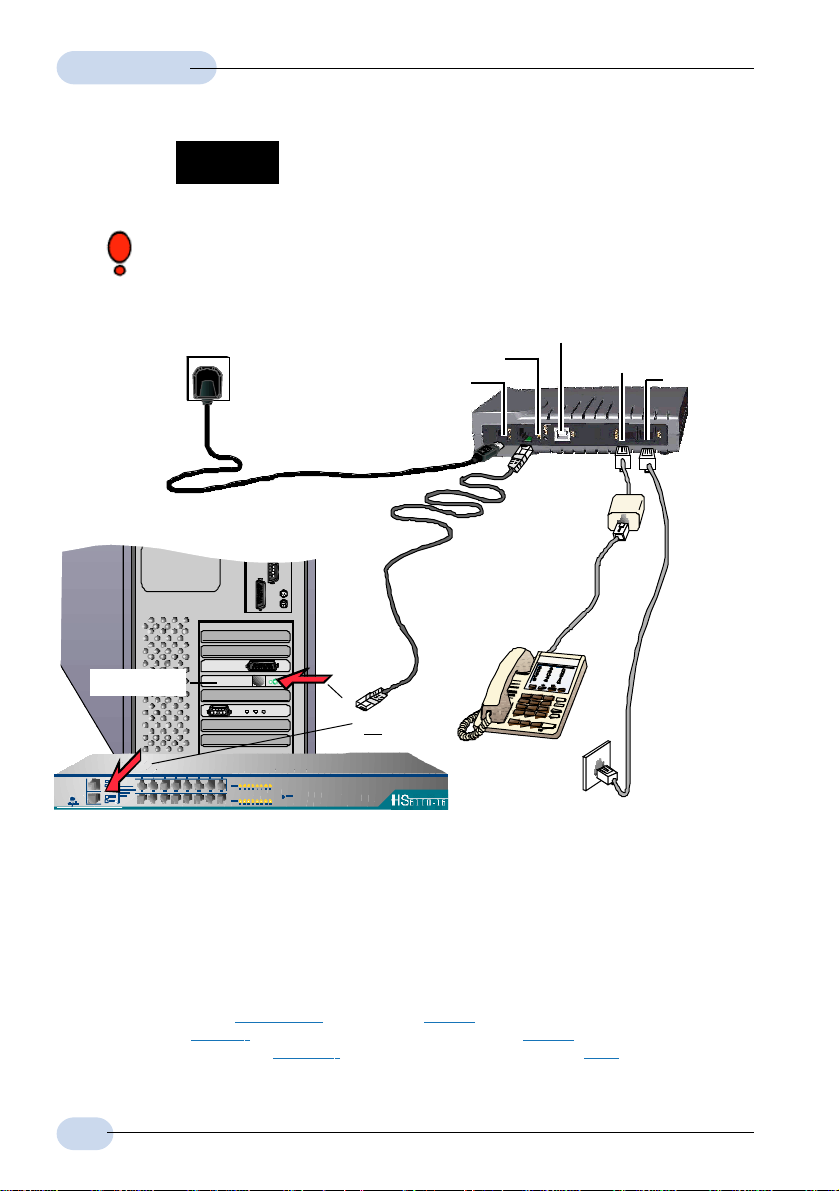
User Manual
Step 1: Setting Up Your Router
Power off your computer or/and any connected devices before connecting
your Router !
USB (direct connection to the USB Port on your computer)
ETHERNET
DC IN
ADSL Router
Micro-Filter
5
PHONE
4
LINE
Rear view of
a computer
Mains Supply
6
¯
Ethernet cable
(RJ-45)
®
¬
Ethernet Card
OR
Telephone set
An Ethernet Hub/Switch
2 The telephone extension cable used for this product is a UL Listed Communication Circuit Accessory,
minimum 23AWG
4 The Micro-Filter can be purchased separately from your dealer. It is not required if you are not
connecting to a Telephone set. For details on the Micro-Filter usage, you may refer to Frequently Asked
Questions & Troubleshooting Guide, 'Do I need to use Micro-Filter when using ADSL ?' on the CD-ROM
(\Manuals folder).
5 To connect direct to an
To connect to the MDI port of your Ethernet Hub/Switch, please use Straight CAT-5 UTP Ethernet cable.
If not, you may connect to the MDIX port of your Ethernet Hub/Switch using a Cross CAT-5 UTP Ethernet
cable.
6 Power off The Mains when the unit is not in use.
Ethernet card, please use a Straight CAT-5 UTP Ethernet cable.
Telephone cable
(RJ-11)
Telephone
Wall socket
(ADSL Line)
2
6
Page 7

User Manual
¬ Connect the Telephone cable
2
from your Router to the Telephone Wall Socket.
You may connect your Telephone set to the PHONE jack via a Micro-Filter
connection is optional.
® For Single User Connection (Bridge Mode)
Either USB or Ethernet
Connect the Ethernet cable5 (that
comes with the package) from your
Router to your Ethernet card on the
Computer OR Laptop
For Multiple Users Connection (Router Mode)
In Router mode, both
Ethernet jack and USB
jack can be utilised
Ethernet
simultaneously.
Connect your Router to
multiple computers as
shown in the diagram.
computer,
Connect a USB cable from your
Router to the USB Port on your
computer (refer to the documentation
that comes with your computer for the
location of the USB Port).
OR
USB
Ethernet
Switch / Hub
4
. The
Computer
OR
Laptop
The Ethernet Hub / Switch is required if you are connecting more than 1 computer or
Laptop to the Ethernet jack on the Router. The number of computers supported is
dependent on the number of ports available on the Ethernet Hub / Switch.
¯ Connect the Power Adapter from your Router to the Mains Supply
6
.
7
Page 8

User Manual
Step 2: Installing Your USB Device /
Configuring Your Ethernet Network Card
If you have connected your Router to the USB Port of your Computer/Notebook,
please proceed with Step 2.1, page 8.
If you have connected your Router to the
please proceed with Step 2.2, page 14.
2.1 Installing the USB Driver Device
1. DO NOT proceed with this section if you are using Ethernet Network
cable to connect to your Router!
2. The following screen shots illustrated serve only as examples. For any
dissimilarities, please follow closely the instructions prompted on your
Computer/Notebook.
3. For Windows® 98 Second Edition users, you may be prompted for your
Windows CD-ROM. Have it ready by your side.
2.1.1 Installing the USB Driver Device -
For Windows
®
98 Second Edition
Ethernet jack of your Computer/Notebook,
i) Power on your computer to start Windows. At the following prompt, place the ADSL CD-
ROM into your CD-ROM Drive and click Next.
ii) Select Search for the best
driver for your device
(Recommended). and click
Next.
8
Page 9

User Manual
iii) Click Specify a location. Click Browse and navigate to the 'USB' folder on your
ADSL CD-ROM.
Click Next.
iv) Click Next to proceed installation with the indicated driver.
v) Click Finish to complete the first stage of the USB driver installation.
vi) At the following prompt, click Next to proceed with the second stage.
vii) Repeat step ii to v. Follow closely the instructions prompted on your computer.
For Windows® 98 Second Edition users, during installation, you may be prompted for
your Windows CD-ROM. At the prompt, replace the ADSL CD-ROM in your CD-ROM
Drive with your Windows CD-ROM and click OK.
At the Copying Files dialog box, enter the path of your Windows CD-ROM and click OK.
viii) Restart your system when prompted. Proceed with Step 4.
9
Page 10

User Manual
2.1.2 Installing the USB Driver Device - For Windows® Me
i Power on your computer to start Windows. Place the ADSL CD-ROM into your CD-
ROM Drive.
ii At the following prompt, select the option Specify the location of the driver (Advanced)
and click Next.
iii Click Specify a location.
Click Browse and navigate to the
'USB' folder on your ADSL CD-
ROM.
Click Next.
iv Click Next again to proceed installation with the indicated driver.
v Click Finish to complete the first stage of the USB driver installation.
vi Repeat step ii to v to complete the second stage of installation. Follow closely to
the instructions prompted.
vii Restart your system when prompted. Proceed with Step 3.
10
Page 11

User Manual
2.1.3 Installing the USB Driver Device - For Windows® 2000
i Power on your computer to start Windows. Place the ADSL CD-ROM into your CD-
ROM Drive.
ii At the following prompt, click Next.
iii Select the option Search for a
suitable driver for my device
(recommended) and click
Next.
iv Click Specify a location
and click Next.
v Click Browse and navigate to
the 'USB' folder on your ADSL
CD-ROM.
Click OK.
vi At the next prompt, click Next to proceed installation with the indicated driver.
vii Click Finish to complete the first stage of the USB driver installation.
11
Page 12

User Manual
viii At the following prompt, click Next to proceed with the second stage.
ix Repeat step iii to vi, following closely to the instructions prompted.
x You may be prompted with Digital Signature Not Found dialog box. (This happens
when Windows detects your driver as a new version).
Click Yes to proceed with the installation.
.
xi Click Finish when prompted. Restart your system at the prompt.
Upon completion, proceed with Step 3.
12
Page 13

User Manual
2.1.4 Installing the USB Driver Device - For Windows® XP
i Power on your computer to start Windows. Place the ADSL CD-ROM into your CD-
ROM Drive.
ii At the following prompt, select the option Install from a list or specific location
(Advanced) and click Next.
iii Click Include this location
in the search.
Click Browse and navigate
to the 'USB' folder on your
ADSL CD-ROM.
Click Next.
iv Click Finish to complete the first stage of the USB driver installation.
v Repeat step ii and iii.
vi You may be prompted with
Hardware Installation dialog box.
(This happens when Windows
detects your driver as a new
version).
Click Continue Anyway to
proceed with the installation.
vii Click Finish when prompted.
Upon completion, proceed with Step 3.
13
Page 14

User Manual
2.2 Configuring Your Ethernet Network Card
1. DO NOT proceed with this section if you did not connect to the Ethernet
jack of your Router.
2. The following illustrated screen shots serve only as examples. For any
dissimilarities, please follow closely the instructions prompted on your
Computer.
2.2.1 For Windows® 98 Second Edition / Windows® Me
i From your Windows desktop, right-click on the Network Neighborhood icon. Select
Properties.
iiii From the Configuration tab, select TCP/IP-> xxx where xxx refers to the model of your
Ethernet Card that is connected to your Router.
Click Properties.
(3Com EtherLink III ISA Ethernet card
model is used as an example here)
iii Click the option Obtain an IP address
automatically and click OK to save
the settings.
Ensure that your Router is powered on.
Restart your system.
14
Page 15

User Manual
2.2.2 For Windows® 2000 / Windows® XP
i Windows® 2000:
a) From your Windows desktop, right-click on the icon My Network Places and
select Properties.
b) At the Network and Dial-up Connections window, right-click on the Local Area
Connection icon and select Properties.
Windows® XP:
(Instructions are based on default Start menu option)
a) From your Windows desktop, click Start > All Programs > Accessories >
Communications > Network Connections.
b) Right-click on the Local Area Connection icon that reflects the model of your
Ethernet Card that is connected to your Router and click Properties.
ii Ensure that the field Connect Using indicates the model of your Ethernet Card that
is connected to your Router.
(This is important especially if you have more than one Local Area Connection icons displayed
at the Network and Dial-up Connections / Network Connections window. Ensure that you have
selected the correct one.)
Select Internet Protocol (TCP/IP) and click Properties.
iii Select the option Obtain an IP
address automatically and click OK.
Click OK again to close.
Ensure that your Router is powered on.
Restart your system.
15
Page 16

User Manual
Step 3: Configuring Your Router
3.1 For Singapore Internet Broadband users
i) Power on your computer. Place the CD-ROM onto your CD-ROM Drive.
ii) At the dialog box prompted, click OK. On the MAIN MENU, select RUN DSL WEB
COMMANDER.
iii) You should see your Browser opening up DSL Web Commander page.
If you are not running DSL Web Commander from the CD-ROM, please launch your
Web Browser, at the Address field, key in http://192.168.1.1 and press <Enter>.
iv) Click Configuration > WAN Connections.
You will be prompted for Username and Password. The default for Username and
Password is admin. Click OK.
Click Create a new service .
At the ATM field, click PPPoA routed. Click Configure.
At the Description field, enter any description for your new connection (e.g.
MyISP).
Overwrite VPI=0 and VCI=100.
Click on the box AutoDNS Discovery.
Click on the box Enable NAT on this interface to enable NAT.
At the User name and Password fields, enter your user name and password as
given by your Internet Service Provider.
Your User Name must be in the format of username@ispname (e.g
alberttan@singnet or alberttan@pacific.net.sg).
Click Configure.
v) Click Configure, followed by Configuration > Save config to save your settings. Close
your Browser to exit DSL Web Commander.
16
Page 17

User Manual
3.2 For Other Countries Internet Broadband users
Check with your ADSL Service Provider / System Administrator for the following settings:
ADSL Service Provider
The ATM mode
For IPoA / RFC 1483 bridged / RFC 1483 routed:
The addresses for
WAN IP ______________________
WAN Subnet Mask ______________________
VPI and VCI values ______________________
Default WAN Gateway ______________________
DNS Relay (Enable/Disable) ______________________
DNS Server (Primary) ______________________
DNS Server (Secondary) ______________________
For PPPoA bridged / PPPoA routed / PPPoE:
The PPP Authorization's
VPI and VCI values ______________________
User Name ______________________
Password ______________________
Auto DNS (Enable/Disable) ______________________
The Encapsulation method [not applicable for IPoA] ____________________
System Administrator
The addresses for
LAN IP address ______________________
LAN Subnet Mask ______________________
Remote Gateway ______________________
To enable or disable NAT
i) Power on your computer. Place the Installation CD onto your CD-ROM Drive.
ii) At the dialog box prompted, click OK. On the MAIN MENU, select RUN DSL WEB
COMMANDER.
iii) Click Configuration > WAN Connections.
You will be prompted for Username and Password. The default for Username and
Password is admin. Click OK.
Click Create a new service. Enter the above settings.
iv) Click Configure, followed by Configuration > Save config to save your settings. Close
your Browser to exit DSL Web Commander.
17
Page 18

User Manual
Step 4: Configuring Your Internet Browser
To ensure that there is no conflict with your previous analog modem, please carry out the
following steps on your Browser.
(Instructions are based on Microsoft® Internet Explorer 5.5):
i From your Windows desktop, double-click on your Internet Explorer icon
launch your Browser.
ii From the Menu, click Tools and select Internet Options... .
iii Select the Connection tab. Click the field, 'Never dial a connection'.
iv Click the LAN Settings... button. Ensure that your Proxy Server is not enabled. Click
OK to close the dialog box.
You may start surfing the Internet now!
to
18
Page 19

Page 20

All other company or product names are trademarks or registered trademarks or service
marks of their respective owners.
© Copyright, April 2002. All Rights Reserved.
P/N: 040-512464-121 (Ref: 906)
