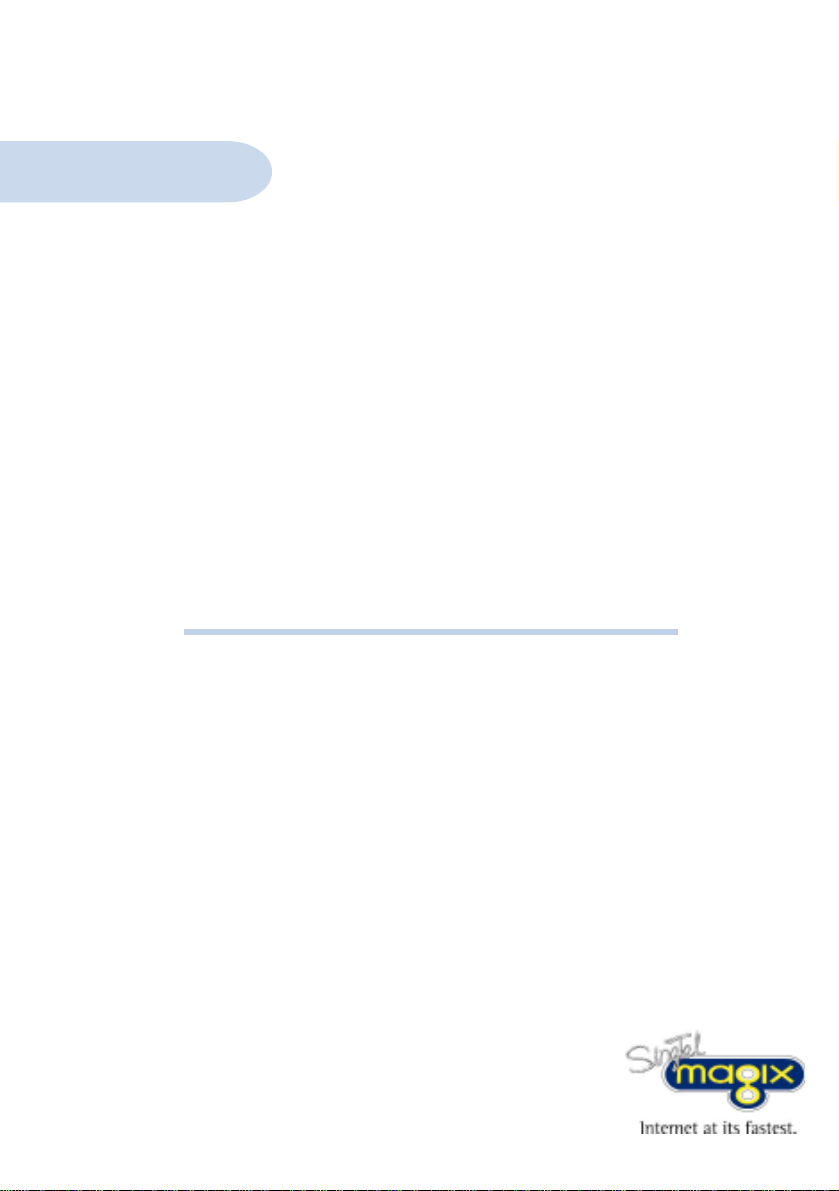
DSL700P
Version 1.2
ADSL MODEM CARD
Users Manual
(Configured for SingTel Magix Service)
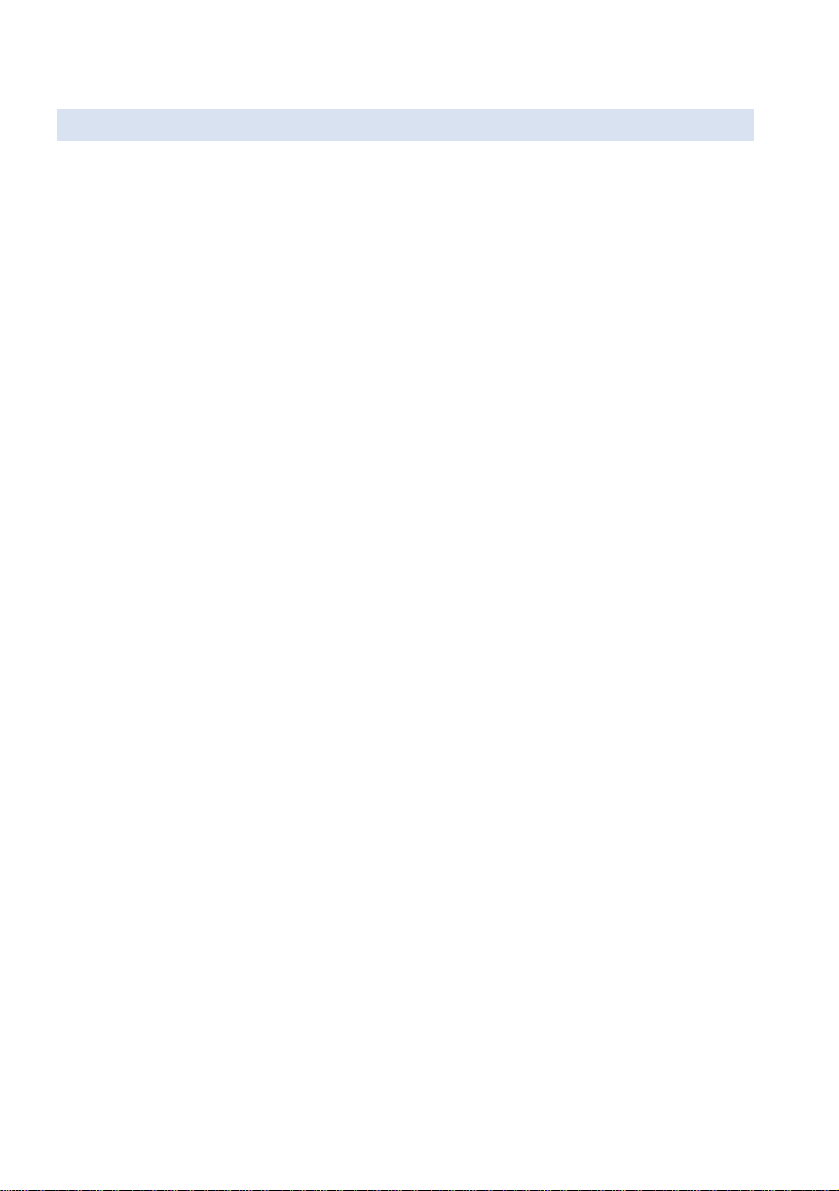
Product warranty does not apply to damage caused by lightning, power surges or wrong voltage usage.
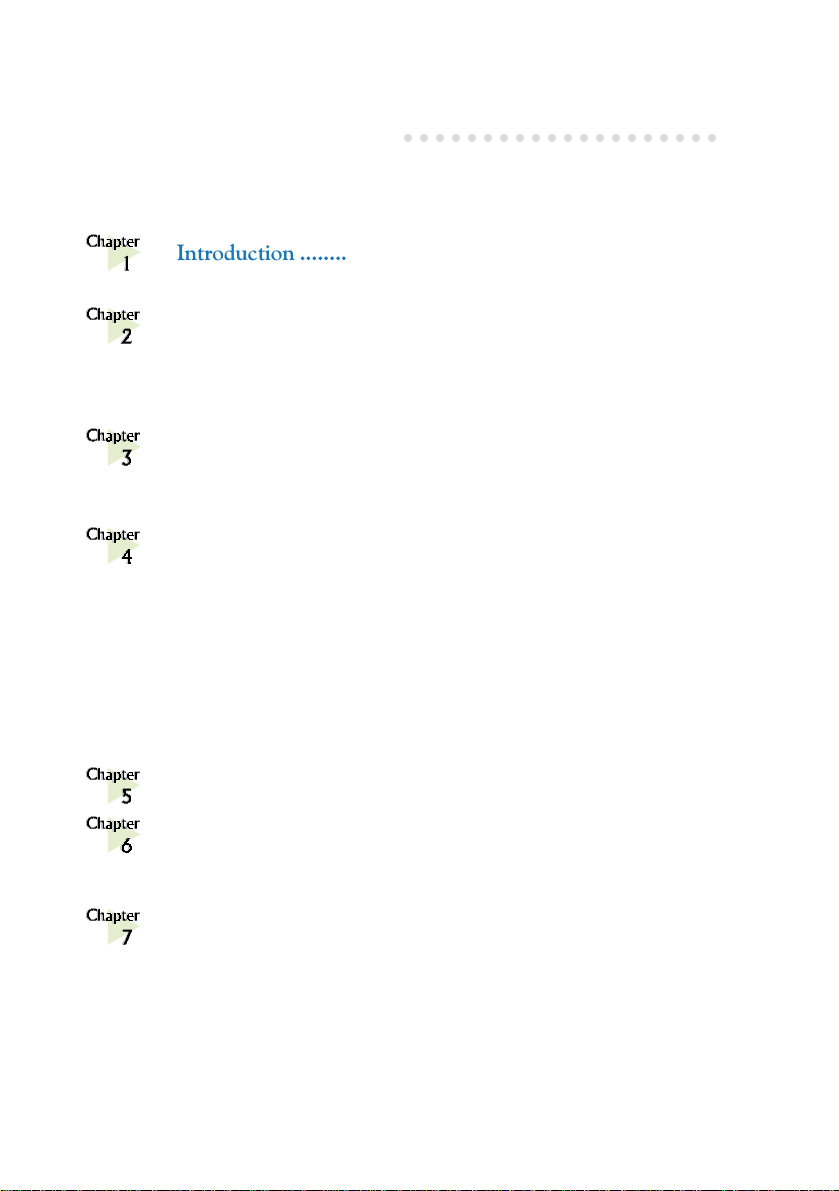
○○○○○○○○○○○○○○○○○○○○
Contents
Introduction .......................................................................... 5
1.1 Package ........................................................................ 6
Before You Begin .................................................................. 7
2.1 Minimum System Requirements ...................................... 7
2.2 Safety Precaution ........................................................... 8
2.3 Installation Notes ........................................................... 8
Setting Up Your ADSL Modem ............................................ 9
3.1 Installing Your ADSL Modem........................................... 9
3.2 Connecting Your ADSL Modem .......................................11
Installing Your ADSL Modem Driver ................................. 12
4.1 Installing Your ADSL Modem Driver
- For Windows® 98 / Windows® 98 Second Edition ........ 13
4.2 Installing Your ADSL Modem Driver
- For Windows® Me ....................................................... 16
4.3 Installing Your ADSL Modem Driver
- For Windows® XP .......................................................18
4.4 Installing Your ADSL Modem Driver
- For Windows® 2000 ................................................... 21
Verifying Your ADSL Modem............................................... 25
Ready to Go! ......................................................................... 28
6.1 Connection Ready .......................................................... 28
6.2 Checking Your ADSL Line Status ..................................... 28
Uninstalling Your ADSL Modem Driver.............................. 29
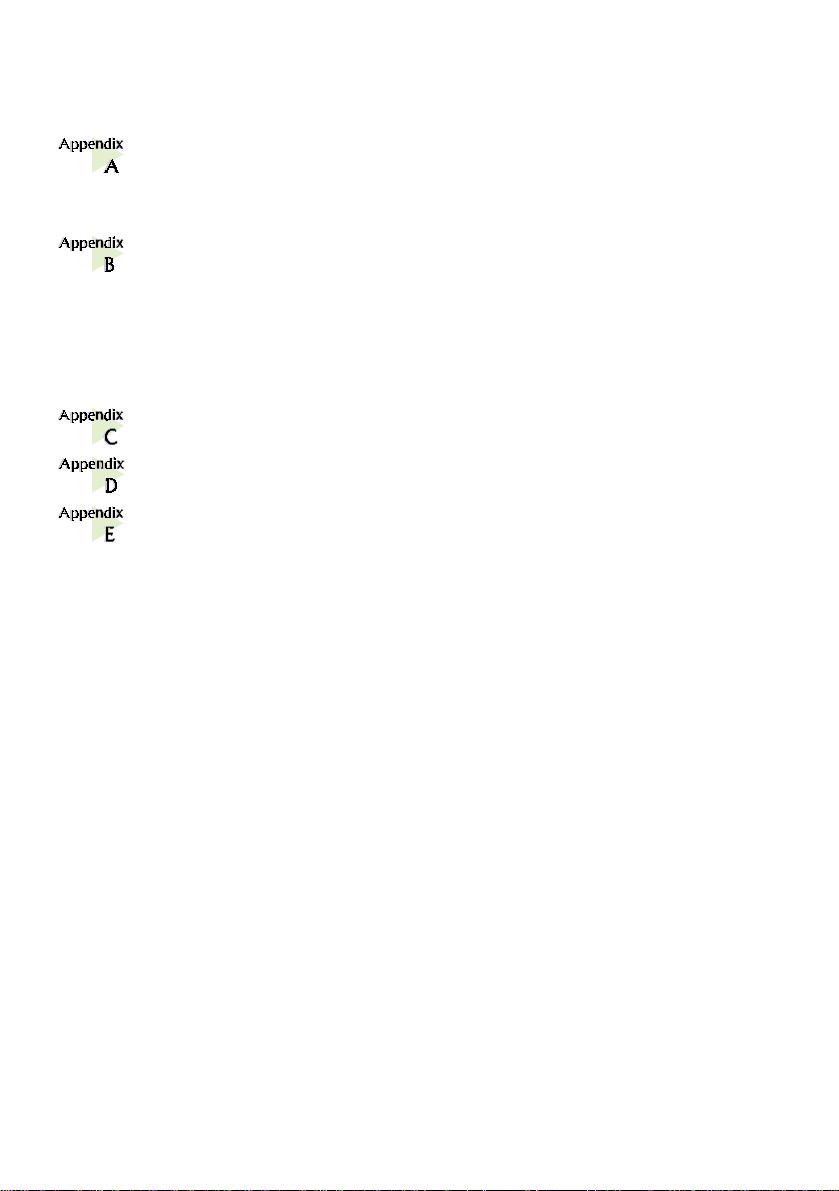
ADSL MAPI Icon ................................................................. 30
A-1 MAPI LEDs ................................................................... 30
A-2 MAPI Menu................................................................... 31
Technical Specifications........................................................ 35
B-1 Drivers Support.............................................................. 35
B-2 Features ........................................................................ 35
B-3 ADSL Chipset ................................................................36
B-4 ADSL Software Support .................................................. 37
B-5 Interfaces...................................................................... 37
Frequently Asked Questions ................................................. 3 8
Troubleshooting Guide ......................................................... 41
Technical Support ................................................................. 45
E-1 Aztech Sales Enquiries ................................................... 45
E-2 Aztech Technical Support ............................................... 45
E-3 Technical Support Considerations ....................................45
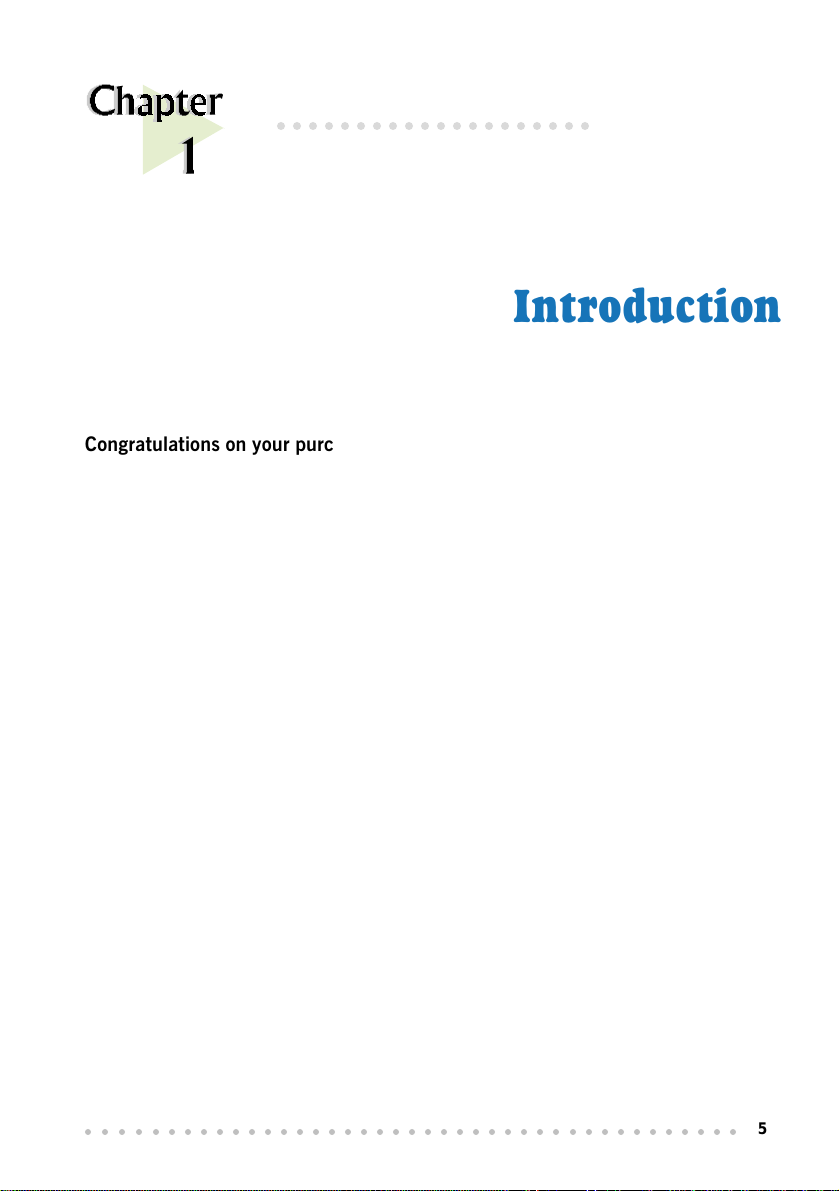
○○○○○○○○○○○○○○○○○○○○
Introduction
Congratulations on your purchase of DSL700P ADSL Modem card!
ADSL, which stands for Asymmetric Digital Subscriber Line, is the latest
communication technology that offers faster and uninterrupted Internet access.
The DSL700P is a PCI based Controller-less ADSL modem. It is capable of data
rate in both Full-Rate and G.Lite, with Full Rate transmission up to 8 Mbps
downstream, 640 Kbps upstream and G.Lite transmission up to 1.5 Mbps
downstream, 512 Kbps upstream.
The ADSL modem makes use of your existing phone line for Internet surfing and at
the same time, allows you to talk on the phone! As your phone line is dedicated to
your home, your connection to the Internet will also be highly secured and reliable!
DSL700P definitely meets more than comfortably, the demands of todays bandwidth
intensive applications!
○○○○○○○○○○○○○○○○○○○○○○○○○○○○○○○○○○○○○○○○○
5
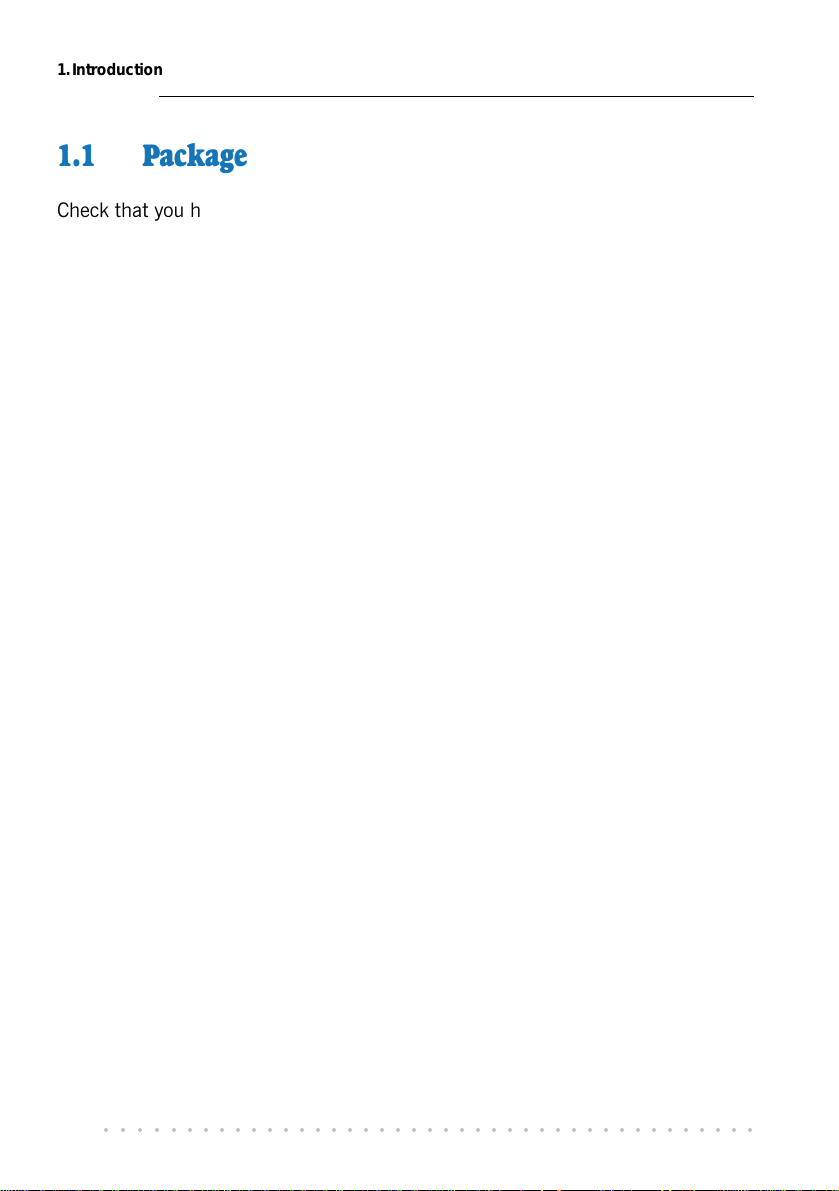
1. Introduction
1. 1 Package
Check that you have the following listed items inside your DSL700P package. For
any missing items, please contact your dealer immediately.
• 1 DSL700P ADSL Modem Card
• 1 DSL700P Installation CD
• Micro-Filter (optional - can be purchased separately from your dealer)
• 1 RJ-11 Telephone Extension cable
• This User Manual
○○○○○○○○○○○○○○○○○○○○○○○○○○○○○○○○○○○○○○○○○
6
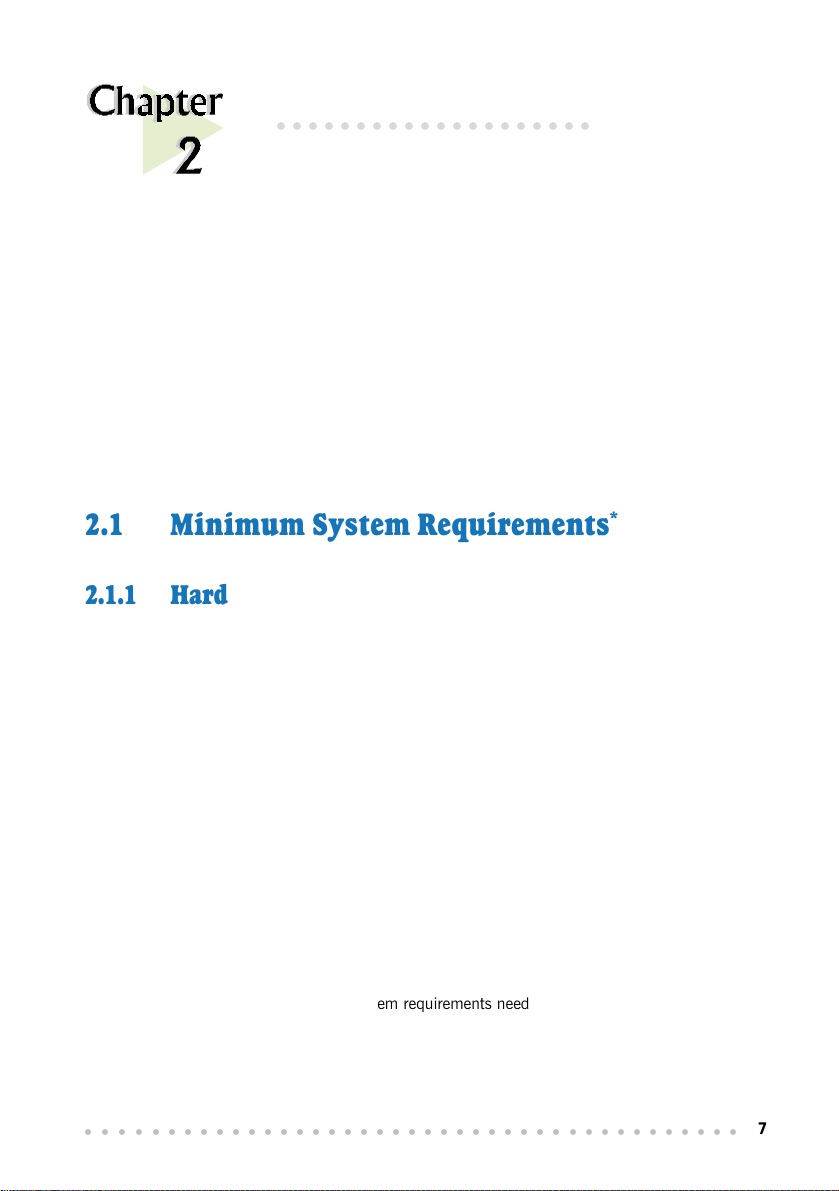
○○○○○○○○○○○○○○○○○○○○
Before You Begin
This chapter contains information that you need to know before
installing your modem card. Please go through them before
proceeding with the installation.
2.1 Minimum System Requirements
*
2.1.1 Hardware
IBM PC-based computer with Pentium® MMX 233 processor or equivalent
1 CD-ROM drive
1 free PCI-Bus slot
32MB RAM
30MB free hard disk space# for system files and modem drivers
(Windows CD-ROM may be required during installation, depending on your system
configurations.)
* The information listed are minimum system requirements needed to install your ADSL modem card.
Please check and ensure that your system also meets the minimum system requirements set by the ADSL
Service Provider you subscribed to. Your system should meet the higher requirements of the two.
#
Additional free hard disk space may be required for your ADSL Service Provider installation program and
browser installation. Please check with your Service Provider.
○○○○○○○○○○○○○○○○○○○○○○○○○○○○○○○○○○○○○○○○○
7
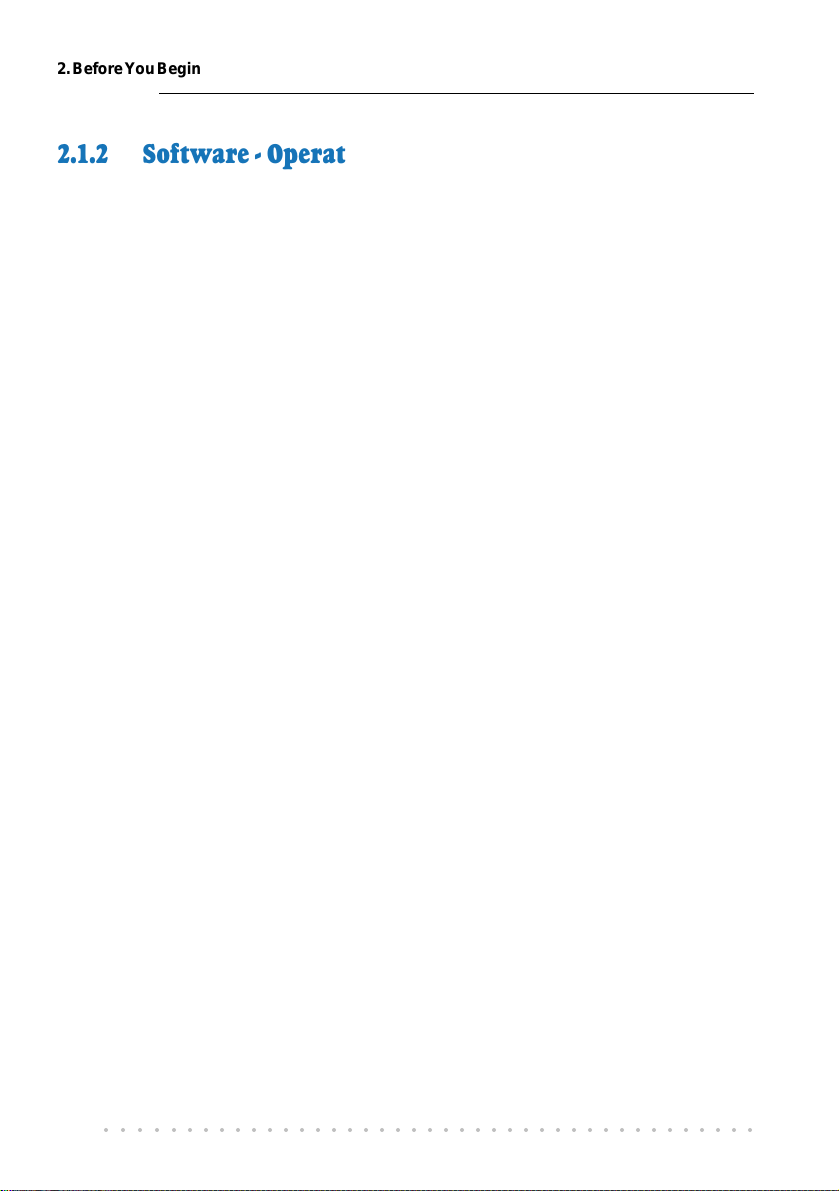
2. Before You Begin
2.1.2 Software - Operating System
Windows® 98
Windows® 98 Second Edition
Windows® Me
Windows® XP
Windows® 2000
2.2 Safety Precaution
Do not remove your card from its protective bag until you are ready to install
it.
Always try to hold your card by its edges. Avoid touching any electronic
components on your card.
Static electricity can cause permanent damage to your card. To prevent such
a damage, you must ground yourself during the installation:
» Use a grounding strap - a coiled wire with a clip at one end and an
elastic strap at the other. Wear the strap around your wrist and attach
the clip to any non-painted metal surface of your computer chassis.
» If you do not have a grounding strap, touch any non-painted surface of
your computer chassis before you begin installation, and again every
minute or so until the installation is completed.
2.3 Installation Notes
The graphics and screen illustrations shown in this manual may differ from
what you see in your system, but the steps still apply.
A Philips screwdriver is required.
The documentation for your computer should come in handy during the
installation. Have it ready by your side.
You may be prompted for your Windows CD-ROM during the driver installation.
Have it ready by your side.
○○○○○○○○○○○○○○○○○○○○○○○○○○○○○○○○○○○○○○○○○
8
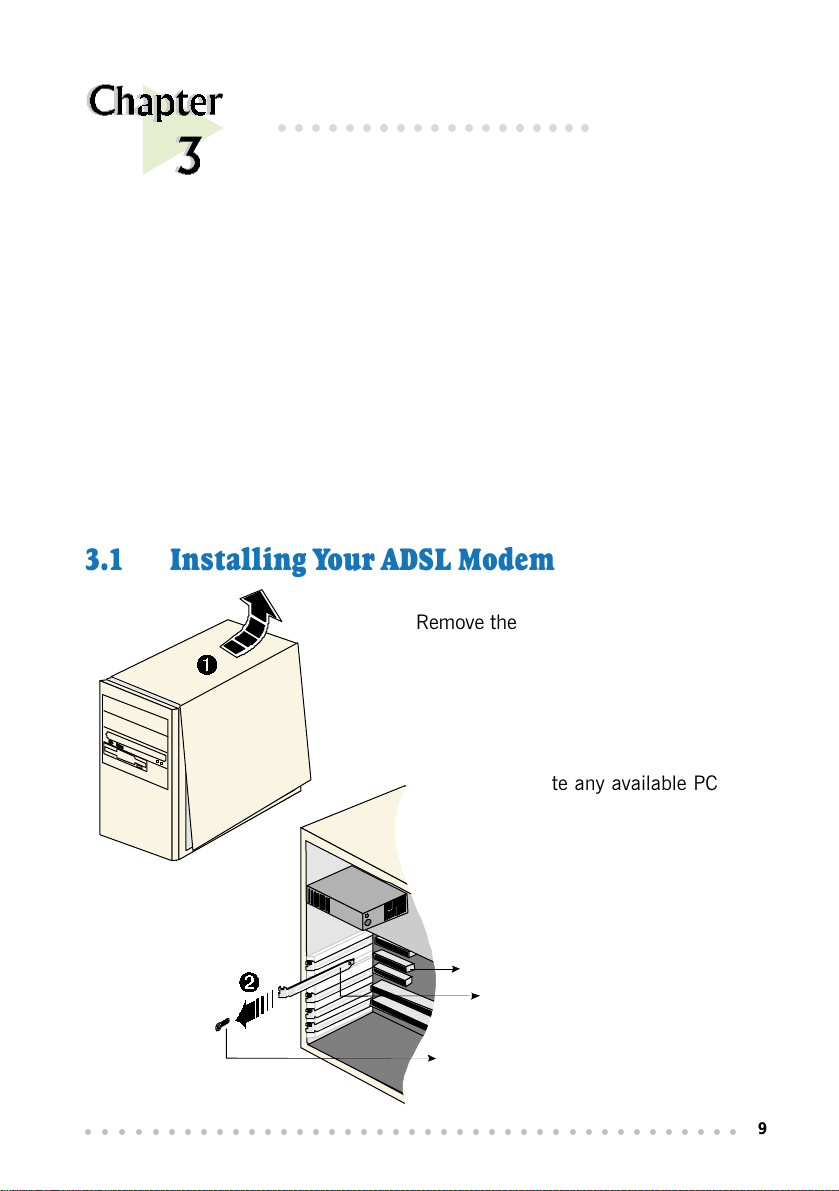
○○○○○○○○○○○○○○○○○○○
Setting Up Your
ADSL Modem
This chapter contains information on how to install and connect
3.1 Installing Your ADSL Modem
Remove the cover of
your computer.
your modem card to your computer.
1
Locate any available PCI-Bus
Slot and remove its cover
plate.
2
Keep the mounting screw to
secure your card later.
PCI-Bus Slot
Cover Plate
Mounting
Screw
○○○○○○○○○○○○○○○○○○○○○○○○○○○○○○○○○○○○○○○○○
9
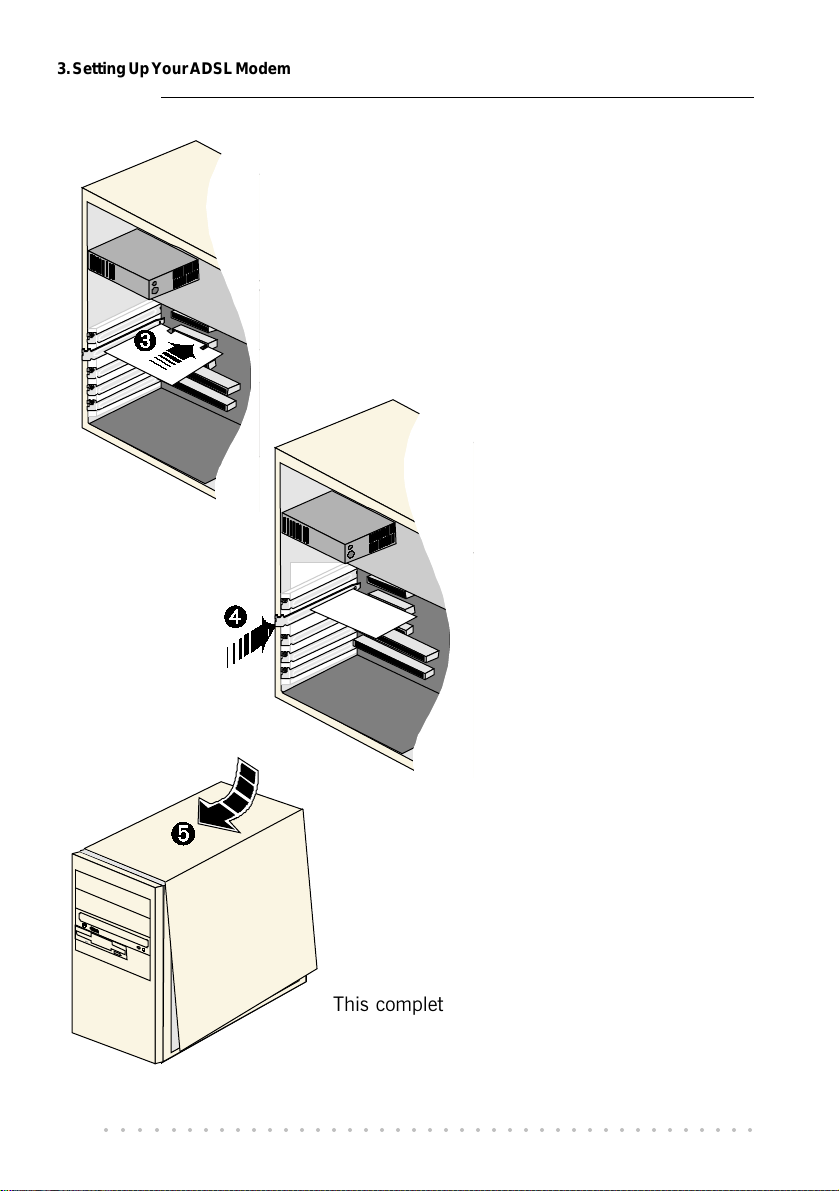
3. Setting Up Your ADSL Modem
3
Align your card with the selected PCI-
Bus slot and firmly push it into the
slot.
If the card does not slide in, do not
force it. Make sure that the card is
aligned properly and try again.
4
Secure your card to the
computer chassis with the
mounting screw.
Replace the cover of your
computer.
5
This completes the ADSL modem card
installation. Please proceed to the following
section to connect your card to ADSL line for
Internet access.
○○○○○○○○○○○○○○○○○○○○○○○○○○○○○○○○○○○○○○○○○
10
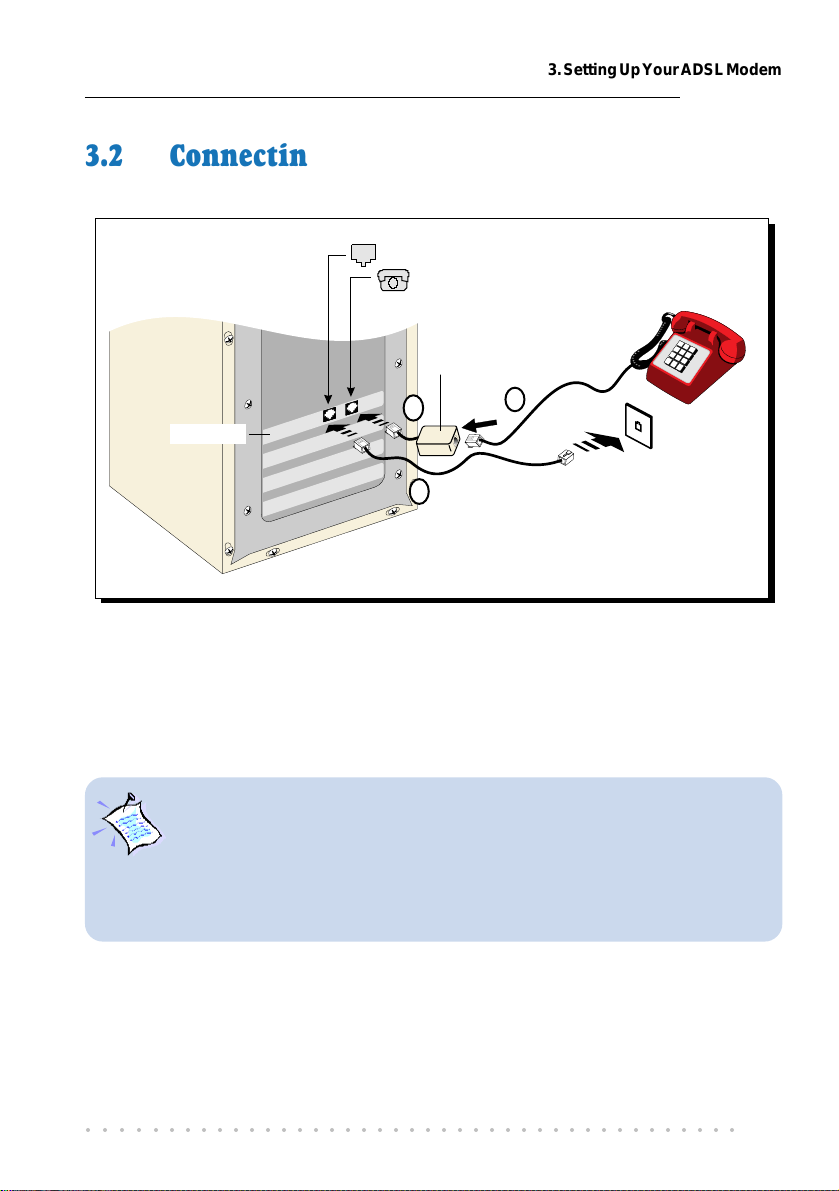
3. Setting Up Your ADSL Modem
3.2 Connecting Your ADSL Modem
to Telephone Wall Socket
from Telephone set
Micro-Filter
Telephone
set
Ë
Telephone
Wall Socket
Telephone
extension cable
DSL700P
Ê
Ì
Carry out the connections as illustrated above.
This completes the ADSL modem card connection. Please proceed with the next
chapter to install the driver for your modem.
The connection to the Telephone set is optional. The Phone jack provides
convenience to users who need to use the phone when accessing the computer .
The Micro-Filter can be purchased separately from your dealer. The use of
Micro-Filter is not required if you are not connecting to a Telephone set. For
more details on the Micro-Filter usage, you may refer to the Frequently Asked
Questions, ‘
Do I need to use Micro-Filter when using ADSL?
’.
○○○○○○○○○○○○○○○○○○○○○○○○○○○○○○○○○○○○○○○○○
11
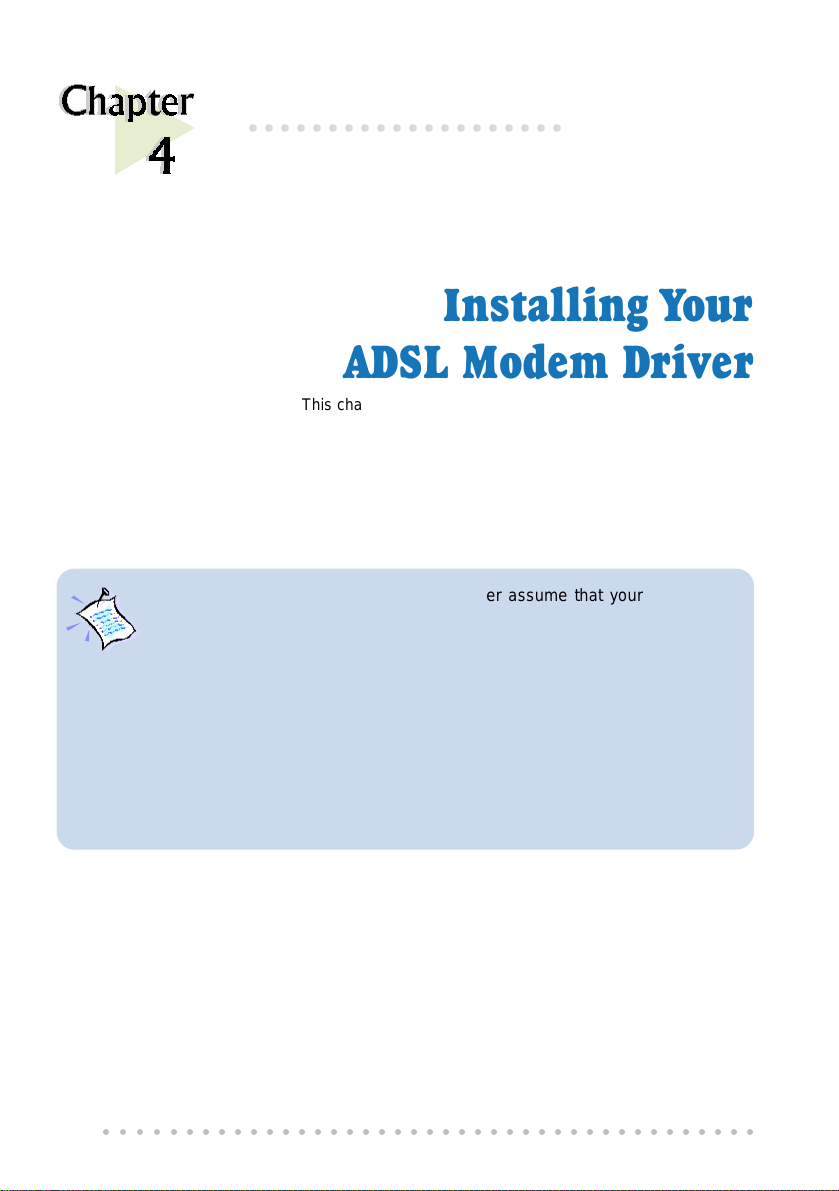
○○○○○○○○○○○○○○○○○○○○
Installing Your
ADSL Modem Driver
This chapter contains information on how to install the driver for
your modem card in Windows
Edition, Windows® Me, Windows® XP and Windows® 2000.
1. The screens illustrations in this chapter assume that your CD-ROM
Drive is ‘D’. Please change the letter according to your own CD-ROM
drive.
2. Depending on your system configurations, you may be prompted
for the Windows CD-ROM during the driver installation. Have it
ready by your side.
3. The screen shots, screens information and steps illustrated in
this manual serve only as a guide. The exact information and
steps you see on your system may vary, depending on your system
configurations. For any dissimilarities, follow closely to the
instructions as prompted on your PC screen !
®
98, Windows® 98 Second
○○○○○○○○○○○○○○○○○○○○○○○○○○○○○○○○○○○○○○○○○
12
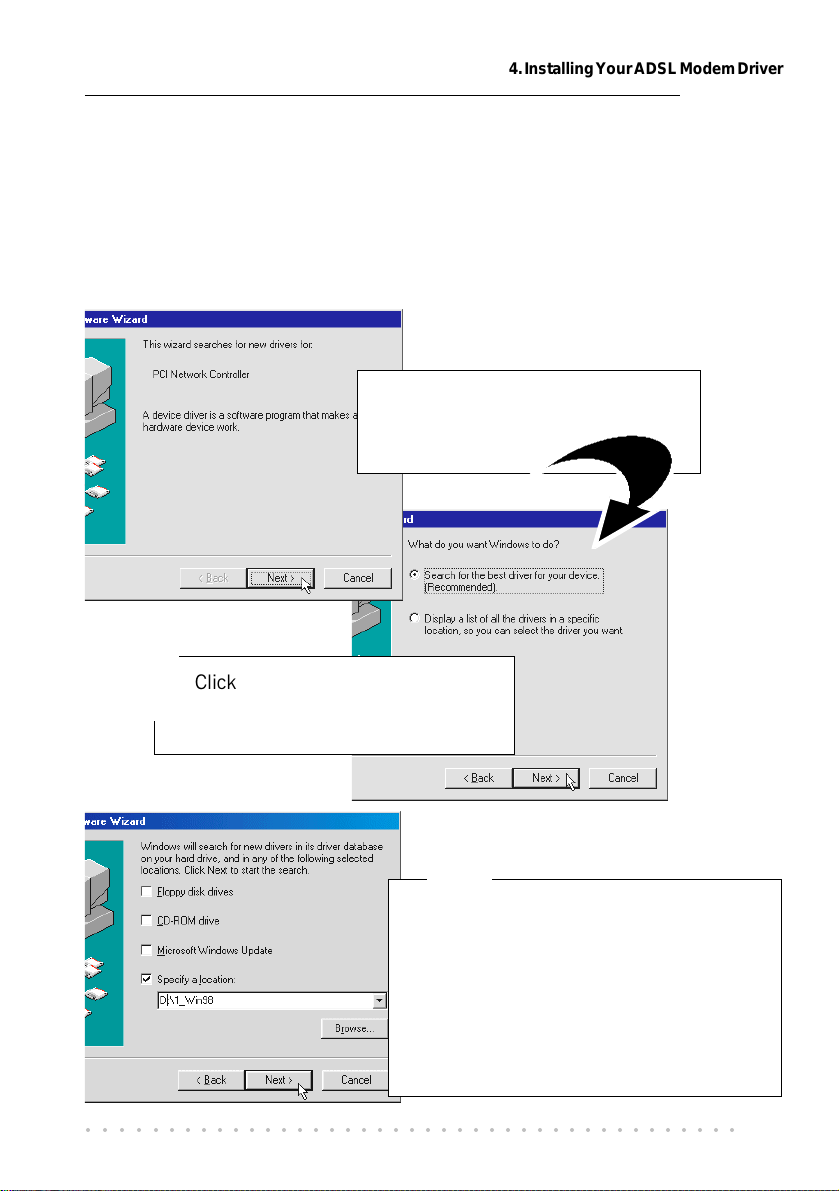
4. Installing Your ADSL Modem Driver
4.1 Installing Your ADSL Modem Driver -
®
For Windows
Power on your computer to start Windows. It will detect your newly-installed
ADSL modem card and prompt for its driver.
98 / Windows® 98 Second Edition
1
Place the DSL700P Installation
CD into your CD-ROM Drive and
click Next.
2
Click the option Search for the best
driver for your device.
(Recommended). and click Next.
3
Click Specify a location to specify the
driver path. Ensure that the option CD-
ROM drive is not selected as shown.
Click Browse and navigate to \1_Win98
folder on your Installation CD and click
OK.
Click Next.
○○○○○○○○○○○○○○○○○○○○○○○○○○○○○○○○○○○○○○○○○
13
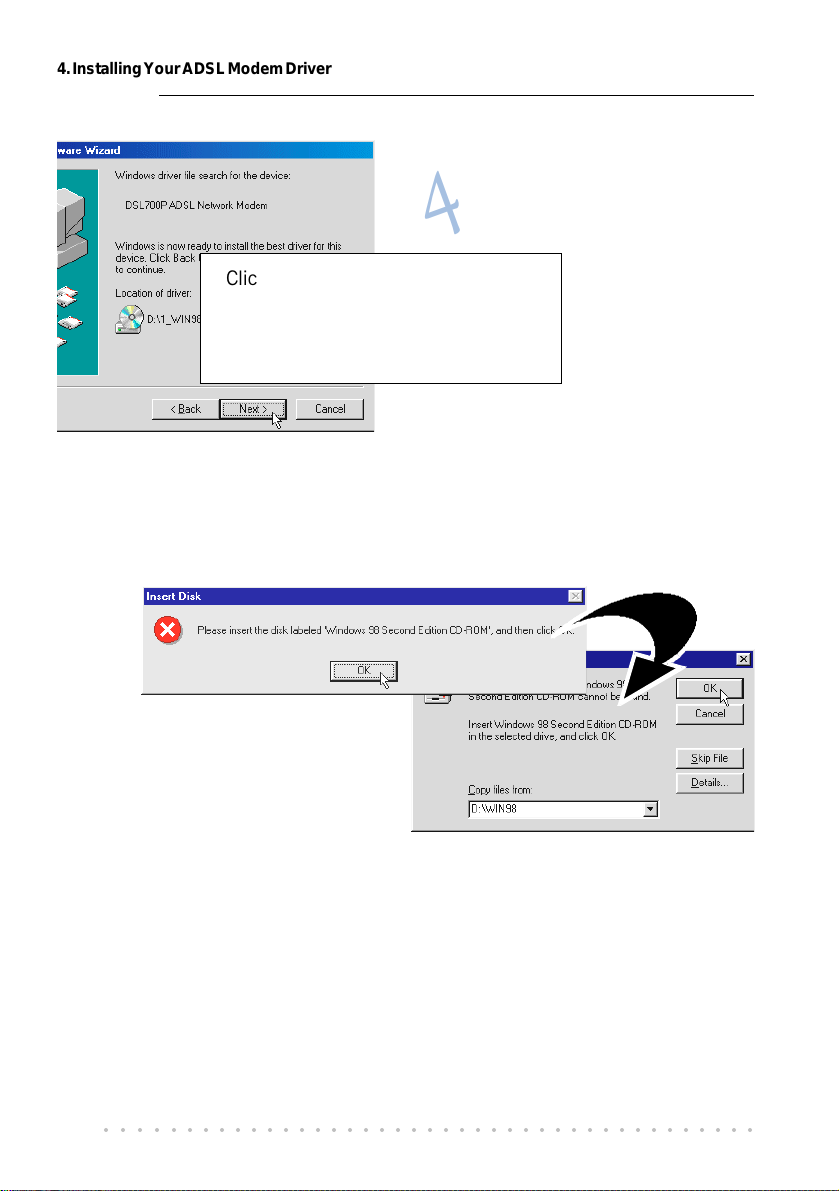
4. Installing Your ADSL Modem Driver
Click Next again to proceed
installation with the specified driver.
Allow some time for your system to
install the driver.
Depending on your system configurations, you may be prompted for your
Windows 98 / 98 Second Edition CD-ROM for some missing files. Replace
5
the DSL700P Installation CD in your CD-ROM drive with your Windows
CD-ROM and click OK.
4
In the text box, enter the path
of your Windows CD-ROM
and click OK.
(The path shown here is only an example)
○○○○○○○○○○○○○○○○○○○○○○○○○○○○○○○○○○○○○○○○○
14
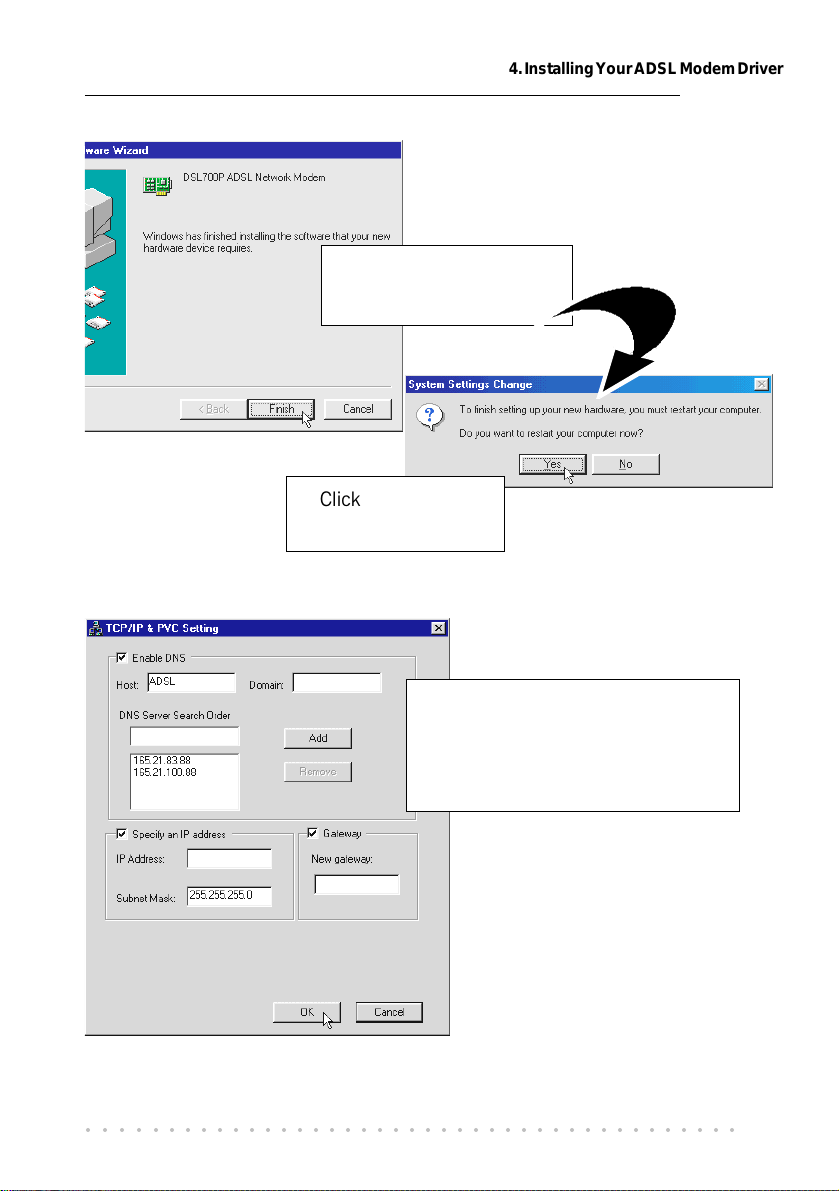
4. Installing Your ADSL Modem Driver
6
Click Finish to complete
the installation process.
Click Yes to restart
7
Upon system rebooted, you will be prompted with the following dialog box.
your system.
Enter the IP Address and New
Gateway Address as given by your
ADSL Service Provider.
Click OK.
Restart your system when
prompted. (Allow some time for
your system to restart.)
Upon system rebooted, please
proceed with the following chapter
to verify if your card has been
installed properly.
○○○○○○○○○○○○○○○○○○○○○○○○○○○○○○○○○○○○○○○○○
15
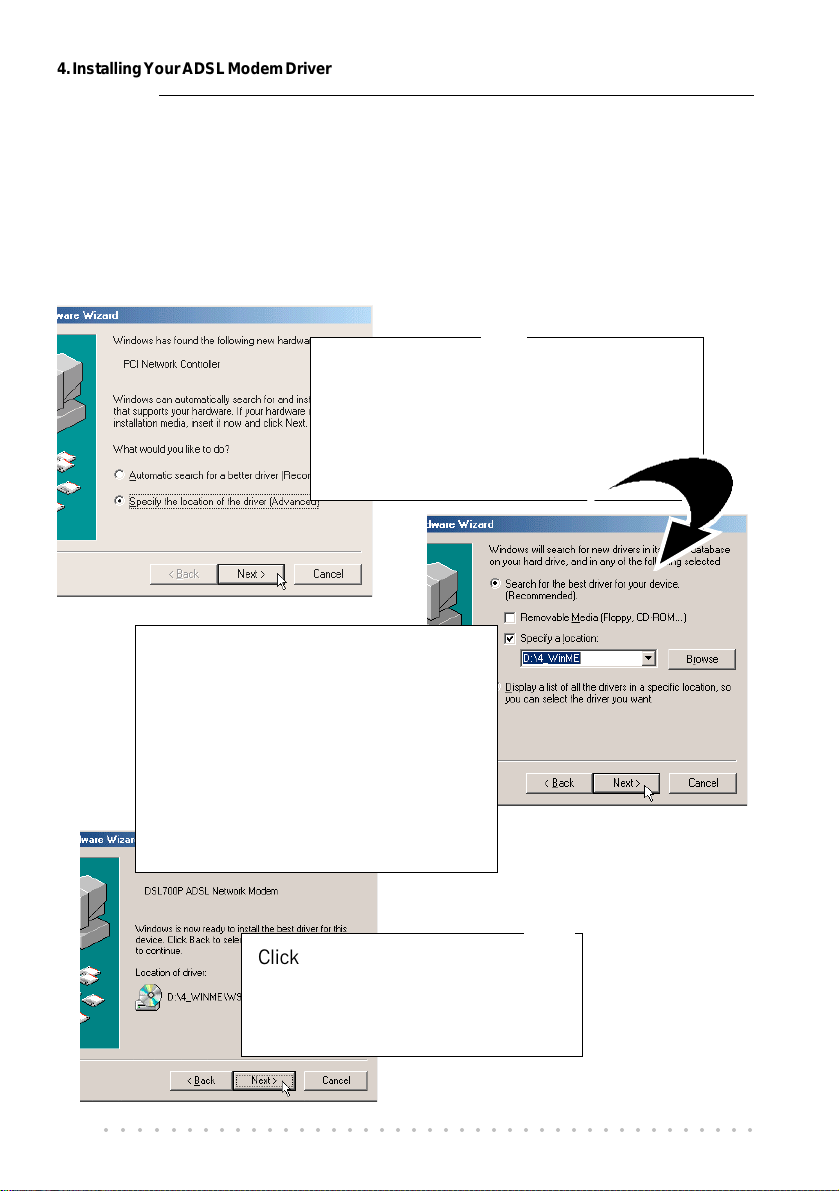
4. Installing Your ADSL Modem Driver
4.2 Installing Your ADSL Modem Driver
®
- For Windows
Power on your computer to start Windows. It will detect your newly-installed
ADSL modem card and prompt for its driver.
Me
1
Place the DSL700P Installation CD into
your CD-ROM Drive.
Select the option Specify the location
of the driver (Advanced) and click
Next.
Select the option Specify a location.
2
Ensure that the option Removable
Media is not selected as shown.
Click Browse... .
Navigate to \4_WinMe folder on your
Installation CD and click OK.
Click Next.
3
Click Next again to proceed
installation with the specified driver.
Allow some time for your system to
install the driver.
○○○○○○○○○○○○○○○○○○○○○○○○○○○○○○○○○○○○○○○○○
16

4. Installing Your ADSL Modem Driver
4
Upon copying files
complete, click Finish.
Click Yes to restart
your system.
5
Upon system rebooted, you will be prompted with the following dialog box.
Enter the IP Address and
New Gateway Address as
given by your ADSL Service
Provider.
Click OK.
Restart your system when
prompted. (Allow some time for
your system to restart.)
Upon system rebooted, please
proceed with the following
chapter to verify if your card has
been installed properly.
○○○○○○○○○○○○○○○○○○○○○○○○○○○○○○○○○○○○○○○○○
6
17

4. Installing Your ADSL Modem Driver
4.3 Installing Your ADSL Modem Driver
®
- For Windows
Power on your computer to start Windows. It will detect the newly-installed
ADSL modem card and prompt for its driver.
XP
1
Select Install from a list or specific
location (Advanced) and click Next.
2
Select Search for the best driver in these
locations.
Check the box Include this location in the
search.
Ensure that the option Search removable
media is not selected as shown.
Click Browse and navigate to \5_WinXP
folder on the Installation CD.
Click Next.
○○○○○○○○○○○○○○○○○○○○○○○○○○○○○○○○○○○○○○○○○
18

4. Installing Your ADSL Modem Driver
3
At the following prompt, click
Continue Anyway.
4
Click Finish to complete the
driver installation.
Proceed with the following steps to configure the TCP/IP Properties.
○○○○○○○○○○○○○○○○○○○○○○○○○○○○○○○○○○○○○○○○○
19

4. Installing Your ADSL Modem Driver
From your Windows desktop, click Start > All Programs > Accessories
> Communications > Network Connections.
5
6
Right-click on the Local Area Connection icon
that reflects DSL700P model and click
Properties.
Select Internet Protocol (TCP/IP) and click
Properties.
7
Enter the IP address and Default
gateway addresses as given by
your ADSL Service Provider. For
the rest of the fields, enter as
follow:
Subnet mask:
255.255.255.0
Preferred DNS server:
165.21.83.88
Alternate DNS server:
165.21.100.88
Click OK.
This completes the driver installation for your ADSL modem card in Windows® XP.
You may now proceed with the following chapter to verify if your card has been
installed properly.
○○○○○○○○○○○○○○○○○○○○○○○○○○○○○○○○○○○○○○○○○
20

4. Installing Your ADSL Modem Driver
4.4 Installing Your ADSL Modem Driver
®
- For Windows
Power on your computer to start Windows. It will detect your newly-installed
ADSL Network Modem Card and prompt for its driver.
2000
1
Place the DSL700P Installation CD
into your CD-ROM Drive and click
Next.
2
Click the option Search for a suitable
driver for my device (recommended)
and click Next.
○○○○○○○○○○○○○○○○○○○○○○○○○○○○○○○○○○○○○○○○○
21

4. Installing Your ADSL Modem Driver
4
Select Specify a location and click
3
Next.
Ensure that the option CD-ROM drives
is not selected as shown.
Click Browse. Navigate to
\3_Win2K folder on your
Installation CD.
Click OK.
Click Next to proceed installation
with the specified driver.
Allow some time for your system to
install the driver.
You may be prompted with New Signature Not Found dialog box. This
occurs when Windows detected a newer version of your driver.
6
22
Click Yes to proceed.
○○○○○○○○○○○○○○○○○○○○○○○○○○○○○○○○○○○○○○○○○
5

4. Installing Your ADSL Modem Driver
Click Finish to complete the installation.
7
Proceed with the following steps to configure the TCP/IP Properties.
From your Windows desktop, right-click on My Network Places icon and
select Properties.
8
At the Network and Dial-up Connections window, right-click on the
Local Area Connection icon and select Properties.
○○○○○○○○○○○○○○○○○○○○○○○○○○○○○○○○○○○○○○○○○
23

4. Installing Your ADSL Modem Driver
Check that the Connect using
field reflects DSL 700P ADSL
Network Modem.
9
(This is important if you have more
than one Local Area Connection icons
displayed. If you do not see your
modem model listed, right-click
another Local Area Connection icon
and check.)
Select Internet Protocol (TCP/IP)
and click Properties.
10
Enter the IP address and Default
gateway addresses as given by your
ADSL Service Provider. For the rest
of the fields, enter as follow:
Subnet mask:
255.255.255.0
Preferred DNS server:
165.21.83.88
Alternate DNS server:
165.21.100.88
Click OK.
This completes the driver installation for your ADSL modem card in Windows
2000.
You may now proceed with the following chapter to verify if your card has been
installed properly.
○○○○○○○○○○○○○○○○○○○○○○○○○○○○○○○○○○○○○○○○○
24
®

○○○○○○○○○○○○○○○○○○○○
Verifying Your ADSL Modem
This chapter contains instructions to help you check whether the
driver for your modem has been installed properly, as well as to
Make sure that you have carry out your connections and driver installation as
described in Chapter 3 and 4.
You should see a MAPI Icon1 displayed at your Windows system
tray. This implies that your modem driver has been installed successfully.
1
The following illustrates the initial transition stage of the MAPI Icon.
Initial transition stage:
check the status of your ADSL line.
(red,red) (yellow,black) (black,yellow)
establishing a connection
If you see a 'strike-off' MAPI icon1 , it means that you did not install
the modem driver properly. Please re-install your driver as described in
Chapter 4 - Installing Your ADSL Network Modem Driver.
1A MAPI Icon is displayed at your Windows system tray when your modem driver is installed
successfully. This icon allows you to monitor your ADSL line connection, configure your VPI/VCI
values, run diagnostics test and so on. The different MAPI LEDs light indicates different connection
states. For details, please refer to Appendix A - ADSL MAPI Icon.
○○○○○○○○○○○○○○○○○○○○○○○○○○○○○○○○○○○○○○○○○
(black, black - ADSL line established)
25

5. Verifying Your ADSL Modem
Alternatively, you may check your Device Manager for the listing of DSL700P
2
ADSL Network Modem.
For Windows® 98 / Windows® 98 Second Edition / Windows® Me
a) From your Windows desktop, right-click on My Computer. Select
Properties.
b) Select Device Manager tab. Double-click on Network adapters.
You should see DSL700P ADSL Network Modem listed as shown.
If the modem device is not listed, re-install your modem driver as described in
Chapter 4 - Installing Your ADSL Modem Driver.
If the modem device is listed, but with an exclamation mark on it, select the
device and click Remove. Re-install your driver as described in Chapter 4 -
Installing Your ADSL Modem Driver.
You may now proceed with the following chapter to launch your browser.
○○○○○○○○○○○○○○○○○○○○○○○○○○○○○○○○○○○○○○○○○
26

5. Verifying Your ADSL Modem
For Windows® XP / Windows® 2000
a) Windows® XP: From your Windows desktop, click Start. Right-click
on My Computer and select Properties.
Windows® 2000: From your Windows desktop, right-click on My
Computer and select Properties.
b) Click Hardware tab. Select Device Manager button.
c) Double-click on Network adapters.
You should see DSL700P ADSL Network Modem listed as shown.
If the modem device is not listed, re-install your modem driver as described in
Chapter 4 - Installing Your ADSL Modem Driver.
If the modem device is listed, but with an exclamation mark on it, right-click on
the device and click Remove. Re-install your driver as described in Chapter 4 -
Installing Your ADSL Modem Driver
.
You may now proceed with the following chapter to launch your browser.
○○○○○○○○○○○○○○○○○○○○○○○○○○○○○○○○○○○○○○○○○
27

○○○○○○○○○○○○○○○○○○○○
Ready to Go!
6.1 Connection Ready
You are now connected to the Internet. (You should see the MAPI Icon displaying
2 black LEDs as described in Chapter 5.)
Launch your Internet Browser (Internet Explorer / Netscape Navigator / Netscape
Communicator and so on) and start surfing!
6.2 Checking Your ADSL Line Status
To check the ADSL connection status, at the corner of your Windows taskbar, right-
click on the MAPI Icon
Select ADSL Status. The ADSL State will indicate Connected if you are still
connected to the ADSL.
(The figures shown are examples. Your
transmission rates may not be as shown.)
○○○○○○○○○○○○○○○○○○○○○○○○○○○○○○○○○○○○○○○○○
28

1
2
○○○○○○○○○○○○○○○○○○○○
Uninstalling Your
ADSL Modem Driver
This chapter contains information on how to uninstall your
modem driver in Windows
Ensure that your ADSL Modem Card is in your computer (in the PCI-Bus
Slot) before you proceed with the following uninstallation process.
From your Windows taskbar, click Start > Programs > DSL700P >
Uninstallation.
Follow the on-screen instructions to complete the uninstallation process.
Restart the system when prompted.
(For Windows® 2000 and Windows® XP, system restart is not required.
Uninstallation completes when you see the MAPI Icon removed from
the system tray
However, if you are re-installing DSL700P modem driver, you need to
restart your system before doing so.)
®
98, Windows® 98 Second Edition,
Windows® Me, Windows® XP and
Windows
®
2000.
○○○○○○○○○○○○○○○○○○○○○○○○○○○○○○○○○○○○○○○○○
29

○○○○○○○○○○○○○○○○○○○○
ADSL MAPI Icon
This chapter explains the functions on the MAPI Icon.
The MAPI Icon allows you to monitor your ADSL connection, ATM/ADSL states,
configure the PVC values and run a few diagnostics tests.
Upon successful driver installation, the MAPI Icon will be displayed at the your
Windows system tray.
A-1 MAPI LEDs
The left LED indicates information being transmitted and the right LED indicates
information being received. The following table summaries the LED activities.
LED Description
Red, Red No ADSL connection
Black, Yellow is flashing
or
Yellow, Black is flashing
Black, Black ADSL Connection established - no data traffic
Green, Green
Green, Black
Black, Green
Ø Modem is disconnected, or a problem exists
○○○○○○○○○○○○○○○○○○○○○○○○○○○○○○○○○○○○○○○○○
30
Establishing ADSL connection
ADSL Connection established - modem is
transmitting and receiving data
ADSL Connection established - modem is
transmitting data
ADSL Connection established - modem is
receiving data

A. ADSL MAPI Icon
A-2 MAPI Menu
Right-click the MAPI Icon . The MAPI Menu will be displayed. A-2-1 to A-2-5
will describe each of the option.
A-2-1 Connect/Disconnect
(with reference to A-2. MAPI Menu)
This option allows you to connect or disconnect from the Telephone Exchange.
For advanced users (A-2-2 to A-2-5)
A-2-2 ADSL Status
(with reference to A-2. MAPI Menu)
This dialog box allows you to monitor
the ADSL connection as well as the
transmit and receive line rates.
ADSL State displays the
current status of the modem.
Protocol displays which ADSL
standard is being used.
Transmit/Receive Rate shows
the line rate for both the
upstream and downstream.
○○○○○○○○○○○○○○○○○○○○○○○○○○○○○○○○○○○○○○○○○
31

A. ADSL MAPI Icon
A-2-3 Diagnostic
(with reference to A-2. MAPI Menu)
This option allows you to view the product information and to perform hardware
test on the ADSL card (e.g. ADSL Bridge test and Registers test).
Product Info lists the versions of the MAPI
Icon and the protocol driver installed. The
DLL version describes the software being
used by both the drivers and MAPI Icon.
Run Diagnostics performs a brief hardware
check and display the hardware status.
(Close all Dial-up sessions before running
the diagnostic test.)
This information is useful whenever making a technical support call.
A-2-4 ATM/ADSL Statistic
(with reference to A-2. MAPI Menu)
This dialog box keeps tabs on errors that might affect overall system performance.
The counts are reset whenever the PC system is restarted.
○○○○○○○○○○○○○○○○○○○○○○○○○○○○○○○○○○○○○○○○○
32

A. ADSL MAPI Icon
Re-training Count tracks the number of ADSL connections performed. Due to
unexpected line condition changes, the driver can retrain the connection causing
the Re-training Count to increase.
ADSL implements Reed Solomon (RS) error checking:
FEC Count tracks the forward error correction count.
CRC Count tracks the accuracy of correcting data errors over each 17msec.
ATM HEC Count (header error check) errors are recorded as an indication of
ATM packet accuracy.
As a measure of packet transfer performance, the Packet Errors are counted
and tracked against the total number of Packets Received. An error rate of
less than 0.1% is reasonable under clean ADSL line conditions.
If you have received Bad Received Packets and are concerned about your
service, multiply the Bad Received Packets count by 1000 and compare the
result with the total Packets Received count. If the number is smaller than
the total Packets Received count, then the board is operating normally.
• ATM Transmission Side Statistics displays the number of packets transmitted.
• ATM Receive Side Statistics displays the number of good and bad packets
received.
A-2-5 Configuration
(with reference to A-2. MAPI Menu)
This option allows you to check or change the ADSL network modem PVC values.
Click to select your Internet
Click to
configure/add
VPI/VCI values
Click to exit.
○○○○○○○○○○○○○○○○○○○○○○○○○○○○○○○○○○○○○○○○○
Service Provider.
Click to activate the listed
Service Provider.
Click Set Mode if you have
make changes to the ADSL
mode.
33

A. ADSL MAPI Icon
To configure VPI/VCI values or add multiple ISP names or multiple VPI/VCI
values, click PVC Table. The following window will be prompted.
To edit any existing configuration(s),
select the ISP and click Edit.
At the Edit PVC Entry prompt, overwrite
the existing values with new values as
given by your ADSL Service Provider and
click Apply, followed by OK.
To add a new configuration, at the PVC Table prompt, click Add. Enter your
new ISP Name, VPI, VCI values and click OK.
To remove an existing configuration, at the PVC Table prompt, click on the ISP
Name and click Remove.
You may activate any of your configurations by selecting the ISP Name and
click Activate.
○○○○○○○○○○○○○○○○○○○○○○○○○○○○○○○○○○○○○○○○○
34

○○○○○○○○○○○○○○○○○○○
Technical Specifications
This chapter contains the technical specifications of your card.
The information may be more useful for technically inclined users.
B-1 Drivers Support
Windows® 98
Windows® 98 Second Edition
Windows® Me
Windows® XP
Windows® 2000
B. Technical Specifications
B-2 Features
32-bit Controllerless ADSL PCI Modem
UTOPIA Specifications Level I and Level II compliant
ANSI T1.413 issue 2, ITU-T G.992.1 (G.dmt) and G.992.2 (G.lite) compliant
Using Discrete Multi-Tone (DMT) line encoding scheme
Full rate transmission at up to 8 Mbps downstream and 640 Kbps upstream
G.lite transmission at up to 1.5 Mbps downstream and 512 Kbps upstream
Rate Adaptive modem at 32 Kbps steps
Up to 18,000 ft loop reach
PCI 2.1 Power Management specification compliant
Software upgradable for future feature enhancement
Full RFC1483/RFC1577/ RFC2364 protocol stack support
Spectral compatibility with POTs
○○○○○○○○○○○○○○○○○○○○○○○○○○○○○○○○○○○○○○○○○
35

B. Technical Specifications
B-3 ADSL Chipset
Using ITEX Apollo2 Chipset:
I90188 ADSL PCI/UTOPIA Interface
I90135 ADSL DMT Modem and ATM Framer
I90134 ADSL Analog Front End
NDIS 5.0 miniport driver
B-3-1 I90188 ADSL PCI/Utopia Interface
- PCI 32-bit Bus Master Interface compliant to PCI Specification v2.2
- UTOPIA Level I v1.0 and Level II v2.01 support for D0 and D3 hot
- I90135 Configuration Register Interface
- ANSI T1.413 issue 2, ITU-T G.992.1 (G.dmt) and G.992.2 (G.lite)
compliant
- AC97 Digital Controller compliant to AC97 Specification 2.1
- +3.3-volt & +5-volt supplies, 1.60-pin PQFP
B-3-2 I90135 ADSL DMT Modem & ATM Framer
- ANSI T1.413 Issue 2 standard DMT modem with embedded ATM
Framer
- Standard Utopia Level I and Level II ATM Interfaces
- DMT Modulation up to maximum of 256 tones (14 bits)
- ADSL/ATM cell-specific Framing and Deframing
- Generic ATM TC Layer functions
- ATM Specific TC Layer functions
- Rotor and Frequency Domain Gain Correction and Equalization
- Performs DMT Modulation, Demodulation, Reed-Solomon Encoding,
Bit Interleaving, and 4D Trellis Coding
- 3.3-volt, 144-pin PQFP
○○○○○○○○○○○○○○○○○○○○○○○○○○○○○○○○○○○○○○○○○
36

B-3-3 I90134 ADSL Analog Front-End
- Integrated Analog Front End (AFE) for ADSL
- High sampling rate at 8.832 MHz for both ADC and DACs
- Two (2) 12-bit DACs, One 13-bit ADC
- Differential Analog Input/Output
- Accurate continuous-time low pass filters for channel filtering
- 3.3-volt, 64-pin LQFP
B-4 ADSL Software Support
- ATM Layer with Traffic shaping
- AAL ATM Attributes - AAL5 & SAR
- RFC-2364 PPP over ATM PVCs
- RFC-1483 Routed IP over ATM PVCs
- RFC-1577 Classical IP over ATM PVCs
- UNI 3.0, 3.1 and UNI 4.0 ATM Signalling
B. Technical Specifications
B-5 Interfaces
B-5-1 External connectors
- 2 x RJ-11 Telephone socket for telephone line & handset
The specifications herein are subject to change without prior notification.
○○○○○○○○○○○○○○○○○○○○○○○○○○○○○○○○○○○○○○○○○
37

○○○○○○○○○○○○○○○○○○○○
Frequently Asked
Questions
This chapter provides the answers to some of the commonly
What is ADSL ?
ADSL, Asymmetric Digital Subscriber Line is a broadband communication
technology designed for use on regular phone lines. It has the ability to
move data over the phone lines at speeds up to 140 times faster than
the analog modem available today.
asked questions on your modem.
Why is it called Asymmetric ?
It is called asymmetric because more bandwidth is reserved for receiving
data than for sending data. This is useful because many users of the
Internet receive much more data than they send.
What are the benefits of ADSL over analog modems ?
Besides the high-speed advantage, ADSL connection is always on. There
is no longer a need to log on and off, no more busy signals and no more
waiting for the connection to established - it is always there. On top of
these, you can use the phone even when the data connection is on. You
do not need to switch between surfing the Net and talking over the
phone.
○○○○○○○○○○○○○○○○○○○○○○○○○○○○○○○○○○○○○○○○○
38

C. Frequently Asked Questions
Will my modem constantly connect near the maximum speed ?
At ADSL speeds, the limitations are much more of the performance of the
Internet server you are trying to reach and the amount of traffic on the
Internet.
Can I connect to the SingTel Magix Service everywhere I go?
No, you cannot. You can connect to this service, only via ADSL phone
line enabled for the SingTel Magix Service provided by your ADSL Service
Provider.
Can I run both dial-up modem and ADSL modem?
Yes, but it is not recommended. You may experience slowness during
surfing as well as incurring additional cost of maintaining two active
connections.
Do I need to use Micro-Filter when using ADSL?
Yes, if you are sharing your DSL line with your telephone. The Micro-
Filter would eliminate noise on the telephone line to ensure the best
possible networked phone performance. All telephone line extensions
using the same telephone number will need to attach to a Micro-Filter. If
the DSL uses a different line and not sharing with your telephone, then a
Micro-Filter wouldnt be necessary.
How do I most efficiently connect Micro-Filters to my telephone network ?
Please refer to the diagram on the following page.
Generally, you should abide to the following rules:
1. There must not be any Micro-Filters between your ADSL modem card
and your Telephone Wall socket.
2. Micro-Filters are not required if you are not connecting to your
Telephone sets.
3. Restrict the number of Micro-Filters to a maximum of 4.
○○○○○○○○○○○○○○○○○○○○○○○○○○○○○○○○○○○○○○○○○
39

C. Frequently Asked Questions
to Telephone Wall Socket
from Telephone set
Micro-Filter
Telephone
set
DSL700P
Telephone
extension cord
C-1. Connecting Micro-Filter to your Telephone
Telephone
Wall Socket
○○○○○○○○○○○○○○○○○○○○○○○○○○○○○○○○○○○○○○○○○
40

○○○○○○○○○○○○○○○○○○○
Troubleshooting Guide
You may encounter some problems while installing or using your
modem. This chapter highlights some of the more common
issues concerning your modem and their possible solutions.
My system does not detect the ADSL Modem when I boot up for the
first time.
Make sure your ADSL Modem card is fully inserted into the PCI-Bus slot.
If your system is still not able to detect the modem, your PCI-Bus slot
may be faulty. Locate another available PCI-Bus slot and try again.
The MAPI Icon on the taskbar retrains (with blinking yellow LEDs)
every time I use the phone while surfing on the Internet.
Make sure that you have connected the Micro-Filter as described in
section 3.2 - Connecting Your ADSL Modem.
I accidentally exited from my MAPI Icon. How do I called out the icon
again ?
From your Windows taskbar, click Start > Programs > DSL700P >
ADSL Diagnostics Tools.
My ADSL Modem fails to establish an ADSL connection (MAPI LEDs
keeps blinking).
Try one of the following suggestions:
1. Right-click on the MAPI Icon and select Disconnect, followed by
Connect again.
2. Tr y restarting your PC system.
○○○○○○○○○○○○○○○○○○○○○○○○○○○○○○○○○○○○○○○○○
41

D. Troubleshooting Guide
If the condition changes with the time of the day, there could be a
possible problem with the line.
Appliances near your PC may also be introducing noise to your ADSL
service. Minimise appliances around your PC.
I cannot install the modem driver successfully in Windows® 2000.
1. Right-click My Computer and select Properties
2. Click the Hardware tab and click on Device Manager button.
3. Double-click on the Network Adapters device.
If you see the device DSL700P ADSL Network Modem with an
exclamation mark, please refer to Chapter 5 - Verifying Your ADSL
Modem on how to re-install your modem driver.
If you see the device Network Controller with an exclamation sign,
please carry out the following steps to re-install your modem driver.
4. Double-click on the Network Controller device.
5. Click Reinstall Driver .
6. The Upgrade Device Driver Wizard window will be prompted. Click
Next to proceed.
7. Click Next again on the next window.
8. On Locate Driver Files section, unselect all options except Specify
a location.
9. Click Browse and navigate to the CD-ROM drive. Ensure that the
DSL700P Installation CD is already loaded.
10. Double-click on 3_Win2K folder and click Open.
11. Click OK.
12. Click Next to proceed with the installation.
13. At a Digital Signature Not Found prompt, click Yes to proceed.
14. Click Finish to complete the installation.
○○○○○○○○○○○○○○○○○○○○○○○○○○○○○○○○○○○○○○○○○
42

D. Troubleshooting Guide
I am not able to remove the modem driver from my system (the MAPI
Icon is still at my taskbar). (For Windows 2000 and Windows XP only)
This can happen if you have removed the modem card from your system
before removing the modem driver.
Please carry out the following remedies to remove the modem driver.
1. Insert the modem card back to your PCI-Bus slot. It should be the
same PCI-Bus slot that you have previously inserted for your modem
card.
(If you see the MAPI icon being 'strike-off' and your system starts to re-detect
for your ADSL Modem, it means that you did not insert your modem card back
to correct PCI-Bus slot. At the prompt to install the ADSL Modem driver, click
Cancel. Shut-down your system, plug out the modem card and insert the card
to the correct PCI-Bus slot.)
2. Click Start > Programs > DSL700P > Uninstallation to remove
the driver.
My MAPI LEDs shows 2 black LEDs (indicating ADSL line established),
but I am still not able to surf the Internet.
Carry out the following steps to check the configurations for your Internet
connection:
1. Right-click on the MAPI Icon and select Configuration.
2. From the dialog box prompted, click PVC Table.
3. Check your settings. Correct Vpi/Vci, Protocol and Framing values
should be 0,101, 1577 and LLC/SNAP respectively.
Click Edit to make changes if required. For details, you may refer to
Appendix A - ADSL MAPI Icon, section A.2.5.
Another reason could be that you are not registered for the listed service.
Subscribe to the service and try again.
There is no sound when video is being streamed.
Ensure that Master Volume Control under the desktop system tray (bottom
right hand corner of your screen) is not set to mute.
○○○○○○○○○○○○○○○○○○○○○○○○○○○○○○○○○○○○○○○○○
43

D. Troubleshooting Guide
My ADSL connection disconnects when I run the Diagnostic program.
Running the Diagnostic program will disconnect your Modem from the
ADSL Line. To re-activate the ADSL Line, right-click the MAPI Icon and
select Connect.
○○○○○○○○○○○○○○○○○○○○○○○○○○○○○○○○○○○○○○○○○
44

○○○○○○○○○○○○○○○○○○○○
Technical Support
E-1 Aztech Sales Enquiries
Hotline : (65) 6741 7211 (Marketing and Sales Department)
Email : sales@aztech.com
Fax : (65) 6749 1198
Working Hours : Monday to Friday - 0900 to 1700
Saturday/Sunday/Public Holidays - Closed
E-2 Aztech Technical Support
Hotline : (65) 6741 7211
Email : support@aztech.com
Fax : (65) 6749 1198
Working Hours : Monday to Friday - 0900 to 1700
Saturday/Sunday/Public Holidays - Closed
E-3 Technical Support Considerations
Majority of enquiries can be resolved efficiently. However, there may be cases
when it is beyond our technical support to assist you. We may not be able to
assist you in:
Hardware conflicts
We will try to discover them and make suggestions but we are unable to
repair them over the telephone.
○○○○○○○○○○○○○○○○○○○○○○○○○○○○○○○○○○○○○○○○○
45

E. Technical Support
Software conflicts
Removal of other software and reinstalling our software may be the only
solution.
O/S problem
If you encounter problems like fatal exception or illegal operation, kindly refer
to your PC vendor.
Modifications made to your software
Our technical support officers are trained to support the software we provide
as part of our service and they are knowledgable about a wide range of other
programs. However, we are unable to support software that has been modified.
○○○○○○○○○○○○○○○○○○○○○○○○○○○○○○○○○○○○○○○○○
46


© Copyright, April 2002. All Rights Reserved.
P/N: 040-5B2414-1x1
