Page 1
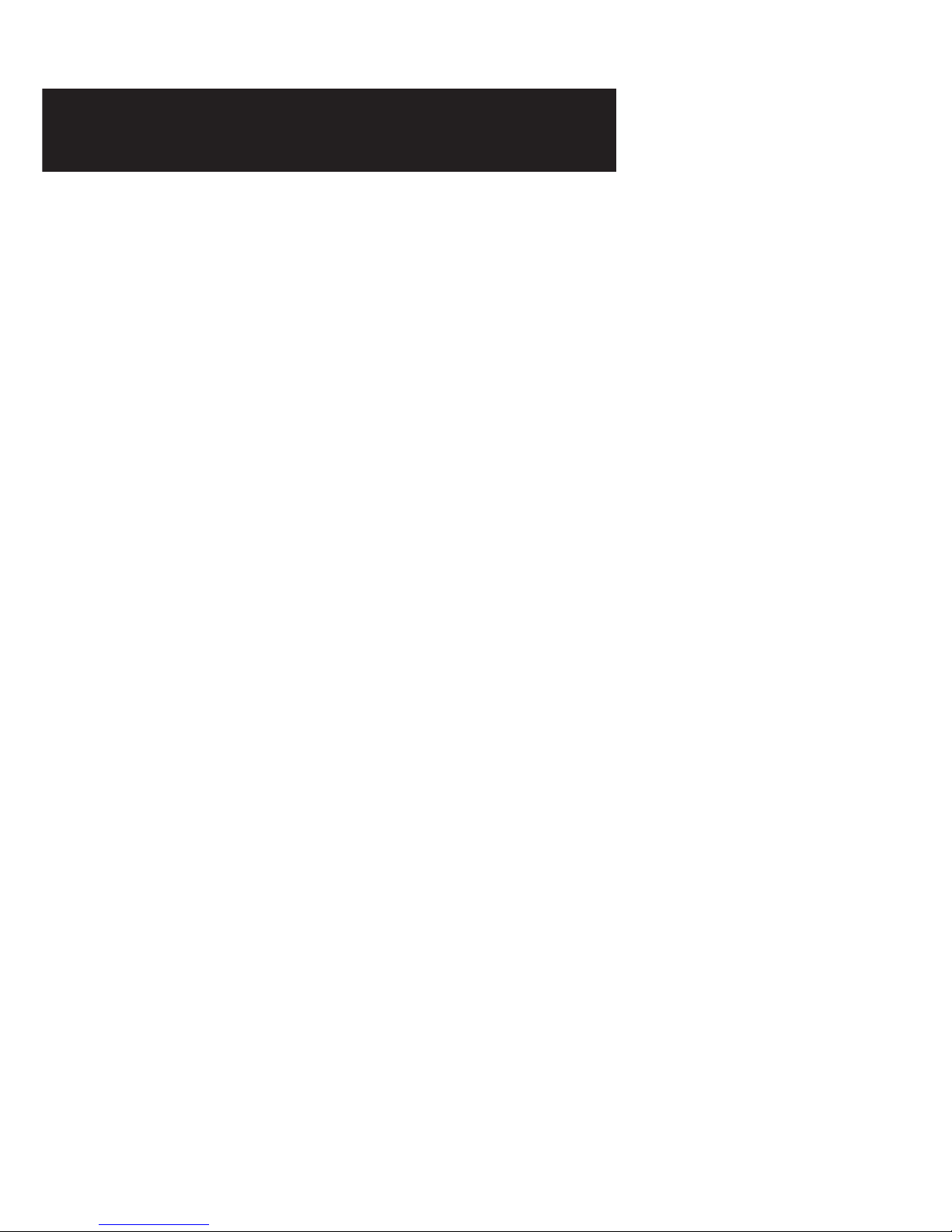
Windows® 98 / 98 SE, Windows® Me, Windows® XP and Windows® 2000 supported
Easy Start
(
Read Me First)
Version 1.0
ADSL USB Modem
Contents...
About this Easy Start ............................................... 2
Safety Guidelines ..................................................... 2
Package ................................................................. 2
Minimum System Requirements ................................ 3
Front Indicators ....................................................... 3
Setting Up Your ADSL USB Modem Using Plug-&-Play .
............................................................................. 4
Setting Up Your ADSL USB Modem Using Setup .........
............................................................................. 7
Dial-Up to the Internet............................................ 10
Page 2
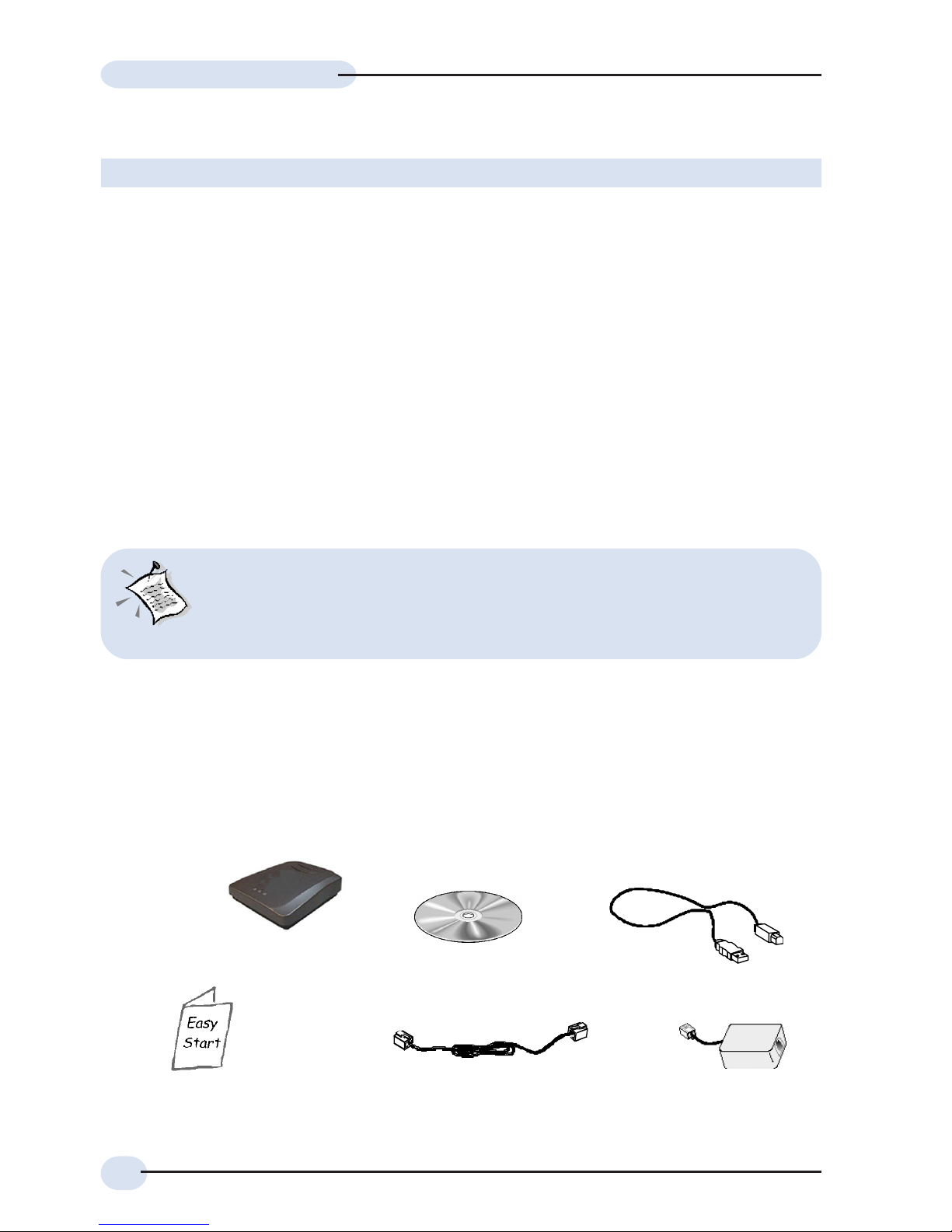
2
ADSL USB Modem Easy Start
Package
If you found any missing items, please contact your dealer immediately.
(The actual cables that are included with your package may differ in appearance from country to
country)
Telephone extension cable
this Easy Start
USB cable
Installation CD
ADSL
USB
Modem
Safety Guidelines
• Keep the modem away from fluid, direct sunlight and excessive heat.
• During times of lightning strike/thunderstorm, do not use the modem.
• This product is for use only in UL Listed computers.
• To reduce the risk of fire, use only No. 26 AWG or larger telecommunication
line cord.
About this
Easy Start
This booklet contains information on setting up your ADSL
USB Modem. It touches on the key installation procedures
Micro-Filter (optional)
1
On commonly asked questions or for problems encountered during
the setting up / running of your modem, please refer to the Frequently
Asked Questions & Troubleshooting Guide located in the \Manuals
folder on your Installation CD.
1 Micro-Filter can be purchased separately from your dealer.
Product warranty does not apply to damage caused by lightning, power surges or wrong voltage.
Page 3
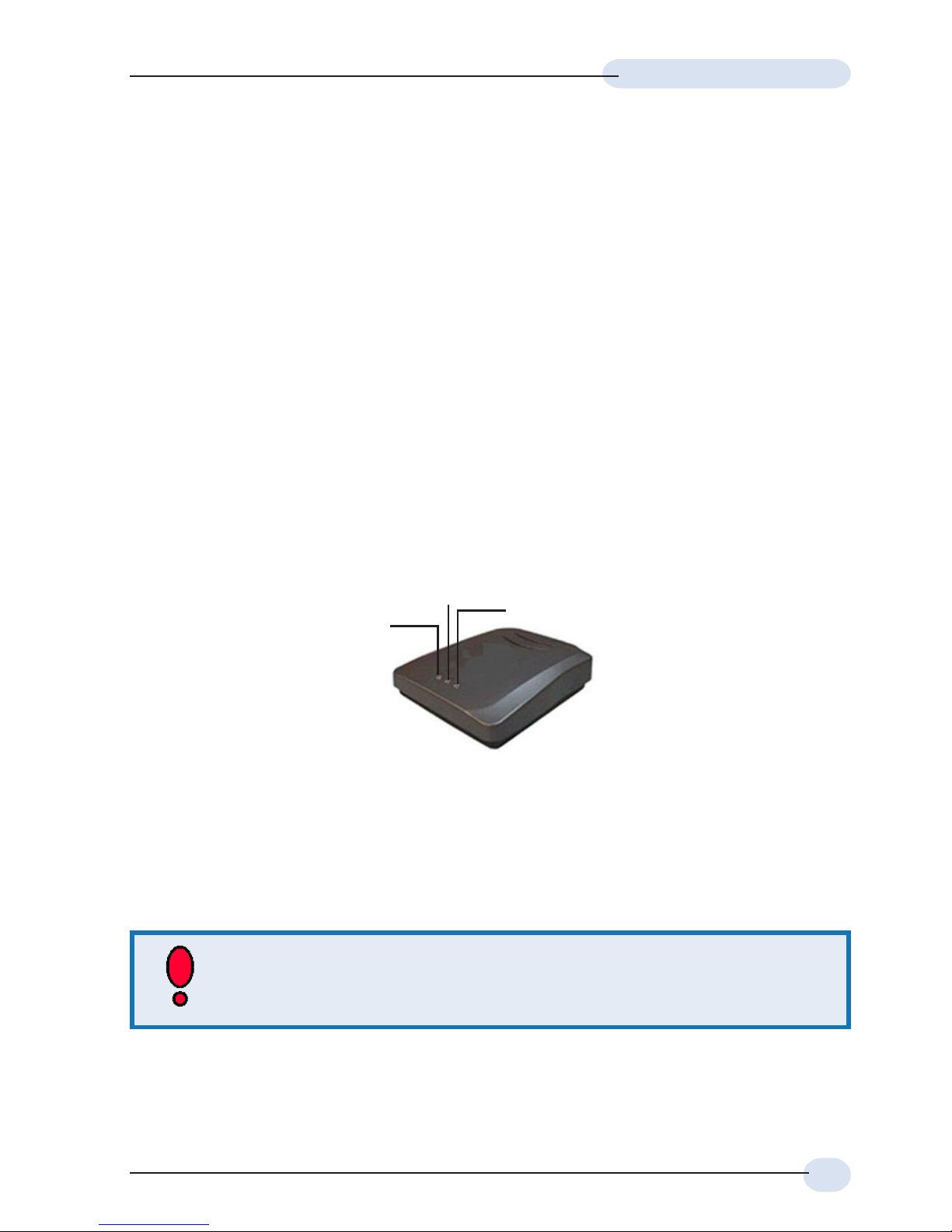
3
ADSL USB Modem Easy Start
Front Indicators
The indicators show the status for the following:
Power : Lights up when power is supplied via the USB port from your PC
ADSL : Lights up when the ADSL line is established
Data : Blinks when the modem is transmitting/receiving data
Minimum System Requirements
• IBM PC -based computer with Pentium® 233 processor
• 32MB RAM
• 20MB hard disk space (system files and modem driver only)
• A free USB Port
• CD-ROM drive
• Windows® 98 / 98 SE / Windows® Me / Windows® XP / Windows®
2000
You may setup your Modem using Plug-&-Play method (see the section,
'Setting Up Your ADSL USB Modem using Plug-&-Play') OR with Setup
method (see the section, 'Setting Up Your ADSL USB Modem with Setup').
Power
ADSL
Data
Page 4

4
ADSL USB Modem Easy Start
Setting Up Your ADSL USB Modem Using
Plug-&-Play
2 For details on the usage of the Micro-Filter, please refer to the Frequently Asked Questions & Troubleshooting
Guide 'Do I need to use a Micro-Filter when using ADSL ?' on your Installation CD.
Connect one end of the USB cable ( ) to the USB Port on the
Modem and the other end ( ) to the USB port on your computer.
Connect one end of the telephone extension cable to the Line Jack on the
modem and the other end to a telephone wall socket.
Connect a Micro-Filter
2
to the TEL Jack on the modem and then connect your
Telephone Set to the Micro-Filter. (The connection to the telephone set is optional.
The Micro-Filter is not required if you are not connecting to a Telephone Set).
Page 5

5
ADSL USB Modem Easy Start
i Power on your computer (if it is not powered on).
ii Windows will detect your new modem device as USB device. Place the
Installation CD on your CD-ROM Drive.
iii Click on the selections as indicated on the following screen shots.
(Enter the drive letter of your CDROM. The example uses 'D').
For Windows 2000
For Windows 98 / 98 SE
Page 6

6
ADSL USB Modem Easy Start
For Windows 2000 (cont'd)
(Enter the drive letter of your CD-
ROM. The example uses 'D').
For Windows Me
(Enter the drive letter of
your CD-ROM. The
example uses 'D').
For Windows XP
(Enter the drive letter of your CD-ROM. The example
uses 'D').
iv Proceed installation as described in step iii of 'Setting Up Your ADSL USB
Modem with Setup' on the following page.
Page 7

7
ADSL USB Modem Easy Start
i Power on your computer.
ii If the Installation CD does not start automatically, please run the setup.exe
program located on the CD-ROM.
Setting Up Your ADSL USB Modem Using
Setup
iii You will be prompted the following installation window. Click Next to proceed
with the modem driver setup.
iv You will be prompted for your username and password.
Page 8

8
ADSL USB Modem Easy Start
v Allow sufficient time for Windows to copy the required files. At the prompt, click
Finish to restart your computer.
vii For Windows® 98 / 98 SE users, you may be prompted for your Windows CD-
ROM. Replace the Installation CD on your CD-ROM drive with Windows 98
/ 98 SE CD-ROM.
In the text box, enter the path (example D:\win98) of your Windows CD-ROM
and click OK.
viii You will be prompted Installation Completed Successfully. Click OK to end.
vi (This step is not applicable for 'Setting Up Your ADSL USB Modem Using Plug-
&-Play' method)
After system reboot, click OK at the USB Warning. Please carry out the
connections as illustrated on page 9.
Page 9

9
ADSL USB Modem Easy Start
2 For details on the usage of the Micro-Filter, please refer to the Frequently Asked Questions & Troubleshooting
Guide 'Do I need to use a Micro-Filter when using ADSL ?' on your Installation CD.
Connect one end of the USB cable ( ) to the USB Port on the
Modem and the other end ( ) to the USB port on your computer.
Connect one end of the telephone extension cable to the Line Jack on the
modem and the other end to a telephone wall socket.
Connect a Micro-Filter
2
to the TEL Jack on the modem and then connect your
Telephone Set to the Micro-Filter. (The connection to the telephone set is optional.
The Micro-Filter is not required if you are not connecting to a Telephone Set).
Page 10

10
ADSL USB Modem Easy Start
Dial-Up to the Internet
i To connect to the Internet, double-click on the shortcut icon ADSL USB
MODEM DIAL-UP on your Windows desktop.
(The shortcut icon was created when you have installed the modem driver
successfully.)
ii Click Connect.
iii Upon successful dial-up, you should be able to see an icon displayed on
your Windows system tray. Double-click on the icon.
Duration indicates the amount of time you are connected to the Internet. You
may click Disconnect to end your session.
If you are not able to connect to the Internet, please refer to the Frequently Asked
Questions & Troubleshooting Guide, 'I am not able to connect to the Internet.' on your
Installation CD.
• All other company or product names are trademarks or registered trademarks or service marks of their
respective owners.
© Copyright May 2004. All Rights Reserved.
P/N: 040-511591-101 (Ref: 206U)
