Page 1

USER MANUAL
Page 2
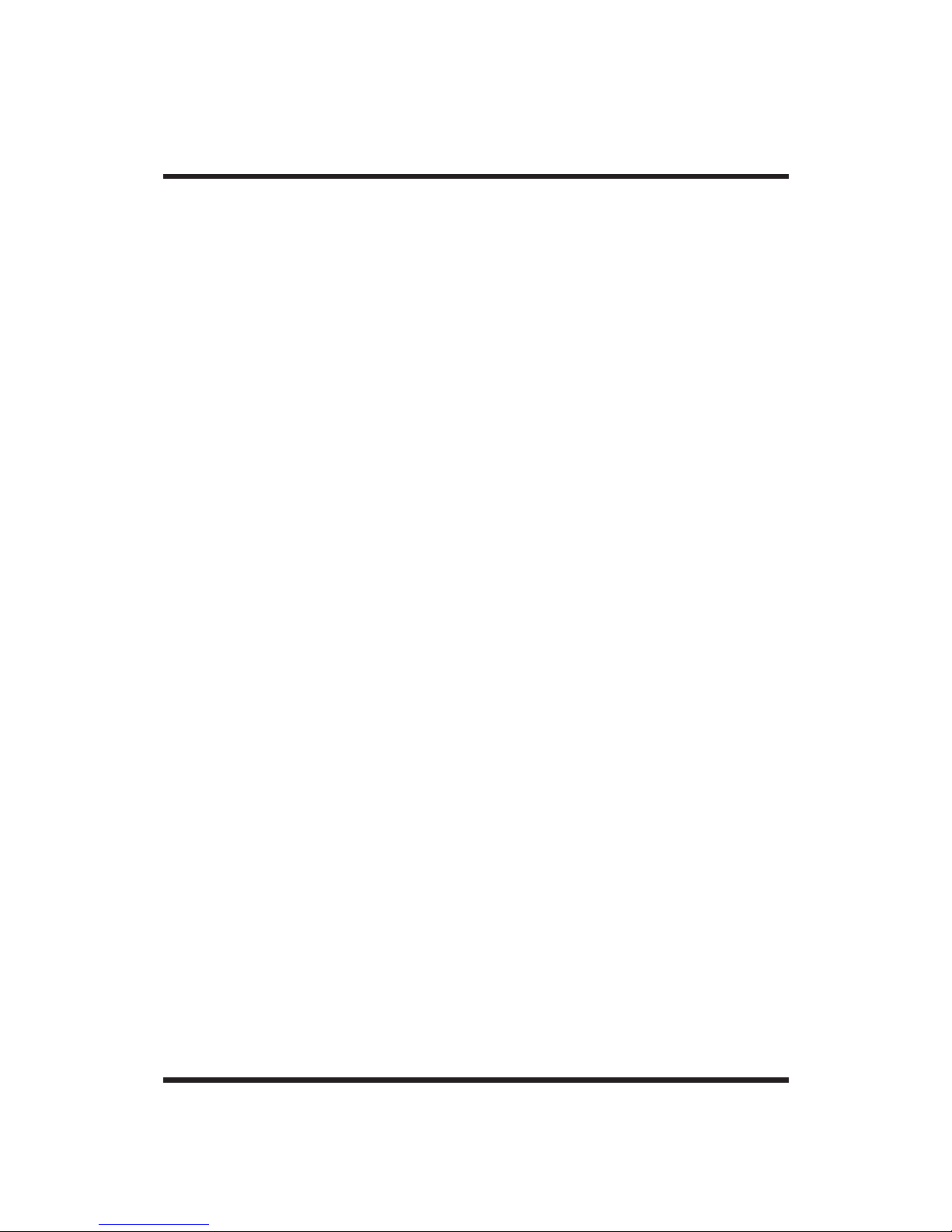
User Manual
Page 2 of 32
© Copyright 2014 All rights reserved.
No part of this document may be
reproduced, republished, or retransmitted in
any form or by any means whatsoever,
whether electronically or mechanically,
including, but not limited to, by way of
photocopying, recording, information
recording, or through retrieval systems without
the express written permission. We reserve the
right to revise this document at any time
without the obligation to
notify any person
and/or entity. All other company or product
names mentioned are used for identification
purposes only and may be trademarks of their
respective owners.
Page 3
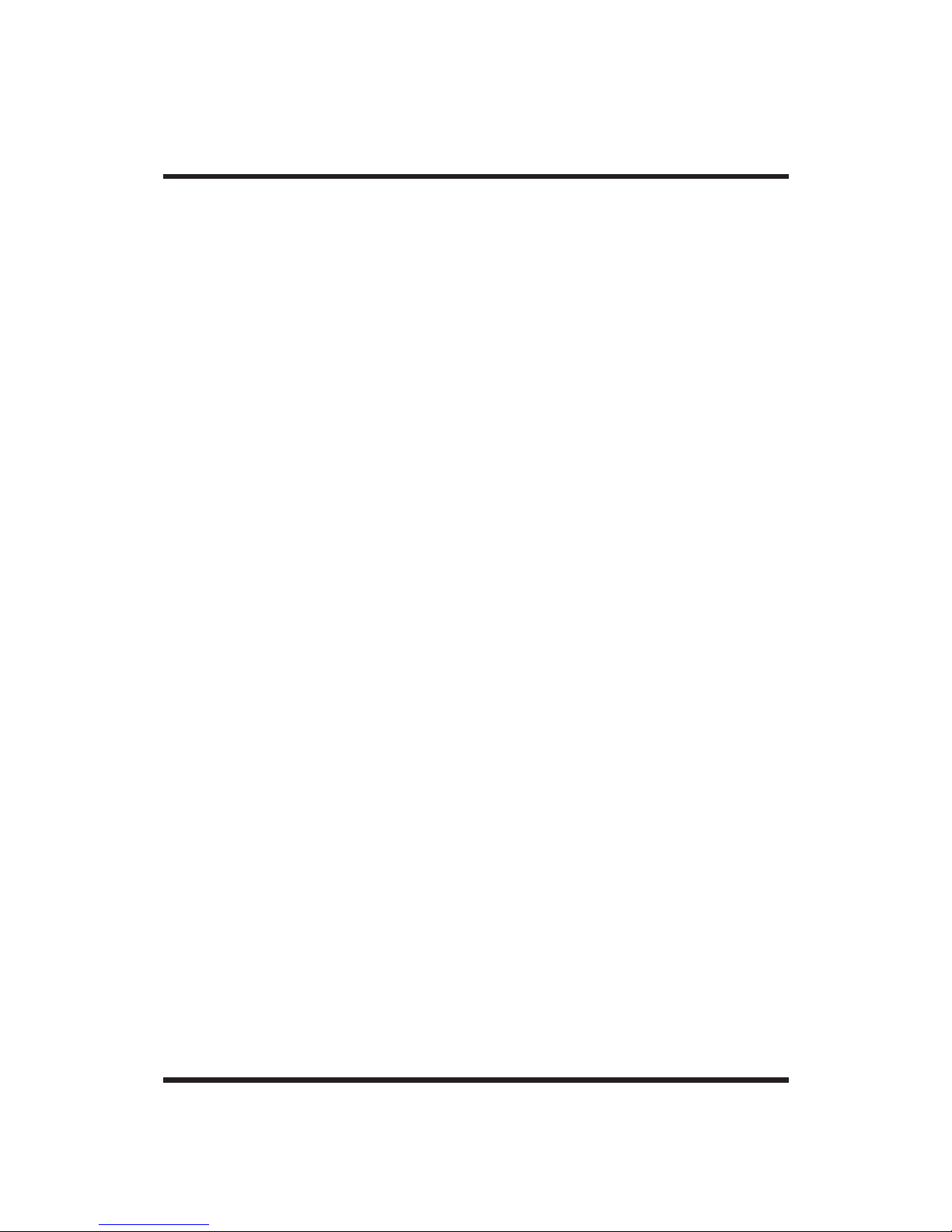
User Manual
Page 3 of 32
LIMITATION OF LIABILITY AND DAMAGES
THE PRODUCT AND THE SOFTWARES WITHIN
ARE PROVIDED "AS IS," BASIS. THE
MANUFACTURER AND MANUFACTURER’S
RESELLERS (COLLECTIVELY REFERRED TO AS
“THE SELLERS”) DISCLAIM ALL WARRANTIES,
EXPRESS, IMPLIED OR STATUTORY, INCLUDING
WITHOUT LIMITATION THE IMPLIED WARRANTIES
OF NON-INFRINGEMENT, MERCHANTABILITY OR
FITNESS FOR A PARTICULAR PURPOSE, OR ANY
WARRANTIES ARISING FROM COU
RSE OF
DEALING, COURSE OF PERFORMANCE, OR
USAGE OF TRADE. IN NO EVENT WILL THE
SELLERS BE LIABLE FOR DAMAGES OR LOSS,
INCLUDING BUT NOT LIMITED TO DIRECT,
INDIRECT, SPECIAL WILLFUL, PUNITIVE,
Page 4
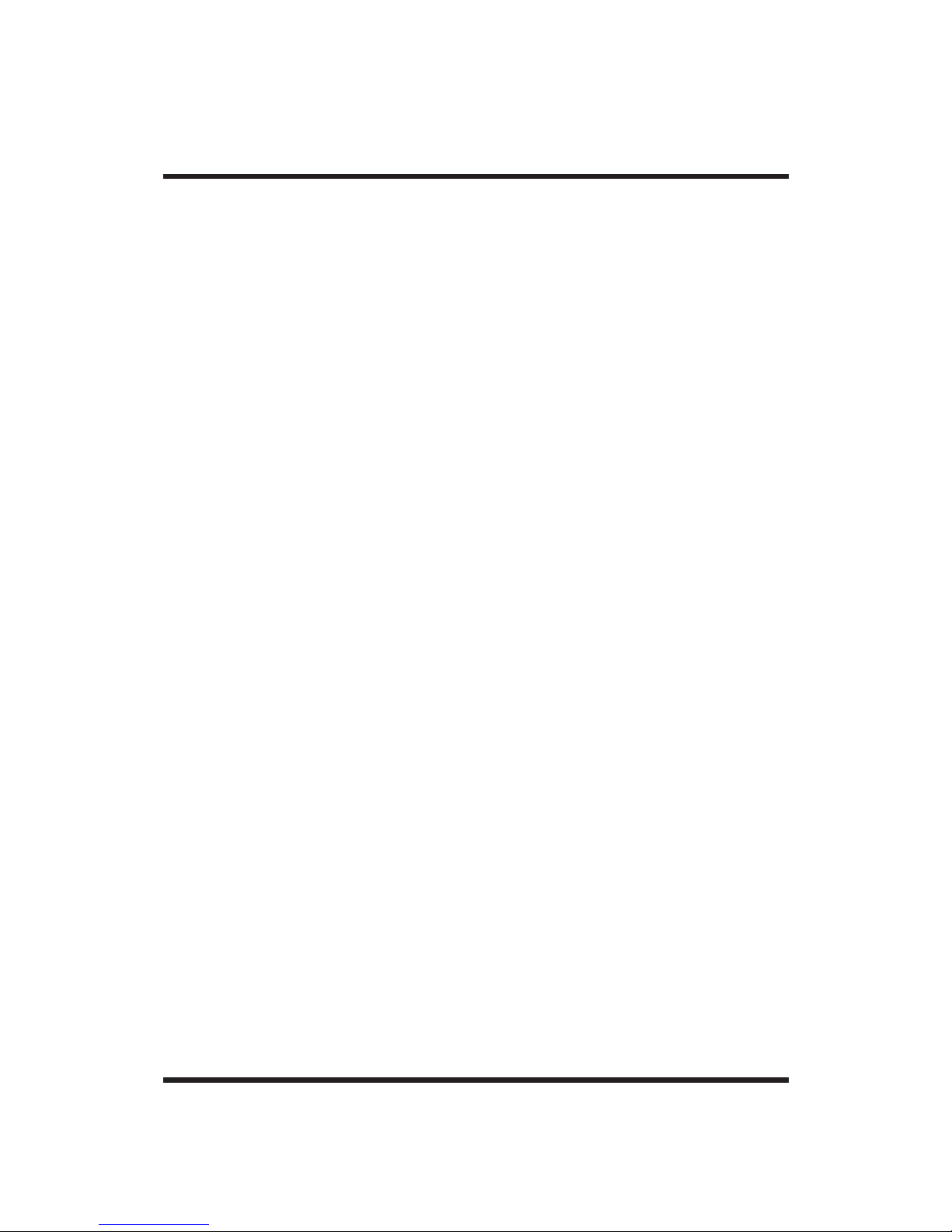
User Manual
Page 4 of 32
INCIDENTAL, EXEMPLARY, OR CONSEQUENTIAL,
DAMAGES, DAMAGES FOR LOSS OF BUSINESS
PROFITS, OR DAMAGES FOR LOSS OF BUSINESS
OF ANY CUSTOMER OR ANY THIRD PARTY
ARISING OUT OF THE USE OR THE INABILITY TO
USE THE PRODUCT OR THE SOFTWARES,
INCLUDING BUT NOT LIMITED TO THOSE
RESULTING FROM DEFECTS IN THE PRODUCT OR
SOFTWARE OR DOCUMENTATION, OR LOSS OR
INACCURACY OF DATA OF ANY KIND,
WHETHER BASED ON CONTRACT, TOR
T OR ANY
OTHER LEGAL THEORY, EVEN IF THE PARTIES
HAVE BEEN ADVISED OF THE POSSIBILITY OF
SUCH DAMAGES. THE ENTIRE RISK AS TO THE
RESULTS AND PERFORMANCE OF THE PRODUCT
OR ITS SOFTWARE IS ASSUMED BY CUSTOMER.
BECAUSE SOME STATES DO NOT ALLOW THE
EXCLUSION OR LIMITATION OF LIABLITY FOR
Page 5
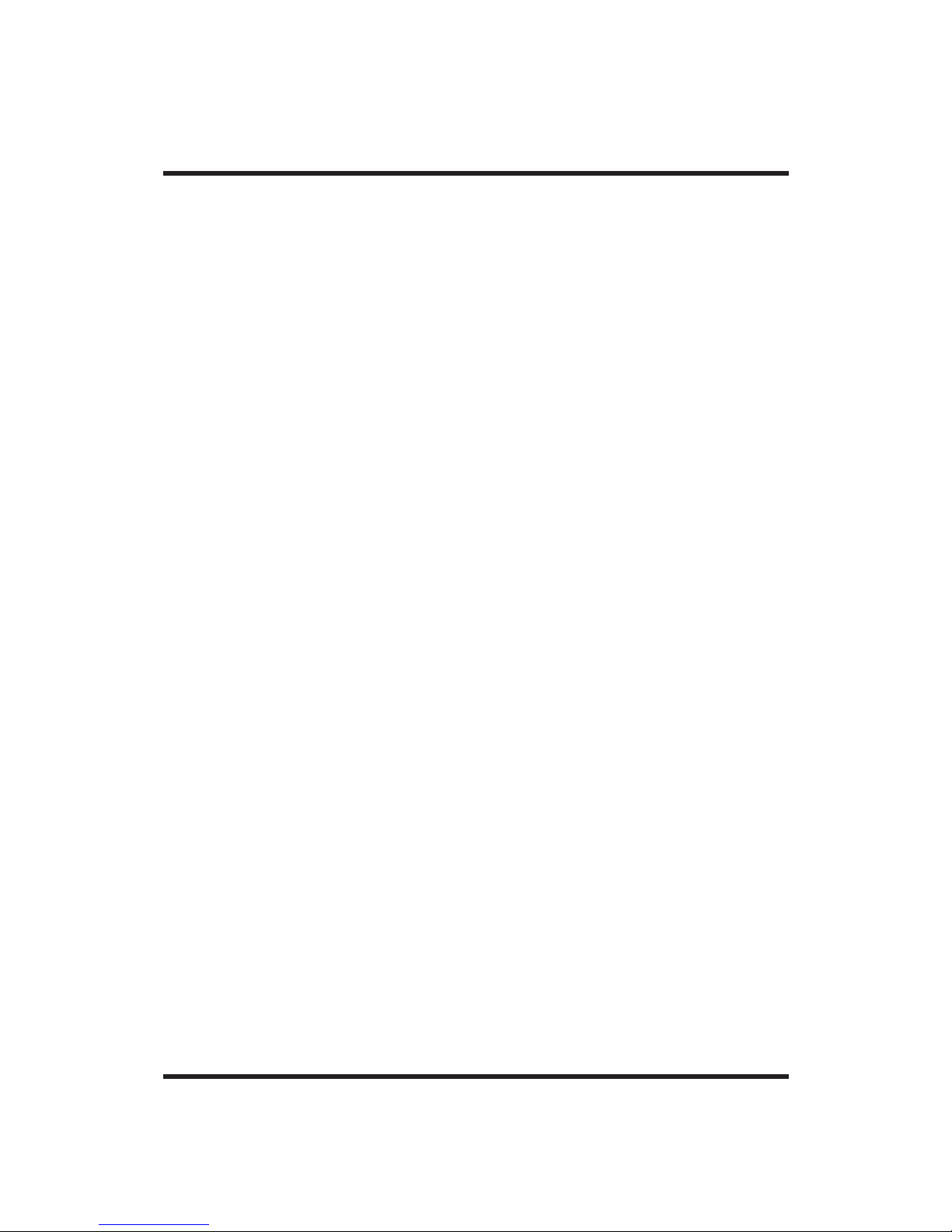
User Manual
Page 5 of 32
DAMAGES, THE ABOVE LIMITATION MAY NOT
APPLY TO THE PARTIES. IN NO EVENT WILL THE
SELLERS’ TOTAL CUMULATIVE LIABILITY OF EACH
AND EVERY KIND IN RELATION TO THE
PRODUCT OR ITS SOFTWARE EXCEED THE
AMOUNT PAID BY CUSTOMER FOR THE
PRODUCT.
Page 6
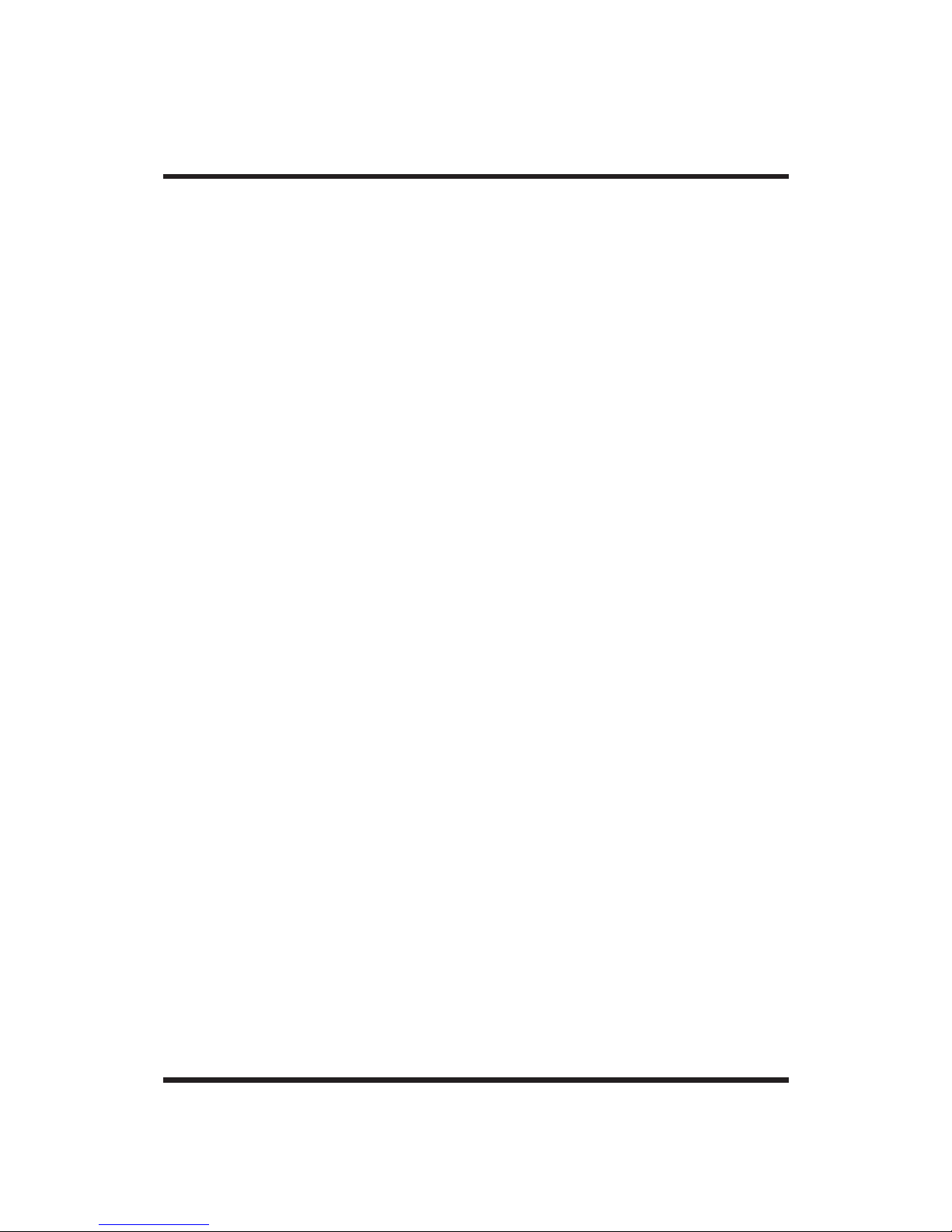
User Manual
Page 6 of 32
Contents
About the Product……………………………………..7
Package Contents…………………………8
Device Design………………………………9
Description…………………………………..9
Setup……………………………………………………14
Connecting to AC power ....................... 14
Pairing and connecting Bluetooth
devices ........................................... 16
AUX………………………………………………….21
Battery…….. ................................................ 23
Troubleshooting .......................................... 24
Safety Precautions……………………………………28
Proper Use ................................................... 30
Page 7
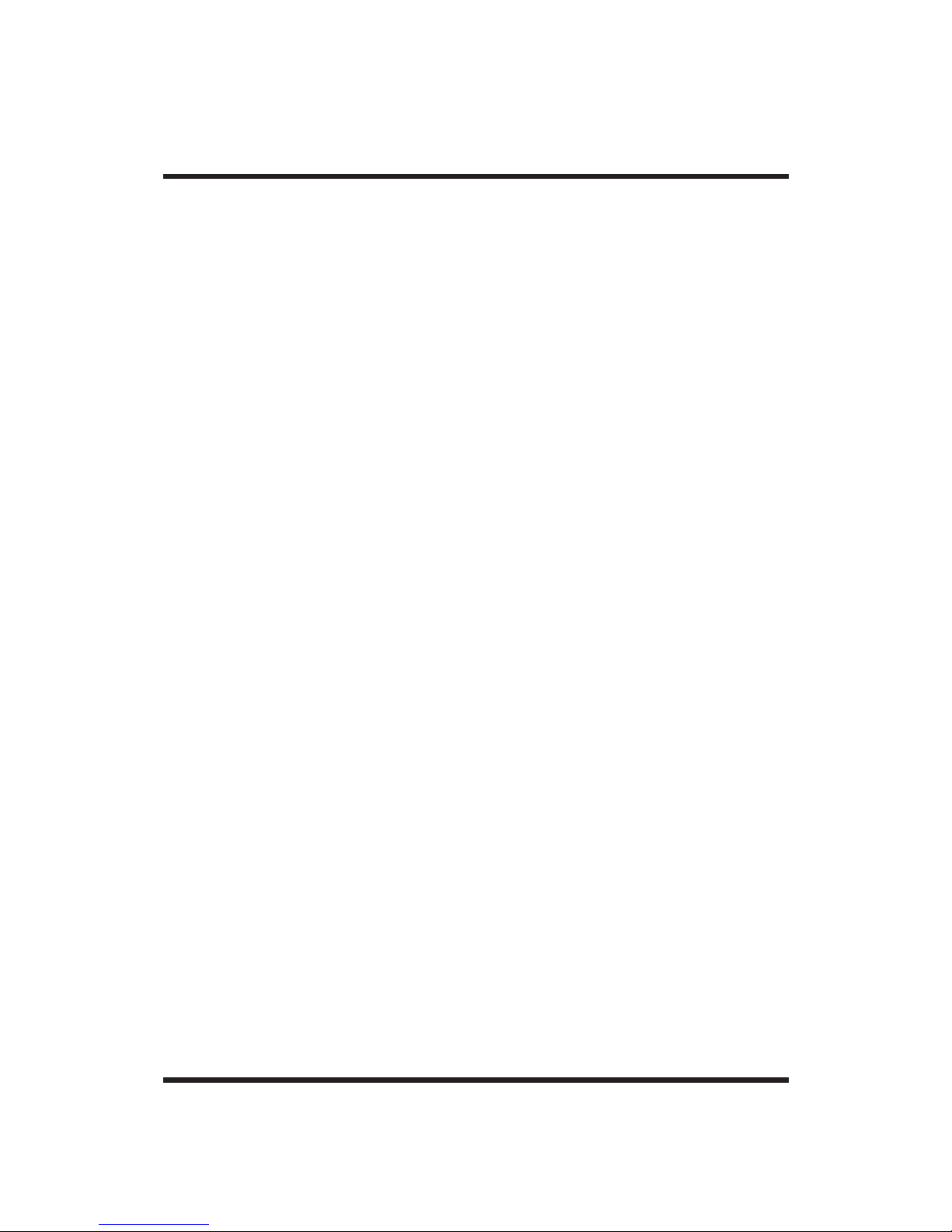
User Manual
Page 7 of 32
About the Product
Prepare to have fun with your new powerful
PHON STUDIO ABT100M. With the
rechargeable, high capacity 6600mAh
polymer Li-ion battery of this device, you can
rock out with up to 10 hours of continuous
playing.
Need to make a call? No problem! The built in
HQ Mic allows you to easily make and receive
calls right from your speaker. Among the
supported media connections are: AUX
Cable, Bluetooth 4.0, and NFC, wi
th “siri”
function. Also, photo resistant sensors within
the speaker automatically illuminate buttons
with shallow, frosted LED backlighting when
used at night or in a dimly lit room.
Page 8
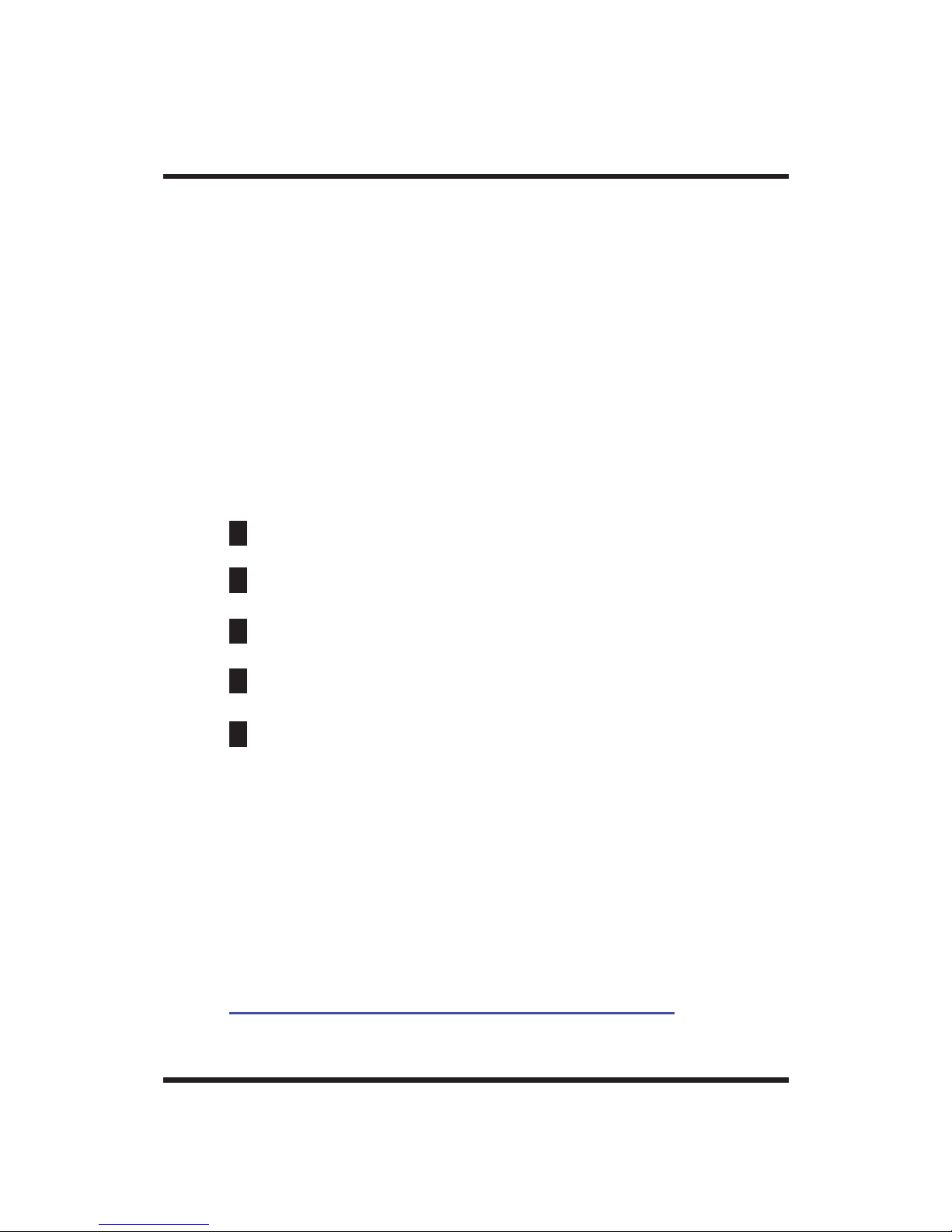
User Manual
Page 8 of 32
Package Contents
Package contents are listed below. For any
missing items, please contact your dealer
immediately. Product contents vary for
different models.
PHON STUDIO ABT100M
Power Adapter
3.5mm Audio Cable
User Manual
Warranty Policy
Note: You may also download the Quick
Installation Guide, and the User Manual
by visiting this link:
http://www.aztech.com/support/
Page 9
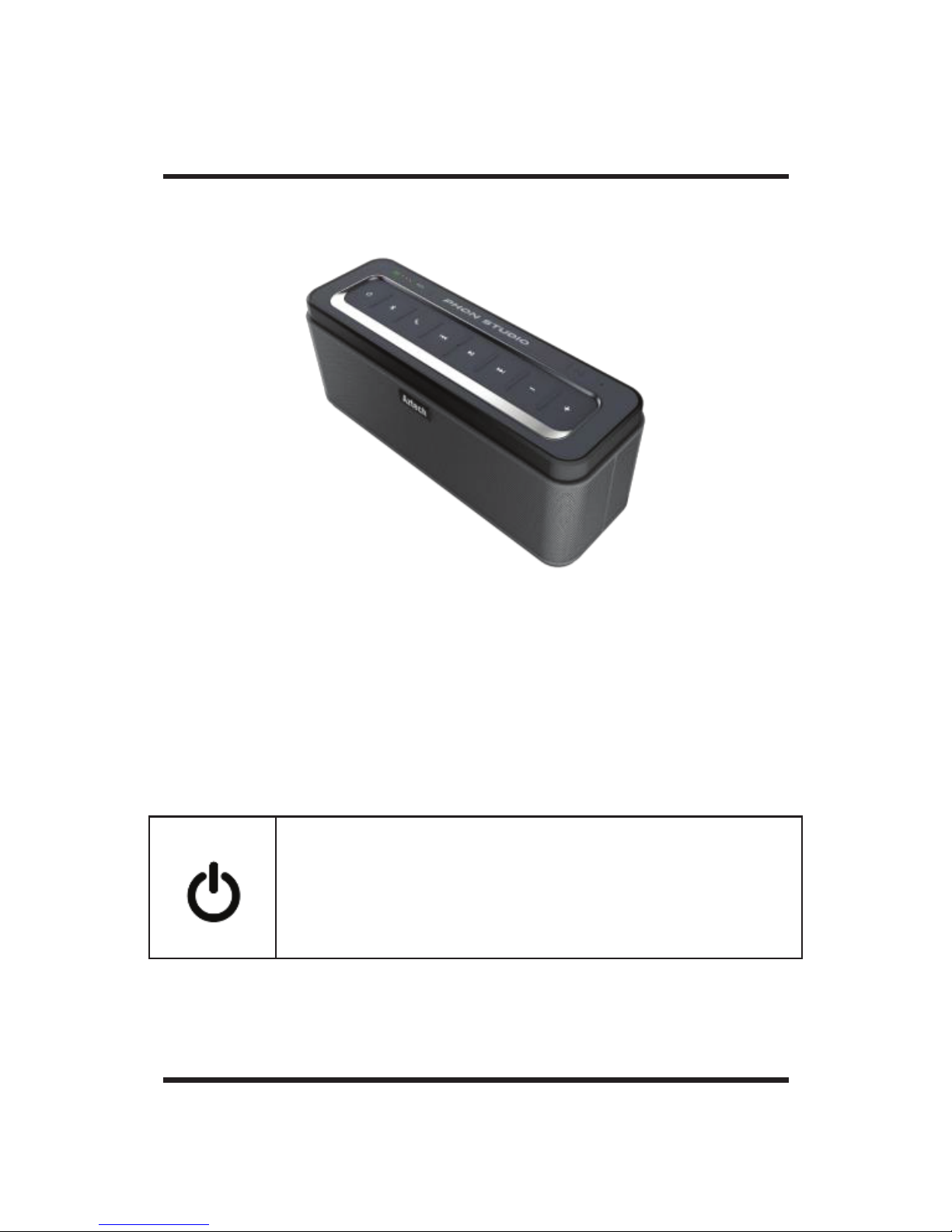
User Manual
Page 9 of 32
Device Design
Description
Control buttons are located on the top of the
speaker.
Long press for 2 seconds to turn the
speaker on or off.
Page 10
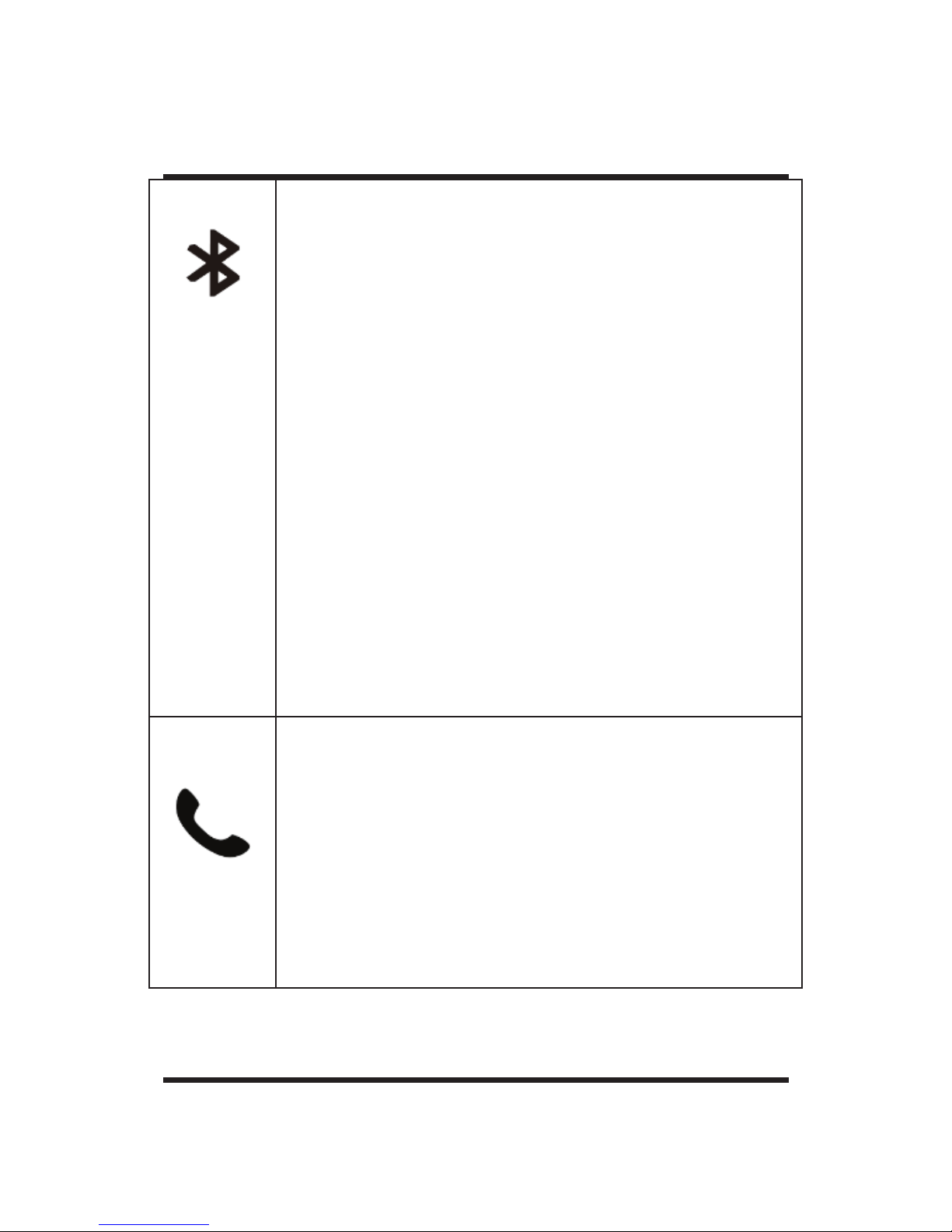
User Manual
Page 10 of 32
Press to select the Bluetooth source.
The speaker attempts to connect
the last paired device. If there are
no paired devices, the speaker
becomes discoverable.
Once Bluetooth is connected, press
again to set the speaker
discoverable and allow pairing with
another Bluetooth device. Each time
you press Bluetooth, the speaker
switches between
connecting/connected and
discoverable.
When connected via Bluetooth and
no coming call, short press to
activate/cancel “Siri” or Android
Voice.
Incoming call: Press once to answer.
Press again to end call. Hold to
reject call.
Page 11

User Manual
Page 11 of 32
Use this button to navigate between
tracks when Bluetooth device is
connected.
Playing and Pausing
Press to incrementally decrease
speaker volume. Press and hold to
continuously decrease speaker
volume.
Press to increase speaker volume.
Press and hold to continuously
increase speaker volume.
Page 12

User Manual
Page 12 of 32
Status indicators Illuminate when an audio
source or speaker state is activated.
Indicates the Bluetooth speaker
state when the Bluetooth source is
selected.
Quick blinking between blue and
red means it is discoverable and
ready to pair with a Bluetooth
device.
Blinking blue means it is connected
to paired device.
AUX is the selected source. Here you
can connect your speaker to
external media devices.
Page 13

User Manual
Page 13 of 32
Low battery indicator light will
display blinking red, Normally, it will
display green.
Indicates the battery power level:
30%, 60%, 100%
Page 14

User Manual
Page 14 of 32
Setup
Setting up the device is easy. Just follow the
detailed instructions provided in this manual.
Connecting to AC power
a. Plug the power cord on the AC
power supply into the DC connector
on the speaker.
Page 15

3
2
User Manual
Page 15 of 32
b. Plug the AC power supply into a live
AC (mains) outlet. The battery begins
to charge.
NOTE: The first time using your speaker,
connect it to AC (mains) power and charge
the battery for four hours. You can use the
speaker while charging the battery.
Page 16

User Manual
Page 16 of 32
Pairing and connecting Bluetooth devices
To pair and connect a Bluetooth device to
the speaker:
a
c
b
Page 17

User Manual
Page 17 of 32
a. Long press power icon for 2 seconds
to turn the speaker on.
NOTE: If you are using the speaker for
the first time, the speaker
automatically becomes
discoverable (Bluetooth status
indicator blinks between blue and
red). After a device pairs and
connects to the speaker, it remains
connected (Bluetooth status
indicator blinks blue).
b. Press Bluetooth icon to make the
speaker discoverable. Then, the
speaker w
ill emit a tone and is now
ready to pair.
Page 18

User Manual
Page 18 of 32
c. Turn on Bluetooth on your device.
Locate the Bluetooth device list and
select the device named PHON
STUDIO. If your device prompts you
for a passcode, enter 0000 (four
zeroes).
When pairing is completed and your
device is connected to the speaker, the
Bluetooth status indicator on the speaker
changes from quick blinking blue and red
to slow blinking blue.
NOTE: Press Bluetooth button on the
speaker to switch between
connecting /
connected and discoverable.
Page 19

User Manual
Page 19 of 32
Speaker Memory
The speaker can remember up to eight
paired devices. If you pair the speaker
with an additional device, the device
least recently connected is no longer
paired with the speaker.
Reconnecting a device
When powered on, the speaker
reconnects with a device in memory,
starting with the last connected device. If
the last connected device is not
available, the speaker connects to the
next to last connec
ted device, and so
forth. The speaker searches for a paired
device for approximately 30 seconds.
Page 20

User Manual
Page 20 of 32
NFC
a. Begin by turning on the NFC function of
the device you wish to connect to your
speaker.
b. Touch the device to the NFC area of
your speaker (located at the top of the
speaker), and the speaker should
connect automatically.
Page 21

User Manual
Page 21 of 32
AUX
a. Plug one end of 3.5mm audio cable
(attached) into the AUX port. The
speaker will turn to AUX model
automatically. AUX indicator light will
turn on which is on the top of the
speaker. Pull it out and the connector
will turn off the AUX model.
b. Bluetooth is priority. When there is
incoming call, the speaker will become
a Bluetooth model. When the call is
finished, the speaker will turn to AUX
model automatically.
Page 22

3
2
User Manual
Page 22 of 32
Technical Information
Power Bank Output: 5V, 1A
Output Power: 12.5W x 2
Battery Capacity: 6600mAh
Playback time: 10 Hours
(Depending on music)
THD: ≤ 0.5%
SNR: ≥ 90dB
Item Size:
218mm x 74mm x 84.5mm
Page 23

User Manual
Page 23 of 32
Battery
Recommended charging time is four hours to
fully charge the battery. You can use the
speaker while charging the battery.
NOTE: Battery performance varies with the
content played and loudness at which it is
played. In typical usage, the speaker battery
lasts up to 12 hours.
Power Bank
Standard USB port, output 5V-1A (built-in
battery) can be used as a power bank to
charge your mobile devices. Turn on the
speaker
to use this function.
Page 24

User Manual
Page 24 of 32
Troubleshooting
A. Speaker will not turn on.
If operating on AC power, ensure
your speaker is connected to a
working AC(mains) by the AC power
supply included with your speaker.
If operating on battery power, the
battery may be in protection mode
or discharged. Connect to a working
AC outlet to restore the battery to
operational mode.
B. Cannot pair and connect the speaker
with Bluetooth device.
Ensure that your speaker is
discove
rable (Bluetooth status
indicator blinks blue and red).
Page 25

User Manual
Page 25 of 32
Ensure bluetooth is activated on your
device, you have selected in the
Bluetooth device list, and the
connection has been confirmed by
your device.
Your Bluetooth device may be out of
range. Try moving it closer to the
speaker.
If possible, turn off all other nearby
Bluetooth devices or disable their
Bluetooth functionality. Turn the
speaker off and back on, and pair
your device and speaker.
Page 26

User Manual
Page 26 of 32
C. The speaker indicates a connection but is
not playing music.
Ensure the device you want to hear
is connected to the speaker and
playing audio.
Ensure the speaker is not muted and
the speaker volume is turned up.
Turn up the volume on your device.
Your device may be out of range. Try
moving it closer to the speaker.
Move your device away from any
device that generates
electromagnetic interference such
as another B
luetooth device,
cordless phone, microwave oven, or
wireless router.
Page 27

User Manual
Page 27 of 32
Turn off or disable Bluetooth
functionality on all other nearby
paired devices and reconnect the
device you want to her.
Turn the speaker off and back on.
Page 28

User Manual
Page 28 of 32
Safety Precautions
Do not open, service, or change any
component.
Only qualified technical specialists
are allowed to service the
equipment.
In the event that your device may
be damaged or in need of repair,
please contact a professional
maintenance or qualified service
center for assistance.
To prevent fires, shock or injury,
please do not disassemble or
replace any parts of this device.
Page 29

User Manual
Page 29 of 32
Observe safety precautions to avoid
electric shock
Check voltage before connecting to
the power supply. Connecting to the
wrong voltage will damage the
equipment.
We are not responsible for any
personal injury or property damage
caused by improper use of this
product.
Page 30

User Manual
Page 30 of 32
Proper Use
a. Please charge your new device
before first use.
b. To prevent damage and risk of
electrical shock, do not expose this
device to dust, vibration, rain, water
or liquids of any kind.
c. Do not place device in close
proximity to open flames or extreme
heat sources.
d. Always place your device on level,
flat and stable surfaces.
e. Avoid placing items on top of your
device.
Page 31

User Manual
Page 31 of 32
f. Do not use excessive force when
pressing buttons or handling your
device.
g. To clean your device, use only a dry,
soft cloth or minimally damp cloth
without any corrosive solvent or
cleaning agent.
Page 32

User Manual
Page 32 of 32
Copyright © 2014 Aztech Technologies Pte
Ltd ( CRN:199800635M ). All rights reserved
