Page 1
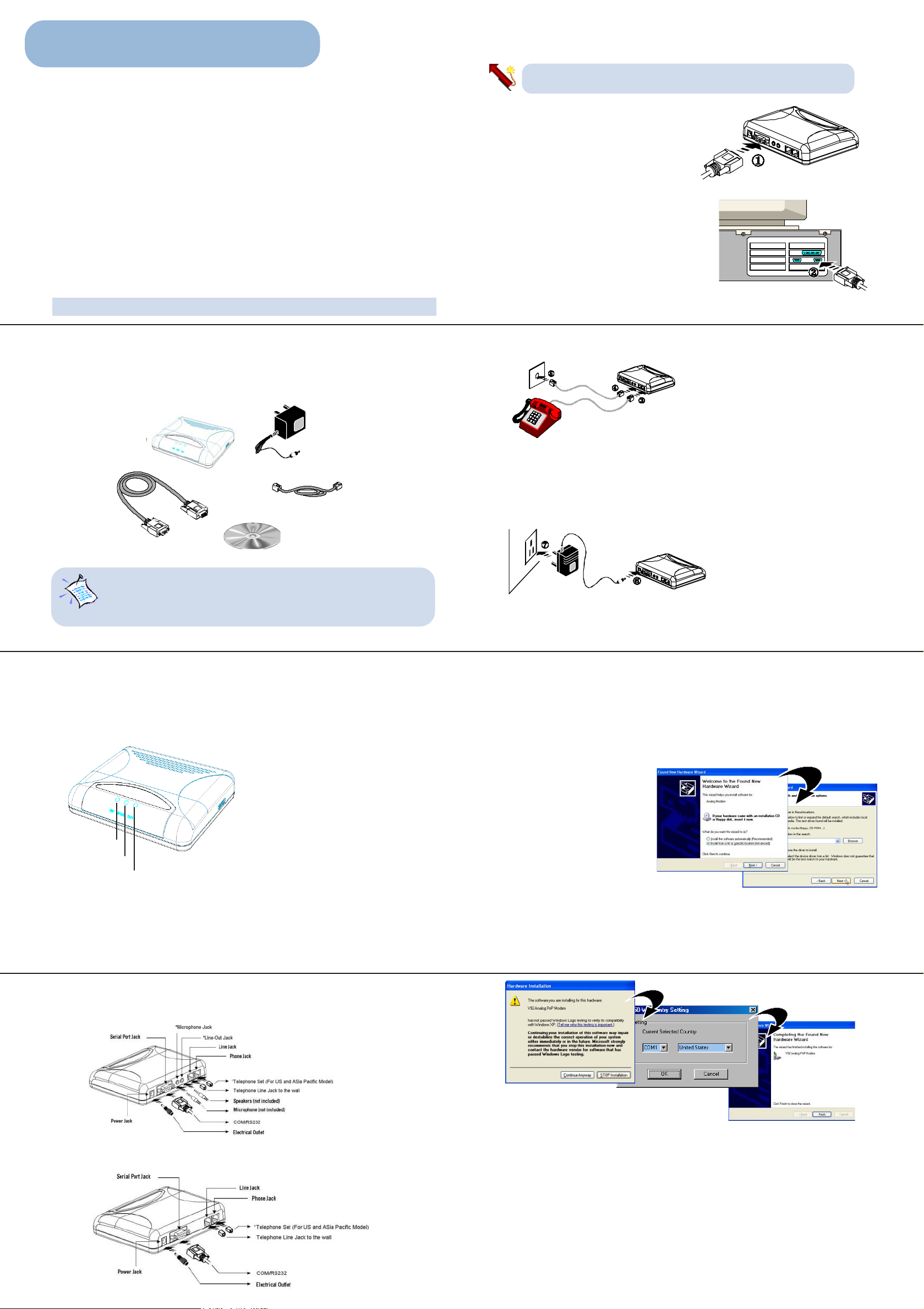
Step 1: Setting up your Modem
56K External Modem
Easy Start
Version 1.0
Contents
Package ........................................................................... 2
Knowing your Modem ....................................................... 3
Step 1: Setting up your Modem .........................................5
Step 2: Installing the Modem Driver ................................... 7
2.1 For Windows® XP .................................... 7
2.2 For Windows® Me .................................... 8
2. 3 For Windows® 98 / 98 SE ....................... 1 0
2.4 For Windows® 2000 .............................. 11
For Windows® 95................................... 1 3
Step 3: Verifying Your Modem .......................................... 1 4
Uninstalling Your Modem Driver .......................................15
Product warranty does not apply to damage caused by lightning, power surges or wrong voltage usage.
Package
If you found any missing items, please contact your dealer immediately.
(The actual cables that are included with your package may differ in appearance from
country to country)
This section will guide you through the installation of your modem. Just follow the
instructions below and you will have your modem installed in minutes.
Power off your computer and any connected devices before
setting up your modem!
1. Connect the Male Plug of the Serial Port
Cable to the Serial Port Jack on the modem.
2. Connect the Female Plug of the Serial Port
Cable to the 9-pin serial port on your com-
puter.
(The location of your computer's serial port
may differ from the illustration on the next
page. Refer to your computer's user guide for
the exact location of the serial port.)
If you do not have a 9-pin port free, you would
require a 9-to-25-pin converter.
If your modem doesn't require a telehone jack
connection, please procced to Step 4
5
3. Connect a telephone set (Telephone Set For US and Asia Pacific Model) to the Phone Jack
on the modem .
56K External
Modem
Telephone Extension Cable
Serial Port Cable
For problems encountered during setting up or running your
modem, please refer to the Frequently Asked Questions and/or
Troubleshooting Guide located in the \Manuals folder on your
Installation CD.
2
Knowing your Modem
Familiarize yourself with the various parts of your modem. This will be useful during the
installation later on.
Front Indicators
POWER
!
Lights up when power is supplied to the
modem.
AC Power Adapter
4. Connect one end of the Telephone Extension Cable to the Line Jack on the modem.
5. Connect the other end of the Telephone Extension Cable to a Telephone Jack on the wall.
6. Connect the AC Power Adapter Jack to the Power Jack on the modem.
7. Connect the AC Power Adapter Plug to an electrical outlet.
Installation CD
(The AC Power Adapter Plug in your modem package may differ from the illustration above.
However, the connection procedure is still applicable.)
6
Step 2: Installing the Modem Driver
2.1 Installing the Modem Driver - For Windows® XP
1. Power on the modem. The power LED indicator lights up on the modem's front
panel.
2. Power on your computer to start Windows. It will detect your newly-connected modem and an Add
New Hardware Wizard window will appear.
Place the Installation CD onto your CD-ROM drive. Click Install from a list or specific location
(Advanced) and click Next.
3. Select Search for the best driver in
these locations.
" In-Use
Check the box Include this location
in the search.
Click Browse and navigate to
'\WinXP' folder on your CD-ROM
drive.
!
"
#
Lights up when modem is in use.
# DATA
Flickers up when the modem is transmitting
/ receiving data.
3
Back Panel Indicators
EM3950-W Series (With Speakerphone Features)
EM3950-W Series (Without Speakerphone Features)
4. During installation, the following may be prompted. This happens when a newer driver is
detected. Click Continue Anyway.
5. At the prompt for country setting, select the Com port that the modem is connected to and the
country that you are currently in. Click OK.
6. Click Finish to complete the installation.
This completes the installation of the modem driver in Windows® XP.
2.2 Installing the Modem Driver - ForWindows® Me
1. Power on the modem. The power LED indicator lights up on the modem's front panel.
2. Power on your computer to start Windows. It will detect your newly connected modem and
an Add New Hardware Wizard will appear.
Place the Installation CD onto your CD-ROM drive. Select the option Specify the location of
the driver and click Next.
3. Select Specify a location.
Click Browse and navigate to '\Winme' folder on the Installation CD.
4. During installation, the following may be prompted. This happens when a newer driver is
detected. Click Continue Anyway.
7
4
8
Page 2
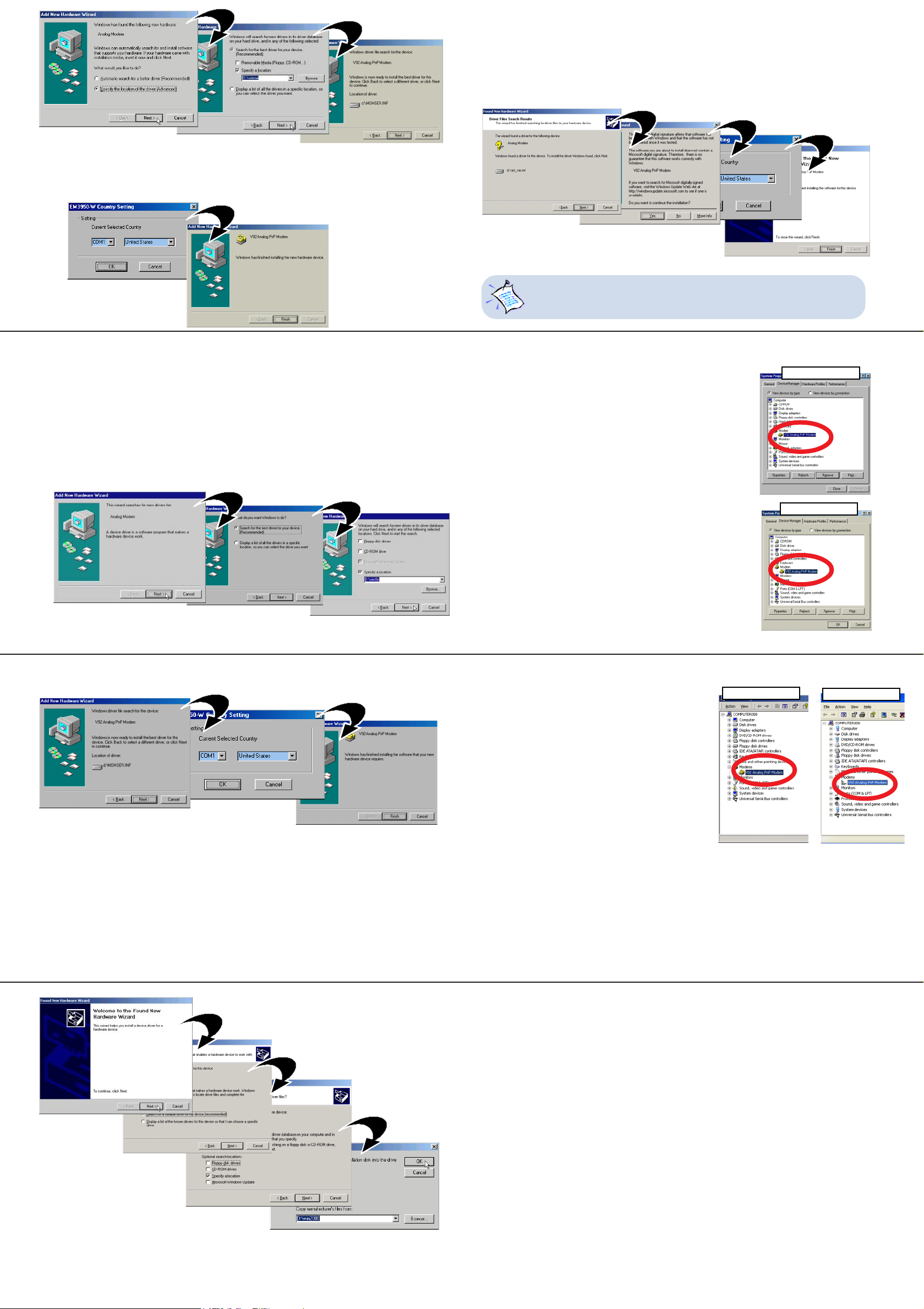
5. At the prompt for country setting, select the Com port that the modem is connected to and the
country that you are currently in. Click OK.
6. Click Finish to complete the installation.
This completes the installation of the modem driver in Windows® ME.
9
6. Click Next to proceed installation with the specified driver.
7. Click Ye s to continue if a Digital Signature Not Found window appears. This happens when
a newer driver is detected.
9. At the prompt for country setting, select the Com port that the modem is connected to and the
country that you are currently in. Click OK.
10 . Click Finish to complete the installation.
This completes the installation of the modem driver in Windows® 2000.
For Windows® 95 installation steps, please refer to Windows® 95
Installation Guide located in the \Manuals folder on your Installation
CD.
13
2.3 Installing the Modem Driver - For Windows® 98 / 98 SE
1. Power on the modem. The power LED indicator lights up on the modem's front panel.
2. Power on your computer to start Windows. It will detect your newly-connected and an
Add New Hardware Wizard will appear.
Place the Installation CD onto your CD-ROM drive and click Next.
3. Select Search for the best driver for your device and click Next.
4. Select Specify a location. Click Browse and navigate to '\win9x' folder on the Installation
CD. Click Next.
5. Click Next to proceed installation with the specified driver.
6. At the prompt for country setting, select the Com port that the modem is connected to and
the country that you are currently in. Click OK.
10
7. When the installation is completed, click Finish.
This completes the installation of the modem driver in Windows® 98.
2.4Installing the Modem Driver - For Windows® 2000
1. Power on the modem. The power LED indicator lights up on the modem's front panel.
2. Power on your computer to start Windows. It will detect your newly-connected modem and a Found
New Hardware Wizard window will appear. Click Next.
3. Select Search for a suitable driver for my device (recommended) option and click Next.
4. Select Specify a location option and then click Next.
5. Place the Installation CD into your CD-ROM drive.
Click Browse and navigate to to the '\Win2000' folder on the Installation CD. Click OK.
STEP 3: Verifying Your Modem
Carry out the following steps to verify if the driver for the modem
has been installed successfully.
3.1 For Windows® 98 / 98 SE / Windows® Me
i From your Windows desktop, right-click on My Computer icon
and click Properties.
ii Click on the Device Manager tab.
ii i Double-click on the Modem device. You should see the
following Modem model listed. This means that your
Modem driver is successfully installed.
If you see a yellow exclamation mark besides V92
Analog PnP Modem, it means that your driver is not
installed successfully. Click on the device and click
Remove. Click Refresh and install your driver again.
(see STEP 2).
3.2 For Windows® 2000 / Windows
XP
i Windows 2000: From your Windows desktop, right-
click on My Computer icon and click Properties.
Windows XP: Click Start. Right-click on My Computer
icon and click Properties.
ii Click on the Hardware tab and click Device Manager.
iii Double-click on the Modem device. You should see the
following Modem model listed. This means that your
Modem driver is successfully installed.
If you see a yellow exclamation mark besides V92
Analog PnP Modem, it means that your driver is not
installed successfully. Click on the device and click
Uninstall. Right click on the mouse and select Scan
for hardware changes and install your driver again.
(see STEP 2).
®
Windows 2000
Windows 98
Windows Me
Uninstalling Your Modem Driver
1. From your Windows taskbar, click Start > Settings > Control Panel.
2. Select Add/Remove Programs. Double-click on V92 Analog PnP Modem to remove modem
driver.
14
Windows XP
11
15
Technical Support
Hotline : (65) 6741 7211 (Sales Enquiry)
Email : sales@aztech.com (Sales Enquiry)
Fax : (65) 6749 1198
Working Hours : Monday to Friday - 0900 to 1730
(65) 6749 2062 (Technical Support)
support@aztech.com ( Technical Support)
Saturday/Sunday/Public Holidays - Closed
Technical Support Considerations
Majority of enquiries can be resolved efficiently. However, there may be cases when it is beyond our
technical support to assist you. We may not be able to assist you in:
• Hardware conflicts
We will try to discover them and make suggestions but we are unable to repair them over the telephone.
• Software conflicts
Removal of other software and reinstalling our software may be the only solution.
• O/S problem
If you encounter problems like fatal exception or illegal operation, kindly refer to your PC vendor.
• Modifications made to your software
Our technical support officers are trained to support the software we provide as part of our service and
they are knowledgable about a wide range of other programs. However, we are unable to support
software that has been modified.
© Copyright, Dec 2003. All Rights Reserved.
12
P/N: 040-511585-101 (Ref: EM3950)
