Azio RETRO CLASSIC, MK-RETRO-BT-L, MK-RETRO-BT-W, MK-RETRO-BT-S, MK-RETRO-BT-CF User Manual
...Page 1

VINTAGE TYPEWRITER BLUETOOTH/USB
BACKLIT MECHANICAL KEYBOARD
USER GUIDE
Page 2

AZIO RETRO CLASSIC
Page 3
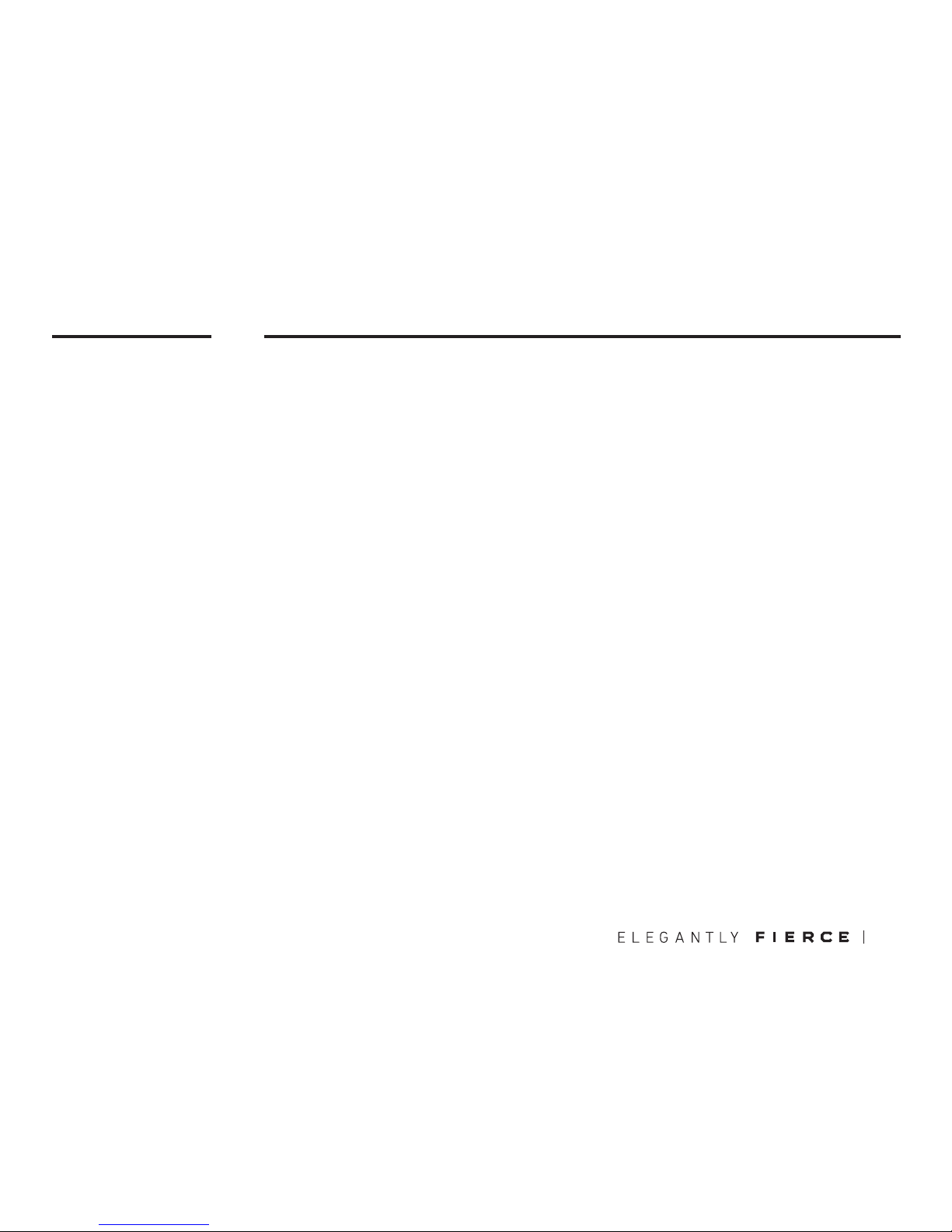
00
AZIO
RETRO
CLASSIC
Vintage Inspired Luxury Mechanical Keyboard
A blast from the past. A nostalgic classic reborn with modern innovations. A timeless design
fit for composing literary masterpieces. Introducing the AZIO RETRO CLASSIC, a typewriter
inspired mechanical keyboard.
Inspired by vintage typewriters and crafted with ultramodern features, the AZIO Retro Classic
is the perfect amalgam of past, present and future. A backlit mechanical keyboard with round
keycaps that evoke nostalgia of yesteryear complemented with durable Zinc alloy frame and
a sumptuous genuine leather and wood surface. Utilizing feedback from our customers, we
present not only the evolution of our original MK Retro, but the most luxurious mechanical
keyboard available today.
01
THANK YOU FOR PURCHASING THE AZIO RETRO CLASSIC &
WELCOME TO THE AZIO FAMILY!
Page 4
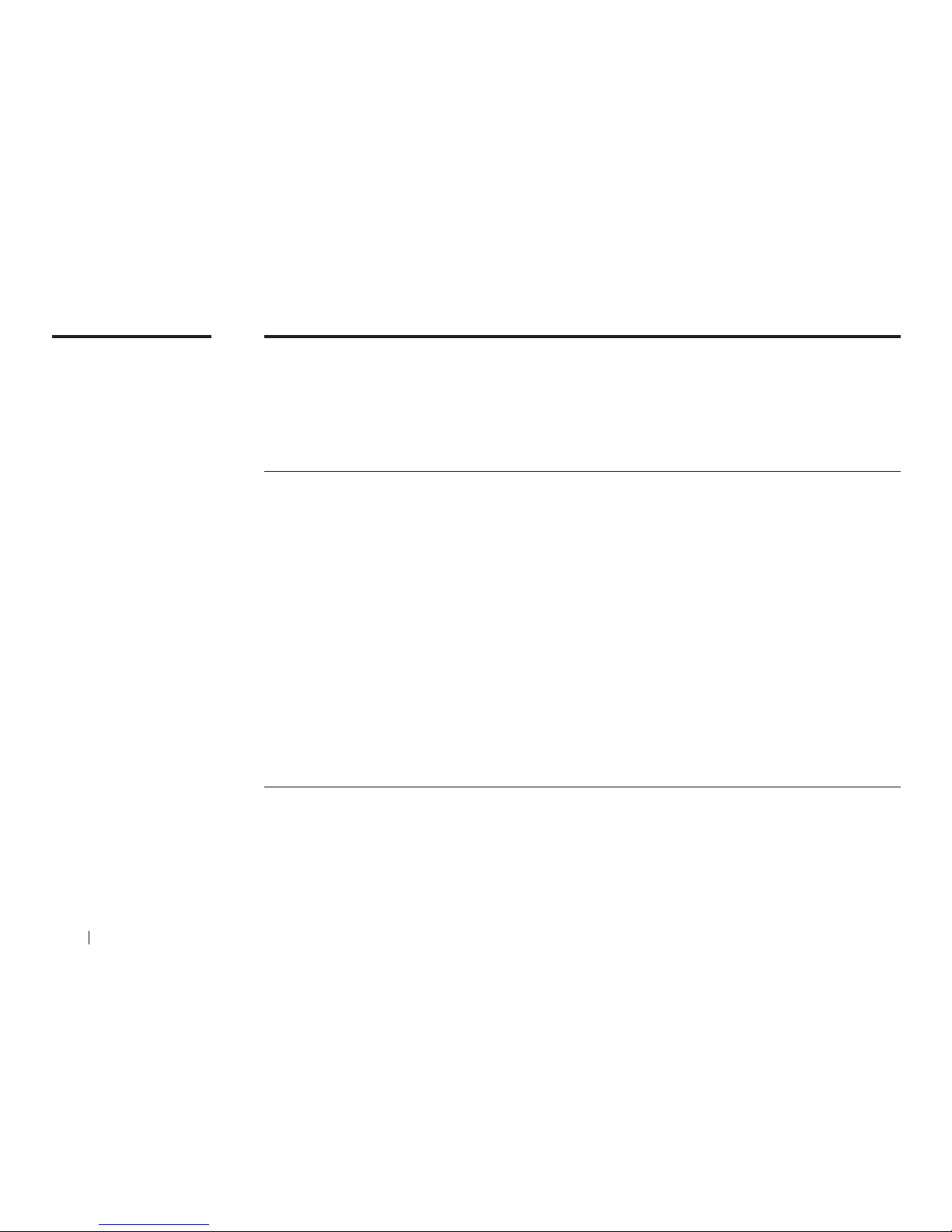
01
PRODUCT
BASICS
• Model: MK-RETRO-BT-L / MK-RETRO-BT-W / MK-RETRO-BT-S / MK-RETRO-BT-CF
MK-RETRO-BT-M / MK-RETRO-BT-F / MK-RETRO-BT-PL / MK-RETRO-BT-CE
MK-RETRO-BT-G / MK-RETRO-BT-P
• Interface: Bluetooth+USB Hybrid
• Mechanical Switch: Tactile & Clicky
• N-Key Rollover: 6KRO
• Backlight: Yes (Adjustable Brightness)
• Battery: 6000 mAh
• Rechargeable: Yes (USB Type-C Port)
• OS Support: Windows & macOS
• Dimensions (LxWxH): 147x455x40mm / 5.80x17.91x 1.58 inches
• Weight: 3.5 lbs / 1588 g
Specifications
Package Contents
• AZIO Retro Classic BT Edition
• User Guide
• Warranty Card
• USB Type-C Cable
• Keycaps for Mac-specific Keys
• Cleaning Cloth
02 AZIO RETRO CLASSIC
System Requirements
• Available USB port or Blutooth HID
• IBM-compatible PC or Mac
• Windows XP, Vista, 7, 8, 10 or macOS
Page 5
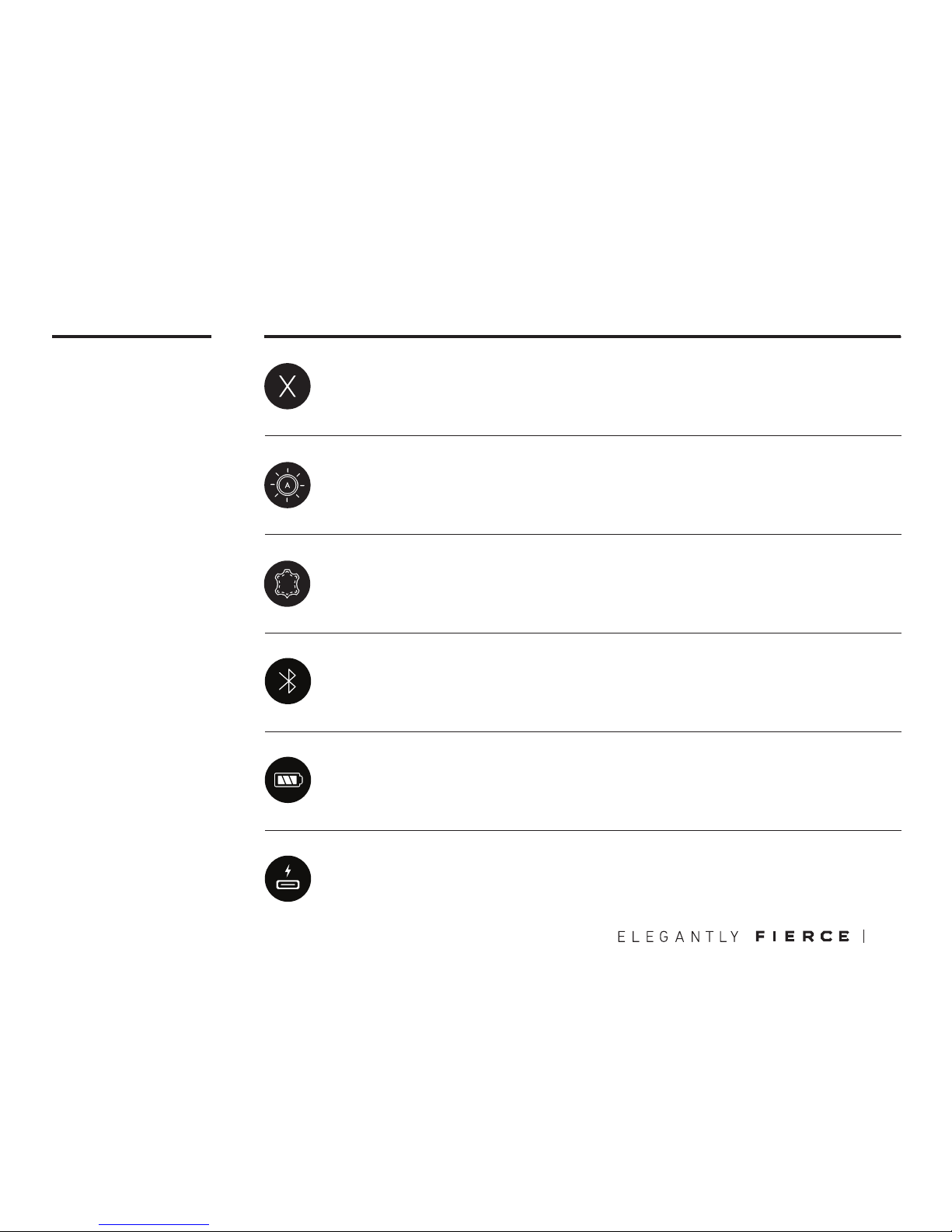
USB Type-C Charging Port
Charging the keyboard is made simplified with Type-C port. Unlike older USB ports, it
doesn’t matter which side of the connector is up or down. Just plug it in and charge.
Duel USB and Bluetooth Interface
Connect via Bluetooth or USB. When USB mode is selected, simply connect the
included Type-C cable to the computer and type away.
Long Usage Time
Built-in is a high-capacity 6,000 mAh Lithium Ion rechargeable battery. With the
backlight off, usage time is about 1 year. With the backlight on, about 1 to 3 months
depending on backlight intensity.
02
PRODUCT
FEATURES
03
Tactile. Clicky. Backlit
The mechanical keys are tuned to be tactile and “clicky”, reminiscent of the vintage
typewriter. Each mechanical switch is customized so that the backlight LED is in
the center of each key, allowing the keyboard to illuminate evenly and beautifully.
Genuine & Luxurious
Genuine top plate. Leather and wood has always been associated with high-end
customized goods and exclusiveness. It reflects taste, craftsmanship, and culture
while emitting a unique charm that inspires.
Supports Both PC & MAC Layouts
Both Windows and Mac layouts are supported. When Mac mode is selected, simply
pop on the included Mac-specific keycaps.
Page 6
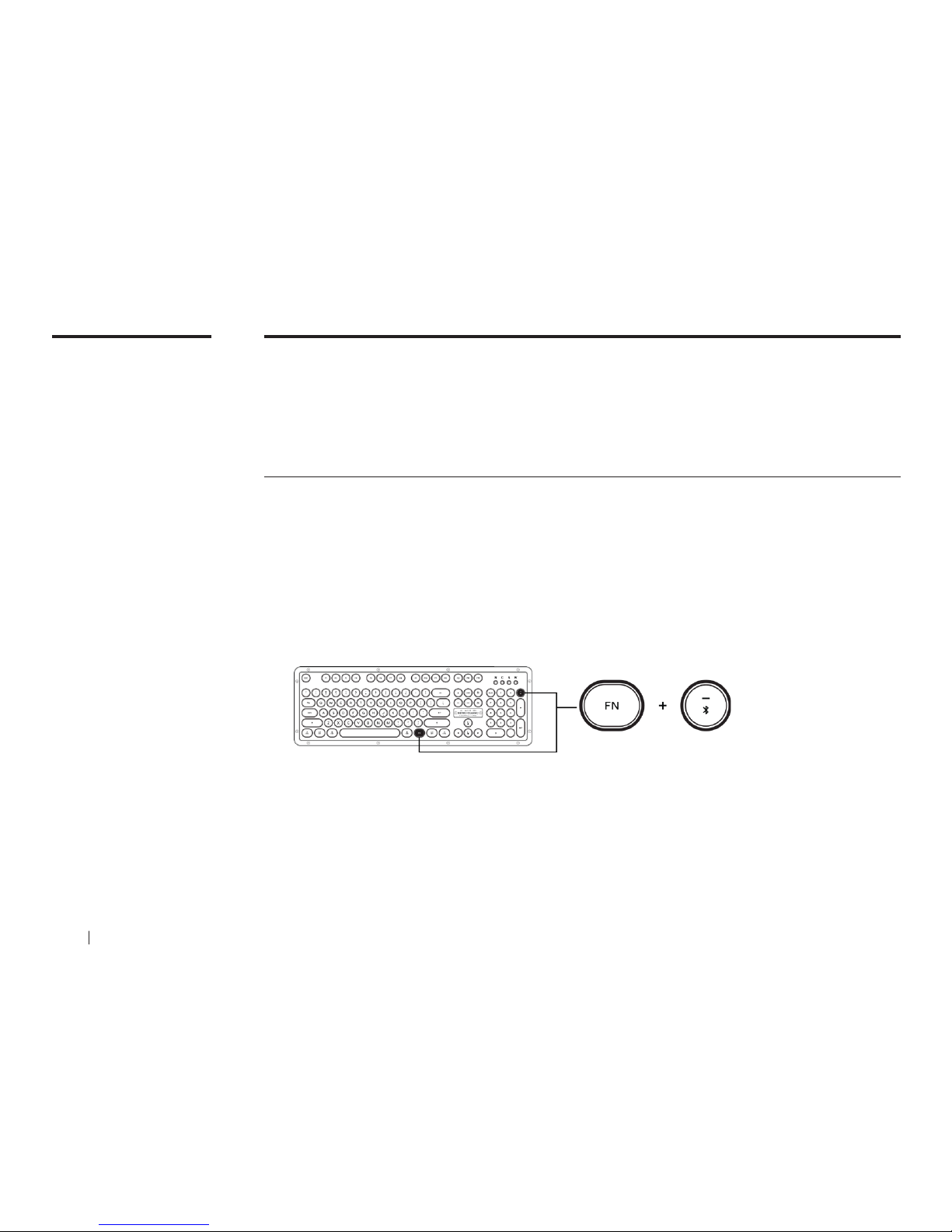
03
SETUP
Setting Up
The Retro Classic BT is a very versatile keyboard that supports both MAC/PC and can be
connected wirelessly via Bluetooth or wired via USB. The operating system selection and
interface mode switches are both located on the back side of the keyboard.
Pairing the Keyboard in Bluetooth Mode
Switch the keyboard to BT mode. The mode switch is located on the back side of the
keyboard.
Put the keyboard in Pairing Mode by holding down (FN) key and the ( - ) key on the
number pad. Hold down these two keys for a few seconds until the blue LED (Marked
“W”) changes from a quick flash to a slow continuous flash. The keyboard is now in
Pairing Mode.
On your Mac, navigate to ‘System Preferences’ and select ‘Keyboard’. Next, click on
‘Set Up Bluetooth Keyboard’. For Windows 10, go to Bluetooth Settings and select ‘Add
Bluetooth or other device’.
Once the setup wizard finds ‘AZIO Retro Classic BT’, click on ‘Pair’.
Once pairing is successfully completed, the blue flashing LED (Marked “W”) will stop
flashing. The keyboard is now ready for use.
1.
2.
3.
4.
5.
04
AZIO RETRO CLASSIC
Page 7
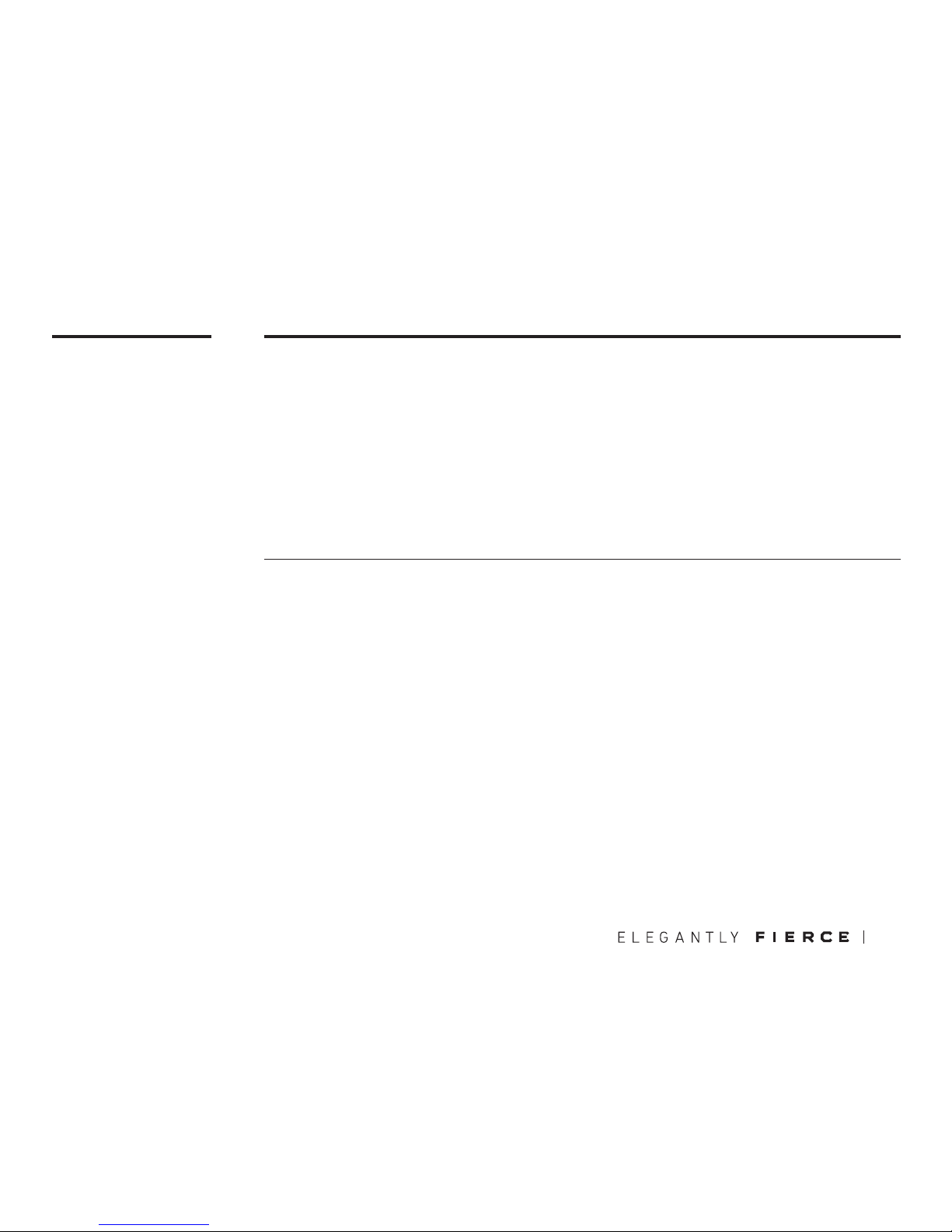
03
SETUP
Charging the Keyboard
Battery Life
When the battery is less than 20%, the status indicator LED labeled ‘S’ will start blinking in
red. Plug the included USB cable into the keyboard and a USB port or a USB charger. The
same LED will stop blinking and light up a steady red, indicating the keyboard is charging.
Once fully charged, the red LED will turn off. Charging a completely drained battery to full on a
USB 3.0 port will take approximately 8+ hours due to its large power capacity. Actual charging
time may vary depending on the power output of the charging source. The keyboard can only
be charged under BT or USB mode.
This keyboard uses an industry leading 6,000mAh Li-ion rechargeable battery and will only be
used when in Bluetooth mode. With the backlight off, the keyboard can last for about 7 months
to a year on a single charge. With the backlight on, depending on intensity, can last for about
1 to 3 months on a single charge. Under Bluetooth mode, the keyboard backlight will turn off
after 5 minutes of inactivity to conserve battery. After an hour of inactivity, the keyboard will
enter sleep mode. Press any key to wake up the keyboard and reestablish connection. The ‘W’
status indicator LED may flash blue during re-connection and stop flashing once connection is
reestablished.
05
Page 8
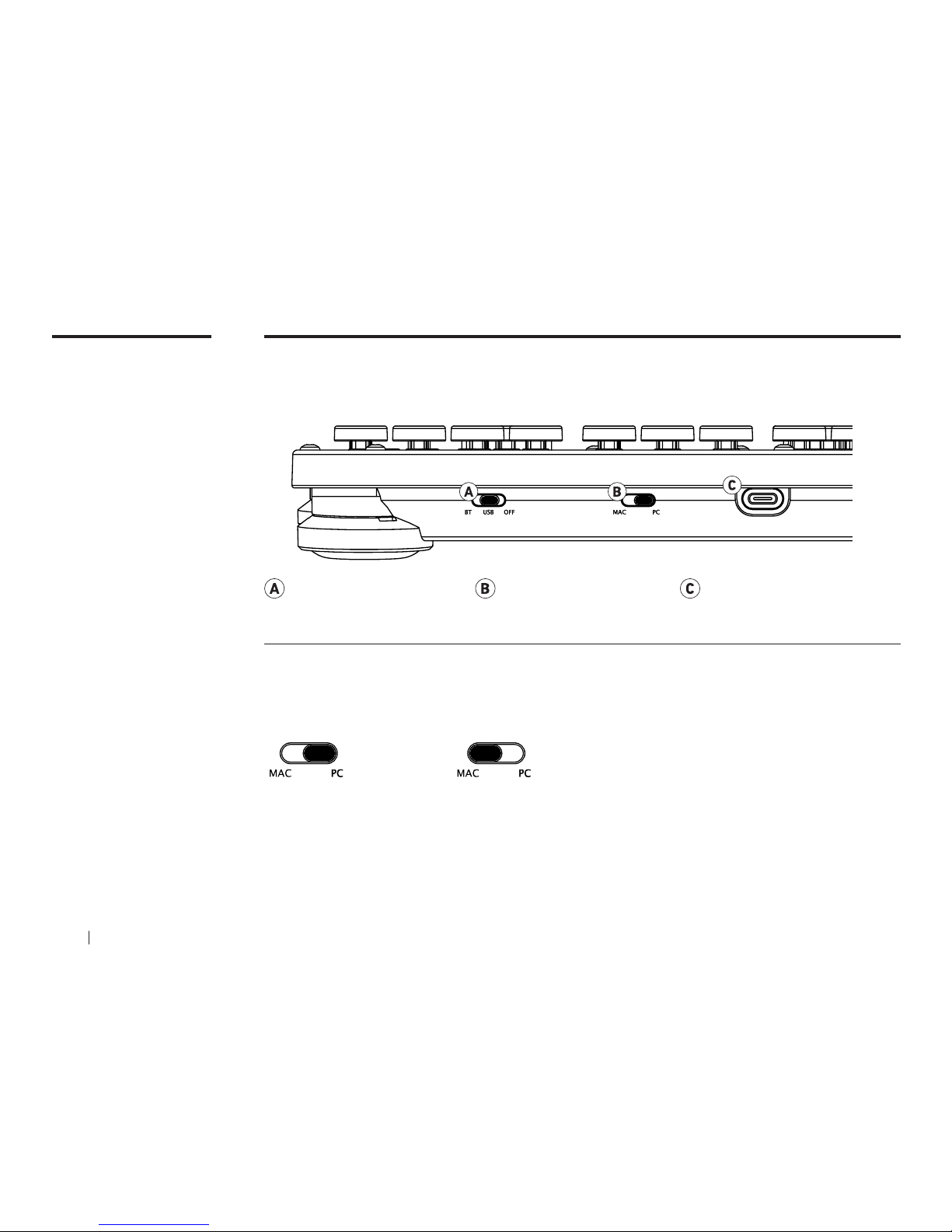
MODES
04
MAC/PC Modes
Device Layout - Back
By default, the keyboard will be in PC mode. To change it to Mac mode, please toggle the
switch to “MAC” position. Once in Mac mode, replace the PC key caps with the included Mac
key caps according to the diagram on the DEVICE LAYOUT section.
1. PC mode
2. MAC mode
06 AZIO RETRO CLASSIC
Interface Mode MAC/PC Mode USB/Charging Port
Page 9
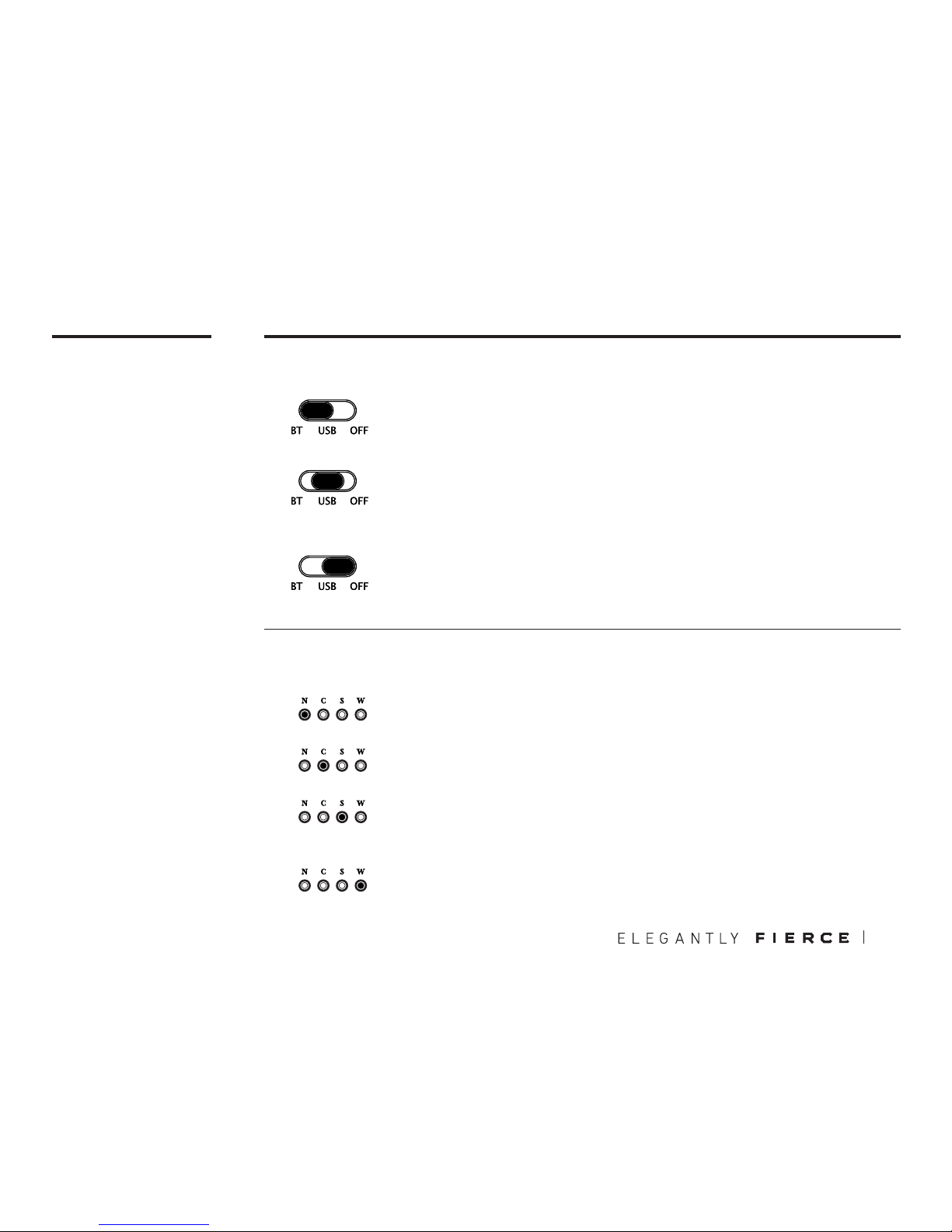
LED Indicator Abbreviations
MODES &
INDICATOR
05
N: Steady White Light / Number Lock (PC mode)
C: Steady White Light / Caps Lock (Mac & PC mode)
S: Steady White Light / Scroll Lock (PC mode)
Blinking Red light / Low on battery (PC/Mac modes)
Steady Red light / Keyboard charging (PC/Mac modes)
W: Steady White Light / Windows Key Lock (PC mode)
Fast Blinking Blue light: Bluetooth Reconnecting
Slow Blinking Blue Light: Bluetooth Pairing Mode
1.
2.
3.
4.
07
Interface Modes
BT: Bluetooth mode allows you to connect the keyboard to your computer
wirelessly. In BT mode, the backlight will automatically turn off after 5
minutes of inactivity to conserve battery.
USB: In USB mode, please connect the included USB Type-C cable to the
keyboard and your computer. The status indicator LED labeled ‘S’ may
light up red, indicating the keyboard is simultaneously charging. In USB
mode, the keyboard will not go into battery saver mode.
OFF: In OFF mode, all circuitry will be off. This is ideal if the keyboard
will not be used for an extended duration of time. Please note that the
keyboard cannot be charged in OFF mode.
1.
2.
3.
Page 10
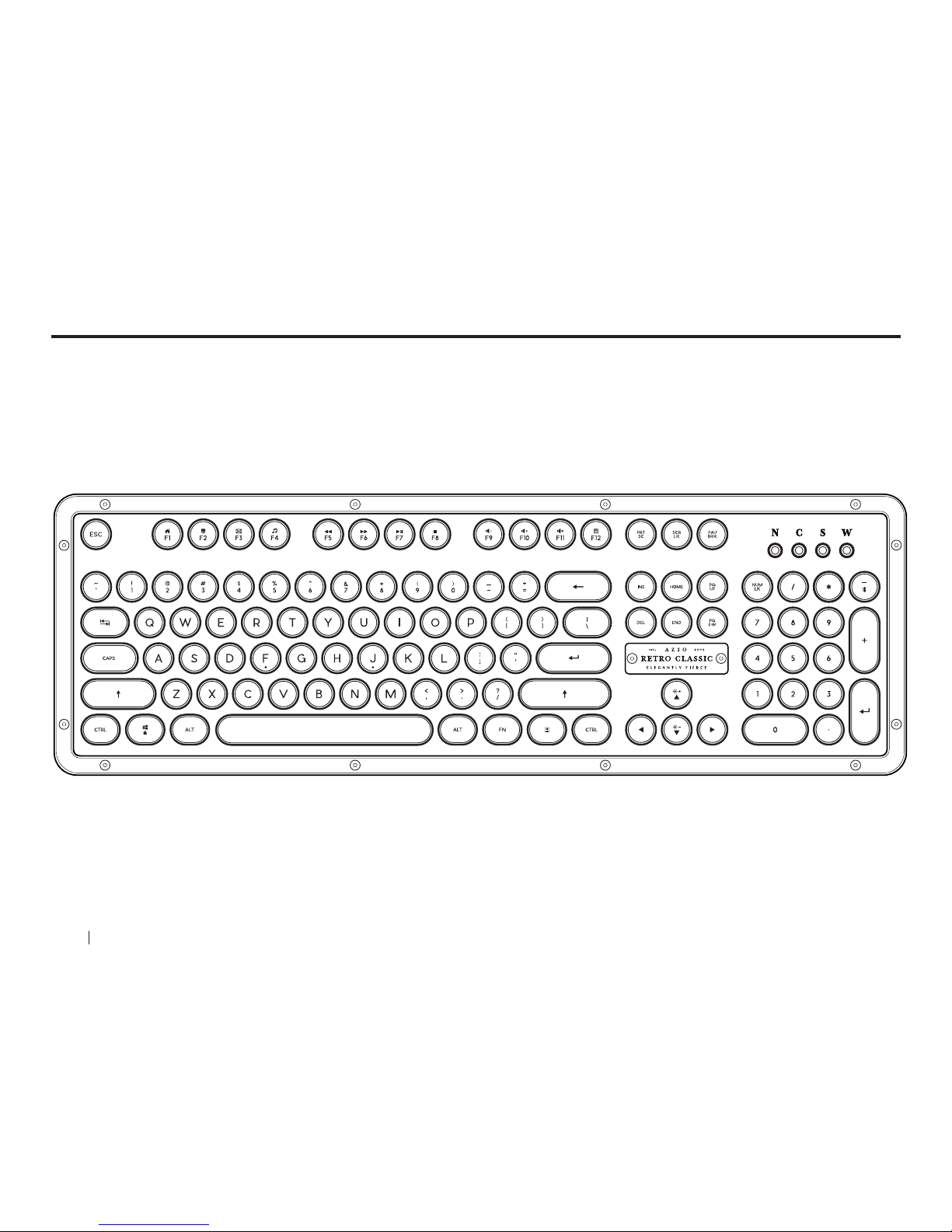
06
L AYOUT
PC MODE
08 AZIO RETRO CLASSIC
Page 11
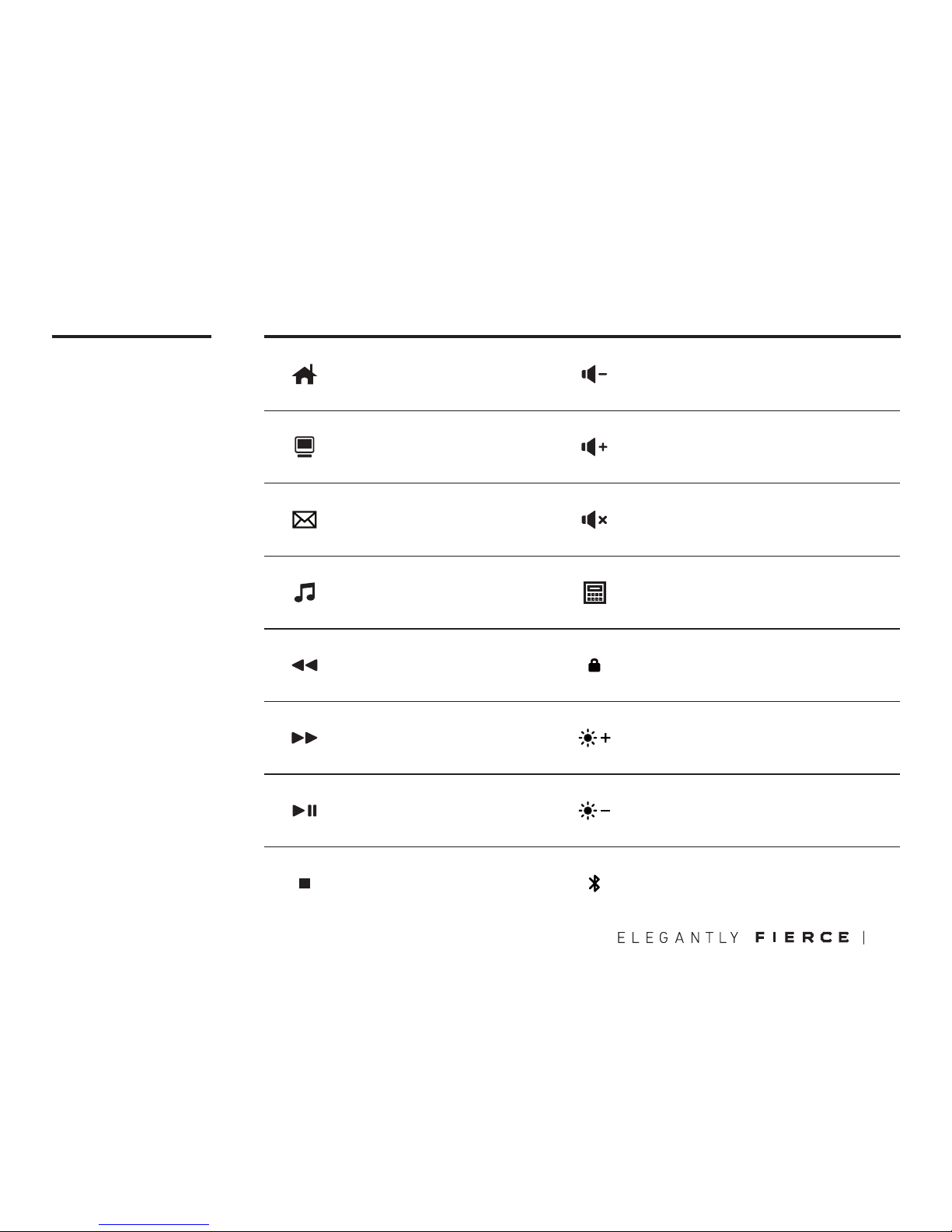
06
09
L AYOUT
PC MODE
(FN) + (F1)
Homepage
(FN) + (F2)
File Explorer
(FN) + (F3)
E-Mail
(FN) + (F4)
Media Player
(FN) + (F5)
Previous Track
(FN) + (F6)
Next Track
(FN) + (F7)
Play/Pause
(FN) + (F8)
Stop
(FN) + (F9)
Volume -
(FN) + (F10)
Volume +
(FN) + (F11)
Mute
(FN) + (F12)
Calculator
(FN) + (Win)
Windows Key Lock
(FN) + (UP)
Backlight Brightness +
(FN) + (DOWN)
Backlight Brightness -
(FN) + ( - )
Enter BT Pairing Mode
Page 12

10 AZIO RETRO CLASSIC
07
L AYOUT
MAC MODE
Page 13

07
Interface Modes
Instruction to bind custom Shortcuts under Mac OS.
L AYOUT
MAC MODE
This Retro Classic BT keyboard comes preconfigured with PC layout key caps by default. 23
Mac layout replacement key caps are included for use in Mac mode. In this diagram, the key
caps with gray highlight indicates the keys that are swappable using the replacement key
caps.
Open Keyboard setup screen by following path, APPLE Icon > System Preferences >
Keyboard.
In Keyboard section, select the Shortcuts Tab.
In Shortcuts Tab, select the Type of Shortcuts you want to use from the left window. Once
the Shortcuts Type been selected, all the available Shortcuts will display in the window to
the right.
Click to select the desire Shortcut, then click on the key combination at the far right of
the Shortcut.
Once the key combination is selected and highlighted, enter new key combination.
If change is successful, the new key combination will display and replace the previous
combination.
1.
2.
3.
4.
5.
6.
11
Page 14

SUPPORT&
WARRANTY
08
Azio Corporation warrants only to the original purchaser of this product, when purchased from an Azio authorized reseller or distributor, that this product will be free from defects in material and workmanship under normal use and service for the length of the
warranty period after purchase. Azio reserves the right, before having any obligation under this warranty, to inspect the damaged
Azio product. Initial shipping costs of sending the Azio product to the Azio service center in Los Angeles, California, for inspection
shall be borne solely by the purchaser. In order to keep this warranty in effect, the product must not have been mishandled or
misused in any way.
This warranty does not cover any damage due to accidents, misuse, abuse or negligence. Please retain the dated sales receipt as
evidence of the original purchaser & date of purchase. You will need it for any warranty services. In order to claim under this warranty, purchaser must contact Azio and obtain an RMA # which is to be used within 15 days of issuance and must present acceptable proof of original ownership (such as original receipt) for the product. Azio, at its option, shall repair or replace the defective
unit covered by this warranty. This warranty is non-transferable and does not apply to any purchaser who bought the product from
a reseller or distributor not authorized by Azio, including but not limited to purchases from internet auction sites. This warranty
does not affect any other legal rights you may have by operation of the law. Contact Azio through email, chat, or through one of the
technical support numbers listed for warranty service procedures.
No AZIO supplier, dealer, agent, or employee is authorized to alter or extend the terms of this Limited Warranty or to make any
representation whatsoever. AZIO reserves the right to amend the terms of this Limited Warranty at any time without notice.
Here’s How To Reach Us
By phone: 866.468.1198
By email: support@aziocorp.com
On FB: www.facebook.com/aziocorp
Multi-Language Instruction available for download at
www.aziocorp.com > Support > Retro Classic BT
12
AZIO RETRO CLASSIC
Page 15

13
Help Resources.
Before lodging a claim on the Limited Warranty, please review the online help resources at aziocorp.com / support. If the Products is still not functioning properly after making use of these resources, please contact AZIO through aziocorp.com / support or
your authorized distributor or dealer. You may be required to assist with the diagnosis process to verify and ascertain any issues
which you may be facing with the Product. Service options, parts availability and response times may vary depending on the
country in which the Limited Warranty claim is lodged.
How to make a Limited Warranty claim.
IF YOU PURCHASED THE PRODUCT FROM A AZIO RESELLER, PLEASE CONTACT THE AZIO RESELLER IN REGARDS TO YOUR LIMITED
WARRANTY CLAIM.
If you are unable to return the Product to the AZIO reseller for whatever reason, or if you have purchased the Product directly
from AZIO at aziocorp. com, then please follow the steps below:
a. Go to aziocorp. com/email to obtain a return Merchandise Authorization Number (“RMA Number”).
b. Note the RMA Number in a visible place on the outside of the Product’s package.
c. Enclose a Valid Proof of Purchase inside the product’s package. Please visit aziocorp.com /warranty for examples of a Valid
Proof of Purchase.
d, Send the Product to the following address:
AZIO CORP
19977 Harrison Ave, City of Industry, California 91789
DO NOT SEND AZIO ANY PRODUCT WITHOUT A VALID RMA NUMBER.
We advise that you select a method of shipping that is traceable (eg. UPS, DHL FedEx). Any expense of claiming under this Limited
Warranty will be borne by the person making the claim (including any shipping and handling charges in returning the product
to AZIO, as well as any applicable customs, duties or taxes in relation to the claim). If the Product is validly returned under the
terms of this Limited Warranty,
AZIO will be responsible for postage expenses for shipping the Product back to you (but not any customs charges, duties, or
taxes). You are responsible for ensuring that the Product is properly packaged and will bear the full risk of loss or damage for
any Product that is returned improperly packaged. Risk of loss or damage in the returned Product only passes to AZIO when
the Product is received by AZIO and AZIO shall not be responsible for items lost m transit to us. In the event that the procedure
herein is not followed, AZIO reserves the right to accept the delivery of the product on such terms that it may determine at its
sole discretion.
Returns Not Covered by this Limited Warranty. If AZIO receives a Product from you that does not meet the requirements of this
Limited Warranty, including (but not limited to) a Product that (a) lacks a valid RMA Number, (b) is not accompanied by a valid
Proof of Purchase, (c) is no longer covered under the Warranty Period, or (d) does not have a defect covered by this Limited
Warranty, you may be responsible for an assessment fee, return shipping and handling fees, and other reasonable fees as may be
required by AZIO prior to the Product being returned to you.
General, This Limited Warranty applies only to the original purchaser of the product and is non-transferable. This Limited Warranty is only valid in Australia. No AZIO reseller, agent, distributor, or employee is authorized to make any modification, extension
or addition to this held to be illegal or unenforceable the legality or enforceability of the remaining terms shall not be affected
or impaired.
08
Page 16

14
AZIO RETRO CLASSIC
09
CHINESE
快速入門指南
電子郵件:support@aziocorp.com.tw
臉書:www.facebook.com/AzioTaiwan
多國語言版詳細操作指南請上www.aziocorp.com下載
技術支援與售後服務
Retro Classic BT無線鍵盤可透過藍芽或有線連接模式全方位支援Mac及PC介面,其系統
切換和USB連接模式開關皆位於鍵盤背面。
支援介面
原廠設定為PC介面,如您要切換為Mac介面,請先將開關切換到”Mac”位置。進入Mac
模式後,可按照Mac鍵盤輸出圖檔搭配AZIO附贈的Mac鍵帽替換原有的PC鍵帽,即可流
暢使用!
MAC / PC介面切換
藍芽模式下,可以讓您體驗無線操控帶來的方便!如靜置五分鐘不使用,鍵盤將自動關閉
背光幫您節省電量。
USB模式下,可讓您無礙操作並同時處於充電模式不會自動進入省電模式,若標有”S”的
指示燈亮起屬正常現象。
關閉模式:如您長期不使用無線Retro,建議您關閉開關使鍵盤電路處於休置狀態。請特別
注意當鍵盤處於關閉模式下將無法進行充電。
鍵盤模式說明
無線Retro可在BT或USB模式下進行充電;一開始使用建議在USB3.0模式先充電約8+個
小時,您可以用隨附的USB線插入鍵盤及連接電腦的USB孔,或是直接連接使用USB充電
器,鍵盤右上方標有”S”的狀態指示燈將亮起穩定的紅色LED燈,表示Retro正在充電,一
旦充電完成,紅色LED燈將熄滅。
當鍵盤使用一陣子,如果電池電量小於20%時,標有”S”的狀態指示燈將開始閃爍,此時
您記得再充電即可!
鍵盤充電模式
1. 先打開位於鍵盤背後的藍芽模式開關。
2. 請持續按住(FN)鍵和數字鍵盤上的( - )鍵直到藍色LED燈開始持續閃爍,代表鍵盤已
進入配對連結模式。
3. 若您是Mac介面,請先選擇”系統偏好設置”,再點選”鍵盤”之後,進入畫面點擊”設置藍
芽鍵盤”。若您是Windows 10介面,請點”藍芽裝置”,並選擇”新增藍芽裝置或其他設備”。
4. 當藍芽介面搜尋到”AZIO Retro Classic BT”時,請點選此裝置進行配對。
5. 恭喜您,可開始使用無線Retro鍵盤了!
啟動鍵盤連結
MULTI-LANGUAGE
INSTRUCTION
• CHINESE
• CHINESE SIMPLIFIED
• SPANISH
• PORTUGUESE
• FRENCH
• FRENCH CANADA
• GERMAN
• SWEDISH
• NORWEGIAN
• DANISH
• TURKISH
• RUSSIAN
• KOREAN
• JAPANESE
Page 17

15
CHINESE SIMPLIFIED
快速入门指南
电子邮件: support@aziocorp.com
脸书:www.facebook.com/AzioTaiwan
多国语言版详细操作指南请上www.aziocorp.com下载
技术支援与售后服务
Retro Classic BT无线键盘可透过蓝芽或有线连接模式全方位支持Mac及PC接口,其系统
切换和USB连接模式开关皆位于键盘背面。
支援介面
无线Retro可在BT或USB模式下进行充电;一开始使用建议在USB3.0模式先充电约8+个
小时,您可以用随附的USB线插入键盘及连接计算机的USB孔,或是直接连接使用USB充
电器,键盘右上方标有”S”的状态指示灯将亮起稳定的红色LED灯,表示Retro正在充电,
一旦充电完成,红色LED灯将熄灭。
当键盘使用一阵子,如果电池电量小于20%时,标有”S”的状态指示灯将开始闪烁,此时
您记得再充电即可!
鍵盤充電模式
原厂设定为PC接口,如您要切换为Mac界面,请先将开关切换到”Mac”位置。进入Mac模
式后,可按照Mac键盘输出图文件搭配AZIO附赠的Mac键帽替换原有的PC键帽,即可流
畅使用!
MAC / PC介面切換
蓝芽模式下,可以让您体验无线操控带来的方便!如静置五分钟不使用,键盘将自动关闭
背光帮您节省电量。
USB模式下,可让您无碍操作并同时处于充电模式不会自动进入省电模式,若标有”S”的
指示灯亮起属正常现象。
关闭模式:如您长期不使用无线Retro,建议您关闭开关使键盘电路处于休置状态。请特别
注意当键盘处于关闭模式下将无法进行充电。
鍵盤模式說明
1. 先打开位于键盘背后的蓝芽模式开关。
2. 请持续按住(FN)键和数字键盘上的( - )键直到蓝色LED灯开始持续闪烁,代表键盘已进入
配对链接模式。
3. 若您是Mac接口,请先选择”系统偏好设置”,再点选”键盘”之后,进入画面点击”设置蓝芽键
盘”。若您是Windows 10接口,请点”蓝芽装置”,并选择”新增蓝芽装置或其他设备”。
4. 当蓝芽接口搜寻到”AZIO Retro Classic BT”时,请点选此装置进行配对。
5. 恭喜您,可开始使用无线Retro键盘了!
啟動鍵盤連結
SPANISH
Guía de inicio rápido
Por correo electrónico: support@aziocorp.com
En Facebook: www.facebook.com/aziocorp
Instrucción en varios idiomas disponible para descargar en www.aziocorp.com
Soporte / Servicios
Por defecto, el teclado estará en modo PC. Para cambiarlo a modo MAC, por favor mueva
el switch a la posición “MAC”. Una vez en modo MAC, reemplace las teclas con las incluidas
para MAC de acuerdo con el diagrama en la sección DISEÑO.
Modo MAC/PC
BT: El modo bluetooth te permite conectar el teclado a tu computadora de manera inalámbrica.
En modo BT, la luz de las teclas se apagará automáticamente después de 5 minutos de inactividad para conservar batería.
USB: En modo USB, por favor conecte le cable USB Tipo-C incluido al teclado y a su computadora. El LED indicador de estatus marcado “S” se pondrá en rojo, indicando que el teclado se está
cargando simultáneamente. En modo USD, el teclado no pasara al modo de ahorro de batería.
OFF: En modo OFF, todo circuito estará apagado. Esto es idea si el teclado no sea usando por un
periodo muy largo de tiempo Por favor note que el teclado no puede ser cargado en el modo OFF.
Modos de Interfaz
Cuando la batería este debajo de 20%, el LED indicador marcado “S” empezara a titilar en
rojo. Conecta el teclado con el cable USB a la computadora o a un cargador USB. El mismo
LED dejará de titilar y se encenderá en rojo fijo, indicando que el teclado se está cargando.
Una vez esté cargado, el LED rojo se apagará. Cargar una batería completamente vacía en
un puerto USB 2.0 tomará aproximadamente 8+ horas dada la gran capacidad de poder. El
teclado solo puede ser cargado en modo BT o USB.
Cargando el Teclado
1. Enciente del teclado a modo BT. El switch de modo está localizado en la parte de atrás del teclado.
2. Pon el techado en modo sincronización dejando presionada la tecla (FN) y el ( - ) en el pad de
números. Mantén presionadas estas dos teclas por unos segundos hasta que el LED azul
empiece a titilar continuamente.
3. En tu Mac, navega a “Preferencias de Sistema” y selecciona “Teclado”. Luego, haz clic en
“Configurar Teclado Bluetooth”. Para Windows 10, ve a la Configuración Bluetooth y
selecciona “Agregar Bluetooth u otro dispositivo”.
4. Una vez que la configuración encuentre “AZIO Retro Classic BT”, haz clic en “Sincronizar”.
5. El teclado está listo para usar.
Sincronizando el Teclado
El Retro Classic BT es un teclado muy versátil que trabaja bien con MAC/PC y se puede
conectar de manera inalámbrica vía Bluetooth o conectado vía USB. Los switch the cambio
de sistema operativo e interface están localizados en la parte de atrás del teclado.
Configurando
Page 18

16
AZIO RETRO CLASSIC
PORTUGUESE
Guia de consulta rápida
Por e-mail: support@aziocorp.com
No FB: www.facebook.com/AzioBrasil
Instrução Multilingues disponível para download em www.aziocorp.com
Suporte / Serviço
Por definição, o teclado estará em modo PC. Para alterar para modo MAC, por favor alterne
o interruptor para a posição “MAC”. Uma vez em modo Mac, substitua as teclas de PC pelas
teclas MAC incluídas, de acordo com o diagrama da secção ESQUEMA.
Modo MAC/PC
BT: O modo Bluetooth permite-lhe conectar o teclado ao seu computador por ligação sem
fios. No modo BT, a luz traseira irá desligar-se automaticamente após 5 minutos de inatividade para conservar bateria.
USB: Em modo USB, por favor conecte o cabo USB Tipo-C incluído ao teclado e ao seu
computador. O indicador de estado identificado com um ‘S’, pode ligar uma luz vermelha,
indicando que o teclado está simultaneamente a carregar. Em modo USB, o teclado não
entrará em modo de poupança de bateria.
OFF: Em modo OFF, todos os circuitos estarão desligados. Isto é ideal caso o teclado não
seja usado por um longo período de tempo. Por favor tenha em atenção que o teclado não
pode ser carregado em modo OFF.
Modos da Interface
Quando a bateria for inferior a 20%, o indicador de estado LED identificado com um “S”
vai começar a piscar com uma luz vermelha. Conecte o cabo USB incluído ao teclado e à
porta USB no computador ou carregador USB. O mesmo LED irá parar de piscar e acender
uma luz fixa vermelha, indicando que o teclado está a carregar. Uma vez completamente
carregado, a luz vermelha irá desligar-se. Carregar por completo uma bateria totalmente
vazia numa porta USB 3.0 irá demorar aproximadamente 8+ horas devido à sua grande
capacidade de energia. O teclado só pode ser carregado em modo BT ou USB.
Carregar o Teclado
1. Ligue o teclado no modo BT. O interruptor de opções está localizado na parte traseira do teclado.
2. Coloque o teclado no Modo de Emparelhamento ao pressionar a tecla (FN) e a tecla ( - ) no teclado
numérico. Mantenha estas duas teclas pressionadas por alguns segundos até que a luz LED azul
comece a piscar ininterruptamente.
3. No seu Mac, navegue até ‘Preferências do Sistema’ e selecione ‘Teclado’. A seguir, clique em
‘Configurar Teclado Bluetooth’. No Windows 10, vá até Definições Bluetooth e selecione ‘Adicionar
Bluetooth ou outro dispositivo’.
4. Assim que o assistente de configuração encontre o ‘AZIO Retro Classic BT’, clique em ‘Emparelhar’.
5. O teclado está agora pronto para usar.
Emparelhamento do Teclado
O Retro Classic BT é um teclado bastante versátil que suporta na totalidade Mac/PC e pode ter
ligação sem fios via Bluetooth ou ligação com fios via USB. Os interruptores para a escolha do
sistema operativo e modos da interface estão ambos localizados na parte traseira do teclado.
Configuração
FRENCH
Guide de démarrage rapide
Par courriel: support@aziocorp.com
Sur FB : www.facebook.com/aziocorp
Instruction multilingue disponible en téléchargement sur www.aziocorp.com
ASSISTANCE/SERVICES
Le Retro Classic BT est un clavier très polyvalent qui supporte pleinement MAC/PC et peut
se connecter sans fil via Bluetooth ou câblé via USB. La sélection du système d’exploitation
et de mode d’interface se trouvent tous deux au dos du clavier.
Installation
Lorsque la batterie est inférieure à 20%, le voyant d’état LED « S » clignote en rouge.
Branchez le câble USB fourni dans le clavier et le port USB d’un ordinateur ou d’un chargeur
USB. La même LED cesse de clignoter et s’allume en rouge fixe, indiquant que le clavier
se charge. Une fois complètement chargé, le voyant rouge s’éteint. Charger une batterie
complètement vide sur un port USB 3.0 prend environ 8+ heures en raison de sa grande
capacité d’alimentation. Le clavier ne peut être chargé qu’en mode BT ou USB.
Charger le clavier
1. Mettez le clavier en mode BT. Le sélecteur de mode se trouve à l’arrière du clavier.
2. Mettez le clavier en mode d’appairage en maintenant la touche (FN) enfoncée et la touche
(-) du pavé numérique. Maintenez ces deux touches enfoncées pendant quelques sec
ondes jusqu’ à ce que la LED bleue commence à clignoter en continu.
3. Sur votre Mac, accédez à «Préférences système» et sélectionnez «Clavier». Ensuite,
cliquez sur «Configurer le clavier Bluetooth». Pour Windows 10, allez dans les Paramètres
Bluetooth et sélectionnez «Ajouter Bluetooth ou autre périphérique».
4. Une fois que l’assistant d’installation trouve «AZIO Retro Classic BT», cliquez sur
«Appairer».
5. Le clavier est maintenant prêt à l’emploi.
Appairer le clavier
Par défaut, le clavier est en mode PC. Pour le changer en mode Mac, veuillez mettre le
sélecteur de mode sur la position « MAC ». Une fois en mode Mac, remplacez les touches PC
par les touches Mac inclus selon le schéma de la section DISPOSITION/LAYOUT.
Modes MAC/PC
BT: Le mode Bluetooth vous permet de connecter le clavier à votre ordinateur sans fil.
En mode BT, le rétroéclairage s’éteint automatiquement après 5 minutes d’inactivité pour
économiser la batterie.
USB: En mode USB, connectez le câble USB de type C fourni au clavier et à votre ordinateur.
Le voyant d’état LED « S » peut s’allumer en rouge, indiquant que le clavier se charge simultanément. En mode USB, le clavier ne passera pas en mode économie de batterie.
OFF: En mode OFF, tous les circuits sont désactivés. Ceci est idéal si le clavier ne doit pas être
utilisé pendant une période.
Modes d’interface
Page 19

17
FRENCH CANADA
Guide de démarrage rapide
Par courriel: support@aziocorp.com
Sur FB : www.facebook.com/aziocorp
Instruction multilingue disponible en téléchargement sur www.aziocorp.com
ASSISTANCE/SERVICES
Le Retro Classic BT est un clavier très polyvalent qui supporte pleinement MAC/PC et peut
se connecter sans fil via Bluetooth ou câblé via USB. La sélection du système d’exploitation
et de mode d’interface se trouvent tous deux au dos du clavier.
Installation
Lorsque la batterie est inférieure à 20%, le voyant d’état LED « S » clignote en rouge.
Branchez le câble USB fourni dans le clavier et le port USB d’un ordinateur ou d’un chargeur
USB. La même LED cesse de clignoter et s’allume en rouge fixe, indiquant que le clavier
se charge. Une fois complètement chargé, le voyant rouge s’éteint. Charger une batterie
complètement vide sur un port USB 3.0 prend environ 8+ heures en raison de sa grande
capacité d’alimentation. Le clavier ne peut être chargé qu’en mode BT ou USB.
Charger le clavier
1. Mettez le clavier en mode BT. Le sélecteur de mode se trouve à l’arrière du clavier.
2. Mettez le clavier en mode d’appairage en maintenant la touche (FN) enfoncée et la touche
(-) du pavé numérique. Maintenez ces deux touches enfoncées pendant quelques sec
ondes jusqu’ à ce que la LED bleue commence à clignoter en continu.
3. Sur votre Mac, accédez à «Préférences système» et sélectionnez «Clavier». Ensuite,
cliquez sur «Configurer le clavier Bluetooth». Pour Windows 10, allez dans les Paramètres
Bluetooth et sélectionnez «Ajouter Bluetooth ou autre périphérique».
4. Une fois que l’assistant d’installation trouve «AZIO Retro Classic BT», cliquez sur
«Appairer».
5. Le clavier est maintenant prêt à l’emploi.
Appairer le clavier
Par défaut, le clavier est en mode PC. Pour le changer en mode Mac, veuillez mettre le
sélecteur de mode sur la position « MAC ». Une fois en mode Mac, remplacez les touches PC
par les touches Mac inclus selon le schéma de la section DISPOSITION/LAYOUT.
Modes MAC/PC
BT: Le mode Bluetooth vous permet de connecter le clavier à votre ordinateur sans fil.
En mode BT, le rétroéclairage s’éteint automatiquement après 5 minutes d’inactivité pour
économiser la batterie.
USB: En mode USB, connectez le câble USB de type C fourni au clavier et à votre ordinateur.
Le voyant d’état LED « S » peut s’allumer en rouge, indiquant que le clavier se charge simultanément. En mode USB, le clavier ne passera pas en mode économie de batterie.
OFF: En mode OFF, tous les circuits sont désactivés. Ceci est idéal si le clavier ne doit pas être
utilisé pendant une période.
Modes d’interface
GERMAN
Schnellanleitung
E-mail: support@aziocorp.com
Auf FB: www.facebook.com/aziocorp
Mehrsprachiger Unterricht zum Download unter www.aziocorp.com
Support / Service
Retro Classic BT ist eine sehr vielseitige Tastatur, mit vollständiger Unterstützung für MAC / PC
und drahtloser Verbindung per Bluetooth oder Anschluss per USB. Die Betriebssystemauswahl
und die Schnittstellenmodusschalter befinden sich auf der Rückseite der Tastatur.
Einrichtung
Standardmäßig befindet sich die Tastatur im PC-Modus. Um in den Mac-Modus zu wechseln,
schalten Sie bitte den Schalter auf “MAC”. Im Mac-Modus ersetzen Sie die PC-Tasten mit den
mitgelieferten Mac-Tastenkappen gemäß dem Diagramm im Abschnitt LAYOUT.
MAC / PC-Modi
BT: Mit dem Bluetooth-Modus können Sie die Tastatur drahtlos an Ihren Computer anschließen.
Im BT-Modus schaltet sich die Hintergrundbeleuchtung automatisch nach 5 Minuten Inaktivität
aus, um den Akku zu schonen.
USB: Im USB-Modus schließen Sie bitte das mitgelieferte USB-Typ-C-Kabel an die Tastatur und
Ihren Computer an. Die mit “S” gekennzeichnete Statusanzeige-LED leuchtet rot und zeigt an,
dass die Tastatur gleichzeitig geladen wird. Im USB-Modus schaltet die Tastatur nicht in den
Energiesparmodus.
AUS: Im AUS-Modus ist die Tastatur komplett ausgeschaltet. Dies ist ideal, wenn die Tastatur
für längere Zeit nicht benutzt wird. Bitte beachten Sie, dass die Tastatur im OFF-Modus nicht
geladen werden kann.
Schnittstellenmodi
Wenn die Batterie weniger als 20% geladen ist, beginnt die mit “S” gekennzeichnete Statusanzeige-LED rot zu blinken. Stecken Sie das mitgelieferte USB-Kabel in die Tastatur und einen
USB-Port eines Computers oder USB-Ladegeräts. Die gleiche LED hört auf zu blinken und
leuchtet konstant rot, was bedeutet, dass die Tastatur aufgeladen wird. Sobald der Akku voll
aufgeladen ist, schaltet sich die rote LED aus. Das Laden eines völlig leeren Akkus, über einen
USB 3.0 Port, dauert ungefähr 8+ Stunden da der Akku eine große Leistungskapazität hat. Die
Tastatur kann nur im BT- oder USB-Modus aufgeladen werden.
Aufladen der Tastatur
1. Schalten Sie die Tastatur in den BT-Modus. Der Modusschalter befindet sich auf der
Rückseite der Tastatur.
2. Schalten Sie die Tastatur in den Pairing-Modus, indem Sie die Taste (FN) und die (-) Taste auf
dem Ziernblock gedrückt halten. Halten Sie diese beiden Tasten für einige Sekunden
gedrückt, bis die blaue LED ständig zu blinken beginnt.
3. Auf Ihrem Mac rufen Sie dann ‘Systemeinstellungen’ auf und wählen ‘Tastatur’. Klicken Sie
anschließend auf “Bluetooth-Tastatur einrichten”. Für Windows 10 rufen Sie die Blue
tooth-Einstellungen auf und wählen Sie “Bluetooth oder anderes Gerät hinzufügen”.
4. Sobald der Setup-Assistent ‘AZIO Retro Classic BT’ findet, klicken Sie auf ‘Pair’.
5. Die Tastatur ist nun betriebsbereit.
Pairing der Tastatur
Page 20

18
AZIO RETRO CLASSIC
SWEDISH
Snabbstarts Guide
Via mail: support@aziocorp.com
På FB: www.facebook.com/aziocorp
Multi-Language Instruction tillgänglig för nedladdning på www.aziocorp.com
Support / Service
Som standard hamnar tangentbordet i PC-läge. För att ändra till Mac-läge, vänligen växla
reglaget till ”MAC” position. När du väl är i Mac-läge, ersätt de PC-viktiga knapparna med de
medföljande Mac knapparna enligt diagrammet på avsnittet LAYOUT.
MAC/PC-lägen
BT: Bluetooth-läge tillåter dig ansluta tangentbordet till datorn trådlöst. I BT-läge stängs
bakgrundsbelysningen automatiskt av efter 5 minuters inaktivitet för att bevara batteriet.
USB: I USB-läge ansluter du den medföljande USB Type-C-kabeln till tangentbordet och datorn. Statusindikatorn LED märkt ‘S’ kan lysa rött, vilket indikerar att tangentbordet laddas
samtidigt. I USB-läge går inte tangentbordet in i batterisparläget.
AV: I AV-läge kommer alla kretsar vara avstängda. Detta är perfekt om tangentbordet inte
kommer för att användas under en längre tid. Observera att tangentbordet inte kan laddas
i AV-läge.
Interface lägen
När batteriet är mindre än 20%, börjar statusindikeringen märkt ”S” att blinka rött. Anslut den
medföljande USB-kabeln till tangentbordet och en USB-port på en dator eller USB-laddare.
Samma lampa slutar blinka och lyser med ett fast rött sken, laddas som visar tangentbordet.
När det är fulladdat, slocknar den röda lysdioden. Att ladda ett helt tomt batteri till fullt på en
USB 3.0 port, tar ca 8+ timmar på grund av sin stora kraftkapacitet. Tangentbordet kan endast
laddas under BT eller USB-läge.
Ladda tangentbordet
1. Aktivera tangentbordet till BT-läge. Läges-omkopplaren finns på baksidan av tangentbordet.
2. Placera tangentbordet i parkopplingsläge genom att hålla ned tangenten (FN) och knappen (-)
på det numeriska tangentbordet. Håll in dessa två nycklar i några sekunder tills den blå
lampan börjar blinka kontinuerligt.
3. På din Mac, navigera till ‘Systeminställningar’ och välj ‘Tangentbord’. Nästa, klicka på ”Ställ
in Bluetooth-tangentbord’. För Windows 10, gå till Bluetooth-inställningar och välj ‘Lägg till
Bluetooth- eller annan enhet’.
4. När installationsguiden finner ‘AZIO Retro Classic BT’, klicka på ‘Para ihop’.
5. Tangentbordet är nu klart för användning.
Koppla ihop tangentbordet
Retro Classic BT är ett mycket mångsidig tangentbord som fullt ut stöder MAC/PC och kan
ansluta trådlöst via Bluetooth eller kabelanslutet via USB. Ändring av operativsystem och
gränssnitt finns båda på baksidan av tangentbordet.
Ställa in
NORWEGIAN
Hurtig start guide
Per e-post: support@aziocorp.com
På FB: www.facebook.com/aziocorp
Multi-Language Instruction tilgjengelig for nedlasting på www.aziocorp.com
Kundestøtte/Service
Retro Classic BT er et meget anvendelig tastatur med full støtte for Mac/PC, og kan tilkobles
trådløst via Bluetooth eller med kabel via USB. Valg av operativsystem og knapper for
grensesnitt-modus er plassert på baksiden av tastaturet.
Oppsett
Tastaturet er i PC-modus som standard. For å bytte til Mac-modus skyves bryteren til
“MAC”-posisjon. Når tastaturet er i Mac-modus byttes PC-tastene med de medfølgende
Mac-tastene i henhold til diagrammet i LAYOUT-seksjonen.
MAC/PC modi
BT: Du kan koble tastaturet trådløst til din datamaskin via Bluetooth. I BT-modus vil baklyset
slås av automatisk etter 5 minutters inaktivitet for å spare batteriet.
USB: I USB modus, koble den medfølgende USB Type-C kabelen til tastatturet og datamaskinen. Statusindikatoren merket ‘S’ kan begynne å lyse rødt, noe som betyr at tastaturet lader
samtidig. Tastaturet vil ikke gå i batterilagringsmodus når det er i USB-modus.
OFF: I OFF-modus er alle strømkretser slått av. Dette er ideelt hvis tastaturet ikke er i bruk I
en lengre periode. Merk at tastaturet ikke kan lades i OFF-modus.
Grensesnitt-modi
Når batterikapasiteten er mindre enn 20% vil statusindikatorlyset merket “S” begynne å
blinke rødt. Plugg den medfølgende USB-kabelen i tastaturet og i en USB-port i en datamaskin eller USB-lader. Det samme LED-lyset vil stoppe å blinke og i stedet lyse jevnt rødt
under lading. Når tastaturet er fullt oppladet vil det røde LED-lyset slukke. Lading av et helt
tomt batteri til fullt via en USB 3.0-port, tar ca. 8+ timer pga. batteriets store lagringskapasitet. Tastaturet kan kun lades i BT- eller USB-modus.
Lading av tastaturet
1. Sett tastaturet I BT-modus. Modusknappen er plassert på baksiden av tastaturet.
2. Sett tastaturet i paring-modus ved å holde nede (FN)- og (-)-tastene på det numeriske
tastaturet i noen sekunder til det blå LED-lyset blinker kontinuerlig.
3. For Mac, naviger til ‘Systempreferanser’ og velg ‘Tastatur’. Klikk på ‘Oppsett av Bluetooth
tastatur’. For Windows 10, gå til Bluetooth-innstillinger og velg ‘Legg til Bluetooth eller
annen enhet’.
4. Når setup wizard finner ‘AZIO Retro Classic BT’, klikker du på ‘Pair’.
5. Tastaturet er nå klart til bruk.
Paring av tastaturet
Page 21

19
DANISH
Hurtig start guide
Ved email: support@aziocorp.com
På FB: www.facebook.com/aziocorp
Multi-Language Instruction tilgængelig til download på www.aziocorp.com
Support / Services
Retro Classic BT er et meget alsidigt tastatur, der fuldt ud understøtter MAC / PC og kan
forbindes trådløst via Bluetooth eller med kabel via USB. Valg af operativsystem og grænsefladetilstand, er begge placeret på bagsiden af tastaturet.
Opsætning
Når batteriniveauet er mindre end 20%, vil statusindikatorlampen mærket ”S”, begynde at
blinke rødt. Slut det medfølgende USB-kabel til tastaturet og en USB-port på computeren
eller en USB-oplader. Det samme LED vil holde op med at blinke og lyse konstant rødt,
hvilket indikerer, at tastaturet oplades. Når det er fuldt opladet, vil det røde LED slukke. Opladning af et helt tomt batteri til fuld via en USB 3.0 port, vil tage omkring 8+ timer på grund
af dets store strømkapacitet. Tastaturet kan kun oplades i BT- eller USB-tilstand.
Opladning af tastaturet
BT: Bluetooth-tilstand giver dig mulighed for at tilslutte tastaturet trådløst til din computer. I
BT-tilstand, vil baggrundsbelysningen automatisk slukke efter 5 minutters inaktivitet, for at
spare batteri.
USB: I USB-tilstand skal du forbinde tastaturet og din computer med det medfølgende USB
Type-C-kabel. Statusindikatorlampen mærket ‘S’ kan lyse rødt, hvilket indikerer at tastaturet
samtidigt oplades. I USB-tilstand går tastaturet ikke i strømsparetilstand.
FRA: Når tastaturet er slået fra, er alle kredsløb slukket. Dette er ideelt, hvis tastaturet ikke
skal.
Grænsefladetilstand
Som standard, vil tastaturet være i PC-tilstand. For at ændre det til Mac-tilstand, stil venligst
omskifteren i ”MAC” position. Når det er i Mac-tilstand, udskift PC-tasterne med de medfølgende Mac-taster i henhold til diagrammet i LAYOUT-sektionen.
MAC / PC-tilstande
1. Indstil tastaturet til BT-tilstand. Modusomskifteren er placeret på bagsiden af tastaturet.
2. Sæt tastaturet i parringstilstand ved at holde (FN) tasten og ( - ) tasten på det numeriske
tastatur nede. Hold disse to taster nede i nogle få sekunder, indtil den blå LED begynder
at blinke kontinuerligt.
3. På din Mac, naviger til ‘Systemindstillinger’ og vælg ‘Tastatur’. Klik derefter på ‘Konfigurer
Bluetooth-tastatur’. For Windows 10, gå til Bluetooth-indstillinger og vælg ‘Tilføj Bluetooth
eller anden enhed’.
4. Når installationsguiden har fundet ‘AZIO Retro Classic BT’, skal du klikke på ‘Par’.
5. Tastaturet er nu klar til brug.
Parring af tastaturet
TURKISH
Hızlı Başlangıç Kılavuzu
Eposta ile: support@aziocorp.com
FB üzerinden: www.facebook.com/aziocorp
Çok Dilli Talimat www.aziocorp.com adresinden indirilebilir.
Destek / Servis
Retro Classic BT, MAC/PC’yi tamamen destekleyen ve Bluetooth ile kablosuz olarak bağlanabilen
veya USB aracılığıyla kablolu olarak bağlanabilen çok yönlü bir klavyedir. İşletim sistemi seçimi ve
arayüz modu anahtarları, klavyenin arka tarafında bulunmaktadır.
Kurulum
1. Klavyeyi BT (Bluetooth) moduna getirin. Mod anahtarı, klavyenin arka tarafında bulunmaktadır.
2. Rakam tuş takımında bulunan ( - ) tuşu ile FN tuşunu basılı tutarak klavyeyi Eşleştirme
Modu’na getirin. Mavi LED sürekli yanıp sönmeye başlayıncaya kadar bu iki tuşu birkaç saniye
basılı tutun.
3. Mac cihazınızda ‘Sistem Tercihleri’ne gidin ve Klavye’yi seçin ve ardından ‘Bluetooth Klavyeyi
Ayarla’yı tıklayın. Windows 10 için Bluetooth Ayarları’na gidin ve ‘Bluetooth veya diğer cihaz
ekle’ seçeneğini seçin.
4. Kurulum sihirbazı ‘AZIO Retro Classic BT’ öğesini bulduğunda, ‘Eşleştir’ butonuna tıklayın.
5. Klavyeniz kullanıma hazırdır.
Klavyeyi Eşleştirme
Pil %20’den az olduğu zaman, “S” etiketli durum göstergesi LED’I kırmızı renkte yanıp sönmeye
başlayacaktır. Ürün ile birlikte sunulan USB kablosu ile birlikte klavyeyi bir bilgisayarın USB portuna ya da bir USB şarj cihazına takınız. Belirtilen güç kaynağına taktığınız zaman LED göstergesi,
yanıp sönmeyi durdurarak sabit bir şekilde kırmızı olarak yanacaktır. Sabit kırmızı gösterge,
klavyenin şarj olduğunu belirtmektedir. Cihaz tamamen şarj olduğunda, ışık sönecektir. USB 3.0
bağlantı noktasında tamamen boş bir pilin tam olarak şarj edilmesi, güç kapasitesi nedeniyle
yaklaşık 8+ saat sürecektir. Klavye yalnızca BT veya USB modunda şarj edilebilir.
Klavyeyi Şarj Etme
Varsayılan mod olarak klavye, PC modunda olacaktır. Mac moduna değiştirmek için lütfen
anahtarı “MAC” konumuna getirin. Mac moduna geçtikten sonra, DÜZEN bölümündeki
şemaya göre PC tuş kapaklarını, birlikte verilen Mac tuş kapakları ile değiştirin.
Mac/PC Modları
BT: Bluetooth modu, klavyeyi bilgisayarınıza kablosuz olarak bağlamanızı sağlar. BT modunda
iken 5 dakika içerisinde klavye ile herhangi bir işlem yapılmadığı takdirde, pil tasarrufu adına arka
plan ışığı otomatik olarak kapanır.
USB: USB modunda, lütfen ürün ile birlikte sunulan Type-C USB kablosunu klavyeye ve bilgisayarınıza bağlayın. ‘S’ etiketli durum göstergesi LED’i, aynı anda şarj edildiğini belirten kırmızı
renkte yanabilir. USB modunda klavye, pil tasarruf moduna geçmeyecektir.
OFF: OFF modunda iken tüm devreler kapalı konumdadır. Klavye uzun süreli kullanılmayacak ise,
bu mod idealdir. Klavyenin OFF modunda şarj edilemediğini lütfen unutmayınız.
Arabirim Modları
Page 22

20 AZIO RETRO CLASSIC
RUSSIAN
Руководство по быстрому запуску
Электронная почта: support@aziocorp.com
FB: www.facebook.com/aziocorp
Многоязыковая инструкция доступна для скачивания по адресу www.aziocorp.com.
Поддержка / оьслуживание
Retro Classic BT является универсальной клавиатурой, полностью поддерживающей MAC и PC. Её
можно подключить беспроводным способом через Bluetooth или с помощью кабеля через USB-порт.
Переключатели для выбора операционной системы и режима интерфейса расположены на задней
панели клавиатуры.
Настройка
Когда заряд батареи снизится до отметки 20 %, индикатор «S» начнёт мигать красным цветом.
Подключите прилагаемый USB-кабель к клавиатуре и к USB-порту компьютера или к зарядному
устройству. После этого индикатор перестанет мигать и будет светиться красным цветом, указывая
на то, что клавиатура заряжается. После полной зарядки клавиатуры красный индикатор погаснет.
Зарядка полностью разряженной батареи через порт USB 3.0 займет около 8+ часов из-за её большой
ёмкости. Клавиатуру можно заряжать только в режиме BT или USB.
Зарядка клавиатуры
По умолчанию клавиатура находится в режиме PC. Для переключения в режиме Mac, переведите
переключатель в положение «MAC». В режиме Mac замените комплект клавиш с PC на Mac, как
показано на соответствующей схеме в разделе LAYOUT.
Режимы MAC/PC
BT: Режим Bluetooth позволяет подключать клавиатуру к компьютеру беспроводным способом. В режиме
BT подсветка автоматически отключается через 5 минут бездействия для экономии заряда батареи.
USB: В режиме USB подключите прилагаемый кабель USB Type-C к клавиатуре и к компьютеру. При
этом индикатор «S» может загореться красным цветом, показывая, что клавиатура заряжается. В режиме
USB клавиатура не переходит в режим экономии заряда батареи.
OFF: В этом режиме клавиатура будет полностью отключена. Используйте этот режим, когда клавиатура
не будет использоваться продолжительный период времени. Обратите внимание, что в режиме OFF
клавиатура не будет заряжаться.
Режимы интерфейса
1. Переведите клавиатуру в режим BT. Переключатель режимов расположен на задней панели клавиатуры.
2. Переведите клавиатуру в режим сопряжения. Для этого нажмите и удерживайте кнопку (FN) и кнопку (-)
на цифровой панели клавиатуры. Удерживайте эти две клавиши в течение нескольких секунд, пока синий
индикатор не начнет мигать.
3. В операционной системе Mac перейдите в «Системные настройки» и выберите «Клавиатура». Затем
нажмите «Клавиатура Bluetooth». В операционной системе Windows 10 перейдите в «Параметры Bluetooth» и выберите «Добавить Bluetooth или другое устройство».
4. Когда мастер настройки обнаружит устройство «AZIO Retro Classic BT», нажмите «Связать».
5. Теперь клавиатура готова к использованию.
Подключение клавиатуры
KOREAN
설명서
이메일: support@aziocorp.com
페이스북: www.facebook.com/aziocorp
다국어 사용자 설명서는 www.aziocorp.com에서 다운로드 할 수 있습니다.
서포트 / 서비스
설정
Retro Classic BT는 MAC/PC를 완전히 지원하는 아주 다재다능한 키보드이며 무선 블루
투스나 유선 USB로 연결할 수 있습니다. 운영 시스템 선택과 인터페이스를위한 스위치
는 키보드의 뒷면에 위치해 있습니다.
키보드 충전
배터리가 20% 이하이면, “S”로 분류한 상태 표시기 LED가 빨간색으로 반짝이기 시작합
니다. 동봉된 USB 케이블을 키보드와 컴퓨터의 USB 포트 또는 USB 충전기에 연결하세
요. 같은 LED가 반짝이는 걸 멈추고 계속 빨간색으로 빛이 들어오면, 키보드가 충전 중임
을 나타냅니다. 완전히 충전되면, 빨간색 LED가 꺼지게 됩니다. 큰 전력 용량으로 인해,
USB 3.0 포트로 완전히 0% 배터리에서 100%까지 충전하는 데 8+시간 정도가 소요됩니
다. 키보드는 BT 또는 USB 모드로만 충전될 수 있습니다.
MAC/PC 모드
키보드는 PC 모드로 기본 설정이 되어 있습니다. Mac 모드로 변경하기 위해, “Mac”으로
스위치를 돌려주세요. Mac 모드가 되면, PC 키 캡을 레이아웃 항목의 다이어그램에 따라
포함된 Mac 키 캡으로 대체합니다.
인터페이스 모드
BT: 블루투스 모드는 키보드를 컴퓨터에 무선으로 연결해줍니다. BT 모드에서, 배터리를
유지하기 위해 백라이트는 비활성화 5분 후에 자동으로 종료됩니다.
USB: USB 모드에서, 동봉된 USB C-유형 케이블을 키보드와 컴퓨터에 연결하세요. ‘S’로
표시된 상태 표시등 LED는 빨간색이 켜집니다, 이는 키보드가 동시에 충전된다는 것을
가리킵니다. USB 모드에서, 키보드는 배터리 절약 모드로 바뀌지 않습니다.
꺼짐: 꺼짐 모드에서, 모든 전기 회로망이 꺼집니다. 키보드는 확장된 시간 동안 사용하
지 않는 것이 이상적입니다. 키보드는 꺼짐 모드에서 충전되지 않습니다.
키보드 페어링
1. BT 모드로 키보드를 켜세요. 모드 스위치는 키보드 뒷면에 있습니다.
2. (FN) 키를 눌러서 키보드를 페어링 모드로 하고 숫자 패드에 ( - ) 키를 누르세요.
파란 LED가 계속 깜빡이기 시작할 때까지 몇 초간 두 개의 키를 눌러주세요.
3. Mac에서 ‘시스템 환경 설정’으로 이동하고 ‘키보드’를 선택하세요. 그다음, ‘블루투스
키보드 설정’을 누르세요. Windows 10의 경우, 블루투스 설정으로 이동하고 ‘블루투스
또는 다른 장치 추가하기’를 선택하세요.
4. 설정 마법사가 ‘AZIO 레트로 클래식 BT’를 찾게 되면, ‘페어’를 누르세요.
5. 현재 키보드는 사용 준비 상태가 됩니다.
Page 23

21
JAPANESE
クイックス タート ガ イド
メールで:support@aziocorp.com
フェースブックで:www.facebook.com/aziocorp
多言語教育はwww.aziocorp.comでダウンロード可能
サポート/サービス
Retro Classic BTは、Bluetoothでのワイヤレス接続またはUSBでの接続が可能な非常に汎用
性の高いキーボードです。 MAC/Windowsに対応しています。オペレーティングシステム選択
(MAC/Windows)とインターフェイスモードスイッチ(BT/USB)は、どちらもキーボードの背面に
ありま す。
セ ットア ップ
バッテリーが20%未満になると、「S」と示されたLEDステータスインジケータが赤く点滅し始めま
す。 付属のUSBケーブルをキーボードとコンピュータあるいはUSB充電器のUSBポートに差し込
んでください。 LEDの点滅が停止し赤く点灯すると、キーボードが充電中であることを示していま
す。 充電が完了すると、赤いLEDは消灯します。 完全に空になったバッテリーをUSB 3.0ポートで
フル充電するには、電力容量が大きいため約8+時間かかります。
※キーボードはBTモードまたはUSBモードでのみ充電が可能です。
キーボードの充電方法
デフォルトではキーボードはWindows モード(PCスイッチ)になっています。 Macモードに切り替
えるには、スイッチを「MAC」の位置に切り替えます。 Macモードに切り替え後、LAYOUTセクショ
ンの図に従い、付属のMacキーキャップとWindows用のキーキャップを交換してください。
Mac/PCモード
B T: Bluetoothモードではコンピュータに、キーボードをワイヤレスで接続できます。 このモー
ドでは、バッテリーを節約するため、5分間使用しなければバックライトが自動的にオフになる仕
様になっています。
U S B: USBモードでは、付属のUSB Type-Cケーブルをキーボードとコンピュータに接続してくだ
さい。 「S」と示されたLEDステータスインジケータが赤く点灯すると、キーボードが充電されてい
ることを示しています。USBモードでは、キーボードはバッテリー節約モードになりません。
O F F: OFFモードでは、すべての回路がオフになりますので、長時間キーボードを使用しない場合
には理想的です。 このモードではキーボードを充電できませんのでご注意ください。
インター フェイスモ ード
1. キーボードをBTモードにしてください。モードスイッチはキーボードの背面にあります。
2. (FN)キーと数字パッドの(-)キーを押しながらキーボードをペアリングモードにします。
青のLEDが連続して点滅するまで、この2つのキーを数秒間押し続けてください。
3. Macの場合は「システム環境設定」に移動し「キーボード」を選択してください。次に、
「Bluetoothキーボードの設定」をクリックします。Windows 10の場合は、「Bluetooth設定」
へ移動し、「Bluetoothやその他のデバイスを追加」を選択してください。
4. セットアップウィザードで「AZIO Retro Classic BT」を見つけたら「Pair」をクリックします。
5. 設定完了後、Bluetooth接続でキーボードをお使い頂けます。
キー ボード のペ アリング
Page 24

22
AZIO RETRO CLASSIC
Changes or modifications not expressly approved by the party responsible for compliance could void the user’s authority to operate the equipment.
This equipment has been tested and found to comply with the limits for a Class B digital device, pursuant to Part 15 of the FCC Rules. These limits are designed to provide
reasonable protection against harmful interference in a residential installation. This equipment generates, uses and can radiate radio frequency energy and, if not installed and
used in accordance with the Instructions, may cause harmful interference to radio communications. However, there is no guarantee that interference will not occur in a particular installation. If this equipment does cause harmful interference to radio or television reception, which can be determined by turning the equipment off and on, the user is
encouraged to try to correct the interference by one or more of the following measures:
-- Reorient or relocate the receiving antenna.
-- Increase the separation between the equipment and receiver.
-- Connect the equipment into an outlet on a circuit different from that to which the receiver is connected.
-- Consult the dealer or an experienced radio/TV technician for help
This device complies with part 15 of the FCC rules. Operation is subject to the following two conditions (1) this device may not cause harmful interference, and (2) this device
must accept any interference received, including interference that may cause undesired operation.
FCC STATEMENT
FCC ID: ZPYMK-RETRO-BT
廢電池請回收
THE AZIO RETRO CLASSIC BT keyboard contains a Li-ion rechargeable battery. The general life expectancy of the batteries used are based on actual usage. If you suspect the
Li-ion rechargeable battery’s contained power is low, please use the included USB connection cable to re-charge the battery.
Caution:
Do not open, manipulate, or expose to conducting materials (metal), moisture, liquid, fire, or heat. Conducting any of above action may cause batteries to leak or explode,
resulting in personal injury.
Do not leave the rechargeable battery discharged or unused for extended period, which might affect the life usage of the battery.
BATTERY WARNING
Page 25

23
STATEMENT OF COMPLIANCE WITH EU DIRECTIVE
DANSK
ERKLÆRING OM OVERENSSTEMMELSE MED EU-DIREKTIV
AZIO CORPORATION erklærer, at følgende udstyr RETRO CLASSIC BT-tastatur overholder de væsentlige krav og øvrige relevante krav i direktiv 2014/53/EU.
The full Declaration of Conformity can be requested via the following:
Company: AZIO CORPORATION
Address: 19977 Harrison Ave, City of Industry, California 91789
E-mail: support@aziocorp.com
ENGLISH
STATEMENT OF COMPLIANCE WITH EU DIRECTIVE
AZIO CORPORATION declares that this RETRO CLASSIC BT keyboard is in compliance with the essential requirements and other relevant provisions of Directive 2014/53/EU.
FRANIS
DÉCLARATION DE COMFORMITÉ AVEC LES DIRECTIVES DE L’UNION EUROPÉENNE
AZIO CORPORATION déclare que ce clavier RETRO CLASSIC BT est conforme aux exigences essentielles et autres dispositions pertinentes de la directive 2014/53/EU.
DEUTSCH
EG-KONFORMITÄTSERKLÄRUNG
AZIO CORPORATION erklärt, dass sich diese RETRO CLASSIC BT-Tastatur in Übereinstimmung mit den grundlegenden Anforderungen und den anderen relevanten Vorschriften
der Richtlinie 2014/53/EU befindet.
ESPAÑOL
DECLARACIÓN DE CONFORMIDAD CON LA DIRECTIVA DE LA UE
AZIO CORPORATION declara que el teclado AZIO RETRO CLASSIC BT cumple con los requisitos esenciales y cualesquiera otras disposiciones aplicables o exigibles de la Directiva 2014/53/EU.
PORTUGUÊS
DIRECTIVA DA UE COM DECLARAÇÃO DE COMFORMIDADE
AZIO CORPORATION declara que este teclado RETRO CLASSIC BT está confome com os requisitos essenciais e outras disposições da Diretiva 2014/53/EU.
Page 26

24
AZIO RETRO CLASSIC
ENGLISH
Correct Disposal of This Product (Waste Electrical & Electronic Equipment)
(Applicable in the European Union and other European countries with separate collection systems)
This marking shown on the product or its literature, indicates that it should not be disposed with other household wastes at the end of its working life. To prevent possible harm
to the environment or human health from uncontrolled waste disposal, please separate this from other types of wastes and recycle it responsibly to promote the sustainable
reuse of material resources. Household users should contact either the retailer where they purchased this product, or their local government office, for details of where and
how they can take this item for environmentally safe recycling. Business users should contact their supplier and check the terms and conditions of the purchase contract. This
product should not be mixed with other commercial wastes for disposal.
Comment éliminer ce produit (déchets d’équipements électriques et électroniques)
(Applicable dans les pays de l’Union Européen et aux autres pays européens disposant de systèmes de collecte sélective)
Ce symbole sur le produit ou sa documentation indique qu’il ne doit pas être éliminé en fin de vie avec les autres déchets ménagers. L’élimination incontrôlée des déchets
pouvant porter préjudice à l’environnement ou à la santé humaine, veuillez le séparer des autres types de déchets et le recycler de faon responsable. Vous favoriserez ainsi
la réutilisation durable des ressources matérielles. Les particuliers sont invités à contacter le distributeur leur ayant vendu le produit ou à se renseigner auprès de leur mairie
pour savoir où et comment ils peuvent se débarrasser de ce produit afin qu’il soit recyclé en respectant l’environnement. Les entreprises sont invitées à contacter leurs fournisseurs et à consulter les conditions de leur contrat de vente. Ce produit ne doit pas être éliminé avec les autres déchets commerciaux.
FRANIS
Korrekte Entsorgung dieses Produkts (Elektromüll)
(Anzuwenden in den Ländern der Europäischen Union und anderen europäischen Ländern mit einem separaten Sammelsystemen) und Beseitigung von Batterien Die Kennzeichnung auf dem Produkt bzw. auf der dazugehörigen Literatur gibt an, dass es nach seiner Lebensdauer nicht zusammen mit dem normalen Haushaltsmüll entsorgt werden darf.
Entsorgen Sie dieses Gerät bitte getrennt von anderen Abfällen, um der Umwelt bzw. der menschlichen Gesundheit nicht durch unkontrollierte Mllbeseitigung zu schanden. Recyceln Sie das Gerät, um die nachhaltige Wiederverwertung von stofflichen Ressourcen zu frdern. Private Nutzer sollten den Händler, bei dem das Produkt gekauft wurde, oder
die zuständigen Behrden kontaktieren, um in Erfahrung zu bringen, wie sie das Gerät auf umweltfreundliche Weise recyceln knnen. Gewerbliche Nutzer sollten sich an lhern
Lieferanten wenden und die Bedingungen des Verkaufsvertrags konsultieren. Dieses Produkt darf nicht zusammen mit anderem Gewerbemll entsorgt werden.
DEUTSCH
WASTE ELECTRICAL AND ELETRONIC EQUIPMENT INFOMATION
Page 27

25
Eliminação Correta Deste Produto (Resíduos de Equipamentos Elétricos e Eletrónicos)
Esta marca, apresentada no produto ou na sua literatura indica que ele não deverà ser eliminado juntamente com os resíduos domésticos no final do seu período de vida
útil. Para impedir danos ao ambiente e à saúde humana causados pela eliminação incontrolada de resídous deverá separar este equipamento de outros tipos de resídous
e reciclá-lo de forma responsável, para prmover uma reutilização sustentável dos recursos. Os utilizadores domésticos deverão contactar ou o estabelecimento onde
adquiriram este producto ou as entidades oficiais locais para obterem informaçõesspbre onde e de que forma poden levar este producto para permitir efectuar reciclagem
segura em termos ambientais. Os utilizadores profissionais deverão contactar o seu fornecedor e consultar os termose e condições do contrato de compra. Este producto
não deverã ser misturado com outros resídous comerciais para eliminação
PORTUGUÊS
Korrekt affaldsbortskaffelse af dette produkt (elektrisk & elektronisk udstyr)
Mærkning vist på produktet eller i den medfølgende dokumentation betyder, at producktet ikke må bortskaffes sammen med almindeligt husholdningsaffald efter endt
levetid. For at undgå skadelige miljø-eller sundhedspåvirkninger på grund af ukontrolleret affaldsbortskaffeles skal dette produkt brotskaffe srskilt fra andet affald og
indleveres behørigt til fremme for bredygtig materialegenvinding. Hjemmebrugere bedes kontakte forhandleren, hvor de har købt produket, eller den lokale myndighed
for oplysning om, og hvordan de kan indlevere produket med henblik på miljøforsvarlig genvinding. Erhvervsbrugere beds kontakte leverandøren og lse betingelserne og
vilkårene i købekontrakten. Dette produkt bør ikke bortskaffes sammen med andent erhversaffald.
DANSK
Eliminación correcta de este producto (material eléctrico y electrónico de descarte)
(Aplicable en la Unión Europea y en países europeos con sistemas de recogida selectiva de residous) eliminación de las pilas
La presencia de esta marca en el producto o en el material informativo que lo acompaña, indica que al finalizar su vida útil no deberà eliminarse junto con otros residuos
domésticos. Para evitar los posibles daños al medio ambiente o a la salud human que representa la eliminación incontrolada de residuos, separe este producto de otros tipos
de residous y recíclelo correctamente para promover la reutilización sostenible de recursos materiales. Los usuarios particulares pueden contactar con el establecimiento
donde adquirieron el producto, o con las autoridades locales pertinetes, para informarse sobre cómo y dónde pueden llevarlo para que sea sometido a un reciclaje ecológico y
seguro. Los usuarios comeriales pueden contactar con su proveedor y consultar las condiciones del contrato de compra. Este producto no debe eliminarse mezclado con otros
residous comerciales.
ESPAÑOL
Page 28

26
AZIO RETRO CLASSIC
In order to have maximum safety while using AZIO Retro Classic BT / USB Keyboard, we strongly suggest that you adopt the following guidelines:
1. Should you have trouble operating the device properly and troubleshooting does not work, unplug the device and contact the AZIO support or go to www.aziocorp.com for
support. Do not attempt to service or fix the device yourself at any time.
2. Do not disassemble the device (doing so will void your warranty) and do not attempt to operate it under abnormal current loads.
3. Keep the device away from liquid, humidity or moisture. Operate the device only within the specific temperature range of 0°C (32°F) to 40°C (104°F). Should the temperature exceed this range, unplug and / or switch off the device in order to let the temperature stabilize to an optimal level.
SAFETY GUIDELINES
Research has shown that long periods of repetitive motion, improper positioning of your computer peripherals, incorrect body position, and poor habits may be associated
with physical discomfort and injury to nerves, tendons, and muscles. Below are some guidelines to avoid injury and ensure optimum comfort while using your AZIO Retro
Classic BT / USB Keyboard.
1. Position your keyboard and monitor directly in front of you with your mouse next to it. Place your elbows next to your side, not too far away and your keyboard within easy
reach.
2. Adjust the height of your chair and table so that the keyboard and mouse are at or below elbow height.
3. Keep your feet well supported, posture straight and your shoulders relaxed.
4. During usage, relax your wrist and keep it straight. If you do the same tasks with your hands repeatedly, try not to bend, extend or twist your hands for long periods.
5. Do not rest your wrists on hard surfaces for long periods. Use a wrist rest to support your wrist while gaming.
6. Customize the keys on your keyboard to suit your style of usage in order to minimize repetitive or awkward motions while.
7. Do not sit in the same position all day. Get up, step away from your desk and do exercises to stretch your arms, shoulders, neck and legs.
8. If you should experience any physical discomfort while using your keyboard, such as pain, numbness, or tingling in your hands, wrists, elbows, shoulders, neck or back,
please consult a qualified medical doctor immediately.
COMFORT
AZIO Retro Classic BT / USB Keyboard requires minimum maintenance to keep it in optimum condition. Once a month we recommend you unplug the device from the computer and clean it using a soft cloth or cotton swab with a bit of warm water to prevent dirt buildup. Do not use soap or harsh cleaning agents.
MAINTENANCE AND USE
IMPORTANT PRODUCT INFORMATION GUIDE
Page 29

27
This Class B digital apparatus complies with Canadian ICES-003.
Cet appareil numérique de la classe B est conforme à la norme NMB-003 du Canada.
Caution:
Any changes or modifications not expressly approved by the part responsible for compliance could vid the user’s authority to operate the equipment.
This device complies with industry Canada’s license-exempt RSSs. Operation is subject to the following two conditions;
(1) This device may not cause interference; and
(2) This device must accept any interference, including interference that may cause underside operation of the device.
Le Présent appareil est conforme aux CNR d’lndustrie Canada applicables aux appareils radio exempts de license.
(1) l’appareil ne doit pas produire de brouillage;
(2) l’utilisateur de l’appareil doit accepter tout brouillage radioélectrique subi, meme si lebrouillage est susceptible d’en compromettre le fronctionnement.
NOTICE FOR CANADA
CANADIAN CLASS B STATEMENT
Page 30

28
AZIO RETRO CLASSIC
Our goods come with guarantees that cannot be excluded under the Australian Consumer Law. You are entitled to a replacement or refund for a major failure and for compensation for any other reasonably foreseeable loss damage. You are also entitled to have the goods repaired replaced if the goods fail to be of acceptable quality and the
failure does not amount to a major failure. Please refer to www.aziocorp.com for further details.
THE FOLLOWING LIMITED WARRANTY ONLY APPLIES TO AUSTRALIA Limited Warranty, AZIO Corp warrants the Product to be free from defects in materials and workmanship
(subject to the terms set forth herein) when used normally in accordance with the official documentation for the applicable Warranty Period from the date of retail purchase.
If the Product is, or contains, a rechargeable battery, AZIO does not provide any warranties for the battery life, as all rechargeable batteries can be expected to lose charging
capacity over time and this is not considered a defect. Your actual battery life will vary depending on the conditions in which it is used.
Limited Warranty Period. You are eligible for Limited Warranty support for the following periods of time commencing upon the date of retail purchase of your Product Warranty Period”): All new Products will have the Warranty Periods listed above, subject to local law. Certain “end of life”, sell out or discontinued Products may have a shorter
Warranty Period. If you are uncertain whether your Product is eligible for Limited warranty support, please contact our support team for clarification here.
AZIO Retro Classic BT (not including Battery) / 1 Year
Exclusions and Limitations. This Limited Warranty does not cover:
(a) Non-AZIO branded products and accessories, even if packaged and sold with the Product;
(b) problems with and/or damage to the Product caused by using non-AZIO accessories, part or components;
(c) damage caused by service (including upgrades and expansions) performed by anyone who is not officially acting as employee, representative or sub-contractor of AZIO;
(d) claims arising from any unacceptable use or care of the Product, including (without limitation), misuse, abuse, negligence, unauthorized modification or repair, unauthorized commercial use or any operation of the Product outside AZIO’s recommended parameters;
(e) claims arising from external causes, including (without limitation), accidents, acts of God, liquid contact, fire or earthquake;
(f) Products with serial number that has been altered, obliterated or removed;
(g) Products for which AZIO will not receive payment;
(h) cosmetic damage and normal wear and tear, including (without limitation), scratches, dents and chips.
AZIO does not warrant that the operation of the Product will be uninterrupted or error-free.
Remedies under this Limited Warranty. The benefits to the consumer by this Limited Warranty are in addition to other fights and remedies of the consumer under a law in
relation to the goods or services to which this Limited Warranty relates. If an eligible claim on the Limited Warranty is received by AZIO within the applicable Warranty Period.
AZIO will (at its sole option) either: (a) repair the Product or the defective parts at charge, using new or refurbished replacement parts (b) provide online AZIO shop vouchers
of a value equivalent to the retail purchase price of the Product or (c) exchange the Product with a Product that is new or which has been manufactured from new or serviceable used parts and is at least functionally equivalent to original Goods presented for repair may be replaced by refurbished goods of the same type rather than being
repaired Refurbished parts may be used to repair the goods. AZIO reserves the stole right to determine whether a claim is eligible and/or whether the Product a defective.
Where the Product is an ”end of life” Product mode, AZIO may (as its sole option) exchange the Product with a functionally equivalent substitute model from AZIO’s current
Product range. AZIO has the sole option to provide any other type of remedy in addition to or in substitution of the aforesaid remedies. Repaired or exchange Products shall
be warranted free from defects for a period of ninety (90) days after date of repair or exchange (as the case may be), or for the remainder of the original Warranty Period,
whichever is longer.
Remedies under Australian Consumer Law. Our goods come with guarantees that cannot be excluded under the Australian Consumer Law. You are entitled to a replacement
or refund for a major failure and for compensation for any other reasonably foreseeable loss or damage. You are also entitiled to have the goods repaired or replaced if the
goods fail to be of acceptable quality and the failure does not amount to a major failure.
AZIO LIMITED WARRANTY FOR AUSTRALIAN
Page 31

NCC 警告語
根據交通部低功率管理辦法規定:
經形式認證合格之低功率射頻電機,非經許可,公司、商號或使用者均不得擅自變更頻率,加大功率或變更原設計之特性及功能。
低功率射頻電機之使用不得影響飛航安全及干擾合法通信; 經發現有干擾現象時,應立刻使用,並改善至無法干擾時方的繼續使用。
前項合法通信,指依電信規定作業之無線通信。低功率射頻電機須忍受合法通信或工業,科學及醫療用電波幅射信電機設備之干擾。
MK-RETRO-BT-W-01
MK-RETRO-BT-L-02MK-RETRO-BT-L-01
MK-RETRO-BT-L-03
CCAJ18LP04F0E0
CCAJ18LP0500E9
CCAJ18LP0510E2 CCAJ18LP0520E2
29
Page 32

台灣 RoHS符合性聲明
30
AZIO RETRO CLASSIC
Page 33

电子信 品污染控制管法
31
Page 34

32
Thank you again for choosing AZIO products.
We will be even more thrilled if you would kindly share
your AZIO experiences.
Here are some humble suggestions on ways to share:
Share with friends
Share through an online review
Share with us on aziocorp.com
Facebook /AzioCorp
Twitter /AzioCorp
10
THANK YOU
AZIO RETRO CLASSIC
Page 35

AZIO RETRO CLASSIC
Page 36

www.aziocorp.com
This document contains confidential, copyrighted, and privileged information. Copyright © 2018
