Page 1
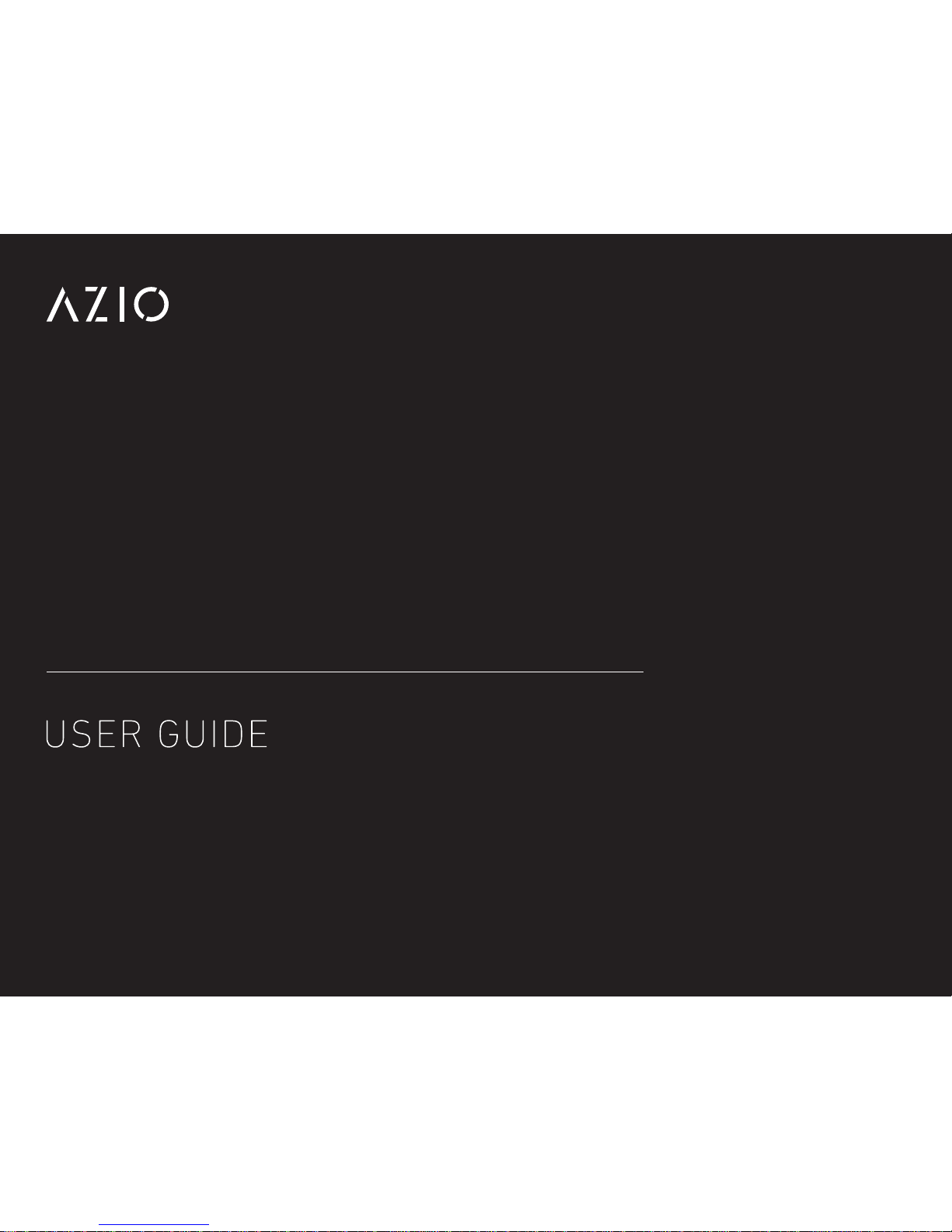
ARMATO
GAMING SERIES
BACKliT MECHANiCAL GAMiNG KeYBOARD
GUÍA DE INICIO RÁPIDO
GUIA DE CONSULTA RÁPIDA
GUIDE DE DÉMARRAGE RAPIDE
用户指南
Page 2

AZIO ARMATO
Page 3
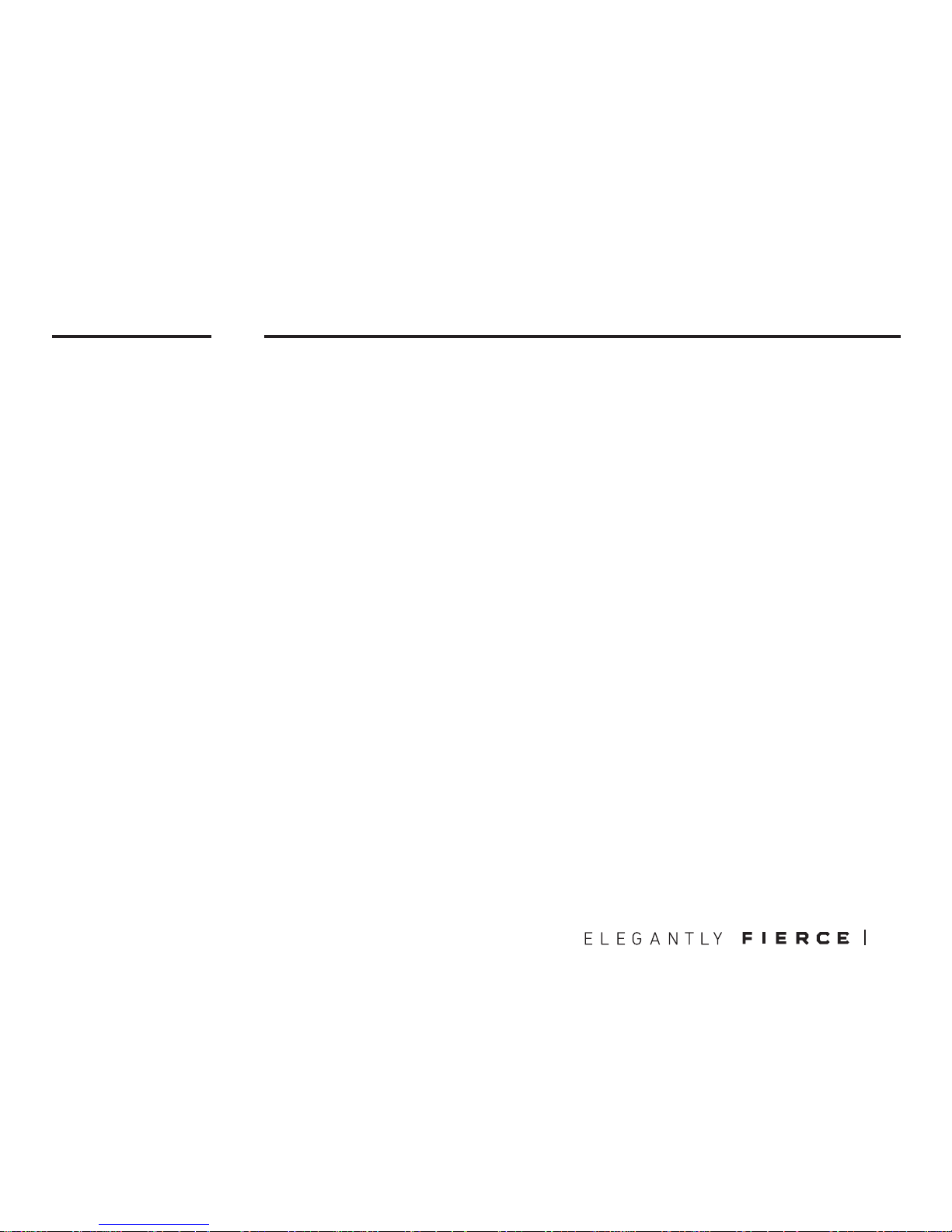
00
ARMATO
Mechanical Gaming Keyboard
POWERFUL. MASSIVE. ROBUST.
The AZIO ARMATO embodies simplicity, purity, and boldness. Its sophisticated daring design
captures attention at first glance. This keyboard offers striking aesthetics and essential functionalities.
REDUCED. REFINED. REINVIGORATED.
The purity in design reflects a clean geometric form by keeping the visual elements to a mini-
mum — yet it highlights key areas with elegant textures and a bold aluminum finish. This creates an even more powerful impact that is robust and penetrating. The black aluminum body
combined with crimson red backlight transcends a keen ferocity within its elegant aesthetics.
PRECISE. EFFICIENT. INSTINCTUAL.
AZIO ARMATO incorporates premium mechanical switches to ensure the utmost gaming expe-
rience with precision, feel, and durability. Full NKRO guarantees the elimination of command
conflicts. Dedicated macro keys and hot-keys facilitate ease of use and operational efficiency.
Meticulously crafted with rigorously selected material and attention to detail, the AZIO
ARMATO is one of the most sophisticated yet tasteful luxurious peripherals today. This is one
keyboard designed to withstand the test of time.
THANK YOU FOR PURCHASING THE AZIO ARMATO MECHA NICAL
KEYBOARD AND WELCOME TO THE AZIO FAMILY!
01
Page 4
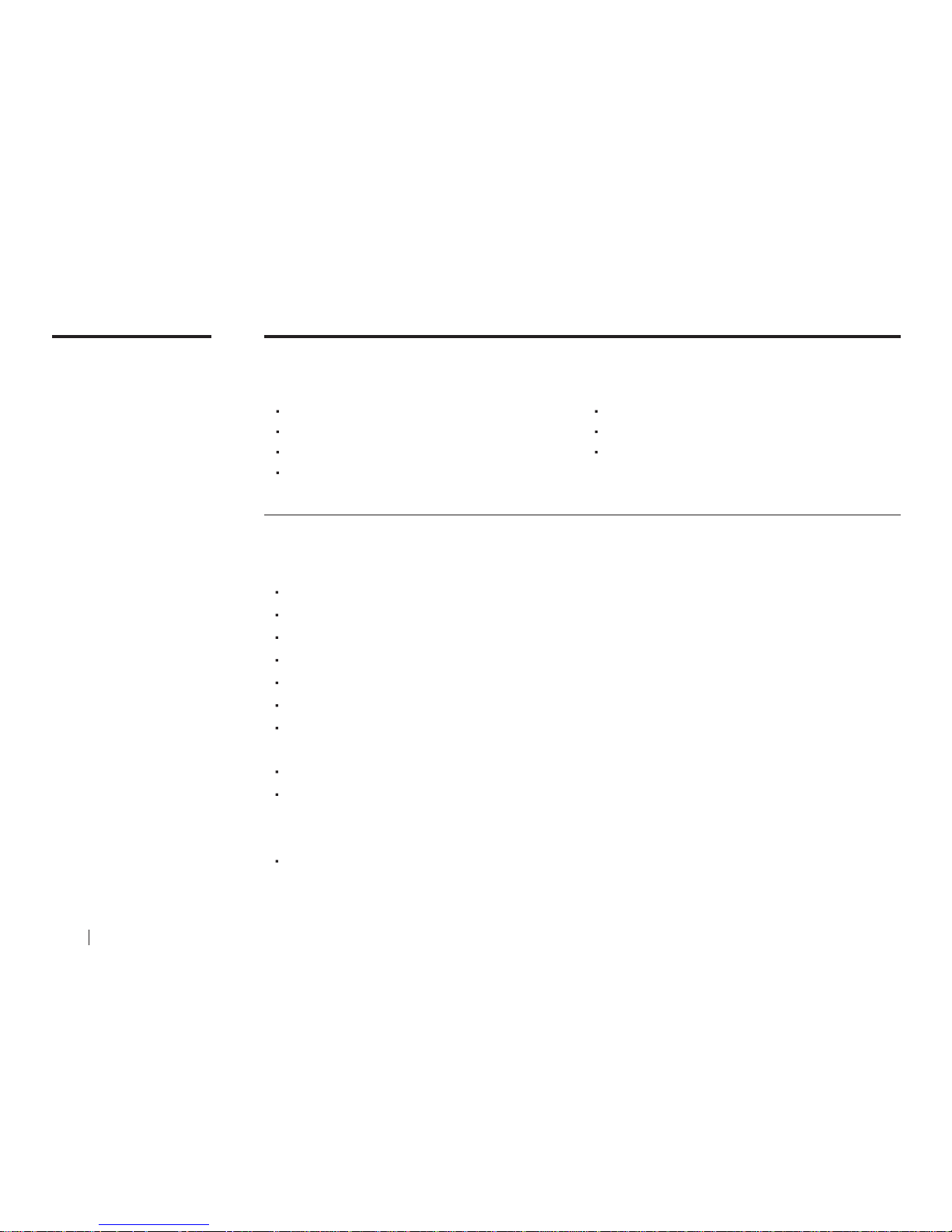
Model: MGK-ARMATO-01 / Classic Edition: MGK-ARMATO-02
Interface: USB
Mechanical Switch: Cherry MX Brown / Classic Edition: Blue
N-Key Rollover: Full NKRO via USB
Backlight: Red / Classic Edition: White
Cord Length: 6 ft.
Hotkeys: Email, Web Browser, Favorites, Search, Calculator, Media
Player, Back Track, Play/Pause, Next Track, Mute
OS Support: Windows XP, Vista, 7, 8, 10
Dimensions (LxWxH):
Keyboard: 6.5 x 19.0 x 1.2 Inches / 16.51 x 48.26 x 3.05 cm
Palm Rest: 2.8 x 19.0 x 0.5 Inches / 7.11 x 48.26 x 1.27 cm
Weight: 3.0 lbs / 1361 g
01
PRODUCT
BASICS
Package Contents
Specifications
System Requirements
ARMATO Keyboard
Magnetic Palm Rest
User Guide
Keycap Puller Tool
Available USB port
IBM-compatible PC
Windows XP, Vista, 7, 8, 10
02 AZIO ARMATO
Page 5
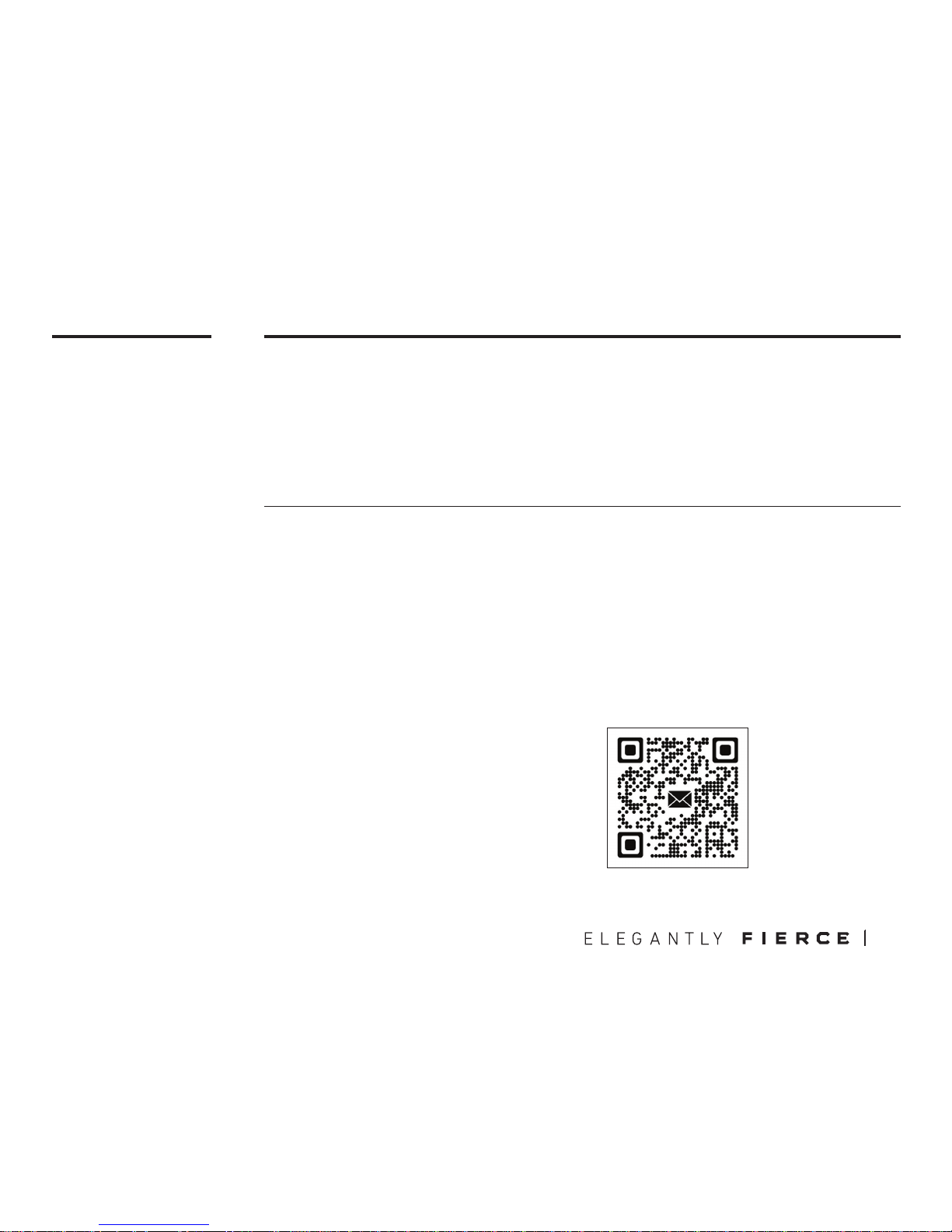
02
SETUP &
SUPPORT
Setting Up
Support/Service
Here’s How To Reach Us
Plug & Play: Simply connect the keyboard to an available USB port and the keyboard will automatically install all necessary drivers.
Using hotkeys: To utilize the secondary hotkey functions of some keys, hold down the FN key
and press the hotkey of your choice.
We want you to love your AZIO ARMATO as much as we do. If you have any questions or issues
with your keyboard, please do not hesitate to contact us.
Alternatively, please visit us at www.aziocorp.com where you can find frequently asked questions, troubleshooting tips, and a look at our other products.
By phone: 866.468.1198
By email: support@aziocorp.com
On FB: www.facebook.com/aziocorp
03
Page 6

03
PRODUCT
FEATURES
Full Backlight
Experience better gaming, day or night.
5 Dedicated Macro Keys
5 Dedicated Macro keys recordable on-the-fly without the need for software.
Aluminum Faceplate
Professional-grade anodized aluminum delivers a premium look and feel.
Magnetic Detachable Palm Rest
Magnetic detachable palm rest for improved ergonomics and comfort.
Full-Key Rollover via USB
Press as many keys as you like and never miss a stroke.
Fast Access Volume Wheel
Adjust volume quickly and intuitively.
Full Mechanical Keys
Premium mechanical keys features tactile feedback with or without audible click.
04 AZIO ARMATO
Page 7

G
H
04
DEVICE
LAYOUT
NKRO/6KRO Toggle
Macro Keys
Status Indicator LEDs
Record Macro
Backlight Modes
Windows Start Lock
Multimedia Controls
Productivity Hotkeys
H
G
05
Page 8

MACRO &
BACKLIGHT
05
Recording a Macro
Setting Custom Backlight
LED Indicator Abbreviations
Enter Macro record mode by pressing the REC button.
Select and press the Macro Key (A1 to A5) that you would like to program. Once selected,
the 4 status indicator LEDs (N/C/S/W) will start to flash rapidly.
Enter the Macro key sequence you wish to program (up to 31 keys).
When completed, press REC button again. The status LED indicators will stop flashing
indicating record completion.
Enter custom backlight mode by holding down FN key and pressing F11.
To start customizing backlight, hold down FN key and press F11 again. The 4 status indicator LEDs (N/C/S/W) will start to flash rapidly.
Toggle backlight on/off for your key of choice by pressing it.
Once completed, hold down FN key and press F11. The 4 status indicator LEDs will stop
flashing.
N: Number Lock
C: Caps Lock
S: Scroll Lock
W: Windows Key Lock
06 AZIO ARMATO
Page 9

06
HOTKEY
INDEX
Backlight BrighterDim Backlight
SearchFavorites
Media PlayerCalculator
Backlight Breathing
Backlight Reactive
Backlight Custom
Backlight Static/Off
EmailWeb Browser
Windows Key Lock
6KRO Mode
Full-KRO Mode
Dedicated Macro KeysRecord Macros
07
Page 10

AZIO ARMATO
Page 11

Page 12

WARRANTY
07
Azio Corporation warrants only to the original purchaser of this product, when purchased
from an Azio authorized reseller or distributor, that this product will be free from defects
in material and workmanship under normal use and service for the length of the warranty
period after purchase.
Azio reserves the right, before having any obligation under this warranty, to inspect the
damaged Azio product. Initial shipping costs of sending the Azio product to the Azio service
center in Los Angeles, California, for inspection shall be borne solely by the purchaser. In order to keep this warranty in effect, the product must not have been mishandled or misused
in any way.
This warranty does not cover any damage due to accidents, misuse, abuse or negligence.
Please retain the dated sales receipt as evidence of the original purchaser & date of
purchase. You will need it for any warranty services. In order to claim under this warranty,
purchaser must contact Azio and obtain an RMA # which is to be used within 15 days of
issuance and must present acceptable proof of original ownership (such as original receipt)
for the product.
Azio, at its option, shall repair or replace the defective unit covered by this warranty. This
warranty is non-transferable and does not apply to any purchaser who bought the product
from a reseller or distributor not authorized by Azio, including but not limited to purchases
from internet auction sites. This warranty does not affect any other legal rights you may
have by operation of the law. Contact Azio through email, chat, or through one of the technical support numbers listed for warranty service procedures.
08
AZIO ARMATO
Page 13

08
PORTUGUESE
Guia de consulta rápida
Teclado ARMATO
CONTEÚDO DA EMBALAGEM
Por e-mail: support@aziocorp.com
No FB: www.facebook.com/AzioBrasil
Queremos que goste do seu AZIO ARMATO tanto como nós. Se tiver alguma
questão ou problema com o seu teclado, não hesite em nos contactar. Pode
também visitar-nos em www.aziocorp.com onde poderá consultar as perguntas
mais frequentes, sugestões para a resolução de problemas, bem como os nossos
outros produtos.
SUPORTE/SERVIÇO
PROGRAMANDO UMA TECLA MACRO
Plug & Play: Basta ligar o teclado a uma porta USB disponível e o teclado irá
instalar automaticamente todos os controladores necessários.
Usar as teclas de atalho: Para utilizar as funções secundárias de atalho de algumas teclas, mantenha premida a tecla FN e prima a tecla de atalho desejada.
CONFIGURAÇÃO
Apoio para pulso amovível
SPANISH
Guía de inicio rápido
Por correo electrónico: support@aziocorp.com
En Facebook: www.facebook.com/aziocorp
Nuestro deseo es que le encante su AZIO ARMATO tanto como a nosotros. Si tiene
alguna pregunta o problemas con el teclado, por favor no dude en contactar
con nosotros. Alternativamente, visítenos en www.aziocorp.com donde puedes
encontrar preguntas frecuentes, consejos para solucionar problemas y un vistazo
al resto de nuestros productos.
SOPORTE / SERVICIOS
PROGRAMACIÓN DE UNA TECLA MACRO
Conectividad plug & play: Solo tiene que conectar el teclado a un puerto USB disponible y el teclado instalará automáticamente todos los controladores necesarios.
Uso de teclas de acceso rápido: Para utilizar las funciones secundarias de acceso
rápido de algunas teclas, mantenga presionada la tecla FN y pulse la tecla de
acceso rápido de su elección.
CONFIGURACIÓN
Teclado ARMATO
CONTENIDO DEL EMBALAJE
Reposamanos desmontable
Guía de inicio rápido
Herramienta extractora de la tecla Guia de consulta rápida Ferramenta para remoção de teclas
1. Entre en el modo de grabación de macros pulsando el botón REC.
2. Seleccione y pulse la tecla de macro (A1 a A5) que desea programar. Una
vez seleccionados, los 4 indicadores LED de estado empezarán a parpadear
rápidamente.
3. Introduzca la secuencia de teclas de macro que desea programar.
4. Pulse el botón REC de nuevo una vez que haya terminado. Los 4 indicadores de
estado LED dejarán de parpadear para indicar que la grabación ha terminado.
1. Entre no modo Gravar Macro pressionando o botão REC.
2. Selecione e pressione a tecla Macro (A1 a A5) que você gostaria de programar.
Uma vez selecionada, os 4 LEDs indicadores de estado começarão a piscar
rapidamente.
3. Insira a sequência de teclas Macro que deseja programar.
4. Pressione o botão REC novamente quando tiver terminado. Os 4 LEDs indicadores de estado vão parar de piscar, indicando a conclusão da gravação.
MODO DE LUZ DE FONDO PERSONALIZADA
1. Entre en el modo de luz de fondo personalizada manteniendo presionada la
tecla FN y pulsando F11.
2. Para iniciar la personalización de luz de fondo, mantenga presionada la tecla
FN y presione F11. Los indicadores LED de estado 4 (N/C/S/W) empezarán a
parpadear rápidamente.
3. Activar/desactivar luz de fondo en cada tecla, presionándola.
4. Una vez completado, mantenga presionada la tecla FN y presione F11. Los 4
indicadores LED de estado dejarán de parpadear.
MODO DE LUZ DE FUNDO PERSONALIZADA
1. Entre no modo de personalizar a luz de fundo segurando a tecla FN e pressionando F11.
2. Para começar a personalizar a luz de fundo, segure a tecla FN e pressione F11
novamente. Os 4 LEDs indicadores de estado (N/C/S/W) vão começar a piscar
rapidamente.
3. Alterne a luz de fundo ligada/desligada em cada tecla pressionando-a.
4. Depois de concluído, segure a tecla FN e pressione F11. Os 4 LEDs indicadores
de estado vão parar de piscar.
09
Page 14

CHINESE
快速入門指南
電子郵件:support@aziocorp.com
臉書:www.facebook.com/AzioTaiwan
我們希望您和我們一樣喜愛您的 AZIO ARMATO。如果您對於鍵盤有任何疑問或問
題,請隨時和我們聯繫。您也可訪問我們的網站www.aziocorp.com,查找常見問題
解答、故障排除提示和了解我們的其它產品。
技術支援與售後服務
自訂義巨集按鍵錄製方式
即插即用:只需將鍵盤連接到可用的USB 端口,鍵盤會自動安裝所有必要的驅動程序 。
使用熱鍵:請按下FN 鍵並按選擇的熱鍵來啟動按鍵的輔助熱鍵功能。
安裝設置
ARMATO 鍵盤
產品內容清單
磁性可拆卸式手托
快速入門指南 Keycap Puller 工具
FRENCH
Guide de démarrage rapide
Clavier ARMATO
CONTENU DE L’EMBALLAGE
Repose-mains amovible
Par courriel: support@aziocorp.com
Sur FB : www.facebook.com/aziocorp
Nous voulons que vous aimiez votre AZIO ARMATO autant que nous l’aimons. Si
vous avez des questions ou des problèmes avec votre clavier, n’hésitez pas à nous
contacter. Vous pouvez aussi consulter le www.aziocorp.com où vous pourrez
trouver une foire aux questions, des conseils de dépannage et une présentation de
nos autres produits.
ASSISTANCE/SERVICES
Plug & Play: Il suffit de connecter le clavier à un port USB disponible et le clavier
installera automatiquement tous les pilotes nécessaires.
Utilisation des raccourcis clavier: Pour utiliser les fonctions de raccourcis secondaires de certaines touches, maintenez la touche FN enfoncée et appuyez sur la
touche de raccourci de votre choix.
INSTALLATION
Outil d’enlèvement de capuchon de toucheGuide de démarrage rapide
PROGRAMMER UNE TOUCHE MACRO
1. Entrer en mode d’Enregistrement Macro en appuyant sur la touche REC.
2. Sélectionnez et appuyez sur la Touche Macro (A1 à A5) que vous souhaitez
programmer. Une fois sélectionné, les 4 voyants d’état DEL commenceront à
clignoter rapidement.
3. Entrez la séquence de touche Macro que vous souhaitez programmer.
4. Appuyez sur la touche REC à nouveau une fois que vous avez terminé. Les 4
voyants d’état DEL cesseront de clignoter indiquant que l’enregistrement est
terminé.
1. 請先按下REC鍵進入自訂義巨集錄製模式。
2. 選擇按鍵A1至A5其中一個, 進入編程. 一旦確認好選擇的按鍵,鍵盤所有的狀態
LED指示燈(N/C/S/W)會開始快速閃爍。
3. 開始錄製巨集鍵指令。
4. 一旦您完成巨集錄製,請再按一次REC鍵,即可停止錄製,與此同時鍵盤所有的
狀態LED指示燈(N/C/S/W)也會停止閃爍,代表錄製結束。
MODE DE PERSONNALISATION DE RÉTROÉCLAIRAGE
1. Entrer en mode rétroéclairage personnalisé en appuyant sur la touche FN et en
appuyant sur F11.
2. Pour commencer la personnalisation du rétroéclairage, maintenez enfoncée la
touche FN et appuyez sur F11 à nouveau. Les 4 voyants d’état DEL (N / C / S / W)
commenceront à clignoter rapidement.
3. Basculer le rétro-éclairage allumé / éteint sur chaque touche en appuyant dessus.
4. Une fois terminé, maintenez la touche FN et appuyez sur F11. Les 4 voyants d’état
DEL cesseront de clignoter.
自定義背光模式
1. 欲進入自定義背光模式時,請先按住FN鍵,再按下F11鍵。
2. 欲開始自定義背光模式,請再次按住FN鍵並同時再按下F11鍵. 鍵盤所有的狀態的
LED指示燈(N/C/S/W)將開始快速閃爍。
3. 針對您欲切換背光的按鍵,只要按下要切換的按鍵即可開啟背光,再按一次按鍵
即可關閉背光。
4. 設定完畢後,只要再按住FN鍵和F11鍵。鍵盤所有的狀態的LED指示燈
(N/C/S/W)停止閃爍即代表完成。
10
AZIO ARMATO
Page 15

Page 16

www.aziocorp.com
This document contains confidential, copyrighted, and privileged information. Copyright © 2016
