Page 1
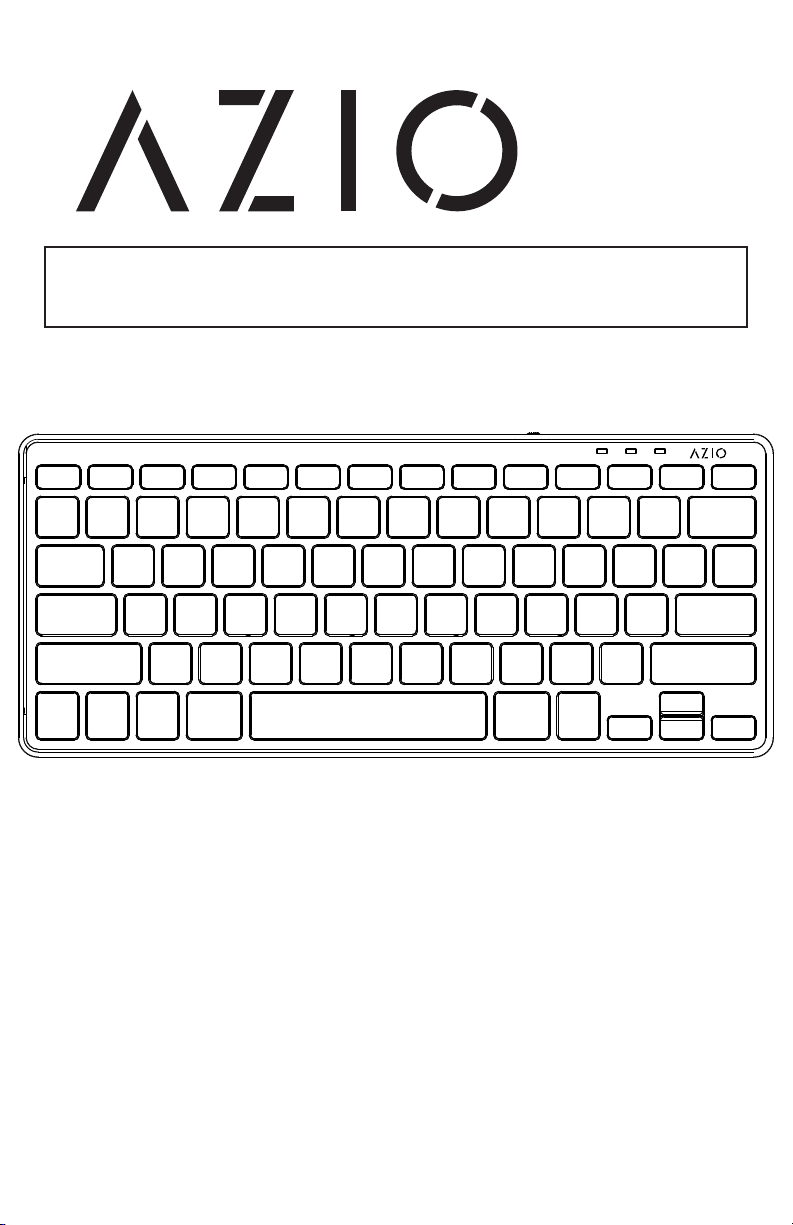
COMPACT
Bluetooth 3.0
WIRELESS KEYBOARD
U S E R G U I D E
Model: KB313W / KB313B
Page 2
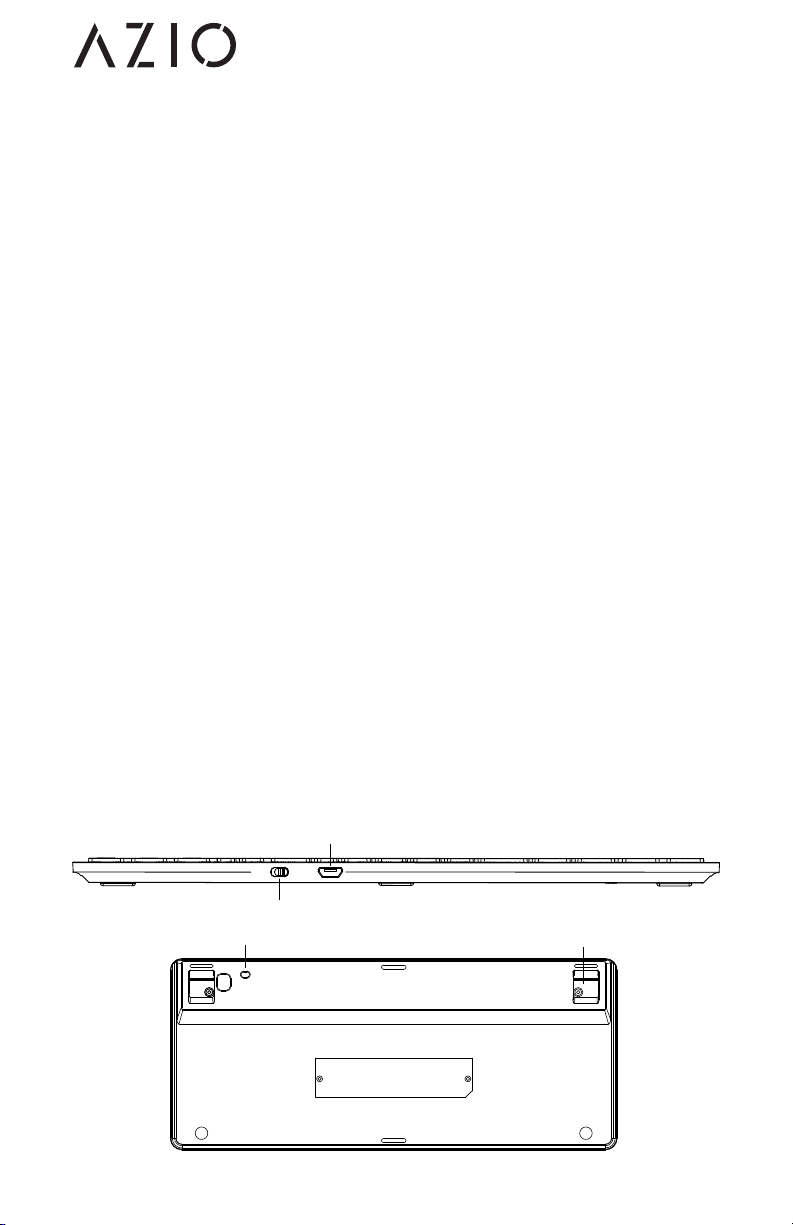
Bluetooth Keyboard
FEATURES
- Universal Cross-Platform Design: Designed for Mac & iPad, works with
other Bluetooth HID enabled devices.
- Compact Design: The thickest part of the keyboard is 10mm (0.4 inches).
- Wireless Freedom: Enjoy wireless connectivity of up to 33 feet.
PACKAGE CONTENTS
- Compact Bluetooth Keyboard
- Micro USB Charging Cable
- Quick Start Guide
SPECIFICATIONS
- Model: KB313B / KB313W
- Bluetooth Specification: Bluetooth 3.0
- Range: Up to 33 ft.
- Dimensions: 4.8(L) x 11.3(W) x 0.4(H) Inches
- Weight: 0.6 lbs
- Power: Rechargeable Li-ion / 40hrs Battery Life / 4 Months
Standby
- OS Support: Windows 2000, XP, Vista, 7, 8, iOS, Android 3.0+,
Windows Mobile 6.0+, Nokia Symbian S60, PS3 1.82+
- Warranty: 3 Year Limited
CHARGING THE BATTERY
Before first time usage, we recommend that you charge the battery.
Connect the included micro USB end of the USB cable to the
keyboard and the other end to a computer. The LED will light up red
when charging. When charging is complete, the red LED will turn o.
DIAGRAMS
Put the keyboard in pairing mode Extendable Feet
Micro USB Port
for charging
ON OFF
ON/OFF Switch
connect
KB313x - English
Page 3

Bluetooth Keyboard
PAIRING WITH YOUR TABLET / SMARTPHONE
1. Make sure the keyboard is turn ON by sliding the power switch
towards the “on” position. The blue LED will flash once.
2. Activate pairing mode by holding down the “Connect” button until
the blue LED starts flashing.
3. Activate your Tablet/Smartphone’s Bluetooth function and search
for devices. It should detect a “Bluetooth Keyboard” device.
4. Select it from the device list to initiate the pairing process.
5. Please enter the 4 digit PIN code shown on the screen of your
Tablet/Smartphone on the KB313x keyboard and press the
“Enter” key. The blue LED will turn o.
6. Your KB313x keyboard is now ready for use.
PAIRING WITH YOUR MAC
1. Make sure the keyboard is turn ON by sliding the power switch
towards the “on” position. The blue LED will flash once.
2. Activate pairing mode by holding down the “Connect” button until
the blue LED starts flashing.
3. On the Mac, choose System Preferences from the Apple drop-
down menu, then choose Keyboard from the View menu.
4. Click “Set Up Bluetooth Keyboard ...” in the lower-right corner to
open Bluetooth Setup Assistant.
5. Select your wireless keyboard, then follow the onscreen
instructions to pair it with your Mac. You will be asked asked to
enter an 8 digit passkey. Important: You MUST press Return after
you enter the 8 digit code.
PAIRING WITH YOUR PC
Please make sure your PC has Bluetooth support prior to pairing. If
you are using a a third-party Bluetooth manager software on your
PC such as Toshiba Bluetooth, BlueSoleil, or CSR Harmony, please
refer to their respective user guides for instructions on how to add a
Bluetooth keyboard/device.
The following instructions are based on Windows 7 operating system.
Instructions for other Windows operating systems will be similar.
1. Make sure the keyboard is turn ON by sliding the power switch
towards the “on” position. The blue LED will flash once.
2. Activate pairing mode by holding down the “Connect” button until
the blue LED starts flashing.
3. On the PC, click the Start button, Control Panel, Hardware and
Sound, and then click Add a Bluetooth device.
4. The PC should detect a “Bluetooth 3.0 keyboard” device. Select it
and click on “Next”. You will be asked to enter an 8 digit passkey.
Please press these keys on the Bluetooth Keyboard. You MUST
press ‘enter’ after you enter the 8 digit code.
KB313x - English
Page 4

USING THE KEYBOARD
Bluetooth Keyboard
Hotkey
Home, press twice for multitasking bar
Decrease Screen Brightness
Increase Screen Brightness
Enable/Disable Virtual Keyboard
Previous Track / Hold to Rewind
Next Track / Hold to Fast-Forward
*Search hotkey is not supported for iOS 7.0, 7.0.1, or 7.0.2. Please update to 7.0.3+ to make this key functional.
**Slideshow mode is currently unavailable for iOS 7.0 to 7.0.3. Future iOS releases may or may not support Slideshow mode.
iOS
Search*
Slideshow Mode**
Play / Pause
Next Track / Hold to Fast-Forward
Mute Mute
Decrease Volume
Increase Volume
Turn o Screen / Lock
Mac OS X
no function
no function
Decrease Screen Brightness
Increase Screen Brightness
no function
no function
Previous Track / Hold to Rewind
Play / Pause
Decrease Volume
Increase Volume
Turn o Screen
KB313x - English
Page 5

Bluetooth Keyboard
SERVICE & WARRANTY
If you need assistance with this product, please visit our website at
www.aziocorp.com for frequently asked questions and troubleshooting
tips. Otherwise, please contact our dedicated customer care team.
There are several ways to reach us:
By Phone: (866) 468-1198
By eMail: support@aziocorp.com
On Live Help: http://www.aziocorp.com
3 YEAR LIMITED WARRANTY
AZiO Corporation warrants only to the original purchaser of this product,
when purchased from an AZiO-authorized reseller or distributor, that
this product will be free from defects in material and workmanship
under normal use and service for 3 years after date of purchase. AZiO
reserves the right, before having any obligation under this warranty,
to inspect the damaged AZiO product. Initial shipping costs of sending
the AZiO product to the AZiO service center in Los Angeles, California,
for inspection shall be borne solely by the purchaser. In order to keep
this warranty in eect, the product must not have been mishandled or
misused in any way.
This warranty does not cover any damage due to accidents, misuse,
abuse or negligence. Please retain the dated sales receipt as evidence
of the original purchaser & date of purchase. You will need it for any
warranty service. In order to claim under this warranty, purchaser
must make claim to AZiO and obtain an RMA # which is to be used
within 15 days of issuance and must present acceptable proof of
original ownership (such as original receipt) for the product. AZiO, at
its option, shall repair or replace the defective unit covered by this
warranty. This warranty is non-transferable and does not apply to
any purchaser who bought the product from a reseller or distributor
not authorized by AZiO, including but not limited to purchases from
internet auction sites. This warranty does not aect any other legal
rights you may have by operation of law. Contact AZiO through email,
chat, or through one of the technical support numbers listed for
warranty service procedures.
KB313x - English
