Page 1
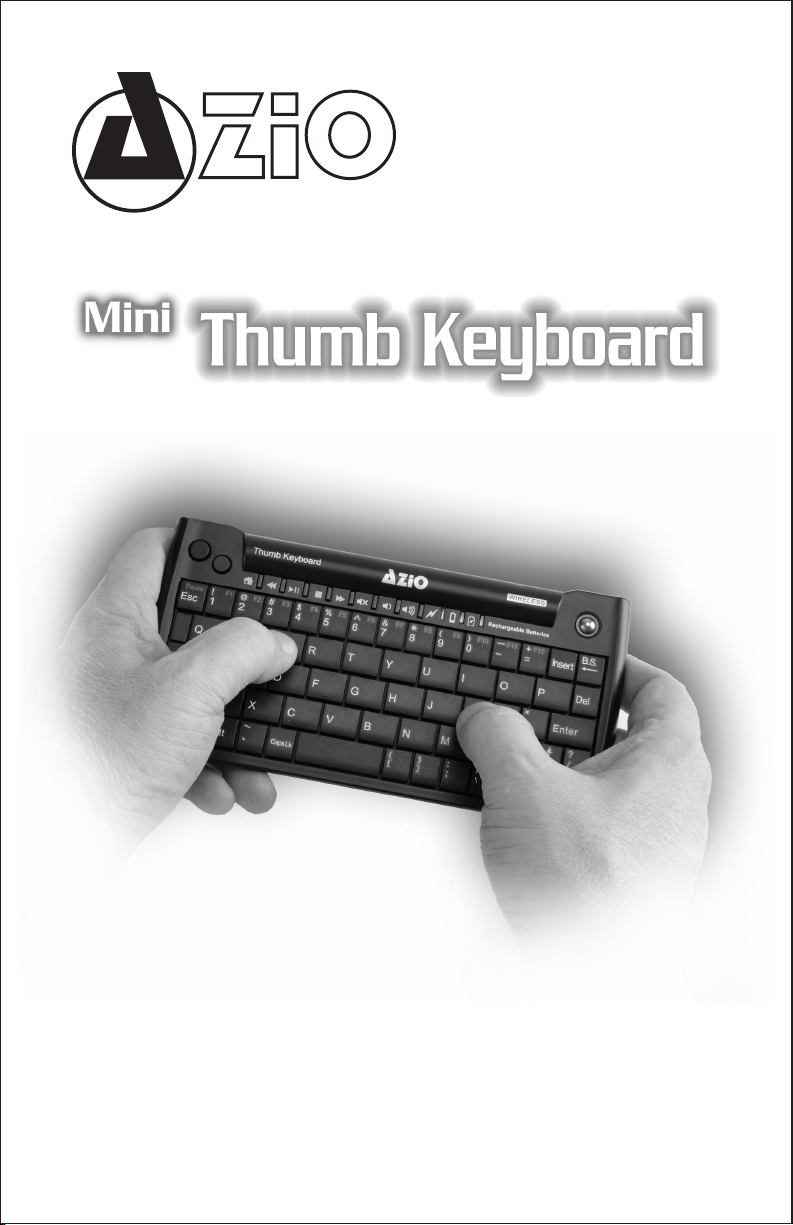
Thumb Keyboard
Model: KB178RT
U S E R G U I D E
KB178RT
Page 2
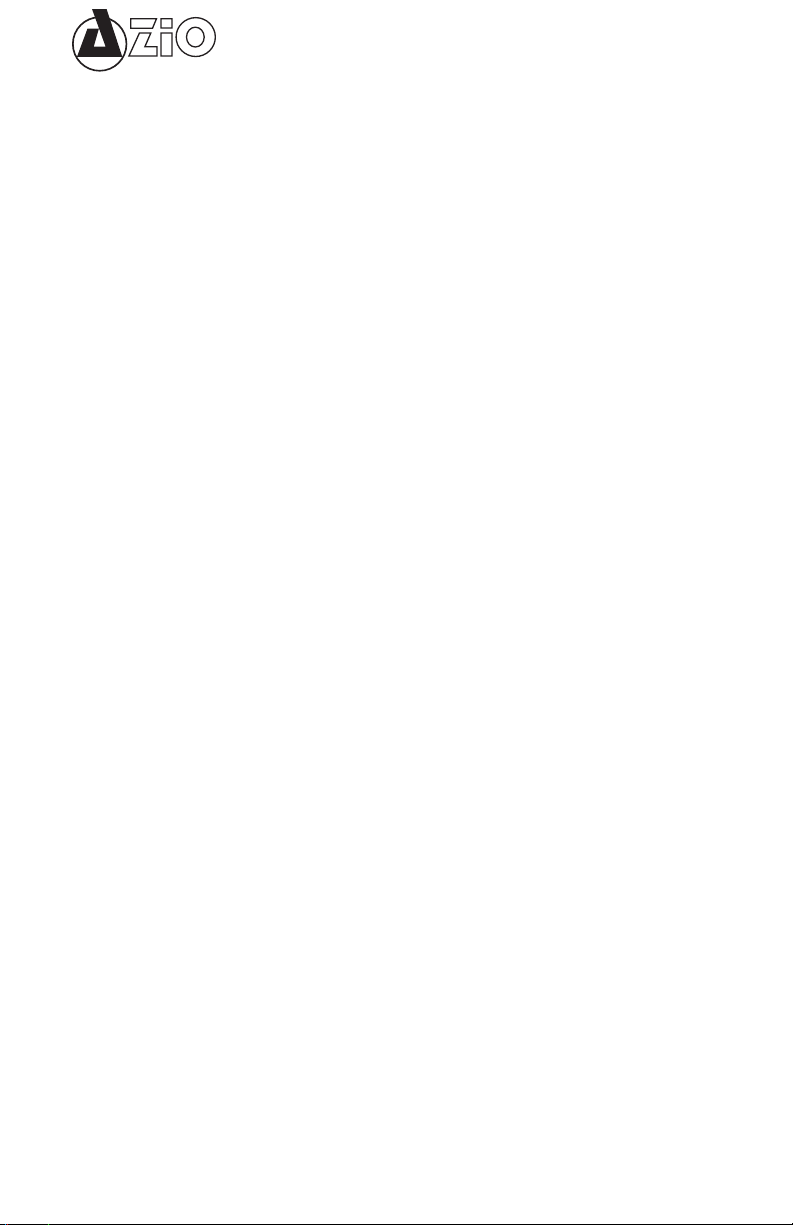
Thumb Keyboard
THE KB178RT ADVANTAGE
•The Perfect Size:
your multimedia experience. However, keyboards designed for desktop use is not very ideal for
HTPC use due to it’s size and lack of range. The AZiO KB178RT is designed specically for this
purpose, measuring in at only 6.85x3.43x0.75 Inches (L x W x H). This small-form-factor size
allows for easy storage and can be operated similarly to a remote control instead of a keyboard.
•Easy to Type:
HTPC keyboards, they are either too small to touch-type or too big to thumb-type. The KB178RT
is designed to be the perfect sized keyboard for thumb-typing. ,
•Easy to Navigate:
nature of modern HDTVs. On a large screen, navigating from one edge to the other will require
several swipes of your nger if the sensitivity isn’t high enough. However, if the sensitivity is too
high, its accuracy will be greatly reduced. It’s a no-win situation. The KB178RT avoids these
issues by integrating an optical trackball, making it much easier to navigate.
•Rechargeable Batteries:
wireless keyboards requires batteries and batteries does not last forever. It’s happened to us all,
your batteries runs out of juice and you do not have replacements... With KB178RT, this situation
can be avoided. Periodically, connect it to your HTPC’s USB port and it will automatically charge
the batteries. Alternatively, you can always insert standard Alkaline AAA batteries.
PACKAGE CONTENTS
• AZiO KB178RT HTPC Keyboard
• USB Receiver Dongle
• 2x AAA Rechargeable NiMH Batteries
• Mini USB Cable for Charging
• User Guide
Integrating your PC with your home theater is an awesome way to improve
The purpose of a keyboard is to input data to the PC. Unfortunately, for most
Trackpads are often hard to use in HTPC settings due to the large-screen
One of the biggest drawbacks of using a wireless keyboard is that
FEATURES
•Compact Form Factor
•Easy Navigation
•8 Dedicated Multimedia Hotkeys -
•2.4Ghz RF Technology
•Rechargeable Batteries
batteries.
•Scissor Keycaps Architecture
size designed specically for Home Theater PC systems.
using the built-in optical trackball.
provides up to 30 feet in wireless range.
included, so type away and not worry about constantly replacing your
SPECIFICATIONS
•Interface:
•OS Support:
•Switch Type:
•Number of Keys:
•Trackball Type:
•Radio:
•Battery:
•Keyboard Dimensions:
USB
Windows 2000/XP/Vista/7 (all versions)
Scissor
63
Optical
2.4GHz Wireless RF
2x AAA
6.85” x 3.43”x 0.75” inches (LxWxH)
Home, Back, Play/Pause, Stop, Forward, Mute, Vol +, Vol -.
makes typing slient, stable, and comfortable.
KB178RT
Page 3

SYSTEM REQUIREMENTS
• PC with built-in USB ports
• Windows 2000, XP, Vista, or 7 (All Versions)
KEYBOARD LAYOUT
The components of this keyboard includes:
1.
Left-Click Mouse Button
2.
Right-Click Mouse Button
3.
Open Default Web Browser
4.
Previous Track
5.
Play/Pause
6.
Stop
7.
Next Track
8.
Mute Volume
9.
Decrease Volume
10.
Increase Volume
11.
Connection Status Indicator
12.
Low Batteries Indicator
13.
Batteries Charging Indicator
14.
Optical Trackball
Thumb Keyboard
KB178RT
Page 4

Thumb Keyboard
USING THE KEYBOARD
Install the USB Receiver:
• Connect the USB receiver dongle to an available USB port on your
PC.
• This product is 100% Plug N Play. Additional drivers for the
supported Operating Systems are not required.
Install the Batteries:
This keyboard is designed to work with Alkaline non-rechargeable batteries or NiMH rechargeable
types. Obviously, it will not charge if non-rechargeable batteries are used. As a safety feature, the
device will only charge when rechargeable batteries are detected. Please do NOT mix Alkaline
(non-rechargeable) with NiMH (rechargeable) batteries.
• Remove the battery cover from the bottom side of the keyboard. Install the included AAA batteries
in the battery compartment. Please make sure they are installed with the correct polarity.
• Flip the ON/OFF switch to ON position.
• Test the functionality of the keyboard by pressing some keys. The USB receiver is pre-
synchronized with the keyboard. If for some reason it is not working, try synchronizing the receiver
with the keyboard again.
Synchronizing USB Receiver with Keyboard:
This product comes pre-synchronized. Unless there is a reason to synchronize again, such as if
the USB receiver was replaced or not responding, this section may be skipped.
• For this device to synchronize properly, please put the USB receiver within one feet distance from
the keyboard.
• On the bottom side of the keyboard, please press the “Pairing” button one time. Once pressed,
the LED will start ashing. Please wait for the LED to complete pairing, this can take up to 10
seconds. Once completed, the LED will stop ashing.
KB178RT
Page 5

LED Indicators
Thumb Keyboard
Pairing/Transmitting:
In pairing mode, this LED will ash once per second. Once pairing is
completed, it will stop ashing. This LED will also ash whenever there is data transmitting,
this includes all keystrokes as well as buttons and trackball usage.
Low Power Indicator:
When this LED comes on, it means the batteries are almost out.
Please replace the batteries or charge the keyboard accordingly.
Battery Charging Indicator:
When the battery is charging, this LED will ash continuously.
Once the batteries are fully charged, this LED will stop ashing and stay steadily on.
Prolonging the Battery Life
After 15 minutes of inactivity, the keyboard will automatically go into power-saving sleep mode.
Pressing any keys will awaken the keyboard from sleep mode. If the keyboard will not be used for
a prolonged period of time, please turn it off by using the power switch located on the bottom side
of the keyboard.
Power Sources:
•Rechargeable:
•Non-Rechargeble:
•USB Bus-Power:
2x AAA NiMH (Nickel-metal Hydride) Batteries.
2x AAA Alkaline Batteries.
The keyboard may be used when connected to the PC via USB. The sole
purpose of connecting it to a PC is to draw power. It does not turn the keyboard into a wired USB
keyboard. You may connect the keyboard to a USB port regardless of the type of battery used
since it will only charge if the correct type of battery is detected.
SUPPORT & WARRANTY
Support
If you need assistance with this product, please visit our website at www.aziocorp.com for
frequently asked questions and troubleshooting tips. Otherwise, please contact our dedicated
customer care team.
There are several ways to reach us:
By Phone:
By eMail:
On Live Help:
(866) 468-1198
support@aziocorp.com
http://www.aziocorp.com/support/helpdesk.htm
Limited Lifetime Warranty
AZiO Corporation warrants only to the original purchaser of this product, when purchased from an AZiO-authorized reseller or
distributor, that this product will be free from defects in material and workmanship under normal use and service for the life of
the product. AZiO reserves the right, before having any obligation under this warranty, to inspect the damaged AZiO product,
and all costs of shipping the AZiO product to AZiO for inspection shall be borne solely by the purchaser. In order to keep
this warranty in effect, the product must have been handled appropriately and must not have been misused in any way. This
warranty does not cover any damage due to accident, misuse, abuse or negligence. Please retain the dated sales receipt as
evidence of the original purchaser & date of purchase. You will need it for any warranty service.
In order to claim under this warranty, Purchaser must make claim to AZiO within 60 days of occurrence, and must present
acceptable proof of original ownership (such as original receipt) for the product. AZiO, at its option, shall repair or replace the
defective unit covered by this warranty. This warranty is non-transferable and does not apply to any purchaser who bought the
product from a reseller or distributor not authorized by AZiO, including but not limited to purchases from internet auction sites.
This warranty does not affect any other legal rights you may have by operation of law. Contact AZiO through email, chat, or
through one of the technical support numbers listed for warranty service procedures.
KB178RT
Page 6

Thumb Keyboard
www.aziocorp.com
KB178RT
