Page 1
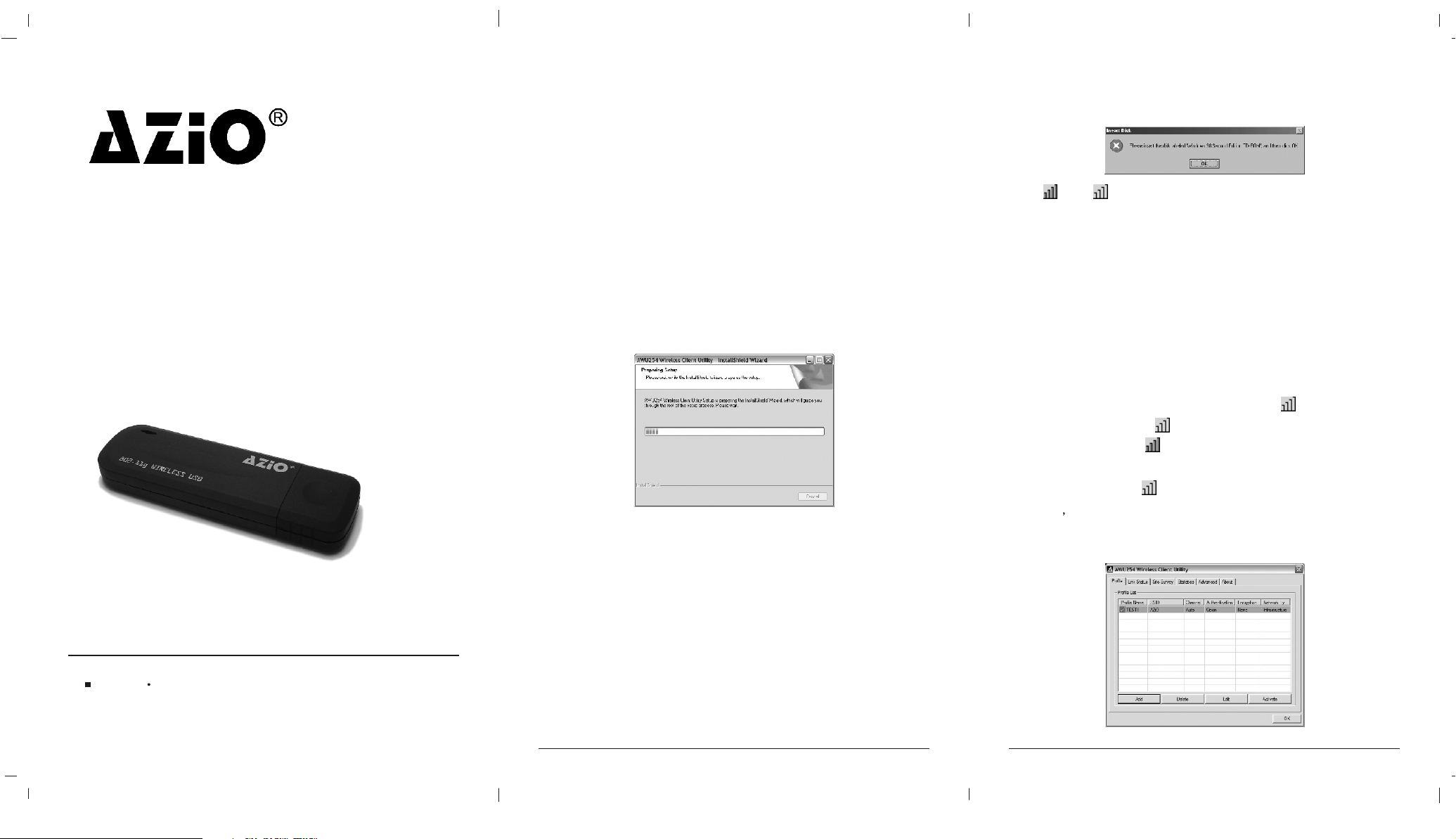
Quick Installation Guide
AWU254
54M Wireless USB Adapter
The Quick Installation Guide will help you through the installation
procedure for Windows 98/ME/2000/XP including basic hardware and
software installation, as well as checking for wireless network availability.
All the instructions below assume that there is an unencrypted wireless
network. For detailed instructions on using Ad-hoc or advanced options,
please refer to the User Guide on the Resource CD.
A. Software Installation
1. Insert the Resource CD into your CD-ROM drive, Click the Start button
and choose Run. In the field that appears, enter F:\XXX\Setup.exe (if
"F" is the letter of your CD-ROM drive; XXX represents the setup
program path, which is labeled on the Resource CD). Follow the
InstallShield Wizard steps, and click the Finish button to finish the
wizard.
Note: If Windows 2000 prompts "Digital Signature Not Found", click
Yes to continue the installation. If Windows XP warns about Windows
Logo testing, click ContinueAnyway to continue the installation.
because some components are needed, just follow the Window
message to complete it.
If (or) appears in your system tray, congratulations! The
installation of the AWU254 is completed..
B. Hardware Installation
1. Connect one end of the USB cable to the AWU254.
2. Connect the other end of the USB cable to the USB port on your
computer. The LED should light up when the adapter is plugged in and
the PC is on.
C. Check wireless connection for Windows 98/ME/2000
(Attention Windows XP user: Go directly to Step D.)
After Installing the adapter, the adapter's tray icon will appear in your
system tray. If the icon is (green) , a wireless connection has been
established. If the icon is (gray) , there is no connection. To establish a
wireless connection, follow these steps below.
1. Double-click the icon and the configuration screen of the utility will
appear you can also run the utility by clicking Start> Program> AZiO>
AWU254> AWU254 Wireless Client Utility. On the prompted
configuration tab page, click the Site Survey tab of the Utility.
2.4GHz 802.11g/b
7104
2. After installing the software, Please plug the adapter into your PC. If
you need instructions as to how to do this, please refer to Section B.
Hardware Installation. If you had plugged it into your PC already,
please unplug it and plug it in again. The OS will automatically detect
the adapter and setup the driver for the adapter. If it does not, please
follow the Windows setup steps to finish the driver installation.
Note: You may be prompted to insert the Windows 98 CD-ROM, that's
1 2
Page 2
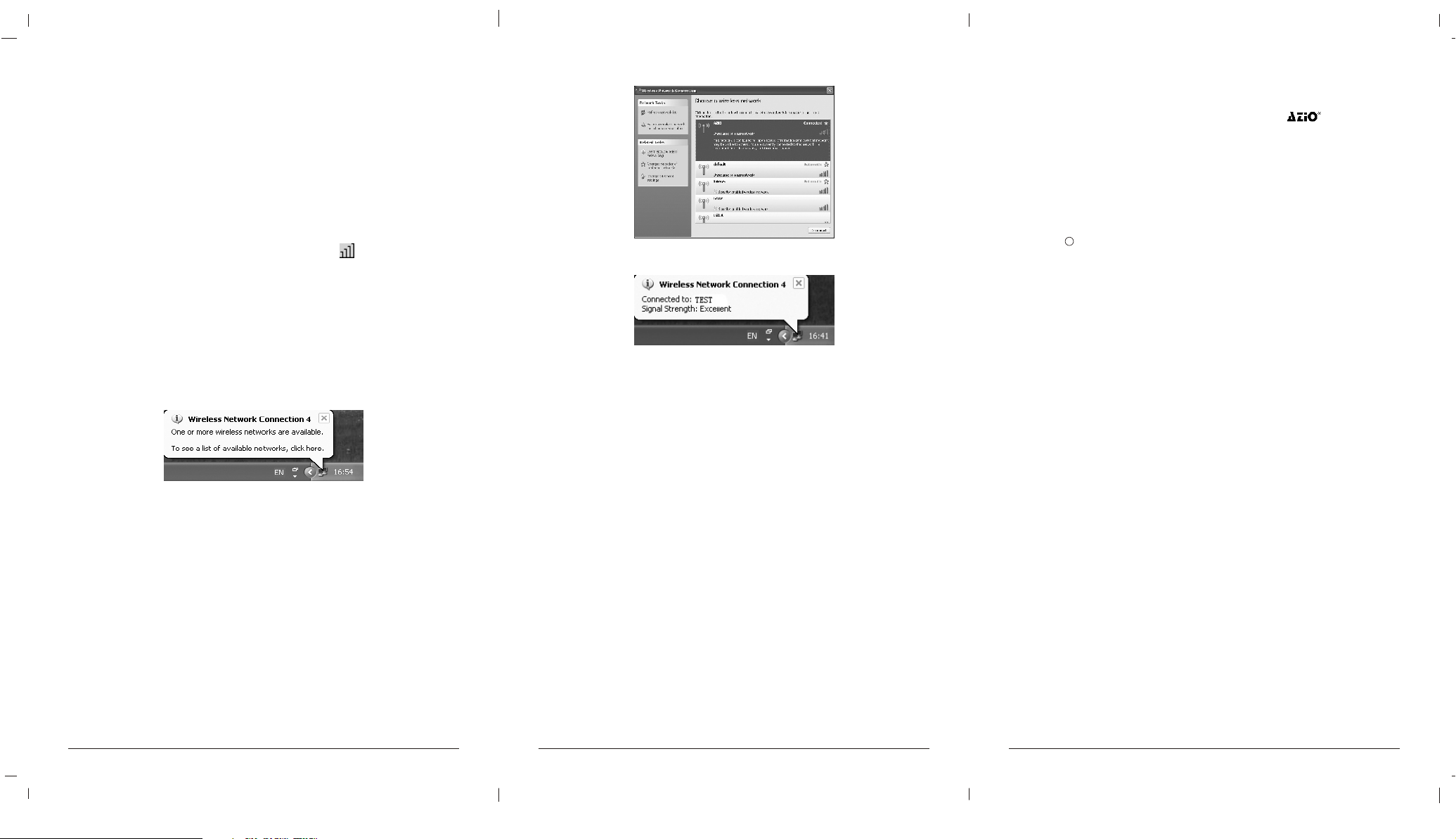
2. On the Site Survey screen that appears, click the Rescan button to
refresh the list. Highlight an SSID and click the Connect button to
connect an available network.
Note: If a well-balanced wireless network cannot be created, please
refer to the User Guide on the Resource CD or your dealer for help.
D. Check wireless connection for Windows XP
a. Configure using AZIO AWU254 Utility
After Installing the adapter, the adapter's tray icon will appear in your
system tray. To use the AZIO Utility, double-click it. The steps for windows
XP and windows 2000 are very similar. Please refer to C. Check
wireless connection for Windows 98/ME/2000.
b. Configure using Windows XP Wireless Zero Configuration
1. Windows XP will display a wireless Network Connection message like
this one. To use Windows XP Wireless Zero Configuration, double-
click here.
2. The screen that appears will show you many available wireless
networks. Highlight the network that you want, and then click
Connect.
3. The screen below will appear if the connection is finished.
Note: For more information about Windows XP Wireless Zero
Configuration on a Windows XP computer, refer to Help and Support
of the Operating System. If a well-balanced wireless network cannot
be created, please refer to the User Guide on the Resource CD or
your dealer for help.
COPYRIGHT & TRADEMARKS
Specifications are subject to change without notice. is a registered
trademark of AZiO Corporation . Other brands and product names are
trademarks or registered trademarks of their respective holders.
No part of the specifications may be reproduced in any form or by any
means or used to make any derivative such as translation,
transformation, or adaptation without permission from AZiO Corporation .
Copyright 2007 AZiO Corporation . All rights reserved.
C
CONTACT INFORMATION
For help with the installation or operation of the AZIO AWU254, please
contact us.
E-mail: support@aziocorp.com
Website: http://www.aziocorp.com
Note: The steps below are the instructions and screenshots for
Windows, if you have installed a Service Pack, it will not affect the
setup. Windows menus are almost the same, and as such the
following steps can still be consulted.
3 4 5
