Page 1

AZiO™ 54M Wireless USB Adapter
User’s Guide
MODEL: AWU254
www.aziocorp.com
Page 2
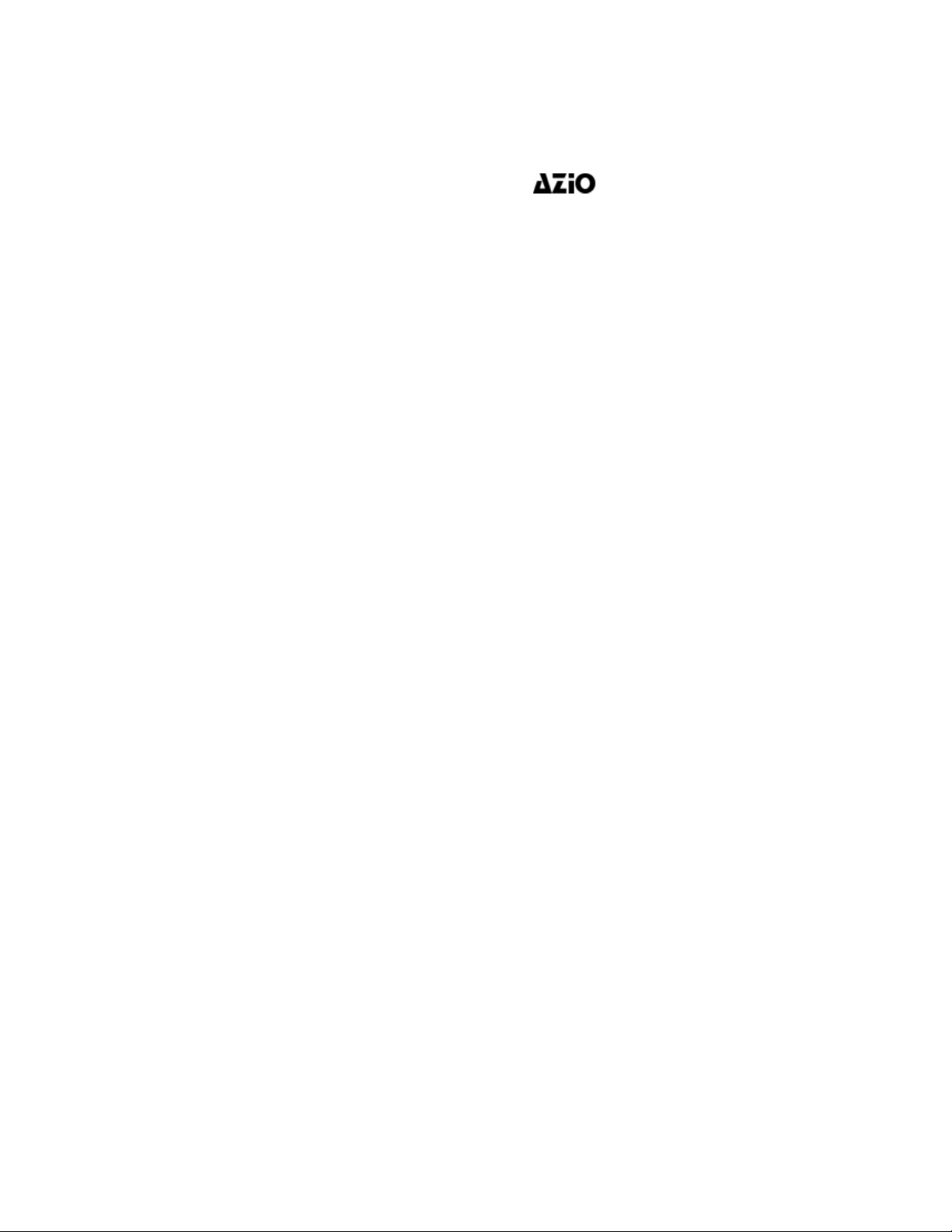
COPYRIGHT & TRADEMARKS
Specifications are subject to change without notice.
of AZiO Corporation. Other brands and product names are trademarks or registered
trademarks of their respective holders.
No part of the specifications may be reproduced in any form or by any means or used to
make any derivativ e such as translation, transformation, or adapta tion without permission
from AZiO Corporation. Copyright © 2007 AZiO Corporation. All rights reserved.
is a registered trademark
Page 3

FCC STATEMENT
This equipment has been tested and found to comply with the limits for a class B digital
device, pursuant to part 15 of the FCC Rules. These limits are designed to provide
reasonable protecti on against harmful interference in a residential installatio n.
This equipment generates, uses and can radiate radio frequency energy and, if not
installed and used in accordance with the instructions, may cause harmful interference to
radio communications. However, there is no guarantee that interference will not occur in a
particular installation. If this equipment does cause harmful interference to radio or
television reception, which can be determined by turning the equipment off and on, the
user is encouraged to try to correct the interference by one or more of the following
measures:
¾ Reorient or relocate the receiving antenna.
¾ Increase the separation between the equipment and receiver.
¾ Connect the equipment into an outlet on a circuit differe nt from that to which the
receiver is connected.
¾ Consult the dealer or an experienced radio/TV technician for help.
This device complies with Part 15 of the FCC Rules. Operation is subject to the following
two conditions:
(1) This device may not cause harmful interference.
(2) This device must accept any interference received, including interference that may
cause undesired operation.
Changes or modifi cation s to th is uni t not ex pressly approved by the party responsible for
compliance could void the user's authority to operate the equipment.
FCC RF Radiation Exposure Statement:
This equipment complies with FCC RF radiation exposure limits set forth for an
uncontrolled environment. This device and its antenna must not be co-located or
operating in conjunction with any other ante nna or transmitter.
IMPORTANT NOTE:
FCC Radiation Exposure Statement :
This device has been tested for compliance with FCC RF Exposure
(SAR) limits in the typical laptop computer conf iguration and this device can be
used in substantially similar laptop computers with side mounted PCMCIA slots. This
device cannot be used with handheld PDAs (personal digital assistants) or other portable
host devices. This device and its antenna must not be co-located or operated in
conjunction with any other antenna or transmitter.
Page 4
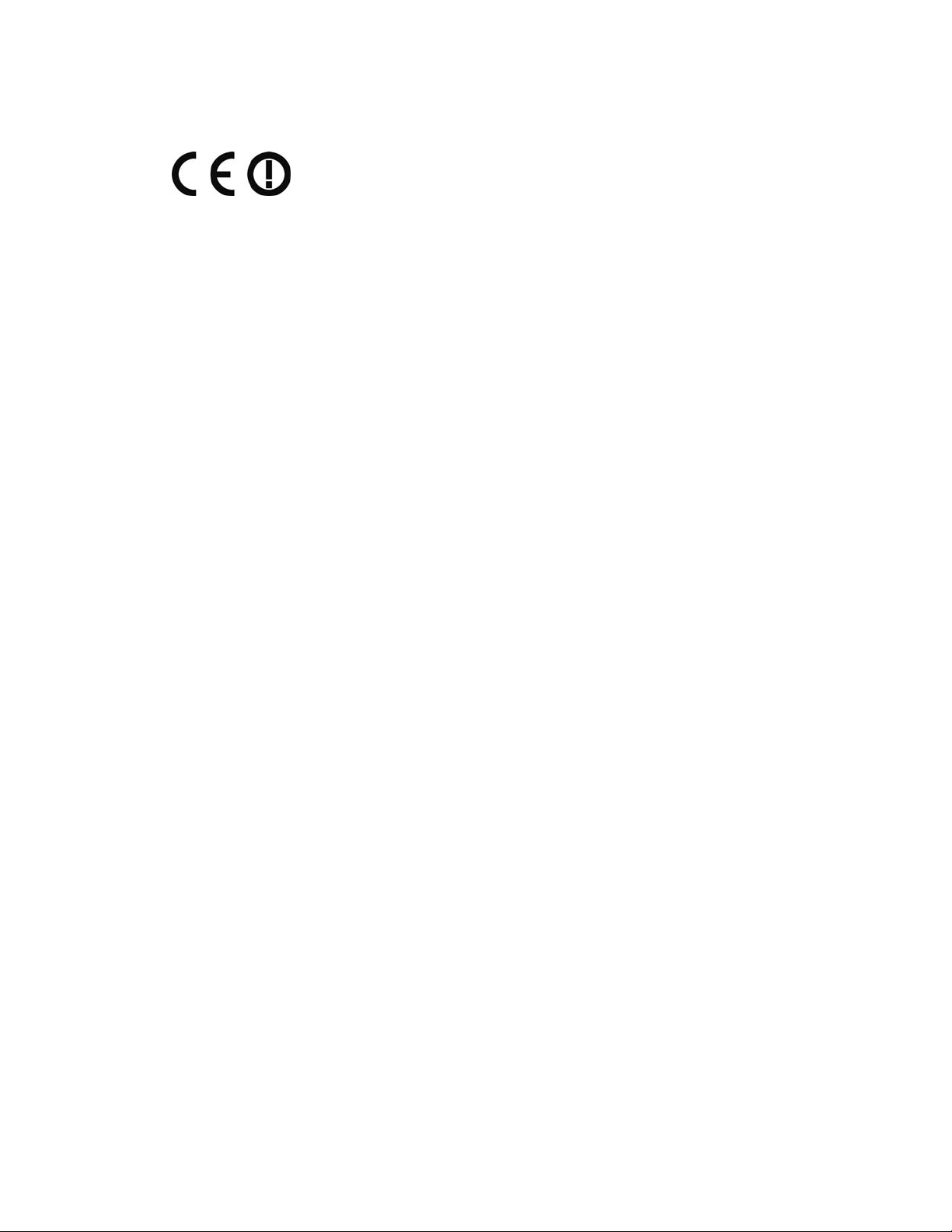
CE Declaration of Conformity
For the following equipment: AWU254
Is here with confirmed to comply with the requirements set out in the Council Directive on
the Approximation of the Laws of the Member States relating to Electromagnetic
Compatibility (89/336/EEC), Low-voltage Directive (73/23/EEC) and the Amendment
Directive (93/68/EEC), the procedures given in European Council Directive 99/5/EC and
89/3360EEC.
The equipment was passed. The test was performed according to the following European
standards:
¾ EN 300 328 V.1.4.1 (2003)
¾ EN 301 489-1 V.1.4.1 (2002) / EN 301 489-17 V.1.2.1 (2002)
¾ EN 60950-1: 2001
European standards dictate maximum radiated transmit power of 100mW EIRP and
frequency range 2.400-2.4835GHz; In France, the equipment must be restricted to the
2.4465-2.4835GHz frequency range and must be restricted to indoor use.
Page 5
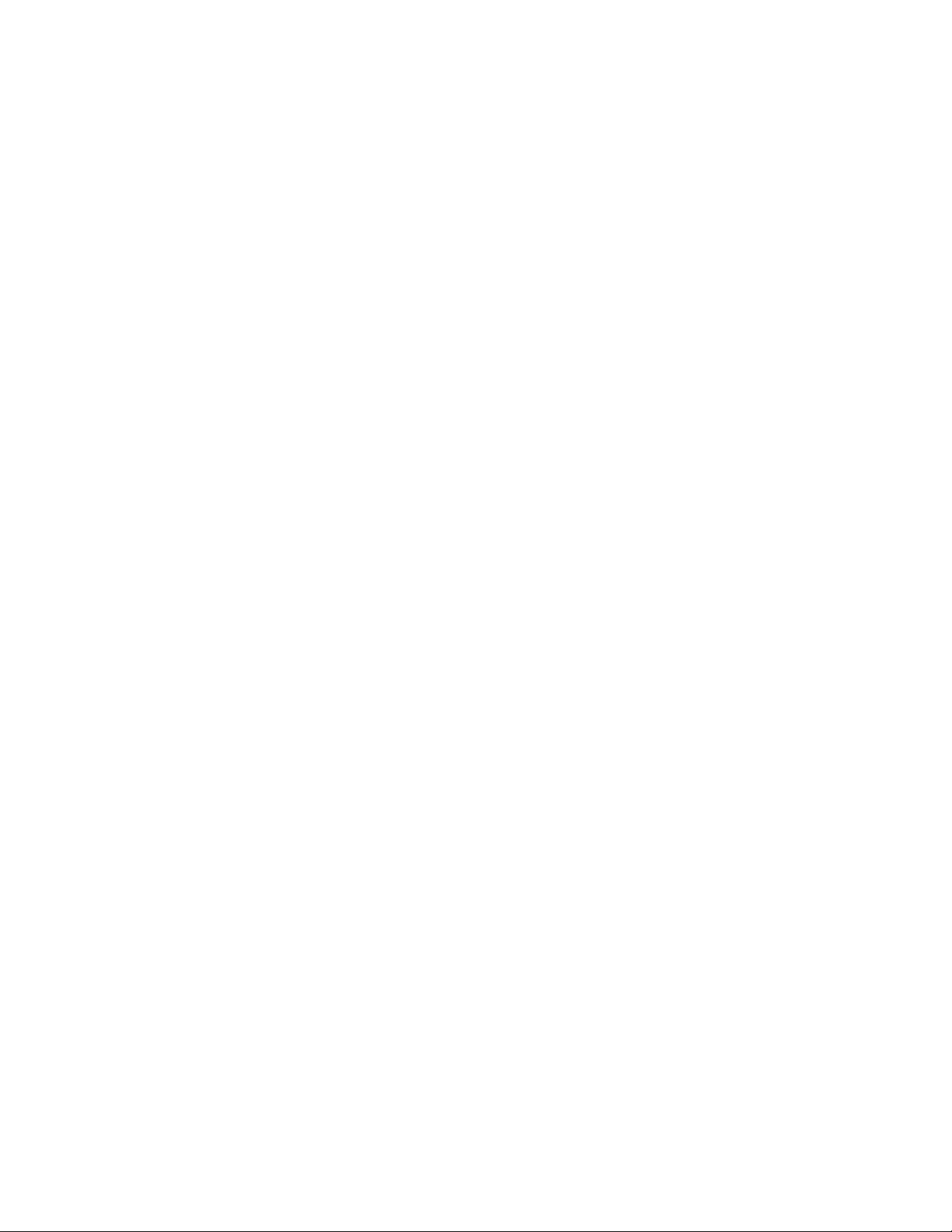
Table of Contents
Package contents ...................................................................................................1
Chapter 1 Introduction ...................................................................................... 2
1.1 Product Overview ...................................................................................................... 2
1.2 Main Features ............................................................................................................ 2
1.3 LED Status ................................................................................................................. 2
Chapter 2 Installation Guide .............................................................................3
2.1 Hardware Installation ................................................................................................ 3
2.2 Software Installation.................................................................................................. 3
2.2.1 Overview........................................................................................................................... 3
2.2.2 Installation for Windows 2000.......................................................................................... 3
2.2.3 Installation for Windows Vista.......................................................................................... 7
2.3 Uninstall Software.................................................................................................... 13
2.3.1 Uninstall the driver software from your PC .................................................................... 13
2.3.2 Uninstall the utility software from your PC..................................................................... 13
Chapter 3 Configuration................................................................................... 15
3.1 Configuration of Utility............................................................................................. 15
3.1.1 Profile.............................................................................................................................. 15
3.1.2 Add or Edit a Configuration Profile ................................................................................. 16
3.1.3 Link Status ......................................................................................................................19
3.1.4 Site Survey...................................................................................................................... 20
3.1.5 Statistics .........................................................................................................................21
3.1.6 Advanced ........................................................................................................................ 22
3.1.7 About .............................................................................................................................. 23
3.1.8 An example for application ............................................................................................. 24
3.2 Configuration for windows Vista.............................................................................. 24
Appendix A: Glossary............................................................................................ 27
Appendix B: Specifications .................................................................................. 29
Appendix C: Contact Information...................................................................... 30
I
Page 6

AWU254 54M Wireless USB Adapter User Guide
Package contents
The following contents should be found in your box:
¾ One AWU254 54M Wireless USB Adapter
¾ One USB extension cable
¾ One AWU254 54M Wireless USB Adapter Resource CD, including:
• Drivers and Utility
• User Guide
• Other Helpful Information
) Note:
If any of the listed contents are damaged or missing, please contact the retailer from whom you
purchased the product for assistance.
- 1 -
Page 7
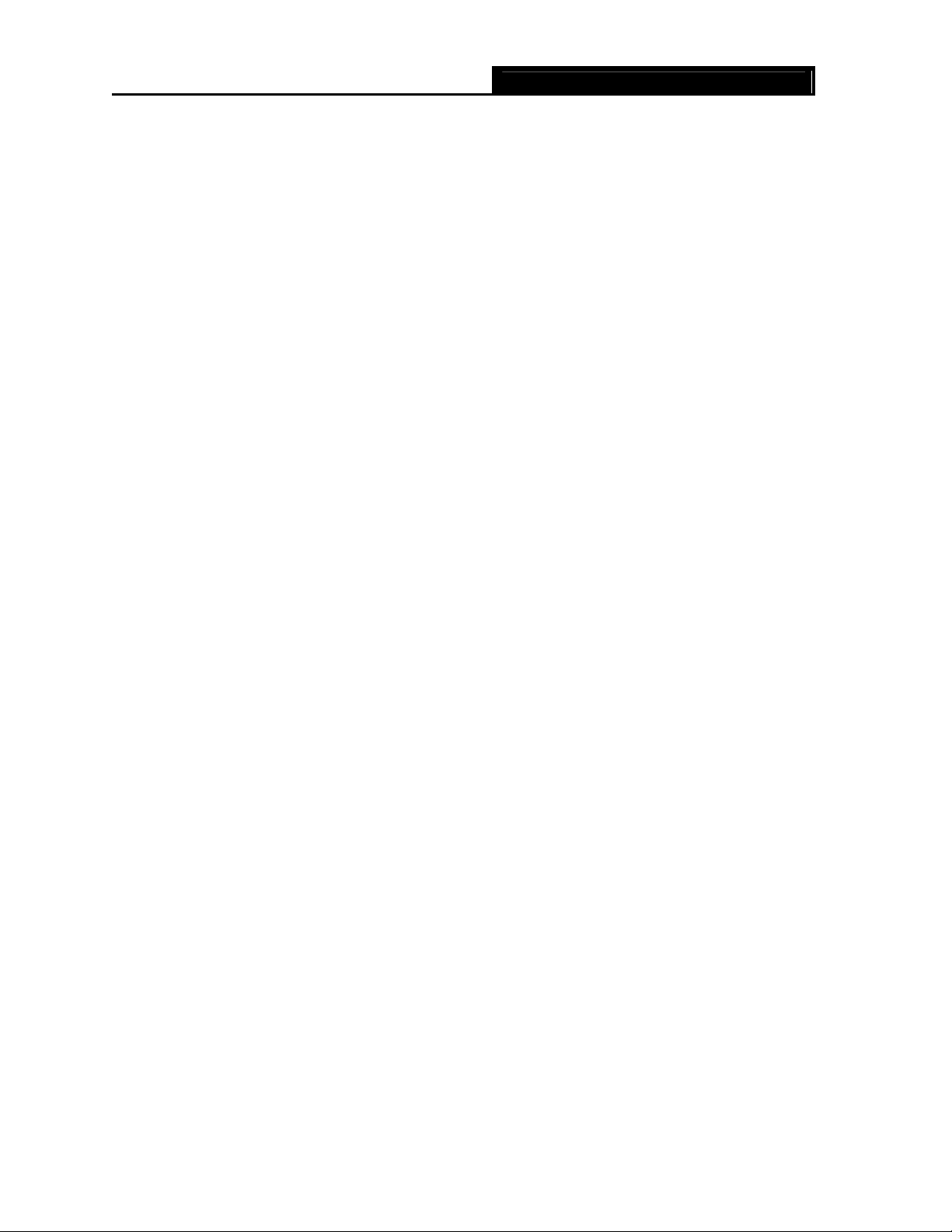
AWU254 54M Wireless USB Adapter User Guide
Chapter 1 Introduction
1.1 Product Overview
The AWU254 54M Wireless USB Adapter is a USB 2.0 pen-size wireless adapter supporting IEEE
802.11b/g 2.4GHz radio operation. It provides high-speed wireless connection with data rate up to
54Mbps. Additionally, wireless roaming allows the user to move among different AP without losing
the current connection. The adapter provides excellent security features including:TKIP, AES, WPA,
and up to 128 bit WEP encryption security make the network almost impenetrable.
Featuring high performance transmission rates, simple installation and adaptability, as well as strong
security the AWU254 54M Wireless USB Adapter is the perfect solution for small office and home
needs.
1.2 Main Features
¾ Complies with IEEE802.11g, IEEE802.11b standards
¾ Supports WPA data security, IEEE802.1x authentication, TKIP/AES encryption, 64/128-bit WEP
encryption
¾ Supports 54/48/36/24/18/12/9/6Mbps or 11/5.5/2/1Mbps wireless LAN data transfer rates
¾ Provides USB interface
¾ Supports Ad-Hoc and Infrastructure modes
¾ Supports roaming between access points when configured in Infrastructure mode
¾ Eases configuration and provides monitoring information
¾ Supports Windows 98SE, Me, 2000, XP , Vista
¾ Internal Antenna
1.3 LED Status
The LED on the top of this card indicates Link/Act status. It blinks at green light when sending and
receiving data.
- 2 -
Page 8
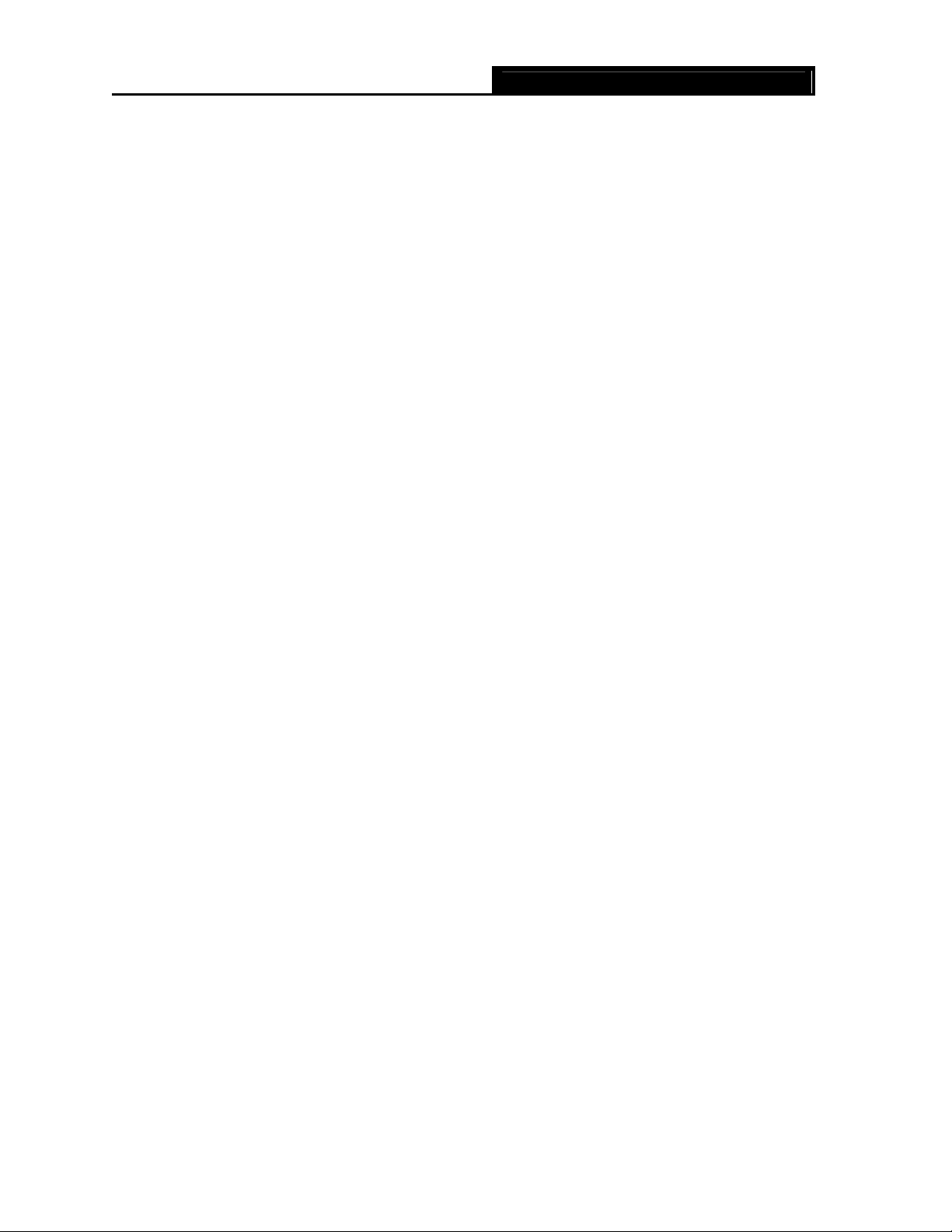
AWU254 54M Wireless USB Adapter User Guide
Chapter 2 Installation Guide
2.1 Hardware Installation
1. Connect one end of the USB cable to the Adapter.
2. Connect the other end of the USB cable to the USB port on your computer. Because the Adapter
gets its power from the host, there is no external power supply. The LED should light up when the
Adapter is plugged in and the PC is on.
2.2 Software Installation
2.2.1 Overview
The Adapter’s Setup Wizard will guide you through the installation procedure for Windows 98SE, Me,
2000 , XP and Vista. The Setup Wizard will guide you install the Utility and drivers.
Before you install the software, please plug the adapter into your PC. After that, you will be prompted
“Found New Hardware Wizard”, click the Cancel button, and run the Setup Wizard program on the
CD-ROM.
The Setup steps for Windows 98SE, Me, 2000, XP and Vista are very similar. The following setup
steps are for windows 2000 and Vista.
2.2.2 Installation for Windows 2000
1. Insert the Resource CD into your CD-ROM drive, click the Start button and choose Run. In the
field that appears, enter F:\XXX\Setup.exe (if “F” is the letter of your CD-ROM drive; XXX
presents the setup program path), Figure 2-1should then appear.
2. You
can click the Cancel button to end the installation on the Preparing Setup screen, Figure
Otherwise, the Setup Wizard will display a screen similar to that shown in Figure 2-2 after a
2-1.
moment.
- 3 -
Page 9
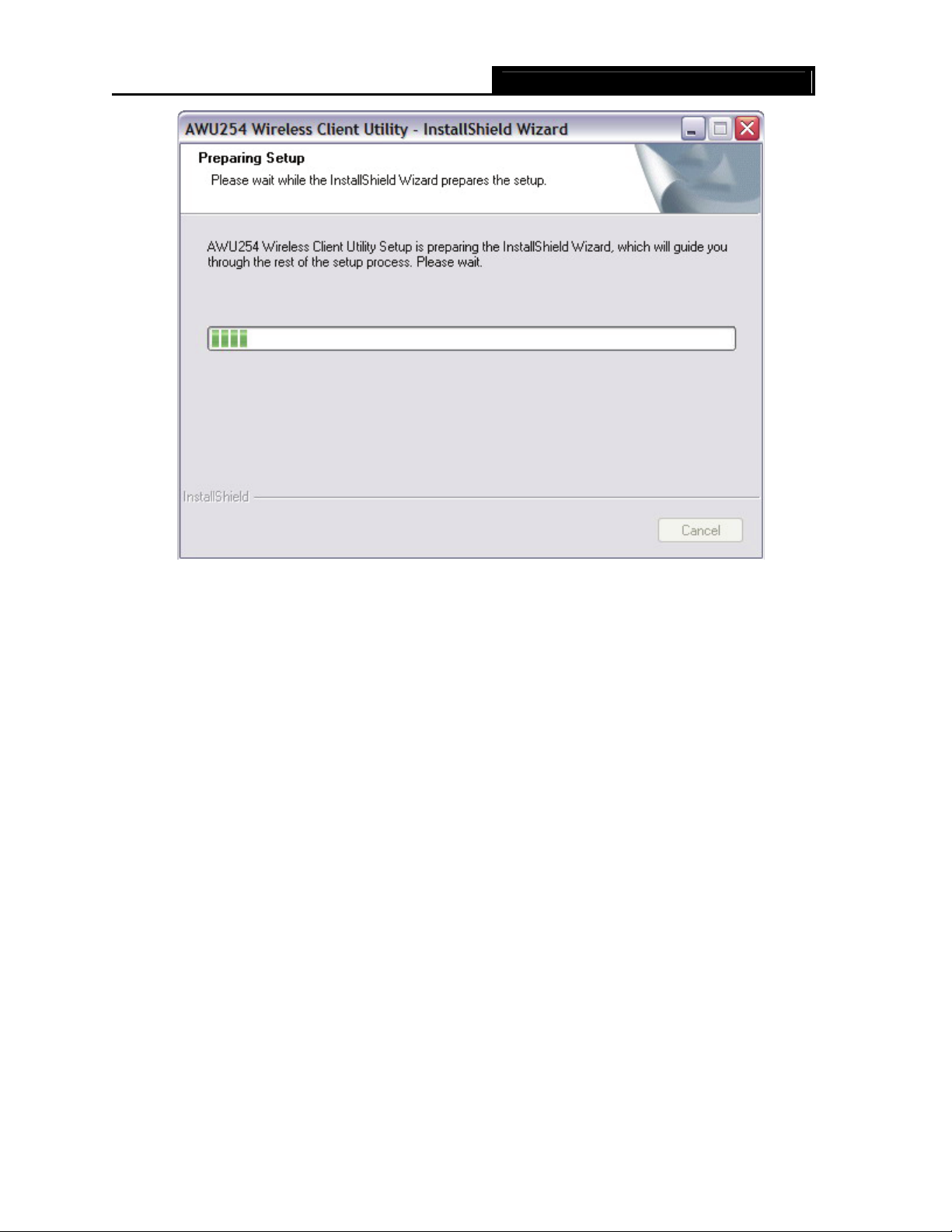
AWU254 54M Wireless USB Adapter User Guide
Figure 2-1 Preparing Setup
3. To continue, click the Next button on the screen, Figure 2-2. Click the Cancel but
Installation.
ton to end the
- 4 -
Page 10
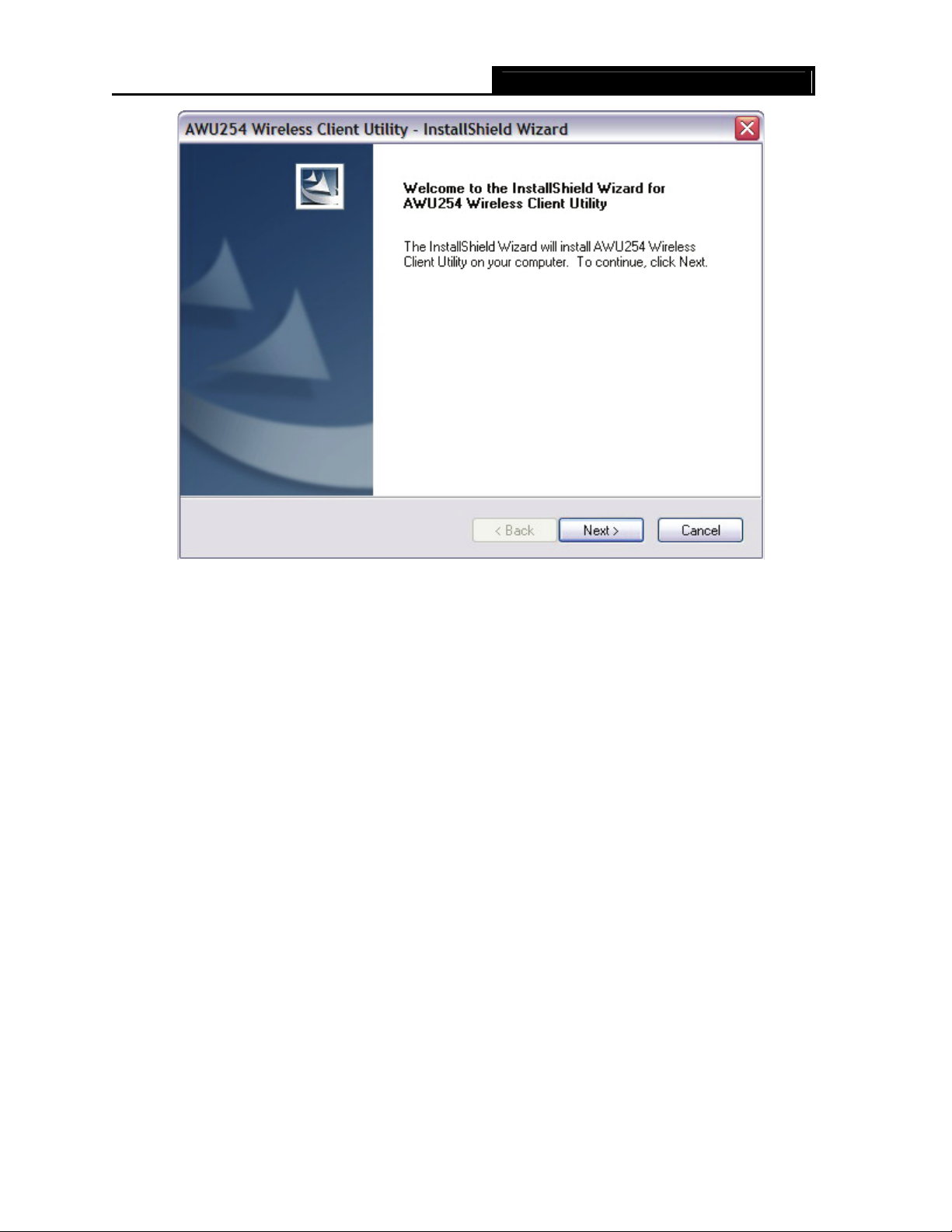
AWU254 54M Wireless USB Adapter User Guide
Figure 2-2 Start Setup
4. Click Browse to change the destination location for the software in Figure 2-3. Click Ne
continue the Installation. Click Back to return to the previous page, or click Cancel to end the
Installation.
xt to
- 5 -
Page 11
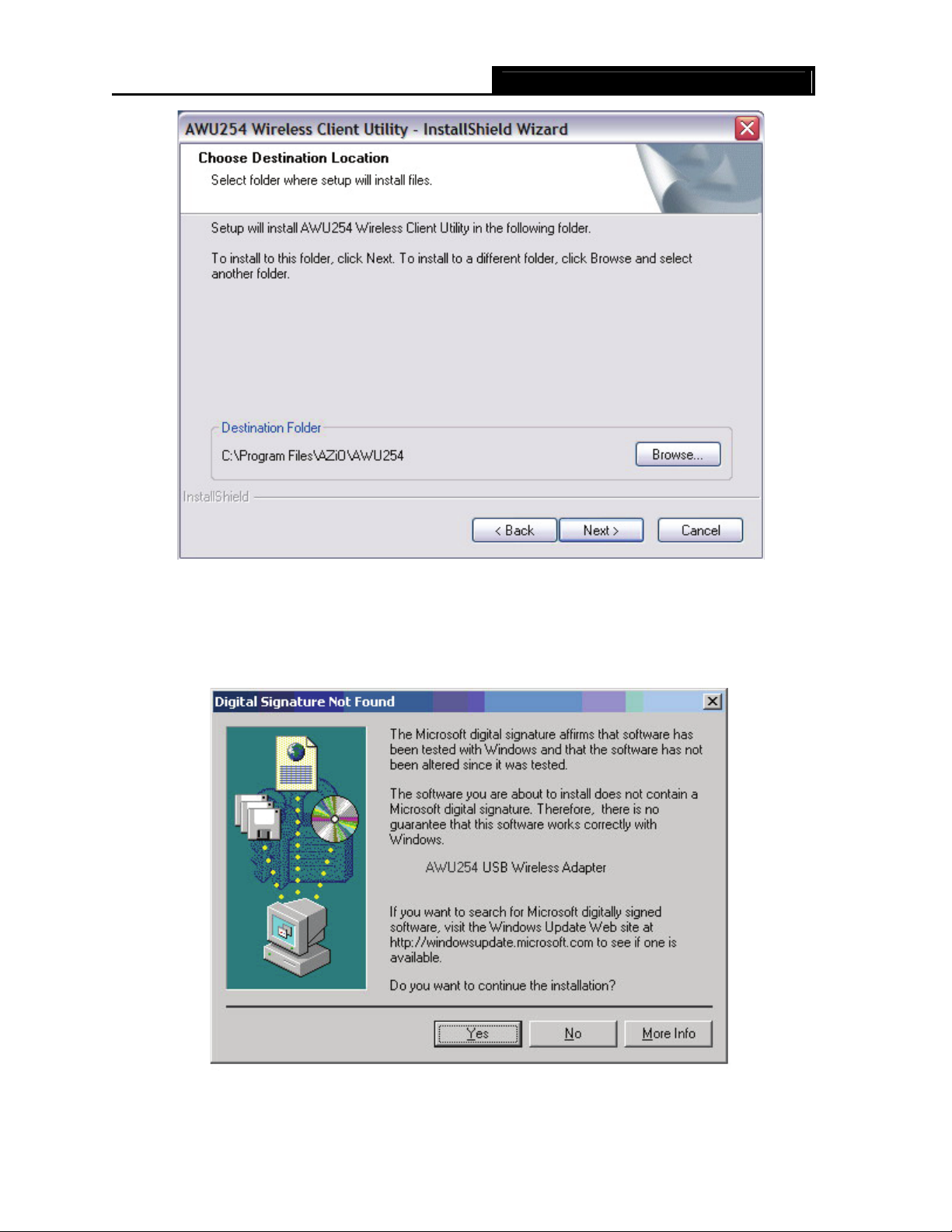
AWU254 54M Wireless USB Adapter User Guide
Figure 2-3 Choose Destination Location
5. While files are copying, you will see a warning box shown in Figure 2-4. Please select YES to
conti
nue installation. Our drivers have been tested thoroughly, and are able to work with the
operating system.
Figure 2-4 Windows 2000 Warning Box
- 6 -
Page 12

6. After the files have been successfully copied, the screen in Figure 2-5 will appear. Click the
Finish b
utton to finish the wizard.
AWU254 54M Wireless USB Adapter User Guide
Figure 2-5 Finish
After installing the driver successfully, you should see an icon,
tray.
or , appear in your system
2.2.3 Installation for Windows Vista
After you complete the hardware installation, follow the steps below in order to install the AWU254
Wireless USB Adapter drivers for Windows Vista:
1. Insert the Resource CD into your CD-ROM drive, right-click the Computer icon as shown in the
Figure 2-6, select the Pro
perties.
- 7 -
Page 13

AWU254 54M Wireless USB Adapter User Guide
Figure 2-6 Begin installation for Windows Vista
2. Select Device Manager as shown in Figure 2-7, then select Continue in the next scre
en.
Figure 2-7 Select Device management
3. Right-click the adapter icon “54M.USB...”, and select “Update Driver Software” to proceed.
- 8 -
Page 14

AWU254 54M Wireless USB Adapter User Guide
Figure 2-8 Driver management
4. Select the method to update the driver software (see Figure 2-9). If you want the system to
search the software automatically, select the first type. Otherwise select “Browse my
computer for driver software” to install the software (best way).
- 9 -
Page 15

AWU254 54M Wireless USB Adapter User Guide
Figure 2-9 Select the method to install
5. Click the Browse button in the next screen to select the file which contains the driver software
for the adapter. After that, click Next to proceed.
Figure 2-10 Select the driver software
- 10 -
Page 16

AWU254 54M Wireless USB Adapter User Guide
) Note:
Vista X86 is designed for the Vista of 32bit, Vista X64 is designed for the Vista of 64bit, please select
according as you need.
6. After that, the installation will proceed as shown in Figure 2-13.
Figure 2-11 Installing
) Note:
During the installation, you will see the warning box as shown in figure 2-12, please select “Install this
driver software anyway” to proceed.
- 11 -
Page 17

AWU254 54M Wireless USB Adapter User Guide
Figure 2-12 warning for security
7. Finally, the installation will complete, you will see the next screen below, click Close to
complete.
Figure 2-13 Complete the installation
- 12 -
Page 18

AWU254 54M Wireless USB Adapter User Guide
2.3 Uninstall Software
2.3.1 Uninstall the driver software from your PC
1. On the Windows taskbar, click the Start button, point to Settings, and then click Control
Panel.
2. Double-click the System icon, click on the Hardware tab in the System window.
3. Click on the Device Manager button, double-click Network Adapters, and then right-click
AWU254 Wireless USB Adapter.
Figure 2-14 Uninstall Driver
4. Click Uninstall..., shown in above Figure 2-14, the system will uninstall the driver software of
the a
dapter from your PC.
2.3.2 Uninstall the utility software from your PC
1. On the Windows taskbar, click the Start button, point to Settings, and then click Control
Panel
2. Double-click the Add/Remove Programs icon, find the AWU254 program from the installed
program list, highlight it and click the Remove button.
3. Following the Install Shield Wizard will uninstall the utility software from your PC.
Note:
)
- 13 -
Page 19

AWU254
don’t have utility for windows Vista, so you should follow the section 2.3.1 to uninstall the
driver software from your PC.
AWU254 54M Wireless USB Adapter User Guide
- 14 -
Page 20

AWU254 54M Wireless USB Adapter User Guide
Chapter 3 Configuration
3.1 Configuration of Utility
AZIO AWU254 Wireless USB Adapter can be configured by its utility for Windows 98SE, ME, 2000, XP.
This section describes how to configure your Wireless USB Adapter for wireless connectivity on your
Wireless Local Area Network (WLAN) and use the data security encryption features.
After the Adapter's driver and utility has been installed, the adapter’s tray icon,
appear in your system tray. It means the utility is running on your system. If the utility does not run,
you can run the utility by clicking: Start> Program> AZIO> AWU254 WIRELESS UTILITY>
AWU254 Wireless Utility. If the icon still does not appear, the driver or utility may be installed
incorrectly or the adapter is unplugged, please try again.
Icon
Double-click the
the utility by clicking: Start> Program> AZIO> AWU254 WIRELESS UTILITY> AWU254
Wireless Utility. The utility provides a complete and easy to use set of tools to:
¾ Display current status information
¾ Edit and add configured profiles
¾ Display current diagnostics information
The section below introduces these above capabilities.
)
If your OS is Windows XP, you can use Windows XP to configure the wireless network settings. (To use
this function, you must upgrade the OS with sp1).
means the connection has been established. Icon means there is no connection.
icon and the configuration screen of the utility will appear. You can also run
Note:
or , will
If you want to use Windows XP to configure wireless network settings, just exit the utility. Right-click
the icon
at the bottom of the screen, and click Exit to exit the utility.
3.1.1 Profile
Click the Profile tab of the utility and the Profile screen will appear, Figure 3-1. The Profile screen
provides tools to:
¾ Add a Profile
¾ Delete a profile
¾ Edit a profile
- 15 -
Page 21

¾ Activate a profile
AWU254 54M Wireless USB Adapter User Guide
Figure 3-1 Profile Tab
To create a new profile, click the Add button on the Profile tab, the Profile configuration screen
will appear as shown in Figure 3-2.
To edit a pr
the Profile configuration screen will appear shown in Figure 3-1.
To delete a profile, highlight
button.
To switch to another profile, highlight the desired profile name on Profile Name list, and click
the Activate button.
ofile, highlight the desired profile name on Profile Name list, and click the Edit button,
the desired profile name on Profile Name list, and click the Delete
) Note:
Do not forget to click the Apply button when you create a new profile for connection.
3.1.2 Add or Edit a Configuration Profile
To add a new configuration profile, click Add button on the Profile Management tab. To modify a
- 16 -
Page 22

AWU254 54M Wireless USB Adapter User Guide
configuration profile, select the configuration from the Profile list and click Edit.
The Profile Management dialog box will display a screen similar to that shown in Figure 3-2.
1. Edit the Configuratio
¾ Profile Name - Identifies the configuration profile. This name must be unique. Profile names
n tab
are not case-sensitive.
¾ SSID - The IEEE 802.11 wireless network name. This field has a maximum limit of 32
characters.
¾ PSM(Power Save Mode)
• CAM(
• PSM(Power
Constantly Awake Mode) – Continuous Access Mode.
Saving Mode) - Power Saving mode.
¾ Network Type – Displays the wireless mode, either Ad-hoc or Infrastructure mode
¾ Preamble – Specifies the preamble setting in 802.11b. The default setting is Auto Switch
(access point mode), which allows both short and long headers in the 802.11b frames. The
adapter can only use short radio headers if the access point supports and uses them.
¾ RTS Threshold – Default is 2312.
¾ Fragment Threshold – Default is 2312.
¾ Ad-hoc mode – Displays the wireless mode, either Only 802.11B or 802.11B/G mode.
¾ Channel – Shows the current channel in use. This field determines which operating frequency
will be used.
- 17 -
Page 23

AWU254 54M Wireless USB Adapter User Guide
Figure 3-2 Add Profile - configuration
2. Edit the Authentication and Security tab
- 18 -
Page 24

AWU254 54M Wireless USB Adapter User Guide
Figure 3-3 Add Profile – configuration
¾ Authentication Type – Three options, Open System, Shared-Key System or LEAP.
¾ 802.1x Setting – It enables when Authentication Type is setting to WPA.
¾ Encryption – Displays which encryption type that the driver is using. When you select Open
System, Shared-Key System as Network Authentication, there are two options: WEP
and Disabled. If you select WPA-PSK as Network Authentication, there are TKIP and AES
options instead of WEP and Disabled.
¾ Wep Key – Key #1, Key #2, Key #3, Key #4, the Key groups. You can enter 10 hexadecimal
digits (any combination of 0-9, a-f, A-F) or 5 ASCII characters for 64-bit (also called 40bits)
encryption. You can enter 26 hexadecimal digits (any combination of 0-9, a-f, A-F) or 13 ASCII
characters for 128-bit (also called 104bits) encryption.
3.1.3 Link Status
The Link Status tab displays the adapter's current status.
- 19 -
Page 25

AWU254 54M Wireless USB Adapter User Guide
Figure 3-4 Link Status
The following table describes the items found on the Network Status screen.
¾ Status - Shows whether the station is connected to the wireless network, if not connected,
display RF is closed; if connected, display AP name and BSSID.
¾ Extra Info - Shows link status and the current channel in use.
¾ Link Speed - Shows the current max Transfer rate, unit is Mbit/sec.
¾ Throughput - Displays Tx and Rx rate, unit is Kbits/sec.
¾ Link Quality - Shows the quality of the signal.
¾ Signal Strength - Shows the strength of the signal.
3.1.4 Site Survey
Click the Site Survey tab of the Utility and the Site Survey screen will appear, Figure 3-5. On the
Site Survey screen you can scan the Available Infrastructure and Ad Hoc Networks.
- 20 -
Page 26

AWU254 54M Wireless USB Adapter User Guide
Figure 3-5 Site Survey tab
Click the Rescan button to refresh the list at any time. Highlight an SSID and click the Connect
button to connect to an available network.
3.1.5 Statistics
The Statistics tab shows receiving and transmitting statistical information for the following receive
and transmit diagnostics for frames received by or transmitted to the wireless network adapter. Click
the Reset Counter button to reset the count of the statistics information.
- 21 -
Page 27

AWU254 54M Wireless USB Adapter User Guide
Figure 3-6 Statistics tab
3.1.6 Advanced
On this Screen, you can configure the WEP key or view the configured WEP key.
- 22 -
Page 28

AWU254 54M Wireless USB Adapter User Guide
Figure 3-7 Advanced
¾ Wireless mode - Displays the wireless mode, either 802.11B/G mix or 802.11B only.
¾ B/G Protection - There are three options: either Auto or Enable, or Close.
¾ TxRate - Shows the current Transfer rate.
¾ TxBURST - It can translate more data when it enable.
¾ Fast Roaming at - Roaming will disable when Transmit Power is below some dBm.
¾ Turn off RF - The wireless radio of this adapter can be enabled or disabled. You can turn the
wireless radio off by selecting the check-box.
¾ Apply - Click the Apply button to save the current setting.
3.1.7 About
This screen displays some information about this adapter, including Driver Date, Driver Version,
Utility Date, Utility Version, MAC Address, IP Address, SubMask, Power Save mode and Preamble.
¾ Utility Version - The version of this utility.
¾ Utility Date - The creation date of this utility.
¾ Driver Version - The version of the wireless network adapter driver.
¾ Driver Date - The creation date of the wireless network adapter driver.
¾ EEPROM Version - The version of this EEPROM.
- 23 -
Page 29

¾ IP Address - The IP address of the wireless network.
¾ Phy_Address - The MAC address of the wireless network adapter.
¾ SubMask - The subnet mask of the wireless network.
¾ Default Gateway - The default gateway of the wireless network.
AWU254 54M Wireless USB Adapter User Guide
Figure 3-8 About
3.1.8 An example for application
Suppose you have an installed and using AP, the SSID is AZiO and it adopts 64-bit encryption with
the key 0123456789. To establish a connection with this AP, you should follow these steps below:
1. Launch AWU254 WIRELESS UTILITY Utility.
2. Click the Profile tab of the utility and click the New button on the screen that appears.
Test
3. The Profile configuration screen will appear, please enter
SSID, select
0123456789
4. Click OK to save this profile.
5. Click Apply on the Profile screen. The utility will establish a connection with this AP by
configured profile.
Infrastructure
for Network key.
for the Network Mode, select
for the Profile Name,
WEP
for the Data Encryption and enter
AZiO
for the
3.2 Configuration for windows Vista
After the Adapter's driver has been installed, Windows Vista will display a wireless Network
Connection message like this one.
- 24 -
Page 30

AWU254 54M Wireless USB Adapter User Guide
Figure 3-9
Icon
means the connection has been established. Icon means there is no connection.
If the icon does not appear, please follow the steps below. If the icon still does not appear, the driver
may be installed incorrectly or the adapter is unplugged, please try again.
1. Right-click the icon
in your system tray, then click Connect to a network .
Figure 3-10
2. The screen that appears will show you many available wireless networks. Highlight the network
that you want, and then click Connect.
- 25 -
Page 31

AWU254 54M Wireless USB Adapter User Guide
Figure 3-11
3. To continue, click Connect Anyway. Click the Cancel button to end the Installation.
Figure 3-12
4. After that, the installation will proceed as shown in Figure 3-13, click close.
Figure 3-13
5. The screen below will appear if the connection is successfull.
- 26 -
Page 32

AWU254 54M Wireless USB Adapter User Guide
Figure 3-14
Appendix A: Glossary
802.11b - The 802.11b standard specifies a wireless networking at 11 Mbps using direct-sequence
spread-spectrum (DSSS) technology and operating in the unlicensed radio spectrum at 2.4GHz, and
WEP encryption for security. 802.11b networks are also referred to as Wi-Fi networks.
802.11g - specification for wireless networking at 54 Mbps using direct-sequence spread-spectrum
(DSSS) technology, using OFDM modulation and operating in the unlicensed radio spectrum at 2.4GHz,
and backward compatibility with IEEE 802.11b devices, and WEP encryption for security.
Ad-hoc Network - An ad-hoc network is a group of computers, each with a wireless adapter,
connected as an independent 802.11 wireless LAN. Ad-hoc wireless computers operate on a
peer-to-peer basis, communicating directly with each other without the use of an access point. Ad-hoc
mode is also referred to as an Independent Basic Service Set (IBSS) or as peer-to-peer mode, and is
useful at a departmental scale or SOHO operation.
DSSS (Direct-Sequence Spread Spectrum) - DSSS generates a redundant bit pattern for all data
transmitted. This bit pattern is called a chip (or chipping code). Even if one or more bits in the chip are
damaged during transmission, statistical techniques embedded in the receiver can recover the original
data without the need for retransmission. To an unintended receiver, DSSS appears as low power
wideband noise and is rejected (ignored) by most narrowband receivers. However, to an intended
receiver (i.e. another wireless LAN endpoint), the DSSS signal is recognized as the only valid signal,
and interference is inherently rejected (ignored).
FHSS (Frequency Hopping Spread Spectrum) - FHSS continuously changes (hops) the carrier
frequency of a conventional carrier several times per second according to a pseudo-random set of
channels. Because a fixed frequency is not used, and only the transmitter and receiver know the hop
patterns, interception of FHSS is extremely difficult.
Infrastructure Network - An infrastructure network is a group of computers or other devices, each
with a wireless adapter, connected as an 802.11 wireless LAN. In infrastructure mode, the wireless
devices communicate with each other and to a wired network by first going through an access point.
An infrastructure wireless network connected to a wired network is referred to as a Basic Service Set
(BSS). A set of two or more BSS in a single network is referred to as an Extended Service Set (ESS).
Infrastructure mode is useful at a corporation scale, or when it is necessary to connect the wired and
wireless networks.
Spread Spectrum - Spread Spectrum technology is a wideband radio frequency technique
- 27 -
Page 33

AWU254 54M Wireless USB Adapter User Guide
developed by the military for use in reliable, secure, mission-critical communications systems. It is
designed to trade off bandwidth efficiency for reliability, integrity, and security. In other words, more
bandwidth is consumed than in the case of narrowband transmission, but the trade off produces a
signal that is, in effect, louder and thus easier to detect, provided that the receiver knows the
parameters of the spread-spectrum signal being broadcast. If a receiver is not tuned to the right
frequency, a spread-spectrum signal looks like background noise. There are two main alternatives,
Direct Sequence Spread Spectrum (DSSS) and Frequency Hopping Spread Spectrum (FHSS).
SSID - A Service Set Identification is a thirty-two character (maximum) alphanumeric key identifying
a wireless local area network. For the wireless devices in a network to communicate with each other,
all devices must be configured with the same SSID. This is typically the configuration parameter for a
wireless PC card. It corresponds to the ESSID in the wireless Access Point and to the wireless network
name.
WEP (Wired Equivalent Privacy) - A data privacy mechanism based on a 64-bit or 128-bit or 152-bit
shared key algorithm, as described in the IEEE 802.11 standard.
Wi-Fi - A trade name for the 802.11b wireless networking standard, given by the Wireless Ethernet
Compatibility Alliance (WECA, see http://www.wi-fi.net), an industry standards group promoting
interoperability among 802.11b devices.
WLAN (Wireless Local Area Network) - A group of computers and associated devices communicate
with each other wirelessly, which network serving users are limited in a local area.
WPA (Wi-Fi Protected Access) - A wireless security protocol use TKIP (Temporal Key Integrity
Protocol) encryption, which can be used in conjunction with a RADIUS server.
- 28 -
Page 34

AWU254 54M Wireless USB Adapter User Guide
Appendix B: Specifications
Nomal
Interface A-type USB 2.0 Connector
Standards IEEE 802.1b; IEEE 802.1g
Operating System Windows 98SE, ME, 2000, XP,Vista
Transmission
Distance
Radio Data Rate
Modulation 11g OFDM , 11b CCK/DSSS
Media Access
Protocol
Transmit Power Typical 15dBm, 18dBm(Max)
Data Security WPA, 64/128 bit WEP, TKIP/AES, IEEE 802.1X authentication
Safety & Emission FCC, CE
Frequency 2.4 ~ 2.4835 GHz
Spread Spectrum Direct Sequence Spread Spectrum (DSSS)
In door up to 100m, out door up to 300m (It is limited to the
environment).
54/48/36/24/18/12/9/6 Mbps 11g OFDM,11/5.5/2/1 Mbps 11b
DSSS,(Auto Rate Sensing)
CSMA/CA with ACK
Power Consumption Typically 480mA in full Transmit(TX), 420mA in full Receive(RX)
Safety & Emissions FCC, CE
Physical Environmental
Working Temperature
Storage Temperature
Humidity
Dimensions
(WxD xH)
0℃~40℃ (32℉~104℉)
-40℃~70℃ (-40℉~158℉)
10%~90% RH, Non-condensing
3.4x1.0x0.5 in. (86x 26x12mm)
- 29 -
Page 35

AWU254 54M Wireless USB Adapter User Guide
Appendix C: Contact Information
For help with the Installation or operation of the AZiO AWU254 Wireless Adapter, please contact us.
Telephone: (909) 468-1198
Fax: (909) 839-2629
Website: www.aziocorp.com
Tech Support: support@aziocorp.com
- 30 -
