Page 1
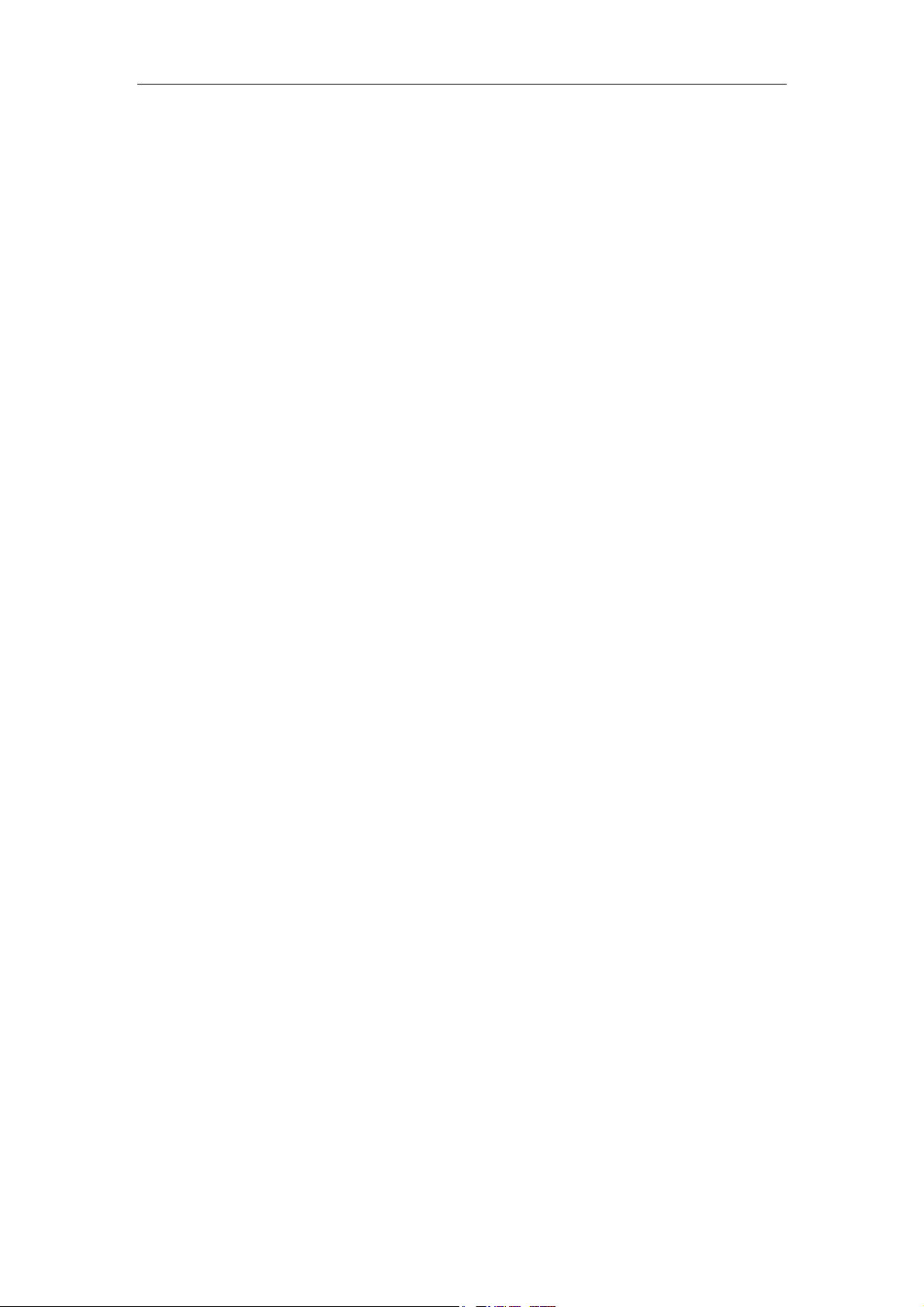
AWU101NV2
150Mbps wireless-N USB Adapter
Quick Installation Guide
V1.0
2011-06-29
Page 2
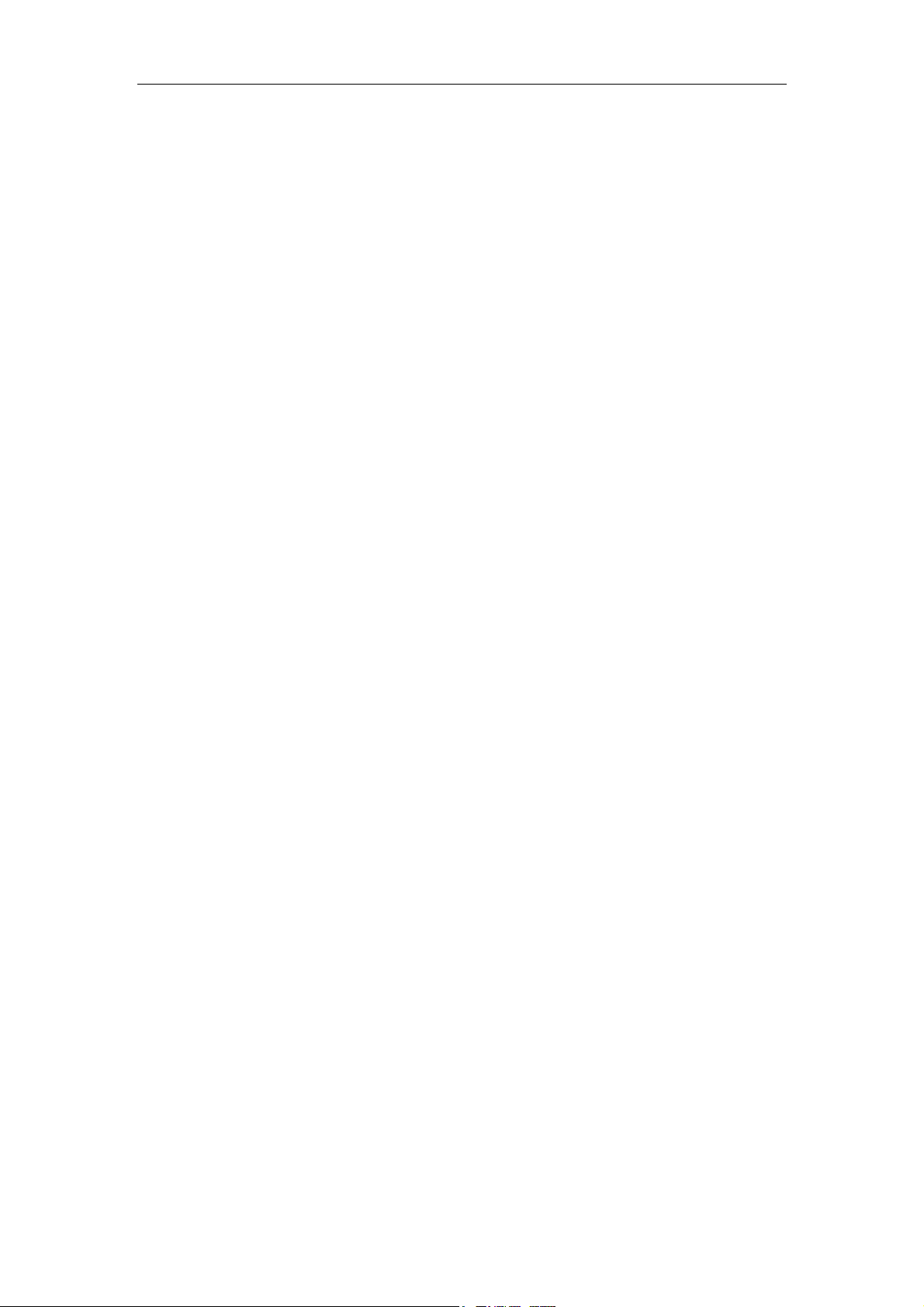
Wireless-N USB Adapter Quick Installation Guide
Certification
FCC CE
FCC Statement
This equipment has been tested and found to comply with the limits for a Class B digital
device, pursuant to part 15 of the FCC rules. These limits are designed to provide reasonable
protection against harmful interference in a residential installation. This equipment generates,
uses and can radiate radio frequency energy and, if not installed and used in accordance with
the instructions, may cause harmful interference to radio communications. However, there is
no guarantee that interference will not occur in a particular installation. If this equipment does
cause harmful interference to radio or television reception, which can be determined by
turning the equipment off and on, the user is encouraged to try to correct the interference by
one or more of the following measures:
-Reorient or relocate the receiving antenna.
-Increase the separation between the equipment and receiver.
-Connect the equipment into an outlet on a circuit different from that to which the receiver is
connected.
-Consult the dealer or an experienced radio/TV technician for help.
To assure continued compliance, any changes or modifications not expressly approved by the
party responsible for compliance could void the user’s authority to operate this equipment.
(Example- use only shielded interface cables when connecting to computer or peripheral
devices)
FCC Radiation Exposure Statement
This equipment complies with FCC RF radiation exposure limits set forth for an uncontrolled
environment. This transmitter must not be co-located or operating in conjunction with any
other antenna or transmitter.
This equipment complies with Part 15 of the FCC Rules. Operation is subject to the following
two conditions:
(1) This device may not cause harmful interference, and
(2) This device must accept any interference received, including interference that may cause
undesired operation.
Caution!
The manufacturer is not responsible for any radio or TV interference caused by unauthorized
modifications to this equipment. Such modifications could void the user authority to operate
the equipment
1
Page 3
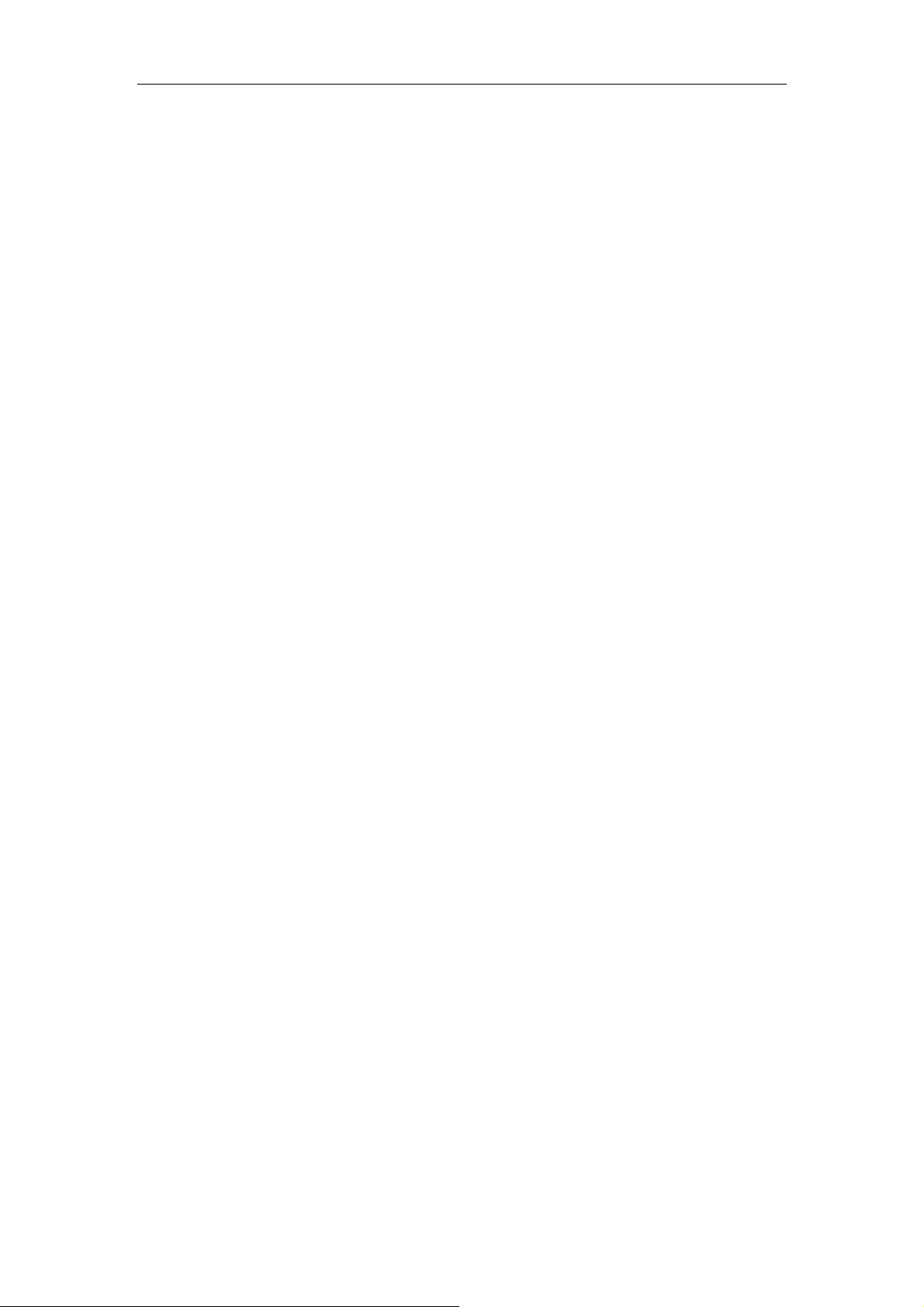
Wireless-N USB Adapter Quick Installation Guide
1. Package Contents
The following items should be found in your package:
Wireless-N USB Adapter
Quick Installation Guide
CD-ROM
Please make sure that the package contains the above items, if any of the listed items is
damaged or missing, please contact with your distributor.
2. Product Overview
The Wireless-N USB Adapter improves wireless transmission over long distance and fully
supports the MIMO technology which enables you to connect to wireless networks at farther
distances than before. It provides up to 150Mbps data transmission rate in 2.4GHz frequency,
complies with IEEE 802.11n, IEEE 802.11g and IEEE802.11b and backwards compatible
with all IEEE 802.11n/g/b devices. When the adapter is connecting to the standard 11n, 11 g or
11b APs or Routers, it can perform much better than standard clients. It also supports wireless
LAN up to 128-bit WEP, WPA/WPA2 encryption security that protects your wireless network
from eavesdropping. This Wireless-N USB Adapter provides enhanced multimedia support. It
is a cost-effective and best solution for you to build your wireless network
3. System Requirement
You must have the following at least
A laptop computer/desktop PC with an available 32-bit USB slot
At least a 300MHz processor and 32MB of memory
Windows 98SE, ME, 2000, XP, Vista/7
A CD-RO M D rive
USB controller properly installed and working in the computer
、
A 802.11
802.11n 802.11g or 802.11b wireless adapter (for Ad-Hoc; Peer-to-Peer networking
mode).
2
n 802.11g or 802.11b Access Point (for infrastructure Mode) or another
、
Page 4

Wireless-N USB Adapter Quick Installation Guide
4. Driver and Utility Installation
Before you proceed with the installation, please notice following descriptions.
Please do not install the adapter into your computer before installing the driver from the
CD.
We use driver installation in Windows XP for example. Procedures are similar for
Windows 98SE/Me/2000/2003/vista/7.
If you have installed the Turbo Wireless LAN USB Adapter driver & utility before, please
uninstall the old version first.
Next is driver and utility installation:
Insert the Driver and Utility CD-ROM into the CD-ROM driver.
The Wizard should run aut omatically, and the driver installation window should appear. If
not, click the Start button and choose Run and enter D:\autorun.exe (if ‘D’ is the letter of
your CD-ROM drive)
Figure 4-1
Select ‘I accept the terms of the license agreement’ and then click next
3
Page 5

Wireless-N USB Adapter Quick Installation Guide
Figure 4-2
Select ‘Install driver and Ralink WLAN Utility’, then click next. If you don’t want to use
this utility to configure you network, you may select ’Install driver only’. But we suggest
you use Ralink WLAN utility
Figure 4-3
In Windows XP, there is a “Microsoft Zone Configuration Tool” for you to setup the
wireless adapter. You can choose to configure the adapter through the Windows Zero
4
Page 6

Wireless-N USB Adapter Quick Installation Guide
Configuration T ool or the Ralink Configuration Tool for the adapter. It is recommended to
choose the Ralink configuration tool
Figure 4-4
Click install, then it will finish the installation automatically . Now you can insert you USB
card into computer, it will be installed automatically
5. Connect to Wireless Network
The Utility appears as an icon on the system tray of Windows while the adapter is running.
You can open the utility by double-click on the icon, another way to start the Configuration
Utility is to click Start>Programs> Ralink Wireless> Ralink Wireless Utility
Figure 5-1
You can use the following methods to connect to a wireless network.
Method1:
Select Network tab and click Rescan button to refresh current available wireless network
5
Page 7

Wireless-N USB Adapter Quick Installation Guide
Figure 5-2
Highlight the wireless network you want to connect, click connect. If it is encrypted, enter
authentication key and then click OK. The connection is successful
Figure 5-3
Method2:
Convenient way to connect to a safety wireless network
Note: you can use method2 only if you have a wireless router that has WPS hardware button
Push the WPS hardware button of the wireless Router until the WPS LED is flashing
Push the WPS button in this wireless network card for a few seconds
The safe connection will be established automatically, please wait
Figure 5-4
6
Page 8

Wireless-N USB Adapter Quick Installation Guide
6. FAQ
This chapter provides solutions to problems usually encountered during the installation and
operation of the adapter
1. The Wireless USB Adapter does not work properly.
Reinsert the Wireless USB Adapter into your PC’s USB slot. Right click My Computer and
select Properties. Select the device manager and click on the Network Adapter. You will find
the Adapter if it is installed successfully. If you see the yellow exclamation mark, the
resources are conflicting. You will see the status of the Adapter. If there is a yellow question
mark, please check the following:
Make sure that your PC has a free IRQ (Interrupt ReQuest, a hardware interrupt on a PC.)
Make sure that you have inserted the right adapter and installed the proper driver.
If the Adapter does not function after attempting the above steps, remove the adapter and do
the following:
Uninstall the driver software from your PC.
Restart your PC and repeat the hardware and software installation as specified in this User
Manual.
2. I cannot co mmunicate with the ot her comput ers link ed via Etherne t in the
Infrastructure configuration.
Make sure that the PC to which the Adapter is associated is powered on.
Make sure that your Adapter is configured on the same channel and with the same security
options as with the other computers in the Infrastructure configuration.
3. What should I do when the computer with the Adapter installed is unable to connect
to the wireless network and/or the Internet?
Check that the LED indicators for the broadband modem are indicating normal activity. If not,
there may be a problem with the broadband connection.
Check that the LED indicators on the wireless router are functioning properly. If not, check
that the AC power and Ethernet cables are firmly connected.
Check that the IP address, subnet mask, gateway, and DNS settings are correct ly entered for
the network.
In Infrastructure mode, make sure the same Service Set Identifier (SSID) is specified on the
settings for the wireless clients and access points.
In Ad-Hoc mode, both wireless clients will need to have the same SSID. Please note that it
might be necessary to set up one client to establish a BSS (Basic Service Set) and wait briefly
before setting up other clients. This prevents several clients from trying to establish a BSS at
7
Page 9

Wireless-N USB Adapter Quick Installation Guide
the same time, which can result in multiple singular BSSs being established, rather than a
single BSS with multiple clients associated to it.
Check that the Network Connection for the wireless client is configured properly.
If Security is enabled, make sure that the correct encryption keys are entered on both the
Adapter and the access point.
8
