Page 1
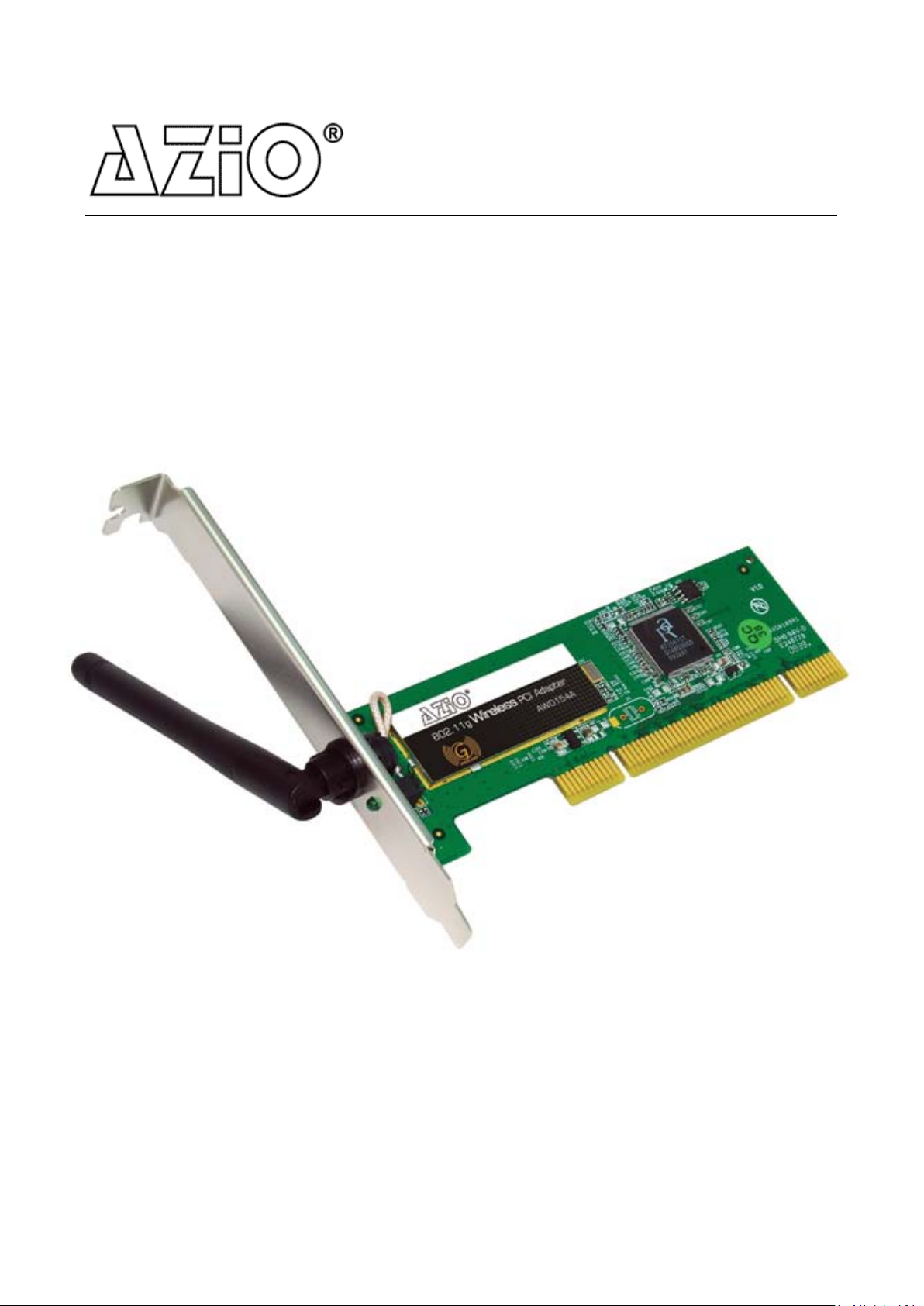
MODEL: AWD154B
802.11g Wireless PCI Adapter
User Manual
Page 2
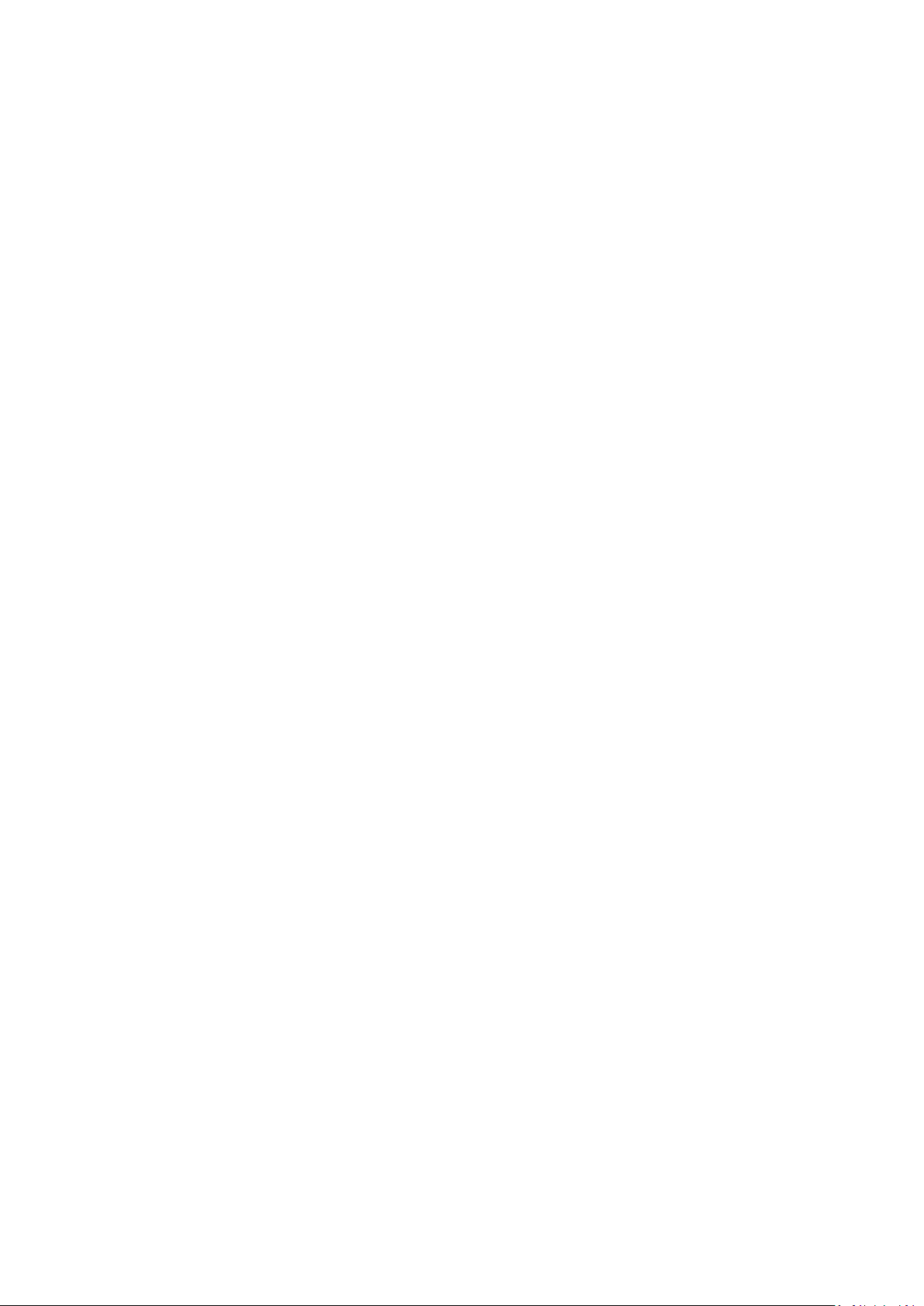
AWD154B User Manual
Table of Contents
Chapter 1
1.1 Welcome…………………………………………….………………………… 2
1.2 Product Feature……………………………………………..……………… 2
1.3 Content of Package……………….………………………………..……… 2
Chapter Installation…………………………………………………..…………… 3
Chapter 3 Configuration………………………………………………………….… 6
3.1 Station Mode…….…………………………………………..……….……… 6
3.1.1
3.1.1.1 Add/Edit Profile………………………………………......…… 7
3.1.2 Network.......…………………………………………………………… 9
3.1.3 Link Status
3.1.4 Advanced……………..……….………………………..……………… 10
3.1.5 Statistics……………..……….………………………………………… 10
3.1.6 WMM….......................………........………………..……………… 11
3.1.7 WPS….......................………........………………………………… 12
3.1.8 SSO….......................………........………………….……………… 13
3.1.9 CCX….......................………........………………….……………… 13
3.2
3.2.1
3.2.2 Access Control…......………..………………..……...………..…… 15
3.2.3 MAC Table...........………..………………………......……………… 16
3.2.4 Switch to Working Station Mode..…………….………………… 16
3.3
Chapter 4 How to connect with PSP……………………………………………. 20
4
.1 Configure PSP with Ad-Hoc mode………………….………….……… 20
4.2 Configure XLink Kai………………………………………………………… 22
Chapter 5 Product Specifications………….........................………………. 23
Chapter 6 TroubleShooting………….........................……………............. 24
Chapter 7 Servic e & Warr anty.…….........................……………............. 26
Introduction……………………………………………..……………… 2
Profile
…….……........……………………………………..……..…… 7
……………………………………………….………..…... 9
AP Mode………………..…....………………………………..….………….. 14
Configuration………..…………………………..………………...…. 14
Us e Zero Configurat ion......... .............. .........….……….………….. 17
1
Page 3
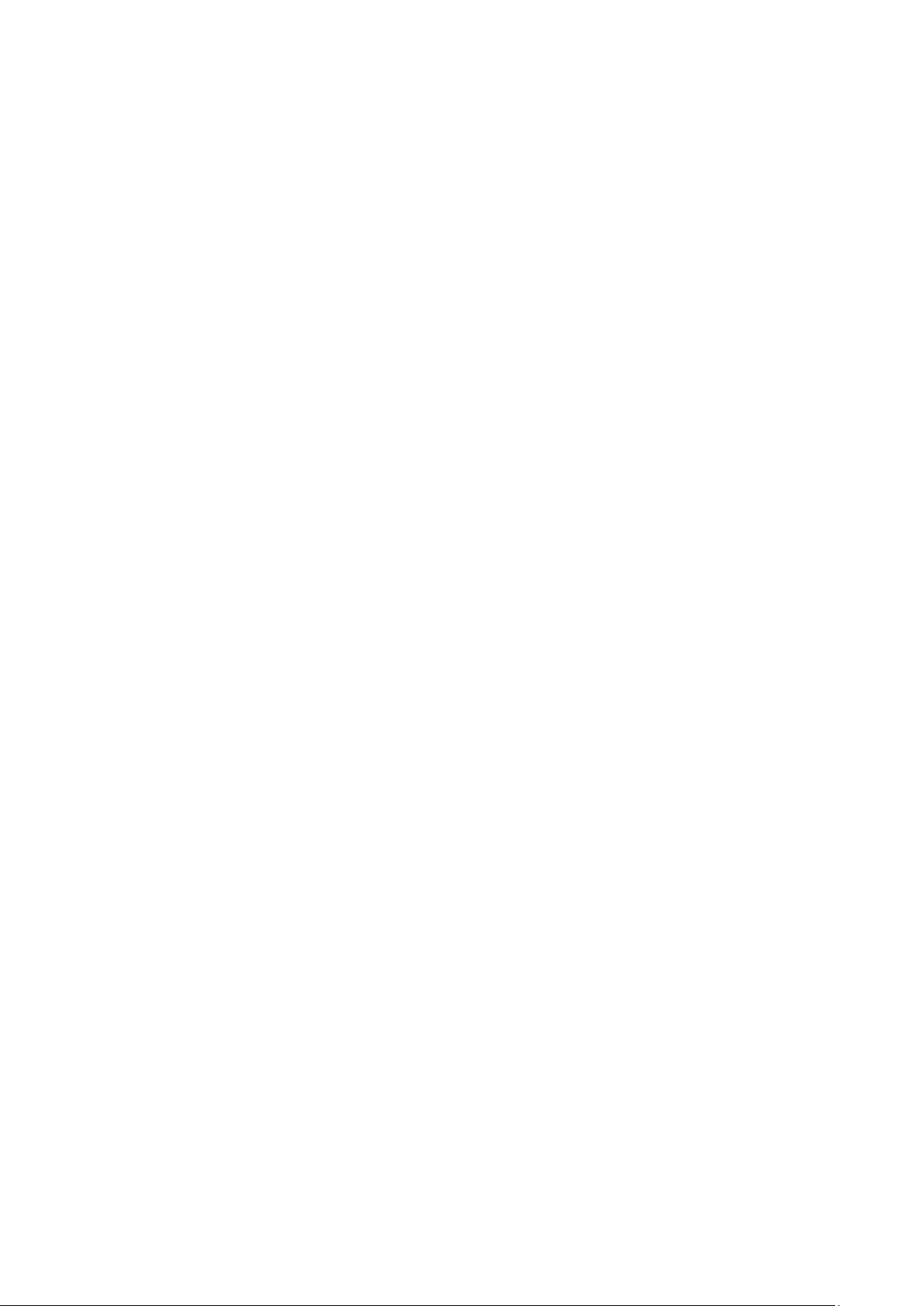
AWD154B User Manual
Chapter 1 Introduction
1.1 Welcome
Thank you for purchasing AZiO AWD154B-802.11g wireless PCI adapter.
AWD154B connects you with 802.11g networks at up to 54Mbps. And for added
versatility, it can also interoperate with all network protocols: b/g/n products
found in homes, businesses, and public wireless hotspots around the country.
Soft AP supported by AWD154B can help you establish wireless LAN networking
with low cost. WP S (Wi-Fi Protected Setup) simplify the security setup and
management of Wi-Fi networks. Supports WMM for Multimedia Applications with
Quality of Service in Wi-Fi® Networks. Especially supporting PS3, PSP, Nintendo
DS and Wii connections with XLink Kai software will be your best choice to enjoy
on-line gaming.
1.2 Product Feature
Complies with IEEE 802.11g and IEEE 802.11b standards
Compliant with PCI 2.2 Standard
Provides up to 54Mbps transmission rate and up to 300 meters
transmission distance *Real world distances will vary due to environment
Auto-detects and changes the network transmission rate
Provides two work modes: Infrastructure and Ad-Hoc
Supports Soft AP to establish your wireless LAN networking
supports PS3, PSP, Wii and Nintendo DS connecting with Internet and
XLink Kai to enjoy on-line gaming
Supports 64/128-bit WEP, WPA, WPA2 encryption methods and 802.1x
security authentication standard
Supports Wireless Roaming function
WPS (Wi-Fi Protected Setup) simplify the security setup and management
of Wi-Fi networks.
Supports WMM for Multimedia Applications with Quality of Service in
Wi-Fi® Networks
Supports Windows 2000 / XP / 2003 / Vista / 7
1.3 Contents of Package
One AWD154B
One Installation CD w/User Manual
One Quick Installation Guide
Contact your l ocal authori zed resel ler or th e st ore pu rch ased from for an y items
damaged and/or missing.
2
Page 4
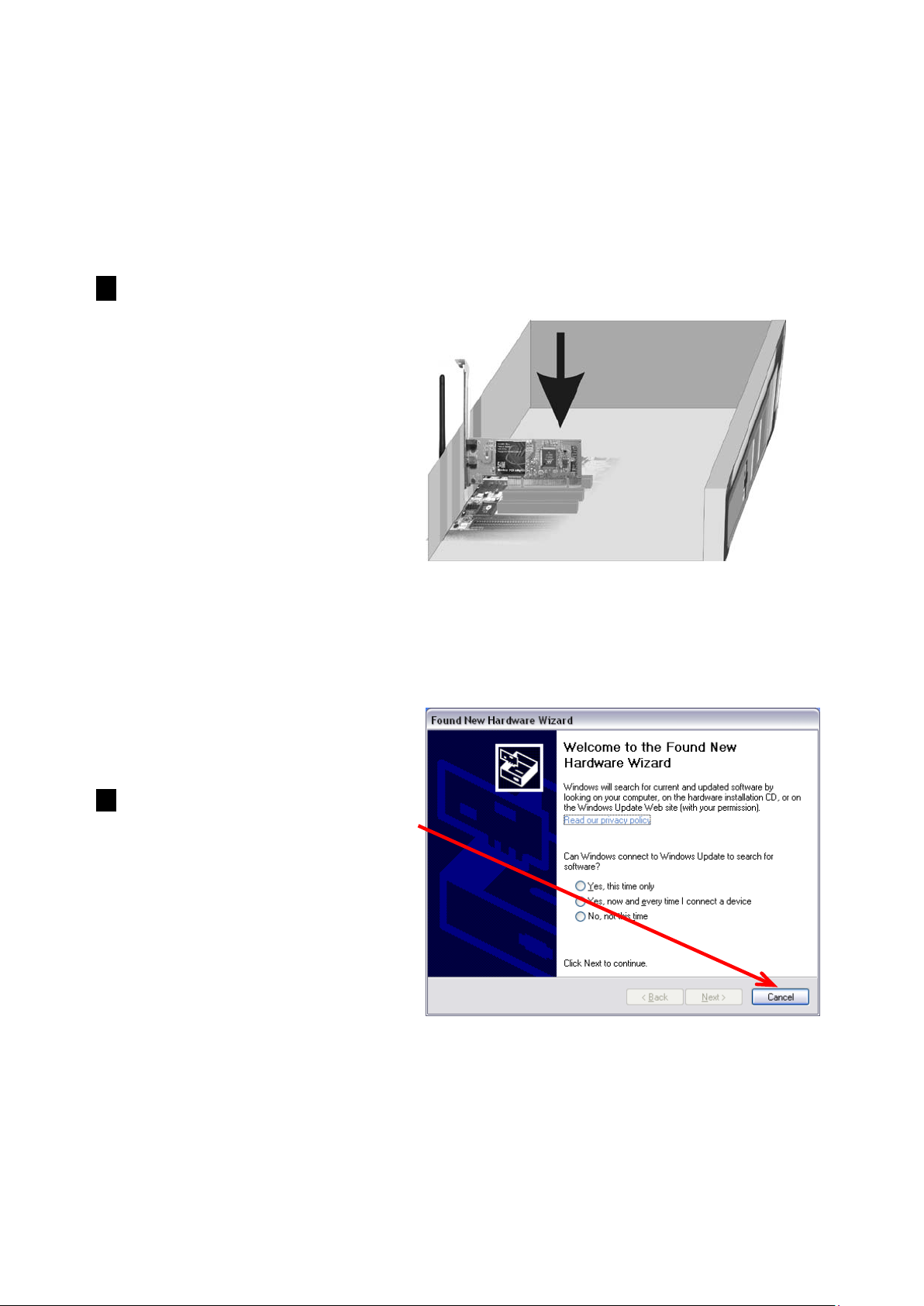
AWD154B User Manual
Chapter 2 Installation
NOTE:
1. Install AWD154B into your
2. Select Cancel when Found
1. For future drive updates, please visit our website at ww w.aziocorp.com
2. Snap-shot screen s of the following installation procedure are based on Windows
XP. Installation procedures will be similar for other windows operating systems.
computer as following steps:
Open your PC case and
locate an available PCI on
the motherboard.
Slide AWD154B into the PCI
slot. Make sure that all of its
pins are touching the slot’s
contacts. You may have to
apply a bit of pressure to
slide AWD154B all the way
in. after it is firmly in place,
secure its fastening tab to
your PC’s chassis with a
mounting screw. Then close
your PC.
Power on the PC.
New Hardware window
appears.
3
Page 5
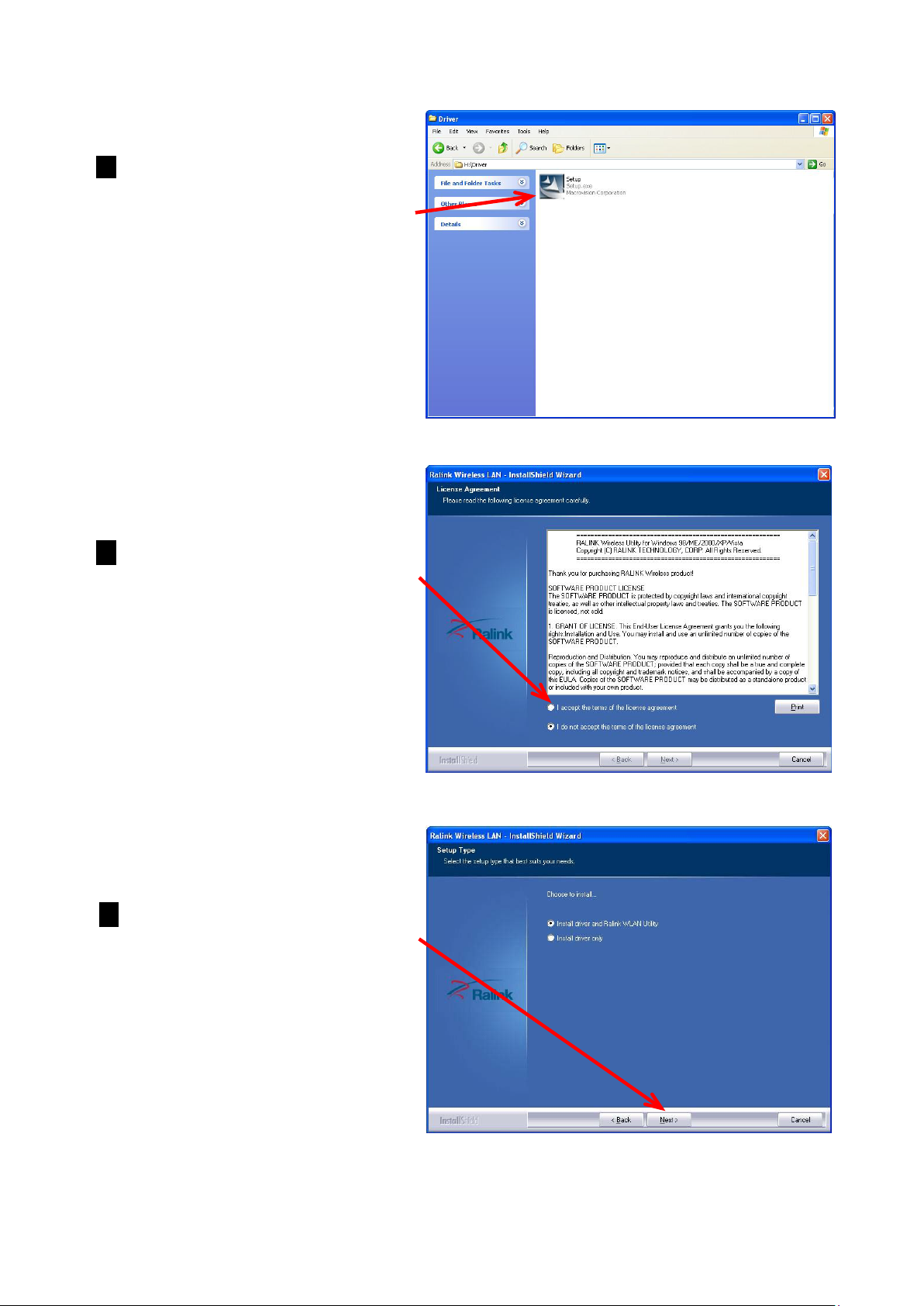
AWD154B User Manual
3.
Insert Installation CD to your
CD-ROM drive. Browse CD and
double-click
Setup.exe
in
Driver folder to execute it. The
wizard will run and install all
necessary files to your
computer automatically.
4. C
lick
Next
Agreement. Or click
cancel the installation
to accept the
Cancel
.
to
5.
Select
Install Driver Only
most users. But if using WinXP
SP2 & olde r operati n g
systems, select
Utility
then click
Ralink WLAN
Next
.
for
4
Page 6
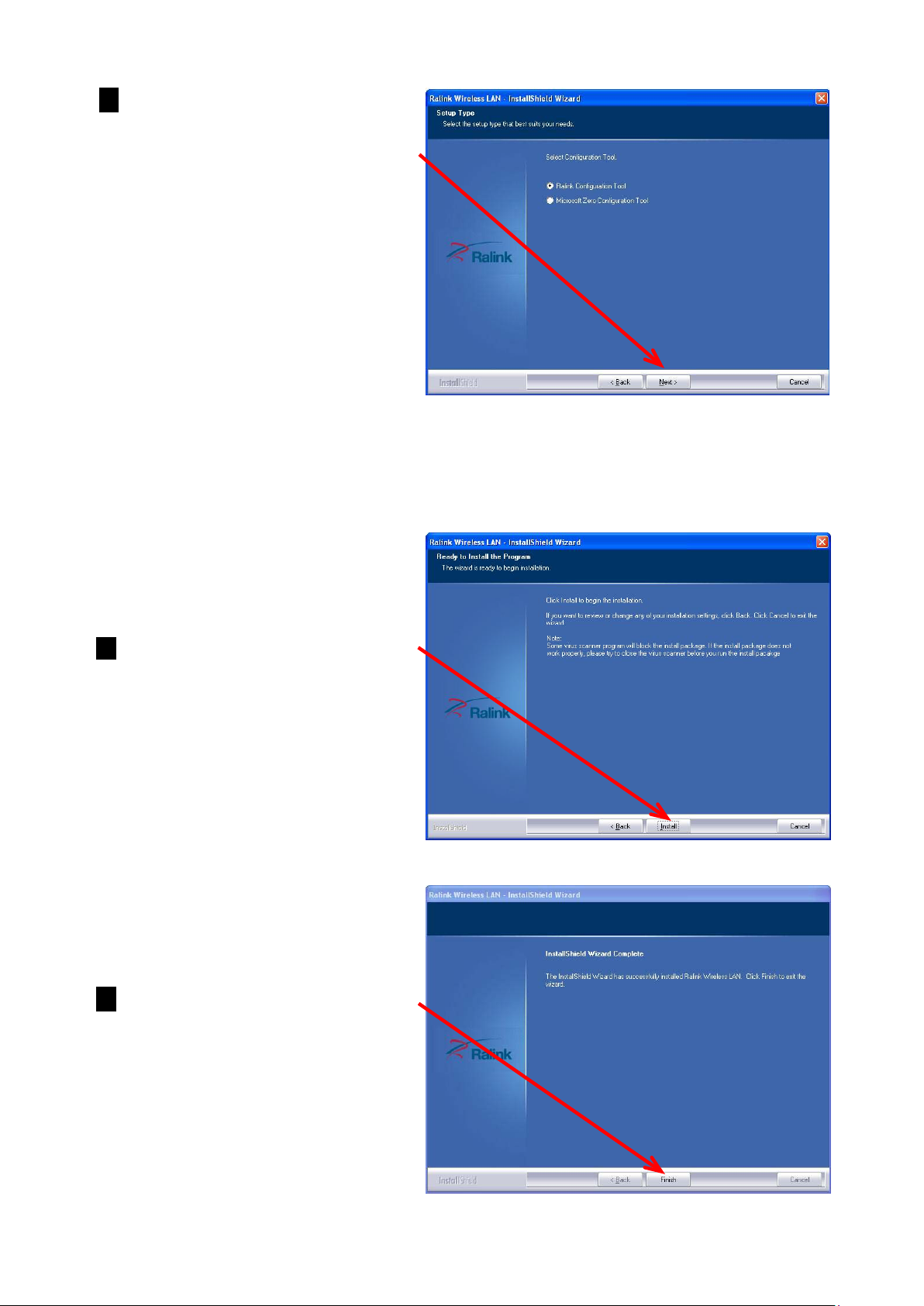
6.
Select
Configuration Tool
Microsoft Zero
or
Ralink Configuration Tool
(for advanced features) then
click
Next
.
a. It’s recommended to select
Ralink Configuration Tool,
for older operating systems
which provides it full access to
all current security protocols.
b. It is recommended for most
users to use the wireless
configuration tool provided by
Windows XP or Vista, please
select
Configuration Tool.
Microsoft Zero
7.
Click
installation. Or click
Install
to start
Cancel
to cancel the installation
AWD154B User Manual
.
8. Click Finish to complete the
software installation.
5
Page 7
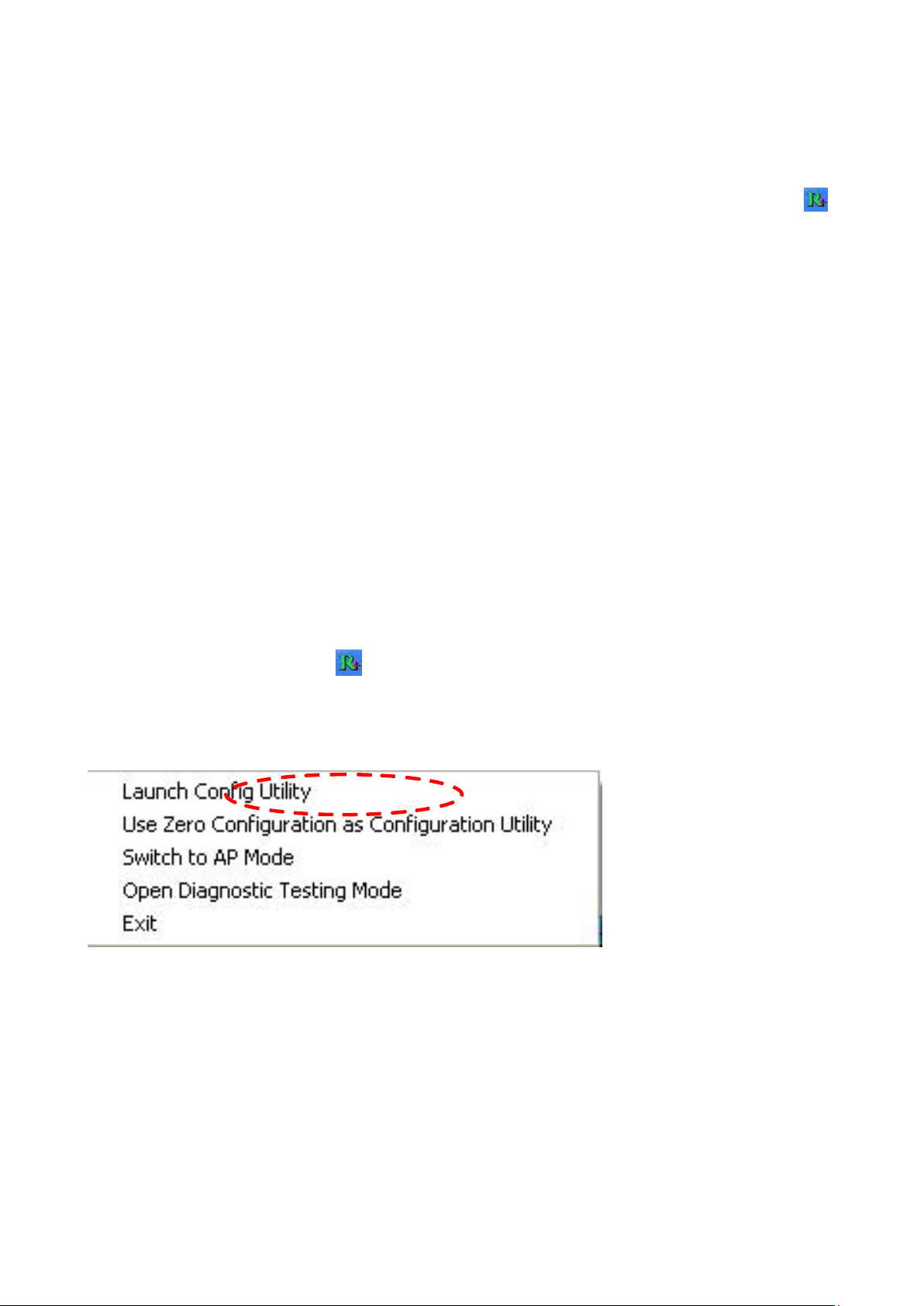
AWD154B User Manual
Chapter 3 Configuration
If you choose to install the Ralink Configuraion Tool you will see a tray icon
appear in your system tray at the bottom of the screen after the software and
hardware installation has completed successfully.
The following section details use of this configuration utility and how to access it’s
more advanced features. If you selected Microsoft Zero Configuration Tool or
‘Driver Only’ duri ng the installation process, you may now use your wireless ca rd
like normal or if needed refer to Chapter 3.3 for instruction on how to use the
Microsoft Zero Configuration Tool.
3.1 Station Mode
Station Mode is the default access mode for AWD154B.
In this mode, AWD154B serves as a client to receive the wireless signals to
access the Internet.
Double-click the tray icon to launch the configuration utility.
Or right click the tray icon and select Launch Config Utility.
6
Page 8
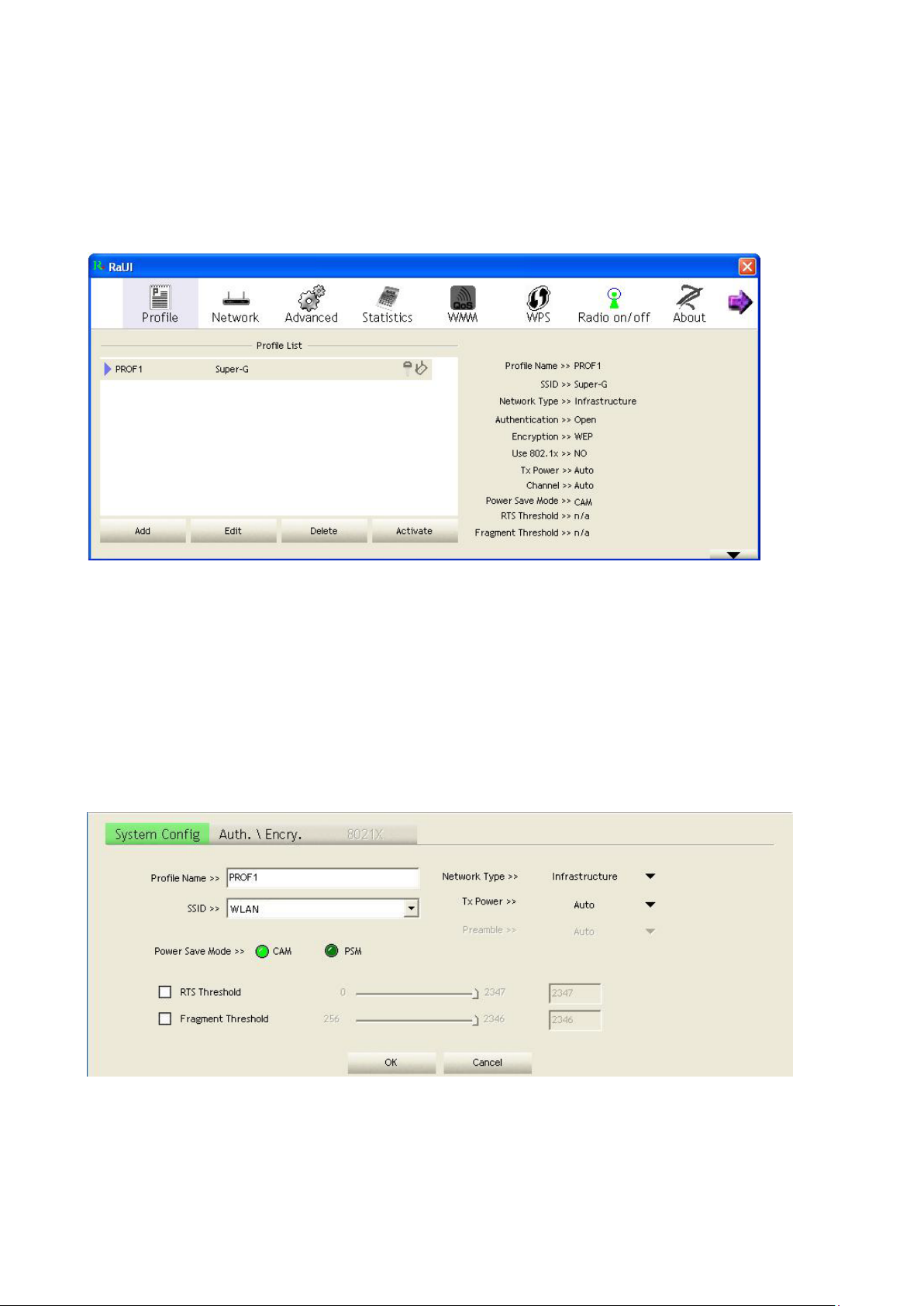
AWD154B User Manual
3.1.1 Profile
Profile can keep your favorite wireless setting among your home, office, and
other public hotspot. You may save multiple profiles and activate the one at your
preference.
Add:
Edit:
Delete:
Activate:
to create a new profile
to edit/modif y/chang e paramet er of an ex is ting profile
to delete an existing profile
to make an existing profile become active and to connect
3.1.1.1
Add/Edit Profile
a. System Configuration
Power Save Mode:
a. CAM
(Constantly Awake Mode) – AWD154B will stay power-ON as long
as the computer is connected to a power outlet.
b. PSM
(Power Saving Mode) – AWD154B will hibernate when the computer
is hibernating.
7
Page 9
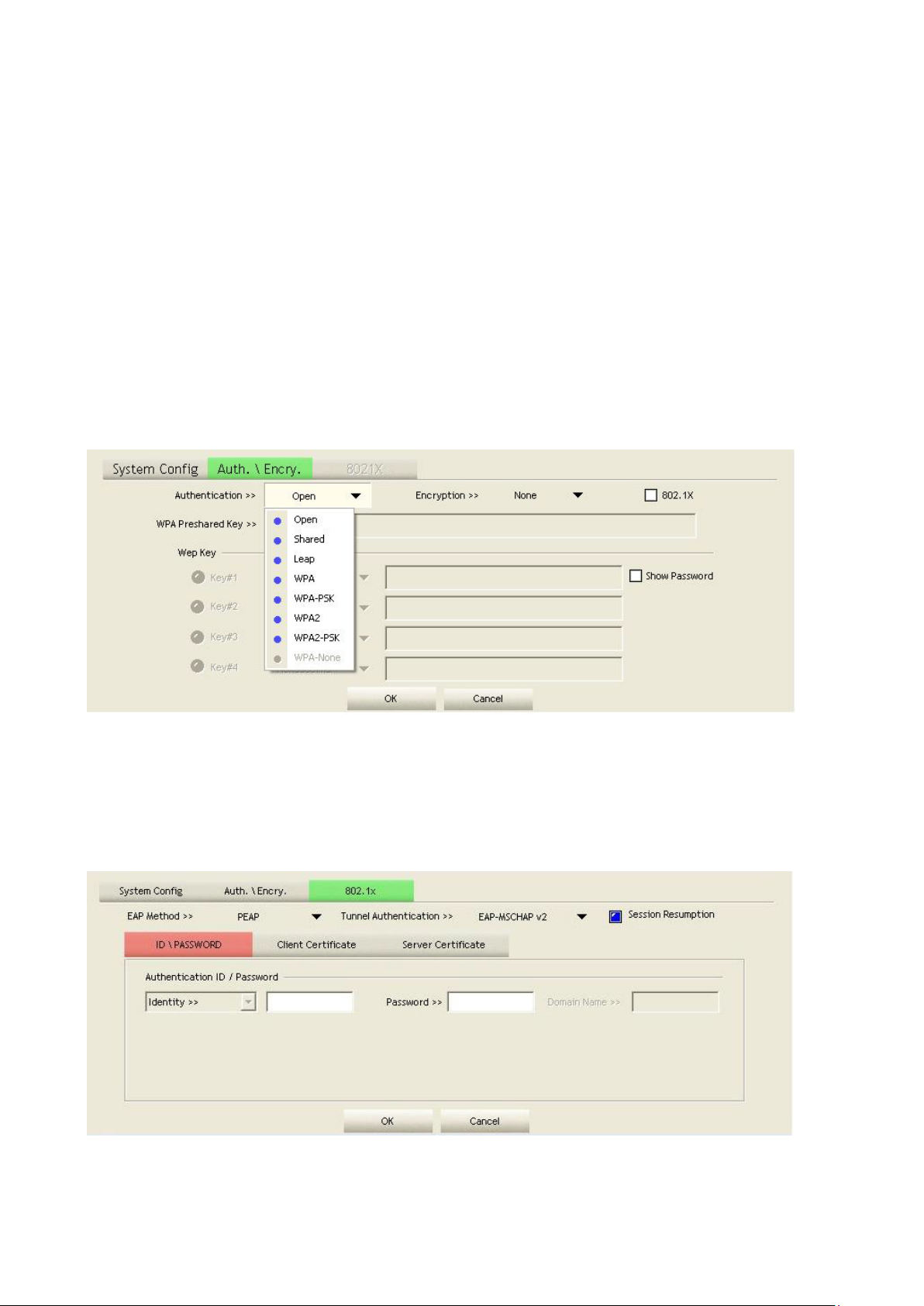
AWD154B User Manual
Network Type:
a. Infrastructure
b. Ad-hoc
TX Power:
– Peer-to-Peer network, no base station required.
– A wireless Rou ter and/or Access Point is required.
Amount of transmit power used by the radio t ransceiver t o send out signal.
User can choose di fferent value in the drop down menu
Preamble:
Only available under Ad-hoc mode. Value can be chose from Auto, Long, or
Short
Threshold:
Frame si ze whe n RT S/CTS hands hak e per for ms bef ore att empt to tr ansm it.
a. RTS Threshold:
b. Fragment Threshold:
Default value = 2347
Default value = 2346
b.
Authenti cation and Encryption
Authentication:
WPA2-PSK.
Encryption:
c. 802.1X
Open, Shared, Leap, WPA, WPA-PSK, WPA2 and
Algorithm us e d in BSS or IBSS, WEP, TKIP, A E S, and None
8
Page 10

AWD154B User Manual
3.1.2 Network
Under Network tab, you will know information of all surrounding wireless
networks from the last scan.
Click
Rescan
to update and refresh.
3.1.3 Link Status
Link status page shows detail information about the current connection.
9
Page 11

AWD154B User Manual
3.1.4 Advanced
The Advanced tab shows Advance function of UI
Enable Tx Burst:
with an Access Point that has the same technology.
Enable TCP Window Size:
Ralink’s proprietary frame burst mode. Suggest using
Check this box and the configuration utility will
adjust TCP window size automatically to get better performance.
Fast Roaming at:
Enable CCX(Cisco Compatible eXtensions):
Fast to roaming, setup by transmitting power
a. LEAP – Turn on CCKM
b. Enable Radio Measurement:
channel measures every 0~2000
milliseconds
3.1.5 Statistics
Statistics tab displays the detail counter information based on 802.11 MIB
counters. This page translates that MIB counters into a format easier for user to
understand.
10
Page 12

AWD154B User Manual
3.1.6 WMM
WMM Enab le: Enable Wi-Fi Multi-Media
WMM - Power Save Enable: Enable WMM Power Save
Direct Link Setup Enable: Enable DLS (Direct Link Setup). This function will
greatly improve the data transfer rate between WMM-enabled wireless
devices.
a. MAC Address: Input the MAC address of another WMM-enabled wireless
device you wish to establish a direct link.
b. Timeout Value: must be between 0~65535 in integer. If the value is zero
represents it always connects. Default value of Timeout Value is 60
seconds.
c. Tear Down: If you want to remove a specific wireless device from DLS
table, select the device and click this button to remove it.
11
Page 13

AWD154B User Manual
3.1.7 WPS
WPS tab supports the configuration setup using PIN configuration method or PBC
configuration method.
WPS(Wi-Fi Protected Setup) simplify the security setup and management of Wi-Fi
networks.
PIN: Enter the Pin code and click PIN to automatically connect AWD154B
with wireless devices around.
PBC: Click PBC to complete auto-check and connections between AWD154B
and other wireless device.
Renew: Click to update the Pin code.
Rescan: Update information on surrounding wireless network.
Connect: click to connect the WPS wireless network.
Disconnect: to disconnect the connected wireless network.
12
Page 14

AWD154B User Manual
3.1.8 SSO
SSO (Backup Exec for Wind ows s erv ers S A N S hared S torage Option) is a strong
LAN-free backup solution.
3.1.9 CCX
Enable CCX(Cisco Compatible eXtensions):
Enable Radio Measurement:
milliseconds
channel measures every 0~1023
13
Page 15

AWD154B User Manual
3.2 AP Mode
AWD154B also can serve as an access point to tr an smit wireless signals and
create wireless network, allowing other wireless clients to access the network.
Right-click the tray icon and select Switch to AP Mode.
3.2.1 Configuration
In soft AP configuration Utility page, you can make some basic configurations,
such as wireless network name, mode, channel and authentication.
Click Security Setting button to make different security configurations of
wireless communication, and you can choose the authentication type or
encryption type.
14
Page 16

Note:
1. The Hex characters include 0~9 numbers and a~f letters.
2. ASCII characters include any numbers/letters and characters.
AWD154B User Manual
3.2.2 Access Control
Choose Access Con trol tab to start MAC con trol. Access control includes Allow
All and Reject All. After editing the MAC address access list, only the MAC in the
Allow All list could access the Soft AP.
15
Page 17

AWD154B User Manual
3.2.3 MAC Table
MAC Table page shows the information of the wireless devices accessed to this
soft AP.
3.2.4 Switch to Working Station mode
In the Soft AP mode, right-click the icon in the system tray and choose Switch to Station Mode, then AWD154B is switching to working station mode with an interface of working station.
16
Page 18

AWD154B User Manual
3.3 Use Zero Configuration
Windows XP and Vista has a built-in wireless network configuration utility
“Windows Zero Configuration” (WZC).
wireless clients from Win dow s
1.
Start using WZC, r
ight click the tray icon and select Use Zero
Configuration as Configuration utility.
2. The windows wireless network connection will appear. Double click the
It is a built in service to configure your
wireless network icon on the system tray to check the wireless network,
choose the network and click Connect to setup the association.
3. If your wireless router has been encrypted, there will be a window appeared
for input the key. Please input the key and click Connect, then the connection
connect.
17
Page 19

AWD154B User Manual
4. To configure the wireless connect properties, please right click the wireless
icon in the system tray and choose Status to open the page Wireless
Network Connection Status.
5. Click Properties button in General page and choose the tab Wireless
Networks to add the SSID of available network by clicking Add, if there are
several available networks, linking priority could be configured by the button
Move up and Move down. The icon shows the current linked AP. Click
Properties to configure authentication of wireless connection.
18
Page 20

AWD154B User Manual
6. Advanced page configures firewall and connection sharing.
19
Page 21

Chapter 4 How to connect with PSP
4.1 Configure PSP with Ad-Hoc mode
1. Select Network Settings on PSP
2. Select Ad-Hoc mode on PSP
AWD154B User Manual
3. Select Channel on PSP
4. Select Start → Control Panel → double-click System icon → select
Hardware tab → click Device Manager button → select AWD154B
(Ralink Turbo Wireless LAN Card) list in Network adapters
20
Page 22

AWD154B User Manual
5. Double-click Ralink Turbo Wireless LAN Card to configure properties →
select Advanced tab → select PSP XLink Mode list in Property and
choose Enable from Value drop-down menu.
4.2 Configure XLink Kai
XLink Kai is a global gaming network - bringing together XBox, Playstation,
Gamecube and PSP users, in one integrated community. It is software running on
your PC or Macintosh that allows you to play system-link enabled games online
21
Page 23

AWD154B User Manual
for free.
Select Start → All programs → XLink Kai Evolution VII → Start Kai Config to
configure the user name, password and other parameters.
Login XLink Kai: Select Start → All programs → XLink Kai Evolution VII →
Start Kai. PSP will connect with XLink Kai automatically. The following window
will indicate the connection is established well now.
22
Page 24

Chapter 5 Product Specifications
13 Channels (Europe)
Indoors : up to 100 meters
50g
Standard IEEE 802.11b, IEEE 802.11g
Frequency Band 2.4GHz ~ 2.4835GHz
Spread Spectrum DSSS, OFDM
Modulation Method BPSK, QPSK, CCK, QAM and OFDM
AWD154B User Manual
Data Rate
RF Power
Channels
Transmit distance
Roaming
Antenna Type
Power
Media Access Protocol
Security WPA/WPA2; 64/128-bit WEP; TKIP/AES
LED Indicators Link / Activity
Operating System Windows 2000 / XP / 2003 / Vista / 7
11g: 54/48/36/24/18/12/9/6Mbps
11b: 11/5.5/2/1Mbps
54Mbps : 15dBm ± 2dBm
11Mbps : 16dBm ~ 18dBm
11 Channels (USA, Canada)
14 Channels (Japan)
Outdoors : up to 300 meters
Support multipoint auto roaming and
configuration
Support wireless network environments auto
detect
Dipole Antenna (1.8dBi)
3.3V bus powered
WMM
Operating Temp. 0 °C ~ 40 °C
Storage Temp. -20 °C ~ 80 °C
Humidity 10% ~ 95% (non-condensing)
Dimension(L x W) 123mm x 40mm
Weight
23
Page 25

AWD154B User Manual
Chapter 6 Troubleshooting
This section provides solutions to problems that may occur during the installation
and operation of AWD154B. Read the descriptions below to solve your problems.
1. The AWD154B does not work properly.
Turn off computer, and reinsert AWD154B into another PCI slot. Turn on the
computer. Right click on My Computer and select Manage. Select the device
manager and click on the Network Adapter . Y ou will find AWD154B if it is installed
successfully . If you see a yellow exclamation mark, hover over it with your mouse
to see the status of AWD154B. If there is a yellow question mark, please check
the following:
- Make sure that you have inserted the right adapter and installed the proper
driver.
- Uninstall the driver software from your PC’s Control Panel and device
manager. Restart your PC and repeat the hardware and software
installation as specified in this User Guide.
- If AWD154B does not function after attempting the above steps, make sure
that your PC has a free IRQ (Interrupt Request). Make sure ‘Plug N Play OS’
is enabled in your mainboard’s BIOS.
2. I cannot communicate with my router / or access the internet via
Wireless
Make sure that the PC to which AWD154B is associated with is powered on. Make
sure that AWD154B is connected to the correct “SSID” Network and with the
correct secur ity optio ns & passkey as with the other compute rs in the Wireles s
Network. Kasperky and ZoneAlarm are known to have aggressive Network
features. Ensure that your Internet Security software is not disabling use of your
AWD154B by temporarily uninstalling your Internet Security software.
3. What should I do when the computer with AWD154B installed is
unable to connec t to the wireless network and/or the Internet?
- Check that the LED indicators for the broadband modem are on. If not,
there may be a problem with the broadband connection.
- Check that the LED indicators on the wireless router are functioning
properly. If not, check that the AC power and Ethernet cables are firmly
connected.
- T ry to power down both the router and the modem, and then power it back
up after 10 seconds.
- Ensure you are not too far away from your router. Maximum indoor
distance for G networks is 150ft. For N it is 450ft. Solid surfaces and local
interferences can lower these numbers.
- Check that the Network Connection for the wireless computer is configured
properly . If Security is enabled, make sure that the security passphrase is
the same on both AWD154B and the access point (router)
- Some internet providers write their security passphrase underneath their
routers. Check to see if there is a sticker stating your “Network Key” “WEP
Key” or “WPA Key” underneath your router.
24
Page 26

AWD154B User Manual
- You may need to refer to your router’s manual if you hav e forgotten your
security passphrase. Most router’s manual are available for download
online. Just type your router’s model number followed by “manual
download” into google.
- In some cases, resetting you router with your router’s reset button and
creating a new network SSID and passphrase will allow you to suddenly
connect to your network.
4. I can’t find any wireless access point/wireless device in Network page
Click Rescan or Refresh for few more times and see if you can find any
wireless access point or wireless device.
Please move closer to any known wireless access point (router).
Ensure your router is installed properly and not disabled by checking device
manager and disabling your Internet Security software.
If possible, please relocate your router to a more central location in your
home or office and place it on the same floor as your wireless devices you
wish to connect.
5. Nothing happens when I click Ralink config utility
Please make sure AWD154B is properly inserted into your computer’s PCI
port. If the Ralink configuration utility’s icon is black, AWD154B is not
detected by your computer.
Reboot the computer and try again.
Remove AWD154B and insert it into another PCI port.
Uninstall the driver from Control Panel and re-install using the latest driver
from our website. www.aziocorp .com
6. I can not establish connection with a certain wireless access point
Remove prior wireless profiles, from Advanced Wireless Settings
If the SSID of access point you wish to connect is hidden (nothing displayed
in SSID field in Network tab), you have to input corr ect SSID o f the ac cess
point you wish to connect.
You have to input correct passphrase / security key to connect an access
point with encryption.
The access point you wish to connect may only allow network cards with
specific MAC address to establish connection. Please go to About tab and
write the value of Phy_Addess down, then present this value to the owner of
access point to add the MAC address of your AWD154B to owner’s access
point’s list.
7. The network is slow / having problem when transferring large files
Move closer to the place where access point is located.
Choose a Wireless Protection with less overhead like WPA2 PSK + AES
There could be too much people using the same radio channel. Inside the
access point setting page,, change the channel to a different number.
Your internet service may be of the slower type, call your provider to see if
you they can raise your speeds.
25
Page 27

AWD154B User Manual
Service & Warranty
Service
If you need assistance with the product, please visit our website at
www.aziocorp.com for frequently asked questions and troubleshooting tips.
Otherwise, please contact our dedicated customer care team.
There are several ways to reach us:
By Phone: (866) 468‐1198
By eMail: support@aziocorp.com
On Live Help: http://www.aziocorp.com/support/helpdesk.htm
Warranty
Limited Lifetime Warranty
AZiO Corporation warrants only to the original purc haser of this product from an
AZiO-authorized reseller or distributor that this product will be free from defects
in material and workmanship under normal use and service for the life of the
product. AZiO reserves the right, before having any obligation under this warranty, to inspect the damaged AZiO product, and all costs of shipping the AZiO
product to AZiO for inspection shall be borne solely by the purchaser. In order to
keep this warranty in effect, the product must have been handled appropriately
and must not have been misused in any way. This warranty does not cover any
damage due to accident, misuse, abuse or negligence. Please retain the dated
sales receipt as evidence of the original purchaser & date of purchase. You will
need it for any warranty service.
In order to claim under this warranty, Purchaser must make claim to AZiO within
60 days of occurrence, and must present acceptable proof of original ownership
(such as original receipt) for the product. AZiO, at its option, shall repair or
replace the defective unit covered by this warranty. This warranty is
non-transferable and does not apply to any purchaser who bought the product
from a reseller or distributor not authorized by AZiO, including but not limited to
purchases from internet auction sites. This warranty does not affect any other
legal rights you may have by operation of law. Contact AZiO
at
support@aziocorp.com or at one of the technical support numbers listed below
for warranty service p rocedures.
DISCLAIMER OF WARRANTY
EXCEPT FOR THE WARRANTY PROVIDED HEREIN, TO THE EXTENT PERMITTED BY LAW, AZiO
DISCLAIMS ALL WARRANTIES, EXPRESS OR IMPLIED, INCLUDING ALL WARRANTIES OF
MERCHANTABILITY AND/OR FITNESS FOR A PARTICULAR PURPOSE. TO THE EXTENT THAT ANY
IMPLIED WARRANTIES MAY NONETHELESS EXIST BY OPERATION OF LAW, ANY SUCH WARRANTIES
ARE LIMITED TO THE DURATION OF THIS WARRANTY. SOME STATES/PROVINCES DO NOT ALLOW
LIMITATIONS ON HOW LONG AN IMPLIED WARRANTY LASTS, SO THE ABOVE LIMITATIONS MAY
NOT APPLY TO YOU.
26
