Page 1
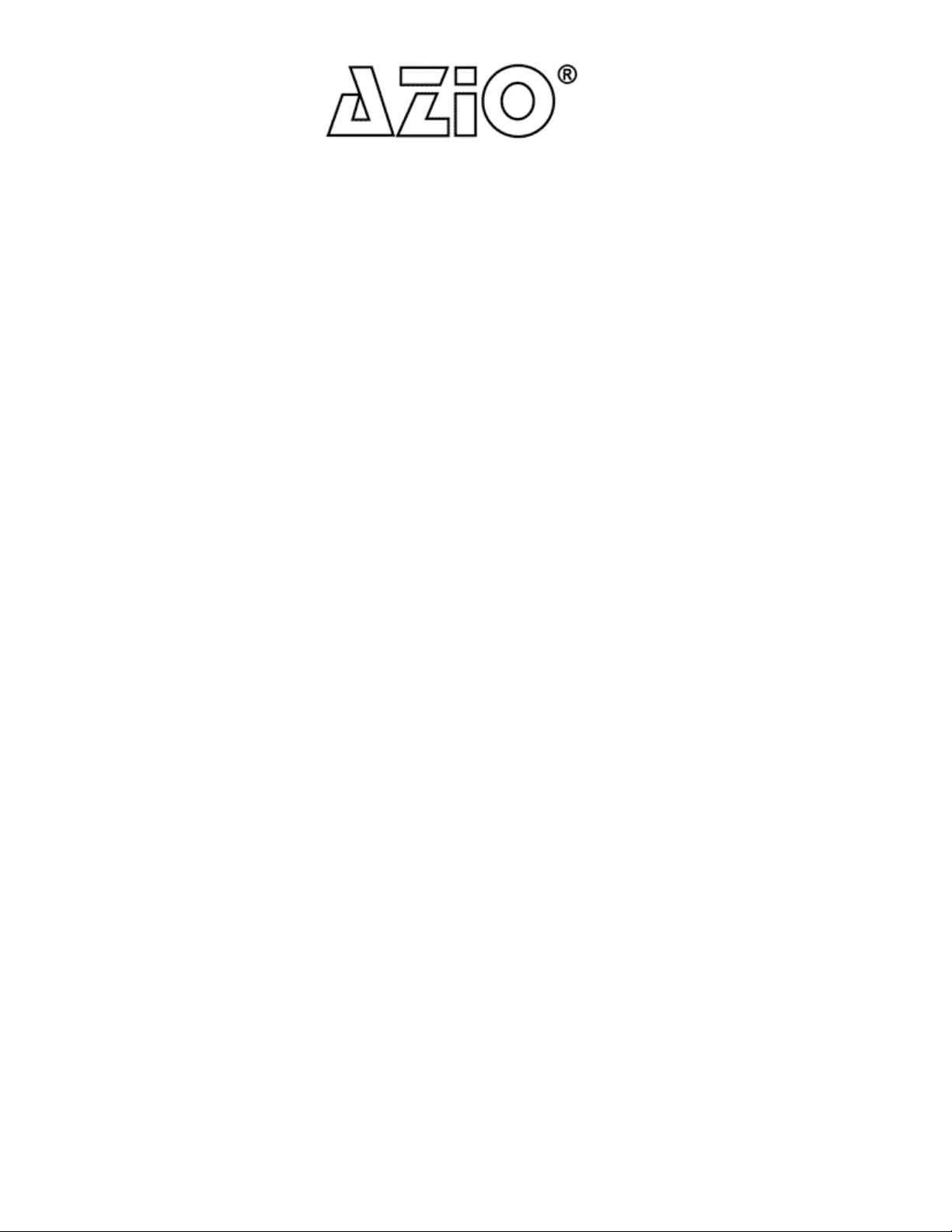
1100//110000M
Mbbppss FFaasstt EEtthheerrnneett
QQuuiicckk IInnssttaallllaattiioonn GGuuiiddee
Addaapptteerr
A
Introduction:
Congratulation on your purchase of the AZiO AES100A 10/100Mbps
Fast Ethernet Adapter. This adapter is designed and manufactured to
give you years of trouble-free and reliable service.
The AZiO AES100A supports full-duplex mode. Full duplex mode can
be used to obtain throughput of up to 200Mbps when the twisted-pair
port is connected to an Ethernet switching hub. This feature not only
increases the channel bandwidth up tp 200Mbps but also avoids the
performance degrading problem due to the characteristic of the Ethernet
CSMA/CD protocol.
The AES100A includes a complete set of drivers for popular network
operating systems and an optional BOOT ROM device allowing diskless
workstation to be connected to the network.
Package Contents:
The adapter package should contain the following items:
1. One 32-bit PCI 10/100Mbps Fast Ethernet Adapter
2. User's guide (this guide)
3. One CD for Driver
If any of these items are missing, please contact us directly.
Page 2
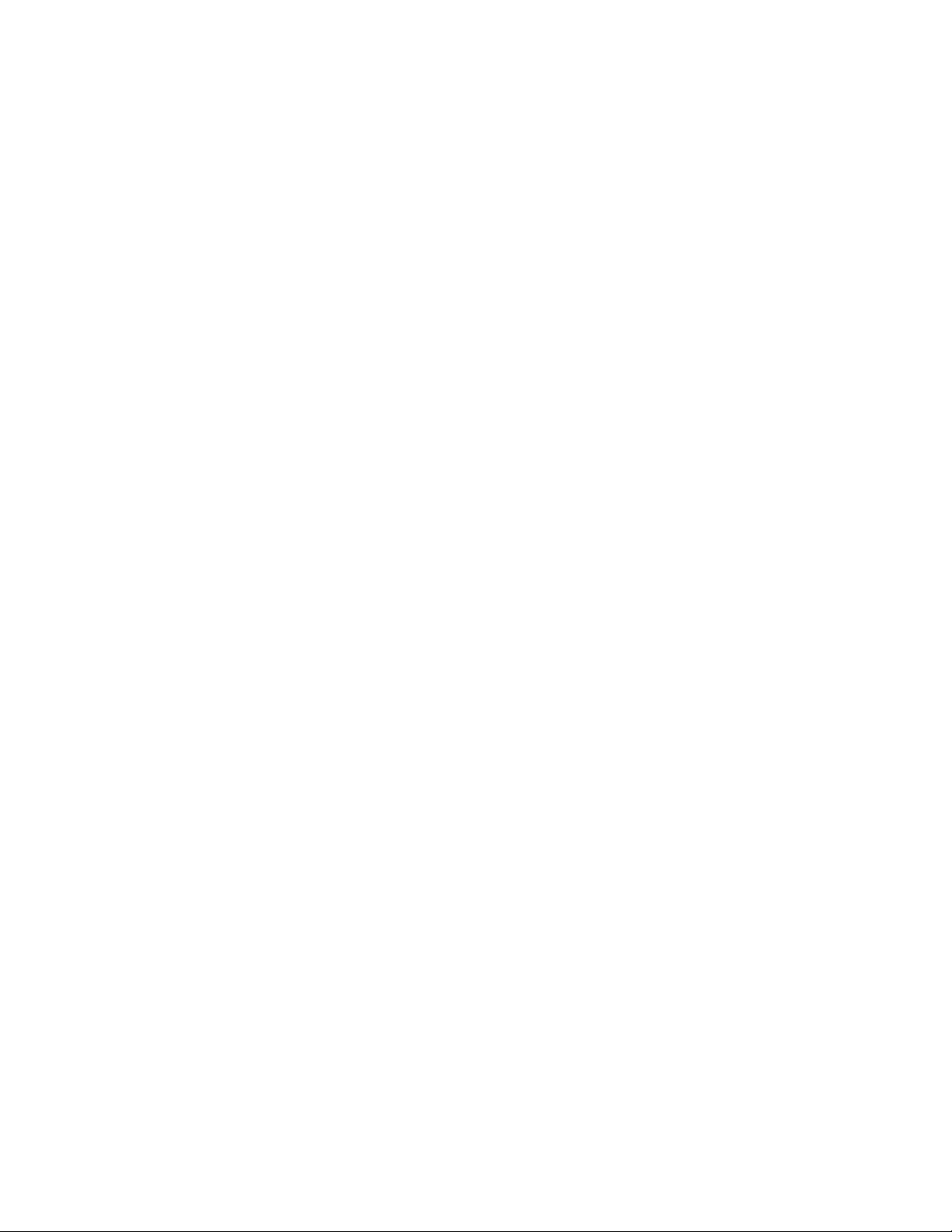
Installation:
Hardware Installation :
1. Turn OFF the computer, unplug the power cord and open the
computer case.
2. Pick an available PCI bus master expansion slot and remove the
expansion slot cover. Insert the adapter into the slot until it is firmly
seated. Secure the adapter.
3. Replace the computer cover and connect the network cable to the
newly installed network adapter. Reconnect the computer's power cord
and plug it into the power outlet.
Configuration:
The AZiO AES100A is automatically configured when you
power-on your computer, In certain computers, however, you must
modify BIOS by entering CMOS SETUP utility to enable PCI Device and
map INTA to an appropriate address, Please refer to the system
documentation for details on configuration the PCI SYSTEM BIOS.
Driver Installation:
Before you connect adapter to the network, you have to install the
network driver first. The driver for each networking operating system is
under a separate directory. In the directory, there is a file describing
driver's installation procedure.
Boot ROM Installation:
The optional Boot ROM device allows you to connect a diskless
workstation to the network. Perform the following steps to install your
Boot ROM device:
1. Insert the Boot ROM into the socket of the adapter.
2. Refer to the installation procedure provided by networking operating
system (Options: Some adapters need to run SETUP Utility to enable
Boot ROM function)
12-086-01265 Rev:00
