AZCEV Wireless Fast Charger WiFi Camera Instruction Manual
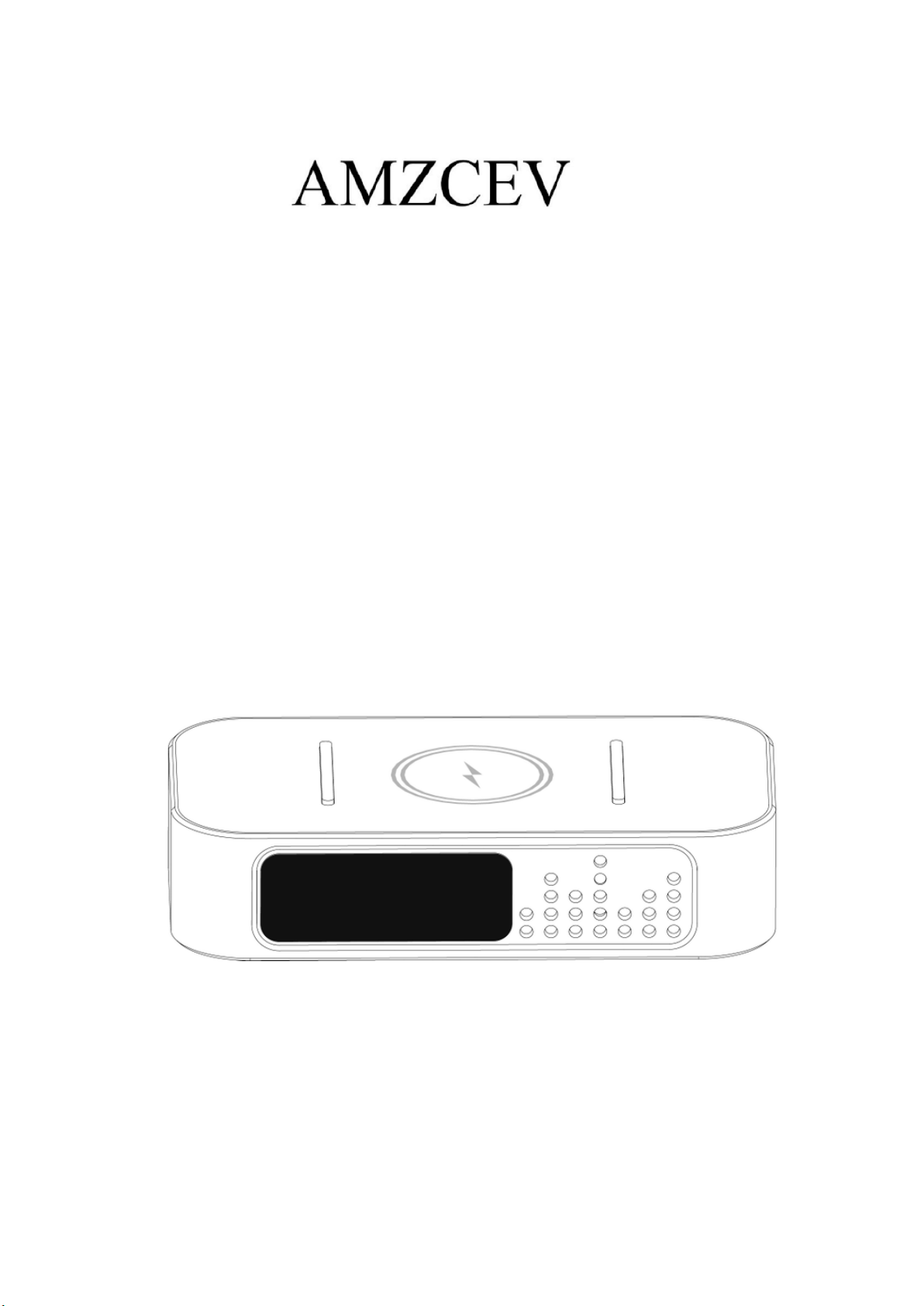
Wireless Fast Charger WiFi Camera
User Instructions
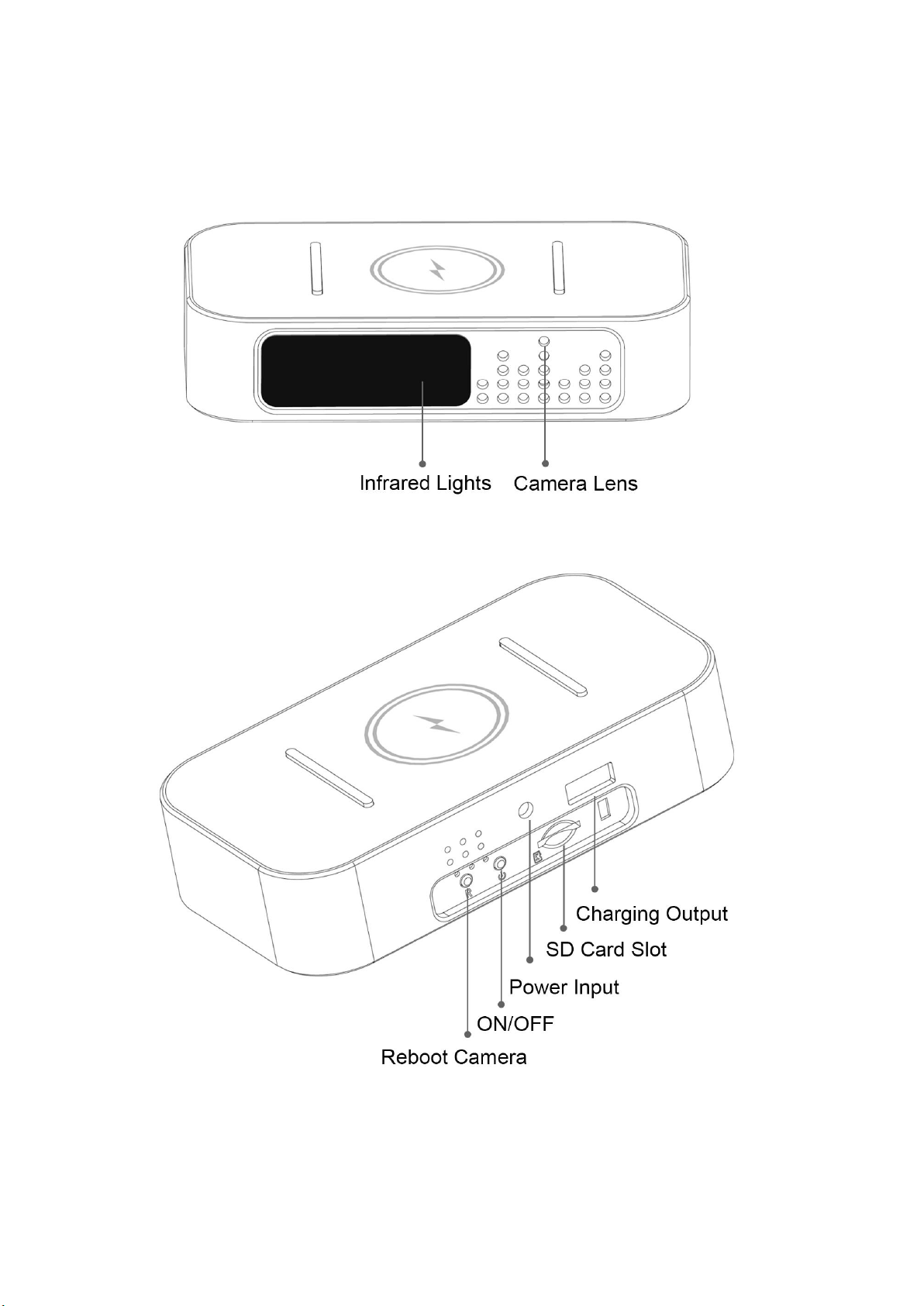
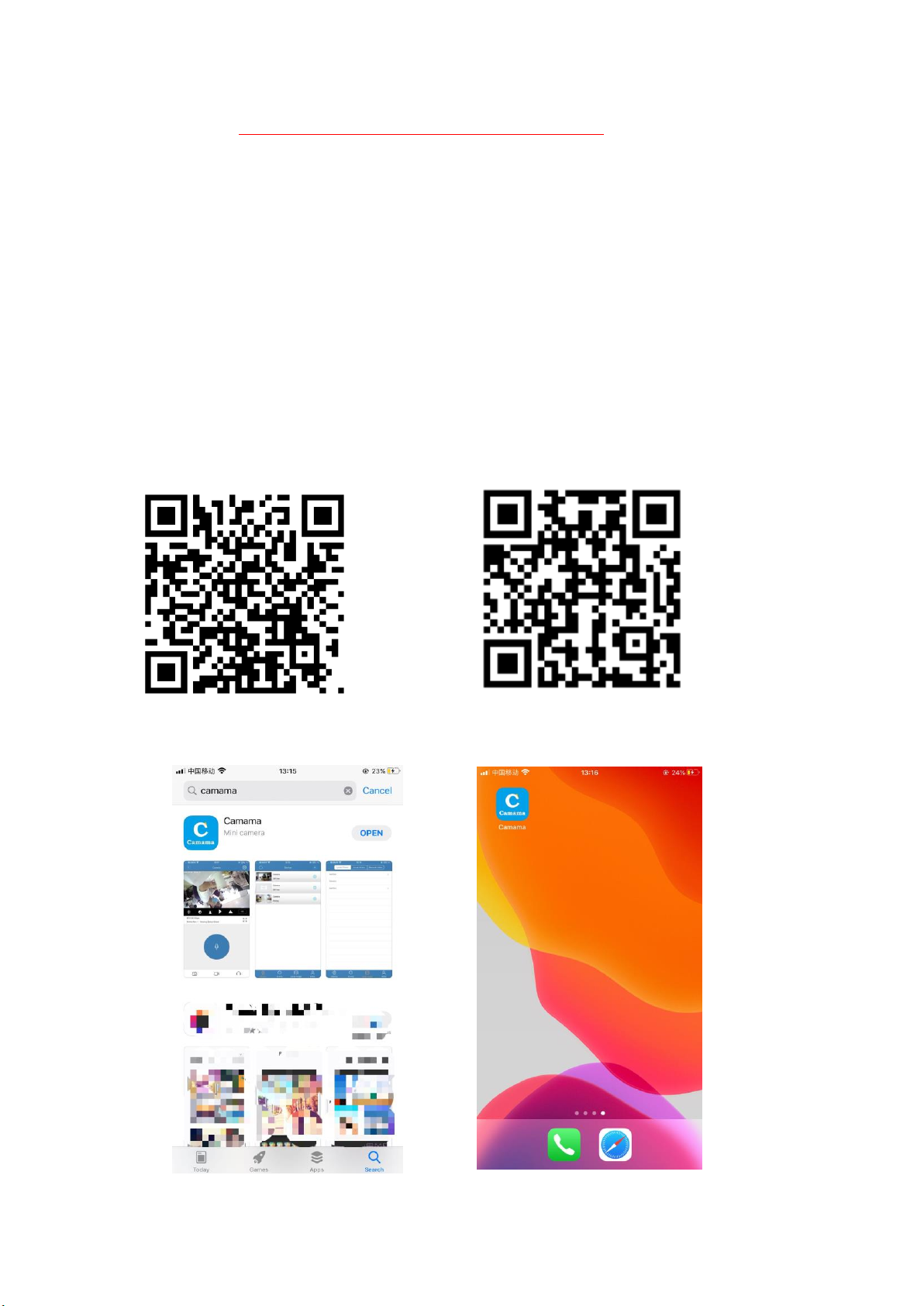
Quick Guide For APP Installation
For iOS Devices:
a. Scan below QR Code for iOS operating system to download and
install “Camama” APP with iPhone or iPad devices.
b. Search “Camama” in App Store with your iOS devices, download
and install App.
For Android Devices:
a. Scan below QR Code for Android operating system to download
and install “Camama” App with Mobile or tablet devices.
b. Search “Camama” in Google Play with your iOS devices, download
and install App.
iOS Device QR Code Android Device QR Code
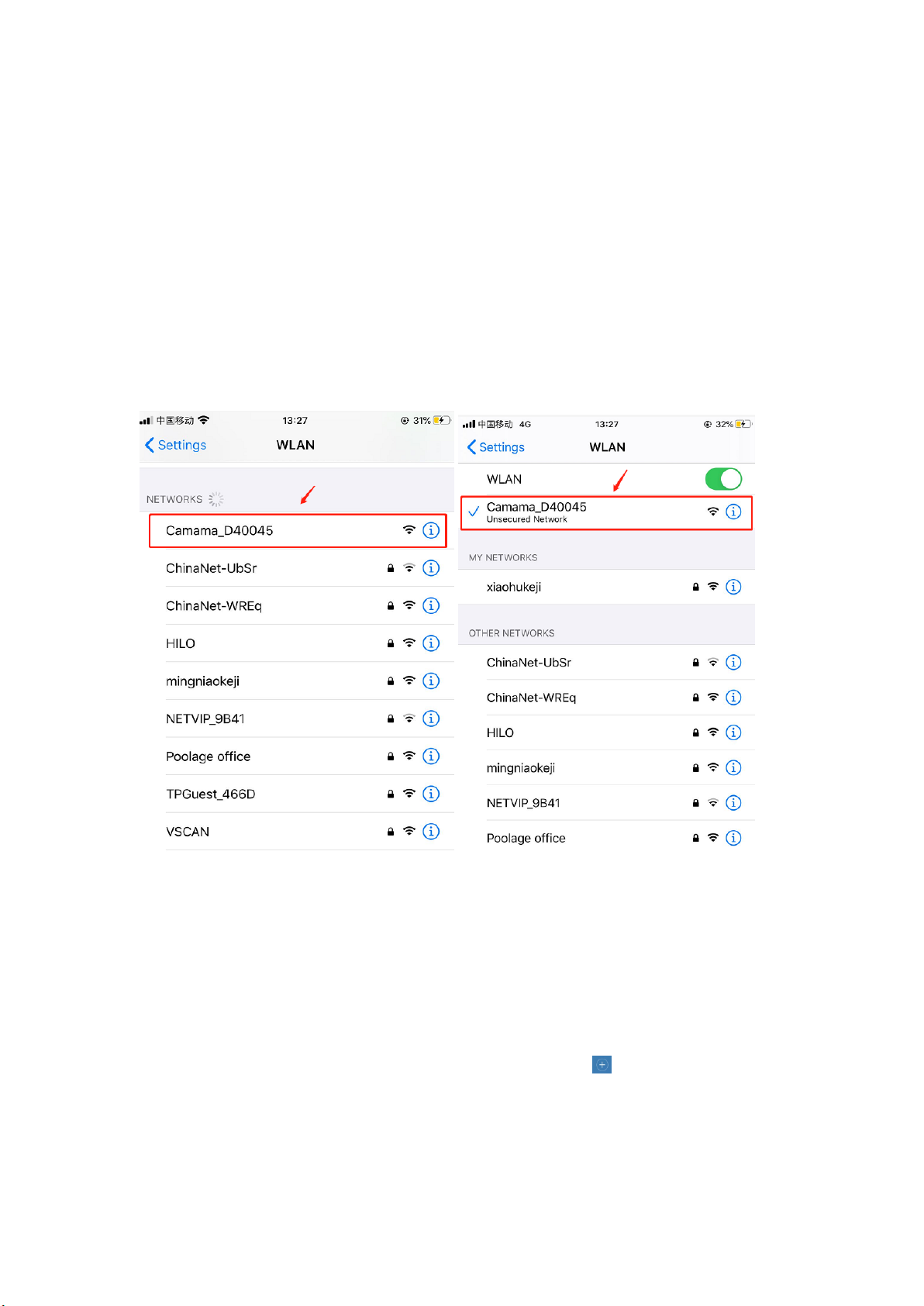
1.Adding New Camera Device
A. Connected the power supply and turn on the device by ON/OFF
switch.The green light will flashing and the camera are waiting to
be connected.
B. Enter your phone “settings”-> choose “WLAN”-> find the
camera’s hot-spot signal (the name of the signal is
“Camama_XXXXX”),connects the camera’s hot spots.
Important Notes:
If you can not find the camera’s hot-spot signal, please reboot the
device by press the reset button about 5s until listening a sound of
“Ding”,after that, the hot spot signal will come up again and you can
connect it for next steps.
C. Load the APP (Camama) and click the button to add new
device->choose “Search in LAN”->Click the device ID and Saved.
After this step Finished,the camera has been added to the App and
you can wacth the video via hot spots at distance of 10-15m
range(Point-Point Mode).
