Page 1

User Manual
KEEP THIS MANUAL FOR FUTURE NEEDS
Page 2

MERAK User Manual XM1455-V1.0-NR
1
CONTENTS
1.! SAFETY)INSTRUCTIONS) 1!
2.! FEATURES) 3!
FIXTURE)OVERVIEW) 4!
3.! DIMENSIONAL)DRAWINGS) 6!
4.! INSTALLATION)IN ST R UCTIONS) 7!
5.! DMX-512)CONTROL)CONNECTION) 10!
6.! DMX-512)CONNECTION)WITH)DMX)TERMINATOR) 10!
7.! DEVICE)DMX)START)ADDRESS)SELECTION) 11!
8.! DISPLAY) 11!
10.! DMX PROTOCOL) 23!
11.! ERROR MESSAGES) 27!
12.! CLEANING AND MAINTENANCE) 28!
!
!
!
!
!
!
!
!
!
!
!
!
!
1. SAFETY INSTRUCTIONS
1.1. IMPORTANT SAFETY WARNING
This device has left the factory in perfect condition. In order to maintain this condition and to
ensure safe operation, it is absolutely necessary for the user to follow the safety instructions and
Page 3

MERAK User Manual XM1455-V1.0-NR
2
warning notes written in this user manual.
In order to install, operate, and maintain the lighting fixture safely and correctly we suggest that
the installation and operation be carried out by qualified technicians and these instructions be
carefully followed.
CAUTION!
HIGH VOLTAGE. RISK OF SEVERE OR FATAL ELECTRIC SHOCK
CAUTION!
ALWAYS DISCONNECT MAINS SUPPLY BEFORE REMOVING ANY FIXTURE
COVERS
CAUTION!
NEVER LOOK DIRECTLY INTO THE LIGHT SOURCE. SENSITIVE PERSONS
MAY SUFFER AN EPILEPTIC SHOCK
CAUTION!
NEVER TOUCH THE DEVICE DURING OPERATION! COVERS MAY BE HOT
CAUTION!
KEEP THIS DEVICE AWAY FROM RAIN AND MOISTURE
Important:
Damage caused by the disregard of this user manual is not subject to warranty. The
dealer and manufacturer will not accept liability for any resulting defects or problems.
• If the device has been exposed to temperature changes due to environmental conditions,
do not power on immediately. The resulting condensation could damage the device. Leave
the device powered off until it has reached room temperature.
• This device falls under protection-class I. Therefore, it is essential that the device be
earthed.
• If either lenses or display are damaged (damage may include cracks or gashes in the
material) they must be replaced.
• Electrical connections, such as replacing the power plug, must be performed by a
qualified person.
• Make sure that the available voltage is not higher than that which is stated at the end of
this manual.
• Make sure the power cord is never crushed or damaged by sharp edges. Should the power
cord suffer If this should be the case, replacement of the cable must be done by an
authorized dealer.
• If the external flexible power cord of this device is damaged, it shall be exclusively
replaced by the manufacturer or their service agent or a similar qualified person in order
to avoid injury.
• When the device is not in use or before performing maintenance, always disconnect the
device from the mains. Only handle the power cord from the plug. Never pull the plug out
Page 4

MERAK User Manual XM1455-V1.0-NR
3
of a socket by tugging the power cord.
• When powered on for the first time, some smoke or smell may occur. This is caused by
coating on metal parts when heated and is normal. If you are concerned, please contact
your distributor.
• Do not focus the beam onto flammable surfaces. The minimum distance between the
exiting lens of the device and the illuminated surface must be greater than 0.5 meter.
Please be aware that damage caused by any modifications to the device are not subject to
warranty. Keep away from children and non-professionals.
1.2. GENERAL GUIDELINES
• This device is a lighting effect for professional use on stages, in discotheques, theatres,
etc., the device was designed for indoor use only.
• This fixture is only allowed to be operated within the maximum alternating current as
stated in the technical specifications in section 2 of this manual.
• Handle the device with care, avoid shaking or using force when installing or maintaining
the device.
• When choosing the installation location, please make sure that the device is not exposed
to extreme heat, moisture or dust.
• If you use the quick lock cam when rigging the device, make sure the quick lock fasteners
are located in the quick lock holes correctly and securely.
• Operate the device only after having familiarized yourself with its functions. Do not
permit operation by persons not qualified for operating the device. Most damages are the
result of unprofessional operation.
• Please use the original packaging if the device is to be transported.
• The applicable temperature for the device is between -10°C to 45°C. Do not use the
device outside of this temperature range.
For safety reasons, please be aware that all modifications to the device are forbidden.
If this device is operated in any way different to the ones described in this manual, the
product may suffer damage and the warranty becomes void. Furthermore, any other
operation may lead to short-circuits, burns, electric shocks etc.
2. FEATURES
POWER SUPPLY
• AC 100-240V~,50-60Hz
• Power Consumption: 400W
OPTICS
Page 5

MERAK User Manual XM1455-V1.0-NR
4
• LED: 250W RGBW LED
• RGBW 4 in 1 LED make extremely even and smooth color mixing effect
• Extremely long Life: 50,000H and low power consumption
MOVEMENT
• Pan movement: 540。 /630。 Optional (16 bit)
• Tilt movement: 270。 (16 bit)
• Advanced moving system: fast, stable and quite, auto x-y repositioning
COLORS
• Excellent color mixing and rainbow effect
• Color temperature linear adjust from 2700K to 8000K, preset color temperature scenes with:
2700K, 3200K, 4300K, 5600K, 6500K, 8000K options
FEATURES
• 3 Control channel modes: 18/21/28 channels
• 2 operations modes: DMX-512, Master / Slave
• Strobe effect with 1-25 flashes per second and pulse effect
• Rotating Prism
• Dimmer: 0%~100% full range dimming.
DISPLAY
• Advanced and convenient full –color LCD, with rechargeable battery(optional)
SOFTWARE
7 pre-installed programs available upon selection
Upgrades: fast and convenient through DMX cable
Reset DMX address, remote lamp switch, reset can all be done by the controller
Running time of fixture on display for reference
OTHER SPEC
Input signal isolation: guarantees stable signal transmission without interference
Advanced RDM function
WHIGHT
Net weight: 13.8 kg
FIXTURE OVERVIEW
Page 6

MERAK User Manual XM1455-V1.0-NR
5
-
1) Lens
2) Display
3) Jog wheel
4) Lock button
5) DMX out
6) DMX in
7) Power out
8) Power in
Page 7

MERAK User Manual XM1455-V1.0-NR
6
3. DIMENSIONAL DRAWINGS
Page 8

MERAK User Manual XM1455-V1.0-NR
7
4. INSTALLATION INSTRUCTIONS
CAUTION!
DO NOT OPERATE THIS DEVICE WITH OPEN COVER
5.1. RIGGING THE DEVICE
CAUTION!
PLEASE CONSIDER THE GB7000.1-2015, GB7000.217-2008 AND THE OTHER
RESPECTIVE NATIONAL NORMS DURING THE INSTALLATION. THE
INSTALLATION MUST ONLY BE CARRIED OUT BY A QUALIFIED PERSON.
• The structure on which the device is rigged must be able to support 10 times the weight of
the device for 1 hour without any critical deformation occurring.
• The installation must always be secured with a secondary safety attachment, e.g. the
included appropriate safety cable.
• Never stand directly below the device when rigging, de-rigging or maintaining the device.
• All electrical connections should be approved by a qualified electrician prior to using the
product.
• When the device is permanently installed these installations have to be approved by a
qualified person once a year.
• Overhead rigging requires extensive experience, including (but not limited to) calculating
working load limits, specifying installation/ rigging materials, and periodic safety
inspection of all installation material as well as the device. If you lack these qualifications,
do not attempt the rigging of this device yourself. Improper installation/ rigging can result
in serious bodily injury.
• Before rigging make sure that the installation area can hold a minimum point load of 10
times the device’s weight.
Page 9

MERAK User Manual XM1455-V1.0-NR
8
5.2. RIGGING USING THE OMEGA BRACKETS
• Fix the clamp to the bracket by tightening the M12 nut and bolt to the bracket through the
Ф13 hole in the middle of the bracket.
• Insert the quick-lock fasteners of the first Omega holder into the respective holes on the
bottom of the device. Tighten the quick-lock fasteners fully clockwise.
• Install the second Omega holder.
• Pull the safety cable through the holes on the bottom of the base and over the trussing
system or another suitable rigging point. Insert the end into the carabiner and tighten the
safety screw.
Important:
This step is very important to ensure safe rigging of the fixture.
Page 10

MERAK User Manual XM1455-V1.0-NR
9
5.3. RIGGING DRAWINGS
• The device can be rigged in any of the orientations shown in the image above.
• The device must be kept at least 0.1 m away from any flammable materials (decoration
etc.).
• Always use and install the supplied safety cable as a safety measure to prevent accidental
damage and/or injury in the event the clamp fails.
Important:
Overhead rigging requires extensive experience, including (but not limited to)
calculating working load limits, specifying installation/ rigging materials, and periodic
safety inspection of all installation material as well as the device. If you lack these
qualifications, do not attempt the rigging of this device yourself. Improper installation/
rigging can result in serious bodily injury.
Page 11

MERAK User Manual XM1455-V1.0-NR
10
5. DMX-512 CONTROL CONNECTION
Connect the provided male side of the XLR cable to the female XLR output of your controller
and the female side of the XLR cable to the male XLR input of the device. You can connect
multiple devices together in a serial fashion. The cable needed should be two core, screened cable
with XLR input and output connectors. Please refer to the diagram below.
Address 57 Address 29 Address 1
6. DMX-512 CONNECTION WITH DMX TERMINATOR
For installations where the DMX cable has to run over a long distance or is in an electrically
noisy environment, such as in a discotheque, it is recommended to use a DMX terminator. This
helps in preventing corruption of the digital control signal caused by electrical noise. The DMX
terminator is an XLR plug with a 120 Ω resistor connected between pins 2 and 3,which is then
plugged into the output (female) XLR socket of the last fixture in the chain. Please see
illustrations below.
Page 12

MERAK User Manual XM1455-V1.0-NR
11
7. DEVICE DMX START ADDRESS SELECTION
All fixtures should be given a DMX starting address when using a DMX signal, so that the
correct fixture responds to the correct control signals. This digital starting address is the channel
number from which the fixture starts to “listen” to the digital control information sent out from
the DMX controller. The allocation of this starting address is achieved by setting the correct
address number on the display located on the base of the device.
You can set the same starting address for all fixtures or a group of fixtures, or set different
addresses for each fixture individually.
If you set the same address on all devices, all the devices will start to “listen” to the same control
signal from the same channel number. In other words, changing the settings of one channel will
affect all the fixtures simultaneously.
If you set a different address, each unit will start to “listen” to the channel number you have set,
based on the quantity of control channels of the unit. That means changing the settings of one
channel will affect only the selected device.
If Extended mode is set, which requires 28 channel, you should set the starting address of the first
unit to 1, the second unit to 29 (28 + 1), the third unit to 57 (28+ 29), and so on.
8. DISPLAY
The Display offers Jog wheel features: you can set the starting address, run the pre-programmed
program or reset the device.
The main menu is accessed by double clicking the jog wheel of jog wheel until the display starts
flashing. Browse through the menu by turning jog wheel clockwise or counterclockwise. Press
the Jog wheel for 2 seconds in order to select the desired menu and double click the Jog wheel for
exit menu. After accessing the edit mode, the unit will automatically exit to the main menu after
15 seconds from the last button press. Clockwise is positive direction while counterclockwise is
opposite direction.
When the unit is powered on, if no data signal is connected after 1 minute, then the display will
switch off automatically. Display does not need external power to operate if an optional battery is
installed; hold down the jog wheel for seconds and the Display will turn on by using the unit’s
battery.
PS: No response when quick press the jog wheel.
CAUTION!
THE OPTIONAL BATTERY MUST BE A LI-ION RECHARGEABLE BATTERY,
THE SPECIFICATION IS AS FOLLOWING:
Page 13

MERAK User Manual XM1455-V1.0-NR
12
Default settings shaded
ADDRE
SS
Set Dmx
Addr
A001~AXXX
DMX address setting
MODE
User Mode
Stand Mode
Basic Mode
Extended Mode
User Mode A
User Mode B
User Mode C
User’s mode to change
channel numbers
Edit User
Max channel
PAN
:
Preset User modes
A,B,C
:
OPTIONS
Status
No DMX Mode
Pan Reverse
Tilt Reverse
Pan Degree
Tilt Degree
Feedback
Pan/Tilt Spd
Hibernation
Close/Hold/Auto
ON/OFF
ON/OFF
630/540
270
ON/OFF
Speed 1~ 4
OFF, 01M~99M,OFF
Auto run if no DMX
Pan Reverse movement
Tilt Reverse movement
Pan Degree Select
Tilt Degree Select
Movement Feedback
Movement Speed
Stand by Mode
Service PIN
Service PIN
RDM PID
Password=XXX
Xxxxxx
Service
Password”=050”
RDM PID Code
Fans Control
Head Control
Auto
Stage
Studio
Fans Speed select
Disp.Setting
Shutoff Time
Flip Display
Key Lock
DispFlash
02~60m 05m
ON/OFF
ON/OFF
ON/OFF
Display shutoff time
Reverse 180 degree
Key Lock
DispFlash
Signal Select
DMX
WDMX
DMX
WDMX
Temp. C/F
Celsius
Fahrenheit
Temperature switch
between /
Initial Pos.
PAN =XXX
Initial effect position
Wireless
DMX
Activate WDMX
Act&Data Out
Rest WDMX
Activate WDMX
Act&Data Out
Rest WDMX
Refresh
Select
1.2K , 16K
PWM Frequency
Page 14
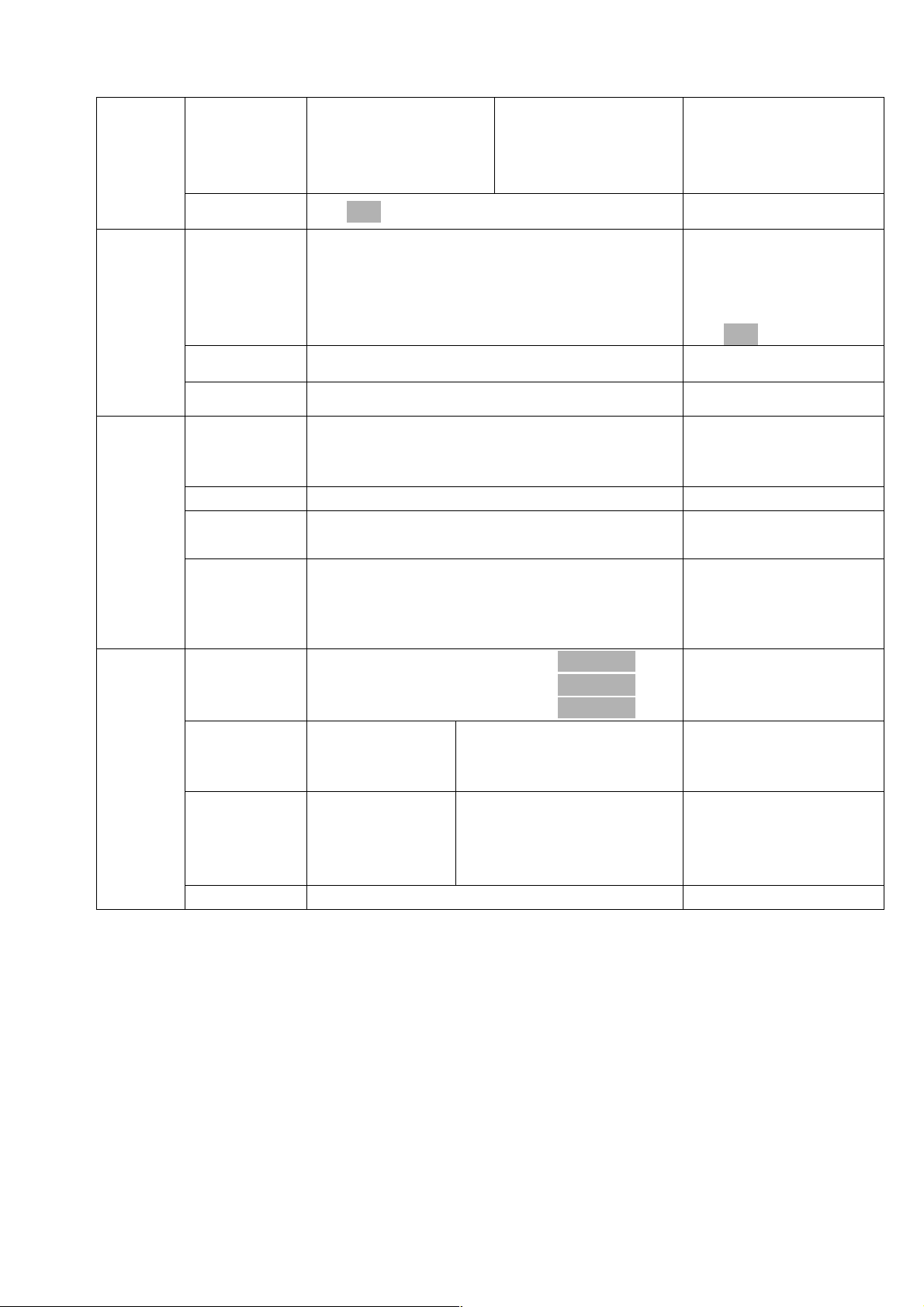
MERAK User Manual XM1455-V1.0-NR
13
Trigger
DMX Value Disp.
Set To Slave
Auto Program
PAN……
Slave1,Slave2,Slave3
Master / Alone
DMX Value Disp.
Set To Slave
Auto Program
Reset Default
ON/OFF
Restore factory set.
INFO
Time Info.
Current Time
Ttl Life Hrs
Last Run Hrs
Timer PIN
Clr Last Run
XXXX(Hours)
XXXX(Hours)
XXXX(Hours)
Password=XXX
ON/OFF
Temp. Info
Head Temp.
XXX℃/℉
Software Ver
V x.x.x
Software version
TEST
Home
All
Pan&Tilt
other
Reset All
Reset Pan&Tilt
Reset Others
Test Channel
PAN ……
Test function
Manual Ctrl.
PAN =XXX
:
Fine adjustment of the
lamp
Calibration
-PasswordPAN
:
Password “050”
Calbrate and adjust the
effects to standard/right
position
PRESET
Select Prog.
Prog. Part 1 = Program 1 ~ 10 Program 1
Prog. Part 2 = Program 1 ~ 10 Program 2
Prog. Part 3 = Program 1 ~ 10 Program 3
Select programs to be
run
Edit Prog.
Program 1
:
Program 10
Program Test
Step 01=SCxxx
Step 64=SCxxx
Testing program
Program in loop
Save and exit
Edit Scenes
Edit Scene 001
~ Edit Scene 250
Pan,Tilt,……
--Fade Time--
--Secne Time-Input By Outside
Save and automatically
return manual scenes
edit
Scenes Input
XX~XX
Scenes Input
9.1. ADDRESS
Set DMX Address
With this function, you can adjust the desired DMX-address via the Display.
1. Double click to enter the menu.
2. The display will show“ADDRESS”.
3. Double click to enter then display“Set DMX Address”.
4. Turn the jog wheel clockwise then display“A001~AXXX”.
5. Long press to exit the menu.
Page 15

MERAK User Manual XM1455-V1.0-NR
14
9.2. MODE
With this function,you can create user defined channel orders.
1.Double click to enter the menu,turn the jog wheel clockwise to display“USERS
MODE”.
2.Double click to enter to edit.
3.Turn the jog wheel clockwise to display“User mode”. Double click to enter to edit.
4.When in“Stand Mode”, turn the jog wheel to select“Basic mode”, “Extended Mode”,
“User Mode A”,“ User Mode B”and“User Mode C”.
5.Double click to confirm
6.Long press to exit the menu.
Except the settled channel modes, the user can edit 3 channel modes. Setting as
follow:
1. Double clicking jog wheel to access “MODE” menu, turn the jog wheel until display
“Edit User”
2. Pressing the jog wheel 2 seconds to access “Edit User” menu
3. Set up “Max Channel=xxx” and select channel value
4. Set up “Mode B”and“Mode C by the same way.
9.3. OPTIONS
9.3.1. Status
No DMX Status
With this function,when no DMX signal is detected,the unit will keep the last DMX status
or close the shutter or run an automatic sequence. The default is hold.
1. Double click to enter the menu.
2. Turn the jog wheel clockwise then display“Options”.
3. Double click to enter“Options”, turn the jog wheel to select “Status”.
4. Double click to enter“Status”menu,The display will show“No DMX Status”.
5. Double click to enter“No DMX Status”, The display will show “Hold”, Turn the jog
wheel to select“Close”
6. Double click to confirm
7. Long press to exit the menu.
Pan Reverse
With this function you can reverse the Pan-movement.
1. Double click to enter the menu.
2. Turn the jog wheel clockwise then display“Options”.
3. Double click to enter“Options”, turn the jog wheel to select “Status”.
4. Double click to enter“Status”menu,The display will show“Pan Reverse”.
5. Double click to enter“Pan Reverse”, The display will show “OFF”, Turn the jog
wheel to select“NO”.
6. Double click to confirm
7. Long press to exit the menu.
Tilt Reverse
With this function you can reverse the Tilt-movement.
1. Double click to enter the menu.
2. Turn the jog wheel clockwise then display“Options”.
Page 16

MERAK User Manual XM1455-V1.0-NR
15
3. Double click to enter“Options”, turn the jog wheel to select “Status”.
4. Double click to enter“Status”menu,The display will show“Tilt Reverse”.
5. Double click to enter“Tilt Reverse”, The display will show “OFF”, Turn the jog
wheel to select“NO”.
6. Double click to confirm
7. Long press to exit the menu.
Pan Degree
With this function,you can select pan degree for 630 or 540.
1. Double click to enter the menu.
2. Turn the jog wheel clockwise then display“Options”.
3. Double click to enter“Options”, turn the jog wheel to select “Status”.
4. Double click to enter“Status”menu,The display will show“Pan Degree”.
5. Double click to enter“Pan Degree”, The display will show “540”, Turn the jog wheel
to select “630”. Double click to confirm
6. Long press to exit the menu.
Feedback
With this function,you can feedback switch of pan movement or tilt movement.
1. Double click to enter the menu.
2. Turn the jog wheel clockwise then display“Options”.
3. Double click to enter“Options”, turn the jog wheel to select“Status”.
4. Double click to enter“Status”menu,The display will show“Feedback”.
5. Double click to enter“Feedback”, The display will show “ON”, Turn the jog wheel
to select“OFF”. Double click to confirm
6. Long press to exit the menu.
Pan/Tilt Speed
With this function,you can select scan mode from 1 to 4.
1. Double click to enter the menu.
2. Turn the jog wheel clockwise then display“Options”.
3. Double click to enter“Options”, turn the jog wheel to select“Status”.
4. Double click to enter“Status”menu,The display will show“Pan/Tilt Spd”.
5. Double click to enter“Pan/Tilt Spd”, The display will show “Speed 1”, Turn the jog
wheel to select“Speed 1”,“ Speed 2”,“ Speed 3”,“ Speed 4”. Double click to confirm
6. Long press to exit the menu.
Hibernation: Standby mode
The device and step motors will be power off if the fixture stay without DMX signal for 15
mins (Factory default).And the fixture will be reset before working once it receive DMX
signal again.
1. Double click to enter the menu.
2. Turn the jog wheel clockwise then display“Options”.
3. Double click to enter“Options”, turn the jog wheel to select“Status”.
Page 17

MERAK User Manual XM1455-V1.0-NR
16
4. Double click to enter“Status”menu,The display will show“Hibernation”.
5. Double click to enter“Hibernation”, The display will show“OFF”, Turn the jog wheel
to select“01M”,“02M”...“99M”. Double click to confirm
6. Long press to exit the menu.
9.3.2. Service Setting
Password
The Password for this function is “050”.
RDM PID
With this function you can call up various submenus via RDM.
This device is RDM ready. RDM stands for "remote device management" and makes remote
control of devices connected to the DMX-bus possible. ANSI E1.20-2006 by ESTA specifies
the RDM standard as an extension of the DMX512 protocol.
Manual settings like adjusting the DMX starting address are no longer needed. This is
particularly useful when the device is installed in a remote area.
RDM ready and conventional DMX devices can be operated in one DMX line. The RDM
protocol sends own packages in the DMX512 data feed and does not influence conventional
devices.
If DMX splitters are used and RDM control is to be used, these splitters must support RDM.
The number and type of RDM parameters depend on the RDM controller being used.
9.3.3. Fans Control
With this function, you can set the speed of the running fans. The OPTIONS are Auto,
Stage and Studio.
1. Double clicking jog wheel to access main menu
2. Turn the jog wheel clockwise then display “OPTIONS”
3. Pressing the jog wheel 2 seconds to access “OPTIONS”, turn the jog wheel to select
“Fans Control”
4. Pressing the jog wheel 2 seconds to access “Head Control”, The display will show
“Auto, ”, Turn the jog wheel to select “Stage”, “Studio”.
5. Double click the jog wheel to back to last button press – “Fans Control”, then back to
main menu by double click again.
9.3.4. Disp. Setting
Shut off time
With this function you can shut off the LCD display after 2 to 60 minutes. The default is 5
minutes.
1. Double clicking jog wheel to access main menu
2. Turn the jog wheel clockwise then display “OPTIONS”
3. Pressing the jog wheel 2 seconds to access “OPTIONS”, turn the jog wheel to select
“Disp. Setting”.
4. Pressing the jog wheel 2 seconds to access “Disp. Setting” menu,The display will show
“Shut off time”.
5. Pressing the jog wheel 2 seconds to access “Shut off time”, The display will show
“0.5m”, Turn the jog wheel to select“02m”, “03m” …. “60m”..
Page 18

MERAK User Manual XM1455-V1.0-NR
17
6. Double click the jog wheel to back to last button press – “Disp. Setting”, then back to
main menu by double click again.
Flip Display
With this function you can rotate the display by 180°.
1. Turn the jog wheel clockwise then display “OPTIONS”
2. Pressing the jog wheel 2 seconds to access “OPTIONS”, turn the jog wheel to select
“Disp. Setting”.
3. Pressing the jog wheel 2 seconds to access “Disp. Setting” menu,The display will show
“Flip Display”.
4. Pressing the jog wheel 2 seconds to access “Flip Display”, The display will show
“OFF”, Turn the jog wheel to select “ON”.
5. Double click the jog wheel to back to last button press – “Disp. Setting”, then back to
main menu by double click again.
Key Lock
With this function you can activate the automatic key lock function.If this function is
activated,the keys will be locked automatically after exiting the edit mode for 15
seconds.keeping press the <MODE/ESC>key for 3seconds if you do not need this function.
1. Double click to enter the menu.
2. Turn the jog wheel clockwise then display“Options”.
3. Double click to enter“Options”, turn the jog wheel to select “Display Setting”.
4. Double click to enter“Display Setting”menu,The display will show“Key Lock”.
5. Double click to enter“Key Lock”, The display will show “OFF”, Turn the jog wheel
to select“ON”. Double click to confirm
6. Long press to exit the menu..
Displ Flash
With this function display will be flashing if no signal is detected. This function is disabled
as default.
1. Double click to enter the menu.
2. Turn the jog wheel clockwise then display“Options”.
3. Double click to enter“Options”, turn the jog wheel to select“Display Setting”.
4. Double click to enter“Display Setting”menu,The display will show“DispFlash”.
5. Double click to enter“DispFlash”, The display will show “OFF”, Turn the jog wheel
to select“ON”. Double click to confirm
6. Long press to exit the menu.
9.3.5. Signal Select
With this function you can choice the DMX or WDMX.
1. Double click to enter the menu.
2. Turn the jog wheel clockwise then display“Options”.
3. Double click to enter“Options”, turn the jog wheel to select “Signal Select”.
4. Double click to enter“Signal Select”, The display will show “DMX”, Turn the jog
wheel to select“DMX”,“ WDMX”. Double click to confirm
5. Long press to exit the menu.
Page 19

MERAK User Manual XM1455-V1.0-NR
18
9.3.6. Temp. C/F
With this function you can display the temperature in Celsius or Fahrenheit.
1. Double click to enter the menu.
2. Turn the jog wheel clockwise then display“Options”.
3. Double click to enter“Options”, turn the jog wheel to select “Temperature C/F”.
4. Double click to enter“Temperature C/F”, The display will show “Celsius”, Turn the
jog wheel to select“Fahrenheit”. Double click to confirm
5. Long press to exit the menu
9.3.7. Initial Pos
With this function you can display initial effect position.
1. Double click to enter the menu.
2. Turn the jog wheel clockwise then display“Options”.
3. Double click to enter“Options”, turn the jog wheel to select“Initial Pos.”.
4. Double click to enter“Initial Pos.”, The display will show“PAN=XXX”.
5. Long press to exit the menu.
9.3.8. Wireless DMX
Activate WDMX
1. Double click to enter the menu.
2. Turn the jog wheel clockwise then display“Options”.
3. Double click to enter“Options”, turn the jog wheel to select“Wireless DMX”.
4. Double click to enter“Wireless DMX”, The display will show “Activate WDMX”,
Turn the jog wheel to select“Act&Data Out”,“ Rest WDMX”. Double click to confirm
5. Long press to exit the menu.
Act&Data Out
1. Double click to enter the menu.
2. Turn the jog wheel clockwise then display“Options”.
3. Double click to enter“Options”, turn the jog wheel to select“Wireless DMX”.
4. Double click to access “Wireless DMX” menu,The display will show “Act&Data Out”.
5. Double click to access “Act&Data Out”.
6. Double click the jog wheel to confirm
7. Long press to exit the menu.
Rest WDMX
1. Double click to enter the menu.
2. Turn the jog wheel clockwise then display“Options”.
3. Double click to enter“Options”, turn the jog wheel to select“Wireless DMX”.
4. Double click to access “Wireless DMX” menu,The display will show “Act&Data Out”.
5. Double click to access “Rest WDMX”.
6. Double click the jog wheel to confirm
7. Long press to exit the menu..
Page 20

MERAK User Manual XM1455-V1.0-NR
19
9.3.9. Refresh Select
With this function you can change the PWM frequency.
1. Double click to enter the menu.
2. Turn the jog wheel clockwise then display“Options”.
3. Double click to enter“Options”, turn the jog wheel to select“Refresh Select”.
4. Double click to enter“Refresh Select”, The display will show “1.2K”, Turn the jog
wheel to select“16K”. Double click to confirm
5. Long press to exit the menu.
9.3.10. Trigger
DMX Value Disp
With this function you can display the DMX 512 value of each channel.The display
automatically shows thechannel with a value changing.
1. Double click to enter the menu.
2. Turn the jog wheel clockwise then display“Options”.
3. Double click to enter“Options”, turn the jog wheel to select“Trigger”.
4. Double click to enter“Trigger”menu,The display will show“DMX Value Disp”.
5. Double click to enter“DMX Value Disp”, The display will show“PAN=……..”.
6. Long press to exit the menu.
Set To Slave
With this function, you can define the device as slave.
1. Double click to enter the menu.
2. Turn the jog wheel clockwise then display“Options”.
3. Double click to enter“Options”, turn the jog wheel to select“Trigger”.
4. Double click to enter“Trigger”menu,The display will show“Set To Slave”.
5. Double click to enter“Set To Slave”, The display will show “Slave1”,“ Slave2”,
“Slave3”. Double click to confirm
6. Long press to exit the menu.
Auto Program
With this function,you can run the internal program. You can select the desired program
under“Select program”.You can set the number of steps under“Edit program”. You can
edit the individual scenes under“Edit scenes”. With this function,you can run the
individual scenes either automatically,i.e. with the adjusted Step-Time.
1. Double click to enter the menu.
2. Turn the jog wheel clockwise then display“Options”.
3. Double click to enter“Options”, turn the jog wheel to select“Trigger”.
4. Double click to enter“Trigger”menu,The display will show“Auto Program”.
5. Double click to enter“Auto Program”, The display will show “Master”,“ Alone”.
Double click to confirm
6. Long press to exit the menu.
9.3.11. Reset Default
With this function, you can select restore factory set for ON or OFF, the default is OFF.
1. Double click to enter the menu.
2. Turn the jog wheel clockwise then display“Options”.
Page 21

MERAK User Manual XM1455-V1.0-NR
20
3. Double click to enter“Options”, turn the jog wheel to select“Reset Default”.
4. Double click to enter“Reset Default”menu,The display will show “OFF”, Turn the
jog wheel to select“ON”. Double click to confirm
5. Long press to exit the menu.
9.4. INFO
9.4.1. Time Info.
Current Time
With this function,you can display the temporary running time of the device from the last
power on.The display shows“XXXX”,“ XXXX”stands for the number of hours.The counter
is reset after turning the device off.
1. Double click to enter the menu.
2. Turn the jog wheel clockwise then display“Info”.
3. Double click to enter“Info”, turn the jog wheel to select“Time Info.”.
4. Double click to enter“Time Info.”, The display will show“Current Time”.
5. Double click to enter“Current Time”, The display will show “XXXX (Hours)”.
6. Long press to exit the menu.
Ttl Life Hrs
With this function,you can display the running time of the device.The display shows
“XXXX”,“XXXX”stands for the number of hours.
1. Double click to enter the menu.
2. Turn the jog wheel clockwise then display“Info”.
3. Double click to enter“Info”, turn the jog wheel to select“Time Info.”.
4. Double click to enter“Time Info.”, The display will show “TtlLifeHrs”.
5. Double click to enter“TtlLifeHrs”, The display will show “XXXX (Hours)”.
6. Long press to exit the menu.
Last Run Hrs
With this function,you can display last the running time of the device.The display shows
“XXXX”,“XXXX”stands for the number of hours.
1. Double click to enter the menu.
2. Turn the jog wheel clockwise then display“Info”.
3. Double click to enter“Info”, turn the jog wheel to select“Time Info.”.
4. Double click to enter“Time Info.”, The display will show“Last Run Hrs”.
5. Double click to enter“Last Run Hrs”, The display will show“XXXX (Hours)”.
6. Long press to exit the menu.
Timer PIN
With this function,you can enter the timer password.
1. Double click to enter the menu.
2. Turn the jog wheel clockwise then display“Info”.
3. Double click to enter“Info”, turn the jog wheel to select“Time Info.”.
4. Double click to enter“Time Info.”, The display will show“Timer PIN”.
5. Double click to enter“Timer PIN”,“ Password=038”. Double click to confirm
6. Long press to exit the menu.
Page 22

MERAK User Manual XM1455-V1.0-NR
21
Clr Last Run
With this function,you can clear last run time of the fixture.The display shows“ON”or
“OFF”, Press“Enter”to confirm.
1. Double click to enter the menu.
2. Turn the jog wheel clockwise then display“Info”.
3. Double click to enter“Info”, turn the jog wheel to select“Time Info.”.
4. Double click to enter“Time Info.”, The display will show“Clear Last Run”.
5. Double click to enter“Clear Last Run”, The display will show “OFF”, turn the jog
wheel to select“ON”. Double click to confirm
6. Long press to exit the menu.
9.4.2. Temp. Info
Head Temp.
With this function you can display the temperature on the display board of the base (near
CMY-filter) in Celsius.
1. Double click to enter the menu.
2. Turn the jog wheel clockwise then display“Info”.
3. Double click to enter“Info”, turn the jog wheel to select“Temp Info”.
4. Double click to enter“Temp Info”, The display will show“Head Temp.”.
5. Double click to enter“Head Temp.”, The display will show“H:XXX℃/℉ B:XXX℃
/℉”.
6. Long press to exit the menu.
9.4.3. Software Ver
With this function,you can display the software version of the device.
1. Double click to enter the menu.
2. Turn the jog wheel clockwise then display“Info”.
3. Double click to enter“Info”, turn the jog wheel to select“Software Ver”.
4. Double click to enter“Software Ver”, The display will show“V1.0......”.
5. Long press to exit the menu.
9.5. TEST
9.5.1. Home
With this function you can reset the device via the Control Board. You can select the
different reset functionsby turning the encoder.
1. Double click to enter the menu.
2. Turn the jog wheel clockwise then display“Test”.
3. Double click to enter“Test”, turn the jog wheel to select“Home”.
4. Double click to enter“Home”, The display will show“All”,Turn the jog wheel to select
“All”,“ Pan&Tilt”,“ Other”. Double click to confirm
5. Long press to exit the menu.
9.5.2. Test Channel
With this function you can test each channel’s function to ensure correct operation.
1. Double click to enter the menu.
2. Turn the jog wheel clockwise then display“Test”.
Page 23

MERAK User Manual XM1455-V1.0-NR
22
3. Double click to enter“Test”, turn the jog wheel to select“Test Channel”.
4. Double click to enter“Test Channel”, The display will show“Pan”, Turn the jog wheel
to select other channel. Double click to confirm
5. Long press to exit the menu.
9.5.3. Manual Control
When set to Manual Mode,fixture will be back to factory settings. If you want to adjust
brightness,can adjust by shutter and dimming channel,channel value is 0-255. Other functions
can be set according to user's real need.
1. Double click to enter the menu.
2. Turn the jog wheel clockwise then display“Test”.
3. Double click to enter“Test”, turn the jog wheel to select“Manual control”.
4. Double click to enter“Manual control”, The display will show“PAN=XXX”.
5. Long press to exit the menu..
9.5.4. Calibration
With this function,you can calibrate and adjust the effect wheels to their correct positions.The
password of calibrate values is 050.
1. Double click to enter the menu.
2. Turn the jog wheel clockwise then display“Test”.
3. Double click to enter“Test”, turn the jog wheel to select“Calibration”.
4. Double click to enter“Calibration”, The display will show“Password=050”.
5. Choose which function you want to adjust
6. Turn jog wheel to adjust the value. Double click to confirm.
7. Long press to exit the menu.
9.6. PRESET
1.Double clicking jog wheel to access main menu
2.Turn the jog wheel clockwise then display “PRESET”
3.Pressing the jog wheel 2 seconds to access “PRESET”, turn the jog wheel to select
“Select Prog.” ,“Edit Prog.”, “ Edit Scenes” , “Scenes Input”.
4.Double click the jog wheel to back to last button press – “PRESET”.
Run the auto program:A master fixture can output to three different program signals to
the slave fixture to operate. It means the host will send cyclically in the following orders
(The host will keep operating the program of Part 1) Then the slave fixture will make
the selectively receiving according to its own set.
1.If the slave fixture chooses Run For Slave 1 from the menu of 1-3,then it will receive
the part 1’s automatic program from link, in the same way, when the slave fixture
chooses Run For Slave 2,then it will receive the part 2’s automatic program from link.
2. Enter the menu of 1-3 Function Mode---Set To Slave, Here to set machine operate
which part of the program during the host-slave connection
3.Enter the menu of 1-4,1-5 Function Mode---Set To Master
4.Enter the menu of 8-1 Edit Program---Auto Program Part1.The host outputs three
groups driven program---Part1, Part2, Part3(Part1 program runs the same effect as the
host)
5.Enter the menu of 8-2 Edit Program---Edit Program. Edit the program’s connection,
Page 24

MERAK User Manual XM1455-V1.0-NR
23
connect the scene in order
6.The editor of the scene, there are as many as 250 scenario editors, and every scene can
have a program connection of 10.
Note:
Part 2, Part 3 repeat in accordance with the Part1’s repeat. For example: When Part 1
uses Program 2, Part 2 uses Program 4, Part 3 uses Program 6, Assume: Program 2
includes scene of 10, 11, 12, 13; Program 4 includes scene of 8, 9, 10; Program 6
includes scene of 12, 13, 14, 15; Then it will run as below.
Example:
10. DMX PROTOCOL
DMX channel´s functions and their values (22 DMX channels):
Mode/Channel
Value
Function
St
Ba
Ex
1 1 1
PAN Movement 8bit :
0-255
Pan Movement
2
2
Pan Fine 16bit
0-255
Fine control of Pan movement
3 2 3
TILT Movement 8bit :
0-255
Tilt Movement
4
4
Tilt Fine 16bit
0-255
Fine control of Tilt movement
5 3 5
Speed Pan/Tilt movement:
0-225
max to min speed
226-235
blackout by movement
236-255
no function
6 4 6
Red LED:
0-255
White (0-Black , 255-100% Red)
7
Red LED Fine:
0-255
White (0-Black , 255-100% Red)
7 5 8
Green LED:
0-255
White (0-Black , 255-100% White )
Page 25

MERAK User Manual XM1455-V1.0-NR
24
9
Green LED Fine:
0-255
White (0-Black , 255-100% Green )
8 6 10
Blue LED:
0-255
White (0-Black , 255-100% Blue )
11
Blue LED Fine:
0-255
White (0-Black , 255-100% Blue )
9 7 12
White LED:
0-255
White (0-Black , 255-100% White )
13
White LED Fine:
0-255
White (0-Black , 255-100% White )
10 8 14
Shutter, strobe:
0-31
Led turn off
32-63
Led turn on
64-95
Strobe effect slow to fast
96-127
Led turn on
128-159
Pulse-effect in sequences
160-191
Led turn on
192-223
Random strobe effect slow to fast
224-255
Led turn on
11 9 15
Dimmer intensity:
0-255
Intensity 0 to 100%
12
16
Dimmer intensity Fine :
0-255
Fine control for Dimmer adjustment
13
10
17
CTO:
0-255
Intensity 0 to 100%
14
11
18
Color Macro:
0-7
No function
8-39
from RED to YELLOW
40-71
from YELLOW to GREEN
72-103
from GREEN to CYAN
104-135
from CYAN to BLUE
136-167
from BLUE to MAGENTA
168-199
from MAGENTA to RED
200-231
from RED to WHITE
232-255
Crossfading colours from slow to fast
15
12
19
Color Presets:
0-4
No function
5--9
White2700k
10--14
White3200k
15-19
White4200k
20-24
White5600k
25-29
White6500k
30-34
White8000k
Page 26

MERAK User Manual XM1455-V1.0-NR
25
35-39
Yellow
40-44
Magenta
45-49
Cyan
50-54
Salmon
55-59
Turquoise
60-64
Light Green
65-69
Steel Blue
70-74
Orange
75-79
Straw
80-84
Pale Lavander
85-89
Pink
90-94
Red
95-99
Green
100-104
Blue
105-109
White
110-255
Reserved
16
13
20
Color Presets Dimmer:
0-255
Dimmer 100 to 0%
17
14
21
Zoom :
0-255
Zoom adjustment
22
Zoom Fine :
0-255
Fine control for Zoom adjustment
18
15
23
Beamshaper :
0-63
Open
64-255
Beamshaper
19
16
24
Rotating Beamshaper index, rotating Beamshaper rotation
0-127
Beamshaper indexing
128-189
Forwards Beamshaper rotation from fast to slow
190-193
No rotation
194-255
Backwards Beamshaper rotation from slow to fast
25
Rotating Beamshaper indexing Fine :
0-255
Fine indexing
20
17
26
Beamshaper _Focus :
0-255
Beamshaper _Focus adjustment
27
Beamshaper _Focus Fine :
0-255
Beamshaper _Focus Fine control for Focus adjustment
21
18
28
Reset, internal programs:
0-79
Normal
80-83
All motor reset
84-86
Pan-Tilt motor reset
87-89
Other motors reset
90-91
RED Shift 1 On
92-93
RED Shift 2 On
94-95
RED Shift 3 On
Page 27

MERAK User Manual XM1455-V1.0-NR
26
96-97
RED Shift 4 On
98-99
RED Shift 1 Off
100-119
Internal program 1 (scene1~8 of EEPROM)
120-139
Internal program 2 (scene9~16 of EEPROM)
140-159
Internal program 3 (scene17~24 of EEPROM)
160-179
Internal program 4 (scene25~32 of EEPROM)
180-199
Internal program 5 (scene33~40 of EEPROM)
200-219
Internal program 6 (scene41~48 of EEPROM)
220-239
Internal program 7 (scene49~56 of EEPROM)
240-255
no function
Page 28

MERAK User Manual XM1455-V1.0-NR
27
11. ERROR MESSAGES
When you turn on the device, it will first perform a reset. The display may show ”Err channel is
XX” should there be problems with one or more functions. “XX” stands for channel 1, 2, 3, 4, 5,
6 etc whose sensor has encountered a problem. For example, when the display shows “Err
channel is Pan movement”, it means there is an error on channel 1. If there are errors on channel
1, channel 3, channel 6 at the same time, you may see the error message, “Err channel is Pan
movement”, “Err channel is Tilt movement”“ “Err channel is Shutter” ,flash twice, and then the
device will generate a second reset. If the error messages persist after performing a reset more
than twice, the channels which have errors may not work properly however, all other functions
can work as usual. Please contact your dealer or manufacturer for service. Self repair is not
allowed.
PAN- movement Er
(PAN- yoke movement error) This message will appear after the reset of the fixture if the yoke’s
magnetic-indexing circuit malfunction (Optical Sensor or Magnetic Sensor fails) or the stepper
motor is defective (or its driving IC on the main PCB). The PAN- movement is not located in the
default position after the reset.
TILT- movement Er
(TILT- head movement error) This message will appear after the reset of the fixture if the head’s
magnetic-indexing circuit malfunctions ((Optical Sensor or Magnetic Sensor fails)) or the stepper
motor is defective (or its driving IC on the main PCB). The TILT- movement is not located in the
default position after the reset.
ZOOM wheel Er
(ZOOM wheel- error) This message will appear after the reset of the fixture if the head’s
magnetic-indexing circuit malfunctions (sensor failed or magnet missing) or the stepper motor is
defective (or its driving IC on the main PCB). The ZOOM - wheel is not located in the default
position after the reset.
Page 29

MERAK User Manual XM1455-V1.0-NR
28
12. CLEANING AND MAINTENANCE
The following points have to be considered during inspection:
1) All screws for installing the devices or parts of the device have to be tightly connected and
must not be corroded.
2) There must not be any deformations to the housing, lenses, rigging and installation points
(ceiling, suspension, trussing).
3) Motorized parts must not show any signs of wear and must move smoothly without issue.
4) The power supply cables must not show any damage, material fatigue or sediment.
Further instructions depending on the installation location and usage have to be adhered to by a
qualified installer and any safety concerns have to be removed.
In order to ensure the device remains in good condition and does not fail prematurely, we suggest
regular maintenance.
1) Clean the inside and outside lens each week to avoid loss of output due to accumulation of
dust/ dirt on the lens.
2) Clean the fans each week to ensure maximum airflow and efficient thermal cooling. This will
ensure the light source is operated in the best possible condition.
3) A detailed electrical check by an approved electrician every quarter to make sure that the
circuit contacts are in good condition. This will prevent poor circuit contacts and the resultant
overheating.
We recommend frequent cleaning of the device. Please use a moist, lint- free cloth. Never use
alcohol or solvents.
Please refer to the instructions under “Installation instructions”.
Should you need any spare parts, please order genuine parts from your local dealer.
Remark: Errors and omissions for all information given in this manual are excepted. All
information is subject to change without prior notice.
