Page 1
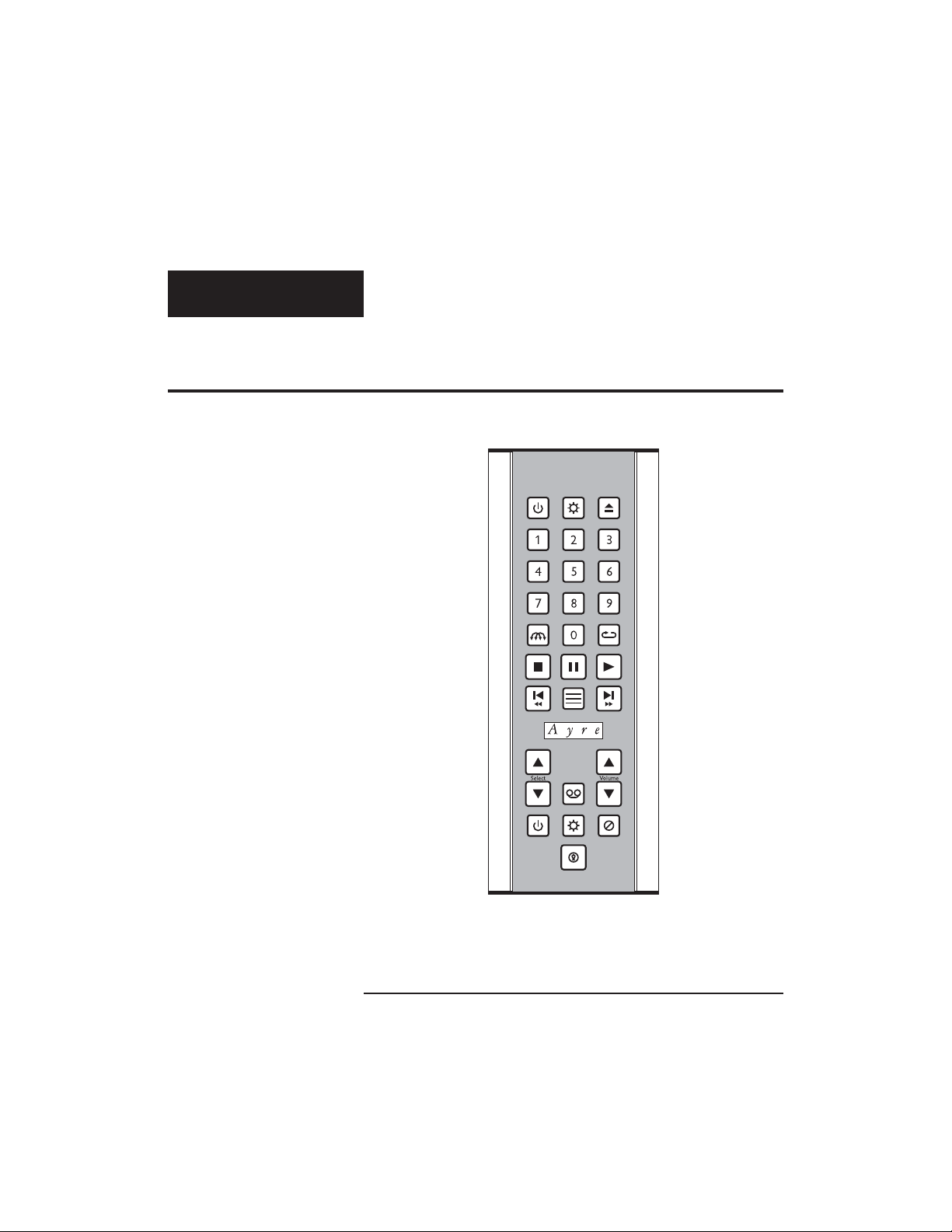
Backlit Remote
Owner’s Manual
Multi-Component Backlit Remote Control
Page 2
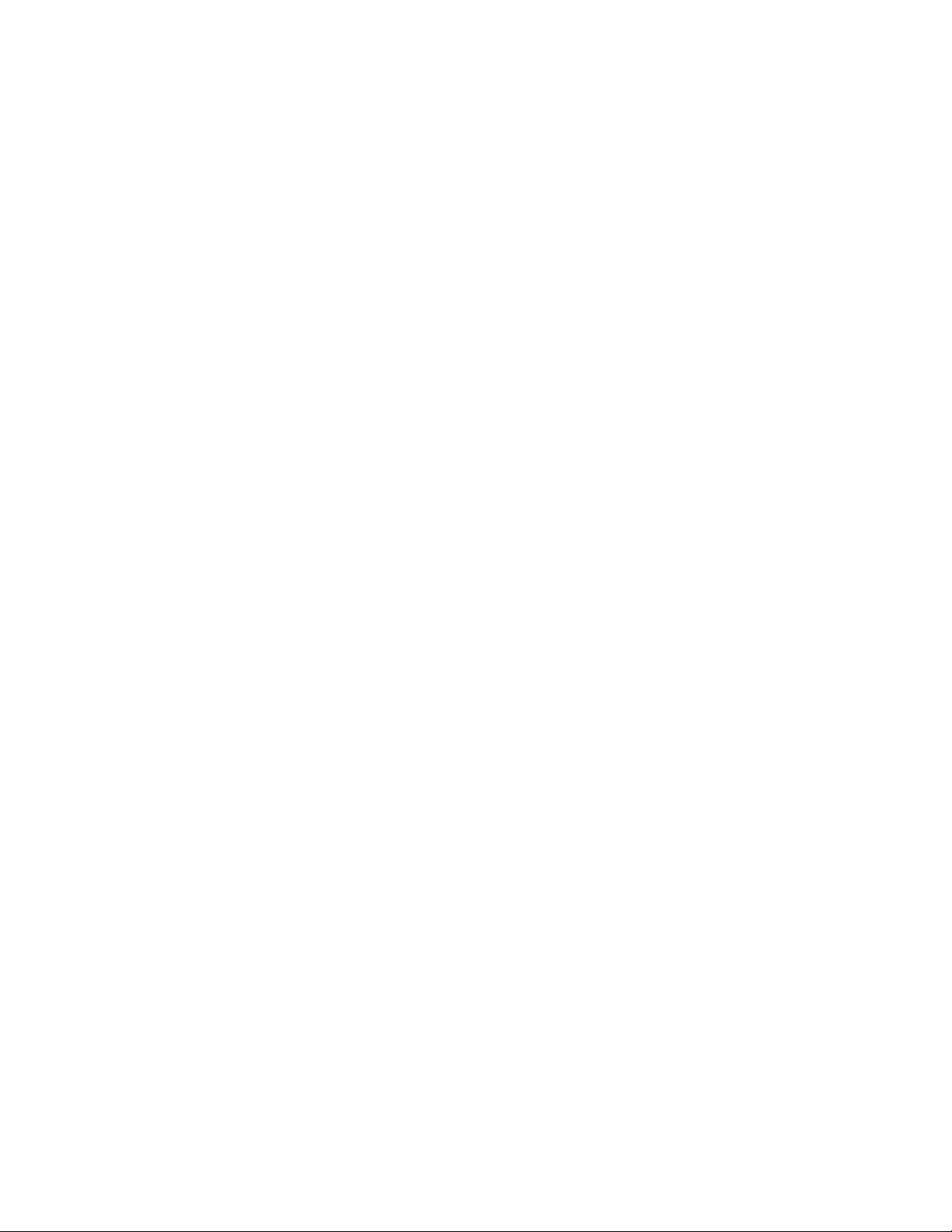
Page 3
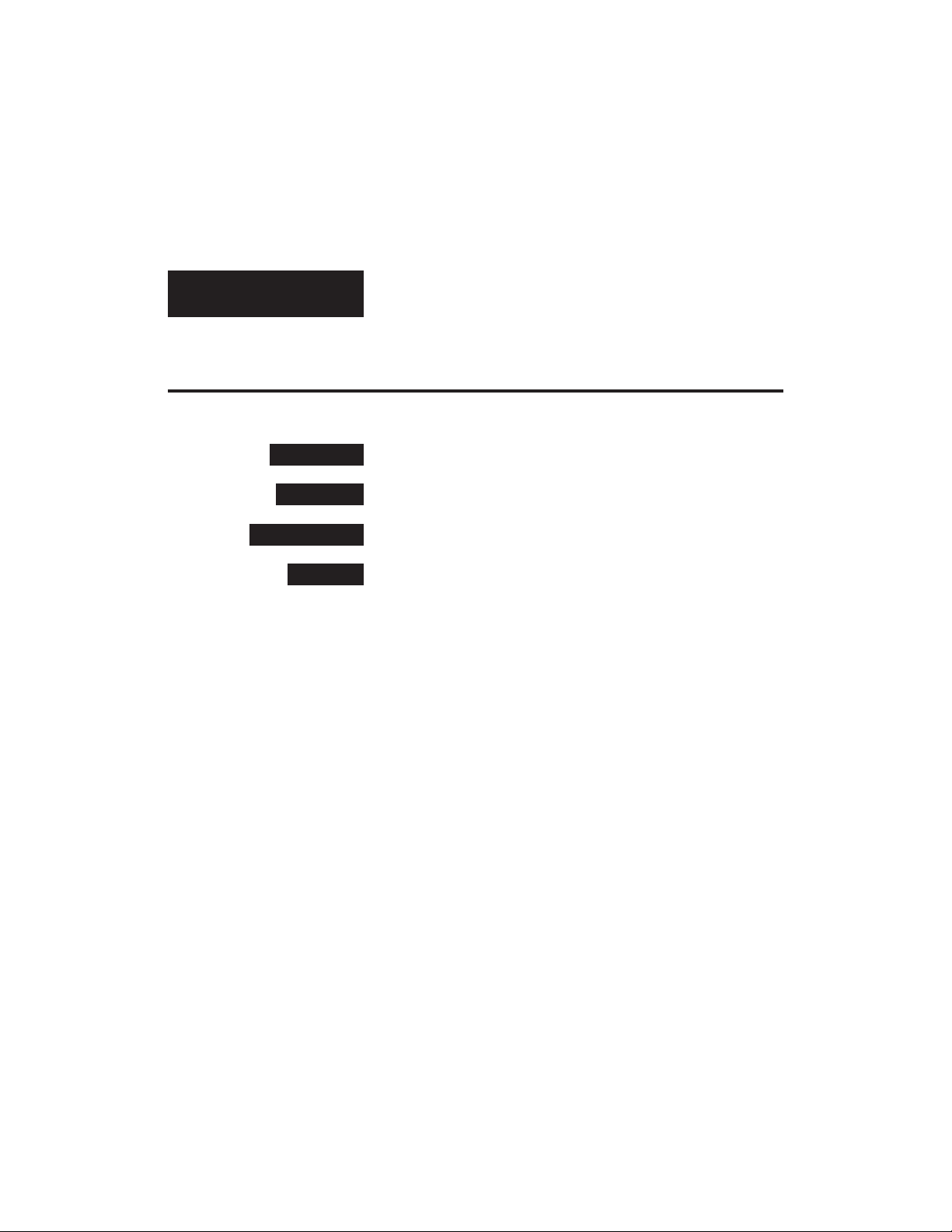
Table of
Contents
Overview and Introduction . . . . . . . . . . . . . . . . . . . 2
Controls and Operation . . . . . . . . . . . . . . . . . . . . . 3
Optimization and Customization . . . . . . . . . . . . . . . . . . 14
A Place for Notes . . . . . . . . . . . . . . . . . . . . . . 16
Page 4
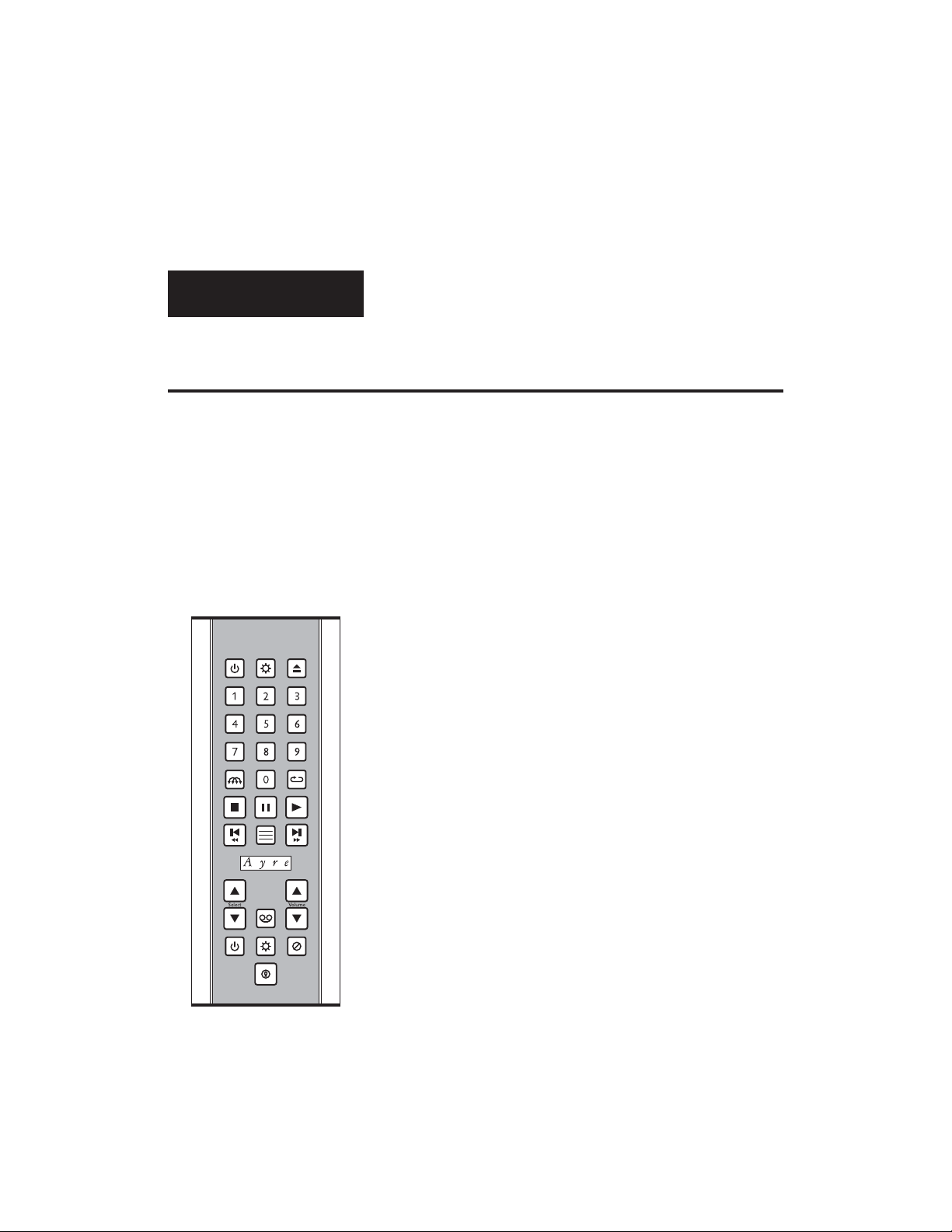
Overview and
Introduction
The Ayre Multi-Component Backlit Remote
Control can control every remote-equipped Ayre
preamplifier, integrated amplifier, power amplifier,
and audio disc player made to date. The upper
section (above the Ayre logo) has buttons to operate
an audio disc player, while the lower section (below
the Ayre logo) has buttons to operate a preamplifier,
integrated amplifier, or power amplifier.
The very bottom button activates the remote
handset’s backlight, and is placed off by itself so
that it can easily be found by feel in a darkened
room. The unit is backlit with a special fiber optic
array that distributes the light from a single blue
LED to the entire keypad. Each button is fully
illuminated so that the button’s icon can be easily
read. The Multi-Component Backlit Remote
Control makes operation of your audio system easier
than ever.
2
Page 5
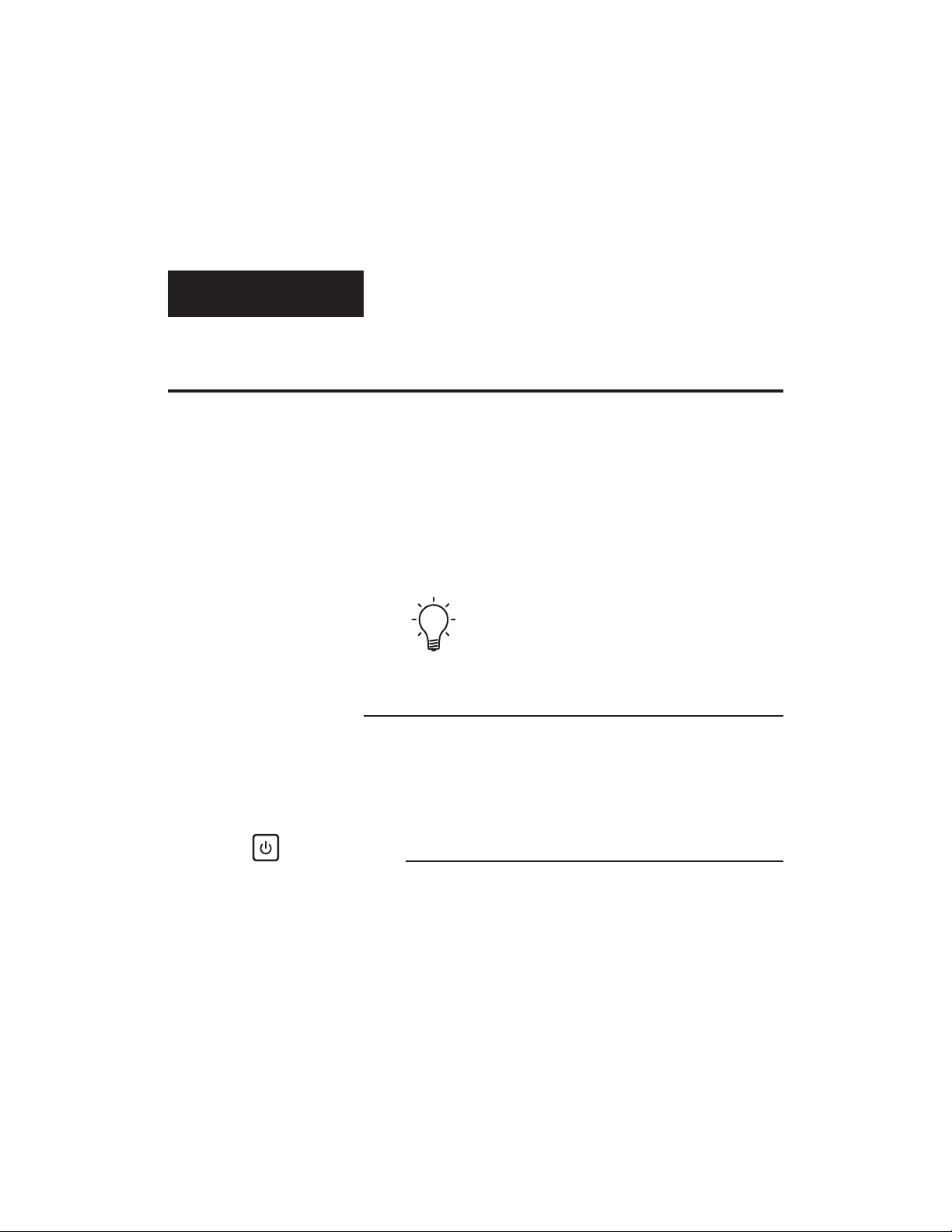
Controls and
Operation
The Ayre Multi-Component Backlit Remote
Control has buttons to operate every available
function of all Ayre preamplifiers, integrated
amplifiers, power amplifiers, and audio disc players.
(In addition, the Backlit Remote can control limited
functions on an Ayre DVD or Blu-ray player.)
Please note that some units may not have all of
the functions that the Backlit Remote is capable of
controlling.
Disc Player Functions
The buttons on the upper section of the remote
handset (above the Ayre logo) will operate an Ayre
disc player.
Standby/Operate
The “Standby/Operate” button toggles the unit
between normal operation and standby mode.
3
Page 6
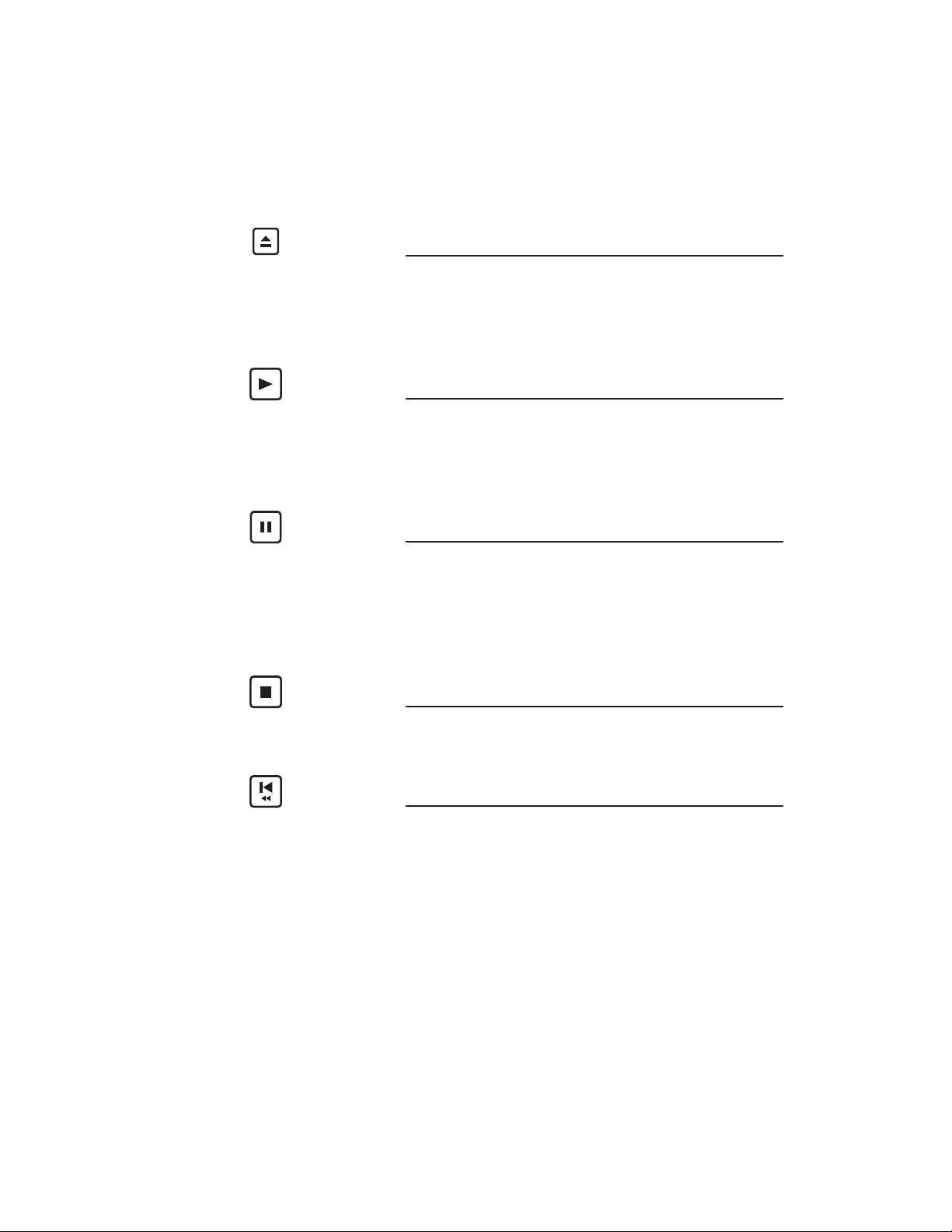
Open/Close
The “Open/Close” button opens and closes the disc
tray. An open tray may also be closed by pressing
gently on the front edge of the tray.
Play
Pressing the “Play” button initiates playback of the
disc. If the drawer is open, pressing “Play” will also
close the drawer.
Pause
Pressing the “Pause” button will pause the disc
playback. Playback may be resumed either by
pressing the “Pause” button again or the “Play”
button.
Stop
Pressing the “Stop” button will stop disc playback.
Previous
Pressing the “Previous” button will back up to the
start of the current track (CD, SACD, DVD-A) or
chapter (DVD-V). Additional presses will move to
previous tracks or chapters.
4
Page 7

The “Previous” button of the remote control
handset can activate two separate functions,
depending on how long the button is pressed. A
quick button press (less than about ½ second) will
activate the “Previous” function. A longer button
press (greater than about ½ second) will activate
the “Reverse Scan” function.
Please note that the behavior of the “Previous”
function varies depending on the type of disc being
played. With a CD or SACD, pressing the
“Previous” button will navigate through the tracks,
whether the disc is playing or stopped.
Pressing the “Previous” button while a DVD is
playing will navigate through the tracks (DVD-A)
or chapters (DVD-V). However when a DVD is
stopped, pressing the “Previous” button will instead
navigate through the available groups (DVD-A) or
titles (DVD-V). Please refer to the player’s owner’s
manual for additional information.
Next
Pressing the “Next” button will move to the start of
the next track (CD, SACD, DVD-A) or chapter
(DVD-V). Additional presses will move to
subsequent tracks or chapters.
The “Next” button of the remote control handset
can activate two separate functions, depending on
how long the button is pressed. A quick button
press (less than about ½ second) will activate the
“Next” function. A longer button press (greater
than about ½ second) will activate the “Forward
Scan” function.
5
Page 8

Please note that the behavior of the “Next” function
varies depending on the type of disc being played.
With a CD or SACD, pressing the “Next” button
will navigate through the tracks, whether the disc is
playing or stopped.
Pressing the “Next” button while a DVD is playing
will navigate through the tracks (DVD-A) or
chapters (DVD-V). However when a DVD is
stopped, pressing the “Next” button will instead
navigate through the available groups (DVD-A) or
titles (DVD-V). Please refer to the player’s owner’s
manual for additional information.
Reverse Scan
The “Reverse Scan” mode scans backward through
the disc. Pressing and holding the “Previous”
button will engage the “Reverse Scan” function. The
unit will scan backward as long as the button is
held. When the button is released, the disc will
resume normal play
The “Previous” button of the remote control
handset can activate two separate functions,
depending on how long the button is pressed. A
quick button press (less than about ½ second) will
activate the “Previous” function. A longer button
press (greater than about ½ second) will activate
the “Reverse Scan” function.
C-5xeMPOnly
Please note that the behavior of the front panel
“Reverse Scan” function of the C-5xe
different than the remote control “Reverse Scan”
function.
MP
is slightly
6
Page 9

After activating the “Reverse Scan” function with a
longer button press of the remote control handset’s
“Previous” button, the unit will continue scanning
backward until the “Play” button is pressed. Press
“Play” when the desired location has been reached.
Subsequent activations of the remote control
handset’s “Reverse Scan” function while the unit
is scanning backward will toggle between the
normal scan rate and a high-speed scan rate.
Pressing and holding the C-5xeMP’s front panel
“Previous” button will engage the “Reverse Scan”
function. The unit will scan backward as long as the
button is held. When the button is released, the disc
will resume normal play.
Forward Scan
The “Forward Scan” mode scans forward through
the disc. Pressing and holding the “Next” button
will engage the “Forward Scan” function. The unit
will scan forward as long as the button is held.
When the button is released, the disc will resume
normal play.
The “Next” button of the remote control handset
can activate two separate functions, depending on
how long the button is pressed. A quick button
press (less than about ½ second) will activate the
“Next” function. A longer button press (greater
than about ½ second) will activate the “Forward
Scan” function.
7
Page 10

C-5xeMPOnly
Please note that the behavior of the front panel
“Forward Scan” function of the C-5xe
different than the remote control “Forward Scan”
function.
MP
is slightly
After activating the “Forward Scan” function with a
longer button press of the remote control handset’s
“Next” button, the unit will continue scanning
forward until the “Play” button is pressed. Press
“Play” when the desired location has been reached.
Subsequent activations of the remote control
handset’s “Forward Scan” function while the unit
is scanning forward will toggle between the
normal scan rate and a high-speed scan rate.
Pressing and holding the C-5xeMP’s front panel
“Next” button will engage the “Forward Scan”
function. The unit will scan forward as long as the
button is held. When the button is released, the disc
will resume normal play.
Number Keys
The number keys allow quick navigation to the
desired point on the disc.
To enter a number greater than “9”, simply press
the desired number keys in order. For example,
to enter “23”, first press “2” and then “3”.
Please note that the behavior of the number keys
varies depending on the type of disc being played.
When playing a CD or SACD, pressing the number
keys for the desired track number will navigate to
8
Page 11

that track, whether the disc is playing or stopped.
Pressing the number keys while a DVD is playing
will navigate through the tracks (DVD-A) or
chapters (DVD-V). However when a DVD is
stopped, pressing the number keys will instead
navigate through the available groups (DVD-A) or
titles (DVD-V). Please refer to the player’s owner’s
manual for additional information.
Display Brightness
The various Ayre disc players utilize different
schemes for changing the display brightness and/or
mode. Therefore the button on the Backlit Remote
handset will operate differently with the different
players.
The “Display” button of the remote control
handset can activate two separate functions,
depending on how long the button is pressed. A
quick button press (less than about ½ second) will
activate the “Display Brightness” function. A
longer button press (greater than about ½
second) will activate the “Display Mode” function.
CX-7eMPOnly
The brightness of the front panel display of the
MP
CX-7e
is not adjustable, although the display can
be turned off. Instead the “Display” button scrolls
through several available modes as noted in the
owner’s manual.
9
Page 12

C-5xeMPand Ayre DVD or Blu-ray Players Only
MP
The front panel display of the C-5xe
and the
DVD players has three brightness settings, plus an
“Off” position as noted in the player’s owner’s
manual.
Display Mode
For the C-5xeMPand the Ayre DVD or Blu-ray
players, various information regarding the disc
being played may be selected for the front panel
display by using the “Display Mode” function as
noted in the player’s owner’s manual.
The “Display” button of the remote control
handset can activate two separate functions,
depending on how long the button is pressed. A
quick button press (less than about ½ second) will
activate the “Display Brightness” function. A
longer button press (greater than about ½
second) will activate the “Display Mode” function.
When playing MP3 discs,
repeat folder mode is also
10
available.
Repeat
Pressing the “Repeat” button selects between
normal play mode, repeat track (chapter for DVD-V
discs) mode, and repeat disc (group for DVD-A
discs or title for DVD-V discs) mode.
The status of the “Repeat” mode is shown on the
front panel display when the default display mode is
selected.
Page 13

Audio
To exit the “Repeat” mode, either press the
“Repeat” button to scroll through the modes or
press the “Stop” button.
The “Audio” function is only
available on DVD discs.
The “Random” function is not
available when playing
SACDs on the C-5xe
MP
The “Audio” function allows the selection of the
various soundtracks available on most DVD-Video
discs and some DVD-Audio discs. Please refer to the
player’s owner’s manual for additional information.
Random
Pressing the “Random” button will play the tracks
in random order, except with SACDs on the
.
C-5xeMP. The status of the “Random” mode is
shown on the front panel display.
To exit the “Random” mode, either press the
“Stop” button or manually select a new track
with the number keys of the remote control
handset.
During random play, the “Previous” and “Next”
buttons function somewhat differently than normal
Please refer to the player’s owner’s manual for
additional information.
Remote Control Handset Illumination
The buttons of the remote control handset include a
backlight for easier use in a darkened room. The
backlight is turned on for three seconds by pressing
the illumination button, easily located by feel in the
bottom center of the keypad. Additional key presses
11
Page 14

(of any key) will extend the illumination time for
three seconds after the key is released.
Audio Functions
The buttons on the lower section of the remote
handset (below the Ayre logo) will operate an Ayre
preamplifier, integrated amplifier, or power
amplifier.
Standby/Operate
The “Standby/Operate” button toggles the unit
between normal operation and standby mode.
Input Select
The desired source component may be selected with
the “Input Select” buttons.
12
Volume Control
The volume level may be controlled with the
“Volume Control” buttons.
Mute
The “Mute” button temporarily turn the volume of
the unit to “zero” while retaining the current
volume setting in memory. Pressing the mute
Page 15

button a second time restores the volume to the
previous level.
Display Brightness
The brightness of the front-panel display may be
controlled via the remote handset
Tape Output
The tape outputs are controlled by a button on the
remote control handset. Pressing the button
activates the tape outputs, and pressing it a second
time will turn them off.
Turn the tape outputs off unless they are
currently being used. This will completely
disconnect the auxiliary components from the
preamplifier or integrated amplifier (including the
ground connection), eliminating the possibility of
undesired ground loops.
13
Page 16

Optimization and
Customization
Battery Replacement
The Ayre Multi-Component Backlit Remote
Control uses 4 x AAA batteries, which are
pre-installed at the factory. When battery
replacement is required, remove the black plastic
end-cap at the bottom of the unit by removing the
two screws. The battery holder will easily slide out
so that the batteries may be replaced.
For best operation and longest battery life, use
alkaline batteries.
The remote control handset has a unique battery
saver feature, whereby if a button is pressed for
longer than normal, the internal microprocessor will
turn the remote handset completely off. This
protects the batteries if, for instance, the remote
control handset becomes wedged in the furniture
cushions.
14
Page 17

Changing the Transmission Code
Most Ayre components use the Philips RC-5
transmission code for communication with the
remote handset. However, the C-5xeMPUniversal
Stereo Disc Player and the Ayre DVD players use a
Pioneer manufacturing kit and therefore use the
Pioneer transmission code. The Ayre DX-5
Universal A/V Engine uses an Oppo manufacturing
kit and the Oppo transmission code.
The Ayre Multi-Component Backlit Remote
Control can easily be configured to transmit any of
these three codes. To operate the C-5xe
Ayre DVD players, simply press the “5” button five
times in rapid succession. To operate the CX-7eMP,
simply press the “7” button five times in rapid
succession. To operate the DX-5, simply press the
“8” button five times in rapid succession.
To check which transmission system the remote
handset is currently configured for, simply press
the “0” button five times in rapid succession. The
backlight will flash five times to indicate it is
configured for the C-5xe
indicate it is configured for the CX-7e
eight times to indicate it is configured for the
DX-5.
MP
, seven times to
MP
or the
MP
, and
15
Page 18

A Place for
Notes
16 Rev. 1.2
Page 19

Page 20

Ayre Acoustics, Inc.
2300-B Central Avenue
Boulder, Colorado 80301
www.ayre.com
+1-303-442-7300
