Page 1

Advanced DVB-S2 Receiver
With
GigE Interface
Operational Manual
Rev 1.8
i
Page 2

Copyright © 2011 Ayecka Communication Systems Ltd .
All rights reserved.
Ayecka technical documentation and the product(s) described herein are protected by one or more U.S.
copyrights, patents, foreign patents, or pending applications. No part of this publication may be reproduced or
transmitted into any human or computer language in any form or by any means, stored in a retrieval system,
transmitted, redistributed, translated or disclosed to third parties, or de-compiled in any way including, but
not limited to, photocopy, photograph, electronic, mechanical, magnetic or manual without the expressed
written permission of Ayecka Communication Systems Ltd ., or its licensors, if any. All copies, so authorized,
shall contain a full copy of this copyright notice.
Ayecka are licensed products. The product licenses convey the right to use only those specific products,
components, modules, features and/or functions specified in the license agreement or contract. This
publication may mention or reference products, components, modules, features and/or functions that are not
part of a particular license agreement. The customer is not entitled to the receipt of, or use of, any other
products, components, modules, features and/or functions that may be referenced in any documentation
provided to customer unless additional license fees are paid and an appropriate license agreement is duly
executed. Ayecka Communication Systems Ltd ’s obligations with respect to its products and services are
governed solely by the agreements under which they are provided.
This publication is furnished for informational use only and should not be construed as a commitment by
Ayecka Communication Systems Ltd . The information could include technical inaccuracies or typographical
errors. Every effort has been made to make this publication as complete and accurate as possible, but it is
provided “as is” without warranty of any kind either expressed or implied, including, but not limited to, the
implied warranties of merchantability, fitness for a particular purpose, or non-infringement. Ayecka
Communication Systems Ltd may make improvements and/or changes in the program(s), product(s), and/or
applications described in this publication at any time without notice. Due to continuous development of
Ayecka Communication Systems Ltd . products, information published in this document may become obsolete.
Third-party products, services, or company names referenced in this document may be trademarked or
copyrighted by their respective owners, and are for identification purposes only.
This publication is protected by federal copyright law. No part of this publication may be copied or distributed,
transmitted, transcribed, stored in a retrieval system, or translated into any human or computer language in
any form or by any means (electronic, mechanical, magnetic, manual, or otherwise); or disclosed to third
parties without the express written permission of Ayecka communication systems LTD.
ii
Page 3

Advanced DVB-S2 Receiver Operation Manual
Table of Contents
1111 About This Document ........................................................................................ 2
1.1 Target Audience ....................................................................................................................... 2
1.2 Purpose and Applicability ......................................................................................................... 2
1.3 Applicable ................................................................................................................................. 2
1.3.1.1 Software – SR1 v1.05b195 and above ...................................................................... 2
1.3.1.2 Firmware – 2.02b021 and above ............................................................................... 2
1.3.1.3 Boot Loader - 1.01b14 and above ............................................................................. 2
1.4 Technical Support Contact Information .................................................................................... 2
2222 SR1 Hardware ..................................................................................................... 4
2.1 SR1 Hardware Interfaces ......................................................................................................... 4
2.2 Internal GigE Switch ................................................................................................................. 4
2.3 Application CPU ........................................................................................................................ 5
2.4 ASI ............................................................................................................................................ 5
3333 Quick Installation Guide .................................................................................... 7
4444 SR1 Functionality ............................................................................................... 9
4.1 SR1 Integration in Satellite over IP Networks .......................................................................... 9
4.2 SR1 Block Diagram ................................................................................................................ 10
4.3 SR1 Receivers Management .................................................................................................. 11
4.4 SR1 Packets forwarding ......................................................................................................... 11
4.5 SR1 SNMP MIB ...................................................................................................................... 12
5555 SR1 Installation ................................................................................................ 14
5.1 Powering Up the SR1 ............................................................................................................. 14
5.2 Front Panel ............................................................................................................................. 14
5.3 Back Panel .............................................................................................................................. 16
5.4 Installation Procedure ............................................................................................................. 17
5.5 Power UP ................................................................................................................................ 17
5.6 Configuration .......................................................................................................................... 17
5.7 Cables Connection ................................................................................................................. 17
6666 SR1 Configuration and Management .............................................................. 19
6.1 Serial Interface ........................................................................................................................ 19
6.2 Telnet Interface ....................................................................................................................... 19
7777 SR1 User Interface ........................................................................................... 21
7.1 General ................................................................................................................................... 21
7.2 Powering Up ........................................................................................................................... 21
7.3 Main Menu .............................................................................................................................. 22
7.4 Configuration Menu ................................................................................................................ 23
iii
Page 4

Advanced DVB-S2 Receiver Operation Manual
7.4.1 Number of Transport Filters ............................................................................................ 23
7.4.2 RX Data Stream Mode .................................................................................................... 23
7.4.3 RX Channel Operation Mode .......................................................................................... 23
7.4.4 RX Channel Switching ..................................................................................................... 24
7.4.5 RX Channel Switch Mode ............................................................................................... 25
7.4.6 Configuration RX Channel Switch Period ....................................................................... 25
7.4.7 Select Active RX Channel ............................................................................................... 25
7.4.8 RX Channel Configuration Menu ..................................................................................... 25
7.4.8.1 RX Channel Configuration Sets Management ......................................................... 26
7.4.8.1.1 RX Channel Configuration Sets Management: Profile Switch Period .................. 26
7.4.8.2 Active Configuration Set ........................................................................................... 27
7.4.8.2.1 RX Channel Filters Table Menu ........................................................................... 29
7.4.8.2.1.1 RX Channel Transport Filter Record Configuration Menu ............................. 29
7.5 Status Menu ............................................................................................................................ 31
7.6 Network Menu ......................................................................................................................... 33
7.6.1 ARP Management ........................................................................................................... 34
7.6.2 ARP Configuration ........................................................................................................... 34
7.6.3 ARP Cache Table ............................................................................................................ 35
7.7 System Menu .......................................................................................................................... 36
7.7.1 Warm reset ...................................................................................................................... 37
7.7.2 Cold reset ........................................................................................................................ 37
7.7.3 Restore factory Defaults .................................................................................................. 37
7.7.4 Telnet ............................................................................................................................... 37
7.7.4.1 Username ................................................................................................................. 37
7.7.4.2 Password.................................................................................................................. 37
7.7.4.3 Timeout .................................................................................................................... 37
7.7.5 NTP Server IP Address ................................................................................................... 37
7.7.6 SNMP Trap Server IP Address ....................................................................................... 37
7.7.7 SNMP Read Community ................................................................................................. 37
7.7.8 SNMP Write Community ................................................................................................. 37
7.7.9 Events Configuration menu ............................................................................................. 38
7.7.9.1 System Response Configuration ............................................................................. 38
7.7.10 FPGA Upgrade Menu ...................................................................................................... 38
7.7.10.1 Show Installed Versions Menu ................................................................................. 38
7.7.11 Software Upgrade Menu ................................................................................................. 40
7.7.11.1 Show Installed Versions Menu ................................................................................. 40
7.7.12 Hardware Information Menu ............................................................................................ 41
7.7.13 Display Running Configuration ........................................................................................ 41
7.7.14 Menu Timeout.................................................................................................................. 41
7.7.15 Factory Settings............................................................................................................... 41
4
Page 5

Advanced DVB-S2 Receiver Operation Manual
7.7.16 Bootloader Upgrade ........................................................................................................ 41
7.7.16.1 Show Installed Versions Menu ................................................................................. 41
7.8 Statistics ................................................................................................................................. 43
7.8.1 Show Transport Statistics ................................................................................................ 43
7.8.2 Reset Transport Statistics ............................................................................................... 43
8888 Trouble Shooting .............................................................................................. 45
8.1 General ................................................................................................................................... 45
8.2 Power LED is Off .................................................................................................................... 45
8.3 Power LED Constantly RED ................................................................................................... 45
8.4 Lock LED is Red ..................................................................................................................... 45
8.5 LAN Interface Does Not React to Ping ................................................................................... 45
8.6 No Data Received by Default gateway ................................................................................... 46
8.7 Management Interface does not react to Telnet, SNMP and Ping ......................................... 46
8.8 No data is received by an host on the LAN ............................................................................ 46
8.9 No Multicast traffic from the Traffic interface .......................................................................... 46
8.10 No traffic form RF received on LAN .................................................................................... 46
8.11 SR1 indicates firmware version “error” ............................................................................... 46
8.12 SR1 indicates serial number 987654321 ............................................................................ 47
8.13 TFTP fails when Telnet session is active ............................................................................ 47
9999 SR1 Specifications ........................................................................................... 50
9.1 Receiver DVB-S2 Mode ......................................................................................................... 50
9.2 Receiver RF ............................................................................................................................ 50
9.3 LNB power and Control .......................................................................................................... 50
9.4 TS Processing ........................................................................................................................ 50
9.5 Data Interface ......................................................................................................................... 51
9.6 Environmental Conditions ....................................................................................................... 51
9.7 Physical Characteristics ......................................................................................................... 51
9.8 Operating Power ..................................................................................................................... 51
9.9 Management Interface ............................................................................................................ 51
9.10 Control and Monitoring ........................................................................................................ 51
9.11 Configuration Parameters ................................................................................................... 52
9.12 Monitoring Parameters ........................................................................................................ 52
9.13 Maintenance ........................................................................................................................ 52
9.14 Standard Compliance ......................................................................................................... 52
10
10 SR1 Serial over USB Cable ........................................................................... 54
1010
11
11 SR1 Software and Firmware Upgrade ......................................................... 58
1111
11.1 FPGA Image Management ................................................................................................. 58
11.2 Software Image Management ............................................................................................. 62
11.2.1 Software Image Upgrade using TFTP ............................................................................. 62
5
Page 6

Advanced DVB-S2 Receiver Operation Manual
11.2.2 Software Images Upgrade with Flash Magic ................................................................... 63
11.3 BootLoader Image Management ........................................................................................ 64
12
12 Safety ............................................................................................................. 67
1212
13
13 Release Notes ................................................................................................ 69
1313
13.1 SW Release Notes for SW Version 1.05b195 / FPGA version 2.02b021 and UP,
BootLoader 1.01b14 .......................................................................................................................... 69
13.2 Open Known Issues ............................................................................................................ 69
14
14 SR1 Integration with Other Technologies ................................................... 71
1414
15
15 SNMP MIB ...................................................................................................... 73
1515
6
Page 7

About this Document
Advanced DVB-S2 Receiver Operational Manual
About this Document
1
Page 8

Advanced DVB-S2 Receiver Operational Manual
About this Document
1111 About This Document
1.1
Target Audience
The target audience for this document is IP over satellite communication
professionals.
1.2
Purpose and Applicability
This document introduces the setup, configuration, monitoring and troubleshooting of SR1.
1.3
Applicable
This document is applicable for the following SW and FW
1.3.1.1 Software – SR1 v1.05b195 and above
1.3.1.2 Firmware – 2.02b021 and above
1.3.1.3 Boot Loader - 1.01b14 and above
For further details refer to the detailed release notes in Chapter 13.
Note
SW release upgrade may delete the current configuration. Please make sure you retrieve and save
configurations form the SR1 prior to upgrade
1.4
Technical Support Contact Information
For technical support please contact: Ayecka Communication systems LTD
support@ayecka.com
2
Page 9

SR1 Hardware
Advanced DVB-S2 Receiver - Operational Manual
SR1 Hardware
3
Page 10

Advanced DVB-S2 Receiver - Operational Manual
SR1 Hardware
2222 SR1 Hardware
2.1
SR1 Hardware Interfaces
The SR1 has the following interfaces:
Two RF front ends
GigE interface
100BaseT management Interface
Serial over USB Management Interface.
The SR1 can be operated with a single demodulator or with dual demodulators.
When the second Demodulator is in use, both Demodulators are limited to DVB-S2 8PSK CCM
30Msps. The configuration of demodulator operation mode is supported in the terminal menu
and SNMP.
2.2
Internal GigE Switch
The SR1 architecture is based on an internal GigE switch. The switch has the following ports:
Traffic: GigE port
MGMT: Fast Port
Internal CPU: RMII connection
Internal FPGA: RGMII connection
Application CPU: GigE interface for an optional dedicated applications CPU
The use of the internal switch simplifies installations where the return channel is a Local
Wireless Loop or a Satellite TX device.
In network where full isolation of the management and traffic is needed, the SR1 can be set to
Isolate mode that disable the internal switching between management and traffic.
4
Page 11

Advanced DVB-S2 Receiver - Operational Manual
SR1 Hardware
2.3
Application CPU
The SR1 supports an option for the Application CPU. The Application CPU is a daughter board
that can be added to the SR1.
The Application CPU has a GigE interface to the internal switch.
The CPU can be selected according to the application requirement.
For additional information please contact info@ayecka.com.
2.4
ASI
The SR1 supports an option for single ASI input and ASI output.
The ASI interfaces are connected directly to the FPGA that process all the Transport streams
and GigE traffic.
The ASI interface is optional.
For additional information please contact info@ayecka.com..
5
Page 12

SR1 Specifications
Advanced DVB-S2 Receiver Operational Manual
Quick Installation Guide
6
Page 13

Advanced DVB-S2 Receiver Operational Manual
SR1 Specifications
3333 Quick Installation Guide
Follow the steps described in Table 1 to perform a Quick Installation of the SR1. After any
change has been performed, enter 0 as many times required to return to the Main Menu. This
will save the changes to the non-volatile RAM (for further details refer to Chapter 5).
If an incorrect value was entered, press Esc to ignore the entry.
Action Verification Reference Chapter Note
Connect the USB
Cable
Modify the
management port IP
address
Modify the LAN IP
address
Set the IP address of
default gateway
Connect the
Management Ethernet
cable
Connect the Traffic
Ethernet cable
Ping to the Management
Set RF frequency
Communication with
SR1
7.6 Menu 3.1.
7.6 Menu 3.A
7.6 Menu 3.E
5.7
6.7
and Traffic interfaces to
verify connection
10 Install Serial over USB
6.7 Verify other network
7.4.1
driver and run hyper
terminal
Verify DHCP is off
Verify DHCP is off
elements are properly
configured
Menu 1.1.1.1
Set LNB Power
Set 22Khz
Verify RF lock
Configure the MPE
filter (MAC and PID)
Verify traffic to LAN Read statistics and
Verify default gateway
7.4 Menu 1.1.1.E
MAC
7.4.1
7.4.1
7.5 RF Lock LED
7.6 Menu 3.G.1
Menu 1.1.1.F
Menu 1.1.1.H
Wireshark
Table 1 - Quick Installation
7
Page 14

SR1 Specifications
Advanced DVB-S2 Receiver Operational Manual
SR 1 – Functionality
8
Page 15

Advanced DVB-S2 Receiver Operational Manual
SR1 Specifications
4444 SR1 Functionality
4.1
SR1 Integration in Satellite over IP Networks
The SR1 is designed to be integrated into IP over satellite network topologies as described in
Figure 1. The Satellite dish (with LNB to receive the signal), and the IP router (which enables
the SR1 to forward the IP packets) are common to all the systems. Figure 1 demonstrates a
general installation scenario of the SR1.
Figure 1 Typical SR1 Installation
The SR1 integration process is described as follows:
The SR1 RF input is connected to the LNB on the satellite dish. SR1 provides the LNB with the
appropriate power and control and receives the DVB-S/S2 signal in L-Band.
The only parameter the operator requires to configure is the RF L-band frequency. The SR1
automatically detects all other parameters.
For a symbol rate below 1 Msps or for modulations higher then 8PSK, a manual configuration
of the symbol rate may be required.
The automatic channel parameters detection enables the operator to change the MODCOD of
the link without the requiring to re-configure the receiver.
The SR1 supports two RF inputs and can be operated either as single demodulator with two RF
inputs or dual demodulators.
The selection between the two Rx channels and the Rx configuration profiles can be performed
manually or automatically.
All the Unicast IP packets that the SR1 extracts from the satellite signal are forwarded to the
router. The SR1 does not support routing functionality what’s so ever.
The IP address of the default router is configured manually. The SR1 uses ARP to find the
MAC address of the router.
The IP address of the default router is not required to be on same subnet as the Traffic
interface of the SR1. The Default router must replies to the ARP request of the SR1.
SR1 supports internal ARP table of 16 entries, making it capable of serving a LAN without a
router. When an MPE section has a destination IP address different to the default router, the
SR1 will initiate an ARP request to learn the MAC address. If a reply is received the SR1 will
keep the match in its internal ARP table. If the table reaches the 17th, address, the oldest
entry will be overridden.
In SR1 uses the ARP table IP address and the ARP table IP mask to determine if an incoming
packet is in its subnet and implement the ARP mechanism. If the packet is not in the SR1
9
Page 16

Advanced DVB-S2 Receiver Operational Manual
SR1 Specifications
subnet, it will be forwarded to the default gateway. By default the SR1 ARP table IP address
is set to the Default Router IP
Multicast traffic received is forwarded directly to the Traffic LAN and is blocked from the
Management LAN
The SR1 supports three management interfaces, as follows:
100BaseT interface using Telnet
100BaseT interface using SNMP.
Serial over USB interface with a text based terminal application.
Note
Both Traffic and management ports of the SR1 are connected to the internal switch. Connecting both
of them to an external switch may cause issues with functionality of both switches
4.2
SR1 Block Diagram
The SR1 Block Diagram is illustrated in Figure 2 SR1 Block Diagram
The SR1 structure includes the following parts:
Tuner 1 and 2: Full L-Band RF front end with LNB powering and control. When SR1 operates
with a single demodulator, both tuners are assigned to the demodulator and the tuners act in
redundant mode. When using the SR1 in dual demodulator mode each demodulator has a
single tuner.
DVB-S2 Demodulator: The demodulator can be configured to a single demodulator (with the
support of up to 32APSK 45 MSPS VCM/ACM) or dual demodulator (with support of 8PCK
CCM 30Msps).
De-Capsulation: The De-Capsulation block extracts the IP/Ethernet packets from the
Transport stream (in MPE mode) or the Base Band Frames (in GSE mode). When SR1
operates with a single demodulator, all 8 De-Capsulation filters are assigned to the single
demodulator. When the SR1 operates in dual demodulator mode four filters are assigned to
each demodulator.
10
Figure 2 SR1 Block Diagram
Page 17

Advanced DVB-S2 Receiver Operational Manual
SR1 Specifications
Management CPU: The management CPU implements the control of the board and the user
interface.
Application CPU: The application CPU is an optional CPU (added ad daughter board) that has
a GigE connection to the switch.
GigE Switch: The backbone of the SR1 is an internal managed GigE switch. The Internal
switch is managed (QoS, VLAN etc).
4.3
SR1 Receivers Management
The SR1 receiver consists of three components. The RF inputs, the Demodulator and the Decapsulation filters.
The SR1 supports two modes for operating the receivers ( RX channels):
Single Demodulator: The two RF inputs are connected to a single demodulator. All the eight
De-Capsulation filters are connected to the single demodulator
Dual Demodulator: Each RF is in use by one of the demodulators. 4 de capsulation filters are
connected to the first demodulator and 4 to the second
For each receiver, the SR1 supports two configuration profiles. The configuration profile
includes the RF parameters (L-Band frequency and LNB control), the demodulator
parameters and the de-capsulation filters configuration.
The operator uses the SR1 in the following modes:
Single Demodulator with a Round Robin rotation between the Two RF Inputs and between the
Two Configuration Profiles of each. RF1 (Profile1) -> RF1 (Profile2) -> RF2 (Profile1) -> RF2
(Profile2) -> RF1 (Profile1):
The SR1 rotates between the states until it locks on a valid signal.
The time out for each state is configurable.
The two RF inputs can be connected to two different LNBs on to different antennas.
The lock criteria is RF lock and does not validate the data.
Single Demodulator with One RF Input and Two Profiles. The SR1 will switch to the second
profile the moment it loses the lock on the first one
Dual Demodulator, each with a Single RF with two profiles.
Single RF input with single profile and single demodulator
4.4
SR1 Packets forwarding
The SR1 forwards IP packets received from the satellite link, into the local LAN over the Traffic
interface.
When a destination MAC address of an MPE section matches the MAC address in one of the
SR1 Filters (after passing the PID stage) the IP part is encapsulated into a Ethernet packet
and sent to the internal switch
11
Page 18

Advanced DVB-S2 Receiver Operational Manual
SR1 Specifications
4.5
SR1 SNMP MIB
The SR1 SNMP MIB provides the operator an interface to configure the device, monitor it and receive
alerts (traps) on specific events. For further details on the MIB refer to Chapter 16, SNMP MIB
For the SNMP MIB of the SR1 please contact info@ayecka.com.
on page 73.
The MIB is comprised of the following sections:
Configuration of the RX channels including the RF and MPE parts.
A Network enabling the operator to control IP address acquisition mode (static or DHCP), Read
MAC address and more.
A system enabling the operator to reboot the device, initiate the SW upgrade, perform a FPGA
upgrade, read serial numbers and more.
Traffic counters – The SR1 MIB support traffic counters for two interfaces – FPGA and
Management CPU
FPGA
- InOctets – Packets sent to FPGA (ARP, Ping etc)
- OutOctets – Packets sent from FPGA (Packets from Air). These are the packets sent
out to the LAN
Management CPU
- InOctets – Packets sent to CPU
- OutOctets – Packets sent from CPU
Alarms listing all available traps
Demod Lock: A trap is sent when Demod lock on signal or loose lock
Link Margin Low: When the Link margin is lower than 1db
Link Margin High: When the link margin is higher than 3db
12
Page 19

SR1 Specifications
Advanced DVB-S2 Receiver Operational Manual
SR1 Installation
13
Page 20

Advanced DVB-S2 Receiver Operational Manual
SR1 Specifications
5555 SR1 Installation
Safety Warning
The antenna used with the SR1 must have proper grounding.
5.1
Powering Up the SR1
Ensure the following when powering up the SR1:
Verify the SR1 is powered with 12C DC.
Always use power adaptor supplied by Ayecka.
Plug the power adaptor into the AC power, with caution.
5.2
Front Panel
The front panel is the SR1 side that is connected to the different networks, is illustrated below.
Figure 3 - SR1 Front Panel
The following table describes the front panel interfaces:
Interface Description Type / Range
Traffic port GigE RJ45 connector.
Management port 100BaseT RJ45 connector.
Two leds
Control Serial over USB for local management. Mini USB type B
RJ45
100/1000 BaseT
Auto sense
Yellow LED – Gige
Green Led - TX
RJ45
10/100 BaseT
Auto sense
Left LED – Activity
Right Led - link
14
Page 21

SR1 Specifications
Interface Description Type / Range
Advanced DVB-S2 Receiver Operational Manual
Power LED Indication LED, indicating availability of
DC power to the SR1 and Firmware
programming state.
DC in DC power input to the SR1 12VDC, 2A
Red - at the very SR1 startup after the
power has been applied. The constant
red coloring indicates that SR1
application software has been
launched.
The LED will stay red until the SR1
starts loading the Firmware, or in case
of a fault in Firmware loading.
Red/Green Blinking - During
Firmware programming process,
which generally lasts for 5-8 seconds.
If the Firmware programming fails, the
led will turn red again.
Green - The led turns green constantly
after two conditions are met:
The SR1 application software has
been successfully launched
AND
The Firmware has been successfully
programmed.
Table 2 - SR1 Front Panel Interfaces
15
Page 22

Advanced DVB-S2 Receiver Operational Manual
SR1 Specifications
5.3
Back Panel
The SR1 Back panel containing the RF inputs is shown below:
Figure 4 - SR1 Back Panel
Table 3 - SR1 Back Panel Interfaces describes the back panel interfaces:
Interface
RF 1
Lock 1
RF 2
Lock 2
Description
DVB-S2 receiver RF input of receiver #1 F type Female Connector.
L-Band
-35 to -75 dBm
Status LED of #1 receiver RED : Receiver #1 is not
locked
Blinking RED :Receiver #1 is
in lock process
Green: Receiver #1 is locked
DVB-S2 receiver RF input of receiver #2 F type Female Connector.
L-Band
-35 to -75 dBm
Status LED of #2 receiver RED: Receiver #2 is not
locked
Blinking RED: Receiver #2 is
in lock process
Green: Receiver #1 is locked
Table 3 - SR1 Back Panel Interfaces
Range
Note
ASI out and ASI in are optional interfaces. For more information please contact Ayecka sales at
sales@ayecka.com.
16
Page 23

Advanced DVB-S2 Receiver Operational Manual
SR1 Specifications
5.4
Installation Procedure
5.5
Power UP
The power up includes the following:
Plug the DC into the SR1.
Verify that the Power LED blinks between the Red and Green for ~15 seconds and then
remains Green.
Note: If the LED does not turn green after 15 seconds, refer to Chapter 8 - Trouble Shooting
5.6
Configuration
Configure the following parameters:
RF frequency: For further details refer to 7.4.1.
MPE Filters: For further details refer to
Default Gateway IP Address: For further details refer to 7.6.
8.8.4.
5.7
Cables Connection
Connect the cables to the SR1 in the following order:
RF
LAN
Management
Power
Note:
Serial management is optional. It should be used for initial configuration only.
17
Page 24

SR1 Specifications
Advanced DVB-S2 Receiver Operational Manual
SR1 Configuration and Management
18
Page 25

Advanced DVB-S2 Receiver Operational Manual
SR1 Specifications
6666 SR1 Configuration and Management
6.1
Serial Interface
The SR1 provides a serial over USB management interface. The Serial over USB is use to
interface with the terminal based UI
6.2
Telnet Interface
The SR1 provides a Telnet over IP interface. The Telnet is use to interface with the terminal
based UI.
Telnet session is taking over the control form the serial interface. To regain control to the serial
interface (and drop the telnet session) press ‘x’ on the serial interface.
SR1 is limited to a single Telnet session
19
Page 26

SR1 Specifications
Advanced DVB-S2 Receiver Operational Manual
SR1 User Interface
20
Page 27

Advanced DVB-S2 Receiver Operational Manual
SR1 Specifications
7777 SR1 User Interface
7.1
General
The Terminal Base User Interface is managed by selecting menu items, defining values, and
saving the revisions, as follows.
Selecting Items – Press the relevant number or letter.
Setting Values – Enter the relevant value, or select from a list of options. Once the value has
been entered or selected, press Enter.
Toggle – When there are only two options for setting, selection will toggle between the two.
Save to Non Volatile Memory (NV memory or Flash memory): Press 0 to save the new
value to the non-volatile memory of the SR.
Time out: If after 30 from entering to a menu, it is not save to NV memory, a warning message
will appear
7.2
Powering Up
During power up, or after a cold reset, the Terminal displays the following text (where
Programming FPGA need to complete to 100%.):
Cortex-M3 bootloader version 1.01b14
Looking for application software...
An image found. Version 0x0105C200
Valid ? Yes
Active ? No
An image found. Version 0x0105C300
Valid ? Yes
Active ? Yes
Loaded ? Yes
A valid application software found loaded to on-chip
flash.
Checking whether upgrade mode entry is requested...No
Launching application software at 0x00005000
Programming FPGA ...
100 percent complete
21
Page 28

Advanced DVB-S2 Receiver Operational Manual
SR1 Specifications
7.3
Main Menu
This section describes the main menu, as described below.
To access the main menu:
Press 0 (for as many times as required) from any sub menu, to proceed to the main menu.
The main window is displayed:
================================================================================
SR1c Serial No. 104652 30AAC Run Time: 0:01:53
Software Version 1.05b195 Hardware Version 2.05 Firmware Version 2.02b021
RX1: Active, Not Locked
Profile 1 1480.000 MHz, Auto
RX2: Active, Not Locked
Profile 1 1600.000 MHz, Auto
================================================================================
1. Configuration
2. Status
3. Network
4. System
5. Statistics
6. ACM Client
The main menu includes the following information:
Run Time is counted since last reset.
Channel parameters are updated automatically based on received signal.
Valid Firmware version indicates FPGA programming was completed successfully.
If Firmware version indicate ‘ERROR’ then FPGA image is corrupted. See chapter
11 for more information about FPGA image management
In SR1 with single receiver, the Rx2 parameters will not be displayed
30AAB – Indicates the demodulator type – BAB is for Broadcast and AAB for
Advance. 30 for cut 3.0.
Free text describing each profile that is in use in each Rx
Es/No in DB
Note
The example above refers to SR1 with dual receivers. In case of single receiver, the 2nd
line will not appear.
22
Page 29

Advanced DVB-S2 Receiver Operational Manual
SR1 Specifications
7.4
Configuration Menu
The Configuration Menu configures the SR1 receivers (RF, Demodulator and DeCapsulation). For a detailed description of the different modes of the receivers, refer to SR1
Receivers Management on paragraph 4.3.
To access the configuration menu:
From the Main menu, select Configuration. The configuration menu is displayed, as follows:
Configuration
=============
1. Config RX Channel 1
2. Config RX Channel 2
3. Select Active RX Channel
4. RX Channel Switching Manual
5. RX Channel Operation Mode Single
6. RX Data Stream Mode Packet
7. Number of Transport Filters 8 / 0
7.4.1 Number of Transport Filters
The Number of transport filters determine how many of the 8 available De-MPE filters will be
allocated to Rx1 and to Rx2. In the above example all 8 are allocated to Rx1. 4/4 indicates 4 to
each Rx
7.4.2 RX Data Stream Mode
The Data Stream mode enable configuration of SR1 to work in transport stream mode or Base
Band frames mode. Base Band mode is not activated in SW version 1.05XXX
7.4.3 RX Channel Operation Mode
The RX Channel Operation Mode determines if the SR1 will work with single demodulator and
two RF inputs. Or dual demodulators each with single RF input.
To define the RX channel operation mode:
From the Configuration menu, select, 5: Rx Channel Operation mode The Rx Channel
Mode window is displayed:
RX Channel Mode: Single
===============
1. Single Mode
2. Dual Mode
Select the required option to define the required mode, as follows:
Single Mode: Select 1 to configure the system in single mode.
Dual Mode: Select 2 to configure the system in dual mode.
Note
In Dual mode the two Rx channels work in parallel, where in single mode only one Rx channel
is active at single time.
In Dual mode the Maximum symbol rate and MODCOD are limited to 45Msps 8PSK.
23
Page 30

Advanced DVB-S2 Receiver Operational Manual
SR1 Specifications
7.4.4 RX Channel Switching
The RX Channel Switching menu configures if changing RX will be automatic (in round robin
fashion) or active RX will not change.
Note:
The RX Channel Switching menu is disabled when the Rx Channel operation mode is
configured to Dual Mode in the previous section.
To define the RX channel switching mode:
From the Configuration menu, select 4. Rx Channel Switching. The RX Channel Mode window
is displayed:
RX Channel Switch Configuration Management
==================================
1. RX Channel Switch Mode Auto
2. RX Channel Switch Period 20 sec
Select the required option as follows:
Rx Channel Switch Mode: Select this option to define the Rx Channel Switch
Mode
Rx Channel Switch Period: Select this option to define the Rx Channel Switch
period.
24
Page 31

Advanced DVB-S2 Receiver Operational Manual
SR1 Specifications
7.4.5 RX Channel Switch Mode
To define the RX Channel Switch Mode:
From the RX Channel Switch Configuration Management, select 1 to configure the RX Channel
Switch Mode. The RX Channel Switch Mode window is displayed:
Configuration RX Channel Switch Mode
=====================================
1. Automatic
2. Manual
Select the required option, as follows:
Automatic: Select 1 to define the channel switching to be in automatic mode
Manual: Select 2 to define the channel switching to be in manual mode.
7.4.6 Configuration RX Channel Switch Period
To define the RX Channel Switch Period:
From the RX Channel Switch Configuration Management, select 2 to configure the RX
Channel Switch Period. The RX Channel Switch Period menu is displayed:
Configuration RX Channel Switch Period
=====================================
Enter Switch Period in Seconds [20 - 120]:
Enter the required switch period in seconds (Between 20-120). :
7.4.7 Select Active RX Channel
Select the Active Channel to allow the operator to manually select the active channel when in
Single Rx Channel mode.
To define the Active RX Channel:
From the Configuration menu, select, 3. Active Rx Channel. The Select Active
Channel menu is displayed:
Select Active Channel
==================
1. Rx Channel 1 Active
2. Rx Channel 2 Not Active
Select the required option to define the active channel.
7.4.8 RX Channel Configuration Menu
The SR1 support two physical RX channels.
This manual will explain the configuration of RX1. Configuration of Rx2 is similar.
The RX Channel 1 Configuration menu enables configuring the reception, demodulation and
De-Capsulation parameters of the Rx channel.
To define the RX 1 Configuration settings:
From the main menu select, 1. Config Rx Channel 1 to define the RX Channel 1 configuration.
The RX 1 Configuration menu is displayed:
25
Page 32
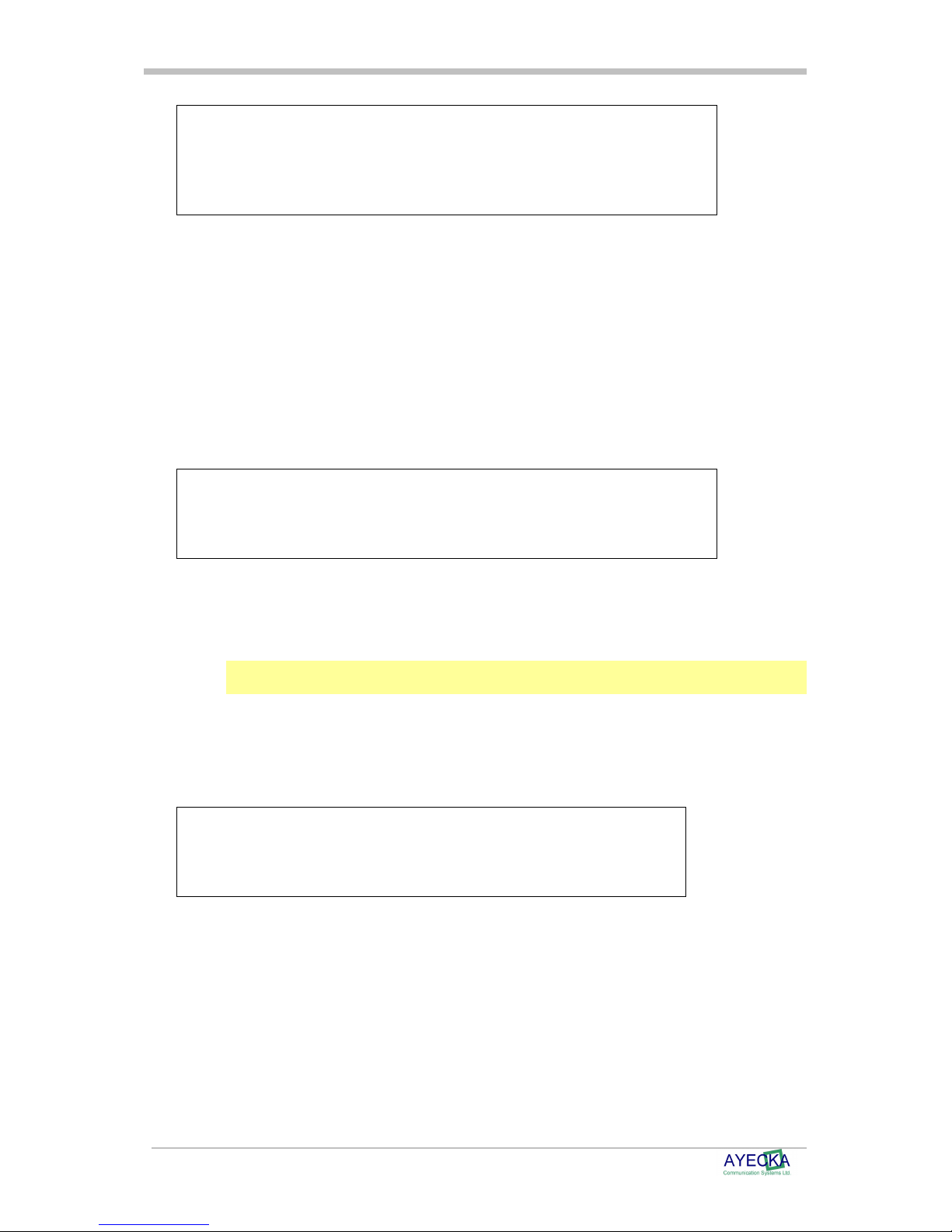
Advanced DVB-S2 Receiver Operational Manual
SR1 Specifications
RX 1 Configuration
==================
1. Configuration Set 1 Active
2. Configuration Set 2 Not Active
3. Configuration Sets Management
Select the required option to define the Rx 1 configuration
7.4.8.1 RX Channel Configuration Sets Management
Each RX channel (Physical channel) supports two configuration sets. The selection of
configuration set can be manual or automatic.
In Automatic mode the SR1 will try to lock using one configuration set for configured period of
time. If it fails to lock, it will try the other configuration set.
The display on the main menu is updated according to the configuration set in use.
To define the RX 1 Configuration Set Management:
From the RX 1 Configuration menu, select 3. Configuration Sets Management. The Rx
Configuration Set Management menu is displayed:
RX Configuration Set Management
===============================
1. Profile Switch Mode Auto
2. Profile Switch Period 3 sec
Select the required option ,as follows:
Profile Switch Mode: Select this option to toggle between the profile switch mode
Auto or Manual
Profile Switch Period: Select this option to define the profile switch period.
When Automatic mode, the SR1 will change profile after the defined Profile Switch
period in seconds.
7.4.8.1.1 RX Channel Configuration Sets Management: Profile Switch Period
To define the RX Channel Configuration Sets Management Profile Switch Period:
From the RX Configuration Set Management menu, select 1 to configure the Profile Switch
Mode. The Configuration Profile Switch Period menu is displayed:
RX Configuration Set Management
===============================
Enter Switch Period in Seconds [3 - 30]:
Enter the required period in seconds.
26
Page 33

Advanced DVB-S2 Receiver Operational Manual
SR1 Specifications
7.4.8.2 Active Configuration Set
To define the active RX 1 Configuration Set 1 setting:
From the RX 1 Configuration menu, Select 1 Configuration Set 1. The Configuration Set 1
menu appears showing the defined settings:
Configuration Set 1
===================
1. Tuner Frequency 1600.000 MHz
2. Tuner Acquisition Bandwidth 10.000 MHz
3. Standard DVB-S2
4. Coding Mode CCM
5. Symbol Rate Auto
6. MODCOD Auto
7. RollOff Auto
8. Pilot Auto
9. Spectral Inversion Auto
A. Gold Code 0
B. Frame Type Normal
C. Encapsulation MPEG-TS
D. ISI 0
E. Filters Table
F. LNB power Off
G. LNB compensation Off
H. 22 KHz Off
I. Status Active
J. Profile Name 100ksps signal
Note
Low Symbol Rate Configuration:
In order to lock on the signal with a symbol rate of 1 Msps or lower it is required to
explicitly configure the symbol rate value and an appropriate acquisition bandwidth via
the Configuration menu.
In order to cancel the manual symbol rate configuration and enable the SR1 to autodetect the symbol rate, the symbol rate value in the Configuration menu should be
explicitly annulled. The symbol rates that are higher than 1 Msps can be auto-detected
by the SR1.
27
Page 34

Advanced DVB-S2 Receiver Operational Manual
Tuner Frequency
Tuner Acq. BW
Coding Mode
Frame Type
Encapsulation
SR1 Specifications
In Table 4, shown below, describes the parameters. Parameters without the detailed value range are
derived automatically by the SR1.
SR1 Rx Channels Configurable Parameters
Item Parameter Description Type Values range
1
2
3 Standard The SR1 display the signal’s standard –
4
5 Symbol rate Symbol rate of received signal. If symbol rate
6 MODCOD The SR1 display the signal’s Modulation and
7 Roll Off The SR1 display the signal’s roll off RO
The receiver L-band frequency
Units - Mhz
Acquisition range of the Rx channel Tuner.
Default is 10Mhz
Note: Please consult Ayecka before
modifying.
DVB-S or DVB-S2
The SR1 display the signal’s Coding mode –
CCM or VCM
is lower than 1Msps the exact symbol rate
need to be configured.
If Symbol rate is higher than 1Msps then
enter ‘0’ to set the SR1 to Auto detection of
symbol rate.
Units – symbols per seconds
coding (MODCODE)
R/W 950-2100 Mhz
R/W 1Mhz – 15Mhz
RO
RO
R/W 0.4Msps –
RO
45Msps
0 = Auto
detection
8 Pilot The SR1 display if Pilot is exist in the
9 Spectral
Inversion
A Gold Code Configure DVB-S2 PL scrambling Gold code R/W 0 – 262141.
B
C
D ISI Input Stream ID allow selection of single
E Transport Stream
Filtering
F LNB power Power to the LNB R/W Off, 13V, 18V
G LNB
Compensation
received signal
The SR1 display the signal’s spectral
inversion
The SR1 display the frame type of the last
processed frame, if it is normal or Short
Display the if encapsulation type is MPE
(DVB-Ts) or Generic
stream when in ACM / VCM mode
Configuration of MPE PID/MAC/IP filters R/W See Paragraph
Additional 1V to the LNB power to
compensate for long cables
RO
RO
Default is 0
RO
RO
R/W Range is 0 to
R/W On, Off
255
7.4.8.2.1
28
Page 35

Advanced DVB-S2 Receiver Operational Manual
Profile Name
SR1 Specifications
H 22KHZ 22KHZ control to the LNB R/W On, Off
I Status In automatic selection of configuration, this
J
indicates if the configuration is active or not.
In manual mode this parameter set the
configuration to be active or not
Free text that will be presented on top menu
when the profile is in use
Table 4 - SR1 Rx channels configurable parameters
R/W On, Off
Read Only parameters are detected automatically from signal.
7.4.8.2.1 RX Channel Filters Table Menu
Filters Table configuration menu set the parameters related to the De-Capsulation filters PID/MAC/IP and Multicast. The Menu has 8 records. Select the relevant record by typing the
number.
The filters are common when SR1 in single demodulator mode and separated when in dual
demodulator mode.
By Default, all MAC address entries are populated with the AIR MAC of the SR1
RX Transport Filter Table
=========================
Slot PID Ethernet Address Status IP Multicast
1 601 CC-F6-7A-04-B7-44 Enabled Block
2. 501 CC-F6-7A-04-B7-44 Enabled Pass
3. 401 01-00-5E-01-01-01 Enabled Pass
4. 0 CC-F6-7A-04-B7-44 Disabled Block
7.4.8.2.1.1 RX Channel Transport Filter Record Configuration Menu
The Rx channel transport stream filters record configuration menu sets parameters of specific
filter.
Below is an example of setting filter for unicast traffic on Specific PID, with destination MAC
address as specified
RX Transport Filter Record #1:
===============================
1. PID 601
2. Ethernet Address: CC-F6-7A-04-B7-44
3. Status: Enabled
4. IP Multicast: Block
IP Multicast: Select this option to toggle Multicast enable or disabled for the filter
Status: Select this option to toggle the status of the filter Enabled or Disabled.
29
Page 36

Advanced DVB-S2 Receiver Operational Manual
SR1 Specifications
The example below describes how to set the filter pass all multicast traffic on a specific PID
Note:
When setting the filter for multicast only, the Ethernet address has no meaning. The filter will
pass all Multicasts.
RX Transport Filter Record #2:
===============================
1. PID: 203
2. Ethernet Address: D1-51-4C-9C-90-00
3. Status: Active
4. IP Multicast: Pass
The example below shows setting the filter to pass only multicast traffic with a destination IP
address of 225.1.1.1 on a specific PID. The Multicast address of 225.1.1.1 is translated to the
multicast MAC address of 01-00-5E-01-01-01
RX Transport Filter Record #3
==============================
1. PID 401
2. Ethernet Address 01-00-5E-01-01-01
3. Status Enabled
4. IP Multicast Pass
30
Page 37

SR1 Specifications
Advanced DVB-S2 Receiver Operational Manual
7.5
Status Menu
From the Status menu, select the required status (channel #1 or #2):
Status
======
1. RX Channel 1
2. RX Channel 2
Selecting one of the channels displays the relevant status information. The Status display is
automatically updated every 3 seconds.
The example below shows an example of the UI when receiver #1 is locked:
RX Status 1
===========
1. Tuner Status Locked
2. Demodulator Status Locked
3. Transport Status Locked
4. Demodulator Frequency Offset -243 KHz
5. Demodulator Es/N0 16.9 dB
6. Signal Input Level -100.0 dBm
7. Demodulator BER 0.00 e-7
8. Bad Frame Count 3
9. Bad Packet Count 3
A. Demodulator Link Margin 7.3 dB
B. Modulation Order and Code Rate DVB-S2 8PSK 5/6
C. Link Adaptation CCM
D. Pilots On
E. Frame Type Normal
F. Roll Off 20%
G. FPGA Loaded
31
Page 38

Advanced DVB-S2 Receiver Operational Manual
SR1 Specifications
The Status menu includes the following:
Tuner Lock: RF lock of the tuner on digital signal in the configure frequency
Demodulator lock: Lock on DVB-S / DVB-S2 signal
Transport Lock: Transport stream is received with IP packets on it (valid MPE). The Transport
stream will stay unlock until first IP packets will pass through the SR1.
Demodulator Es/No: Provides information about the RF signal quality
Signal Input Level: Provides indication about the RF signal power
Demodulation link margin: Provides information about the margins for a given RF signal and
the MODCOD. Link margin calculation is based on measuring the Es/No and comparing it to
pre-defined thresholds per MODCOD
Demodulation Bad Frame Count: The number of error Base Band frames in the DVB-S2
demodulator.
Demodulation Bad Packet Count: Number of error Transport stream packets in the DVB-S2
demodulator.
FPGA: Loaded indicates FPGA was loaded successfully
The example below shows an example, of the UI when receiver #1 is not locked:
RX Status 1
===========
RX Status 1
===========
1. Tuner Status UNLOCKED
2. Demodulator Status UNLOCKED
3. Transport Status ?
4. Demodulator Frequency Offset ? KHz
5. Demodulator Es/N0 ? dB
6. Signal Input Level ? dBm
7. Demodulator BER ?
8. Demodulator Link Margin ? dB
9. Modulation Order and Code Rate ?
A. Link Adaptation ?
B. Pilots ?
C. Frame Type ?
D. Transport CRC Errors ?
E. FPGA LOADED
32
Page 39

SR1 Specifications
Advanced DVB-S2 Receiver Operational Manual
7.6
Network Menu
The Network menu configures all the networking related parameters, as follows:
Network
=======
1. Management IP Address 10.0.0.2
2. Management IP Mask 255.255.255.0
3. Management Ethernet Address CC-F6-7A-04-CE-D4
4. Management IP Multicast OFF
5. Management DSCP 0
6. Management VLAN ID 0
7. Management Default Gateway 10.0.0.1
8. Management DHCP Client ON
9. Management Port State ON
A. LAN IP Address 192.168.10.31
B. LAN IP Mask 255.255.255.0
C. LAN Ethernet Address CC-F6-7A-04-CE-D3
D. LAN IP Multicast ON
E. Router IP Address 192.168.10.101
F. LAN DHCP Client OFF
G. ARP Management
H. Air IP Address 192.168.1.161
I. Air Ethernet Address CC-F6-7A-04-CE-D2
J. Isolate Networks Isolated
The Network menu includes the following:
Management Interface: 100baseT Ethernet interface at the front of the SR1
LAN (GigE) interface: 1000BaseT Ethernet interface at the front of the SR1
Default gateway IP address: IP address of device to which SR1 forward all traffic
Management DHCP client: Determine if Management interface IP address is static or DHCP
Management DSCP: Set the DSCP value in IP traffic generated by the Management interface
Management VLAN ID: Set the VLAN value in Ethernet traffic generated by the Management
interface
Arp Configuration: Determines if the SR1 will learn the MAC address of the default router by
sending ARP or by manual configuration.
33
Page 40

Advanced DVB-S2 Receiver Operational Manual
SR1 Specifications
Air (satellite) Interface: IP address of the SR1 CPU for IP packets received from the Satellite
link. Packets distained to the CPU air IP address will be delivered ONLY to the CPU and not
forwarded to the LAN.
Isolate Networks: Allow connecting or isolating the LAN and Management networks. Isolation
is done in the internal switch.
7.6.1 ARP Management
The ARP Management menu manages the behavior of the Traffic interface ARP learning
mechanism.
ARP Management
==============
1. ARP Configuration
2. ARP Cache Status
7.6.2 ARP Configuration
The ARP Configuration manages the ARP table of the SR1.
When SR1 has to forward a packet, that is in the subnet define by ARP table IP address and
ARP table IP Mask, it searches the destination IP in the ARP table and if found uses the
destination MAC form the table. If destination IP is not in the ARP table, the SR1 will generate
an ARP request. If ARP request fails, SR1 will use the default router.
ARP Configuration
=================
1. ARP Management Mode Automatic
2. ARP Period 10 seconds
3. ARP Timeout 5 seconds
4. Arp Table IP Address 172.23.45.23
5. Arp Table IP Mask 255.255.255.0
6. Router Ethernet Address 20-CF-30-C0-A3-BC
The ARP Configuration menu includes the following:
ARP Period – time interval that SR1 will send ARP request to refresh the MAC address of
default router
ARP Timeout – the time the SR1 wait from sending ARP request that was not replied to the
next request
Arp Table IP Address – IP address used to calculate if incoming packet is in the subnet of the
SR1, for the use of the ARP mechanism
Arp Table IP Mask – IP mask used to calculate if incoming packet is in the subnet of the SR1,
for the use of the ARP mechanism
Router Ethernet Address – The MAC address of the default router, as was detected by ARP
mechanism
34
Page 41

Advanced DVB-S2 Receiver Operational Manual
SR1 Specifications
Note:
By default ARP Table IP == Routers IP, if the ARP Table IP modified in the MMI, it will take the
new value. If it set to 0.0.0.0, the Router’s IP will be used again.
7.6.3 ARP Cache Table
The ARP Cache Table menu lists the internal ARP table of the SR1 Traffic interface.
ARP Cache Table
===============
192.168.3.3 20-CF-30-C0-A3-BC Valid
35
Page 42

Advanced DVB-S2 Receiver Operational Manual
SR1 Specifications
7.7
System Menu
The System Menu configures all parameters related to SR1 maintenance, as shown below:
System
======
1. Warm Reset
2. Cold Reset
3. Restore Factory Defaults and Reset
4. Telnet
5. NTP Server IP Address 0.0.0.0
6. SNMP Trap Server IP Address 0.0.0.0
7. SNMP Read Community public
8. SNMP Write Community private
9. Events Configuration
A. Software Upgrade
B. FPGA Image Upgrade
C. Hardware Information
D. Menu Timeout 30 seconds
E. Factory Settings
F. Bootloader Upgrade
36
Page 43

Advanced DVB-S2 Receiver Operational Manual
SR1 Specifications
The System menu includes the following:
7.7.1 Warm reset
The Warm reset restarts the controller without reloading the FPGA or resetting the internal
switch
7.7.2 Cold reset
The Cold reset restarts the controller, reloads the FPGA and restarts the internal switch.
7.7.3 Restore factory Defaults
The Restore Factory Defaults and Reset configures the SR1 to the values set in production,
deleting all configurations performed later.
7.7.4 Telnet
All Telnet relates settings including the password and timeout.
7.7.4.1 Username
The User Name menu sets the user name for Telnet.
7.7.4.2 Password
The Password menu sets the user name for Telnet.
7.7.4.3 Timeout
The timeout for Telnet to disconnect in absence of activity.
7.7.5 NTP Server IP Address
The NTP Server IP Address menu sets the NTP IP address.
7.7.6 SNMP Trap Server IP Address
The SNMP Trap Server IP Address menu sets the SNMP Trap server IP address.
7.7.7 SNMP Read Community
The SNMP Read Community menu sets the SNMP Read Community string.
7.7.8 SNMP Write Community
The SNMP Write Community menu sets the SNMP Write Community string.
37
Page 44

Advanced DVB-S2 Receiver Operational Manual
SR1 Specifications
7.7.9 Events Configuration menu
The Events Configuration menu enables selecting different types of event reports.
Events
======
1. System Response Configuration
7.7.9.1 System Response Configuration
Events Responses
================
1. Console No
2. SNMP Trap Yes
The System Response Configuration menu includes the following:
Console: Determines whether to send system event responses to the console
SNMP Trap: Determine whether to send SNMP traps. Select No to disable all traps.
7.7.10 FPGA Upgrade Menu
To view the FPGA upgrade menu select C from the system.
FPGA Upgrade
============
1. TFTP Server IP Address: 10.0.0.85
2. Filename: SR1_FPGA.afp
3. Show installed versions
4. Start the upload procedure
For further information refer to Chapter 11: SR1 Software and Firmware Upgrade
procedure
7.7.10.1 Show Installed Versions Menu
Selecting Show Installed Versions displays the FPGA versions menu which enables
viewing the images stored in the SR1 nonvolatile RAM.
FPGA Versions:
==============
Index Version Image Size Valid Active
1. 6.6b6 245027 Yes No
38
Page 45
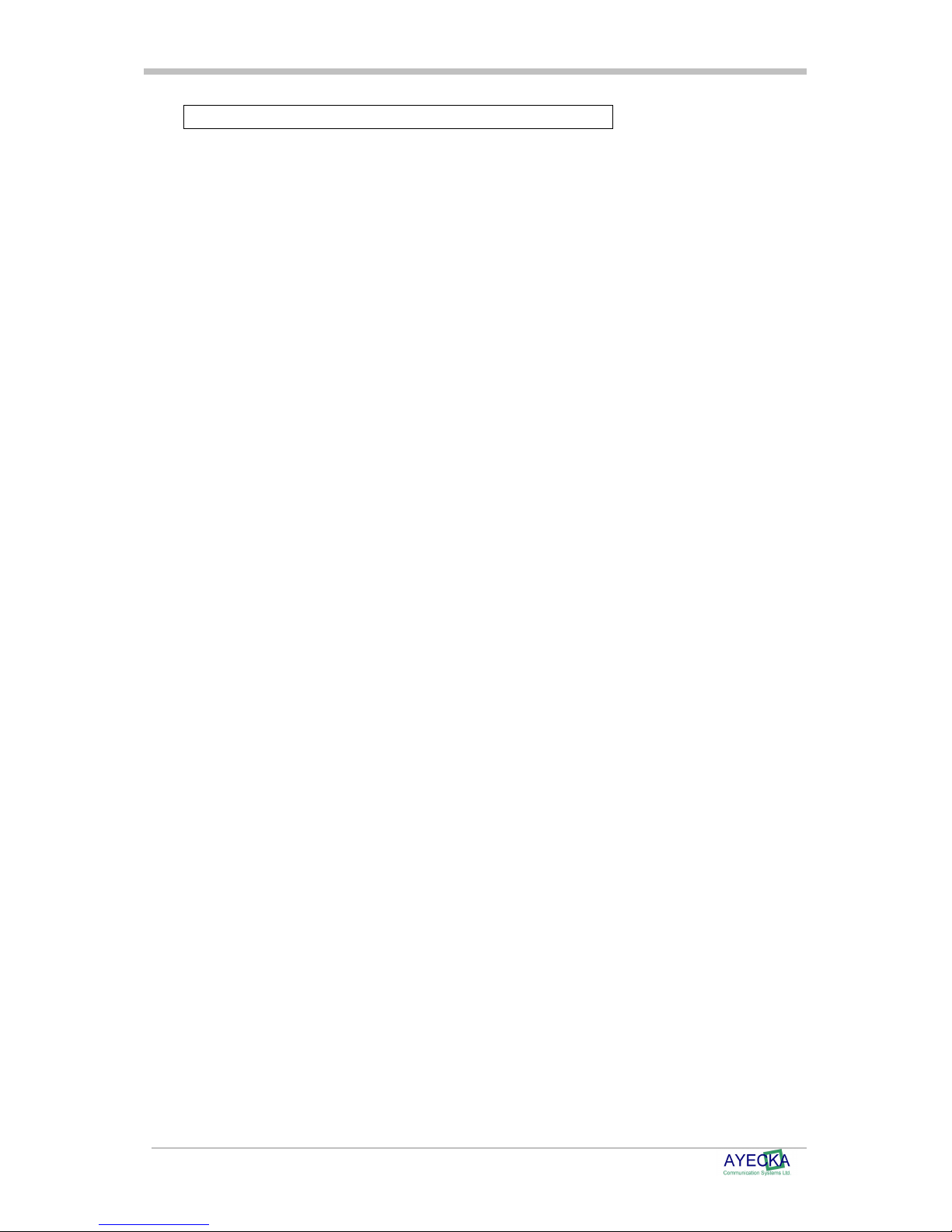
SR1 Specifications
2. 2.2b20 378857 Yes Yes
Advanced DVB-S2 Receiver Operational Manual
39
Page 46

Advanced DVB-S2 Receiver Operational Manual
SR1 Specifications
The SR1 can save two FPGA images in its internal non Volatile Memory.
The Show Installed Versions menu includes the following:
Version: The version number of the FPGA image
Image Size: The size of image in Bytes
Valid: Indicates whether the image is
valid and can be used
Active: Select whether to use the image in the next Cold reboot / Power cycle.
7.7.11 Software Upgrade Menu
To view the Software upgrade menu select B from the system.
Software Upgrade
============
1. TFTP Server IP Address 10.0.0.85
2. Filename SR1c1.02build82.asw
3. Show installed versions
4. Start the upload procedure
For further information refer to Chapter 11 SR1 Software and Firmware Upgrade – about
the Software Upgrade procedure.
7.7.11.1 Show Installed Versions Menu
The Show the installed version menu, enables viewing the Software images stored in the SR1
non volatile RAM:
FPGA Versions:
==============
Index Version Image Size Valid Active
1. 6.6b6 245027 Yes No
2. 2.2b20 378857 Yes Yes
The SR1 can save two Software images in its internal non Volatile Memory
The Show Installed Versions menu includes the following:
Version: Version number of the FPGA image
Image size: Size of image in Bytes
Valid: Verify if image is valid and can be used
Active: Select to use the image in the next Cold reboot / Power cycle
Note
For further details about the software Upgrade procedure, refer to Chapter 11 SR1
Software and Firmware Upgrade
40
Page 47

Advanced DVB-S2 Receiver Operational Manual
SR1 Specifications
7.7.12 Hardware Information Menu
The SR1 Board Hardware Information menu is displayed, as follows:
SR1 Board Hardware Information
==============================
Permanent Storage Device: Numonyx Serial Flash Memory M25PX16 16
Mbit
RX Chipset Cut/Version: TV0900 30 BAB
7.7.13 Display Running Configuration
The complete configuration is displayed on the terminal. It is recommended to save the output
of the terminal to local text file.
7.7.14 Menu Timeout
Set the time out until the user interface close the current menu and pop one up.
7.7.15 Factory Settings
For Ayecka only
7.7.16 Bootloader Upgrade
To view the Bootloader upgrade menu select F from the system.
Bootloader Upgrade
==================
1. TFTP Server IP Address 192.168.100.90
2. Filename EBLc_v1.1b14.asw
3. Show installed versions
4. Start the download procedure
5. Start the upgrade procedure
For further information refer to Chapter 11 SR1 Software and Firmware Upgrade – about
the Software Upgrade procedure.
7.7.16.1 Show Installed Versions Menu
The Show the installed version menu, enables viewing the Software images stored in the SR1
non volatile RAM:
Bootloader Versions
===================
Index Version Image Size Valid Active
1. 1.1b14
41
Page 48

SR1 Specifications
Advanced DVB-S2 Receiver Operational Manual
2. 15388 Yes Yes
42
Page 49

Advanced DVB-S2 Receiver Operational Manual
SR1 Specifications
7.8
Statistics
The Statistics menu displays a different a counter of each MPE filter. Select 1 to view the
filters and select 2 to reset them.
Statistics
==========
1. Show RX1 Transport Statistics
2. Show RX2 Transport Statistics
3. Reset RX Transport Statistics
7.8.1 Show Transport Statistics
The Show Transport Statistics menu displays the transport statistics, as follows:
No.: The number of the filter
MPEG: Total MPEG packets that entered the filter
Pass: Number of MPE sections that were constructed
MAC Mismatch: Number of MPE sections that were constructed ,b ut had DST MAC different
then configured In the filter
MPE CRC Errors:. Number of MPE sections with CRC errors
RX1 Transport Statistics
=======================
No. MPEG MPE MAC Mismatch MPE CRC Errors
1. 61175 8149 0 2
2. 0 0 0 0
3. 0 0 0 0
4. 0 0 0 0
Note:
The transport statistics is automatically updated every ~3 sec.
7.8.2 Reset Transport Statistics
The reset transport statistics will resent all statistics counters of all filters.
43
Page 50

SR1 Specifications
Advanced DVB-S2 Receiver Operational Manual
Trouble Shooting
44
Page 51

Advanced DVB-S2 Receiver Operational Manual
SR1 Specifications
8888 Trouble Shooting
8.1
General
A working SR1 must provide the following indications:
POWER LED Green: SR1 is powered, SW running and FPGA programmed
RF IN LED is Green: The DVB-S2 receiver is locked on input signal
LAN interface LED is blinking: LAN interface is active and traffic flows through
Management LEDs are green: Management interface is connected
8.2
Power LED is Off
Power LED is off. The following possible causes should be verified
Power plug is not fully plugged
Unplug and plug again the power plug
Faulty power supply – replace power supply
Faulty SR1 – replace SR1
8.3
Power LED Constantly RED
When the Power LED is constantly RED, perform the following:
Power Cycle the SR1.
Faulty SR1 – replaces SR1
8.4
Lock LED is Red
The Lock LED indicates the status of the DVB-S2 receiver. Verify the following:
Confirm RF frequency settings
Verify the active Rx channel and the active configuration set
Check LNB settings
Verify incoming RF signal
8.5
LAN Interface Does Not React to Ping
The LAN interface reply to Ping only from the default gateway.
The SR1 sends an ARP request to the default gateway. In case of 3 consecutive failures to
receive the ARP reply, the SR1 will retry to restart the GigE interface.
Verify the “default gateway“ IP address setting in the network menu.
Verify the MAC address of the default gateway was updated by the SR1 ARP.
Verify the LAN cable connection.
Verify the Firmware version is correct. In the main menu verify the Firmware version does not
display an 'ERROR’.
45
Page 52

Advanced DVB-S2 Receiver Operational Manual
SR1 Specifications
8.6
No Data Received by Default gateway
Data to the default gateway needs to be received, De-MPE and forwarded. Failure in any of the
phases must be verified:
RF Unlock
DE MPE filters setting: Verify the correct PID exists and that filter is active.
Default gateway: The Default gateway is not configured correctly, or does not reply to ARP..
Statistics Counters: Verify the statistics counters of the relevant filter progresses.
8.7
Management Interface does not react to Telnet, SNMP
and Ping
The Management interface may be disabled. Check Network menu
8.8
No data is received by an host on the LAN
This is different than the case described in paragraph 8.8, it refers to host other then the default
gateway.
Check that the specific host appears In the SR1 Traffic ARP table. See more in 7.6.3
8.9
No Multicast traffic from the Traffic interface
Verify in network menu, in the LAN section that multicast is enabled.
8.10
To monitor traffic from satellite link, read the OutOctets of interface 1
No traffic form RF received on LAN
Isolate the path of the traffic using the following
• Traffic counter in the statistics menu
• SNMP MIB-2 Interfaces counters.
The SR1 has two interfaces 1 – RGMII port where the FPGA is connected to the switch.
Interface 2 – Fast port where the CPU is connected to the switch.
Interface 1:
InOctets - counter (non-negative value) of 8-bit chunks sent out of switch port connected to
FPGA
OutOctets - counter (non-negative value) of 8-bit chunks received by switch port connected to
FPGA
Interface 2:
InOctets - counter (non-negative value) of 8-bit chunks sent out of switch port connected to
MCU
OutOctets - counter (non-negative value) of 8-bit chunks received by switch port connected to
MCU
8.11
SR1 indicates firmware version “error”
The meaning of “error” on the firmware version is that the SR1 application could not load FPGA
file
Check the FPGA versions menu, under FPGA upgrade menu, to verify there are FPGA files
loaded to the Flash. If the list is empty, please contact Ayecka support
46
Page 53

SR1 Specifications
Advanced DVB-S2 Receiver Operational Manual
8.12
8.13
SR1 indicates serial number 987654321
The meaning is that the SR1 software cannot read the serial number from the on board Flash
memory. This may be caused by power fluctuation during cold reset or save of factory defaults.
Contact Ayecka support
TFTP fails when Telnet session is active
TFTP and telnet sessions cannot run concurrently.
You can use Telnet to start the TFTP, disconnect form telnet and reconnect when TFTP server
indicates that file transmission is completed.
An alternative is to start the Telnet from SNMP or serial
47
Page 54

SR1 Specifications
Advanced DVB-S2 Receiver Operational Manual
48
Page 55

SR1 Specifications
Advanced DVB-S2 Receiver Operational Manual
SR1 Specifications
49
Page 56

Advanced DVB-S2 Receiver Operational Manual
SR1 Specifications
9999 SR1 Specifications
Specifications may vary with different versions of the SR1. For further details, please contact
Ayecka.
9.1
Receiver DVB-S2 Mode
The Receiver DVB-S2 Mode includes the following specifications:
Mbodulation: QPSK, 8PSK, 16APSK, 32APSK (limited to 8PSK CCM in dual demodulator
mode).
Channel Rate: Up to 150 Mbps. Not limited by packet per second rate.
Symbol Rates: 0.1Msps to 45Msps (limited to 30 Msps in dual demodulator mode) (limited to
37Msps in 32APSK).
Roll-off Factors: 0.2, 0.25, and 0.35.
Coding: LDPC and BCH decoder as for DVB-S2 requirements.
Code Rates: ½, 3/5, 2/3, ¾, 4/5, 5/6, 8/9, 9/10.
Framing: DVB-S2 framing.
Modes: Dual receiver in CCM / 8PSK mode only.
9.2
Receiver RF
The Receiver RF includes the following specifications:
Input Freq: 950Mhz – 2100Mhz (L-band):
Input Signal Level: -35 to -75 dBm
Input Connector: Type F, 75 Ohms
9.3
LNB power and Control
The LNB Power and Control includes the following specifications:
14/18V
22Khz
DiSEqC
2.0
Max current 300ma
9.4
TS Processing
The TS Processing includes the following specifications:
PID / MAC Filtering: 4 to 8 PIDS / MAC / IP triplets. Configurable between the two Rx channels
MPE: Implementation of EN 301192. Packet and non-Packet mode
Multicast: Enable / Disable per PID
50
Page 57

Advanced DVB-S2 Receiver Operational Manual
SR1 Specifications
9.5
Data Interface
The Data Interface includes the following specifications
Speed: 100/1000 BaseT. Auto speed
Packet handling: L2/3
Routing Table: Default gateway + 16 LAN devices
Internal Switch: GigE managed switch
9.6
Environmental Conditions
The Environmental Conditions include the following specifications:
Operating Temperature: 0° to 50° C
Storage Temperature: -25° to +85° C
Humidity: 5% to 95% non-condensing
9.7
Physical Characteristics
The Physical Characteristics include the following:
Dimensions:3 cm x 10 cm x 15 cm (HxWxD)
Weight: 0.5 Kg
9.8
Operating Power
The mains operating power includes the following:
Voltage: 12V
Minimum Current: 1.5A
Connector type – 2mm. + in internal contact
9.9
Management Interface
The Management Interface includes the following:
Serial over USB
Telnet
SNMP: Read, Write and Traps
9.10
Control and Monitoring
The Control and Monitoring specifications include the following:
Serial port: Serial over USB with terminal based UI
IP: Telnet with terminal based UI
IP: SNMP
51
Page 58

SR1 Specifications
Advanced DVB-S2 Receiver Operational Manual
9.11
9.12
9.13
Configuration Parameters
The configuration parameters include the following:
DVB-S2 Receiver: Central frequency
PID / MAC filter: 8 PID/ MAC filters
Routing: – Default gateway IP address
Multicast: Pass block per filter
Monitoring Parameters
The monitoring parameters include the following
DVB-S2 receiver: Signal quality
MPE Filters: Counters
GigE Interface: Counters
Maintenance
The maintenance procedures include the following
SW field upgrade
FW field upgrade
BootLoader
9.14
Standard Compliance
The standard compliance is comprised of the following:
Safety TUV/cTUVus; CE
EMI/EMC FCC part 15, Class B,EN 55022,
EN 55024, EN61000,AS/NZS
CISPR 22
52
Page 59

SR1 Specifications
Advanced DVB-S2 Receiver Operational Manual
SR1 Serial over USB Cable
53
Page 60

Advanced DVB-S2 Receiver Operational Manual
SR1 Software and Firmware Upgrade
10
10 SR1 Serial over USB Cable
1010
The SR1 provides local configuration and management interface using Serial over USB. The
Serial over USB is similar to the serial over RS-232 that was popular in the past. To use the
Serial over USB you must install the Virtual Com drivers, on the Client PC.
The Drivers for the Virtual Com are available from the support page:
http://www.ayecka.com/Support.html
To install the drivers:
• Select the “VCP Driver Kit”.
• Download the drivers and follow the installation instructions.
Note:
Connect the SR1 Mini USB cable ONLY after completion of the drivers installation
• After the drivers are installed and the SR1 is connected, the Virtual Com will be added to
the devices on the client PC.
• Use the Device Manager to verify the installation and to obtain the Virtual port number. ,
below shown an example where the Virtual COM port is COM3.
• Once the virtual COM is installed properly, any terminal application can be used to
manage and monitor the SR1.
54
Figure 5 - Virtual COM
Page 61

Advanced DVB-S2 Receiver Operational Manual
SR1 Software and Firmware Upgrade
• Figure 6, below demonstrates how to use Windows® HyperTerminal:
Figure 6 - SR1 Terminal COM Port Selection
• After the COM Port is selected, set the COM properties 115200,8,N,1
• Figure 7 below, demonstrate the COM properties settings
Figure 7 - SR1 Terminal COM properties setting
55
Page 62

Advanced DVB-S2 Receiver Operational Manual
SR1 Software and Firmware Upgrade
• After the HyperTerminal is configured, enter 0 to initiate communication with the SR1.
Figure 8 displays how the terminal should look if all was set correctly.
Figure 8 - SR1 User interface
Note
For further information about the user interface, refer to Chapter 7.
56
Page 63

Advanced DVB-S2 Receiver Operational Manual
SR1 Software and Firmware Upgrade
SR1 Software and Firmware Upgrade
57
Page 64

Advanced DVB-S2 Receiver Operational Manual
SR1 Software and Firmware Upgrade
11
11 SR1 Software and Firmware Upgrade
1111
The SR1 internal Flash (non volatile) memory stores 2 images of software, 2 images of
firmware and an image of the Boot Loader.
The images can be managed to provide field upgrade of the SR1.
For each type of image (Software or FPGA) there is an active image and non active. The active
image is the one to be used in next cold reboot or power cycle.
Images are uploaded using TFTP protocol. When loading a new image it is replacing the non
active image.
Specific hardware versions of the SR1 support only Firmeware version management.
Note:
The SW release upgrade may delete the current configuration. Please make sure you retrieve
and save configurations form the SR1 prior to upgrade
When upgrading to new Bootloader the recommended order is as follows:
• Upgrade the application and reboot the SR1 with the new Application
• Upload new BootLoader, Activate it and reboot with new Boot loader
• Upload FPGA file and Application
Telnet and TFTP share same resources, it is recommanded that during the TFTP seassion,
Telnet will be disconnected.
11.1
FPGA Image Management
At boot, either after a power cycle or cold reset, the SR1 loads the firmware image to the
FPGA. This process takes less than 5 seconds. The SR1 stores two images of the Firmware,
where one is set to be active and used to configure the FPGA at the boot or restart. The file
type for Firmware upgrade using TFTP is XXX.afp
Note:
The functionality of the SR1 is not interrupted during the FPGA image TFTP process
To load a new image using the Trivial File Transfer Protocol (TFTP):
Select the FPGA upgrade menu from the system menu.
Define the following:
IP address of the TFTP server
Filename of the image to load,
Select 0 to save the parameters to the NV RAM.
From the FPGA upgrade menu select the Start the upload procedure option to begin the
download process.
The example below shows the setting of FPGA image download menu:
58
Page 65

Advanced DVB-S2 Receiver Operational Manual
SR1 Software and Firmware Upgrade
FPGA Upgrade
============
1. TFTP Server IP Address 10.11.0.1
2. Filename fpga_v2.1b4.afp
3. Show installed versions
4. Start the upload procedure
59
Page 66

Advanced DVB-S2 Receiver Operational Manual
SR1 Software and Firmware Upgrade
To start the upload procedure:
1.
Select 4.Start the upload procedure, the SR1 requests confirmation, as follows: FPGA
Upgrade - Are you sure (Y/N)?
2.
Click Y. The SR1 formats the storage area, and the following is displayed. Formatting
Permanent Storage...
The TFTP process will then be initiated.
3.
After completion of the TFTP process, select 3. Show installed versions to view the new
file. The following is displayed:
FPGA Versions:
==============
Index Version Image Size Valid Active
1. 2.2b10 380116 Yes Yes
2. 4.1b2 248096 Yes No
Note
TFTP FPGA file does not load the file to the FPGA, it only load it to the memory on board.
To select the active FPGA image for the next boot:
• Select the required version. The following is displayed:
Version: 2.2b10, Size: 380116, Valid: Yes Active: Yes
=============================================
1. Active
2. Not Active
• Select 1. Active to activate the version. The active FPGA image will be loaded to the
FPGA only at the next cold reboot or power cycle.
Note:
• In Ayecka ftpd32 - (http://tftpd32.jounin.net/) is used.
• The SR1 TFTP client complies with TFTP (Revision 2) defined by IETF RFC 1350.
• The image file is provided by Ayecka.
• The upload process can take up to 20 sec.
60
Page 67

Advanced DVB-S2 Receiver Operational Manual
SR1 Software and Firmware Upgrade
Figure 9 shows a screen dump of the PC running the TFTP server and terminal, during the
Firmware upload process.
Figure 9 - Firmware Upload Screen Dump
After completing the FPGA file upload, select the active version to be used after next reboot.
For more information see paragraph 7.7.10.1.
61
Page 68

Advanced DVB-S2 Receiver Operational Manual
SR1 Software and Firmware Upgrade
11.2
Software Image Management
The SR1 software contains two software components.
Boot loader: Small and robust code that starts after power up or reset and launch the
application. For more information about Boot Loader update see paragraph 11.3 below
Application: Stored in the Flash memory and is field upgradeable.
At boot time the SR1 boot loader verifies whether a new software image was selected as active
and performs the following:
If a new image is selected, the boot loader copies the image from the on board flash memory,
to the CPU flash memory.
If no new image was selected, the boot loader uses the image already stored in the CPU flash
memory.
If a new image fails to run properly on the CPU, the boot loader automatically replaces it with a
previous running image.
11.2.1 Software Image Upgrade using TFTP
Note:
Before performing the procedure described below, please contact support@ayecka.com.
Note:
Before upgrading software – make sure to write down all configuration of the device
Before performing the procedure described below,
A software image upload by TFTP is very similar to the process of uploading an FPGA file
using TFTP. Refer to paragraph 0 for further details:
After uploading a new software image using TFTP it is required to be activated in order to be
loaded after the next Reboot or power cycle.
When the SR1 reboots and detects a new image on the Flash memory, it copies it to the CPU
internal Flash memory (indicating the copy of each sector with a dot on the display):
Cortex-M3 bootloader version 1.01b14
Looking for application software...
A valid application software found loaded to on-chip
flash.
Checking whether upgrade mode entry is
requested...No
Launching application software at 0x00005000.
Programming FPGA ...
100 percent complete
Note:
The file type for the SW application upgrade using TFTP is XXX.asw.
62
Page 69

Advanced DVB-S2 Receiver Operational Manual
SR1 Software and Firmware Upgrade
11.2.2 Software Images Upgrade with Flash Magic
Do not use this procedure unless instructed explicitly by Ayecka Support
The file type for SW application upgrade using Flash Magic is XXX.hex.
To define the required settings:
After installing the Flash Magic software select the following settings:
Device – LPC2368 Ethernet
Interface – select the NIC of the computer that is connected to the Sr1
Management interface.
IP Address – 10.0.0.4
MAC Address – CC-F6-7A-Ff-Ff-FE
Erase blocks used by Hex File – checked
Verify after programming - checked
Use the Browse button to select the .hex file to load to the SR.1.
Note
Only One SR1 can be upgraded in given time
63
Figure 10 - FlashMagic screen dump
Page 70

Advanced DVB-S2 Receiver Operational Manual
SR1 Software and Firmware Upgrade
To upgrade the software:
1. Run continues ping (ping a.b.c.d –t) to the management interface of the SR1 you plan to
upgrade. Verify you received replies.
2. Telnet to the device and enter the SW upgrade mode (System, Software upgrade).
3. Once you have acknowledged the upgrade you will lose the Telnet connectivity.
4. Once the ping stops replying, press the Start button of the Flash Magic.
5. The Flash Magic will communicate with the SR1 and load the new software
6. During the programming process the progress indications are shown in the lower part of
the Flash Magic GUI.
7. The SW upload process takes a period of approx. ~20 seconds.
8. After 1 minute from initiating the upgrade process, the SR1 will reboot and after 1.5
minutes review the replies for ping to the Management interface.
Note
The SR1 configuration is NOT maintained during the software upgrade between major
versions.
11.3
BootLoader Image Management
The SR1 support field upgrade of the BootLoader. The upgrade process is diveided to two
steps – Upload image with TFTP and activating it
Note:
The functionality of the SR1 is not interrupted during the BootLoader image TFTP process
To load a new image using the Trivial File Transfer Protocol (TFTP):
Select the BootLoader upgrade menu from the system menu.
Define the following:
IP address of the TFTP server
Filename of the image to load,
Select 0 to save the parameters to the NV RAM.
From the Bootloader upgrade menu select the Start the upload procedure option to begin the
download process.
The example below shows the setting of Bootloader image download menu:
Bootloader Upgrade
==================
1. TFTP Server IP Address 192.168.100.90
2. Filename EBLc_v1.1b14.asw
3. Show installed versions
4. Start the download procedure
5. Start the upgrade procedure
64
Page 71

Advanced DVB-S2 Receiver Operational Manual
SR1 Software and Firmware Upgrade
To start the upload procedure:
4.
Select 4.Start the upload procedure, the SR1 requests confirmation, as follows:
Bootloader Upgrade - Are you sure (Y/N)?
5.
Click Y. The SR1 formats the storage area, and the following is displayed. Formatting
Permanent Storage...
The TFTP process will then be initiated.
6.
After completion of the TFTP process, select 3. Show installed versions to view the new
file. The following is displayed:
Bootloader Versions
===================
Index Version Image Size Valid Active
1. 1.1b14 15388 Yes Yes
Note
TFTP BootLoader file does not in use, it only load it to the memory on board.
To select the active BootLoader image for the next boot:
• Select the required version. The following is displayed:
Version: 2.2b10, Size: 380116, Valid: Yes Active: Yes
=============================================
1. Active
2. Not Active
• Select 1. Active to activate the version.
Once the Bootloader is loaded and selected – start the upgrade process by selecting 5. Start
the upgrade procedure.
The new BootLoader will be used at next reboot
Note:
• In Ayecka ftpd32 - (http://tftpd32.jounin.net/) is used.
• The SR1 TFTP client complies with TFTP (Revision 2) defined by IETF RFC 1350.
• The image file is provided by Ayecka.
• The upload process can take up to 20 sec.
• During Upgrade process of software or BootLoader, the FPGA image may be erased
65
Page 72

Safety
Advanced DVB-S2 Receiver Operational Manual
Safety
66
Page 73

Advanced DVB-S2 Receiver Operational Manual
Safety
12
12 Safety
1212
The following safety procedures are exist:
The SR1 operates from 12V DC with an external power supply.
The SR1 has been shown to comply with the EN 60950 Safety of Information
Technology Equipment (Including Electrical Business Machines)
To avoid chance for risk please follow the instructions below:
Install the SR1 indoor.
Verify the cable are connected firmly
Always use ONLY power supply provided by Ayecka
67
Page 74

Retalix Management Service Transition Plan
Safety
Release Notes
68
Page 75

Advanced DVB-S2 Receiver Operational Manual
Release Notes
13
13 Release Notes
1313
13.1
SW Release Notes for SW Version 1.05b195 / FPGA
version 2.02b021 and UP, BootLoader 1.01b14
From 1.05b172 / FPGA version 2.02b021
Feature / known issue Note Release #
Support Filed upgrade of
BootLoader
Provide higher robustness to
power line instability
Dynamic PID filters allocation Allows dynamic allocation of PID filters
13.2
Open Known Issues
Issue Note / Workaround Release #
NTP not supported Non
TFTP and telnet sessions cannot
run concurrently.
BootLoader can by upgraded using TFTP
In older versions there were few cases
were the on Board Flash was corrupted if
power line was instable during Cold reset
between Rx channels
• Close Telnet during TFTP
• Use SNMP to start TFTP download
1.05b195
1.05b195
1.05b195
Stream Mode not supported Work in data mode and wait for GSE
Telnet session has to be fully
close
Ping to management port from
TFTP server is required prior to
TFTP
If Telnet session was open by connect
command and is terminated from Serial.
The session stay open until disconnected
from Telnet
Perform ping to validate connectivity to
Management port and allow CPU to learn
MAC address of TFTP server
69
Page 76

Retalix Management Service Transition Plan
Release Notes
SR1- Integration with Other Technologies
70
Page 77

Advanced DVB-S2 Receiver Operational Manual
SNMP MIB
14
14 SR1 Integration with Other Technologies
1414
The SR1 can be integrated with other communication
channels to offers enhanced network performance.
Figure 11 illustrates the integration of SR1 with a VSAT terminal, as follows:
The Forward link capabilities of the SR1 are superior to VSAT terminals.
Using the SR1 as a receiver for the forward link enables reception of high bit rate and frame
rate traffic.
IP data from the LAN is passing to the VSAT via the internal switch in the SR1.
Figure 11 - SR1 / VSAT integration
Another optional integration is with Local loop radio. In a Terrestrial networks such as MVDDS
or MDS the SR1 can be combined with Local loop radio like WiMax and with residential
gateway.
Using the internal switch of the SR1 enables this integration simple and cost effective.
The Local loop link provides the two way connectivity where the SR1 provides the high
throughput in the forward link.
71
Page 78

SNMP MIB
Advanced DVB-S2 Receiver Operational Manual
SNMP MIB
72
Page 79

Advanced DVB-S2 Receiver Operational Manual
SNMP MIB
15
15 SNMP MIB
1515
For the SNMP MIB of the SR1 please contact info@ayecka.com.
73
