Page 1

© COPYRIGHT 2004-2011 METRA ELECTRONICS CORPORATION
1-800-221-0932 axxessinterface.com
INSTALLATION INSTRUCTIONS FOR PART ASWCSTALK
The ASWCSTALK is the newest addition to the Axxess steering wheel control
solution, allowing you to add steering wheel control options to your vehicle. Using
an aftermarket radio that is equipped with a steering wheel control output, the
column mounted ASWCSTALK will allow the customer to adjust their radio without
taking their eyes off the road. The ASWCSTALK will come pre-programmed with
your most popular features like , volume up, volume down, seek up, seek down,
and source. The ASWCSTALK also offers the option of remapping the buttons to
t every customer needs, this makes this a must have interfaces that the Axxess
line offers.
ASWCSTALK
INTERFACE COMPONENTS
• A) ASWCSTALK • B) ASWCSTALK INTERFACE • C) (3) ROD ASSORTMENTS
• D) (2) 3/8 HEX NUTS • E) DECORATIVE NUT • F) (2)ANGLE MOUNT
• G) (2)FLAT MOUNT • H) TWIST ON COVER • I) FEMALE 3.5MM CONNECTOR W/WIRES
A B
E
C
F
H I
D
G
Page 2

TOOLS REQUIRED FOR INSTALLATION
•Cutting Tool •Tape •Crimping Tool
•Connectors (I.E. butt-connectors, bell caps, ECT…) • Female Spade Connectors
IGNITION
TERMINALS
WIRE
CUTTER
M3.5
M2.6
M3
M5
M4
ISO
6
2.5
1.5
*Important: Please check steering shroud before
drilling to make sure you have enough depth.
*Aftermarket radio must be equipped with SWC output
Page 3

ASWCSTALK ASSEMBLY
1. Remove and drill a 3/8 hole in the steering wheel shroud.
2. Select desired length rod and thread a 3/8 hex nut on to the shorter
threaded section.
3. Run the four wires from the ASWCSTALK through the rod of choice
and screw it into the ASWCSTALK
4. Take the twist on cover, run the wires through, and twist the cap on to
the ASWCSTALK making sure to align the notches on the cover.
5. Screw the DECORATIVE NUT to the end of the rod with the smaller
end facing the ASWCSTALK
6. Select the desired angle mount and put it on to the rod with the angle
facing away from the ASWCSTALK.
7. Run wires through the steering wheel shroud and insert rod through
the shroud.
8. Secure the ASWCSTALK with the supplied 3/8 nut. (Do not over
tighten)
9. Run wires to where the ASWCSTALK interface will be.
1
Page 4

Wiring Of ASWCSTALK And Interface
1. Connect the BLACK wires of the ASWCSTALK and the BLACK wire
of the interface to ground. You may use the same ground point that is
used for the radio.
2. Connect the GREEN/ORANGE and BLACK/GREEN wires of the
ASWCSTALK to the corresponding wires on the interface.
3. Connect the RED wire to 12 volt accessory
4. Connect the GRAY/RED wire of the ASWCSTALK to ground.
5. Tape off all other unused wires on the interface.
If you are using an Eclipse or Kenwood radio, plug the female 3.5mm
connector with the Brown and Brown/White wires into the male 3.5mm
connector of the interface harness.
* For Kenwood radios: Connect the Kenwood SWC wire (normally Blue/
Yellow) to the Brown wire of the interface. Isolate and tape the Brown/
White wire, it will not be used.
*The following three Kenwood models, DNX9960, DNX7160, and
DDX896, need a 10k to 12k ohm resistor between the Blue/Yellow of the
Kenwood and the Brown wire of the female 3.5 during programming. After
programming remove the resistor and reconnect the Blue/Yellow and
brown wire.
* For Eclipse radios: Connect the Eclipse SWC wires (Normally Brown
and Brown/Black) to the Brown and Brown/White wires of the interface.
Brown goes to Brown and Brown/White goes to Brown/Black.
For all other radios, plug in the male 3.5mm connector of the interface
into the back of the aftermarket radio, designated for an external SWC
control interface. Please refer to the aftermarket radios manual if you are
in doubt where the 3.5mm connector of the interface goes.
Once all connections have been made, plug in the aftermarket radio if not
done already.
2
Page 5

Programming the ASWCSTALK
* If this is the rst time the ASWCSTALK is being installed:
1. Turn the ignition on; the led will start ashing rapidly which means the
interface is looking for the ASWCSTALK and the radio. Go to step 3.
OR
* If the ASWCSTALK was installed before:
1. Turn the ignition on, the led will ash slowly
2. Hold down the reset button for more then 2 seconds but less then 10
seconds, the led will start ashing rapidly
3. The ASWCSTALK INTERFACE will automatically nd the
ASWCSTALK and radio.
4. After a couple of seconds the led should stop ashing and not light up
for 2 seconds. At this point do not push any buttons.
5. After the 2 seconds there will be a series of 7 ashes, some short and
some long.
6. The led will pause for another 2 seconds then ash up to 10 times.
7. This is the end of the auto detection stage. If the ASWCSTALK
interface detected the vehicle and the radio successfully the led will
light up solid red.
8. Make sure the steering wheel control buttons function correctly in the
vehicle and enjoy your radio.
If the ASWCSTALK is mounted on the right side of the steering column
follow the instructions below. (Auto-detect must be done rst)
1. Turn the ignition on
2. Press the MODE on the ASWCSTALK for 10 seconds
3. Then press volume up for 2 seconds
3
Page 6

4. The ASWCSTALK is now congured for the right side.
Troubleshooting the Auto Detect Mode
So you tried the auto detect feature and at the end the led did not stay on
solid red, it started ashing, or the steering wheel controls did not function
properly. That means the interface did not detect the ASWCSTALK or the
proper radio. Follow these steps to determine what happened:
First some basic tips:
1. Verify that you have 12 volt accessory and a good ground to the
ASWCSTALK and interface.
2. Verify that the 3.5mm connector is connected to your radio securely
and in the correct location.
3. If using the female 3.5mm connector on an Eclipse or Kenwood radio,
verify that the radio’s SWC wire is connected to the correct wire on
the interface.
Once all the information above has been veried and correct, you
will need to put the interface back into auto-detect mode. Follow the
instructions from “If the ASWCSTALK was installed before” section above,
however this time take notice of the led ashes in steps 5 and 6. Here is
what the ashes stand for:
LED Feedback
• The 1st series of led ashes represent the wires that are connected to
the ASWCSTALK.
• Short ashes represent the steering wheel control wire(s) that are not
connected to the vehicle
4
Page 7

• Long ashes represent the wire(s) that are connected to the interface
• 3rd led ash is the Green/Orange wire on the interface
• 5th led ash is the Black/Green wire on the interface
If during the auto detect sequence there was no long led ash, just
short ones, the interface was not connected to the correct wire on the
ASWCSTALK or the incorrect wire was used on the interface.
The 2nd set of led ashes represents what brand radio the interface
believes it is connected to. Each ash is for a different radio manufacturer.
For example if you are installing a JVC radio the interface should blink 5
times.
1st led ash is for Eclipse
2nd led ash is for Kenwood
3rd led ash is for Clarion
4th led ash is for Sony and Dual
5th led ash is for JVC
6th led ash is for Pioneer and Jensen
7th led ash is for Alpine*
8th led ash is for Visteon
9th led ash is for Valor
10th Clarion 5V
* Note: If the interface ashes 7 times and you do not have an Alpine
radio connected to it that means that the interface did not see any radio
connected. Verify the 3.5mm connector is connected to the SWC input on
the radio.
5
Page 8

1. Volume up
2. Volume down
3. Seek up
4. Seek down
5. Mode (source)
1. Volume up
2. Volume down
3. Seek up
4. Seek down
5. Mode (source)
Remapping the ASWCSTALK
Let’s say you have the ASWCSTALK programmed to your radio and you
want to change the button assignment for the steering wheel controls. For
instance you would like Seek Up to be Mute.
1
2
3
4
5
1
2
3
4
5
6
Page 9

NOTES:
• The interface must have detected the ASWCSTALK and radio it is
attached to before you can remap any buttons.
• You can only start the remapping of the steering wheel controls
process within the rst 20 seconds of turning the ignition key on. If you
wait longer then the 20 seconds you will have to turn the ignition off
then back on again.
• Within the rst 20 seconds if any button other then Volume Up or
Volume Down is pushed, the remapping process will stop.
• If during the remapping process no button is pushed for 30 seconds
the remapping process is aborted and the original settings are reset.
So let’s begin the remapping process:
1. Ideally having the interface visible is recommended since you can see
the led ashes to conrm button recognition.
2. Turning off the radio is recommended
3. Within the rst 20 seconds of turning the ignition on, press and hold
down the Volume Up button for at least 25 seconds.
4. The led will light up solid red. Release Volume Up and the led will go
out. Volume Up has now been programmed.
5. Follow the list below in order however pushing the steering wheel
control button you want for the function below. If you want to skip a
command press the Volume Up on the steering wheel, this will tell the
interface to skip the command and go to the next one.
1. Volume Up
2. Volume Down
3. Seek Up/Next
4. Seek Down/Prev
7
Page 10

5. Source/Mode
6. Mute
7. Preset Up
8. Preset Down
9. Power
10. Band
11. Play/Enter
12. PTT (Push To Talk)
13. On Hook
14. Off Hook
15. Fan Up
16. Fan Down
17. Temp Up
18. Temp Down
* Note: Remember not all radios will have all these commands. Please
refer to the radios’ owners manual for specic commands recognized by
the radio.
For instance the next command to be mapped is the Volume Down
command. Let’s say you want the Mode button on your steering wheel
to be the Volume Down command. Hold down the Mode button till the
led lights up solid red, and then release it. Now your Mode button on the
steering wheel is Volume Down.
6. After the last button is programmed on your steering wheel (you do
not have to go through the whole list), hold down the Volume Up
button for at least 10 seconds then the led will go out.
Or
8
Page 11

After the 18th button is programmed or skipped the led will go out and the
remapping is completed.
If for any reason after remapping the steering wheel controls you want to
go back to the original steering wheel control settings, follow the step in
“IF the ASWCSTALK was installed before”.
Manually Setting The Radio Type
1. Within the rst 20 seconds of turning the ignition on. Press and hold
down the original Volume Down button (not the Volume Down button
you just remapped) for at least 25 seconds.
2. The led will turn on then release the Volume Down button and the led
will turn off.
3. The original steering wheel control settings will be restored.
1. To manually program the aftermarket radio, press and hold the
Volume Up button on the steering wheel control until the led goes
solid red, then release Volume Up.
2. At this point Eclipse is programmed.
If you are using an Eclipse radio go to step 3.
If you are using a different radio go to step 4.
3) Press and hold Volume Down for 5 seconds. The led will ash once
then go solid red indicating the programming has nished. Go enjoy your
radio.
4) If you have a different radio then Eclipse, press the Volume Up button
again till the led goes solid red, then release Volume Up. You have now
9
Page 12

programmed Kenwood.
5) Here is the chart to show how many presses of the Volume Up button
is needed for which radio you are trying to program:
1st led ash is for Eclipse
2nd led ash is for Kenwood
3rd led ash is for Clarion
4th led ash is for Sony and Dual
5th led ash is for JVC
6th led ash is for Pioneer and Jensen
7th led ash is for Alpine*
8th led ash is for Visteon
9th led ash is for Valor
10th Clarion 5V
* Note: If the ASWC ashes 7 times and you do not have an Alpine
radio connected to it that means that the ASWC did not see any radio
connected. Verify the 3.5mm connector is connected to the SWC input on
the radio.
6) Once the radio manufacturer has been selected hold Volume Down for
at least 5 seconds. The led will ash the number of times which radio was
selected then the led will remain on to indicate the ASCW has nished
programming.
7) Go enjoy your radio.
10
Page 13

NOTES
Page 14

NOTES
Page 15

NOTES
Page 16
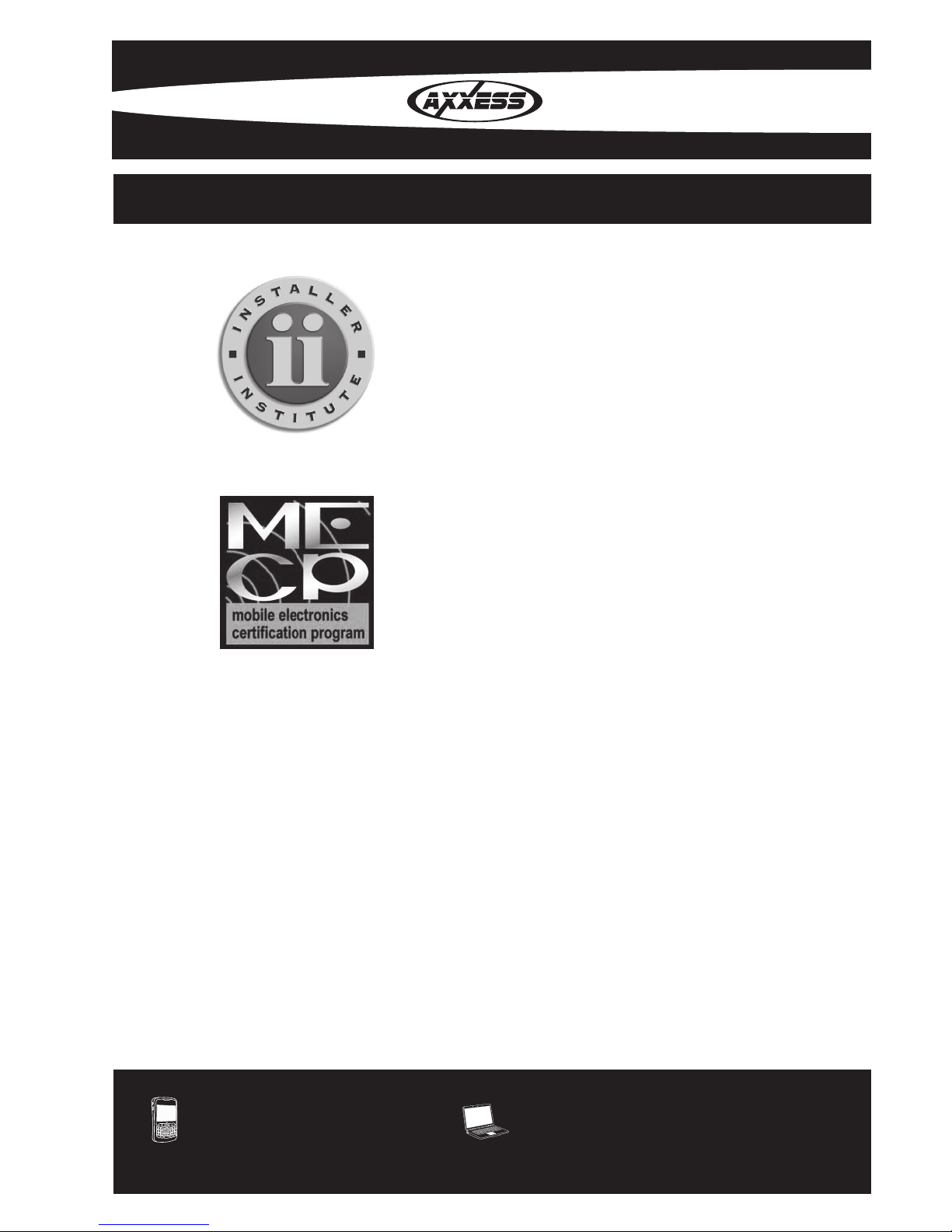
REV. 8/22/11
1-800-221-0932 axxessinterface.com
© COPYRIGHT 2004-2011 METRA ELECTRONICS CORPORATION
INSTALLATION INSTRUCTIONS FOR PART ASWCSTALK
KNOWLEDGE IS POWER
Enhance your installation and fabrication skills by
enrolling in the most recognized and respected
mobile electronics school in our industry.
Log onto www.installerinstitute.com or call
800-354-6782 for more information and take steps
toward a better tomorrow.
Metra recommends MECP certified
technicians
