Page 1

OWNER'S MANUAL
Universal GPS Receiver
XGPS150E
Page 2
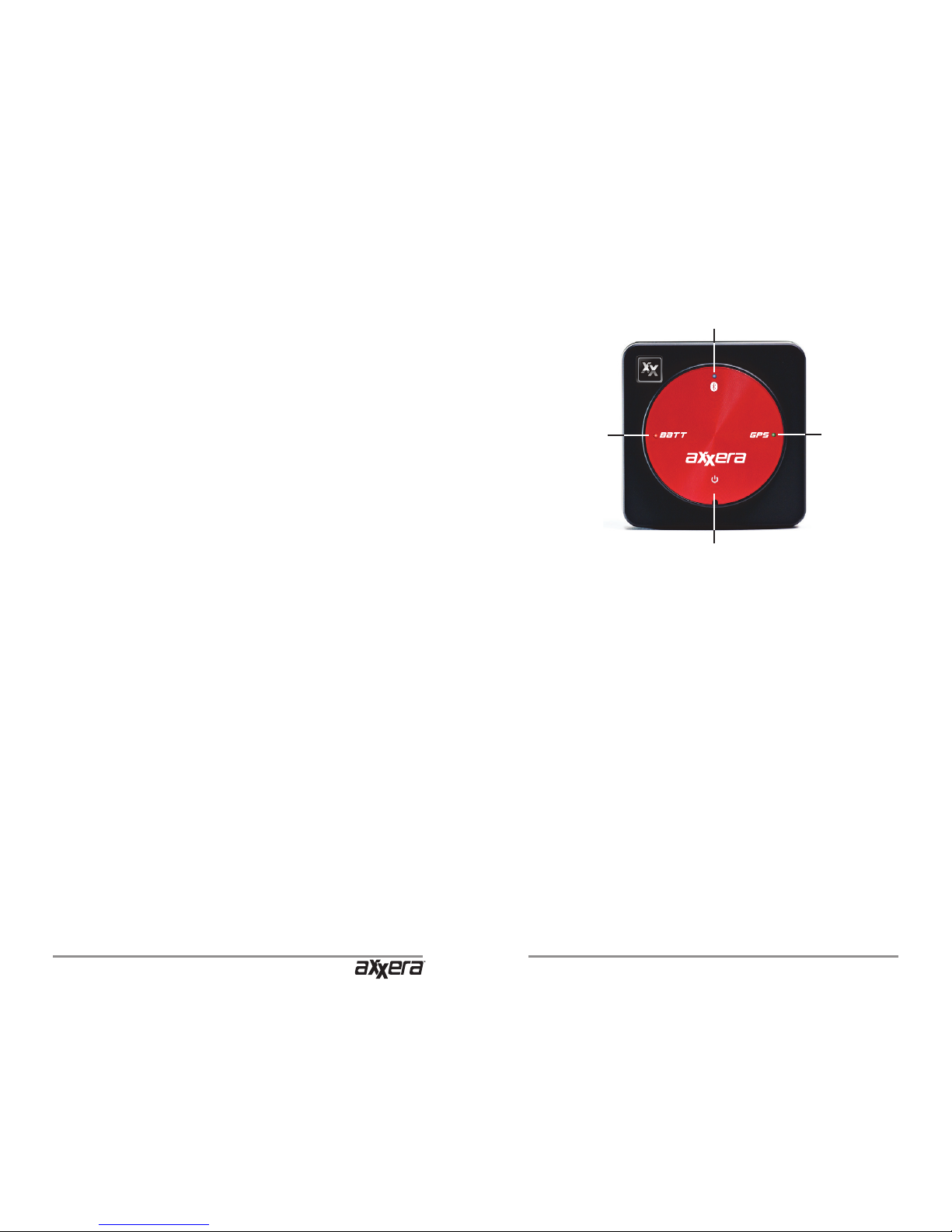
XGPS150E
2 3
Power switch. Firmly press and hold the power
icon for approximately 3 seconds to turn the device on or off.
Low battery indicator. This light will ash red
when the battery level is low and the device requires recharging. (See Charging the XGPS150E
on page 14.) During charging the light will glow
red, and it will change to green when charging is
complete. This light is normally off while the XGPS150E is running.
Bluetooth status indicator. This light will indicate
whether the XGPS150E is searching for a device
to connect to, negotiating a connection with a
device, or has successfully paired to a device. A
slow ash (about once per second) indicates the
XGPS150E is available to connect to another de-
vice. A quick ash (approx. 5 times per second)
Introduction
Thank you for purchasing the XGPS150E Universal Bluetooth® GPS Receiver from Dual Electronics.
The XGPS150E works with signals from GPS satellites to determine your location anywhere in the
world. It then can transmit your location information to many kinds of devices which have Bluetooth connectivity and support the Bluetooth Serial
Port Prole (SPP). This includes:
• the iPad® (generations 1 and 2)
• the iPod touch® (generations 2 through 4)
• the iPhone® (generations 2 through 4)
You can also connect the XGPS150E to many
Android®, Windows® or Blackberry® smart phones
and tablets, as well as to notebook computers running Windows or OS X.
NOTE: Not all manufacturers include SPP in their
devices, even if the device has Bluetooth. Please
consult the owner’s manual for your specic device to determine whether it supports SPP. Some
devices, like Android-based devices, may need
a helper app to connect to the XGPS150E. See
Pairing with your device on page 7 for more information.
Bluetooth status indicator
Power on/off (push & hold for 3 seconds)
Battery
level
indicator
GPS
status
indicator
Features
Page 3
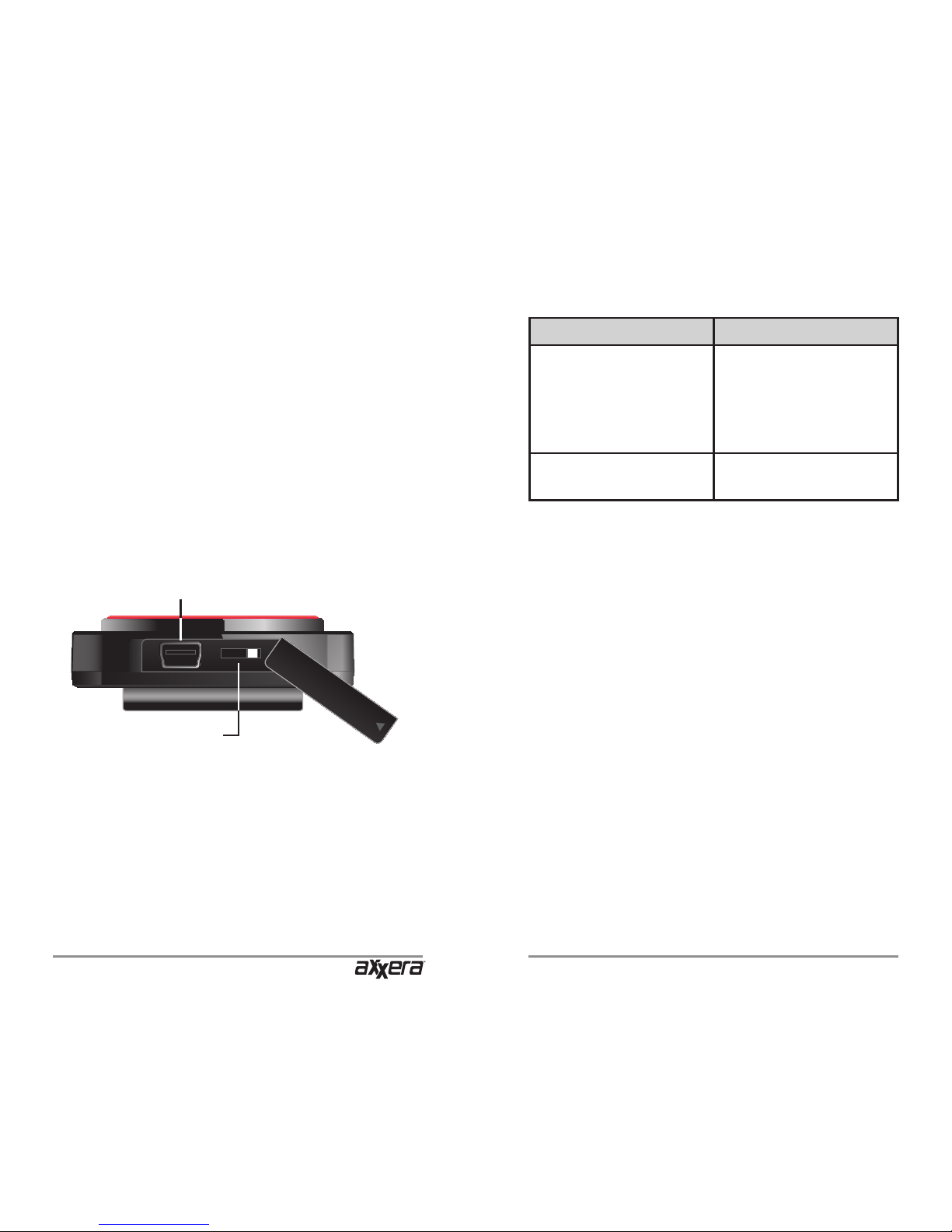
XGPS150E
4 5
Mode switch. The mode switch must be set for
the device you want to use the XGPS150E with:
Switch Position For these devices:
Left (towards USB
connector)
• Android, Windows &
Blackberry devices,
including tablets.
• Windows and Mac
laptop computers.
Right (away from USB
connector)
• iPod touch, iPad and
iPhone
briey happens when the XGPS150E is pairing
with another device. A solid glow indicates that the
XGPS150E has successfully paired and is communicating with another device.
GPS status indicator. The GPS indicator will
ash while the XGPS150E is searching for satellite signals. The light will change to a steady green
when your location is successfully determined.
NOTE: when paired with an iPad, iPod touch or
iPhone the GPS status light will not illuminate until
an app is actively requesting GPS information.
The charging port and a mode switch are located
behind a small door on the side of the XGPS150E:
USB Connection. The USB connector is used for
charging the XGPS150E. You can charge the device from a USB port on a computer, in a car with
the included cigarette lighter power adapter, or
from a USB wall charger including the one which
comes with the iPad, iPod touch and iPhone.
USB port for charging
Mode switch
• Right for iPad/iPod/iPhone
• Left for all other devices
Page 4
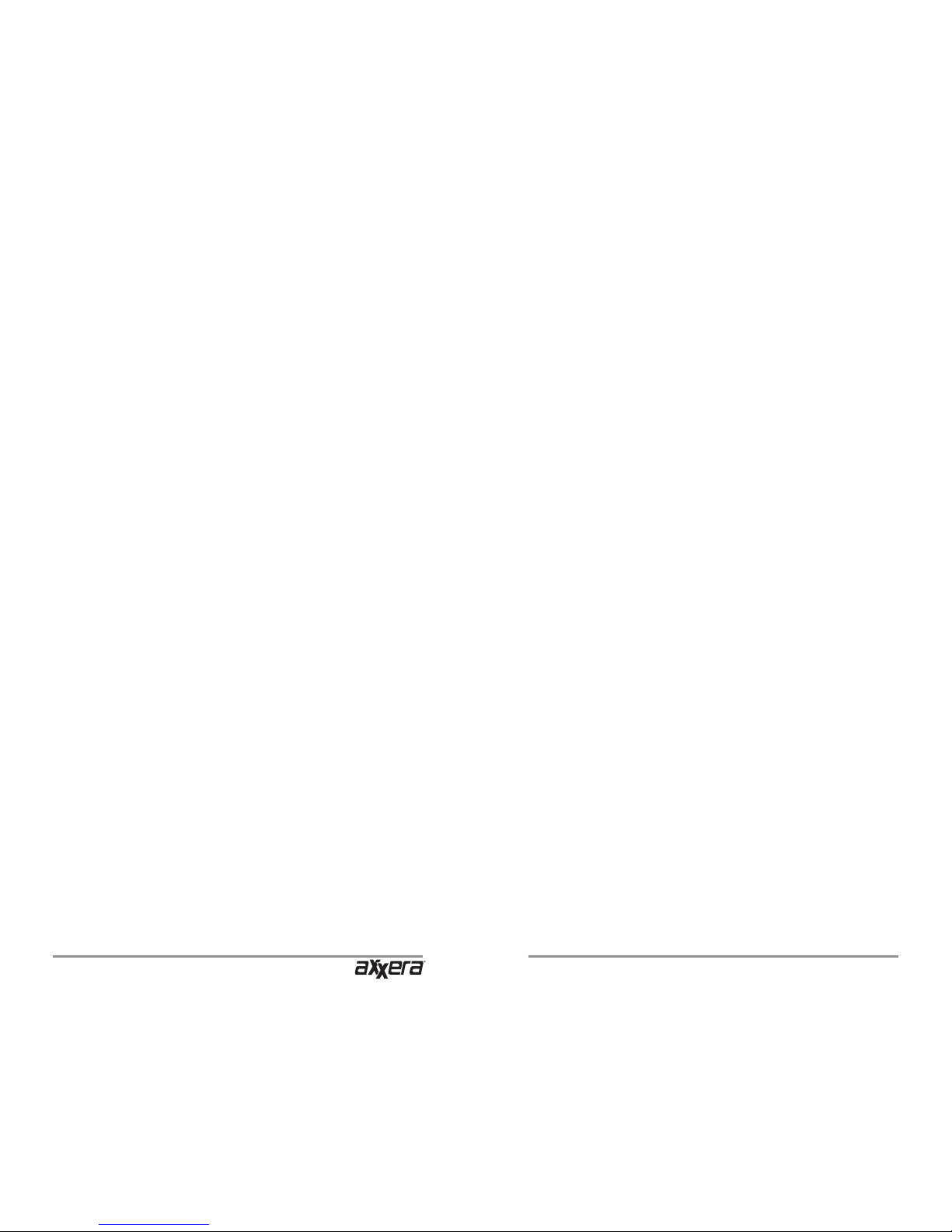
XGPS150E
6 7
charged and the device should turn on the rst
time you take it out of the box. If the device does
not turn on, please charge it from a USB source
before continuing - see Charging the XGPS150A
on page 14.
Pairing with your device
Pairing is the process connecting two devices over
Bluetooth to allow them to communicate. You will
need to go through the pairing process the rst
time you use the XGPS150E with a new device.
Once the XGPS150E is paired with a device, the
two devices will remember their connection and
you will not need to repeat the pairing process.
When powered on, the XGPS150E will automatically try to reconnect to the last device it was
paired with. Keep this in mind when trying to use it
with multiple devices: if you are having trouble getting a second device to recognize the XGPS150E,
make sure the last device you used with the XGPS150E is turned completely off or is out of Bluetooth range.
Once the XGPS150E is paired with your device,
you can immediately begin using apps that utilize
GPS information.
NOTE: If your device requests a code to connect during the pairing process, use “0000” or
“1234”.
Pairing the XGPS150E with the iPod touch,
iPad or iPhone
(NOTE: these instructions were written using iOS
version 5.0 and may be different if you are using a
Setup
The XGPS150E is very simple to use. There is a
one-time setup process to connect it to your iPad,
iPod touch, iPhone, smart phone, tablet or laptop
computer. Once this setup process is completed,
simply turn on the XGPS150E any time you want
to use it.
To setup the XGPS150E with your device, you will
need to do two things:
• Set the mode switch on the XGPS150E for the
type of device you will be using.
• Turn on the XGPS150E and pair it with the
device you will be using.
Setting the mode switch
With the tip of a ne ballpoint pen, move the mode
switch to the proper position:
• If you are using the XGPS150E with an iPad,
iPod touch or iPhone slide the switch right,
away from the USB connector.
• To use the XGPS150E with an Android,
Windows or Blackberry smart phone, laptop
computer or tablet, move the mode switch to the
left, towards the USB connector.
Turn on the XGPS150A
Press and hold the power button on the XGPS150A for about 3 seconds. The lights on the de-
vice will ash momentarily, and the blue light will
continue to ash indicating that the XGPS150A is
ready for pairing.
The battery in the XGPS150A is already partially
Page 5

XGPS150E
8 9
different version of the iPhone OS.)
• Make sure the mode switch on the XGPS150E
is positioned to the right (for more information,
see Setup, page 5).
• If not already on, turn on the XGPS150E. The
blue Bluetooth status light on the XGPS150E
should be blinking slowly (about once per
second).
• On the iPad/iPod touch/iPhone device, go to:
Settings->General->Bluetooth
and turn on Bluetooth. The device will automatically begin looking for the XGPS150E.
• After a few moments, the XGPS150E will appear as XGPS150-xxxxxx in the list of devices
on the iPod touch/iPad/iPhone screen. (The
last 6 digits are part of the XGPS150E serial
number and will be different for each unit.) The
word Misc may also appear momentarily before
XGPS150-xxxxxx appears.
• Tap XGPS150-xxxxxx in the list of devices to
connect to it. The words “Not Paired” will disappear and be replaced by the spinning cursor.
• After approximately 10 seconds, the
XGPS150-xxxxxx name in the device list will
change to blue text and the word Connected
will appear. The blue LED on the XGPS150E
will blink rapidly for a few seconds and then stay
illuminated, conrming the two devices have
successfully paired and are communicating.
• The iPad/iPhone/iPod touch will then display
a message saying “Application Not Installed:
This accessory requires an application you do
not have installed.” Despite what the message
implies, the XGPS150E is ready to use with
your iPad, iPhone or iPod touch and you
do not need to download anything to make
the XGPS150E work. We do recommend that
you download a free app from the iTunes store,
called the Bluetooth GPS Status Tool, which
shows you detailed information about the XGPS150E (device status & battery charge level)
and the GPS signal reception. Tap “Yes” to be
redirected to the iTunes store to download this
app, or “No” to download it later. The Bluetooth
GPS Status Tool app is a completely optional
download.
Pairing the XGPS150E with an Android device
(NOTE: these instructions were written using Android OS version 3.1 and may be different if you
are using a different version of the Android OS.)
• Make sure the mode switch on the XGPS150E
is in the left position (for more information, see
Setup, page 5).
• If not already on, turn on the XGPS150E. The
blue Bluetooth status light on the XGPS150E
should be blinking slowly (about once per
second).
• On the Android device go to:
Settings->Applications->Development
and enable the option for Allow mock loca-
tions. This will let the Android device use GPS
information from an external device like the
XGPS150E.
Page 6

XGPS150E
10 11
• On the Android device go to:
Settings->Wireless & networks
and turn on Bluetooth.
• On the Android device go to
Settings->Wireless & networks->
Bluetooth settings
and select Scan for devices.
• After a few seconds, the word XGPS150-
xxxxxx will appear in the list of devices. (Note:
the last 6 digits are part of the XGPS150E serial
number and will vary from device to device.) At
this point, the Android device may say Paired
but not connected and the blue Bluetooth
indicator on the XGPS150E will continue to
blink slowly.
• In order for GPS-enabled apps to use information from an external GPS like the XGPS150A,
you will need to install a helper app on your
Android device. This helper app runs in the
background and will let apps communicate with
the XGPS150A. Several free helper apps are
available on the Android Market. Please see
the FAQ section on the Dual website (http://
xgps150.dualav.com/faq.html) for specic rec-
ommendations and installation instructions.
Pairing the XGPS150E with Windows 7
A driver is not required to use the XGPS150E with
Windows 7. Please perform the following:
• Make sure the mode switch on the XGPS150E
is in the left position (for more information, see
Setup, page 5).
• Turn on the XGPS150E. The blue Bluetooth
status light on the XGPS150E will begin to
blink slowly (about once per second). Wait a
few moments for your computer to detect the
XGPS150E.
• On the computer go to:
Control Panel -> Hardware and Sound
->Devices and Printers
• Double-click the XGPS150E device icon to
open the Properties window.
• In the Properties window, select the Ser-
vices tab. Check the Serial port (SPP) option.
Leave the Wireless iAP option unchecked.
• Pairing is complete.
Pairing the XGPS150E with OS X
(NOTE: these instructions were written using OS
version 10.6.8 and may be different if you are using a different version of OS X.)
• Make sure the mode switch on the XGPS150E
is in the left position (for more information, see
Setup).
• Turn on the XGPS150E. The blue Bluetooth
status light on the XGPS150E will begin to blink
slowly (about once per second).
• On the computer go to:
System Preferences -> Bluetooth
• Click the + icon to add a new device. The
Bluetooth setup assistant will open and begin
searching for Bluetooth devices. Wait a moment
for the computer to nd the XGPS150E.
Page 7

XGPS150E
12 13
• After a few seconds, the name XGPS150-
xxxxxx will appear in the list of devices. (Note:
the last 6 digits are part of the serial number
and will vary from device to device.)
• Select the XGPS150E and click Continue.
• The computer will take a few moments to com-
plete the pairing process. If you are requested
to enter a code during the process, use “0000”
or “1234”.
• The computer will return to the Bluetooth
window and show the XGPS150E in the list of
devices. However, the device status will be Not
Connected and the blue light on the XGPS150E
will continue to blink. This is normal. As soon
you open an application on the computer which
accesses the GPS, the device status will automatically change to Connected, and the blue
light on the XGPS150E will stop blinking.
Pairing the XGPS150E with a Blackberry
device
(NOTE: these instructions were written using a
Blackberry Storm 9550 and may be different if you
are using a different model of Blackberry smart
phone.)
• Make sure the mode switch on the XGPS150E
is in the left position (for more information, see
Setup, page 5).
• Turn on the XGPS150E. The blue Bluetooth
light on the XGPS150E will begin to blink slowly
(about once per second).
• From the Blackberry main menu go to:
Manage Connections
and turn on Bluetooth.
• From the Blackberry main menu go to:
Options->Bluetooth->
Add Device
and select Search.
• After a few seconds, the name XGPS150-
xxxxxx will appear in the list of paired devices.
(Note: the last 6 digits are part of the serial number and will vary from device to device.)
• From the Blackberry main menu go to:
Options->Advanced Options->GPS
and select the XGPS150-xxxxxx from the GPS
Data Source list of devices. Also, on the same
menu, make sure that GPS Services is set for
Location On and Location Data is Enabled.
If you need additional help connecting the XGPS150E to your device, please contact customer
service (cs@dualav.com or 866-382-5476). However, due to the enormous variety of available devices, you may need to contact the manufacturer
of your device for additional instructions.
Page 8

XGPS150E
14 15
Charging
The XGPS150E is charged via the USB connector on the side of the device. To charge, simply
connect the XGPS150E to the USB port on any
computer using the included USB cable. You can
also charge the XGPS150E from any standard
USB wall charger, including the one which came
with your iPad/iPod touch/iPhone.
A cigarette lighter adapter is also included for
charging the XGPS150E in a car or aircraft. It
takes approximately 2.5 hours to fully charge the
XGPS150A.
Tips for best performance
• Put the XGPS150Ein a location with a clear
view of the sky: the dashboard of your car, up on
the glareshield of a plane, a boat bulkhead, the
shoulder strap of a backpack, etc.
• The range of the Bluetooth connection will
drop as the battery level drops. If you nd that the
wireless connection is failing, try recharging the
XGPS150E.
• Windshields with integrated heating elements
or metalized lms can severely attenuate GPS sig-
nals. If your car or aircraft has these, we recommend placing the XGPS150E in a side window for
best reception.
• The XGPS150E includes a non-slip pad for
use in a car or on a boat. Slide the XGPS150E into
the pad to secure it, making sure that the lip of the
pad seals over the top edges of the XGPS150E.
The XGPS150E is not waterproof, but it will withstand light splashing when it is seated properly in
the non-slip pad.
• You can renew the stickiness on the bottom
of the non-slip pad by washing the pad with warm
water and mild soap. Let the pad air dry upside
down or dry with a lint-free cloth.
• A two-piece armband is also included for us-
ing the XGPS150E during hiking, geocaching, jogging, cycling or other outdoor activities. Use the
armband without the extension to secure the XGPS150E around the strap of a backpack. With the
extension, the XGPS150E can be secured around
your arm.
Page 9

XGPS150E
16 17
http://xgps150.dualav.com/faq.html.
c. For Android versions 3.x and above, select
the option for “unsecure Bluetooth connection”
in the helper app.
For other questions or addtional help, please
contact Customer Support via email at cs@dualav.com or (in North America) call 866-382-5476.
Troubleshooting
• If you cannot pair the XGPS150E with a sec-
ond device:
Step 1. Make sure the Mode switch on the XG-
PS150E is in the correct position.
Step 2. Check to see if the XGPS150E is still
connected to the rst device: if the blue light
on the XGPS150E is not blinking, it is still connected to another device. Turn off Bluetooth on
the rst device, or move out of Bluetooth range.
Please note that the XGPS150E cannot connect to more than one device at a time. This is
a limitation of Bluetooth.
Step 3. Completely power down and reboot
both the device and the XGPS150E.
• The battery in the XGPS150E is not user-
serviceable. For battery issues, please contact
Customer Support for additional help: send email
to cs@dualav.com or (in North America) call 866382-5476.
• Most connection problems with Android tab-
lets are resolved by:
a. Enabling the option for Allow mock loca-
tions on the tablet. This option is found under:
Settings->Applications->Development
b. Installing the correct helper app. See the
FAQ section of the XGPS150 website for more
information on helper apps:
Page 10

XGPS150E
18 19
CE Marking
This equipment complies with the requirements
for CE marking when used in a residential, commercial, vehicular or light industrial environment,
achieving all the appropriate provisions of the relevant legislation in the EU.
WEEE Directive
This symbol on the product or its packaging indicates that this product shall
not be treated as household waste. In
line with EU Directive 2002/96/EC for
waste electrical and electronic equipment (WEEE), this electrical product
must not be disposed of as unsorted municipal
waste. Please dispose of this product by returning
it to the point of sale or to your local municipal collection point for recycling.
Specications
Dimensions (WxHxD in mm)
• XGPS150E: 55.0 x 55.0 x 18.5
• Non-slip pad: 94.0 x 144.0 x 22.0
XGPS150E Voltage
• Input voltage: 5 VDC
Cigarette Lighter Power Adapter Voltage
• Input voltage: 12-30 VDC
• Output: 5 VDC, 2.1A
GPS
• L1 frequency, SBAS (WASS, MSAS,
EGNOS, GAGAN) supported.
• Cold start: < 29 sec. typ. (open sky)
• Warm start: < 25 sec. typ. (open sky)
Bluetooth
• CSR engine
• Version: 2.1+EDR
• Range: ~10m (~33 ft.) (open space)
Internal Battery
• Capacity: 680 mAh
• Operating time: ~8.5 hours
• Charging time: ~2.5 hours
Environment Requirements
• Operating temp: 14˚F - 140˚F (-10˚C - 60˚C)
• Storage temp: -4˚F - 176˚F (-20˚C - 80˚C)
• Relative humidity: 5% - 95% non condensing
Page 11

XGPS150E
20 21
Warranty
This warranty gives you specic legal rights. You
may also have other rights which vary from state
to state. Dual Electronics Corp. USA warrants this
product to the original purchaser to be free from
defects in material and workmanship for a period
of one year from the date of the original purchase.
Dual Electronics Corp. USA agrees, at our option,
during the warranty period, to repair any defect
in material or workmanship or to furnish an equal
new, renewed or comparable product (whichever
is deemed necessary) in exchange without charges, subject to verication of the defect or malfunction and proof of the date of purchase. Subsequent replacement products are warranted for the
balance of the original warranty period.
Who is covered? This warranty is extended to the
original retail purchaser.
What is covered? This warranty covers all defects
in material and workmanship in this product. The
following are not covered: software, installation/removal costs, damage resulting from accident, misuse, abuse, neglect, product modication, improper installation, incorrect line voltage, unauthorized
repair or failure to follow instructions supplied with
the product, or damage occurring during return
shipment of the product. Specic license conditions and copyright notices for the software can be
found via http://www.dualav.com.
Exclusion of Certain Damages: This warranty is
exclusive and in lieu of any and all other warran-
ties, expressed or implied, including without limitation the implied warranties of merchantability and
tness for a particular purpose and any obligation,
liability, right, claim or remedy in contract or tort,
whether or not arising from the company’s negligence, actual or imputed. No person or representative is authorized to assume for the company
any other liability in connection with the sale of this
product. In no event shall the company be liable
for indirect, incidental or consequential damages.
Page 12

XGPS150E
22 23
Notes Notes
Page 13

©2012 Dual Electronics Corp. All rights reserved.
www.dualav.com
Windows is a registered trademark of Microsoft
Corporation in the United States and or other countries. iPod, iPad and iPhone are trademarks of
Apple Inc., registered in the US and other countries.
“Made for iPod,” “Made for iPhone,” and “Made for
iPad” mean that an electronic accessory has been
designed to connect specically to iPod, iPhone, or
iPad, respectively, and has been certied by the devel-
oper to meet Apple performance standards. Apple
is not responsible for the operation of this device or
its compliance with safety and regulatory standards.
The Bluetooth® word mark and logos are owned by
the Bluetooth SIG, Inc. and any use of such marks by
Namsung is under license. Other trademarks and trade
names are those of their respective owners.
NSA0112-V01
