Page 1
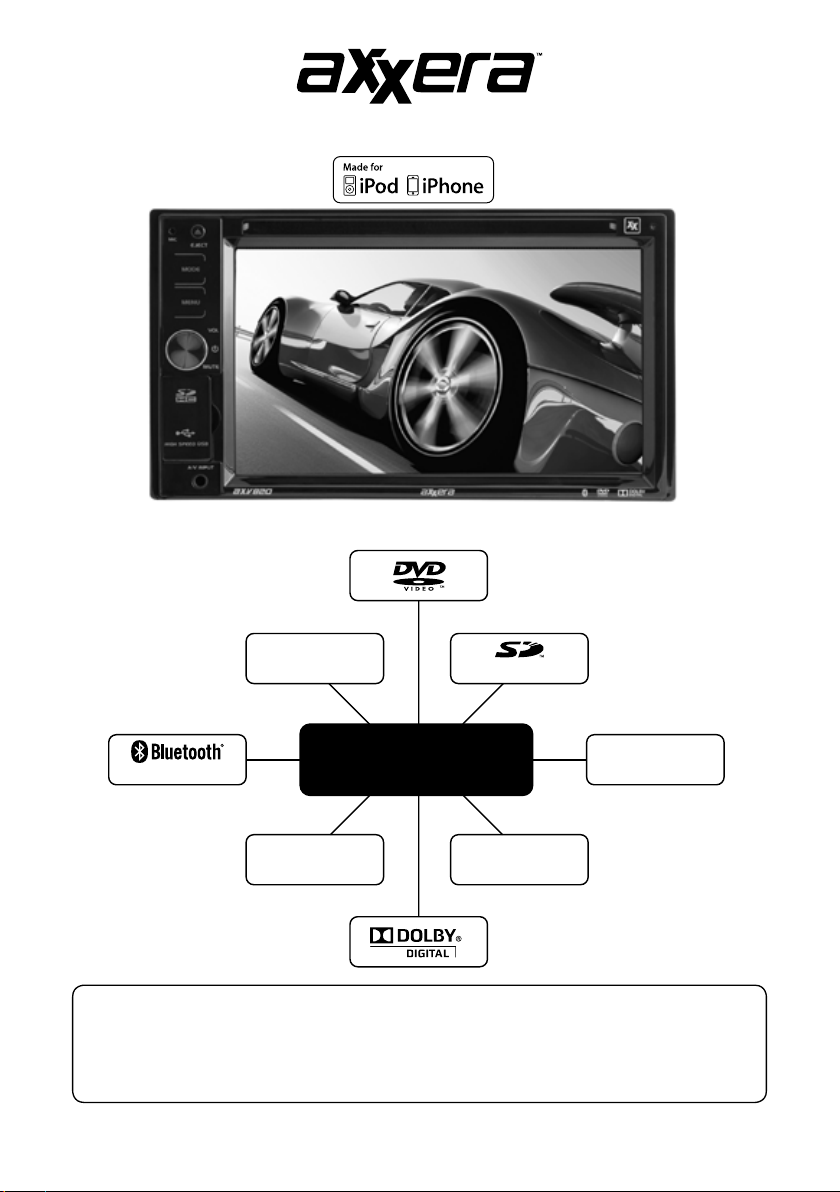
Multimedia Receiver
USB Port
iPod®/iPhone®/Flash Drive
HFP/A2DP/AVRCP
CD-R/RW Compatible
Safety Notes:
The DVD video display of the in-dash unit will not operate while the vehicle is moving. This is a safety
feature to prevent driver distraction. In-dash DVD video functions will only operate when vehicle is in
Park and the parking brake is engaged. It is illegal in most states for the driver to view video while
the vehicle is in motion.
AXV820
CD
SDHC Supported
Aux
3.5mm Input
MP3/WMA
Playback
Page 2
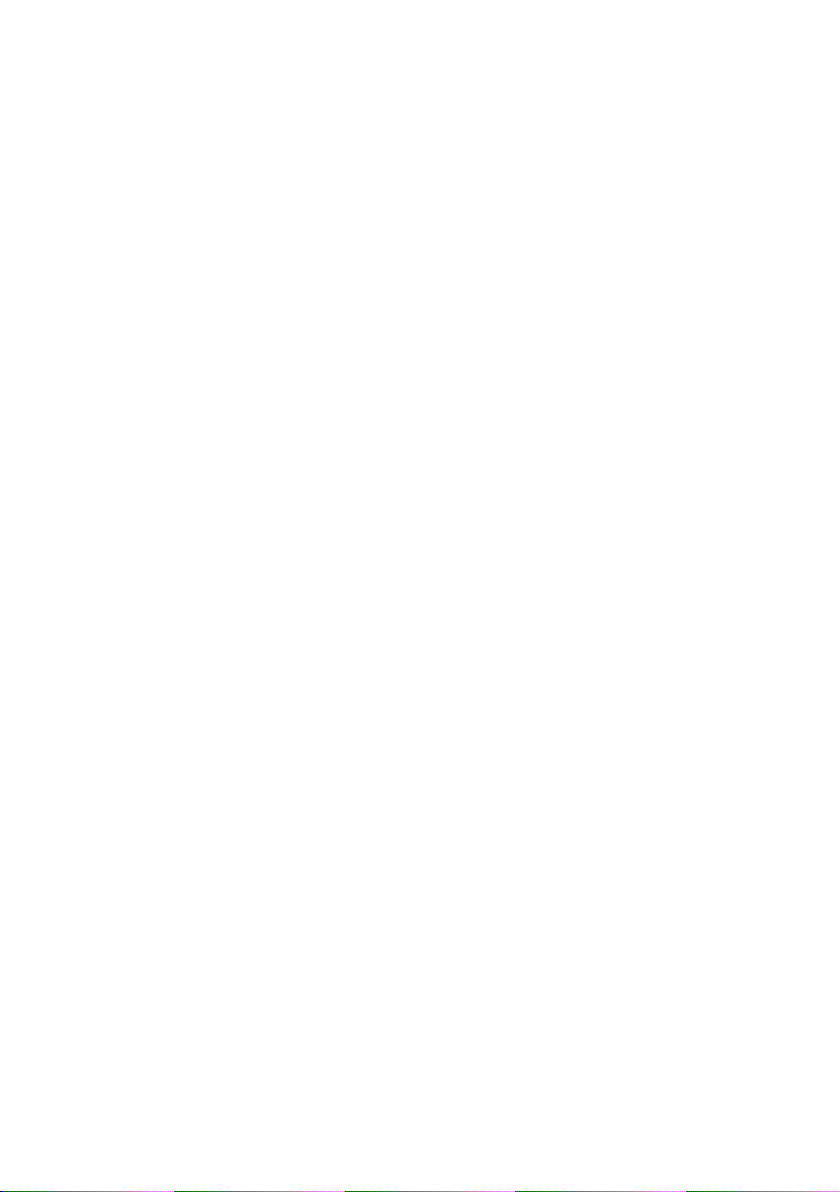
Copyright Notes
This product incorporates copyright protection technology that is protected by method claims of
certain U.S. patents and other intellectual property rights owned by Macrovision Corporation and
other rights owners. Use of this copyright protection technology must be authorized by Macrovision
Corporation, and is intended for home and other limited viewing uses only unless otherwise authorized
by Macrovision Corporation. Reverse engineering or disassembly is prohibited.
Manufactured under license from Dolby Laboratories.
Dolby and the double-D symbol are registered trademarks of Dolby Laboratories.
iPhone, iPod, iPod classic, iPod nano, and iPod touch are trademarks of Apple Inc. registered in the U.S.
and other countries.
“Made for iPod” and “Made for iPhone” mean that an electronic accessory has been designed to connect specifically to iPod or iPhone, respectively, and has been certified by the developer to meet Apple
performance standards. Apple is not responsible for the operation of this device or its compliance with
safety and regulatory standards. Please note that the use of this accessory with iPod or iPhone may
affect wireless performance.
The SD logo is a trademark of the SD Card Association.
Other trademarks and trade names are those of their respective owners.
Page 3
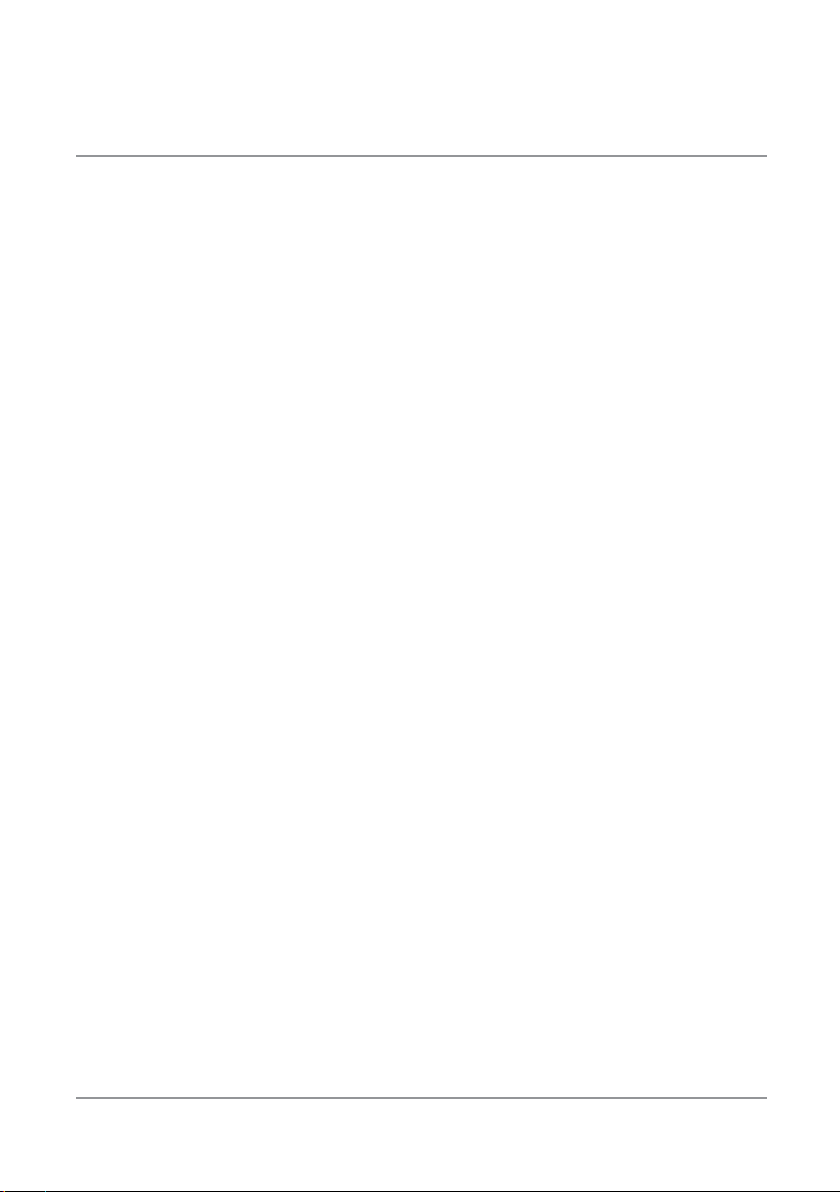
AXV820
Table of Contents
Warning Statement . . . . . . . . . . . . . . . . . . . . . . . . . . . . . . . . . . . . . . . . . . . . .
Safety Information/Precautions . . . . . . . . . . . . . . . . . . . . . . . . . . . . . . . . . . .
Preparation/Mounting . . . . . . . . . . . . . . . . . . . . . . . . . . . . . . . . . . . . .
Wiring Diagram . . . . . . . . . . . . . . . . . . . . . . . . . . . . . . . . . .
Control Locations. . . . . . . . . . . . . . . . . . . . . . . . . . . . . . . . . . . . . . . .
Remote Preparation . . . . . . . . . . . . . . . . . . . . . . . . . . . . . . . .
General Operation . . . . . . . . . . . . . . . . . . . . . . . . . . . . . . . . .
AM/FM Tuner Operation . . . . . . . . . . . . . . . . . . . . . . . . . . . . . . . . . . . . . . . . .
CD Operation . . . . . . . . . . . . . . . . . . . . . . . . . . . . . . . . . . . . . . . . . . . . .
MP3/WMA/JPG Operation . . . . . . . . . . . . . . . . . . . . . . . . . . . . . . . . . . . . . . . .
DVD Operation . . . . . . . . . . . . . . . . . . . . . . . . . . . . . . . . . . . . . . . . . . . . . .
Operation of iPod
®
. . . . . . . . . . . . . . . . . . . . . . . . . . . . . . . . . . . . . . . . . . . . . . . . .
Page
3
4
5
6
7
8
9-12
13-14
15-16
17-21
22-28
29-30
Bluetooth . . . . . . . . . . . . . . . . . . . . . . . . . . . . . . . . . . . . . . . . . . . . . . . . . . . . .
Auxiliary Inputs/Rear Camera Operation. . . . . . . . . . . . . . . . . . . . . . . . . .
Warranty . . . . . . . . . . . . . . . . . . . . . . . . . . . . . . . . . . . . . . . . . . . . . . . . . . . . .
Specifications . . . . . . . . . . . . . . . . . . . . . . . . . . . . . . . . . . . . . . . . . . . . . . . . .
Troubleshooting . . . . . . . . . . . . . . . . . . . . . . . . . . . . . . . . . . . . . . . . . . . . . . .
2
31-34
35
36
37
38
Page 4
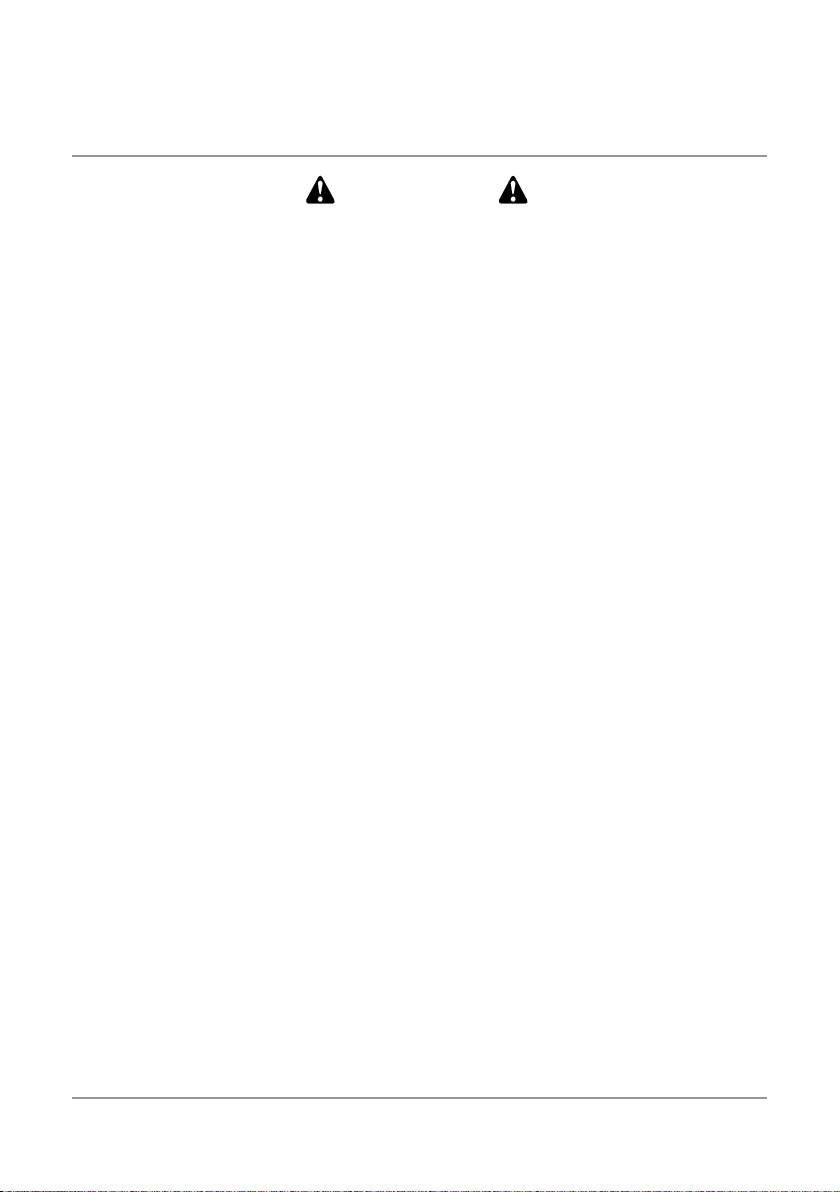
AXV820
WARNING
Upon installation of this Monitor/DVD player (“unit”) into a vehicle, the driver of the
vehicle must not operate this unit by watching videos or playing video games while
driving. Failure to follow this instruction could lead to driver distraction which
could result in serious injury or death to the vehicle’s occupants or persons outside
the vehicle and/or property damage.
Several states prohibit the installation of monitors/DVD players if the screen is
visible from the driver’s seat. If you reside in a jurisdiction which has enacted such
a law, this unit must not be installed so that the screen is visible from the driver’s
seat. When installing this unit in the front console/dashboard, the unit must be
positioned so that it is facing the front passenger seat only. Failure to follow this
instruction could lead to driver distraction which could result in serious injury or
death to the vehicle’s occupants or persons outside the vehicle and/or property
damage.
This unit is designed so that it may be operated only when the vehicle is in “Park”
and the parking brake is fully engaged. To this end, this unit includes a parking
brake lock-out feature which prohibits the unit from operating if the vehicle is not
in “Park” and/or the parking brake is not fully engaged. When installing this unit,
the installer must connect the parking brake detect wire (“Yellow-Blue Lead”) to
the parking brake mechanism in order to make the parking brake lock-out feature
operable. DO NOT simply ground the parking brake detect wire to a metal portion
of the vehicle. Failure to properly install the parking brake lock-out feature could
lead to driver distraction which could result in serious injury or death to the
driver’s occupants or persons outside the vehicle and/or property damage.
Once the parking brake lock-out feature is installed, the owner/user must not
attempt to disrupt/neutralize the parking brake lock-out feature by (a) partially
engaging the parking brake and/or (b) purchasing/using any device or unit designed
to send necessary brake signals to the unit. Failure to follow these instructions
could lead to driver distraction which could result in serious injury or death to the
driver’s occupants or persons outside the vehicle and/or property damage.
When operating this unit, keep the unit’s volume level low enough so that the
vehicle’s occupants can hear traffic-related sounds such as police and emergency
vehicles. Failure to follow this instruction could lead to driver distraction which
could result in serious injury or death to the vehicle’s occupants or persons outside
the vehicle and/or property damage.
3
Page 5
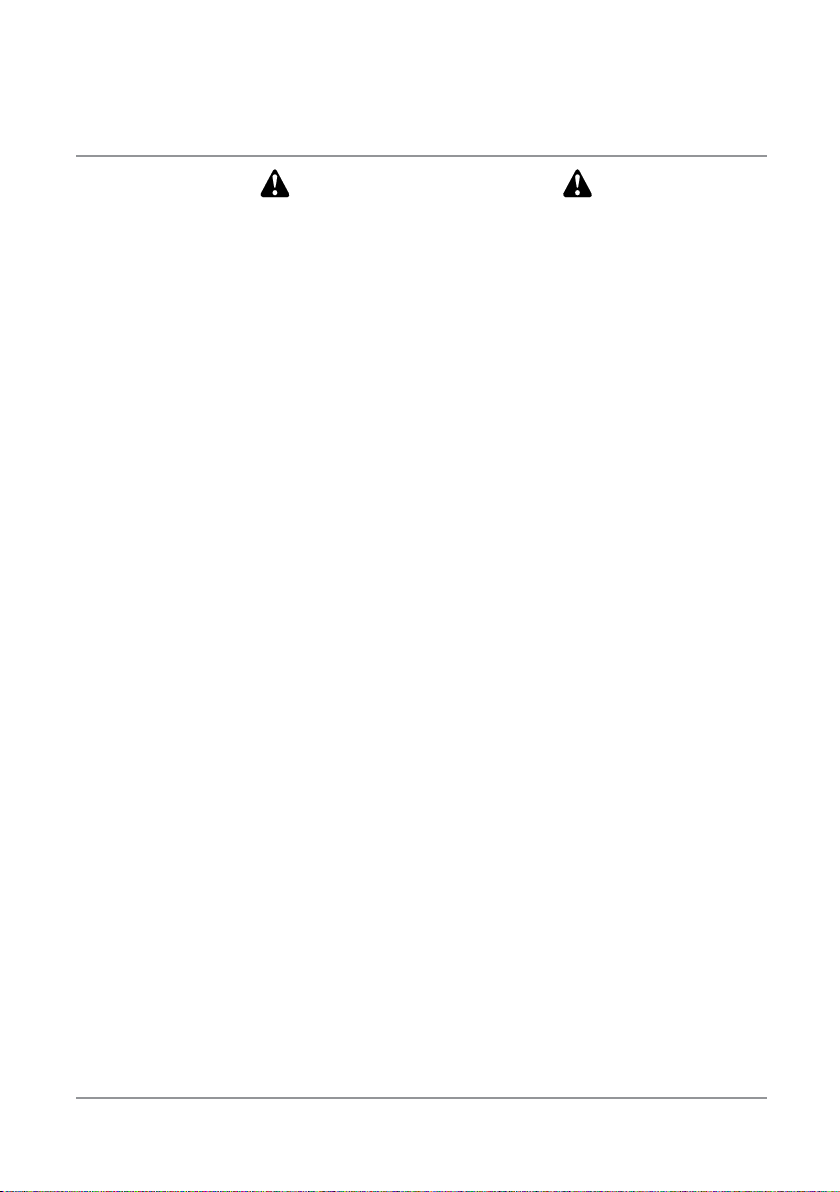
AXV820
Safety Information
Please read all instructions carefully before attempting to install or operate.
Due to its technical nature, it is highly recommended that your AXXERA AXV820 is installed by a professional
installer or an authorized dealer. This product is only for use in vehicles with 12VDC negative ground only.
To prevent damage or injury:
• Make sure to ground the unit securely to the vehicle chassis ground.
• Do not remove the top or bottom covers of the unit.
• Do not install the unit in a spot exposed to direct sunlight or excessive heat or the possibility of water splashing.
• Do not subject the unit to excessive shock.
• When replacing a fuse, only use a new one with the prescribed rating. Using a fuse with the wrong rating may
cause the unit to malfunction.
• To prevent short circuits when replacing a fuse, disconnect the wiring harness first.
• Use only the provided hardware and wire harness.
• You cannot view video while the vehicle is moving. Find a safe place to park and engage the parking brake.
• If you experience problems during installation, consult your nearest Axxera dealer.
• If the unit malfunctions, reset the unit as described on page 10 first. If the problem still persists, consult your
nearest Axxera dealer or call tech assistance @ 1-866-382-5476.
• To clean the monitor, wipe only with a dry silicone cloth or soft cloth. Do not use a stiff cloth, or volatile solvents
such as paint thinner and alcohol. They can scratch the surface of the panel and/or remove the printing.
• When the temperature of the unit falls (as in winter), the liquid crystal inside the screen will become darker than
usual. Normal brightness will return after using the monitor for a while.
• When extending the ignition, battery or ground cables, make sure to use automotive-grade cables or other cables
with an area of 0.75mm (AWG 18) or more to prevent voltage drops.
• Do not touch the liquid crystal fluid if the LCD is damaged or broken. The liquid crystal fluid may be hazardous to
your health or fatal. If the liquid crystal fluid from the LCD contacts your body or clothing, wash it off with soap
immediately.
FCC Compliance
This device complies with Part 15 of the FCC Rules. Operation is subject to the following two conditions:
(1) this device may not cause harmful interference, and
(2) this device must accept any interference received, including interference that may cause undesired operation.
Warning: Changes or modifications to this unit not expressly approved by the party responsible for compliance
could void the user’s authority to operate the equipment.
Note: This equipment has been tested and found to comply with the limits for a Class B digital device, pursuant to
Part 15 of the FCC Rules. These limits are designed to provide reasonable protection against harmful interference
in a residential installation. This equipment generates, uses and can radiate radio frequency energy and, if not
installed and used in accordance with the instructions, may cause harmful interference to radio communications.
However, there is no guarantee that interference will not occur in a particular installation. If this equipment does
cause harmful interference to radio or television reception, which can be determined by turning the equipment off
and on, the user is encouraged to try to correct the interference by one or more of the following measures:
• Reorient or relocate the receiving antenna.
• Increase the separation between the equipment and receiver.
• Connect the equipment into an outlet on a circuit different from that to which the receiver is connected.
• Consult the dealer or an experienced radio/TV technician for help.
4
Page 6
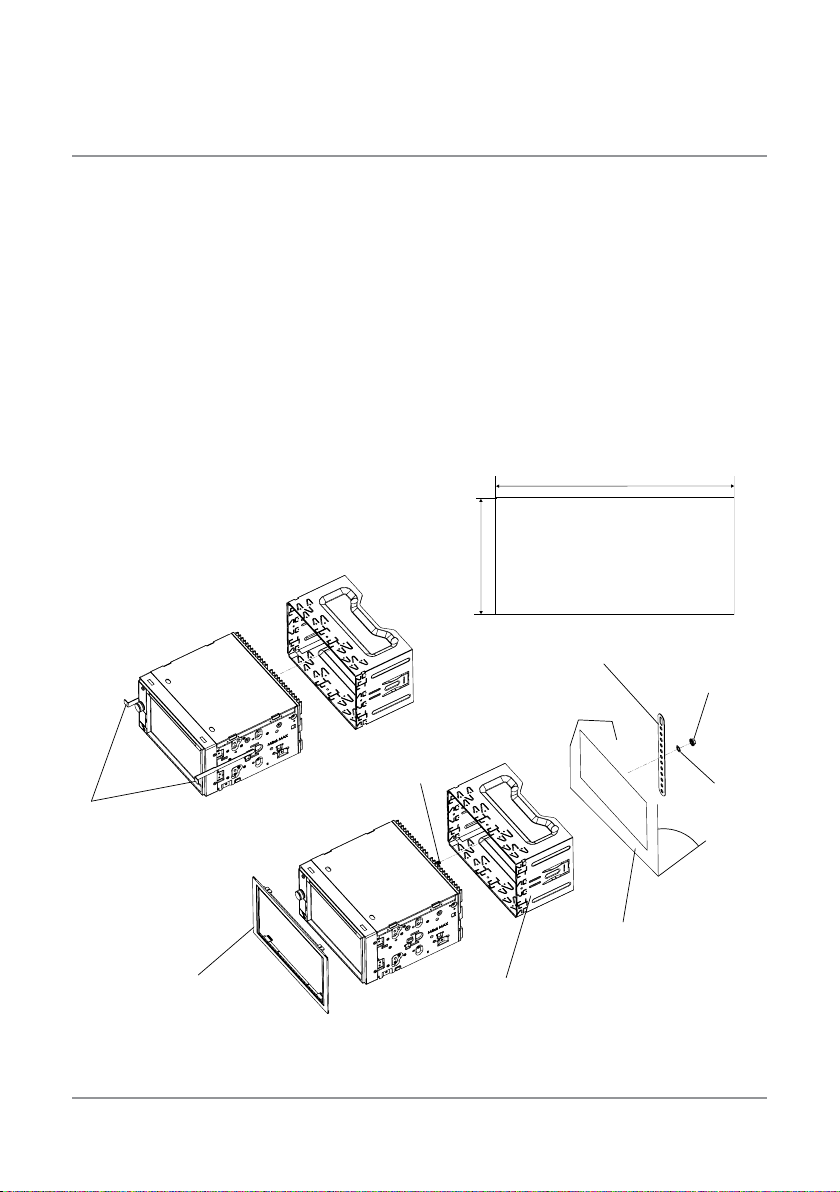
AXV820
KEYS
R
Preparation
Before You Start
• Disconnect negative battery terminal. Consult a qualified technician for instructions.
• Avoid installing the unit where it would be subject to high temperatures, such as from
direct sunlight, or where it would be subject to dust, dirt or excessive vibration.
Getting Started
• Insert the supplied keys into the slots as shown, and slide unit out of the mounting sleeve.
• Install mounting sleeve into opening, bending tabs to secure.
• Connect wiring harness as shown on page 6. Consult a qualified technician if you are
unsure.
• Certain vehicles may require an installation kit and/or wiring harness adapter
(sold separately).
• Reconnect negative battery terminal, and test for correct operation.
• Snap trim ring into place (if required).
• Slide unit into mounting sleeve to secure.
Mounting sleeve opening dimensions
7.16” x 4.40” (182 mm x 112 mm)
MOUNTING STRAP
HEX NUT
DECORATIVE BEZEL
HEX BOLT
MOUNTING SLEEVE
TYPICAL FRONT-LOAD DIN MOUNTING METHOD
5
DASHBOARD
WASHE
Page 7
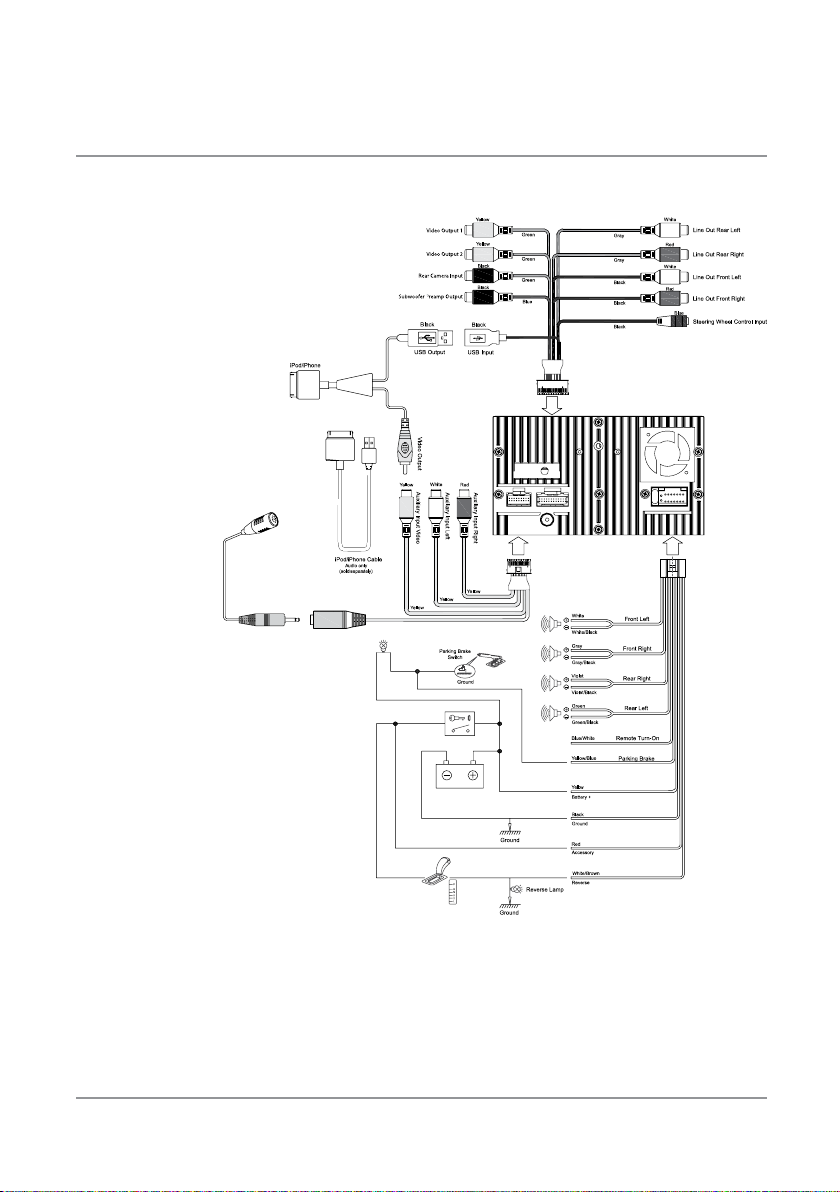
AXV820
Wiring Diagram - Inputs/Outputs
Note:
When replacing a fuse, make sure to
use the correct type and amperage.
Using an incorrect fuse could damage
the unit. The AXV820 uses (1) 15 amp
ATM mini style fuse located on the back
of the unit.
Black
Black
External Bluetooth Mic Input
Wiring Notes:
Subwoofer output
The SUBWOOFER preamp audio output
(blue jacket with black RCA) is active in all
audio modes.
Rear view camera
A rear view camera (not included) can be
used with the CAMERA input. Refer to page
31 for details.
Steering wheel controls (optional)
The steering wheel interface input allows
connection to the Pacific Accessory
Corporation SWI-PS interface module
(sold separately). Visit www.pac-audio.com
for details. *Note the SWI input 3.5mm
connector color is blue.
Connecting an iPod/iPhone Device
To play music from an iPod/iPhone device using the direct USB interface, connect the USB cable (included with
your iPod/iPhone device) to one of the AXV820's USB port (front or rear). Once connected, playback will begin
automatically. To view video and photos from an iPod/iPhone device, the iPod video cable (included) is required.
Bluetooth
The Bluetooth microphone input allows connection of an external Bluetooth microphone (included). Refer to page
31 for mounting instructions for the external microphone.
6
Page 8
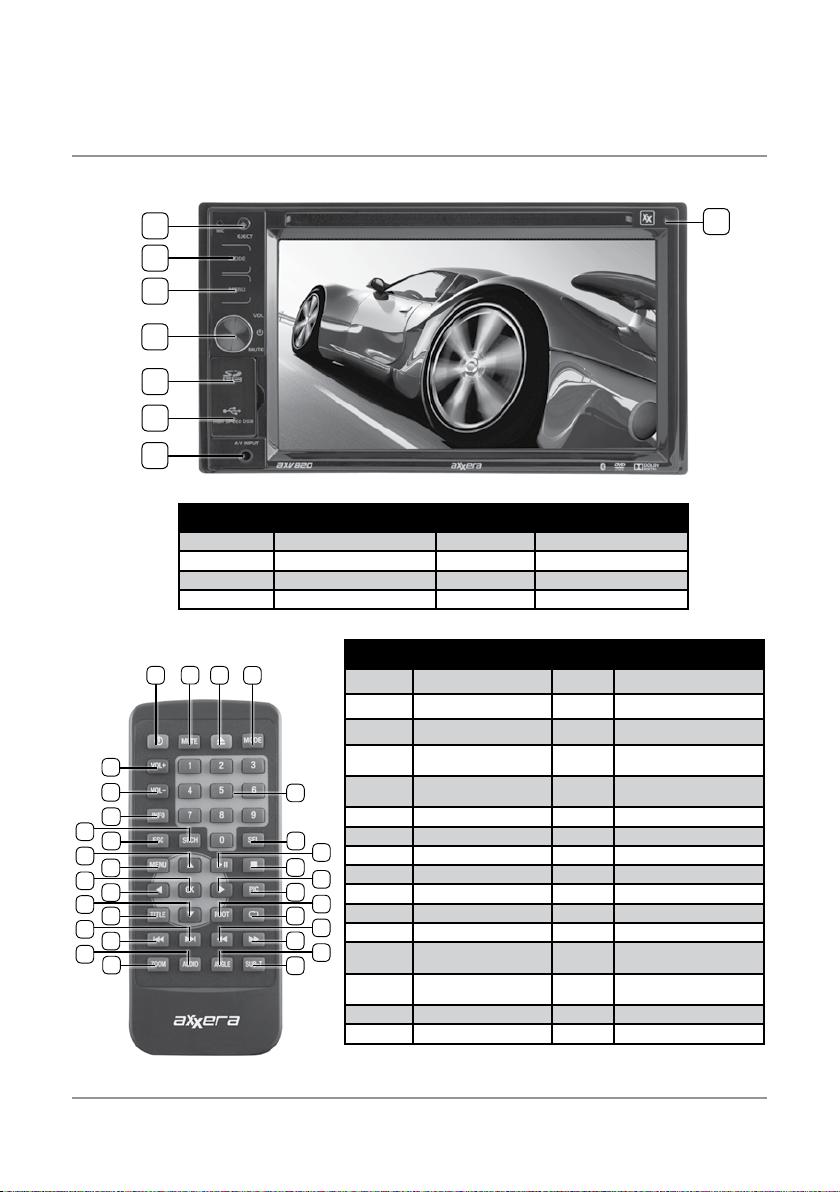
AXV820
Control Locations
1
8
2
3
4
5
6
7
Control Function Control Function
1 Eject 5 SD Card Slot
2 Mode 6 Front USB Port
3 Menu 7 Auxiliary A/V Input
4 Power / Volume / Mute 8 Reset
2
1
31
30
29
28
27
26
25
24
23
22
21
20
19
18
17
3
4
10
12
14
16
Control Function Control Function
1 Power 16 Subtitle
2 Mute 17 Zoom
3 Eject 18 Audio
4 Mode 19
5
6
8
5 Number Keys 20
6 Select 21 Title Menu
7 Play / Pause 22 Arrow Down
7
8 Stop 23 Arrow Left
9 Arrow Right 24 OK
9
10 Picture 25 Menu
11
11 Root Menu 26 Arrow Up
13
12 Repeat 27 Escape
15
Fast Reverse / Manual
13
14
Fast Forward /
Manual Tune Up
Tune Down
28 Search
29 Info
15 Angle 30 Volume Down
31 Volume Up
Chapter / Track / Seek
Tune Down
Chapter / Track / Seek
Tune Up
* The remote control uses one 3 volt Lithium CR2025 battery. For best performance, replace only with CR2025 or equivalent.
7
Page 9
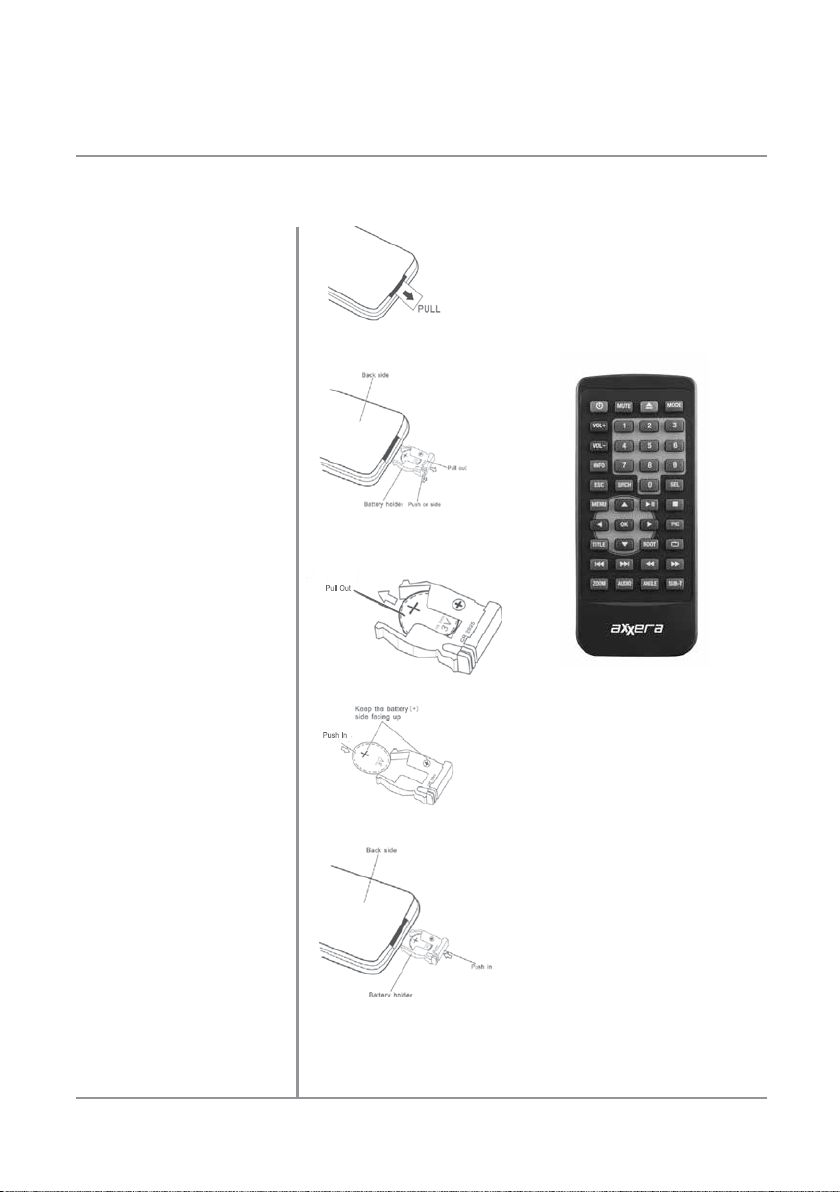
AXV820
Remote Preparation
Remove battery insulation tape .
To insert or replace the battery,
remove the battery holder.
Remove the battery from the
battery holder.
Install the new battery.
Make sure to keep the (+) side
up.
Notes:
• Remove the battery if the remote will not
be used for a month or longer.
• Remove and dispose of battery properly.
• Do not store battery with metallic objects
or materials.
Insert the battery holder .
8
Page 10

AXV820
General Operation
Power On/Off
Mode
Menu
Momentarily press the volume knob to turn the unit on. Hold for 2 seconds to
turn the unit off.
Press MODE to step through all available input modes: Tuner, Disc (which
includes DVD and CD playback), SD, USB, operation of iPod, AV1, AV2, Camera
and Bluetooth. Modes of operation are indicated on the OSD On Screen Display.
Disc, iPod device, USB flash drive and/or SD card must be connected/inserted
in order to appear in the mode selection string.
When one of the operational modes is selected, icons for the other modes are
displayed across the top center region of the display. The example below shows
the unit in Tuner mode, with icons displayed for iPod, USB, SD and Disc. Directly
access a different mode by touching the corresponding icon.
Modes of operation can also be accessed from the Main Menu screen (see
below).
Press MENU to view/select any operational mode (Tuner, Disc, Bluetooth, iPod,
AV1, AV2, Camera, SD Card and front or rear USB), to enter the Setup menu or to
put the unit in Standby mode.
Volume
Mute
3.5mm A/V Input
The Main Menu screen can also be accessed by pressing the key area in the top
left corner of the touch screen that displays the current mode of operation.
Turn the volume knob to adjust the volume level lower or higher (0-40). The
current volume level will be displayed during adjustment.
Briefly press the volume knob (MUTE) to silence the audio; will appear in the
OSD (On Screen Display). Briefly press the volume knob (MUTE) again to cancel.
Turning the volume knob while the volume is muted will also cancel the mute
function.
Connect external devices to this 3.5mm auxiliary A/V input.
9
Page 11
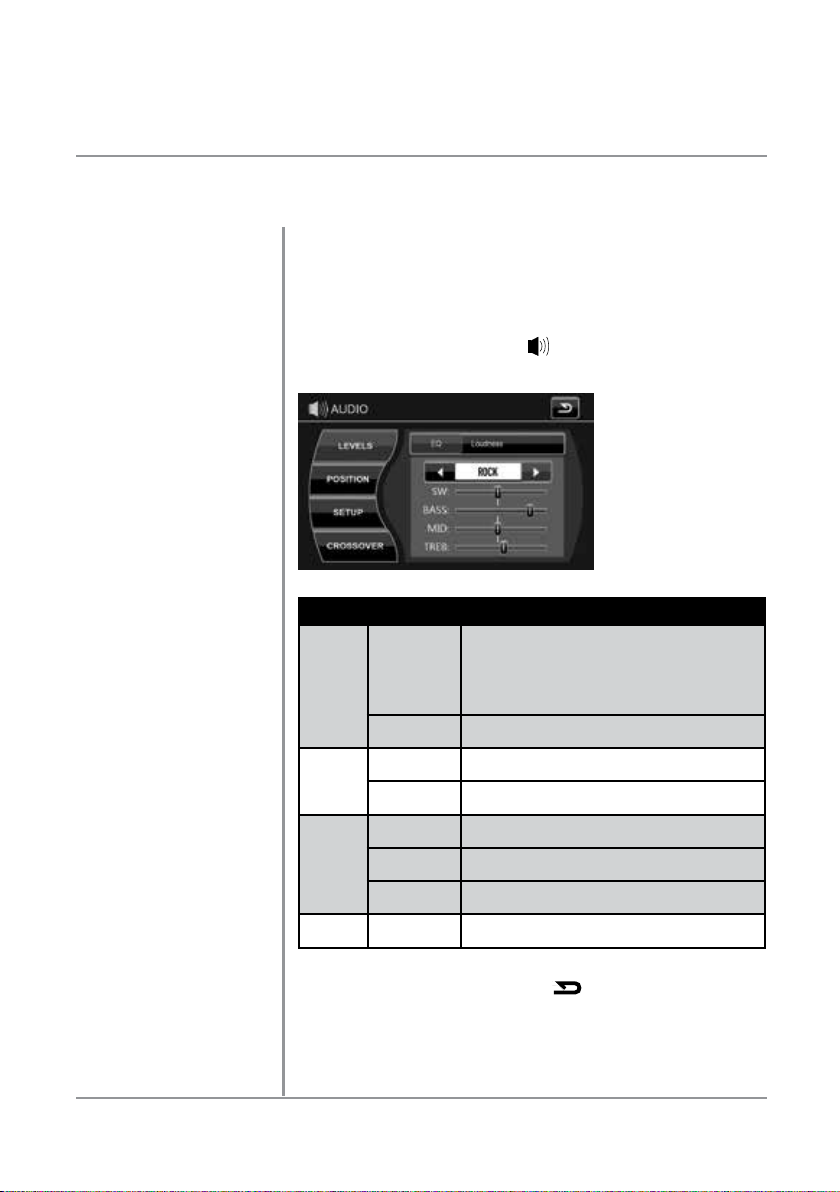
AXV820
General Operation
Standby Mode
Reset
Audio Setup
To put the unit in full standby mode (black screen with no text display), choose
Standby from the Menu screen.
To resolve abnormal operation or if the unit is inoperable, use the tip of a pen
to press the RESET button located in the top right corner. The unit will reset
the main processor to the default settings.
From any operational mode, press the
the screen to access the Audio menu.
Menu Option Action
Press or to select between the preset
equalization curves (User, Flat, Jazz, Pop, Rock,
Soft, Vocal, Classic, Dance, Movie and Hip-Hop), or
EQ
Levels
Position
Setup
Crossover
Loudness
Balance
Fader
Bass
Midrange
Treble
Subwoofer
Low-Pass Filter
manually adjust the subwoofer (SW), bass (BASS),
midrange (MID) or treble (TREB) levels by manually
dragging the adjustment button right or left.
Press Off or On to deactivate or activate the
Loudness feature.
Drag the adjustment button to adjust Balance
Left or Right.
Fader - Drag the adjustment button to adjust
Fader Front or Rear.
Select a Bass setting: 60Hz, 80Hz, 100Hz, or
200Hz.
Select a Midrange setting: 500Hz, 1KHz, 1.5KHz
or 2.5KHz.
Select a Treble setting: 10KHz, 12.5KHz, 15KHz
or 17.5KHz
Select setting for the Subwoofer Low-Pass Filter:
80Hz, 120Hz or 160Hz.
icon in the bottom left corner of
Exit Audio Setup
After audio adjustment is complete, press
screen.
10
to return to the previous
Page 12
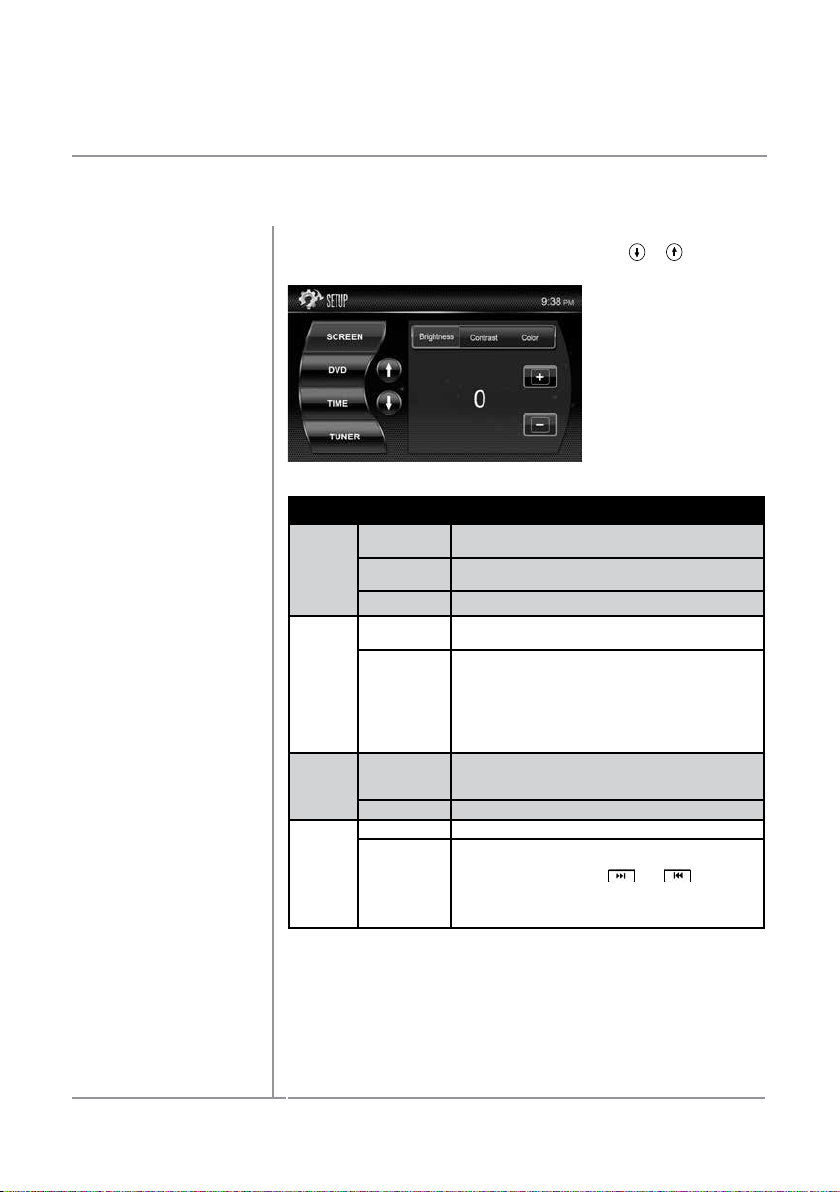
AXV820
General Operation
Setup Menu From the Main Menu screen, press Setup to enter the Setup menu. The first
four setup options will be displayed on the screen. Press
down or back up through the additional options:
Menu Option Action
Press + or - to increase or decrease screen
brightness.
Press + or - to increase or decrease contrast
levels.
Select one of the following modes for DVD playback:
Full, Original, Height Fit or Width Fit.
Limit DVD playback according to rating by selecting
the highest allowed rating level in the Parental
Control setting. A password is required to adjust
the rating level, and the default password is "0000".
To change the password, press Set Password. The
unit will prompt you to enter the existing password,
then the new password.
To adjust hours, minutes or AM/PM, press the
desired field and enter the correct number using
the on-screen keypad.
Select between Seek and Manual tuning. Seek
tuning will seek the next or previous strong station
when the tuning buttons (
pressed. In manual tuning mode, pressing the
tuning buttons will increase or decrease the
frequency one step at a time.
Screen
DVD
Time
Tuner
Brightness
Contrast
Color Press + or - to increase or decrease color levels.
Mode
Rating
Time
Mode Select between 12-hour and 24-hour clock formats.
Region Select between USA and Europe frequency spacing.
Tune Type
or to scroll
or ) are
11
Page 13

Setup Menu
AXV820
General Operation
Menu Option Action
Calibrate
System
Security Anti-Theft
Gain
iPod
Bluetooth
Restore
Info
Calibrate
Touchscreen
Camera
Beep
Sources 1
Sources 2
Sources 3
IPV40
Connect To
Setup
Device List
Restore Default
Settings
Software
Version
Press YES to calibrate the touchscreen.
Choose between Normal and Mirror settings for
camera images.
Select On to hear an audible beep each time a
button is pressed on the unit or touch screen.
Select Off to disable the audible beep.
Select On to enable anti-theft features or Off to
disable them.
Manually adjust the gain from each of the following
sources: Disc/SD/USB, iPod and Tuner.
Manually adjust the gain from each of the following
sources: AV1, AV2 and Bluetooth.
Manually adjust the gain from the Bluetooth
microphone.
Select Yes to enable iPod video/photo playback
through use of the optional IPV40 cable (sold
separately). Select No to disable the IPV40
connection.
Select F-USB to coneect to the Front USB port or
R-USB to connect to the Rear USB port
Turn Bluetooth function On or Off, set the
Bluetooth connection to Manual or Auto, and
choose between the Internal and External
microphones.
Scroll through a list of available devices, and
choose desired connection.
Select Yes to restore the unit to default settings.
Will display current version number.
12
Page 14

AXV820
AM/FM Tuner Operation
Tuner Operation
Current Mode Indicator
Information Display
Additional Mode Icons
Preset Station Display
Clock Indicator 5
Preset Scan
Scroll Up
Scroll Down
Automatically Store 9
2
1
1314
3
4
5
1112
Select the Tuner icon from the Main Menu screen or the top icon display, or
press MODE until Tuner is selected.
1
Displays current mode of operation. Press to return to the Main Menu
screen.
2
Displays current frequency, along with additional tuning information.
3
Press any mode icon to switch instantly to that mode of operation.
4
Displays the first six preset stations stored in memory. Use the arrow keys to
scroll down and back up through the entire list. Press any preset station to
play it instantly. Up to 18 FM and 18 AM stations can be stored in memory.
Displays the current time.
6
Press to scan all preset stations and listen to the first 10 seconds of each.
Press again to stop scanning and listen to the current station.
7
Press to scroll up to the previous page in the preset station display list.
8
Press to scroll down to the next page in the preset station display list.
Press to automatically find and store the strongest stations as presets.
Note: To manually save preset stations, tune to the desired station, then
press and hold the desired preset number in the preset station display. The
newly-stored station will appear next to the preset number when saved.
6
7
8
9
10
13
Page 15

Local / Distance Tuning
Tune Frequency Up
Band
Tune Frequency Down
Audio Setup
AXV820
AM/FM Tuner Operation
10
Press to choose between Local (LOC) or Distance (DX) tuning options. The
local option tunes to nearby radio stations with sufficiently strong signals for
good reception. In areas where reception is poor, switching to distance tuning
enables the unit to tune in to more distant stations. Distance tuning is the
default tuning mode.
11
Press to tune radio to a higher frequency. This function can also be performed
by pressing the corresponding key on the remote control.
Note: Refer to page 11 for instructions on selecting either Seek or Manual
tuning. Seek tuning will seek the next strong station when the Tune Frequency
Up button (
increase the frequency one step at a time.
12
Press to toggle between AM and FM frequencies.
13
Press to tune radio to a lower frequency. This function can also be performed
by pressing the corresponding key on the remote control.
Note: Refer to page 11 for instructions on selecting either Seek or Manual
tuning. Seek tuning will seek the previous strong station when the Tune
Frequency Down button (
this button will decrease the frequency one step at a time.
14
Press to enter audio setup mode (see page 10 for details).
) is pressed. In manual tuning mode, pressing this button will
) is pressed. In manual tuning mode, pressing
14
Page 16

AXV820
CD Operation
CD Operation
Current Mode Indicator
Information Display
2
1
131415
3
4
5
1112
With the label facing up, insert a standard size disc into the slot, and
playback will begin automatically. If a disc has previously been inserted and
the unit has been operating in another mode, resume disc playback by
selecting the DISC icon from the Main Menu screen or top icon display, or
pressing MODE until DISC is selected.
1
Displays current mode of operation. Press to return to the Main Menu
screen.
2
Displays current information about audio settings.
6
7
8
9
10
Additional Mode Icons
CD Track List
Clock Indicator
Track Information Selection
Scroll Up
3
Press any mode icon to switch instantly to that mode of operation.
4
Displays the first five tracks on the CD. Use the arrow keys to scroll down
and back up through the entire list, or press any track number to play it
instantly. Elapsed time of current track will be displayed when playback
begins.
5
Displays the current time.
6
Press to toggle between track play list and current track information.
7
Press to scroll up to the previous page in the track play list.
15
Page 17

AXV820
CD Operation
Scroll Down
Random
Repeat
Next Track
Play / Pause
Previous Track
Audio Setup
Access CD Track List
Fast Forward
Fast Reverse
8
Press to scroll down to the next page in the track play list.
9
Press to play all tracks on the CD in random order. Press again to end
random playback.
10
Press to repeat current track (Repeat One). Press again to turn off the
repeat function (Repeat All),
11
Press to advance to the next track
12
Press to pause CD. Press again to resume CD playback.
13
Press to go back to the previous track.
14
Press to enter audio setup mode (see page 10 for details).
15
Press the music note or album art (when available) to access the CD track
list when individual track information is being displayed.
Press
changes speed from 2x to 4x to 8x to 16x then back to regular playback.
Press on the remote control to fast reverse CD playback. Each touch
changes speed from 2x to 4x to 8x to 16x then back to regular playback.
Note: Fast forward and fast reverse features can also be accessed using
the touch screen to drag the elapsed time indicator forward or backward
to the desired point of playback. The elapsed time indicator appears under
the track number during CD playback.
on the remote control to fast forward CD playback. Each touch
16
Page 18

AXV820
MP3/WMA/JPG
Operation
2
1
3
4
5
6
7
8
9
10
15
MP3/WMA/JPG Playback
Disc, USB Device or SD Card
Current Mode Indicator
Information Display
Additional Mode Icons
Clock Indicator
from
Play List
1314
The AXV820 can play MP3, WMA and JPG files from a disc, USB device or SD
card. Insert disc, connect USB device or insert SD card, and playback will begin
automatically. To return to disc, USB or SD card playback from another mode of
operation, select the DISC, USB or SD icon from the Main Menu screen or top
icon display, or press MODE until DISC, USB or SD is selected.
• Insert Disc - With the label facing up, insert a standard size disc into the
slot, and playback will begin automatically.
• Connect USB Device - Connect a USB device to the black USB input
connector on the back of the unit or into the USB slot on the front panel.
• Insert SD Card - Insert SD card into the SD slot on the front of the unit.
When inserting an SD card, the label should face the right side of the unit.
Note: It is not possible to view JPG files on the in-dash monitor while the vehicle
is moving. This is a safety feature to prevent driver distraction. The JPG image
viewer function will only operate when vehicle is in Park and the parking brake is
engaged as described on page 22.
1
Displays current mode of operation. Press to return to the Main Menu screen.
Note: "USB" or "SD" will be displayed in place of "Disc" during the corresponding
modes of operation.
2
Displays current information about audio settings.
3
Press any mode icon to switch instantly to that mode of operation.
4
Displays the first five folders, tracks or image files on the disc, USB device or
SD card. Use the arrow keys to scroll down and back up through the entire list.
Press any track or image number to access it instantly, or select a folder to view
tracks or images in that folder.
5
Displays the current time.
1112
17
Page 19

Track/Folder Selection
Scroll Up
Scroll Down
Random
Repeat
Next Track
Play / Pause
Previous Track
Audio Setup
Display
Fast Forward
Fast Reverse
Viewing JPG Images
AXV820
MP3/WMA/JPG
Operation
6
Press to toggle between track navigation and folder navigation for the
Scroll Up and Scroll Down arrow buttons.
7
Press to scroll up to the previous page in the play list. To scroll up to the
previous page in the folder list, first press the Track/Folder Selection
button and a folder icon will appear next to the up arrow.
8
Press to scroll down to the next page in the play list. To scroll down to the
next page in the folder list, first press the Track/Folder Selection button
and a folder icon will appear next to the down arrow.
9
Press to play all tracks on the disc, USB device or SD card in random
order. Press again to end random playback.
10
Press to step through the following repeat options:
• Repeat One - Repeat current track.
• Repeat Folder - Repeat all tracks in current folder.
• Repeat All - Repeat all tracks on device (play all).
11
Press to advance to the next track.
12
Press to pause playback. Press again to resume playback.
13
Press to go back to the previous track.
14
Press to enter audio setup mode (see page 10 for details).
15
Press the music note or album art (when available) to return to the play
list when the elapsed time of current track is displayed.
Press
changes speed from 2x to 4x to 8x to 16x then back to regular playback.
Press on the remote control to fast reverse playback. Each touch
changes speed from 2x to 4x to 8x to 16x then back to regular playback.
Note: Fast forward and fast reverse features can also be accessed using
the touch screen to drag the elapsed time indicator forward or backward
to the desired point of playback. The elapsed time indicator appears under
the track number during playback.
When viewing JPG images from a disc, the hidden controls function similar
to DVD mode (refer to page 25). Press Area E to display on-screen JPG
controls.
on the remote control to fast forward playback. Each touch
Area A
Area C
Area B
Area E
• Press to rotate image
counterclockwise.
Area D
• Press
• Press
playback.
• Press
to stop the slideshow.
to pause or resume
to rotate image clockwise.
18
Page 20

AXV820
Media Compatibility
Media Compatibility
Playback Order
Compatible Recording Formats
Additional MP3/WMA
Information
Notes
The following types of discs are compatible:
• CD-DA, CD-ROM (ISO), CD-R, CD-RW
• DVD Video, DVD+R/RW, DVD-R/RW
The following types of discs/files are not compatible:
• WMA files that are protected by DRM (Digital Rights Management)
• WMA lossless format
• Discs recorded with Track At Once or packet writing
• MP3 PRO format, MP3 playlists
• RMP format
• WAV format
• WMV format
• DivX, Xvid format
• AVI format
• MPG, MPEG-4 format
• AAC, protected AAC, M4A format
Some recordable DVD's and CD's may be incompatible with this unit,
depending on media type and recording method.
MP3/WMA playback sequence is based on recorded order of files and
begins in the root folder of the disc, USB flash drive or SD card. Any empty
folders or folders that do not include MP3/WMA/JPG files are skipped.
ISO9660 standards:
• Maximum nested folder depth is 8 (including the root folder).
• Valid characters for folder/file names are letters A-Z (all caps), numbers
0-9, and “_” (underscore). Some characters may not be displayed correctly,
depending on the character type.
• This device can play back discs in Joliet and other standards that conform
to ISO9660. MP3/WMA written in the formats other than the above may
not play and/or their file names or folder names may not be displayed
properly.
An internal buffer provides ESP (Electronic Skip Protection) to virtually
eliminate skipping.
When playing a disc recorded with regular audio files (CD-DA or .WAV) and
MP3/WMA files, the unit will play the MP3/WMA files only.
Some files may not play or be displayed correctly, depending on sampling
rates and bit rates.
For best results, use the following settings when ripping MP3 files:
128kbps or higher constant bit rate
44.1kHz or higher sampling frequency
For best results, use the following settings when ripping WMA files:
64kbps or higher constant bit rate
44.1kHz or higher sampling frequency
19
Page 21

File System
File
Extension
MPEG
Format
Sampling
Frequency
Bitrate
Other
Information
AXV820
Media Compatibility - CD/DVD
File Type WMA MP3
ISO9660
ISO9660
Extension
Other
Extensions
. mp 3/. MP 3/. M p3 /.m P3 X
Total Folder Number 200 folders 200 folders
File Number via Folder 2000 files 2000 files
MP3 ID3 TAG
WMA TAG Title, Artist, Album
Level 1, Level 2
Level 3 X X
JOLIET
ROMEO
. wm a /.W M A
. r mp /.m 4a X X
MPEG 1 X
MPEG 2 X
MPEG 2.5 X
MPEG 1 X 3 2/4 4.1/48 kH z
MPEG 2 X 12/16/22.05/24kHz
MPEG 2.5 X 8/11.025/12 k Hz
WMA 32/4 4 .1/48 kH z X
MPEG 1 X 32 ~ 320kbps
MPEG 2 X 8 ~ 160kbps
MPEG 2.5 X 8 ~ 160kbps
WMA 32 ~ 192kbps X
Directory Depth Unlimited Unlimited
File Name Length 32 bytes 32 bytes
Total File Number 2000 files 2000 files
Title, Artist, Album X
Playback
Filename 32 bytes 32 bytes
Playback X X
Filename X X
Apple ISO X X
ver.1.x X
ver.2.x X
X
X
Notes:
• It is not possible to view JPG files on the in-dash monitor while the vehicle is moving. This is a safety feature to prevent
driver distraction.
• The JPG image viewer function will only operate when vehicle is in park and the parking brake is engaged as de-
scribed on page 22.
20
Page 22

File System FAT
File
Extension
MPEG
Format
Sampling
Frequency
Bitrate
Other
Information
MP3 ID3 TAG
WMA TAG Title, Artist, Album
AXV820
Media Compatibility
USB/SD Card
File Type WMA MP3
FAT 12 X X
FAT 16/FAT 32
. mp 3/. MP 3/. M p3 /.m P3 X
. wm a /.W M A
. r mp /.m 4a X X
MPEG 1 X
MPEG 2 X
MPEG 2.5 X
MPEG 1 X 3 2/4 4.1/48 kH z
MPEG 2 X 12/16/22.05/24kHz
MPEG 2.5 X 8/11.025/12 k Hz
WMA 32/4 4 .1/48 kH z X
MPEG 1 X 32 ~ 320kbps
MPEG 2 X 8 ~ 160kbps
MPEG 2.5 X 8 ~ 160kbps
WMA 32 ~ 192kbps X
Directory Depth Unlimited Unlimited
File Name Length 32 bytes 32 bytes
Total File Number 2000 files 2000 files
Total Folder Number 200 folders 200 folders
File Number via Folder 2000 files 2000 files
ver.1.x X
ver.2.x X
Title, Artist, Album X
X
X
Notes:
• For USB mode, it is not possible to view JPG files on the in-dash monitor while the vehicle is moving. This is a safety
feature to prevent driver distraction.
• The JPG image viewer function will only operate when vehicle is in park and the parking brake is engaged as de-
scribed on page 22.
• Due to ongoing technological advancement, some USB flash drives and/or SD cards may be incompatible with
this unit.
21
Page 23

AXV820
WARNING
Upon installation of this Monitor/DVD player (“unit”) into a vehicle, the driver of the
vehicle must not operate this unit by watching videos or playing video games while
driving. Failure to follow this instruction could lead to driver distraction which
could result in serious injury or death to the vehicle’s occupants or persons outside
the vehicle and/or property damage.
Several states prohibit the installation of monitors/DVD players if the screen is
visible from the driver’s seat. If you reside in a jurisdiction which has enacted such
a law, this unit must not be installed so that the screen is visible from the driver’s
seat. When installing this unit in the front console/dashboard, the unit must be
positioned so that it is facing the front passenger seat only. Failure to follow this
instruction could lead to driver distraction which could result in serious injury or
death to the vehicle’s occupants or persons outside the vehicle and/or property
damage.
This unit is designed so that it may be operated only when the vehicle is in “Park”
and the parking brake is fully engaged. To this end, this unit includes a parking
brake lock-out feature which prohibits the unit from operating if the vehicle is not
in “Park” and/or the parking brake is not fully engaged. When installing this unit,
the installer must connect the parking brake detect wire (“Yellow-Blue Lead”) to
the parking brake mechanism in order to make the parking brake lock-out feature
operable. DO NOT simply ground the parking brake detect wire to a metal portion
of the vehicle. Failure to properly install the parking brake lock-out feature could
lead to driver distraction which could result in serious injury or death to the
driver’s occupants or persons outside the vehicle and/or property damage.
Once the parking brake lock-out feature is installed, the owner/user must not
attempt to disrupt/neutralize the parking brake lock-out feature by (a) partially
engaging the parking brake and/or (b) purchasing/using any device or unit designed
to send necessary brake signals to the unit. Failure to follow these instructions
could lead to driver distraction which could result in serious injury or death to the
driver’s occupants or persons outside the vehicle and/or property damage.
When operating this unit, keep the unit’s volume level low enough so that the
vehicle’s occupants can hear traffic-related sounds such as police and emergency
vehicles. Failure to follow this instruction could lead to driver distraction which
could result in serious injury or death to the vehicle’s occupants or persons outside
the vehicle and/or property damage.
22
Page 24

AXV820
DVD Setup
DVD Region Management
Some DVD discs can be played only in certain playback modes according to the intentions of the software. As the
AXV820 plays discs according to their intentions, some functions may not work as intended. Please be sure to read
the instructions provided with each disc. This player has been designed to play back DVD software that has been
encoded for specific region areas. It cannot play back DVD software encoded for other region areas than the region
areas for which it has been designed.
The AXV820 will play discs labeled “Region 1” or “All”.
DVD region codes:
1 - USA, Canada
2 - Japan, Europe, South Africa, Middle East
3 - Rep. of Korea, Taiwan, Hong Kong, Parts of Southeast Asia
4 - Australia, New Zealand, Mexico, South America
5 - Eastern Europe, Russia, India, Africa
6 - China
DVD Disc Symbols
Notes:
Some DVD discs can be played
only in certain playback modes
according to the intentions of
the software. As the AXV820
plays discs according to their
intentions, some functions
may not work as intended.
Please be sure to read the
instructions provided with
each disc.
23
Page 25

CAUTION !!!
IT'S UNLAWFUL TO OPERATE
A VEHICLE WHILE VIDEO IS
DISPLAYED IN THE DRIVER'S
VIEWING AREA.
ENGAGE EMERGENCY BRAKE
TO WATCH VIDEO
AXV820
DVD Setup
SAFETY WARNING
• The video display of the in-dash unit will not operate while the vehicle is moving.
This is a safety feature to prevent driver distraction. In-dash video functions will
only operate when vehicle is in Park and the PARKING BRAKE is engaged. It is
illegal in most states for the driver to view video while the vehicle is in motion.
Refer to local laws in your area.
• The vehicle must be in park and the parking brake applied to view video on the
in-dash monitor.
• As a safety feature, !!Safety Warning!! blue screen will show on the display
when the vehicle's parking brake is not engaged. Video display on the front
monitor isn't allowed until the PARKING BRAKE is engaged. Connect the
yellow/blue PARKING BRAKE wire to the brake switch circuit as described
on page 6. Note: DVD and AUX AV audio can be heard while the vehicle is in
motion without engaging the parking brake.
Front Monitor Video
Initialization
Parking Brake Initialization
Situation 1
Parking Brake Initialization
Situation 2
Follow these two initialization procedures carefully to allow video playback on the
AXV820 front monitor:
There are two situations to initiate the PARKING BRAKE sequence.
First situation (if vehicle is moving):
1) Stop vehicle, put in Park, make sure PARKING BRAKE is off/released.
2) Depress PARKING BRAKE for 1 second.
3) Release PARKING BRAKE for 1 second.
4) Depress PARKING BRAKE permanently.
Note:
Once above procedure 1-4 is completed, video will display in about 2 seconds.
Second situation (if vehicle is already parked and the PARKING BRAKE is
already applied):
1) Keep vehicle in Park, PARKING BRAKE should be on.
2) Release PARKING BRAKE for 1 second.
3) Depress PARKING BRAKE for 1 second.
4) Release PARKING BRAKE for 1 second.
5) Depress PARKING BRAKE permanently.
Note:
Once above procedure 1-5 is completed, video will display in about 2 seconds.
The transition time must be less than 2 seconds between depress and release.
This procedure must be repeated anytime the vehicle ignition is turned off.
24
Page 26

AXV820
DVD Operation
Inserting a Disc
Note
Ejecting the Disc
Hidden Touch Screen
Controls
With the label facing up, insert a standard size disc into the slot, and playback
will begin automatically. Sub-menus may have to be pressed to access the DVD
content. Read the directions of your specific DVD disc for other features.
If parental controls are activated and the disc inserted is not authorized,
a 4-digit password must be entered to continue playback. See DVD Rating
instructions on page 11 for details.
to eject the disc.
Press
In DVD mode, six hidden touch screen controls enable various functions during
playback of DVDs. A DVD disc must be inserted to access these functions and
features.
Area A - Displays MAIN menu.
Area B - Displays DVD disc information, including current time, title,
chapter audio, subtitle languages and angle.
Area C - Selects PREVIOUS chapter.
Area D - Selects NEXT chapter.
Area E - Displays the DVD transport controls.
Area A
Area B
Area C
Area D
Area E
Note: During DVD playback, use the on-screen DVD transport controls to
perform additional functions as outlined on page 26.
25
Page 27

AXV820
DVD Operation
DVD Touch Screen
Controls
Stop
Fast Reverse
Pause
Fast Forward
Additional Options
Title Menu
Audio Language
Subtitles
Audio Setup Mode
Repeat
DVD Search
Previous Menu
During DVD playback, use the DVD touch screen controls to access various features.
The main DVD touch screen controls are accessed by touching Area E on the hidden
touch screen controls.
21 3
Press once to stop the chapter at current point of playback. Press again to fully stop
1
the disc.
Press to step through the following fast reverse speeds: 2x, 4x, 8x or 16x. Press
2
again to resume normal play.
Press to pause DVD playback. Press again to resume.
3
Press to step through the following fast forward speeds: 2x, 4x, 8x or 16x. Press
4
again to resume normal play.
Press to access additional options. The following submenu will appear:
5
TITLE
Press to access the Title menu.
6
Press to change language of the audio playback.
7
Press to display subtitles.
8
Press to access audio setup mode.
9
Press to activate repeat functions: repeat chapter, repeat title and repeat off.
10
Press to access search mode and enable searching by title, chapter or time (see
11
page 27 for details).
Press to return to previous DVD touch screen control menu.
12
Note: Stop, Fast Reverse, Pause, Fast Forward, Title, Audio, Subtitle and Repeat
functions can also be accessed by pressing the corresponding button on the remote
control. The Search function is accessed by pressing SRCH on the remote control. In
addition, several DVD features - Zoom, Angle and Root Menu - can only be accessed
from the remote control (see page 28 for more information).
AUDIO
SUB-T
76 8
26
4
9
5
10
11
12
Page 28

AXV820
DVD Operation
Searching a DVD
Use the touch screen controls to bring up the Search keypad, which allows a
search for a specific time, title or chapter. The Chapter search window appears
as the default. Alternately, access the Search keypad using the SRCH button on
the remote control (see below).
OK
OK
Once the Search window is open, press the corresponding button to search by
Title, Chapter or Time, then use the keypad to enter the desired title, chapter or
time. Press OK to begin playback at desired place or time.
For example, to skip to 1 hour, 12 minutes and 19 seconds into the DVD, select
Time, then touch 0 1, 1 2, 1 9, OK).
From the remote control:
Press SRCH once to access the Search window. Use the arrows to highlight
either the Title, Chapter or Time field, and use the numeric keypad to enter the
appropriate information. Press OK to begin playback at desired location.
Note:
Some DVD discs can be played only in certain playback modes according
to the intentions of the software. As the AXV820 plays discs according to
their intentions, some functions may not work as intended. Please be sure
to read the instructions provided with each disc.
27
Page 29

AXV820
DVD Operation
Remote Control
Zoom
Angle
Root Menu
Many DVD features and functions can be accessed using the remote control.
Stop, Fast Reverse, Pause, Fast Forward, Title, Audio, Subtitle and Repeat functions,
are accessed by pressing the button on the remote control that corresponds to the
same button on the DVD touch screen controls (see page 26 for more information).
The Search function is accessed by pressing SRCH on the remote control.
The following DVD features can only be accessed from the remote control:
Press ZOOM on the remote control to enlarge and pan through the video image
using the following zoom options: 1, 2, 3 and OFF.
Some DVDs contain scenes that have been shot from different angles. For DVDs
recorded with multiple angles, press ANGLE on the remote control to toggle
available angles.
Press ROOT on the remote control to return to the DVD's root menu.
28
Page 30

AXV820
iPod Operation
iPod Operation
Current Mode Indicator
Information Display
Additional Mode Icons
Play List
Clock Indicator
Menu Mode
Scroll Up
2
1
1314
3
4
5
1112
Connect an iPod to the AXV820 to enable audio and video playback
from your iPod device.
Note: A standard iPod cable (sold separately) can be used to connect
all iPod devices for audio playback. To view video and photos from an
iPod device, the included iPod video cable is required.
1
Displays current mode of operation. Press to return to the Main
Menu screen.
2
Displays current information about audio settings.
3
Press any mode icon to switch instantly to that mode of operation.
4
Displays the first five files/folders on the iPod device. Use the arrow
keys to scroll down and back up through the entire list. Press any file
number to play it instantly, or select a folder to view files in that folder.
5
Displays the current time.
6
Press to enter menu mode to toggle between Music, Video and Photo
files to navigate using the Scroll Up and Scroll Down arrow buttons.
7
Press to scroll up to the previous page in the file play list. To scroll
up to the previous page in the folder list, first press the File/Folder
Selection button and a folder icon will appear next to the up arrow.
6
7
8
9
10
29
Page 31

Scroll Down
Random
Repeat
Next Song
Play / Pause
Previous Song
Audio Setup
iPod Videos
iPod Photos
iPod Device
Compatibility
AXV820
iPod Operation
8
Press to scroll down to the next page in the file play list. To scroll down
to the next page in the folder list, first press the File/Folder Selection
button and a folder icon will appear next to the down arrow.
9
Press once to random play all songs within the list. Press twice to
random play all songs on the current album. Press again to cancel the
random function.
10
Press to repeat current song. Press again to turn off repeat function,
11
Press to advance to the next song.
12
Press to pause playback. Press again to resume.
13
Press to go back to the previous song.
14
Press to enter audio setup mode (see page 10 for details).
When the iPod video cable is connected (see page 6) and iPod video/
photo playback is enabled in the setup menu (see page 12) and Video
Output is turned on in your iPod, the AXV820 supports video playback.
Touch the Menu Mode button on the AXV820's touch screen display,
then select Videos. Scroll through and select from one of the following
video playback options: Movie, Music Video, TV Shows, Video Podcasts,
Rental, Video iTunes and Video Playlist. Press desired video file to begin
playback.
When the iPod video cable is connected (see page 6) and iPod video/
photo playback is enabled in the setup menu (see page 12) and Video
Output is turned on in your iPod, the AXV820 supports photo playback.
Touch the Menu Mode button on the AXV820's touch screen display,
then select Photos. Press Play, then Start Slideshow on your iPod,
and your photos will begin playing on the display.
Note: The iPod photo/video display of the in-dash unit will not operate
while the vehicle is moving. This is a safety feature to prevent driver
distraction. iPod photo/video functions will only operate when vehicle is
in Park and the parking brake is engaged. It is illegal in most states for
the driver to view video while the vehicle is in motion.
Made for:
iPod touch (4th generation)
iPod touch (3rd generation)
iPod touch (2nd generation)
iPod classic
iPod nano (6th generation)
iPod nano (5th generation)
iPod nano (4th generation)
iPhone 4
iPhone 3GS
iPhone 3G
30
Page 32

AXV820
Bluetooth Operation
Bluetooth Microphones
Bluetooth Setup Menu Options
Bluetooth features of the AXV820 function with either
the unit's internal microphone or the included external
microphone, which is designed for mounting in a convenient
location inside the vehicle.
To use the external microphone, ensure the microphone is
connected to the rear of the unit as illustrated in the Wiring
Diagram on page 6. The microphone may then be mounted in
the interior of the vehicle as show in the diagram below.
MOUNTING THE EXTERNAL BLUETOOTH MICROPHONE (OPTIONAL)
From the Main Menu screen, press Setup to enter the Setup menu. Press to scroll
down or through the additional options until "BT" is displayed. Press BT to enter Bluetooth
Menu setup.
Menu Option Action
Bluetooth Select ON or OFF to enable or disable Bluetooth functionality.
Setup
Device
List
Connect
Mic Choose between the Internal or External microphones.
Previously
Paired
Devices
Select Auto to program the unit to automatically pair with available
Bluetooth devices. Select Manual to require manual pairing.
Use the arrow keys to scroll up and down the list of previously paired
devices. Press desired device name to connect.
31
Page 33

Preparation
AXV820
Bluetooth Operation
Pairing a Device
Before you can use a Bluetooth device, it must be paired
and connected. Make sure that Bluetooth is activated on
your device before you begin the pairing process.
Pairing a New Device
Connecting a
Paired Device
Disconnecting a
Device
Deleting a
Paired Device
The AXV820 broadcasts the pairing signal constantly
when no devices are currently connected. Complete the
pairing sequence from your Bluetooth device. Refer to the
owner's manual for your device for more details.
The device name is "AXV820"
The Bluetooth passcode "1234"
Note: The AXV820 can be in any mode of operation when
pairing is performed.
Most Bluetooth devices support the auto-connect feature
and will connect automatically if the device is in range
when the AXV820 is powered-on.
If your device was previously paired but does not connect,
enter the Bluetooth setup menu (refer to page 31 for
details) and select Device List. Use the desired up and
down arrows to scroll through the list of devices. Press
desired device name, then press "Connect" to connect the
device.
To disconnect a device, enter the Bluetooth setup menu
(refer to page 31 for details) and select Device List. Use
the desired up and down arrows to scroll through the
list of devices. Press desired device name, then press
"Disconnect" to connect the device.
To permanently delete a device, enter the Bluetooth setup
menu (refer to page 31 for details) and select Device List.
Use the desired up and down arrows to scroll through
the list of devices. Press desired device name, then press
"Delete" to connect the device.
32
Page 34

AXV820
Bluetooth Operation
1
Bluetooth Operation
Current Mode Indicator
Information Display
Additional Mode Icons
Phone Keypad
Bluetooth Indicator
Clock Indicator
Call Audio
A2DP
2
1011
3
4
89
6
5
Connect a Bluetooth device to the AXV820 as described on page 32.
1
Displays current mode of operation. Press to return to the Main
Menu screen.
2
Displays current information about the current contact.
3
Press any mode icon to switch instantly to that mode of operation.
4
Use the phone keypad to dial the desired phone number. Alternately,
numbers can be dialed directly from the phone.
5
When Bluetooth is on and a Bluetooth device is being paired, the
Bluetooth indicator will flash. When Bluetooth is on and a phone is
connected to the unit, the indicator will illuminate steady.
6
Displays the current time.
7
Press to transfer call audio to the phone. Press again to transfer call
audio back to the unit.
8
Press to stream audio from the phone using the on-screen controls
to control playback.
7
33
Page 35

Display Key Pad
End Call
Connect Call
AXV820
Bluetooth Operation
9
Press to return to keypad display during A2DP playback of streaming
audio.
10
Press to end a phone call.
11
After entering a phone number, press to connect the call. Pressing this
button without entering a phone number will automatically connect to
the last number dialed.
34
Page 36

AXV820
Auxiliary Inputs
AV 1 & AV 2
Using AV1 Input
Using AV2 Input
Using Rear Camera
Auto Selection
Connect an optional audio/video source into the 3.5mm (front panel) input.
Select AV1 from the Main Menu to listen to audio.
Engage parking brake as described on page 22 to watch video.
Adjust volume on the external audio source as needed (if connected to the
headphone output).
Connect an optional audio/video source to the Auxiliary Input 2 (Red/White/
Yellow RCA connectors). Refer to page 6 for details.
Select AV2 from the Main Menu to listen to audio.
Engage parking brake as described on page 22 to watch video.
Rear Camera Operation
(Optional)
Connect an optional rear camera to the Camera Input (Black RCA connector).
Refer to page 6 for details.
The camera image can be reversed (if needed) in the Main Setup Menu. Refer to
page 12 for details.
Manual selection - Touch CAMERA icon from the Main Menu to select camera
mode. Touch the top left area on the screen to exit camera mode.
The unit will automatically select camera mode when connected to the reverse
lamp circuitry. Refer to page 6 for details. Anytime the reverse gear is selected,
the unit will select camera mode automatically.
35
Page 37

AXV820
Limited One Year Warranty
This warranty gives you specific legal rights. You
may also have other rights which vary from state to
state.
Dual Electronics Corp. warrants this product to the
original purchaser to be free from defects in material
and workmanship for a period of one year from the
date of the original purchase.
Dual Electronics Corp. agrees, at our option, during
the warranty period, to repair any defect in material
or workmanship or to furnish an equal new, renewed
or comparable product (whichever is deemed
necessary) in exchange without charges, subject to
verification of the defect or malfunction and proof
of the date of purchase. Subsequent replacement
products are warranted for the balance of the
original warranty period.
Who is covered? This warranty is extended to the
original retail purchaser for products purchased from
an authorized Dual dealer and used in the U.S.A.
What is covered? This warranty covers all defects
in material and workmanship in this product. The
following are not covered: software, installation/
removal costs, damage resulting from accident,
misuse, abuse, neglect, product modification,
improper installation, incorrect line voltage,
unauthorized repair or failure to follow instructions
supplied with the product, or damage occurring
during return shipment of the product. Specific
license conditions and copyright notices for the
software can be found via www.dualav.com.
What to do?
1. Before you call for service, check the
troubleshooting guide in your owner’s manual. A
slight adjustment of any custom controls may save
you a service call.
2. If you require service during the warranty period,
you must carefully pack the product (preferably
in the original package) and ship it by prepaid
transportation with a copy of the original receipt
from the retailer to an
authorized service center.
3. Please describe your problem in writing and
include your name, a return UPS shipping address
(P.O. Box not acceptable), and a daytime phone
number with your shipment.
4. For more information and for the location of the
nearest authorized service center please contact
us by one of the following methods:
• Call us toll-free at 1-866-382-5476
• E-mail us at cs@dualav.com
Exclusion of Certain Damages: This warranty is
exclusive and in lieu of any and all other warranties,
expressed or implied, including without limitation the
implied warranties of merchantability and fitness for
a particular purpose and any obligation, liability, right,
claim or remedy in contract or tort, whether or not
arising from the company’s negligence, actual or
imputed. No person or representative is authorized
to assume for the company any other liability in
connection with the sale of this product. In no event
shall the company be liable for indirect, incidental or
consequential damages.
36
Page 38

AXV820
Specifications
Disc
Frequency response: 10Hz-20kHz
Channel separation @ 1kHz: >65dB
D/A converter: 24 Bit
FM Tuner
AM Tuner
USB
Monitor
General
Tuning range: 87.5MHz-107.9MHz
Usable sensitivity: 8.5dBf
50dB quieting sensitivity: 15dBf
Stereo separation @ 1kHz: 35dB
Frequency response: 30Hz-11kHz
Tuning range: 530kHz-1710kHz
Usable sensitivity: 26uV
Frequency response: 30Hz-2.2kHz
Compatibility: Full Speed USB 1.1
Output: 5VDC, 500mA
Panel size: 6.2” diagonal measurement
View angle (up/down/left/right): 70/70/75/75
Resolution: 800 (H) x 480 (V)
Brightness (cd/m2): 400
Contrast ratio: 600:1
Pixels: 1,152,000
Speaker output impedance: 4~8 ohms
Line output voltage: 2 volts
Line output impedance: 200 ohms
Chassis dimensions: 7" x 7" x 4"
(178 x 178 x 102 mm)
Design and specifications subject to change without notice.
CEA-2006 Power Standard Specifications
(reference: 14.4VDC +/- 0.2V, 20Hz~20kHz)
Power Output: 17 Watts RMS x 4 channels at 4 ohms and < 1% THD+N
Signal to Noise Ratio: 80dBA (reference: 1 watt into 4 ohms)
37
Page 39

AXV820
Troubleshooting
General
Problem Cause Action
Unit will not turn on
(no power)
Unit has power
(but no sound)
Unit blows fuse(s)
Unit has audio
(but no video)
No SD or rear camera
video output
No video display
(when in reverse)
DVD does not start
playback
IR remote does not work Dead battery Replace battery.
Excessive skipping
Invalid Disc appears
on display or ERROR 2
flashes on LCD
Invalid Region appears on
display or Wrong Region
flashes on LCD
Yellow wire not connected or incorrect voltage
Red wire not connected or incorrect voltage
Black wire not connected Check connection to ground.
Fuse blown Replace fuse(s).
Speaker wires not connected Check connections at speakers.
One or more speaker wires touching each
other or touching chassis ground
Yellow or red wire touching chassis ground Check for pinched wire.
Speaker wires touching chassis ground Check for pinched wire.
Incorrect fuse rating Use fuses with correct rating.
Parking brake safety circuit not connected
Parking brake not applied
Video output is not supported for SD mode or
rear camera input
Reverse circuit not connected
Vehicle is not in reverse
Physical defect in media
Wrong region
Unit is not mounted correctly Check mounting sleeve.
Physical defect in media Check media for scratches.
Focus error
Disc is in upside down
Disc type/content is not compatible
Region code error Use only DVD's labeled “Region 1” or “All” only.
Check connections for proper voltage (11~16VDC) .
Insulate all bare speaker wires from each other and
chassis ground.
Check connections at parking brake.
Apply parking brake as described on page 22.
Choose Tuner, Disc, operation of iPod, USB, A/V 1 or
A/V 2 source to display video output.
Check connections at reverse lamp.
Select reverse gear.
Check media for scratches.
Use discs labeled "Region 1" or "All" only.
Press EJECT. If the problem persists, press RESET located behind the front panel as described on page 10.
For Your Records
Register Your Product
Please keep your original sales receipt and be prepared to provide this receipt in
the event you require service, as your original receipt is considered the best proof
of purchase and indicates the date you purchased your Axxera product.
Dealer Name
Dealer Phone
Purchase Date
Register your product online at www.axxeraaudio.com.
38
Page 40

Dual Electronics Corp.
Toll Free: 1-866-382-5476
©2013 Dual Electronics Corp. All rights reserved.
www.axxeraaudio.com
NSA1112-V01
Printed in China
