Page 1
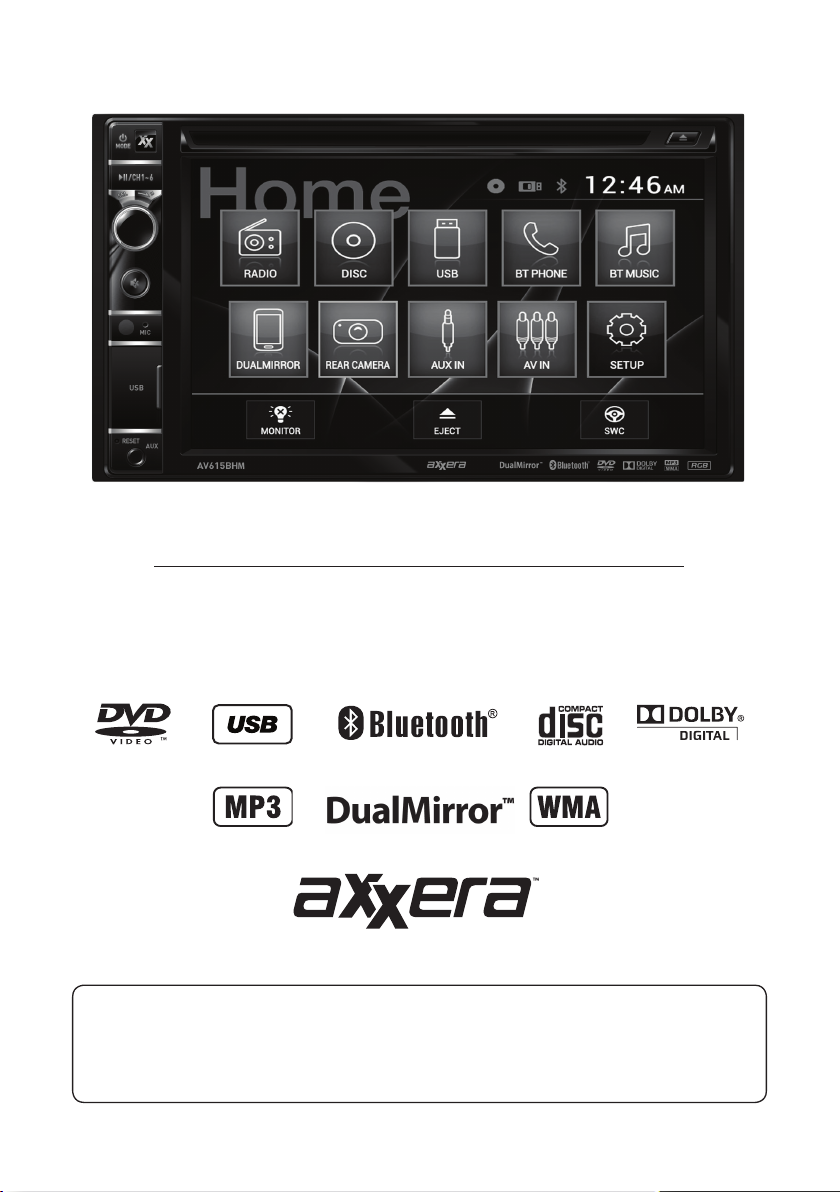
AV615BHM
INSTALLATION/OWNER’S MANUAL
DVD Multimedia Receiver with Bluetooth
featuring a 6.2" Touch Screen Display
Safety Notes:
The DVD video display of the in-dash unit will not operate while the vehicle is moving. This is a safety feature
to prevent driver distraction. In-dash DVD video functions will only operate when vehicle is in Park and the
parking brake is engaged. It is illegal in most states for the driver to view video while the vehicle is in motion.
®
Page 2
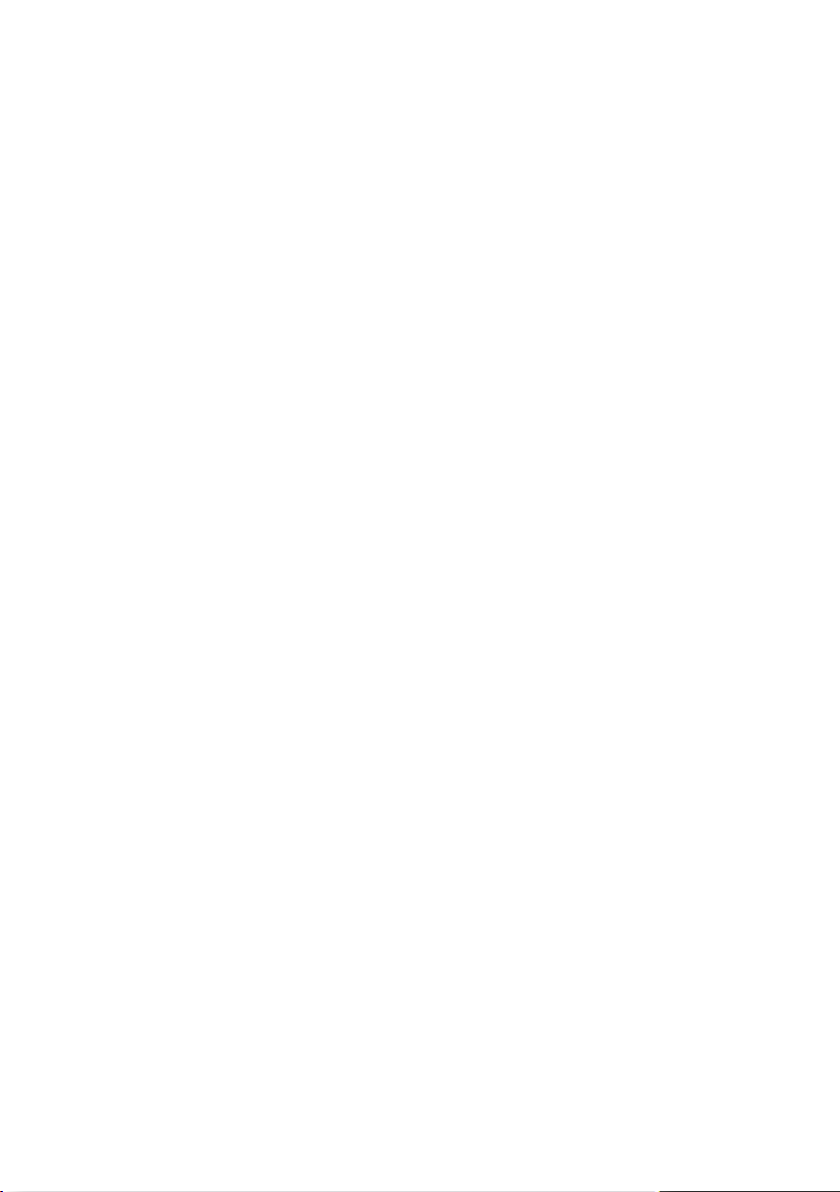
Copyright Notes
This product incorporates copyright protection technology that is protected by method claims of certain U.S. patents and other
intellectual property rights owned by Macrovision Corporation and other rights owners. Use of this copyright protection technology
must be authorized by Macrovision Corporation, and is intended for home and other limited viewing uses only unless otherwise
authorized by Macrovision Corporation. Reverse engineering or disassembly is prohibited.
Manufactured under license from Dolby Laboratories.
Dolby and the double-D symbol are registered trademarks of Dolby Laboratories.
The Bluetooth® word mark and logos are owned by the Bluetooth SIG, Inc. and any use of such marks by Namsung is under
license.
Other trademarks and trade names are those of their respective owners.
Page 3
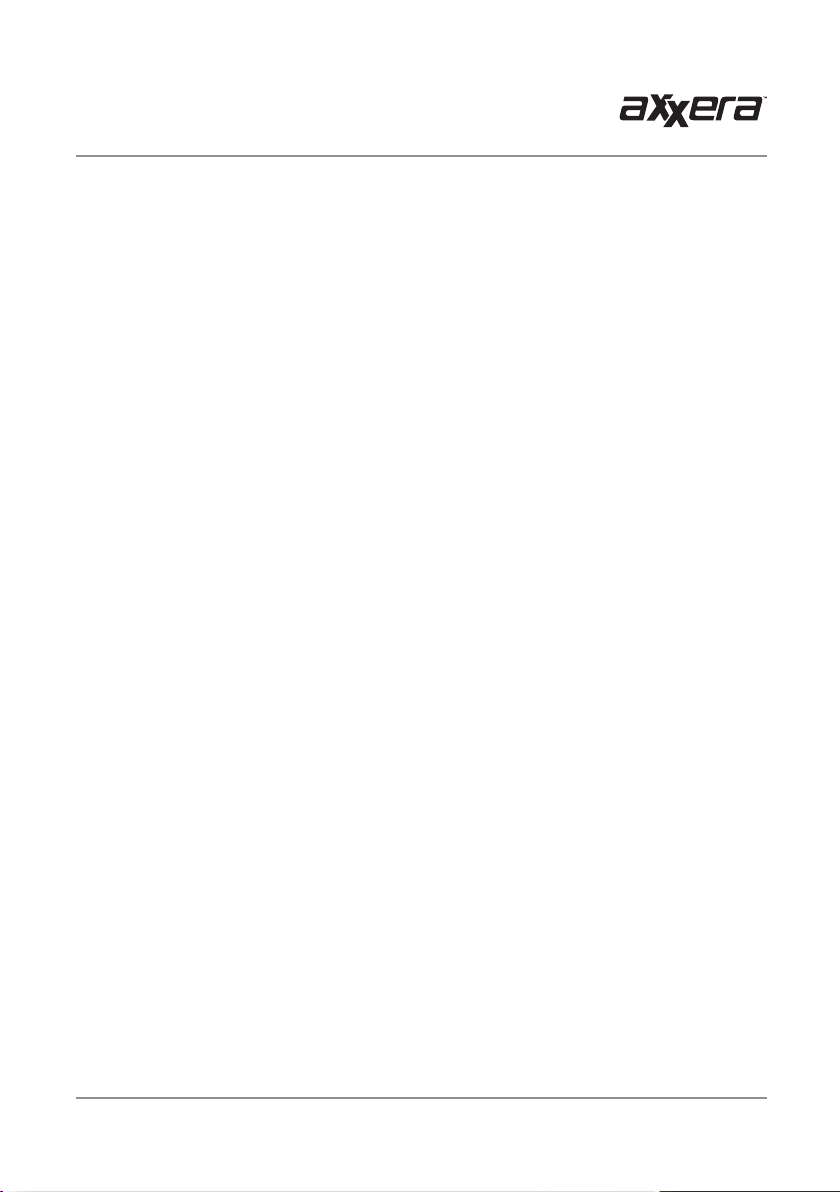
AV615BHM PREPARATION
Table of Contents
Warning Statement . . . . . . . . . . . . . . . . . . . . . . . . . . . . . . . . . . . . . . . . . . . . .
Safety Information/Precautions . . . . . . . . . . . . . . . . . . . . . . . . . . . . . . . . . . .
Preparation/Mounting . . . . . . . . . . . . . . . . . . . . . . . . . . . . . . . . . . . . .
Wiring Diagram . . . . . . . . . . . . . . . . . . . . . . . . . . . . . . . . . .
Control Locations. . . . . . . . . . . . . . . . . . . . . . . . . . . . . . . . . . . . . . . .
Remote Preparation . . . . . . . . . . . . . . . . . . . . . . . . . . . . . . . .
General Operation . . . . . . . . . . . . . . . . . . . . . . . . . . . . . . . . .
AM/FM Tuner Operation . . . . . . . . . . . . . . . . . . . . . . . . . . . . . . . . . . . . . . . . .
CD/USB Operation . . . . . . . . . . . . . . . . . . . . . . . . . . . . . . . . . . . . . . . .
DVD Operation . . . . . . . . . . . . . . . . . . . . . . . . . . . . . . . . . . . . . . . . . . . . . . . .
DualMirror Operation . . . . . . . . . . . . . . . . . . . . . . . . . . . . . . . . . . . . . . . . . .
Bluetooth Operation . . . . . . . . . . . . . . . . . . . . . . . . . . . . . . . . . . . . . . . . .
Page
3
4
5
6
7
8
9-11
12-14
15-19
20-21
22-23
24-25
Auxiliary Inputs/Rear Camera Operation. . . . . . . . . . . . . . . . . . . . . . . . . .
Warranty . . . . . . . . . . . . . . . . . . . . . . . . . . . . . . . . . . . . . . . . . . . . . . . . . . . . .
Specifications . . . . . . . . . . . . . . . . . . . . . . . . . . . . . . . . . . . . . . . . . . . . . . . . .
Troubleshooting . . . . . . . . . . . . . . . . . . . . . . . . . . . . . . . . . . . . . . . . . . . . . . .
26
27
28
29
2
Page 4
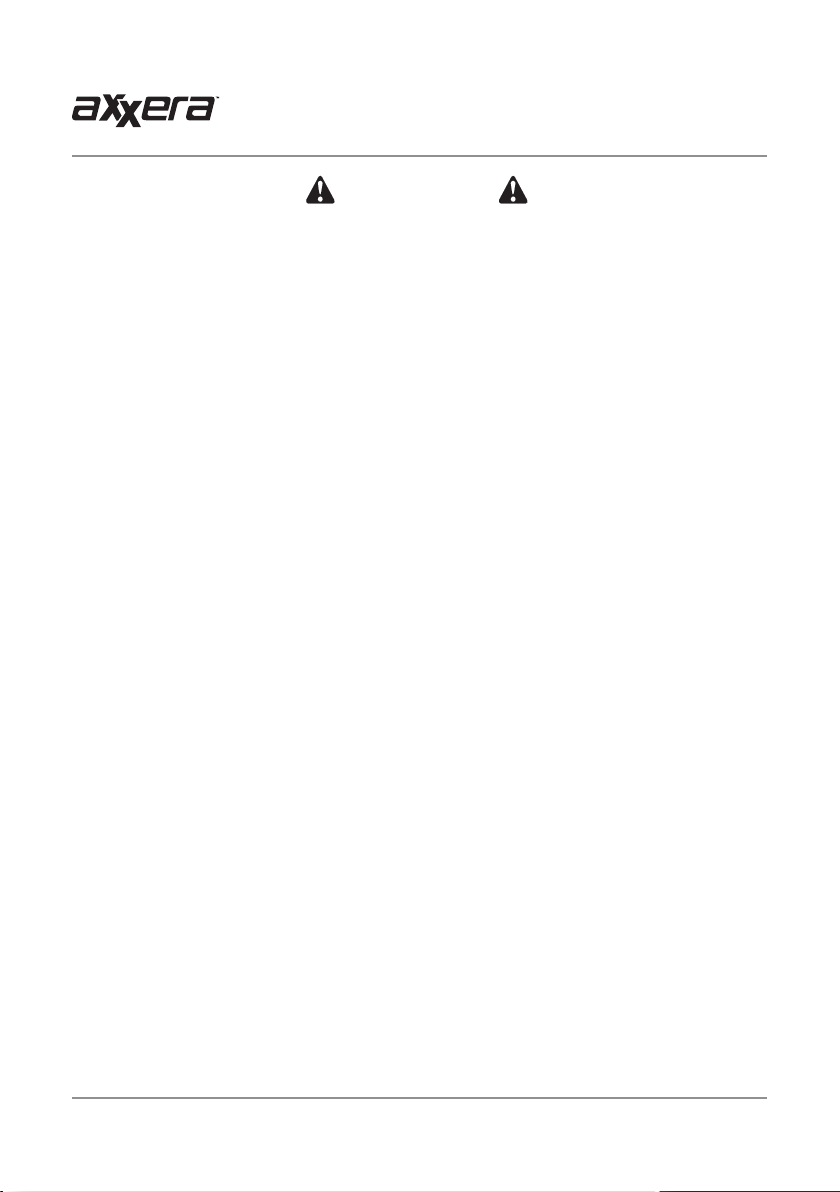
AV615BHM PREPARATION
WARNING
Upon installation of this Monitor/DVD player (“unit”) into a vehicle, the driver of the
vehicle must not operate this unit by watching videos or playing video games while
driving. Failure to follow this instruction could lead to driver distraction which
could result in serious injury or death to the vehicle’s occupants or persons outside
the vehicle and/or property damage.
Several states prohibit the installation of monitors/DVD players if the screen is
visible from the driver’s seat. If you reside in a jurisdiction which has enacted such
a law, this unit must not be installed so that the screen is visible from the driver’s
seat. When installing this unit in the front console/dashboard, the unit must be
positioned so that it is facing the front passenger seat only. Failure to follow this
instruction could lead to driver distraction which could result in serious injury or
death to the vehicle’s occupants or persons outside the vehicle and/or property
damage.
This unit is designed so that it may be operated only when the vehicle is in “Park”
and the parking brake is fully engaged. To this end, this unit includes a parking
brake lock-out feature which prohibits the unit from operating if the vehicle is not
in “Park” and/or the parking brake is not fully engaged. When installing this unit,
the installer must connect the parking brake detect wire to the parking brake
mechanism in order to make the parking brake lock-out feature operable. DO NOT
simply ground the parking brake detect wire to a metal portion of the vehicle.
Failure to properly install the parking brake lock-out feature could lead to driver
distraction which could result in serious injury or death to the driver’s occupants or
persons outside the vehicle and/or property damage.
Once the parking brake lock-out feature is installed, the owner/user must not
attempt to disrupt/neutralize the parking brake lock-out feature by (a) partially
engaging the parking brake and/or (b) purchasing/using any device or unit designed
to send necessary brake signals to the unit. Failure to follow these instructions
could lead to driver distraction which could result in serious injury or death to the
driver’s occupants or persons outside the vehicle and/or property damage.
When operating this unit, keep the unit’s volume level low enough so that the
vehicle’s occupants can hear traffic-related sounds such as police and emergency
vehicles. Failure to follow this instruction could lead to driver distraction which
could result in serious injury or death to the vehicle’s occupants or persons outside
the vehicle and/or property damage.
3
Page 5
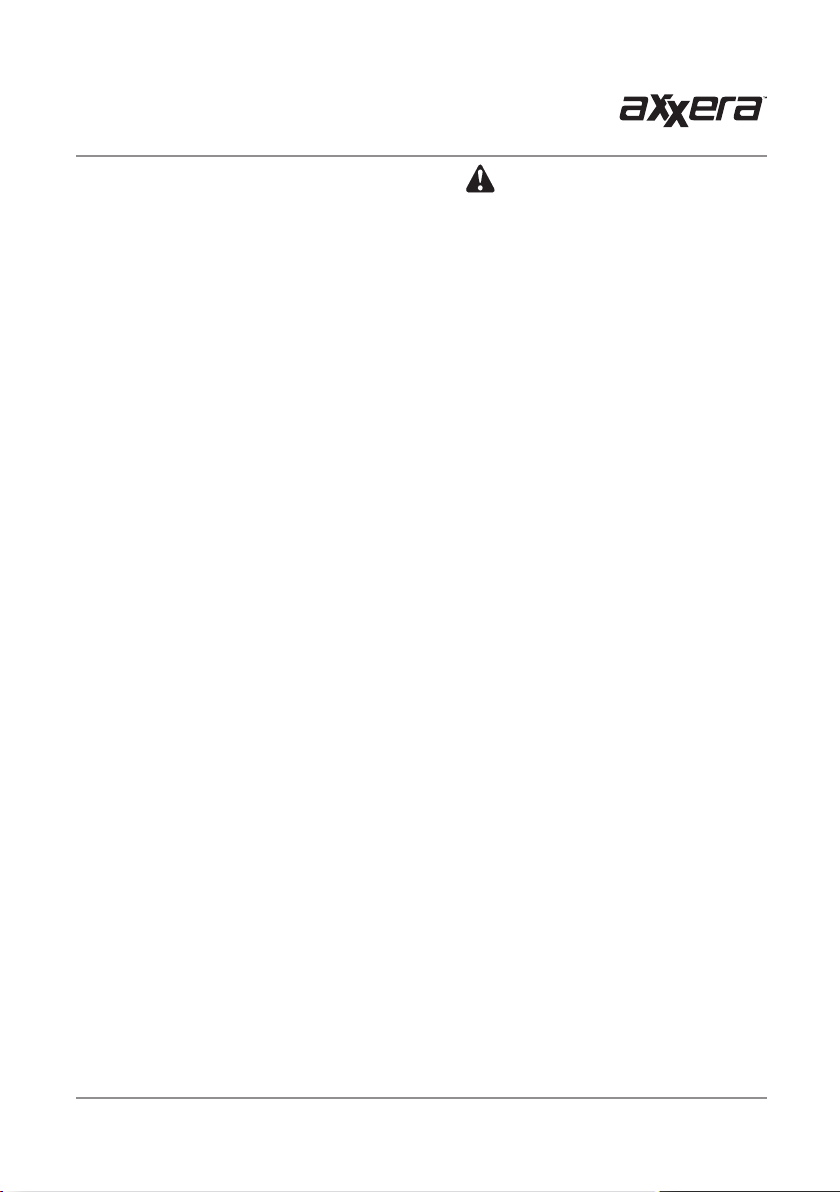
AV615BHM OPERATION
Safety Information
Please read all instructions carefully before attempting to install or operate.
Due to its technical nature, it is highly recommended that your Axxera AV615BHM is installed by a professional
installer or an authorized dealer. This product is only for use in vehicles with 12VDC negative ground only.
To prevent damage or injury:
• Make sure to ground the unit securely to the vehicle chassis ground.
• Do not remove the top or bottom covers of the unit.
• Do not install the unit in a spot exposed to direct sunlight or excessive heat or the possibility of water splashing.
• Do not subject the unit to excessive shock.
• When replacing a fuse, only use a new one with the prescribed rating. Using a fuse with the wrong rating may
cause the unit to malfunction.
• To prevent short circuits when replacing a fuse, disconnect the wiring harness first.
• Use only the provided hardware and wire harness.
• You cannot view video while the vehicle is moving. Find a safe place to park and engage the parking brake.
• If you experience problems during installation, consult your nearest Axxera dealer.
• If the unit malfunctions, reset the unit as described on page 10 first. If the problem still persists, consult your
nearest Axxera dealer or call tech assistance @ 1-866-382-5476.
• To clean the monitor, wipe only with a dry silicone cloth or soft cloth. Do not use a stiff cloth, or volatile solvents
such as paint thinner and alcohol. They can scratch the surface of the panel and/or remove the printing.
• When the temperature of the unit falls (as in winter), the liquid crystal inside the screen will become darker than
usual. Normal brightness will return after using the monitor for a while.
• When extending the ignition, battery or ground cables, make sure to use automotive-grade cables or other cables
with an area of 0.75mm (AWG 18) or more to prevent voltage drops.
• Do not touch the liquid crystal fluid if the LCD is damaged or broken. The liquid crystal fluid may be hazardous to
your health or fatal. If the liquid crystal fluid from the LCD contacts your body or clothing, wash it off with soap
immediately.
FCC Compliance
This device complies with Part 15 of the FCC Rules. Operation is subject to the following two conditions:
(1) this device may not cause harmful interference, and
(2) this device must accept any interference received, including interference that may cause undesired operation.
Warning: Changes or modifications to this unit not expressly approved by the party responsible for compliance
could void the user’s authority to operate the equipment.
Note: This equipment has been tested and found to comply with the limits for a Class B digital device, pursuant to
Part 15 of the FCC Rules. These limits are designed to provide reasonable protection against harmful interference
in a residential installation. This equipment generates, uses and can radiate radio frequency energy and, if not
installed and used in accordance with the instructions, may cause harmful interference to radio communications.
However, there is no guarantee that interference will not occur in a particular installation. If this equipment does
cause harmful interference to radio or television reception, which can be determined by turning the equipment off
and on, the user is encouraged to try to correct the interference by one or more of the following measures:
• Reorient or relocate the receiving antenna.
• Increase the separation between the equipment and receiver.
• Connect the equipment into an outlet on a circuit different from that to which the receiver is connected.
• Consult the dealer or an experienced radio/TV technician for help.
4
Page 6
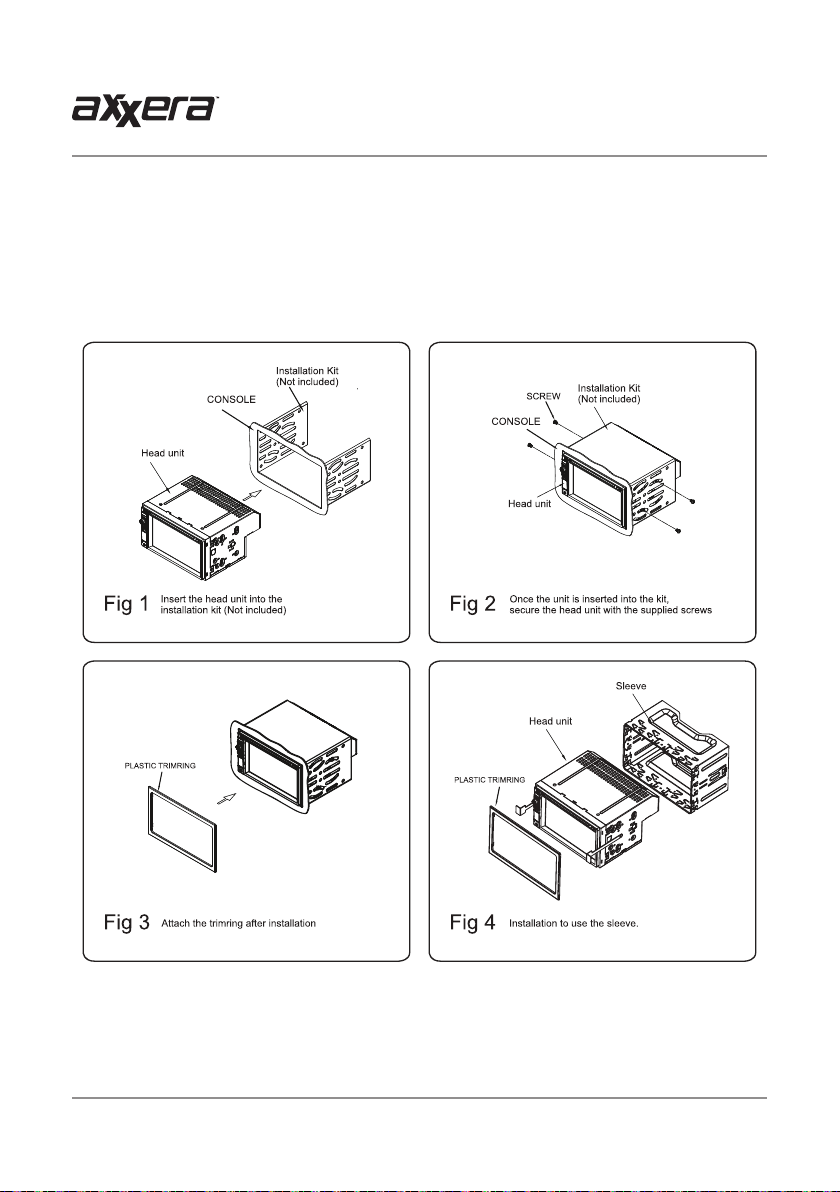
AV615BHM INSTALLATION
Preparation
Before You Start
• Disconnect negative battery terminal. Consult a qualified technician for instructions.
• Avoid installing the unit where it would be subject to high temperatures, such as from direct sunlight, or where
it would be subject to dust, dirt or excessive vibration.
5
Page 7
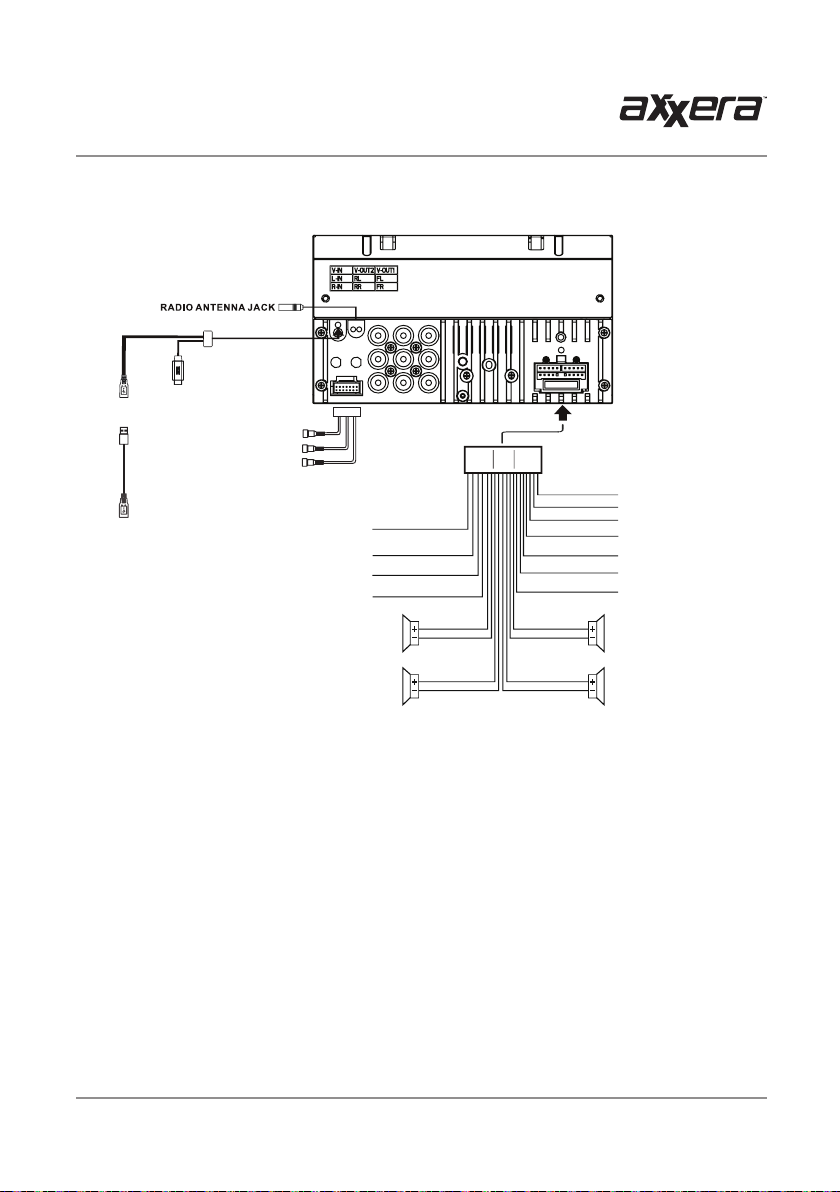
HDMI
USB Input
(Charging Only)
Dual Mirror Input
REAR CAMERAI NPUTYELLOW
USB
Extension Cable
(Included)
SUBWOOFER GREY
SUBWOOFER GREY
POWERANTENNA
AV615BHM INSTALLATION
Wiring Diagram - Inputs/Outputs
SWC - GND (BLACK)
SWC1 (BROWN)-
SWC2 (BROWN/BLACK)-
REVERSE
(B-) PARKING BRAKE
ILLUMINATION
REMOTE TURN - ON
FRONTRIGHT
CHANNEL SPEAKER
REAR RIGHT
CHANNEL SPEAKER
ACC
B+
GROUND
FRONTLEFT
CHANNEL SPEAKER
REAR LEFT
CHANNELSPEAKER
RED
YELLOW
BLACK
BLUE
WHITE / BLACK
GREEN / BLACK
WHITE
GREEN
ORANGE
PINK
ORANGE / BLACK
BLUE / BLACK
GREY
GREY / BLACK
VILOET
VIOLET / BLACK
Note:
When replacing a fuse, make sure to use the correct type and amperage. Using an incorrect fuse could cause
damage. The unit uses (1) 15 amp ATM mini style fuse located inside the in-line filter box.
Wiring Notes:
Subwoofer output
The Subwoofer preamp audio output (black jacket with green RCA) is active in all audio modes.
Rear camera input
A rear view camera (not included) can be used with the Camera input.
Connecting a device
DualMirror technology allows you to mirror the screen of select Android smartphones as well as iPhone, iPod and
iPad devices.
6
Page 8

AV615BHM OPERATION
Control Locations
1
2
3
4
5
6
7
8
9
Power/Mode
1
Play/Pause/Channels 1-6
2
Select/Volume Up/Down
3
Mute
4
Microphone
5 10
IR Sensor
6
USB Port
7
8
Reset
Auxiliary Input
9
Eject
10
7
Page 9
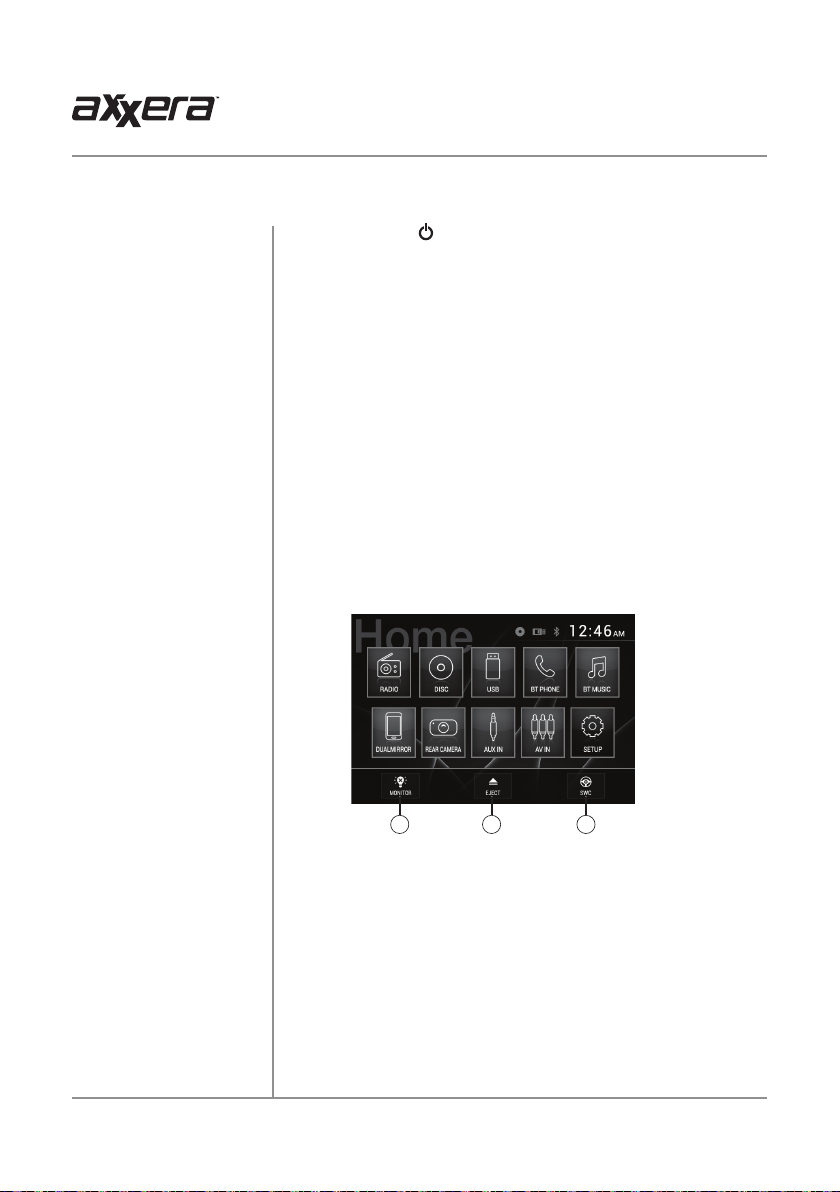
AV615BHM OPERATION
General Operation
Power On/Off
Volume
Mute
Mode
Auxiliary Input
USB Port
Main Menu
Momentarily press
Rotate the volume knob to increase or decrease the volume level.
Momentarily press MUTE to silence the audio. Momentarily press
MUTE again to return to the previously selected volume. Rotating the
volume knob while the muted will also cancel the mute function.
Press MODE to step through all available input modes: Radio,
Disc (which includes DVD and CD playback), USB, Bluetooth Phone,
Bluetooth Music, DualMirror, Camera, Auxiliary Input and AV In. Modes
of operation are indicated on the display and/or the monitor. USB flash
drive must be connected to appear in the mode selection string.
Connect external audio/video devices to the 3.5mm auxiliary input on
the front panel.
Connect a USB device to the USB port on the front panel to play MP3/
WMA files or view AVI, MP4 video files or JPG photos.
From any operational mode, press the house icon in the top left corner
to access the Main Menu screen.
to turn the unit on or off.
1 2 3
1. Put the monitor into standby mode.
2. Eject the disc.
3. Set up steering wheel controls (view Steering Wheel Controls insert
included with the unit for details).
9
Page 10
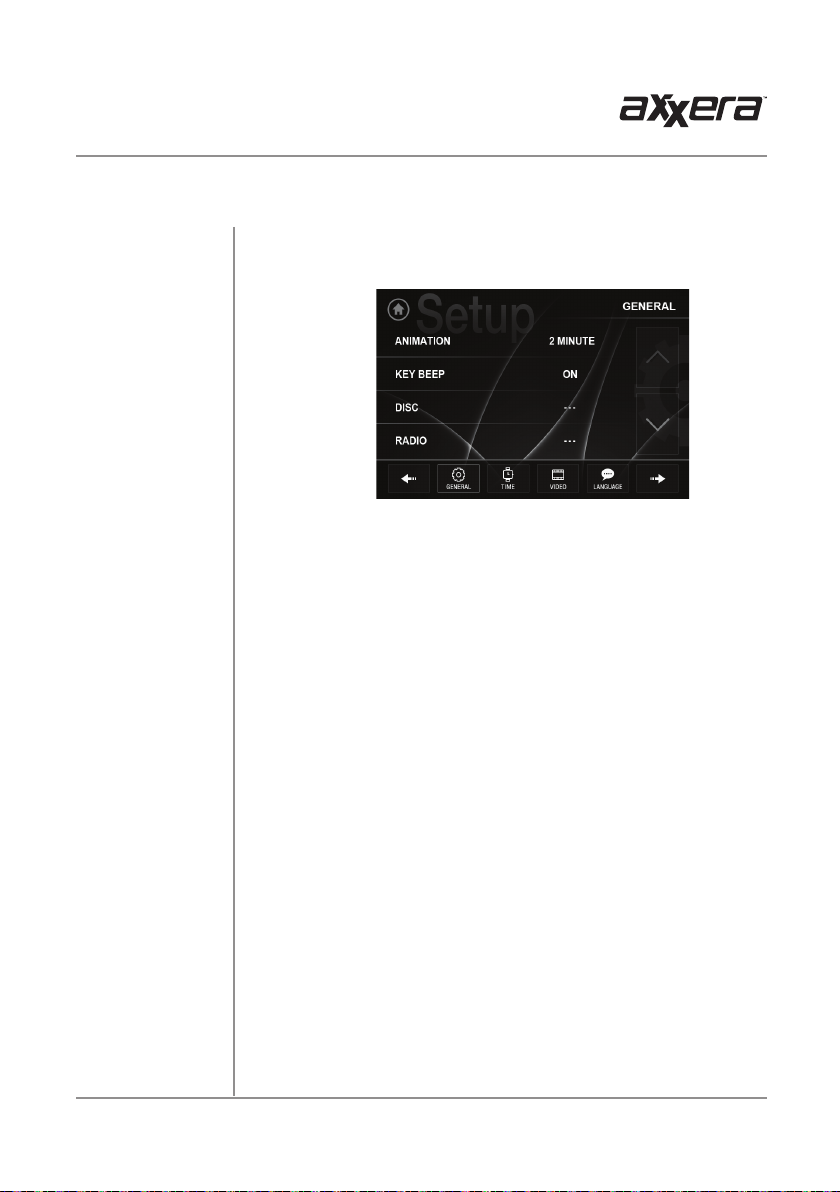
AV615BHM OPERATION
General Operation
Setup Menu
From the Main Menu screen, press SETUP in the bottom right corner to
access the Setup menu and select from six categories across the bottom:
General, Time, Video, Language, Illumination and Calibration.
General:
• Animation - Select Off, 10 second, 30 second, 1 minute, 90 second,
2 minute, 3 minute or 4 minute to set animation length.
• Key Beep - Select a OFF or ON to select whether or not the unit beeps
each time a key is pressed.
• Disc - Adjust the following disc options:
- Format - Select NTSC, PAL or AUTO.
- TV Type - Select 4:3PS, 4:3 LB or 16:9.
- Rating - Select desired rating.
• Radio - Adjust the following radio options:
- Select between STEREO or MONO operation.
- Select between LOCAL or DX (distance) tuning.
- Select between the following region settings: EUROPE, USA,
AMERICAN1, AMERICAN2 and OIRT.
- Select between RDS Regional ON or OFF.
- Select between RDS PI MUTE or SOUND.
- Select between RDS TA OFF or ON.
- Select between RDS AF OFF or ON.
• Wallpaper - Select from three different wallpaper options.
• Camera Icon - Turn the camera icon ON or OFF on the Source Menu.
• Bluetooth - Adjust the following Bluetooth options:
- Turn Bluetooth On or OFF.
- Turn Auto Answer feature On or OFF to determine whether
or not the unit will automatically answer incoming calls.
- Turn Auto Connect feature On or OFF to determine whether or
not the unit will automatically connect to available devices.
- Turn Auto Download feature On or OFF.
• Dimmer - Adjust the dimmer levels between 1 and 6, or turn the dimmer
OFF. Dimmer can also be adjusted by tapping the dimmer icon on the
LCD.
• Demo - Turn Demo mode OFF or ON.
• About - Select to view information about the unit.
10
Page 11

AV615BHM OPERATION
General Operation
Setup Menu
Time:
• Hour - Press < or > to adjust the hour down or up.
• Minute - Press < or > to adjust the minutes down or up.
• Format - Select between a 12HR or 24HR clock display.
• AM/PM - Select between AM and PM for current clock time.
Video:
• Color - Drag to adjust between -20 and 20.
• Brightness - Drag to adjust between -20 and 20.
• Contrast - Drag to adjust between -20 and 20.
• Tint - Drag to adjust between -20 and 20.
Language:
• English - Set the unit language to English.
RGB Illumination:
• Red/Green/Blue - Drag each level to manually adjust the unit's
illumination color.
• Color Selector - Use the color selector at the bottom of the
screen to select the unit's illumination color.
• Auto Color - Select this option to restore automatic color
settings.
Calibration:
• Calibrate the Screen - Press YES to calibration the touch
screen.
Reset
To resolve abnormal operation or if the unit is inoperable, use the
tip of a pen to press the RESET button (located in the bottom left
corner). The unit will reset the main processor to the default settings.
11
Page 12

AV615BHM OPERATION
AM/FM/RDS Tuner Operation
1
3
5
7 98
Radio Operation
Main Menu
Current Mode Indicator
Tune Frequency Down
Tune Frequency Up
Phone
Camera
Previous Options
Preset Stations
Mute
2
4
6
Select the Radio icon from the Main Menu screen.
Press to return to Main Menu screen.
1
Displays current mode of operation.
2
Press << to tune radio to a lower frequency. Press < to tune the unit
3
down one step at a time.
Press >> to tune radio to a higher frequency. Press > to tune the unit
4
up one step at a time.
Press to access the Phone when Bluetooth is enabled. If Bluetooth is
5
turned off, pressing this button will turn it on.
Press to access the Camera when the camera function is enabled.
6
Press to see the previous screen of options.
7
Press to display the six preset stations stored in memory in the
8
current band. To store a preset station, tune unit to desired station,
then press and hold the desired preset button to store the current
station in that preset spot. Up to 18 FM and 12 AM stations can be
stored in memory. Momentarily press any preset station to play it
instantly. (Preset station display is pictured on the following page.)
Press to mute the unit's sound. Press again to unmute, or sound can
9
be restored by adjusting the volume knob of the front panel.
12
Page 13

AV615BHM OPERATION
AM/FM/RDS Tuner Operation
Automatically Store /
Preset Scan
Next Options
13
Audio
Band
10
Press to adjust the following Audio options:
10
• EQ - Select from the preset EQ options: JAZZ, CLASSIC, POP,
ROCK, BEAT OR FLAT, or select USER to manually adjust Bass,
Middle and Treble options between -7 and 7.
• Fader/Balance - Drag to adjust Fader options between 10F
(front) and 10R (rear) and Balance options between 10L (left)
and 10R (right).
• Subwoofer/Loudness
- Adjust subwoofer volume from 1-12, or turn subwoofer OFF.
- Select between OFF, LOW or HIGH loudness levels.
• ASP
- Bass Center Frequency: 60Hz, 80Hz, 100Hz or 200Hz.
- Bass Q Value: 1.0, 1.25, 1.5 or 2.0.
- Middle Center Frequency: 500Hz, 1 kHz, 1.5kHz or 2.5kHz.
- Middle Q Value: 0.5, 0.75, 1.0 or 1.25.
- Treble Center Frequency: 10kHz, 12.5kHz, 15kHz, 17.5kHz.
- Loudness Center Frequency: FLAT, 400Hz, 800Hz, 2400Hz.
- Subwoofer Center Frequency: FLAT, 80Hz, 120Hz, 160Hz.
Press to scan preset stations and listen to the first 10 seconds of
11
each. Press again to stop scanning and listen to the station. Press and
hold to automatically find and store the strongest stations as presets.
12
Press to select between two AM and three FM bands.
13
Press to see the next screen of options.
11
12
13
Page 14

AV615BHM OPERATION
AM/FM/RDS Tuner Operation
Local / Distance
Program Type (PTY)
Traffic Announcements
Alternative Frequencies
14
14
15
16
17
15
Press to toggle between LOCAL and DX (distance) tuning.
Press to select Program Type / Genre.
Press to turn on/off Traffic Announcements.
Press to select Alternative Frequencies.
16
17
14
Page 15

AV615BHM OPERATION
CD/USB Operation
3
4
5
CD/MP3/WMA
or JPG Operation
Main Menu
Current Mode Indicator
Repeat
Random
Phone
Direct File Access
1
2
6
To play audio files from a disc or MP3/WMA files from a disc or USB
device, insert disc or device and playback will begin automatically. To
return to disc or USB playback from another mode of operation, select the
corresponding icon from the Main Menu.
• Disc Playback -
Insert disc into the slot, and playback will begin
automatically.
• USB Playback - Insert a USB device into the USB slot on the side of
the unit.
Press to return to Main Menu screen.
1
Displays current mode of operation.
2
3
Press to select a repeat option: Repeat 1, Repeat Folder or Repeat
Off.
Press to enable or disable random playback.
4
Press to access the Phone when Bluetooth is enabled. If Bluetooth is
5
turned off, pressing this button will turn it on.
Press to access the directory of folders and files. Use the up/down
6
arrows to scroll through the folder list, then press on the name of the
desired folder to access it. Use the up/down arrows to scroll through
the file list, then press on the name of the desired file to access it.
The default display will show Music files. Select the Photo or Video
icons at the bottom of the screen to display those files instead.
15
Page 16

AV615BHM OPERATION
CD/USB Operation
7
1210 14
11
98
1513
16
17 18
Camera
Previous Options
Mute
Previous File/Track
Audio
Play / Pause
Backward
Next File/Track
Forward
Next Options
Traffic Announcements
Alternative Frequencies
Press to access the Camera when the camera function is enabled.
7
Press to see the previous screen of options.
8
Press to mute the unit's sound. Press again to unmute, or sound can
9
be restored by adjusting the volume knob of the front panel.
Press to go back to the previous file or track.
10
Press to adjust Audio options (refer to page 13 for details).
11
Press to pause or resume playback.
12
Press to fast reverse the current track at various speeds: FRx2,
13
FRx4, FRx8 or FRx20.
Press to advance to the next file or track.
14
Press to fast forward the current track at various speeds: FRx2,
15
FRx4, FRx8 or FRx20.
Press to see the next screen of options.
16
Press to turn on/off Traffic Announcements.
17
Press to select Alternative Frequencies.
18
16
Page 17
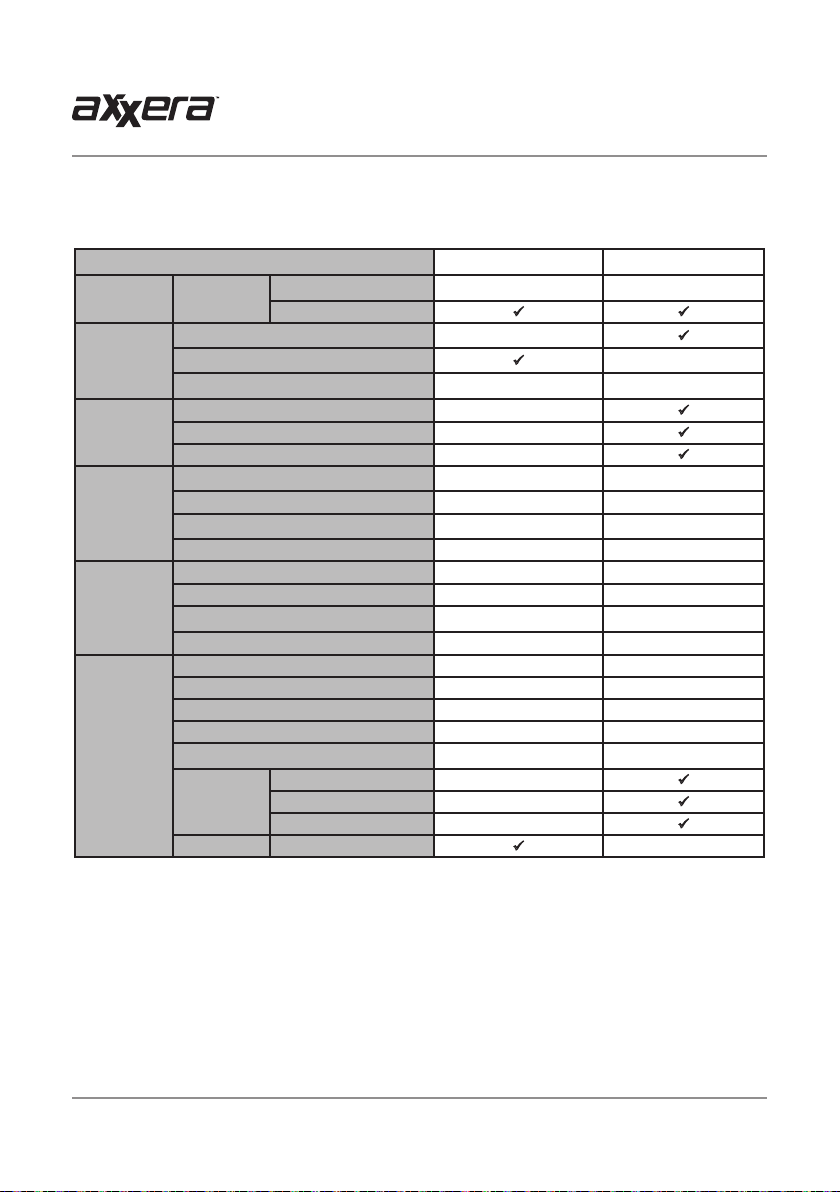
AV615BHM OPERATION
Media Compatibility - USB
File Type WMA MP3
File System FAT
File
Extension
MPEG
Format
Sampling
Frequency
Bitrate
Other
Information
Notes:
• For USB mode, it is not possible to view JPG files on the in-dash monitor while the vehicle is moving. This is a safety
feature to prevent driver distraction.
• The JPG image viewer function will only operate when vehicle is in park and the parking brake is engaged.
• Due to ongoing technological advancement, some USB flash drives may be incompatible with
this unit.
. mp 3/. MP 3 /.M p 3/. mP 3 X
. wm a /. WM A
Directory Depth Unlimited Unlimited
File Name Length 32 bytes 32 bytes
Total File Number 2000 files 2000 files
Total Folder Number 200 folders 200 folders
File Number via Folder 2000 files 2000 files
MP3 ID3 TAG
WMA TAG Title, Artist
FAT 12 X X
FAT 16/FAT 32
. r mp /. m 4a X X
MPEG 1 X
MPEG 2 X
MPEG 2.5 X
MPEG 1 X 32/44.1/4 8k Hz
MPEG 2 X 12/16/22.05/24kHz
MPEG 2.5 X 8/11.025/12kHz
WMA 32/44.1/4 8k Hz X
MPEG 1 X 32 ~ 320kbps
MPEG 2 X 8 ~ 160kbps
MPEG 2.5 X 8 ~ 160kbps
WMA 32 ~ 192kbps X
ver.1.x X
ver.2.x X
Title, Artist, Album X
X
X
17
Page 18

AV615BHM OPERATION
Media Compatibility - CD/DVD
File Type WMA MP3
ISO9660
File System
File
Extension
MPEG
Format
Sampling
Frequency
Bitrate
Other
Information
Notes:
• It is not possible to view JPG files on the in-dash monitor while the vehicle is moving. This is a safety feature to prevent
driver distraction.
• The JPG image viewer function will only operate when vehicle is in park and the parking brake is engaged as de-
scribed on page 26.
ISO9660
Extension
Other
Extensions
. mp 3/. MP 3 /.M p 3/. mP 3 X
Total Folder Number 200 folders 200 folders
File Number via Folder 2000 files 2000 files
MP3 ID3 TAG
WMA TAG Title, Artist
Level 1, Level 2
Level 3 X X
JOLIET
ROMEO
. wm a /. WM A
. r mp /. m 4a X X
MPEG 1 X
MPEG 2 X
MPEG 2.5 X
MPEG 1 X 32/44.1/4 8k Hz
MPEG 2 X 12/16/22.05/24kHz
MPEG 2.5 X 8/11.025/12kHz
WMA 32/44.1/4 8k Hz X
MPEG 1 X 32 ~ 320kbps
MPEG 2 X 8 ~ 160kbps
MPEG 2.5 X 8 ~ 160kbps
WMA 32 ~ 192kbps X
Directory Depth Unlimited Unlimited
File Name Length 32 bytes 32 bytes
Total File Number 2000 files 2000 files
Title, Artist, Album X
Playback
Filename 32 bytes 32 bytes
Playback X X
Filename X X
Apple ISO X X
ver.1.x X
ver.2.x X
X
X
18
Page 19
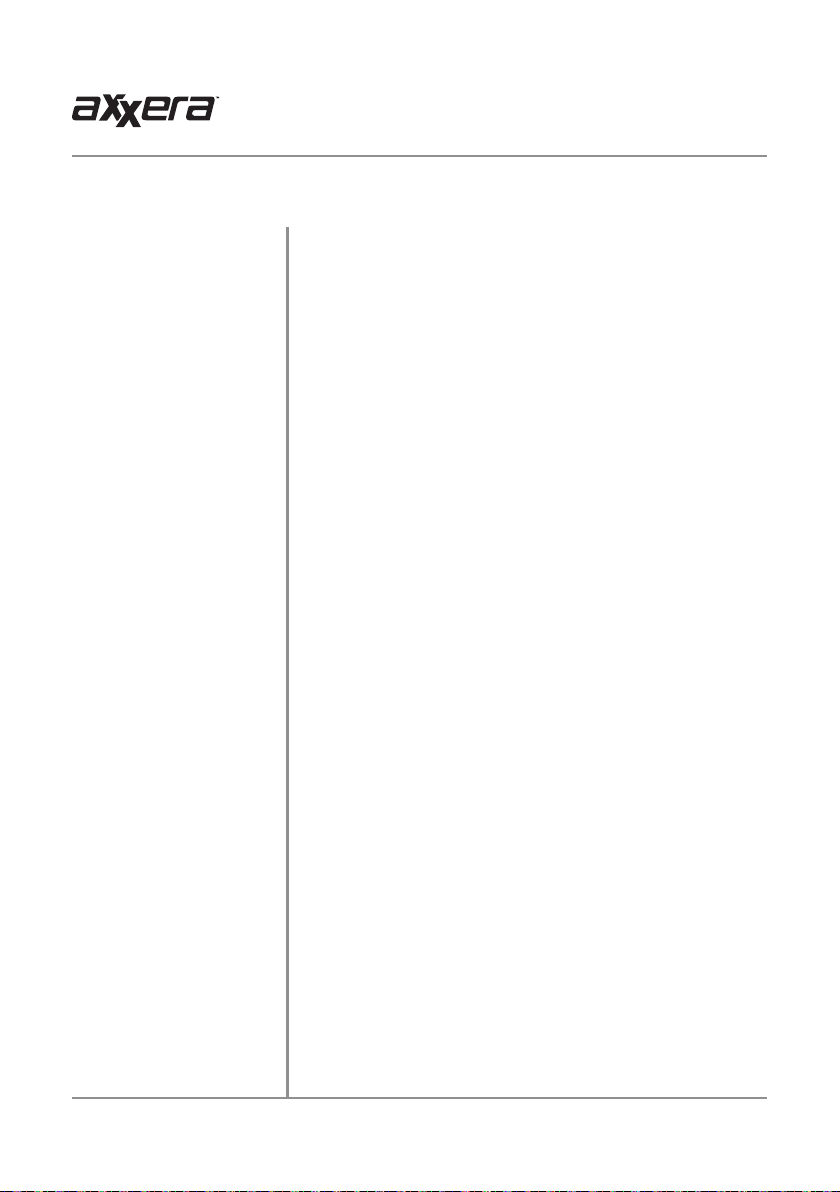
AV615BHM OPERATION
Media Compatibility
Media Compatibility
Playback Order
Compatible Recording Formats
Notes
The following types of discs/files are compatible:
• CD-DA, CD-ROM (ISO), CD-R, CD-RW
• DVD Video, DVD+R/RW, DVD-R/RW
• AVI - Max video resolution: 720x480, Max video bit rate: 5000 kbps
• Mpeg2: Max video resolution: 720x480, Max video bit rate: 5000 kbps
• Mpeg4: Max video resolution: 720x480, Max video bit rate: 5000 kbps
• DivX/Xvid: Max video resolution: 720x480, Max video bit rate: 5000 kbps
• SD/USB format type: FAT32/FAT
The following types of discs/files are not compatible:
• WMA files that are protected by DRM (Digital Rights Management)
• WMA lossless format
• Discs recorded with Track At Once or packet writing
• MP3 PRO format, MP3 playlists
• RMP format
• WAV format
• WMV format
• AAC, protected AAC, M4A format
Some recordable DVD's and CD's may be incompatible with this unit,
depending on media type and recording method.
MP3/WMA playback sequence begins in the root folder of the disc or USB
flash drive. Any empty folders or folders that do not include MP3/WMA/JPG
files are skipped.
ISO9660 standards:
• Maximum nested folder depth is 8 (including the root folder).
• Valid characters for folder/file names are letters A-Z (all caps), numbers
0-9, and “_” (underscore). Some characters may not be displayed correctly,
depending on the character type.
• This device can play back discs in Joliet and other standards that conform
to ISO9660. MP3/WMA written in the formats other than the above may
not play and/or their file names or folder names may not be displayed
properly.
Some files may not play or be displayed correctly, depending on sampling
rates and bit rates.
For best results, use the following settings when ripping MP3 files:
128kbps or higher constant bit rate
44.1kHz or higher sampling frequency
For best results, use the following settings when ripping WMA files:
64kbps or higher constant bit rate
44.1kHz or higher sampling frequency
19
Page 20

AV615BHM OPERATION
DVD Operation
1
6
2
3 4 5
Inserting a Disc
Ejecting the Disc
Touchscreen Controls
Main Menu
Direct Title Access
Direct Chapter Access
DVD Menu
Additional Options
Elapsed Time
Mute
Previous Chapter
Play / Pause
87 9
5
Insert disc into the slot, and playback will begin automatically. Submenus may have to be pressed to access the DVD content. Read the
directions of your specific DVD disc for other features.
Press to eject the disc.
Press anywhere on the LCD to display touch screen controls.
Press to return to Main Menu screen.
1
Press to directly select a chapter or title if allowed by current disc.
2
Press and use the keypad to directly select a specific chapter.
3
Press to return to the DVD menu.
4
Press to reveal additional DVD options:
5
• Subtitles - Select between subtitle options English and Off.
• Language - Select playback language (if allowed by disc).
• Angle - Select desired playback angle (if allowed by disc).
Displays elapsed time and time remaining on the DVD.
6
Press to mute the unit's sound. Press again to unmute, or sound can
7
be restored by adjusting the volume knob of the front panel.
Press to return to the previous chapter on the DVD.
8
Press to play or pause DVD playback.
9
20
Page 21

AV615BHM OPERATION
DVD Operation
10
Next Chapter
Fast Reverse
Fast Forward
Repeat
Random
Phone
Traffic Announcements
Alternative Frequencies
Previous Options
1211
Press to advance to the next chapter.
10
Press to fast reverse playback at various speeds: FRx2, FRx4, FRx8
11
or FRx20.
Press to fast forward playback at various speeds: FRx2, FRx4, FRx8
12
or FRx20.
Press to select from the following repeat options: Repeat Chapter,
13
Repeat Title, Repeat All or Repeat Off.
Press Random to play chapters in random order or Random Off to
14
play disc in order.
Press to access the Phone when Bluetooth is enabled. If Bluetooth is
15
turned off, pressing this button will turn it on.
Press to turn on/off Traffic Announcements.
16
Press to select Alternative Frequencies.
17
Press to view the previous option screen.
18
13 14
1615
17
18
21
Page 22

AV615BHM OPERATION
DualMirror™ Operation
The DualMirror™ technology allows you to mirror the screen of select Android
smartphones as well as iPhone, iPod and iPad devices onto the receiver's screen and to
charge your mobile device through the rear USB port. Simply plug in your device to the rear
HDMI and USB inputs, and you are ready to view your favorite navigation or music apps
directly on the receiver’s screen.
Note: The rear USB port is only for charging (not for playback).
The DualMirror™ technology requires the following cables which are sold separately.
Cable Number
SL55A
SL113A
SL115A
DL5i
Devices
For Android devices
For Android devices
For Android devices
For iOS devices
Connecting an Android device
Product Description
5-pin mircoUSB connector to HDMI + USB
11-pin mircoUSB connector to HDMI + USB
11-pin mircoUSB connector to HDMI + USB
HDMI cable & USB cable
DMH25 WiFi Dongle
(sold separately)
Wire Length
To HDMI Input
22
Page 23
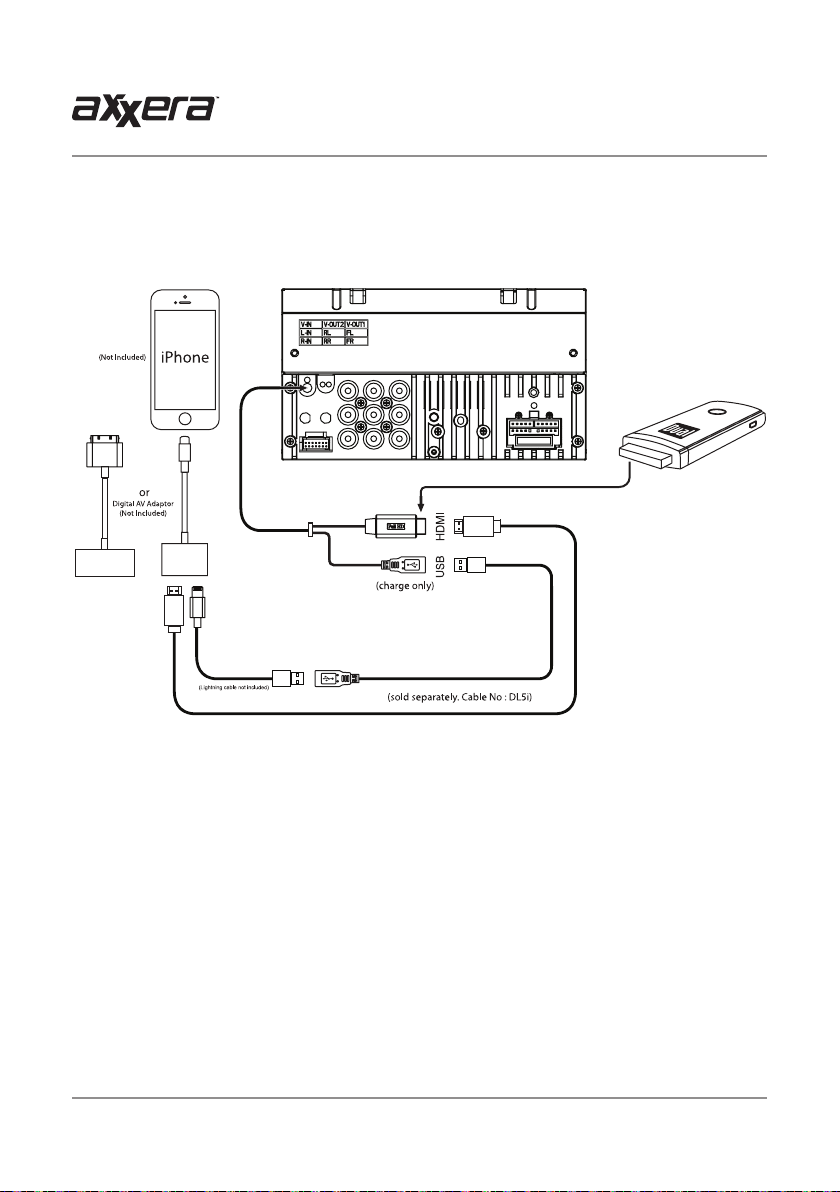
AV615BHM OPERATION
DualMirror™ Operation
Connecting an iPhone, iPod or iPad device
DMH25 WiFi Dongle
(sold separately)
To HDMI Input
23
Page 24
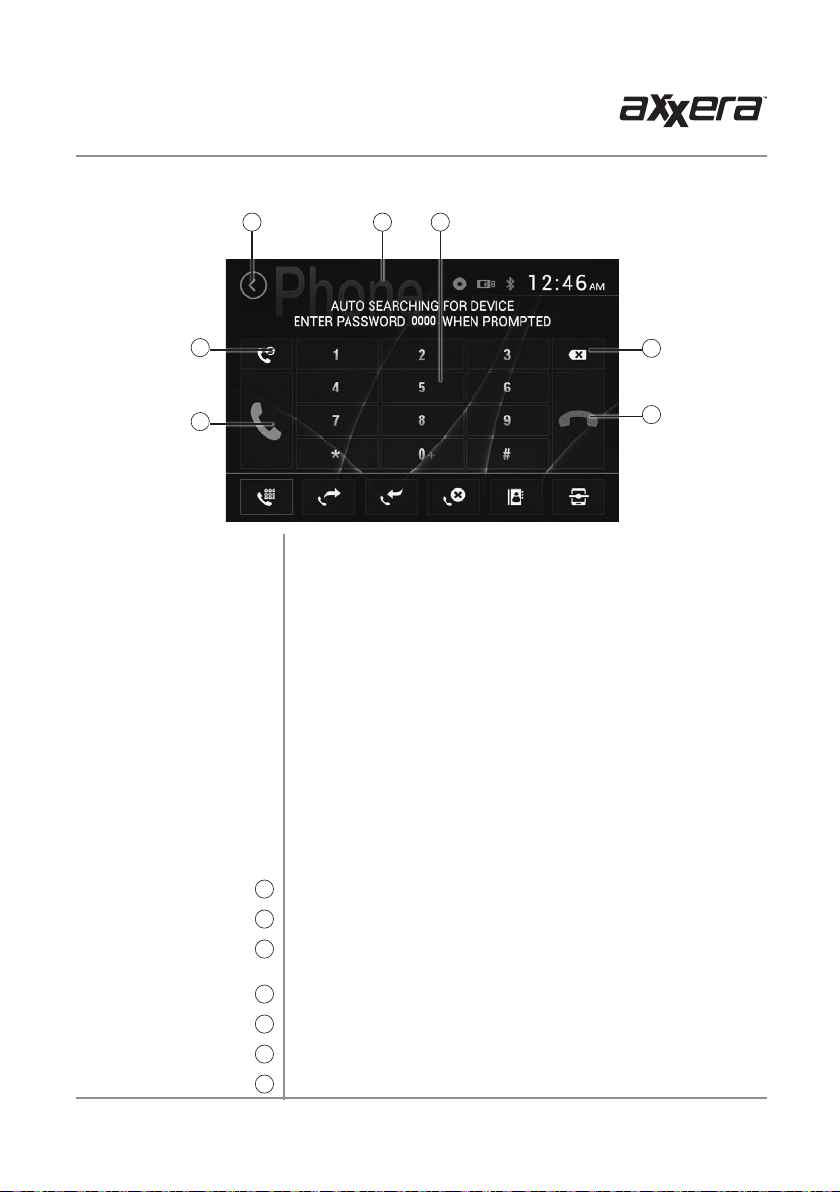
Bluetooth Operation
1
AV615BHM OPERATION
2
3
4
5
Preparation
Pairing a New Device
Connecting a
Paired Device
Bluetooth Phone
Main Menu
Current Mode Indicator
Phone Keypad
Redial
Talk
Backspace
End Call
6
7
Before you can use a Bluetooth device, it must be paired and
connected. Make sure that Bluetooth is activated on your device
before you begin the pairing process.
The unit broadcasts the pairing signal constantly when no devices
are currently connected. Complete the pairing sequence from
your Bluetooth device. Refer to the owner's manual for your
device for more details. The device name is "AXXERA BT". The
Bluetooth passcode "0000". The unit can be in any mode of
operation when pairing is performed.
Note: On certain phones, pairing may need to be done more than
once if there are connectivity issues.
Most Bluetooth devices support the auto-connect feature and
will connect automatically if the device is in range when the unit
is powered-on. If your device was previously paired but does not
connect, enter the Bluetooth setup menu and ensure that Auto
Connect is On.
To access the phone, select Bluetooth Phone from the Main
Menu or press the phone icon from any operational mode.
Press to return to the Main Menu screen.
1
Displays current mode of operation.
2
Use the phone keypad to dial the desired phone number.
3
Alternately, numbers can be dialed directly from the phone.
Press to redial the last number called.
4
Press to connect a call.
5
Press to backspace when typing a number with the keypad.
6
7
Press to end a call.
24
Page 25
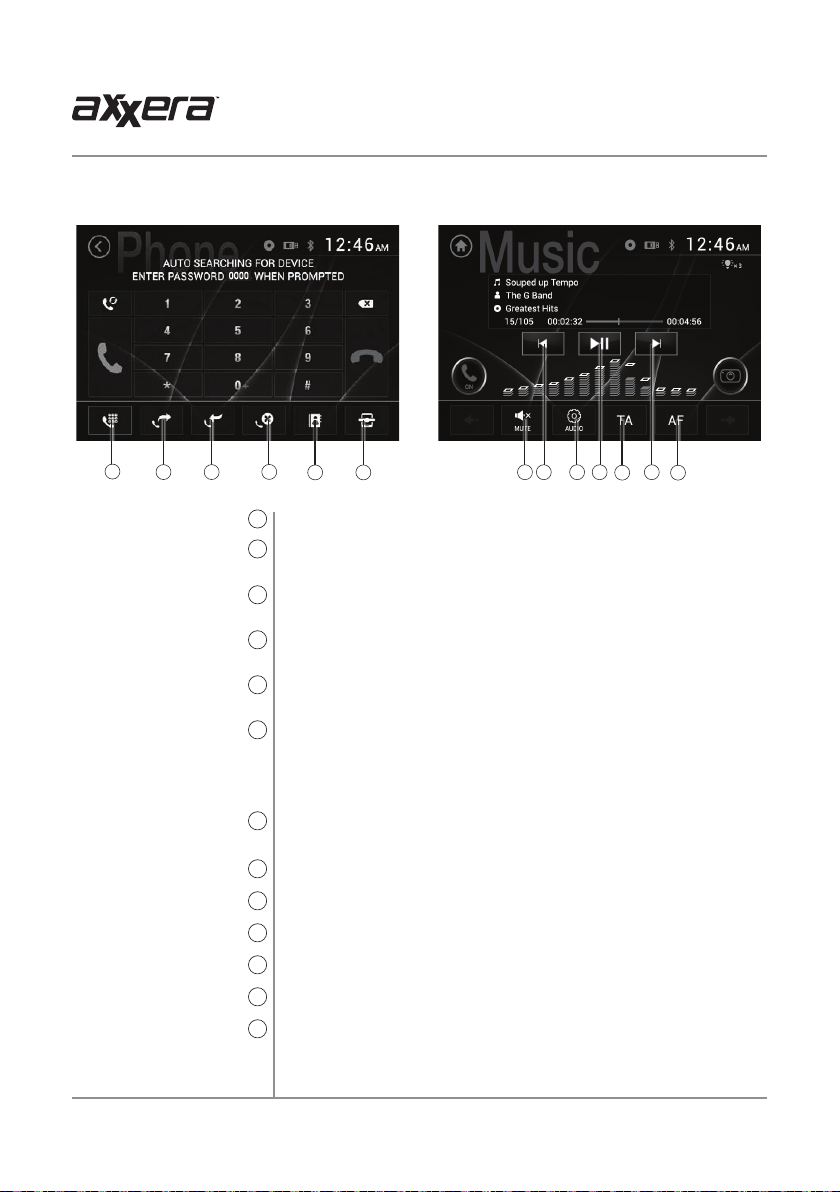
AV615BHM OPERATION
Bluetooth Operation
8
10
9
Make a Call
Dialed Call Log
Received Call Log
Missed Call Log
Contacts
View Connections
Bluetooth Music
Mute
Previous File/Track
Audio
Play / Pause
Traffic Announcements
Next File/Track
Alternative Frequencies
11
Press to display the keypad and make a call.
8
Press to display a log of dialed calls. Use the icons on the right to
9
search for a specific contact or scroll through the list.
Press to display a log of received calls. Use the icons on the right to
10
search for a specific contact or scroll through the list.
Press to display a log of missed calls. Use the icons on the right to
11
search for a specific contact or scroll through the list.
Press to display contacts. Use the icons on the right to search for a
12
specific contact or scroll through the list.
Press to view active and available Bluetooth connections. Use the
13
icons on the right to disconnect and connect, search or scroll.
To use your Bluetooth connection to play music from your device,
select Bluetooth Music from the Main Menu.
Press to mute the unit's sound. Press again to unmute, or sound can
14
be restored by adjusting the volume knob of the front panel.
Press to go back to the previous file or track.
15
Press to adjust Audio options (refer to page 13 for details).
16
Press to pause or resume playback.
17
Press to turn on/off Traffic Announcements.
18
Press to advance to the next file or track.
19
20
Press to select Alternative Frequencies.
1312
1715 1914 16
18
20
25
Page 26

AV615BHM OPERATION
Front 3.5mm Aux Input & Rear RCA A/V Input
Auxiliary Input
Using AV Input
Using Rear Camera
Auto Selection
Connect an optional audio source into the 3.5mm (front panel) input.
Select auxiliary input from the Main Menu to listen to audio.
Adjust volume on the external audio source as needed (if connected to the
headphone output of the device).
Connect an optional audio/video source to the rear auxiliary input (Red/White/
Yellow RCA connectors). Refer to page 6 for details.
Select AV Input from the Main Menu to listen to audio.
Engage parking brake to watch video.
Rear Camera Operation (Optional)
Connect an optional rear camera to the Camera Input (Black RCA connector).
Refer to the wiring diagram for details.
Manual selection - Touch CAMERA icon from the Main Menu or from any
operational mode (when enabled) to select camera mode. Touch the top left area
on the screen to exit camera mode.
Note: The manual mode is for dedicated cameras that are ALWAYS on while
driving, it is not meant for cameras that are connected to the vehicle's reverse
light.
The unit will automatically select camera mode when connected to the reverse
lamp circuitry.
Note: The external video output is not active when using the rear camera input.
26
Page 27

AV615BHM OPERATION
Limited One Year Warranty
This warranty gives you specific legal rights. You
may also have other rights which vary from state to
state.
Dual Electronics Corp. warrants this product to the
original purchaser to be free from defects in material
and workmanship for a period of one year from the
date of the original purchase.
Dual Electronics Corp. agrees, at our option, during
the warranty period, to repair any defect in material
or workmanship or to furnish an equal new, renewed
or comparable product (whichever is deemed
necessary) in exchange without charges, subject to
verification of the defect or malfunction and proof
of the date of purchase. Subsequent replacement
products are warranted for the balance of the
original warranty period.
Who is covered? This warranty is extended to the
original retail purchaser for products purchased from
an authorized Dual dealer and used in the U.S.A.
What is covered? This warranty covers all defects
in material and workmanship in this product. The
following are not covered: software, installation/
removal costs, damage resulting from accident,
misuse, abuse, neglect, product modification,
improper installation, incorrect line voltage,
unauthorized repair or failure to follow instructions
supplied with the product, or damage occurring
during return shipment of the product. Specific
license conditions and copyright notices for the
software can be found via www.dualav.com.
What to do?
1. Before you call for service, check the
troubleshooting guide in your owner’s manual. A
slight adjustment of any custom controls may save
you a service call.
2. If you require service during the warranty period,
you must carefully pack the product (preferably
in the original package) and ship it by prepaid
transportation with a copy of the original receipt
from the retailer to an
authorized service center.
3. Please describe your problem in writing and
include your name, a return UPS shipping address
(P.O. Box not acceptable), and a daytime phone
number with your shipment.
4. For more information and for the location of the
nearest authorized service center please contact
us by one of the following methods:
• Call us toll-free at 1-866-382-5476
• E-mail us at cs@dualav.com
Exclusion of Certain Damages: This warranty is
exclusive and in lieu of any and all other warranties,
expressed or implied, including without limitation the
implied warranties of merchantability and fitness for
a particular purpose and any obligation, liability, right,
claim or remedy in contract or tort, whether or not
arising from the company’s negligence, actual or
imputed. No person or representative is authorized
to assume for the company any other liability in
connection with the sale of this product. In no event
shall the company be liable for indirect, incidental or
consequential damages.
27
Page 28

AV615BHM OPERATION
Disc
Frequency response: 20Hz-20kHz
Channel separation @ 1kHz: >80dB
D/A converter: 24 Bit
Specifications
FM Tuner
AM Tuner
Front USB
Monitor
General
Tuning range: 87.5MHz-107.9MHz
Usable sensitivity: 10dBf
50dB quieting sensitivity: 20dBf
Stereo separation @ 1kHz: 38dB
Frequency response: 30Hz-13kHz
Tuning range: 530kHz-1710kHz
Usable sensitivity: 24uV
Frequency response: 30Hz-2.3kHz
Compatibility: High Speed USB 2.0
USB Class: Mass storage class
Panel size: 6.2” diagonal measurement
View angle (up/down/left/right): 50/70/70/70
Resolution: 800 (H) x 480 (V)
Brightness (cd/m2): 250
Contrast ratio: 500:1
Pixels: 1,152,000
Speaker output impedance: 4 ohms
Line output voltage: 4 volt RMS
Line output impedance: 200 ohms
Chassis dimensions: 7" x 7" x 4" (W x D x H)
Design and specifications subject to change without notice.
CEA-2006 Power Standard Specifications
(reference: 14.4VDC +/- 0.2V, 20Hz~20kHz)
Power Output: 16 Watts RMS x 4 channels at 4 ohms and < 1%
THD+N
Signal to Noise Ratio: 80dBA (reference: 1 watt into 4 ohms)
28
Page 29

AV615BHM OPERATION
Troubleshooting
General
Problem Cause Action
Unit will not turn on
(no power)
Unit has power
(but no sound)
Unit blows fuse(s)
Unit has audio
(but no video)
No video display
(when in reverse)
DVD does not start
playback
IR remote does not work Dead battery Replace battery
Excessive skipping
Disc Region Incorrect
appears on display
Yellow wire not connected or incorrect voltage
Red wire not connected or incorrect voltage
Black wire not connected Check connection to ground
Fuse blown Replace fuse(s)
Speaker wires not connected Check connections at speakers
One or more speaker wires touching each
other or touching chassis ground
Yellow or red wire touching chassis ground Check for pinched wire
Speaker wires touching chassis ground Check for pinched wire
Incorrect fuse rating Use fuses with correct rating
Parking brake safety circuit not connected
Parking brake not applied
Reverse circuit not connected
Vehicle is not in reverse
Physical defect in media
Wrong region
Unit is not mounted correctly Check mounting sleeve
Physical defect in media Check media for scratches
Region code error Use discs labeled "Region 1" or "All" only
Check connections for proper voltage (11~16VDC)
Insulate all bare speaker wires from each other and
chassis ground
Check connections at parking brake
Apply parking brake as described on page 26
Check connections at reverse lamp
Select reverse gear
Check media for scratches
Use discs labeled "Region 1" or "All" only
For Your Records
Register Your Product
29
Please keep your original sales receipt and be prepared to provide this receipt in
the event you require service, as your original receipt is considered the best proof of
purchase and indicates the date you purchased your Axxera product.
Dealer Name
Dealer Phone
Purchase Date
Register your product online at www.dualav.com.
Page 30

AV615BHM OPERATION
Notes
30
Page 31

Dual Electronics Corp.
Toll Free: 1-866-382-5476
Monday-Friday, 9AM-5PM EST
©2016 Dual Electronics Corp. All rights reserved.
www.axxeraaudio.com
NSA0416-V01
Printed in China
