Axon Enterprise S01200 Users Manual
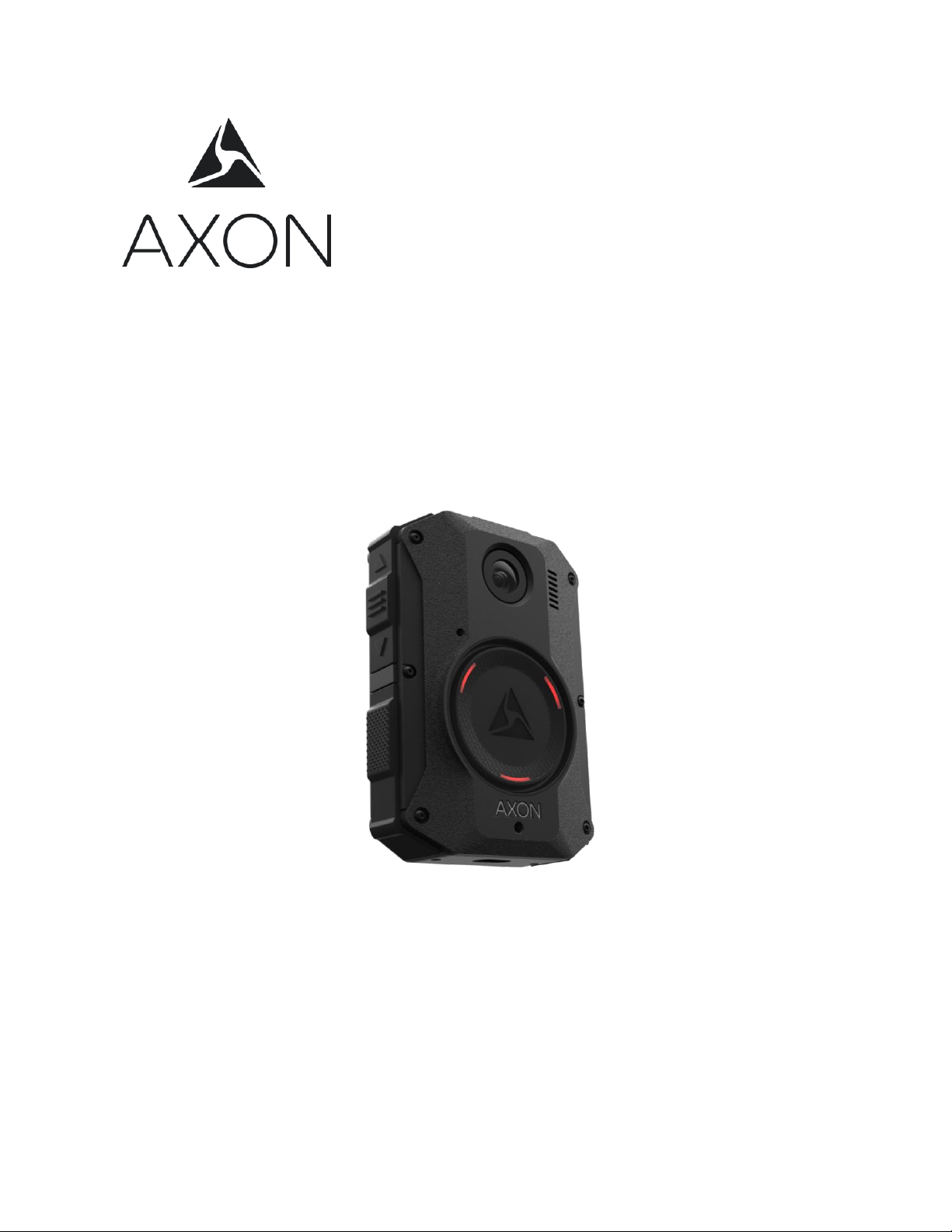
Axon Body 3 Camera User
Manual
Models AX1021 and AX1023
Document Revision: DRAFT B
June 2019
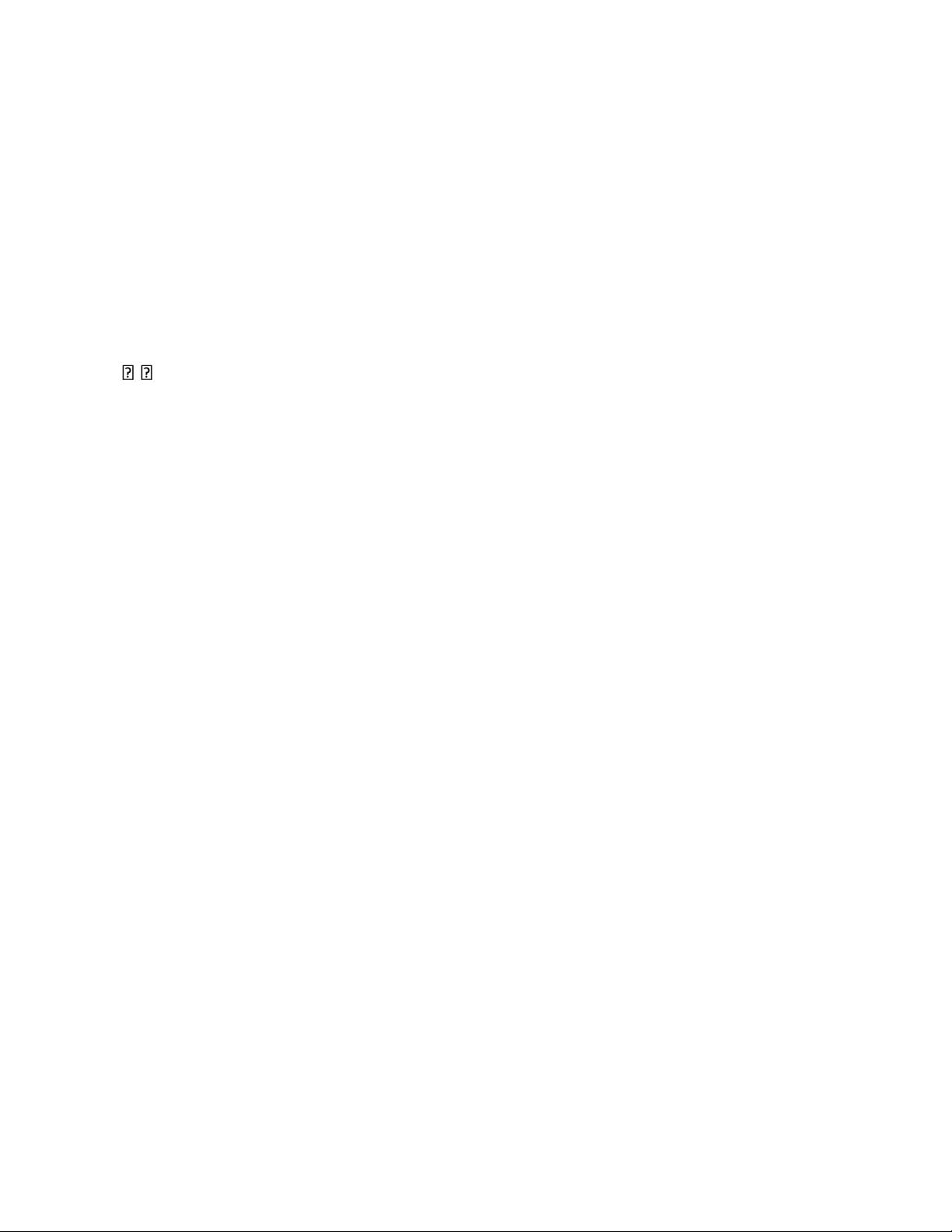
Axon Body 3 Camera User Manual
Axon Enterprise, Inc. Page 2 of 33
Apple, iOS, and Safari are trademarks of Apple, Inc. registered in the US and other countries.
Firefox is a trademark of The Mozilla Foundation registered in the US and other countries.
Google, Google Play, Android, and Chrome are trademarks of Google, Inc.
Microsoft, Azure, Windows, Internet Explorer, and Excel are trademarks of Microsoft Corporation registered in the
US and other countries.
Javascript is a trademark of Oracle America, Inc. registered in the US and other countries.
, Axon, Axon Body 3, Axon Commander, Axon Evidence, Axon Signal, and Axon View are trademarks of Axon
Enterprise, Inc., some of which are registered in the US and other countries. For more information, visit
www.axon.com/legal.
All rights reserved. ©2019 Axon Enterprise, Inc.
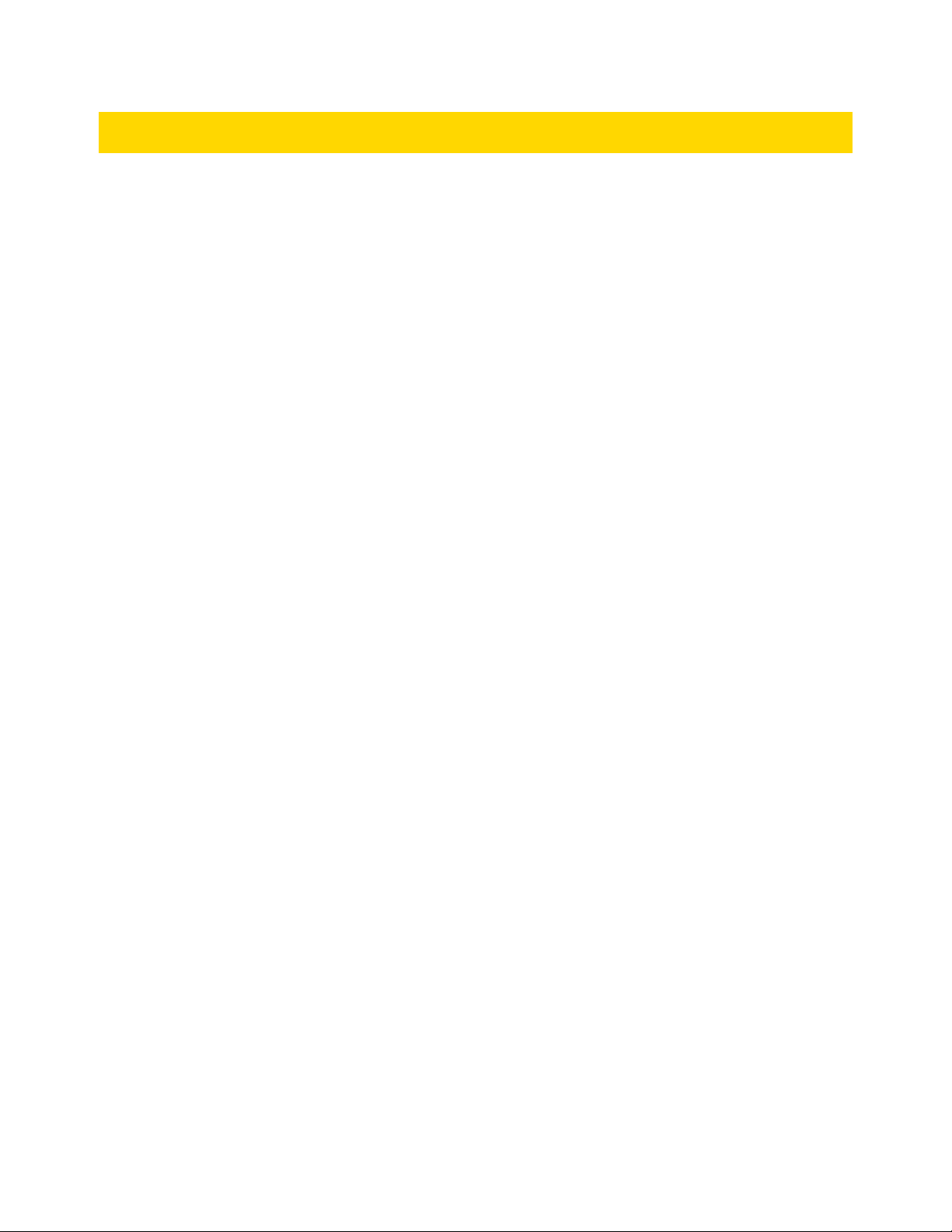
Axon Body 3 Camera User Manual
Axon Enterprise, Inc. Page 3 of 33
Table of Contents
Introduction ................................................................................................................................................................... 5
Maximum Video Length ............................................................................... 5
Important Safety and Health Information
.................................................. 5
Additional Reading ............................................................................................ 5
Getting to Know Your Axon Body 3 Camera .................................................................................................................. 7
Accessories ................................................................................................... 10
Operating the Axon Body 3 Camera ............................................................................................................................. 11
Operating Modes ............................................................................................ 11
Turning on the Camera and Ready (Buffering) Mode ....................................... 11
Starting Recording (Event) Mode ................................................................. 12
Muting Audio Recording ................................................................................... 12
Adding Markers while Recording ........................................................................ 13
Lighting the Camera Display ............................................................................. 13
Battery Status ............................................................................................... 13
Configuring Your Camera ................................................................................. 13
Adjusting Audio Prompt Volume .................................................................. 13
Turning On or Off Camera Lights ................................................................. 14
Turning On or Off Camera Vibrations............................................................ 15
Stealth Mode ........................................................................................... 15
Using Axon View ............................................................................................ 16
Pairing Your Axon Body 2 Camera with a Smart Device ................................... 17
Other Settings and Functionality ....................................................................... 17
Axon Signal ................................................................................................... 17
Button, Notification, and Display Reference Tables .................................................................................................... 18
Button Actions ............................................................................................... 18
Camera Display.............................................................................................. 19
Notifications .................................................................................................. 20
LED Status .................................................................................................... 21
Operation LED ......................................................................................... 21
Triad LED (in the field) .............................................................................. 21
Triad LED (in an Axon Dock) ....................................................................... 21
Care and Maintenance ................................................................................................................................................. 22
Cleaning the Camera ...................................................................................... 22
Charging the Battery....................................................................................... 22
Camera Internal Clock ............................................................................... 22
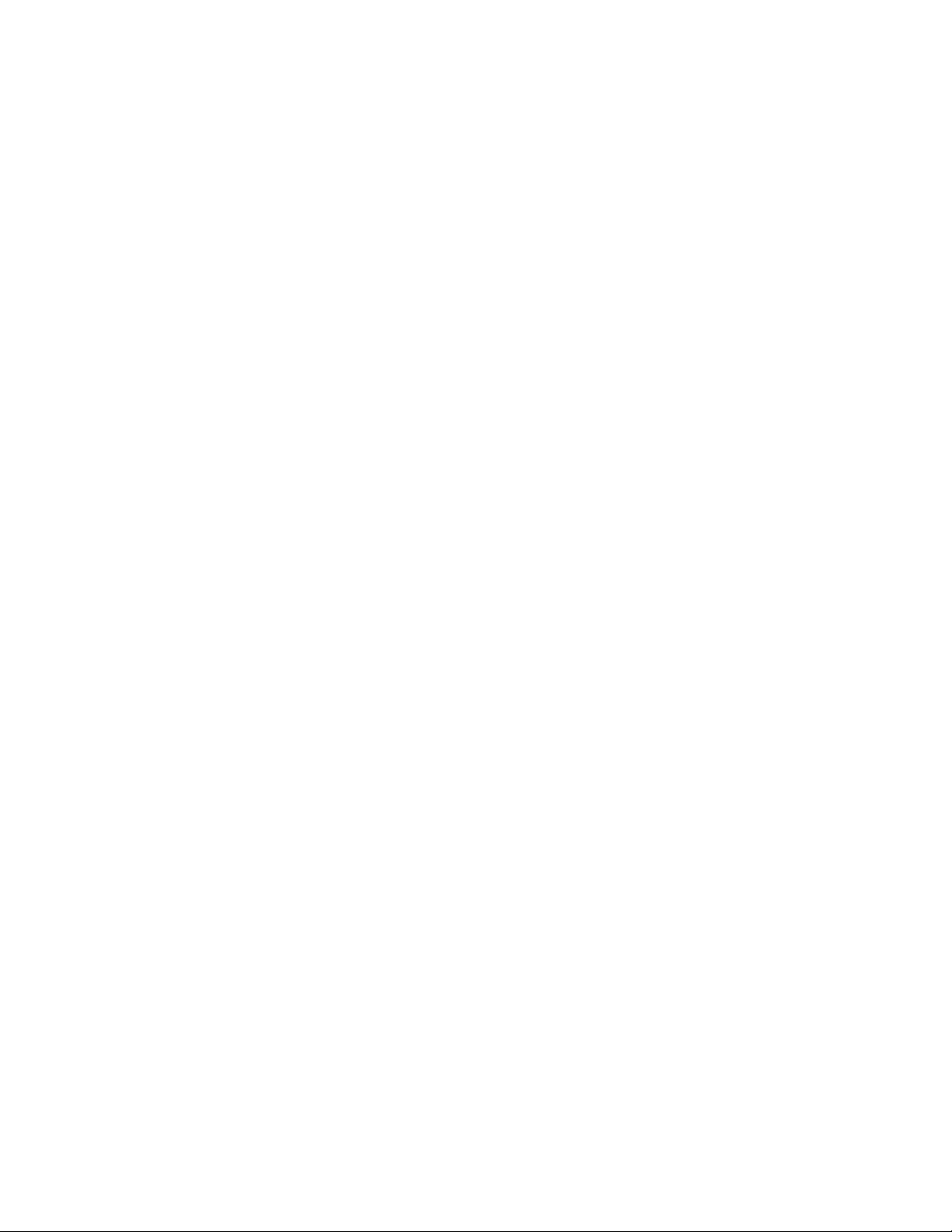
Axon Body 3 Camera User Manual
Axon Enterprise, Inc. Page 4 of 33
Camera Storage ............................................................................................. 23
Replacing the Battery ...................................................................................... 23
Troubleshooting and Other Information ..................................................................................................................... 30
Technical Support ........................................................................................... 30
Warranty Policy .............................................................................................. 30
Warnings ...................................................................................................... 30
Radio Waves ................................................................................................. 30
Compliance Marks .......................................................................................... 32
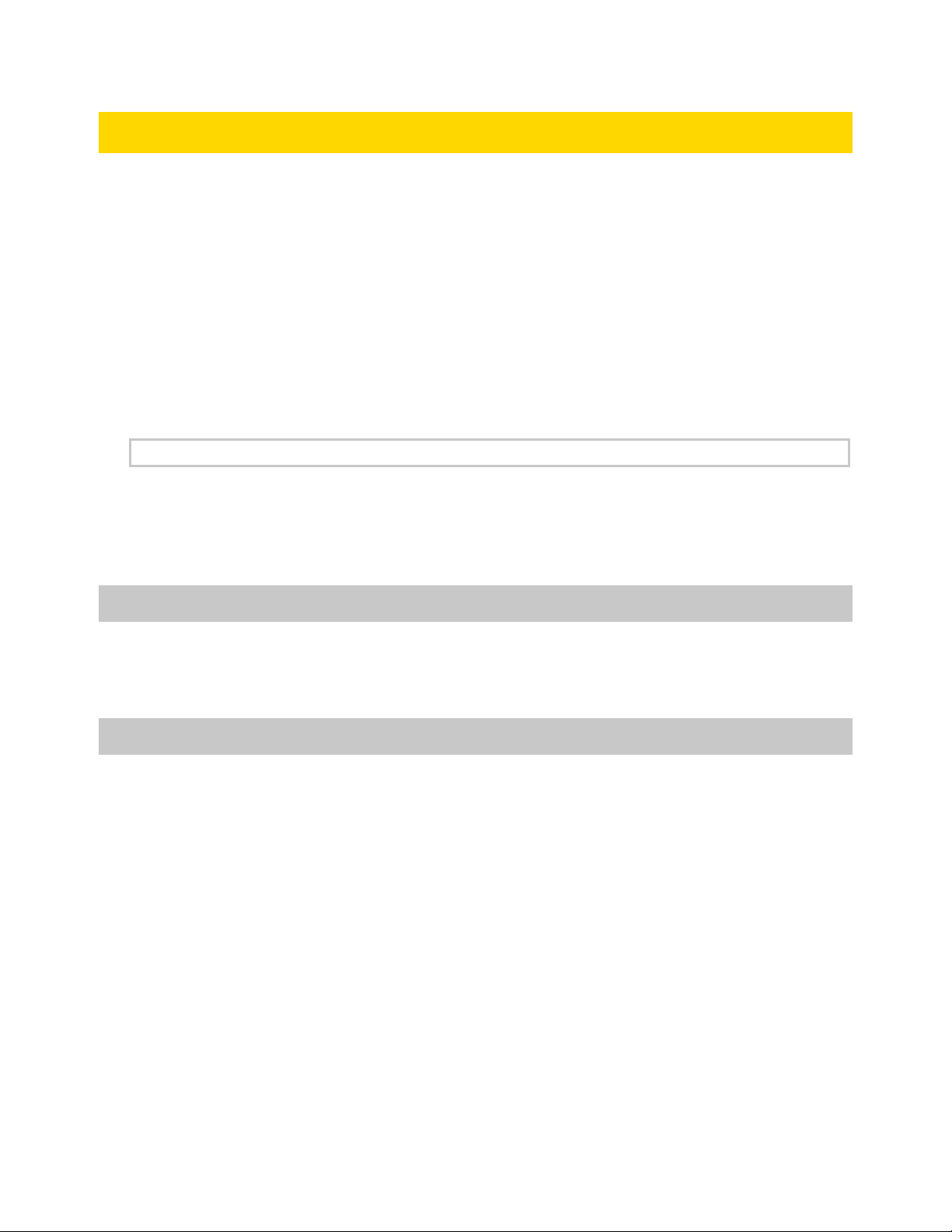
Axon Body 3 Camera User Manual
Axon Enterprise, Inc. Page 5 of 33
Introduction
The Axon Body 3 is a camera system incorporating an audio and video recording
device. This camera is designed for use in tough environmental conditions
encountered in law enforcement, corrections, military, and security activities. The
Axon Body 3 camera is designed to record events for secure storage, retrieval, and
analysis to the Axon Evidence (Evidence.com) or Axon Commander services. The
recorded events are transferred to your storage solution using the Axon Body 3
Dock. Additionally, the Axon View application enables playback of footage on a smart
device for review prior to storing the data.
The Axon Body 3 camera has 2 operating modes; Ready mode and Recording mode.
The Ready, or Buffering, mode provides pre-event buffering to capture activities that
occur prior to the user activating the Recording, or Event, mode.
Maximum Vid e o L en g t h
The maximum length of an Axon camera recording is 4 hours. In situations where an
Axon camera is in Event mode for more than 4 hours, the current video recording
stops at 4 hours and a new video recording will start.
Important Safety and Health Information
Read, understand, and follow all warnings and instructions before using this product.
The most up-to-date warnings and instructions are available at www.axon.com.
Additional Reading
This manual explains how to operate the Axon Body 3 camera hardware. Other
manuals cover additional aspects of the Axon Body 3 system. These documents are
available at help.axon.com.
For information on working with uploaded videos and managing Axon Body 3
cameras, including inventory management and agency-wide settings, see the Axon
Evidence User and Administrator Reference Guide.
For information on installing and setting up Axon Body 3 Docks to transfer
information and recharge your camera, see the Axon Body 3 Dock Installation
Manual.
For instructions on using Axon cameras with a smart device, see the Axon View for
Android Devices User Manual or the Axon View for iOS Devices User Manual.
The Axon Academy website explains how to register for and use the Axon Evidence
(Evidence. com) website, configure settings, install Evidence Sync software, assign
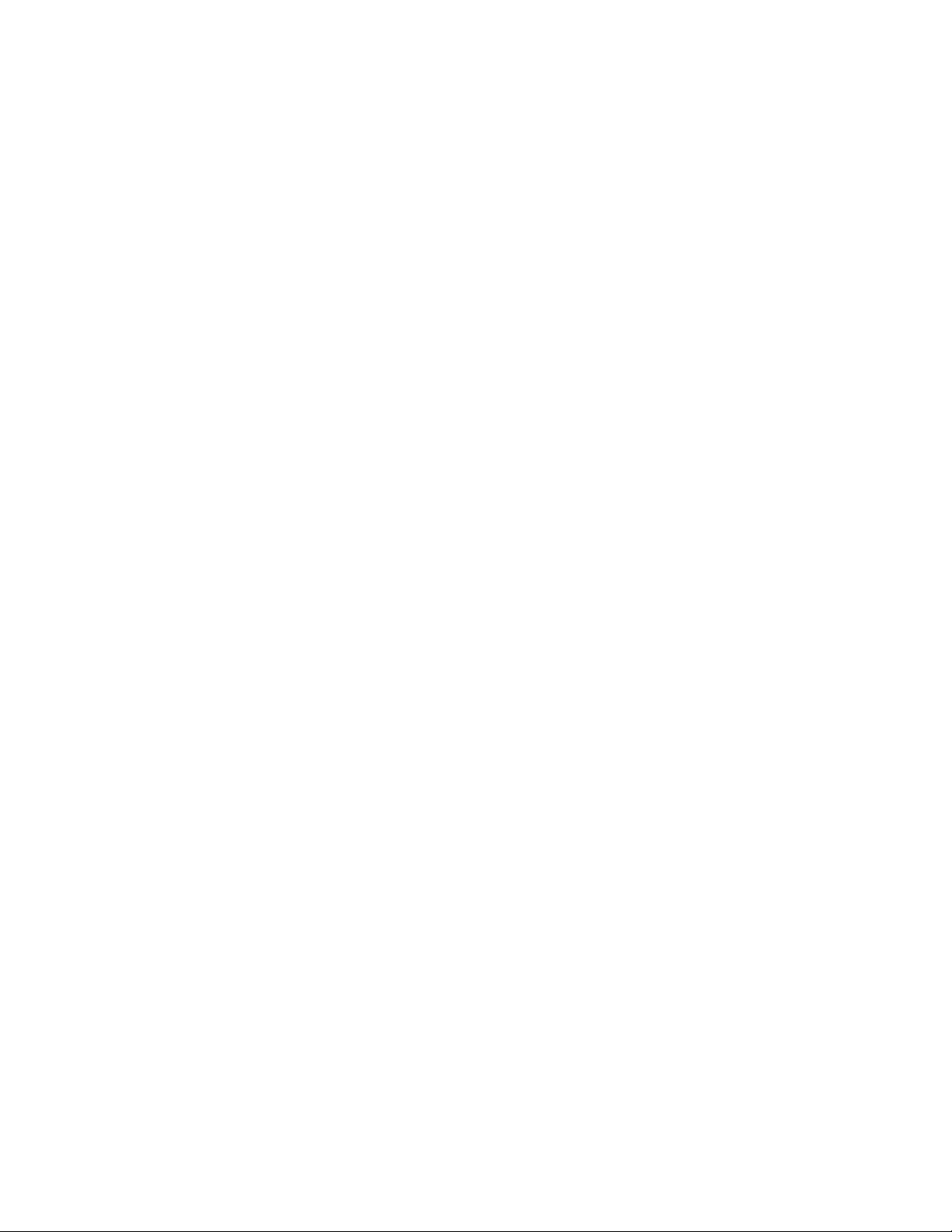
Axon Body 3 Camera User Manual
Axon Enterprise, Inc. Page 6 of 33
personnel to cameras, recharge your camera, and transfer video from an Axon device
to a computer. Visit academy.axon. com.
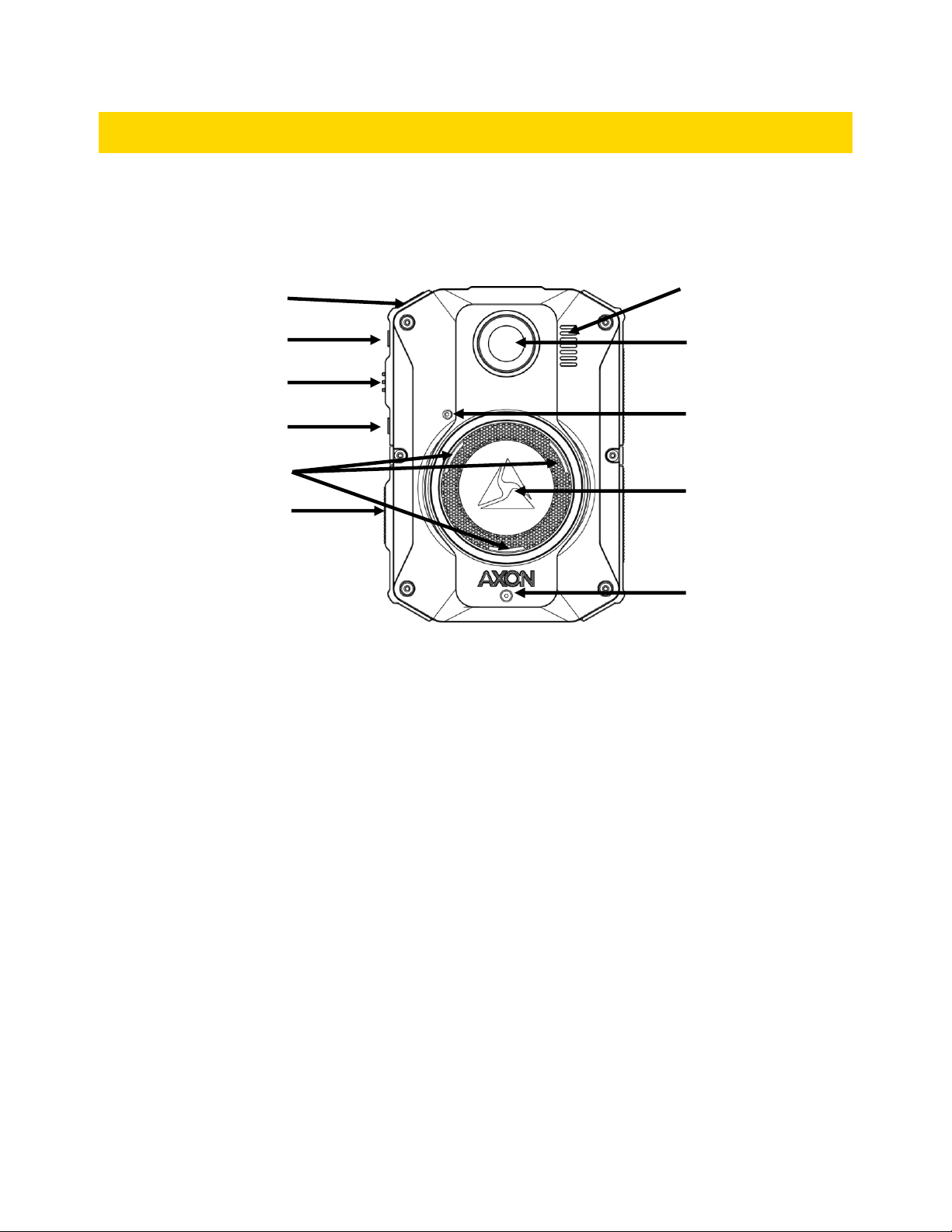
Axon Body 3 Camera User Manual
Axon Enterprise, Inc. Page 7 of 33
Getting to Know Your Axon Body 3 Camera
The Axon Body 3 camera includes physical controls to enable video and audio
capture while providing visual, audible, and vibration notifications of the Axon Body 3
camera’s state of operation.
The following images show the different components on the Axon Body 3 camera.
Axon Body 3 Camera front
Power button – Turns the camera’s power on or off. When off, press to turn on
camera. When on, press and hold for 3 seconds to turn camera off. The camera
might take several additional seconds to close out of the video if it is powered off
before stopping a recording.
Lens – The camera lens.
Speaker – Provides audio notifications.
Volume button – Used to increase speaker volume, turn off the camera lights,
and exit stealth mode.
Select button – Used to mute audio recording, to add markers to the video during
recording, and activate Display backlight.
Volume button – Used to decreases speaker volume and enter and exit stealth
mode.
Microphones – For recording audio.
Event button – Used to start and stop recording. Double-press to start recording.
Press and hold for 3 seconds to stop recording and return to Ready (buffering) mode.
Volume button
Volume button
Select button
Program button
Lens
Speaker
Event button
Microphone
Microphone
Power button (top)
Triad LED
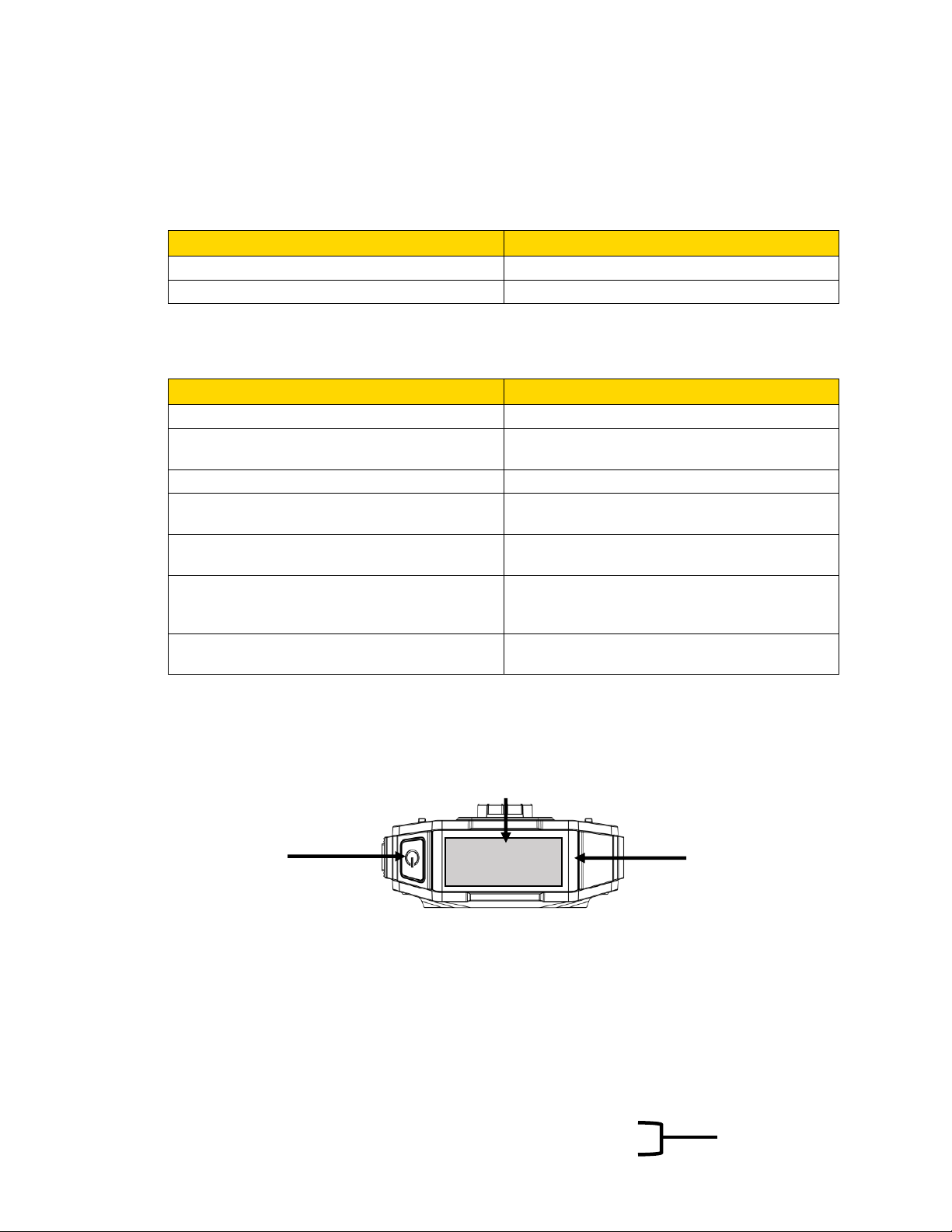
Axon Body 3 Camera User Manual
Axon Enterprise, Inc. Page 8 of 33
Triad LED – In the field, can show the camera’s operating mode. In an Axon Dock,
displays camera status and battery capacity.
In the field, the Triad LED on the front of the camera can be configured to display
the camera’s operating mode.
Operating Mode
Triad LED
Ready (Buffering)
Blinking green
Recording
Blinking red
In the Axon Dock, the Triad LED on the front of the camera shows the device status
and battery capacity. See the camera display for additional information.
Device Status
Triad LED
Battery is fully charged (> 98%)
Solid green
Battery capacity is at mid-range (33% to
97%)
Solid yellow
Battery capacity is at low-range (< 33%)
Solid red
Uploading data, downloading data, or
applying device settings
Spinning yellow (cycling yellow on each
Triad LED)
Applying a firmware update - DO NOT
remove camera from Axon Dock
Spinning white (cycling white on each Triad
LED)
Possible network error. Refer to
Troubleshooting section of the Axon Body 3
User Manual or go to help.axon.com.
Blinking red, yellow and green (cycling all
colors)
Device error. Refer to device page in Axon
Evidence.
Blinking red
Program button – Used in conjunction with the Event button to activate pairing.
Axon Body 3 Camera top
Camera Display – Shows information on camera status and activity. Different
information is shown when the Axon Body 3 camera is in the field and in an Axon
Dock. Note that some icons may not be active or displayed at your agency.
The display is divided into a Status Bar and Activity Area.
Power button
Operation
Camera
Status Bar
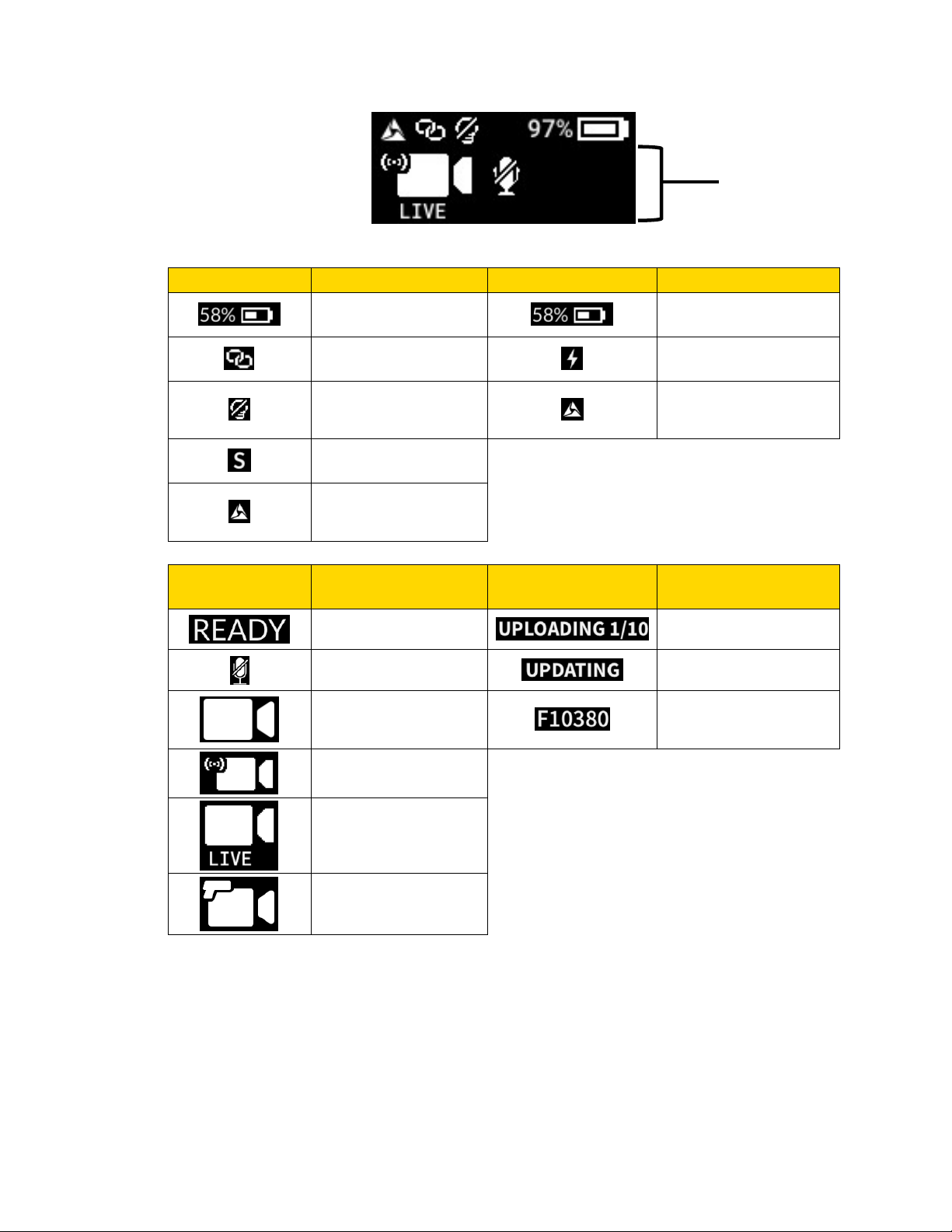
Axon Body 3 Camera User Manual
Axon Enterprise, Inc. Page 9 of 33
In the Field
In an Axon Dock
Status Bar Icon
Description
Status Bar Icon
Description
Battery capacity
Battery capacity
Camera paired
Charging
Lights off
Connected to Axon
Evidence for upload
and update
Stealth mode on
Connected to Axon
Evidence for live
streaming
Activity Area
Icon
Description
Activity Area Icon
Description
Ready (Buffering)
mode
Upload in progress
Microphone off (mute
mode)
Updating firmware or
settings
Recording
Assigned officer ID
(shown when no other
activity is in progress)
Recording started by
Axon Signal broadcast
Axon Aware Live
Streaming
Recording started by
gunshot detection
Operation LED – Shows information about the camera’s current operating mode.
Activity Area
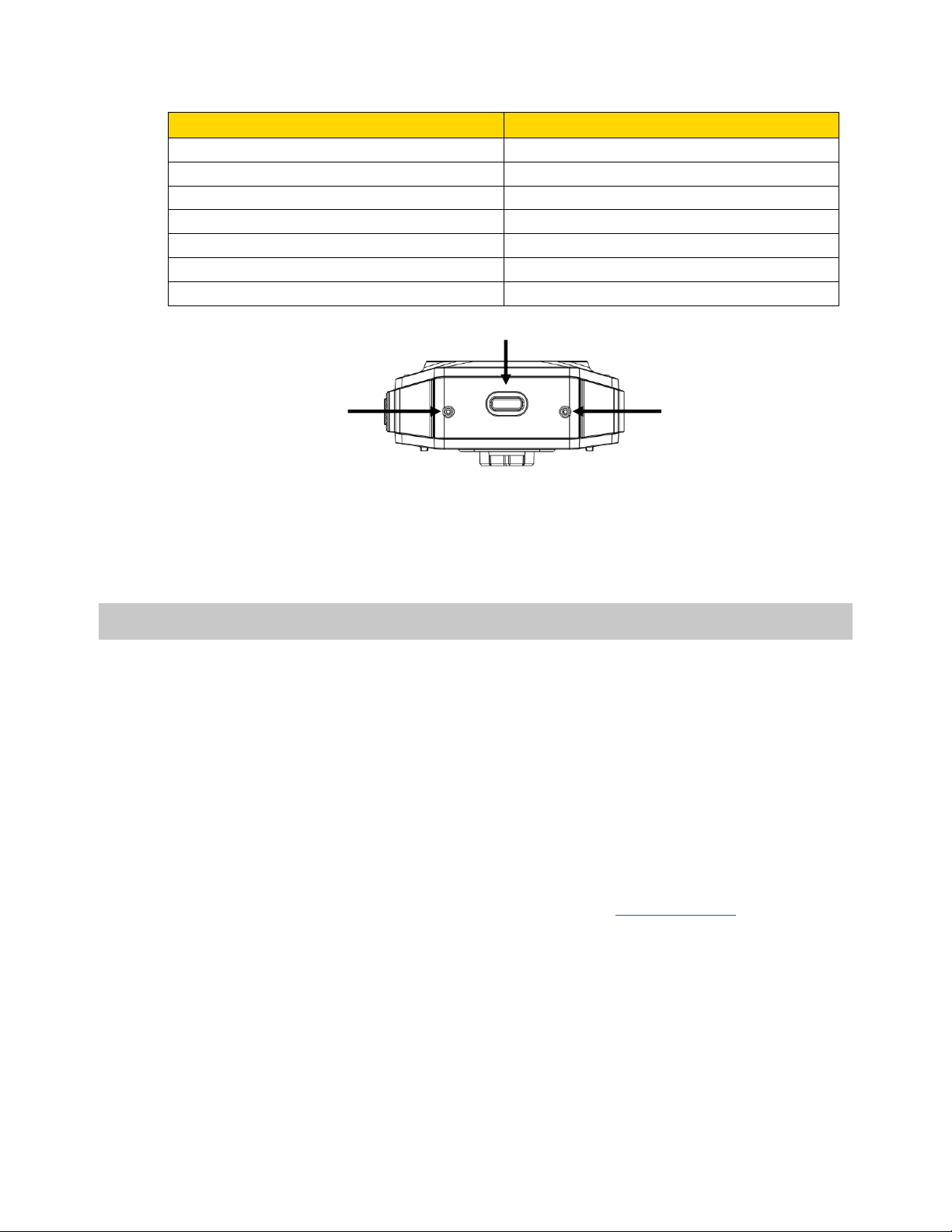
Axon Body 3 Camera User Manual
Axon Enterprise, Inc. Page 10 of 33
Operating Mode
Operation LED
Recording
Blinking red
Ready (Buffering)
Blinking green
Booting up/powering down
Solid red
Mute enabled or Pairing mode
Blinking blue
Axon Aware Live Streaming
Blinking purple
Low battery or error
Blinking yellow
Firmware update (while in an Axon Dock)
Solid white
Axon Body 3 Camera bottom
USB C connector – Used for data transfer and charging when placed in an Axon
Dock.
Acces sories
The Axon Body 3 camera is designed to work with a variety of Axon mounting
systems.
The various mounts that use this system can be used with a wide variety uniforms,
and holds the camera to your shirt, patrol vest, jacket, or belt.
In general, Axon mounting system consist of the attachment piece (called the key)
on the camera and the attachment receiver (called the lock) on the mount. To lock a
camera in place, insert the key of the camera into the lock of the mount and turn it
90 degrees counterclockwise (when you are looking straight at the mount). To release
the camera from the mount, turn the camera 90 degrees clockwise.
You can find further information on mounting options on www.axon.com.
Microphone
Microphone
USB C
