Axon Enterprise S01166 User Manual

Axon Fleet 2 Wireless
Microphone Installation and
User Manual
Models AX1017 and AX1018
Document Revision: DRAFT 8
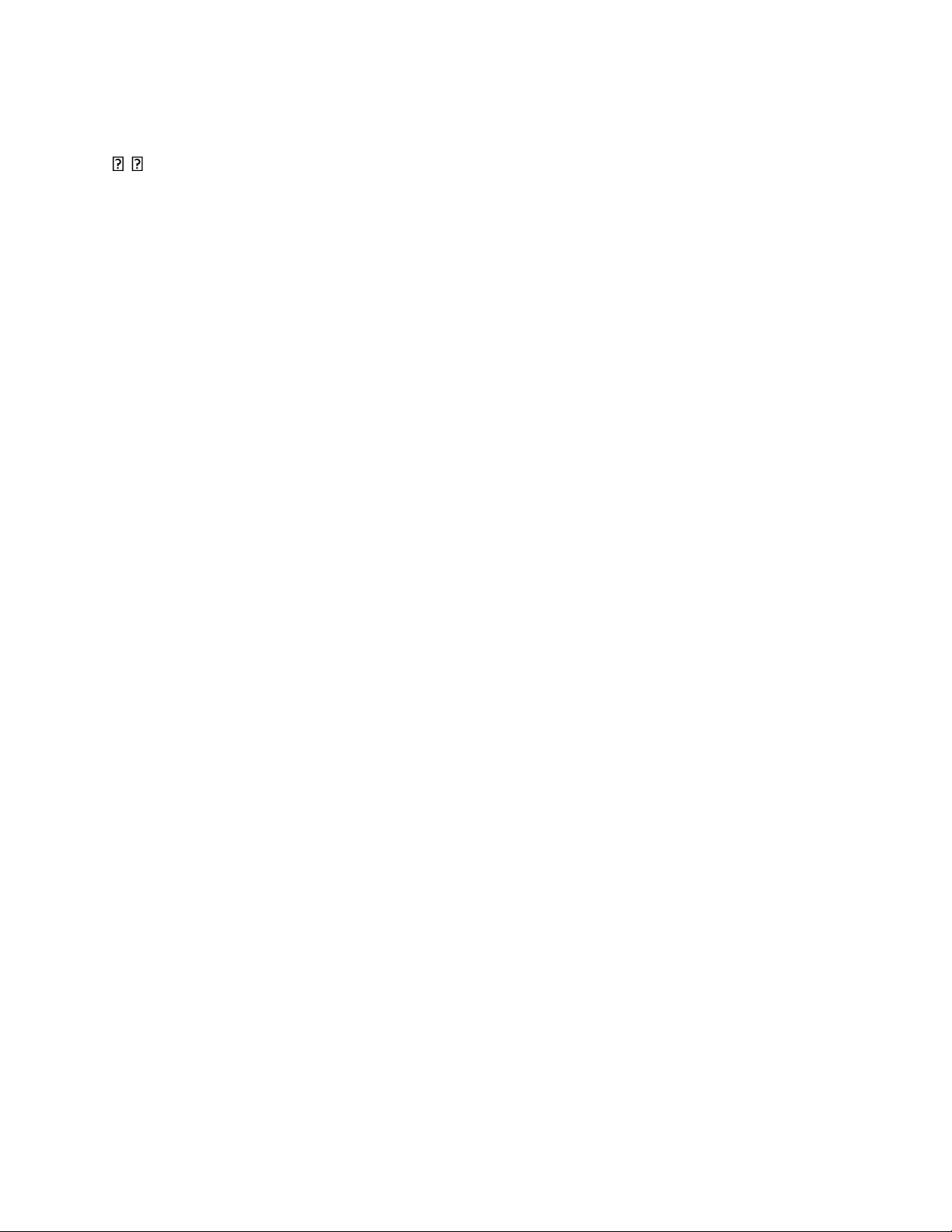
Axon Fleet 2 Wireless Microphone Installation and User Manual
Axon Enterprise, Inc. Page 2 of 23
, Axon, Axon Fleet 2, Axon RapidLock, Axon View XL, Axon Evidence, and Evidence Sync are trademarks of Axon
Enterprise, Inc., some of which are registered in the US and other countries. For more information, visit
www.axon.com/legal.
All rights reserved. ©2019 Axon Enterprise, Inc.
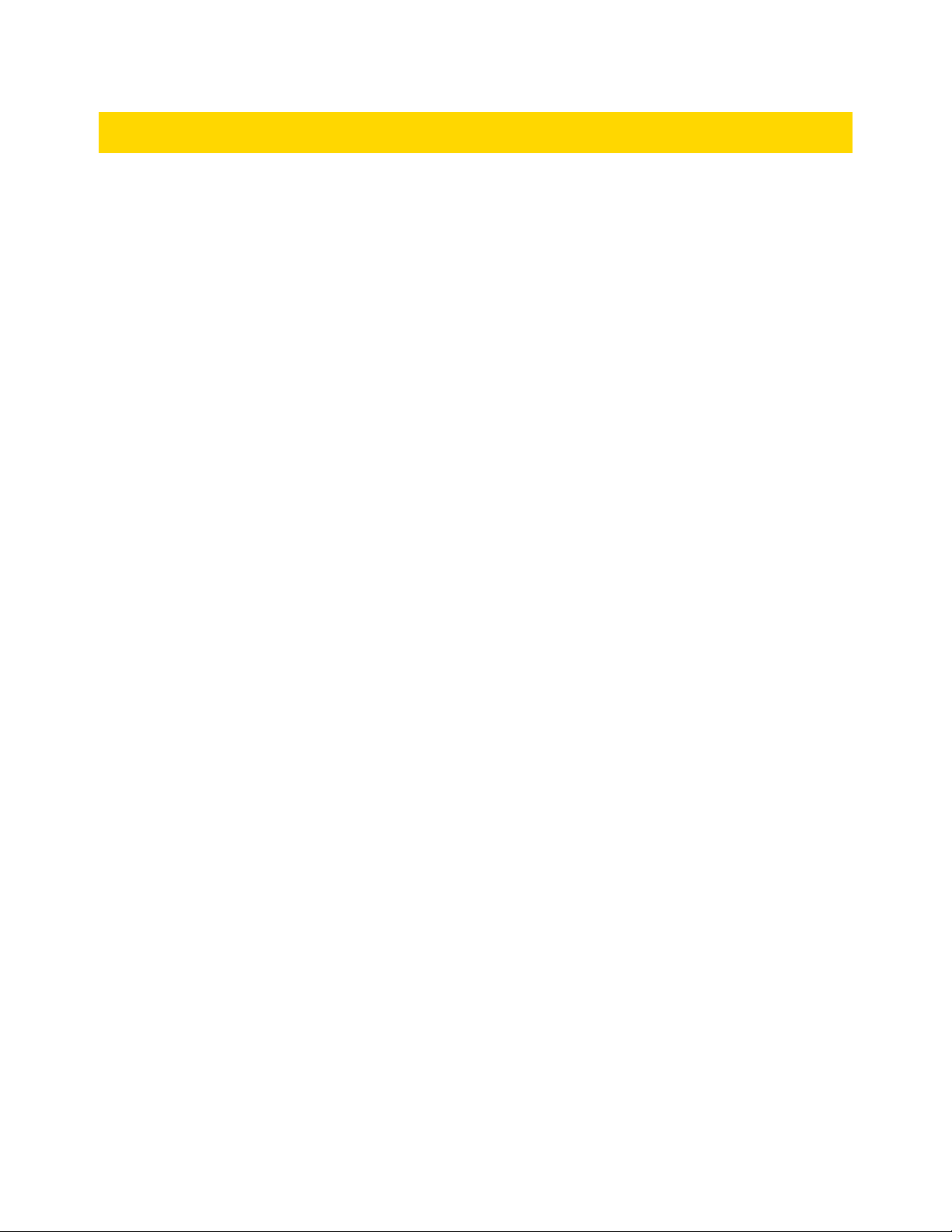
Axon Fleet 2 Wireless Microphone Installation and User Manual
Axon Enterprise, Inc. Page 3 of 23
Table of Contents
Introduction ................................................................................................................................................................... 5
Getting to know the Axon Fleet 2 Wireless Microphone ...................................................................................... 6
Axon Wireless Microphone Mounts ..................................................................................................................... 7
Mounting Information and Recommendations ............................................................................................ 8
Clip Mount .................................................................................................................................................... 8
Magnetic Mount ........................................................................................................................................... 9
Wireless Microphone Operation ................................................................................................................................. 11
Pairing a Wireless Microphone with the Junction Box ....................................................................................... 11
Operating Modes ................................................................................................................................................ 12
BUFFERING Mode (turning on the wireless microphone) .......................................................................... 12
EVENT Mode ............................................................................................................................................... 12
Muting Audio Recording ..................................................................................................................................... 12
Charging the Battery ........................................................................................................................................... 13
Firmware Updates ............................................................................................................................................... 13
Notification Reference Tables ..................................................................................................................................... 14
Audio Prompts .................................................................................................................................................... 14
LED Status ........................................................................................................................................................... 15
Operation LED ............................................................................................................................................ 15
Function LED ............................................................................................................................................... 15
Battery LED ................................................................................................................................................. 15
Installation ................................................................................................................................................................... 16
Axon Fleet 2 Wireless Microphone Contents...................................................................................................... 16
Tools .................................................................................................................................................................... 18
Affix the Junction Box ......................................................................................................................................... 18
Connecting the Junction Box ...................................................................................................................... 19
Installing the In-Car Charging Dock ..................................................................................................................... 19
Attaching with VHB Tape ............................................................................................................................ 19
Attaching to the Partition ........................................................................................................................... 19
Attaching to a Carpeted Area ..................................................................................................................... 20
Connecting Power to the In-Car Charging Dock ......................................................................................... 20
Troubleshooting and Other Information ..................................................................................................................... 21
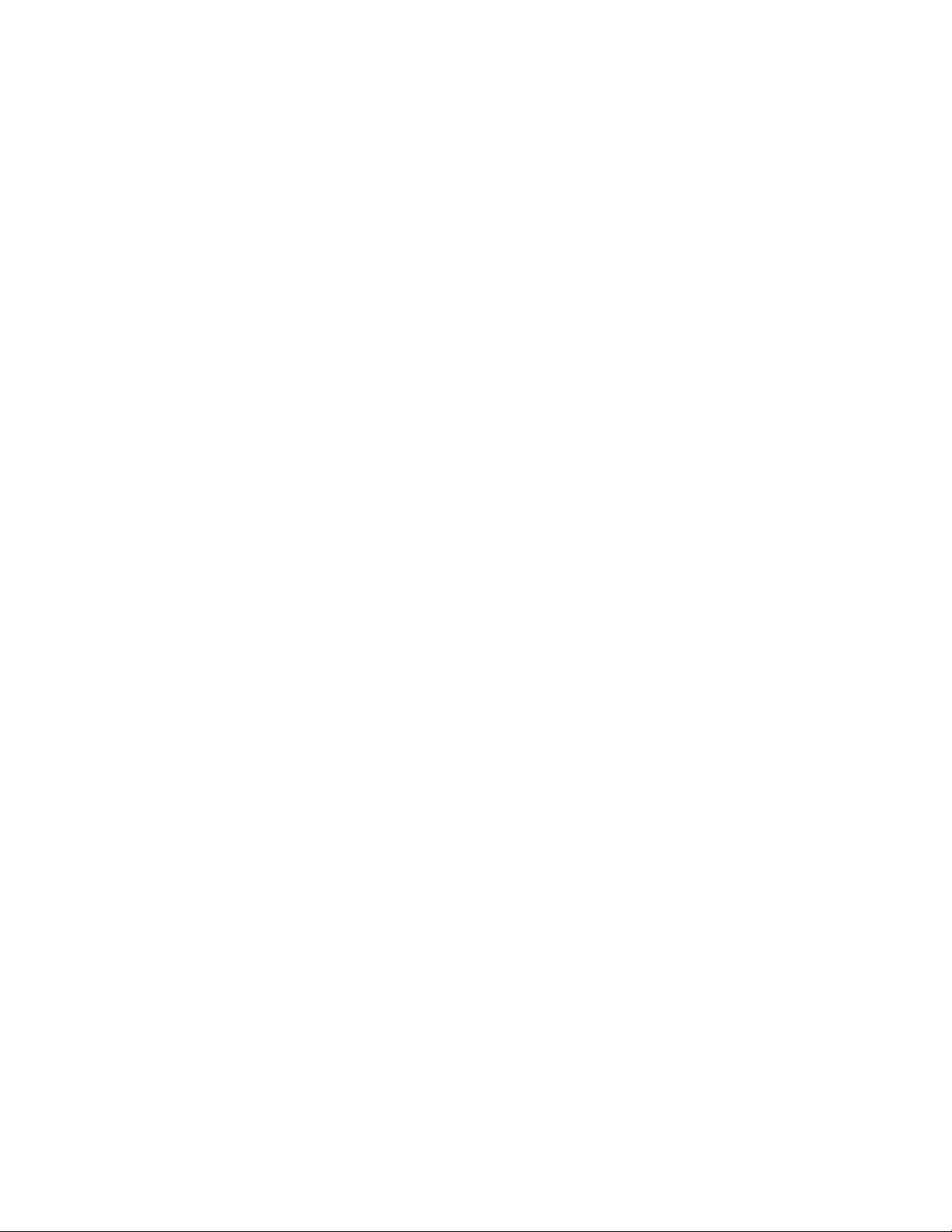
Axon Fleet 2 Wireless Microphone Installation and User Manual
Axon Enterprise, Inc. Page 4 of 23
Troubleshooting .................................................................................................................................................. 21
Technical Support ............................................................................................................................................... 21
Warranty Policy ................................................................................................................................................... 21
Warnings ............................................................................................................................................................. 21
Radio Waves ........................................................................................................................................................ 21
Compliance Marks............................................................................................................................................... 23
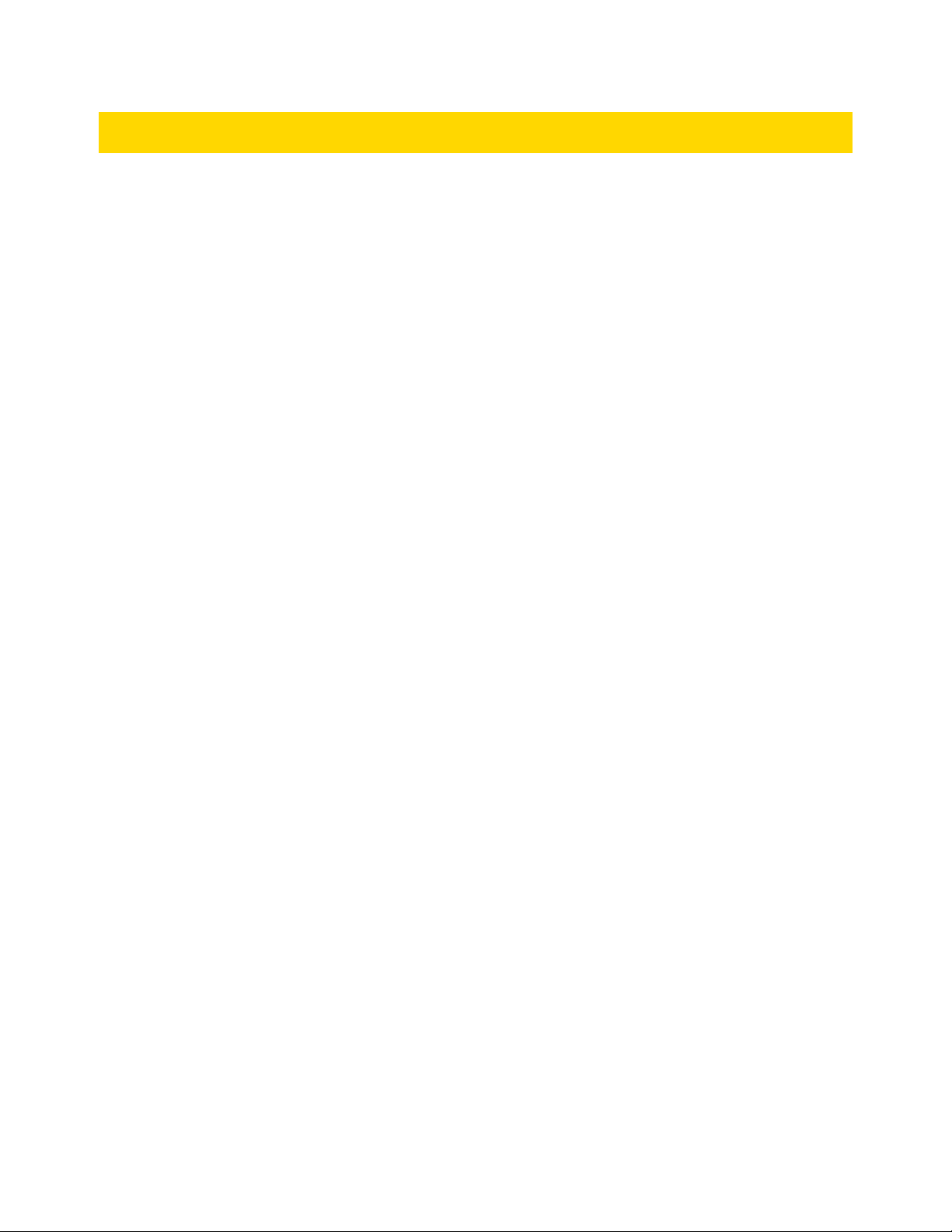
Axon Fleet 2 Wireless Microphone Installation and User Manual
Axon Enterprise, Inc. Page 5 of 23
Introduction
The Axon Fleet 2 wireless microphone works with the Axon Fleet 2 camera system to provide audio for
Axon Fleet 2 front camera videos. The wireless microphone is not a stand-alone recording device. The
wireless microphone will pick up audio and transmit the audio, using a Radio Frequency (RF) link, to the
Junction Box installed in the Axon Fleet 2 vehicle. The Junction box pairs the wireless microphone with the
front camera and passes the audio from the microphone to the camera where it is included in the video
file.
Before first use, the wireless microphone must be paired to the vehicle’s junction box. On subsequent
uses, the wireless microphone will automatically connect to the junction box when both are powered on.
When the wireless microphone is connected, the front camera on-board microphone records audio from
the wireless microphone instead of the on-board microphone. Conversely, the on-board front camera
microphone sources the audio if there is no wireless microphone connected.
The video recordings will indicate whether audio was sourced from the local front camera microphone or
the wireless microphone. If a video recording was started and audio source changed during the recording,
the audio source will also be indicated each time it changes.
The RF link from the wireless microphone to the junction box has a maximum unobstructed range of 1000
ft, but this will vary depending operating environment. If the RF link is lost (for example, if an officer
moves out of range or goes into an enclosed metal trailer), the buffering/recording of audio automatically
reverts to the Axon Fleet 2 front camera microphone. Once the wireless microphone RF link is reestablished, the audio will return to being sourced from the wireless microphone. The wireless
microphone will mute audio if the RF link becomes too weak to transmit audio data. Muting occurs when
there is not a complete loss of RF link. When the RF link is completely lost, the front camera microphone is
selected.
When multiple wireless microphones are in operation:
• The junction box can be paired to multiple wireless microphones, but only one wireless
microphone can be connected to the junction box and streaming audio at a time.
• The wireless microphone can only be paired to one junction box at a time.
• Once paired, if microphone 1 is turned off and microphone 2 is turned on, microphone 2 will
automatically connect.
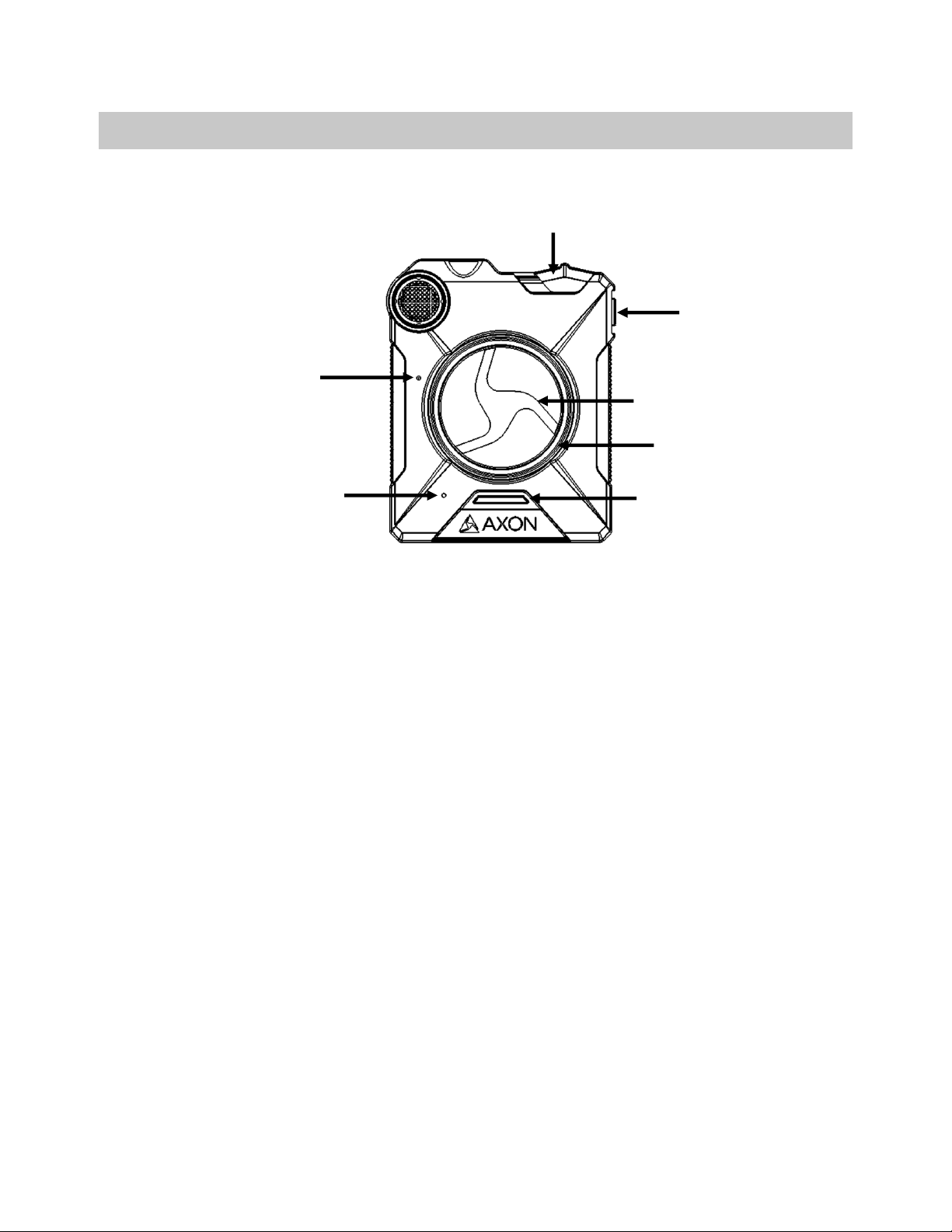
Axon Fleet 2 Wireless Microphone Installation and User Manual
Axon Enterprise, Inc. Page 6 of 23
Getting to know the Axon Fleet 2 Wireless Microphone
The following images show the different components on the Axon Fleet 2 wireless microphone, Model
AX1018.
Axon Fleet 2 wireless microphone front
On/Off switch – Turns the wireless microphone’s power on or off.
Microphone – For audio recording.
Speaker – Provides audio notifications.
Function button – Used for device pairing and to mute the device.
EVENT button – Used to start recording (Double-press to start).
Battery status button – When pressed, lights up the Battery LED, which momentarily indicates the
remaining battery capacity only.
Battery LED – When lit, momentarily indicates the remaining battery capacity (with default settings, it
does not indicate the operating mode).
When you turn the microphone on, the Operation LED turns solid red until the system is ready to use.
Then the Operation LED blinks green (BUFFERING mode).
The microphone can be configured so the Battery LED operates in sync with the Operation LED. In
BUFFERING mode both the Operation and Battery LEDs will blink green, and in EVENT mode both will
blink red.
If the battery status button is pressed, the battery LED displays the battery status for approximately 10
seconds and then resumes displaying the EVENT mode.
Microphone
Speaker
Battery status button
Battery LED
EVENT button
Function button
On/Off switch

Axon Fleet 2 Wireless Microphone Installation and User Manual
Axon Enterprise, Inc. Page 7 of 23
Charge Status or Function Enabled
Battery LED
40%-100%
Green*
20%-39%
Yellow*
<20%
Red*
Fully charged
Green**
Charging in progress (>20%)
Yellow**
Charging in progress (<20%)
Red**
Buffering Mode
Blinking Green***
Event Mode
Blinking Red***
*When Battery status button is pressed
**When charging
***When configured to mirror operation LED
Axon Fleet 2 wireless microphone top
Connection Socket – Used to recharge wireless microphone battery.
Function LED – Displays when certain functions are enabled.
Function Enabled
Function LED
In Pairing Mode
Blinking blue
Error
Solid red
Paired with Junction Box
Solid blue
Operation LED – Mirrors Axon Fleet 2 front camera operating mode, except for error state.
Operating Mode
Operation LED
Recording
Blinking red
Buffering
Blinking green
Booting up/powering down
Error state**
Solid red
(**When Function LED also is solid red)
RF link is broken (out of range)
Blinking Yellow
Axon Wireless Microphone Mounts
The Axon Fleet 2 wireless microphone is designed to work with the Axon RapidLock mounting system. The
Axon RapidLock mounting system consists of the attachment piece, called the key, on the wireless
microphone and the various mounting options including the attachment receiver, called the lock.
Connection socket
Operation LED
Function LED
