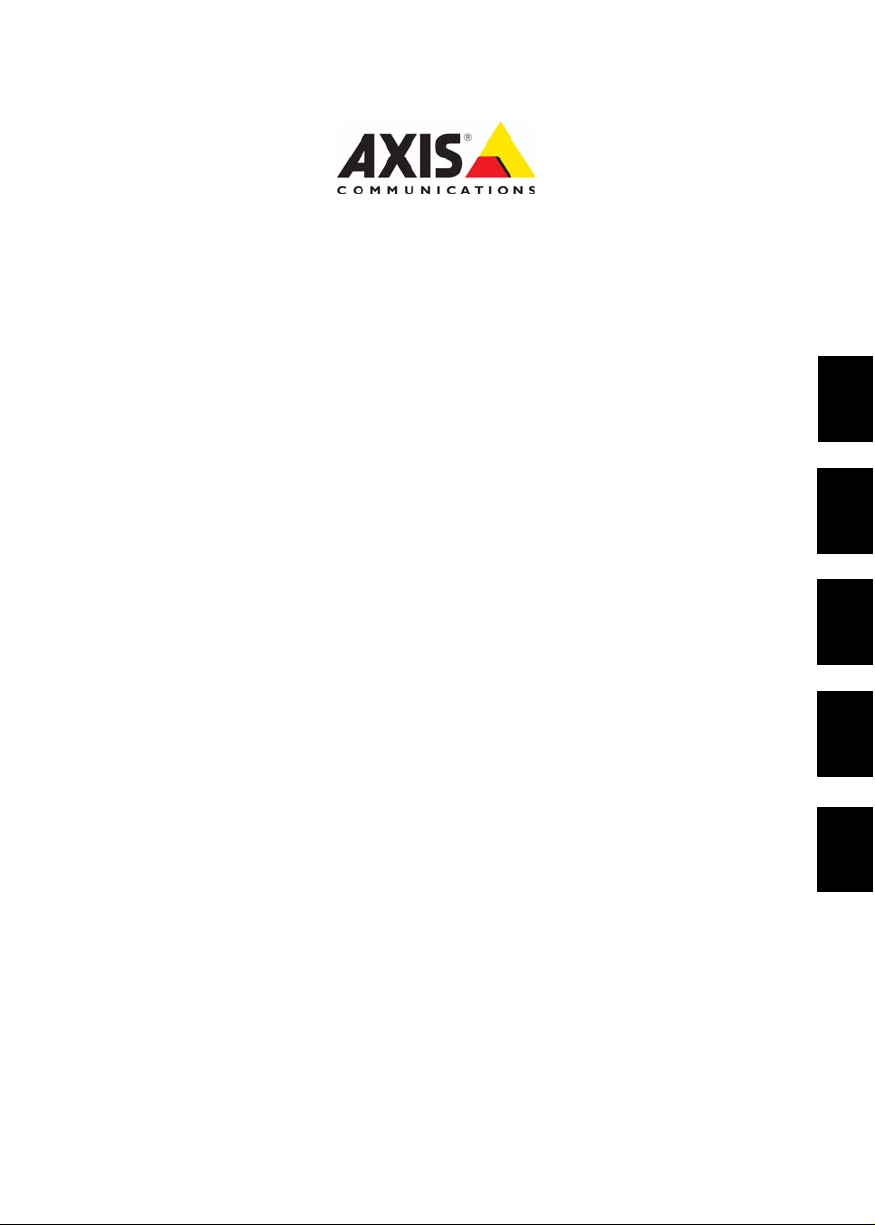
AXIS 209FD/FD-R/FD-R M12
AXIS 209MFD/MFD-R/MFD-R M12
ENGLISH
Installation Guide
FRANCAIS
DEUTSCH
ITALIANO
ESPAÑOL
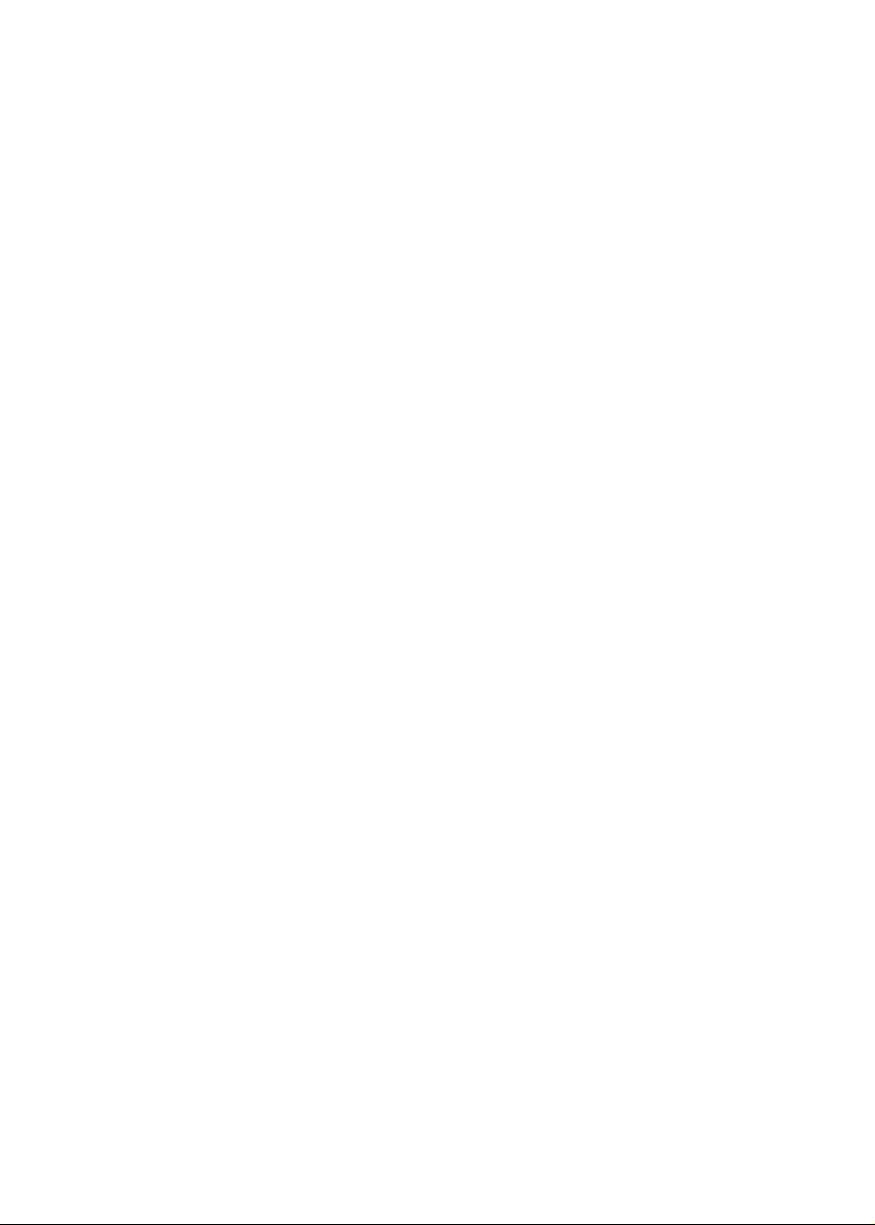
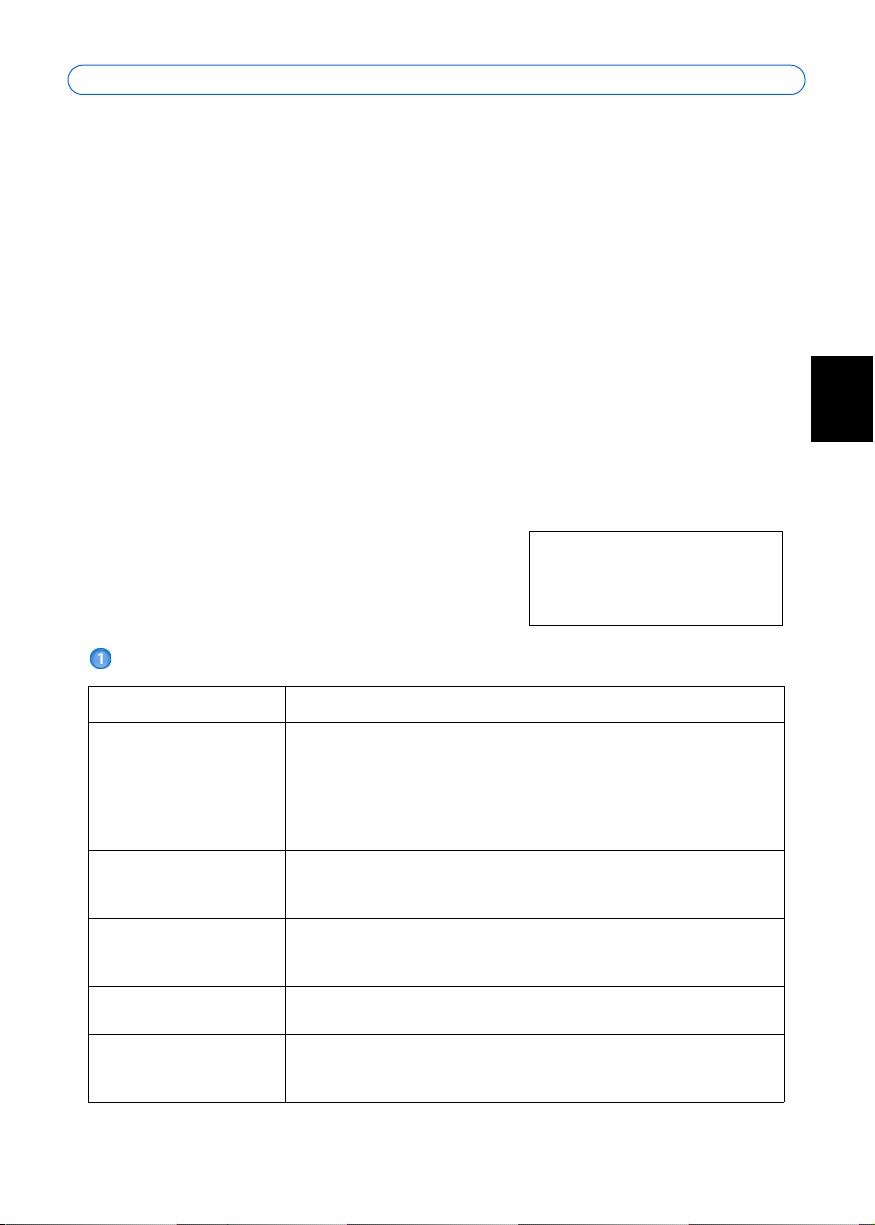
AXIS 209FD/FD-R/FD-R M12/MFD/MFD-R/MFD-R M12 Installation Guide Page 3
Important!
This product must be used in
compliance with local laws
and regulations.
AXIS 209FD/FD-R/FD-R M12/MFD/
MFD-R/MFD-R M12
Installation Guide
This installation guide provides instructions for installing the AXIS 209FD, AXIS 209FD-R,
AXIS 209FD-R M12, AXIS 209MFD, AXIS 209MFD-R and the AXIS 209MFD-R M12 on
your network. For all other aspects of using the product, please see the User’s Manual,
available on the CD included in this package, or from www.axis.com/techsup
Installation steps
1. Check the package contents against the list below.
2. Hardware overview. See page 4.
3. Install the hardware. See page 5.
4. Set an IP address. See page 7.
5. Set the password. See page 10.
6. Adjust the lens. See page 12.
7. Complete the installation. See page 13.
Package contents
Item Models/variants/notes
Fixed Dome Network camera AXIS 209FD
AXIS 209FD-R
AXIS 209FD-R M12
AXIS 209MFD
AXIS 209MFD-R
AXIS 209MFD-R M12
PoE Midspan Power over Ethernet midspan (1 port), including mains cable
Mounting kit Allen key (hex key) for tamper-proof cover screws
CD AXIS Network Video Product CD, including product documentation,
Printed Materials AXIS 209FD/FD-R/FD-R M12/MFD/MFD-R/MFD-R M12 Installation Guide (this
(AXIS 209FD/AXIS 209FD-R/AXIS 209MFD/AXIS 209MFD-R)
(midspan not included in bulk pack)
Silica gel sachet (AXIS 209FD-R/AXIS 209FD-R M12/AXIS 209MFD-R/AXIS
209MFD-R M12 only)
installation tools and other software
document)
Axis Warranty Document
ENGLISH
ENGLISH
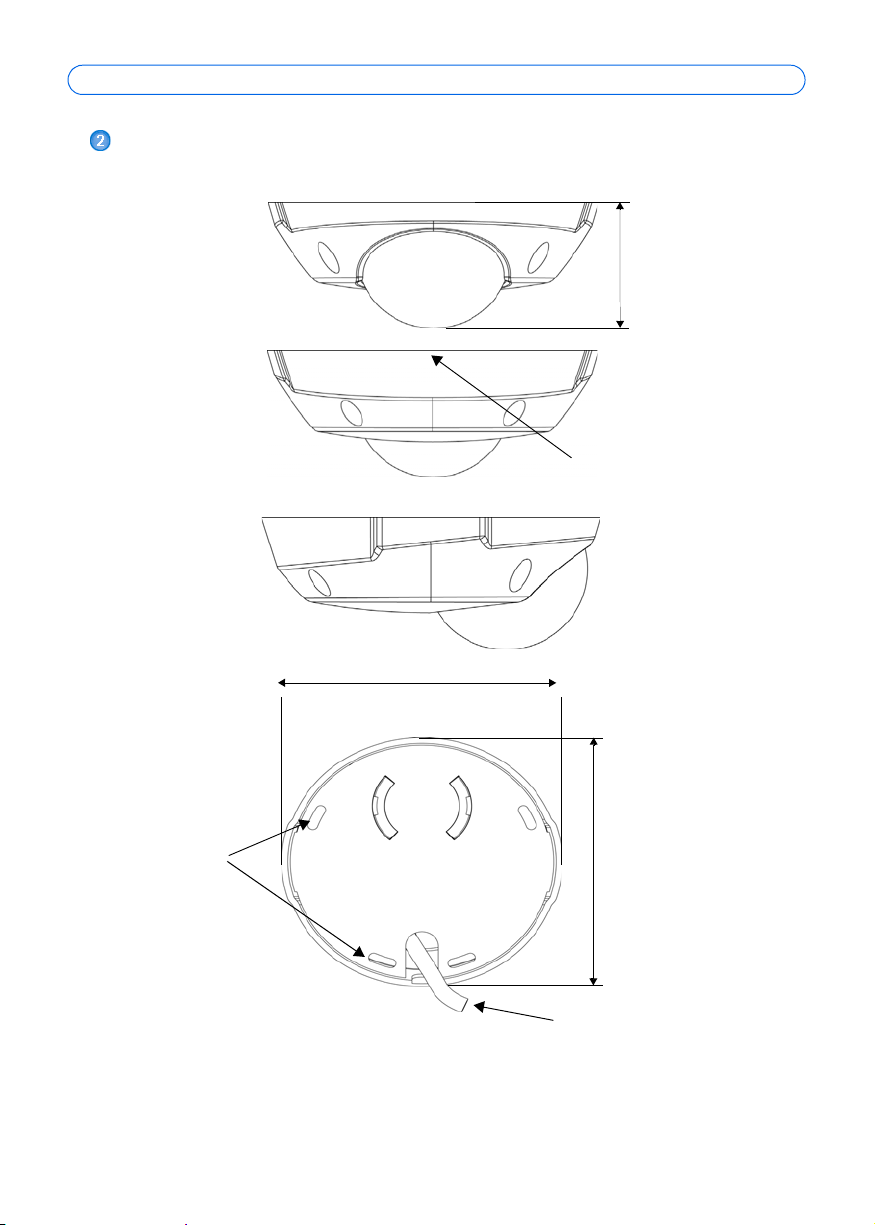
Page 4 AXIS 209FD/FD-R/FD-R M12/MFD/MFD-R/MFD-R M12 Installation Guide
Dimensions
Diameter 1 = 102mm (4.02”), Diameter 2 = 100mm (3.94”)
Height = 39mm (1.54”)
Weight = 0.18 kg (0.40lb)
Front view
Rear view
Side view
Position of rear cable
exit (optional)
Base plate
Network cable with
model-specific
connector
Screw holes
∅102mm
∅100mm
39mm
Hardware overview
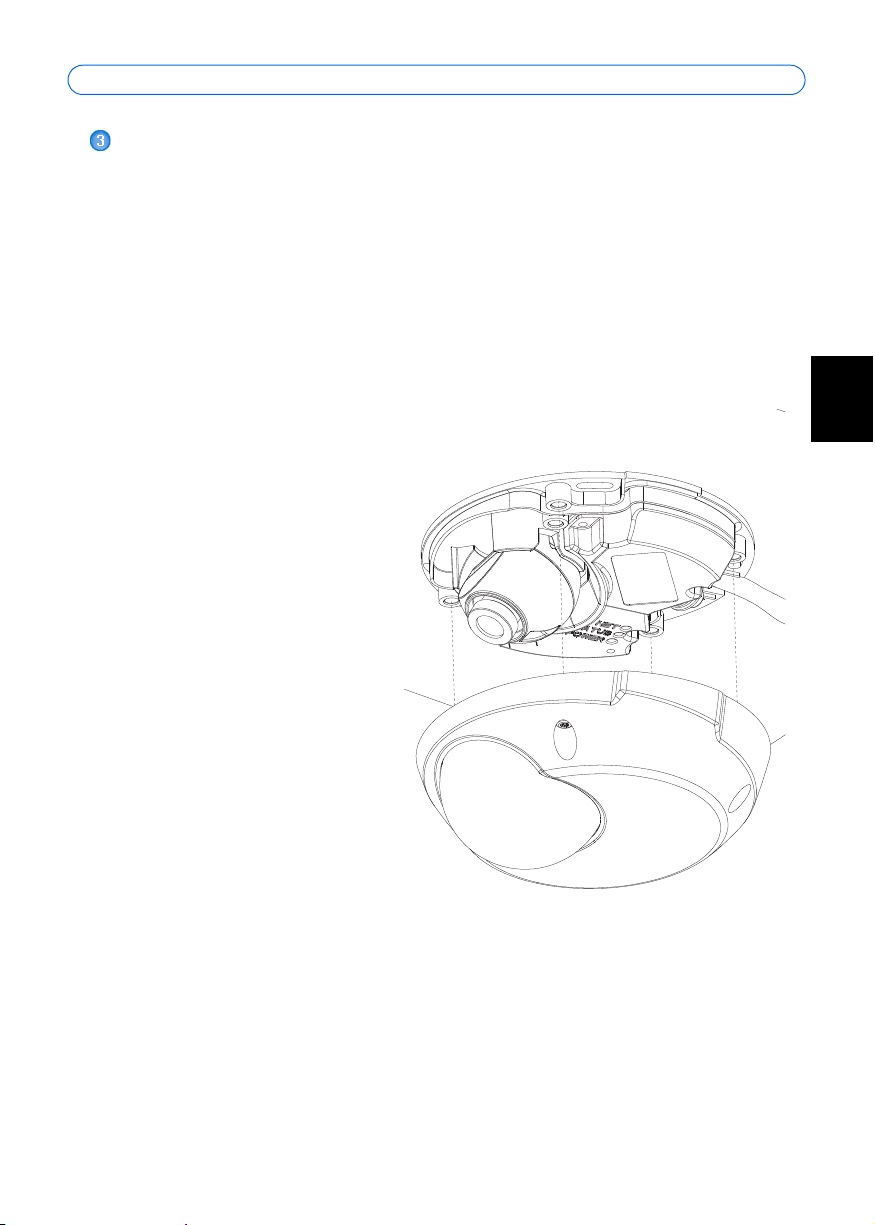
AXIS 209FD/FD-R/FD-R M12/MFD/MFD-R/MFD-R M12 Installation Guide Page 5
Install the hardware
!
IMPORTANT! - The casing of the AXIS 209FD/AXIS 209MFD is not approved
for outdoor use and may only be installed in indoor environments.
The AXIS 209FD-R/AXIS 209FD-R M12/AXIS 209MFD-R/AXIS 209MFD-R
M12 is rugged and can be used in humid environments such as mass transit
vehicles.
Mount the camera
The AXIS 209FD/FD-R/FD-R M12/MFD/MFD-R/MFD-R M12 can be mounted with the cable
routed through the ceiling or from the side.
The AXIS 209FD/AXIS 209MFD is
supplied with a standard RJ-45 female
network connector, on a 2 meter cable.
The AXIS 209FD-R/AXIS 209MFD-R is
supplied with a 29mm female RJ-45
network connector on a 0.5 meter cable.
To protect the cabling against moisture
this connecter must be connected to a
suitable 29mm male connector.
The AXIS 209FD-R M12/AXIS 209MFDR M12 is supplied with a 21mm male
M12 D-code network connector on a 0.5
meter cable. To protect the cabling
against moisture this connecter must be
connected to a suitable 21mm female
connector.
1. Using the supplied allen/hex key,
loosen the 4 screws holding the
cover and remove it.
2. Use the base plate to mark out the
positions for the mounting screws.
3. To route the cable through a ceiling,
cut or drill the hole for the cable and connector.
For the AXIS 209FD/AXIS 209MFD - cut a 17mm hole.
For the AXIS 209FD-R/AXIS 209MFD-R - cut a 30mm hole.
For the AXIS 209FD-R M12/AXIS 209MFD-R M12 - cut a 22mm hole.
-orFor a surface mounted cable, cut out the cable exit hole at the rear of the cover
ENGLISH
ENGLISH
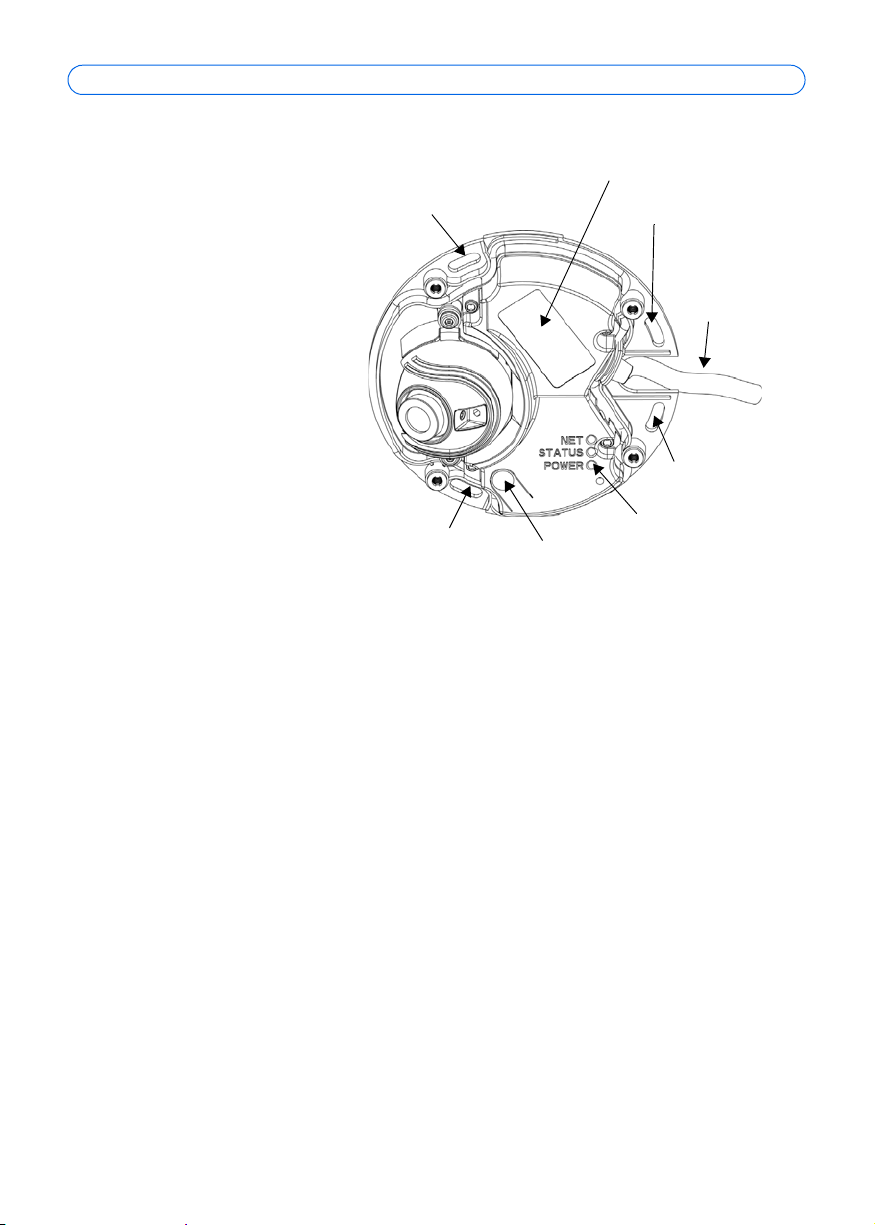
Network
cable with
connector
Indicator LEDs
Screw hole
Screw hole
Screw hole
Product ID & Serial
number (S/N) label
Screw hole
Control button
Page 6 AXIS 209FD/FD-R/FD-R M12/MFD/MFD-R/MFD-R M12 Installation Guide
4. Connect the network cable. If
PoE is not supported by the
network switch, use the
supplied PoE midspan/power
injector to connect power to
the AXIS 209FD, AXIS 209FDR, AXIS 209MFD, AXIS
209MFD-R.
5. Check that the indicator LED:s
indicate the correct conditions.
See the table on page 15 for
further details.
6. Fasten the base plate to a flat
ceiling, using appropriate
screws/plugs.
Check that the base plate
completely covers the cable
hole, so that it is not visible
when the camera is in place.
Before replacing the cover, you should now make the final adjustment to the position of the
lens. This requires access to live images from the camera in your browser, so you should now
proceed as follows:
a) Assign an IP address - see step 4 on page 7.
b) Set the password - see step 5 on page 10.
c) Adjust the lens - see step 6 on page 12.
d) Complete the installation - see step 7 on page 13.
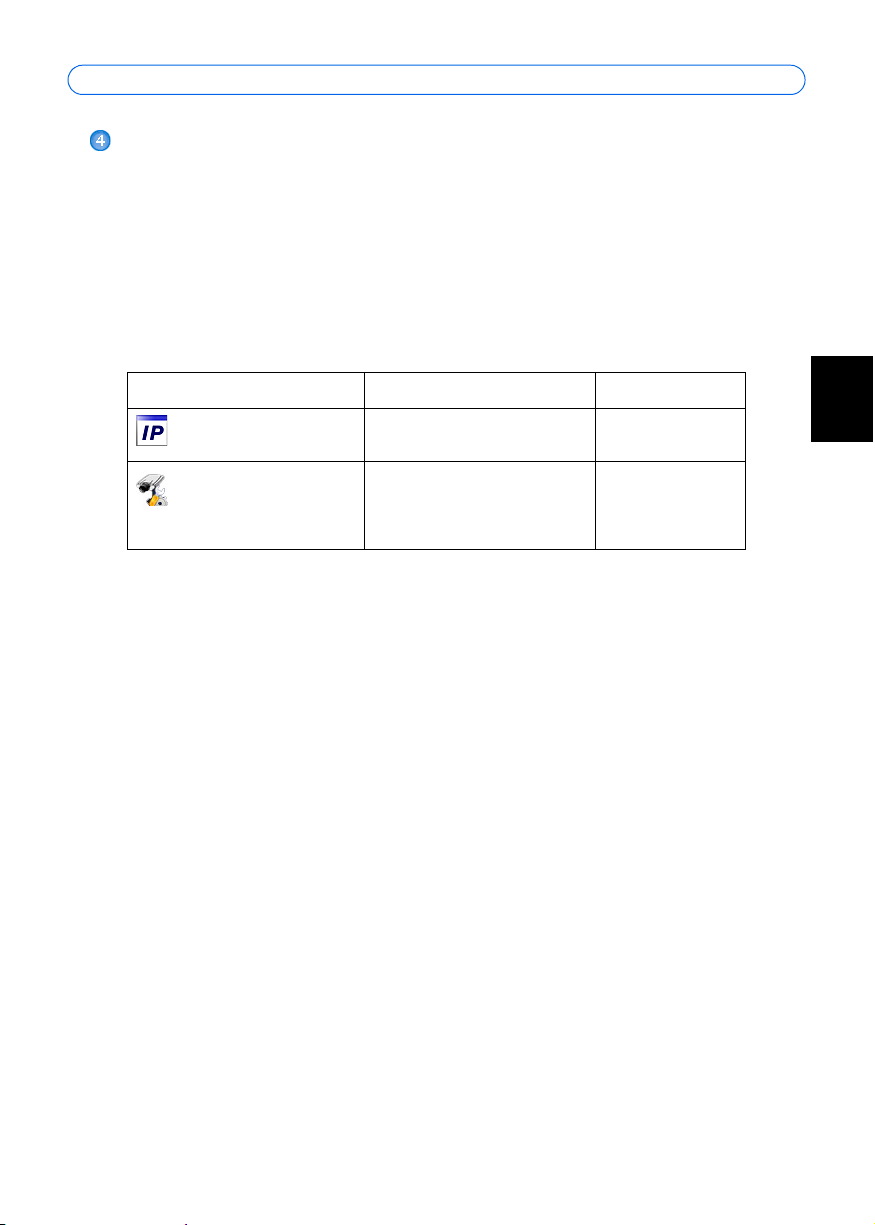
AXIS 209FD/FD-R/FD-R M12/MFD/MFD-R/MFD-R M12 Installation Guide Page 7
Assign an IP address
To make it accessible on the network, the AXIS 209FD/FD-R/FD-R M12/MFD/MFD-R/MFDR M12 must be assigned an IP address.
Depending on the number of cameras you wish to install, the recommended method for
assigning IP addresses in Windows is either AXIS IP Utility or AXIS Camera Management.
Use the method that best suits your purpose.
Both of these free applications are available on the Axis Network Video Product CD supplied
with this product, or they can be downloaded from www.axis.com/techsup
Method Recommended for Operating system
AXIS IP Utility
See page 8
AXIS Camera Management
See page 9
Notes:
• If there is a DHCP server on your network the AXIS 209FD/FD-R/FD-R M12/MFD/MFD-R/MFD-R M12
will automatically receive a dynamic IP address, but this will not prevent manual setting of an
alternative address.
• The AXIS 209FD/FD-R/FD-R M12/MFD/MFD-R/MFD-R M12 has the default IP address 192.168.0.90
• If assigning the IP address fails, check that there is no firewall blocking the operation.
• For other methods of assigning or discovering the IP address, e.g. in other operating systems, see
page 14.
Single camera
Small installations
Multiple cameras
Large installations
Installation on a different subnet
Windows
Windows 2000
Windows XP Pro
Windows 2003 Server
Windows Vista
ENGLISH
ENGLISH
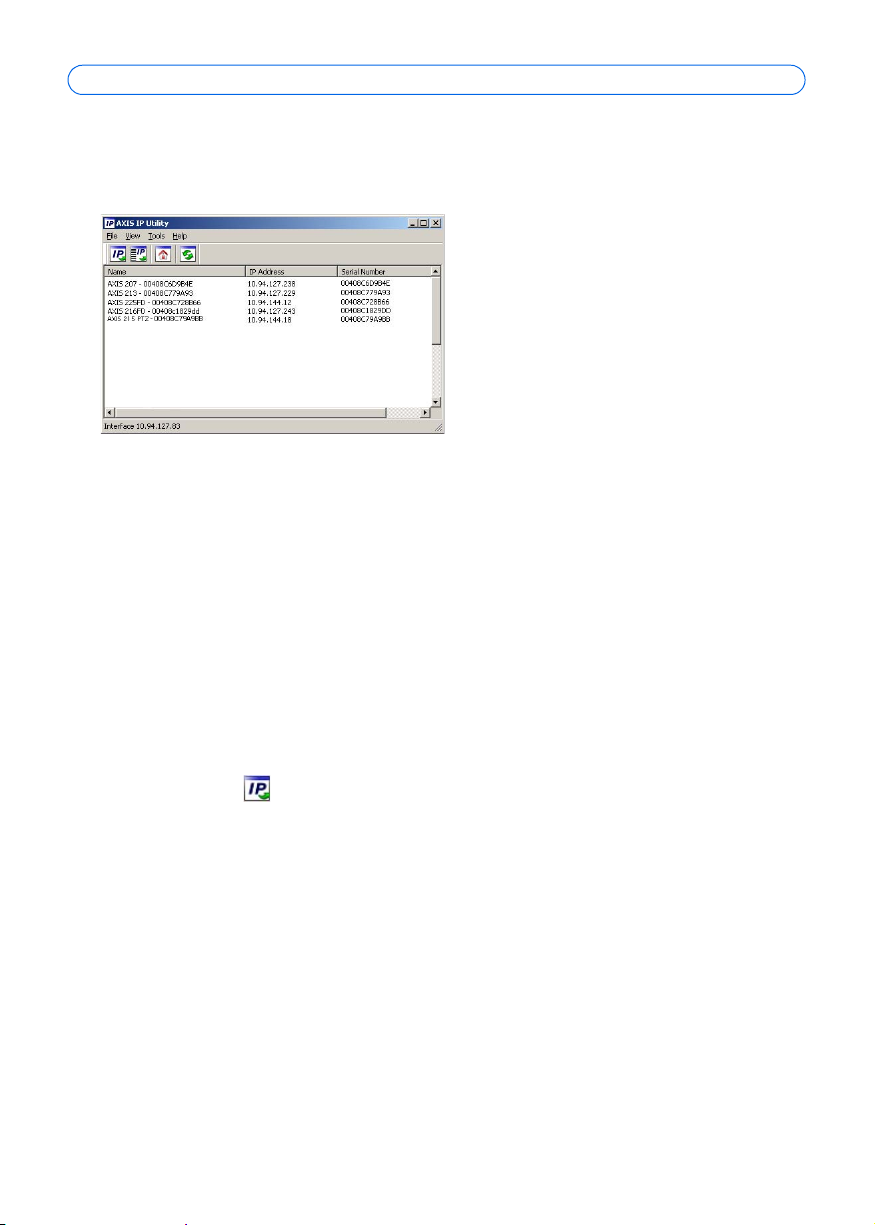
Page 8 AXIS 209FD/FD-R/FD-R M12/MFD/MFD-R/MFD-R M12 Installation Guide
AXIS IP Utility - single camera/small installation
AXIS IP Utility automatically discovers and displays Axis devices on your network. The
application can also be used to manually assign a static IP address.
Note that the computer running AXIS IP Utility must be on the same network segment
(physical subnet) as the AXIS 209FD/FD-R/FD-R M12/MFD/MFD-R/MFD-R M12.
Automatic discovery
1. Check that the AXIS 209FD/FD-R/FD-R M12/MFD/MFD-R/MFD-R M12 is connected to
the network and that power has been applied.
2. Start AXIS IP Utility.
3. When the camera appears in the window, double-click it to open its home page.
4. See page 10 for instructions on how to assign the password.
Assign the IP address manually (optional)
1. Acquire an unused IP address on the same network segment as your computer.
2. Select the AXIS 209FD/FD-R/FD-R M12/MFD/MFD-R/MFD-R M12 in the list.
3. Click the button Assign new IP address to selected device and enter the IP address.
4. Click the Assign button and follow the instructions.
5. Click the Home Page button to access the camera’s web pages.
6. See page 10 for instructions on how to set the password.
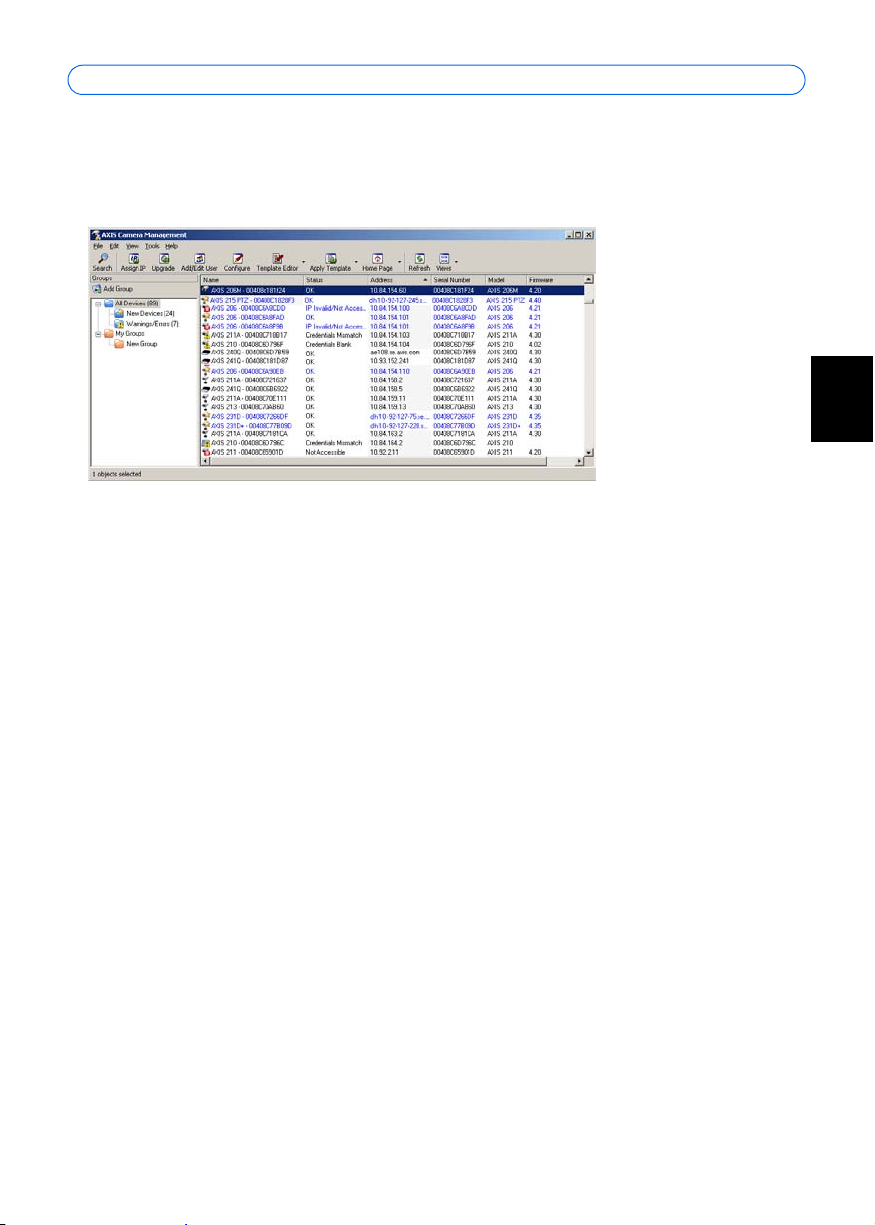
AXIS 209FD/FD-R/FD-R M12/MFD/MFD-R/MFD-R M12 Installation Guide Page 9
AXIS Camera Management - multiple cameras/large installations
AXIS Camera Management can automatically find and set IP addresses, show connection
status, and manage firmware upgrades for multiple Axis video products.
Set the IP address for a single device
1. Check that the camera is connected to the network and that power has been applied.
2. Start AXIS Camera Management. When the AXIS 209FD/FD-R/FD-R M12/MFD/MFD-R/
MFD-R M12 appears in the window, double-click it to open the camera’s home page.
3. See page 10 for instructions on how to set the password.
ENGLISH
ENGLISH
Set the IP address in multiple devices
AXIS Camera Management speeds up the process of assigning IP addresses to multiple
devices, by suggesting IP addresses from a specified range.
1. Select the devices you wish to configure (different models can be selected) and click the
Assign IP button.
2. Select Obtain IP addresses automatically (DHCP), click the Update button and the
program will search in the specified range and suggest an IP address for each device.
-orEnter the range of IP addresses, the subnet mask and default router that devices can use
and click the Update button.
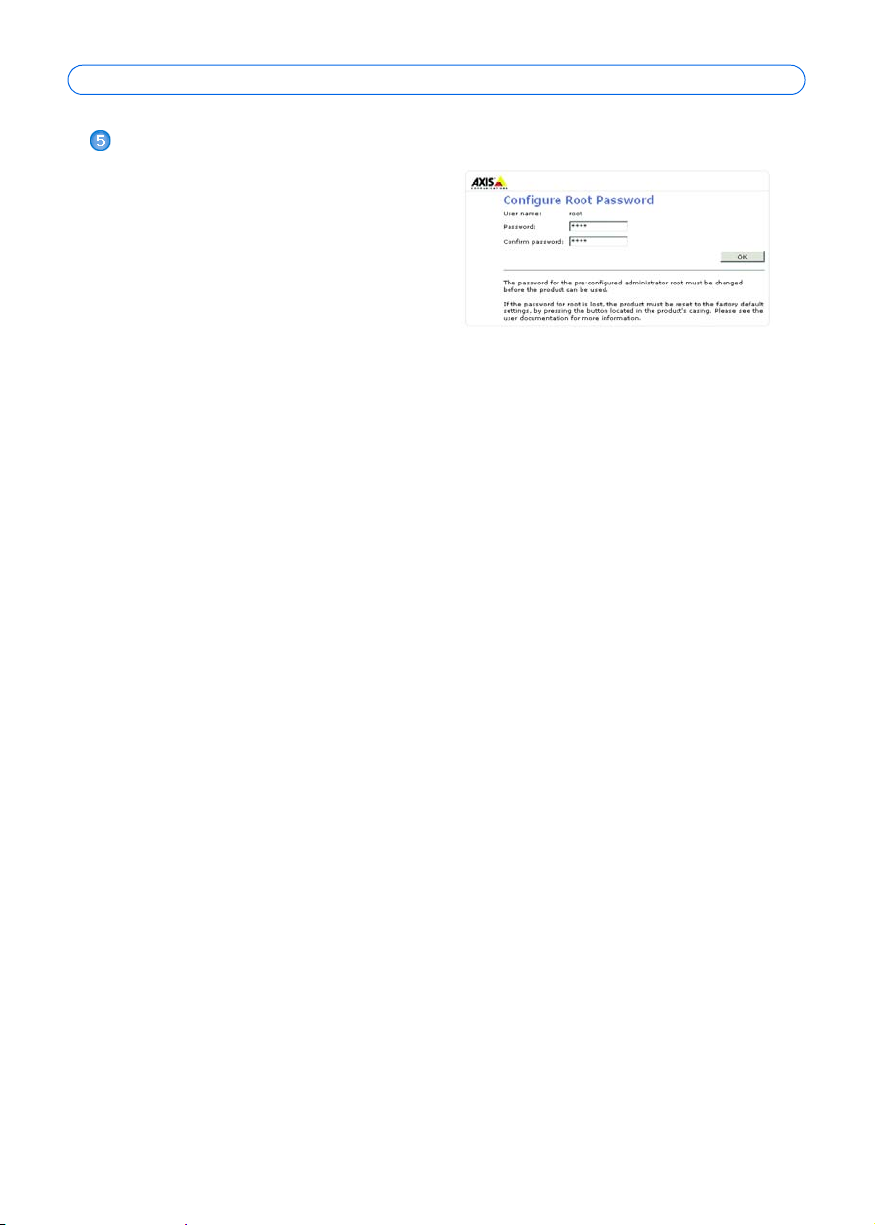
Page 10 AXIS 209FD/FD-R/FD-R M12/MFD/MFD-R/MFD-R M12 Installation Guide
Set the password
When accessing the AXIS 209FD/FD-R/FD-R
M12/MFD/MFD-R/MFD-R M12 for the first
time, the ‘Configure Root Password’ dialog
will be displayed.
1. Enter a password and then re-enter it, to
confirm the spelling. Click OK.
2. Enter the user name root in the dialog as
requested.
Note: The default administrator user name root cannot be deleted.
3. Enter the password as set above, and click OK. If the password is lost, the
AXIS 209FD/FD-R/FD-R M12/MFD/MFD-R/MFD-R M12 must be reset to the factory
default settings. See page 15.
4. If required, click Yes to install AMC (AXIS Media Control), which allows viewing of the
video stream in Internet Explorer. You will need administrator rights on the computer to
do this.
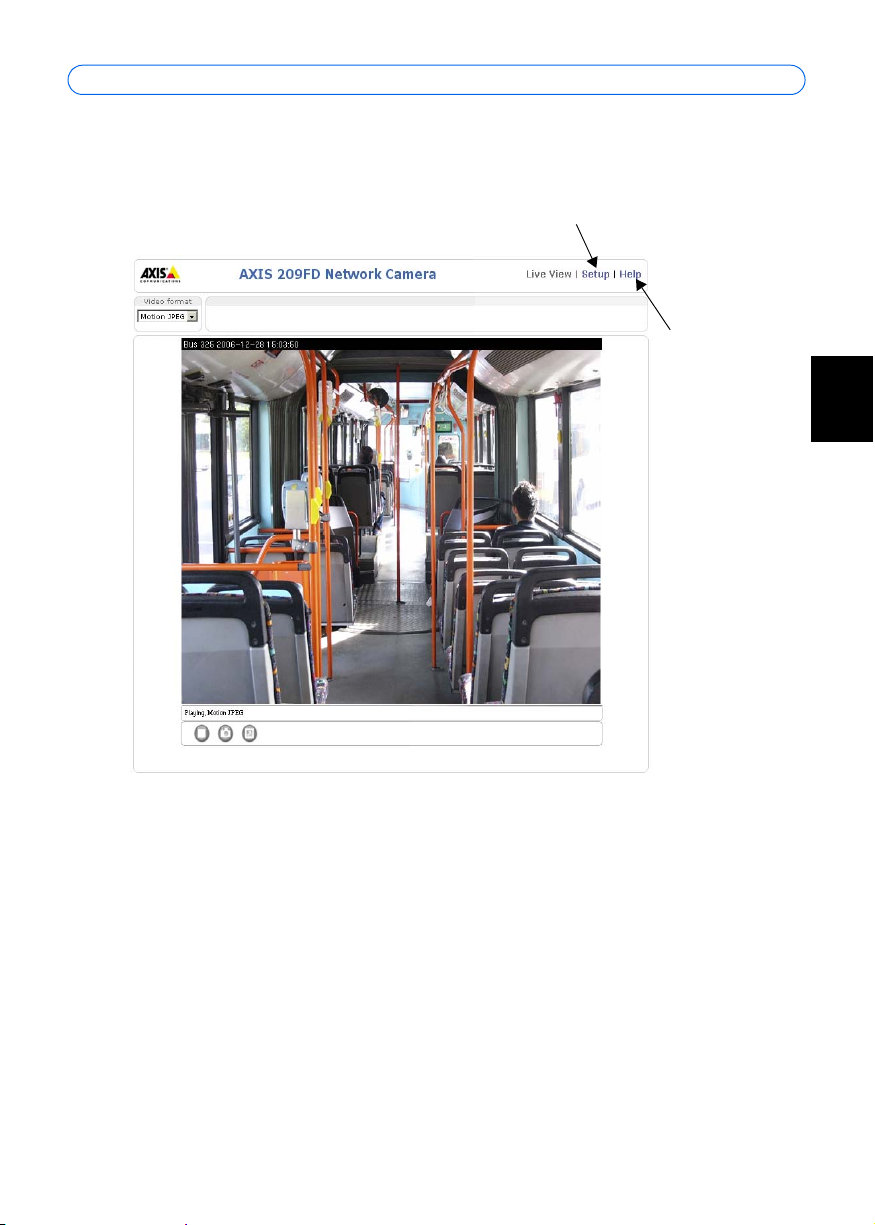
AXIS 209FD/FD-R/FD-R M12/MFD/MFD-R/MFD-R M12 Installation Guide Page 11
Setup - Provides all the tools for configuring
the camera to requirements.
Help - Displays
online help on all
aspects of using
the camera.
The Live View page of the AXIS 209FD/FD-R/FD-R M12/MFD/MFD-R/MFD-R M12 is
displayed, with links to the Setup tools, which allow you to customize the camera.
ENGLISH
ENGLISH
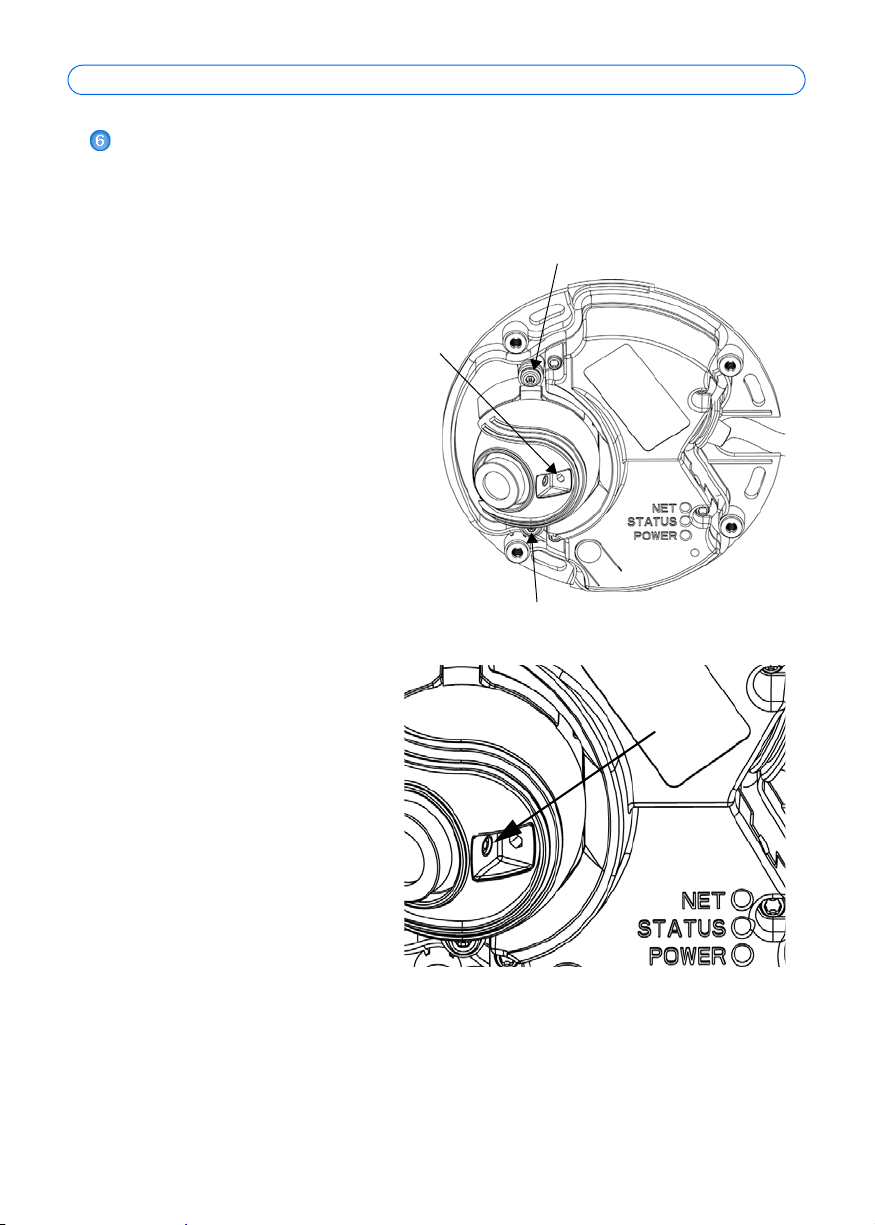
Page 12 AXIS 209FD/FD-R/FD-R M12/MFD/MFD-R/MFD-R M12 Installation Guide
Locking screw
Locking screw
Insert Allen
key here
Focus lock
screw
Lens adjustments
Position
To adjust the position of the lens, follow these steps:
1. Open the Live View page in your
web browser.
2. Using the supplied allen key, loosen
the 2 locking screws, as shown here.
3. Insert the allen key into the small
hole in the lens casing.
4. While checking the image in the
Live View page, move the lens to
the desired position.
5. When the camera shows the
required view, gently retighten the
locking screws (torque < 0.4 Nm).
Focus
The focus of the AXIS 209FD/FD-R/FDR M12/MFD/MFD-R/MFD-R M12 is set
at the factory from 0.5m to infinity. It
does not normally need adjustment.
To focus on objects closer than 0.5m, or
if for some reason the lens has lost
focus, this can be adjusted in the
following way.
1. Loosen the focus lock screw.
2. Manually rotate the lens to adjust
the focus until the image on the
Live View page is satisfactory.
3. Gently retighten the focus lock
screw.
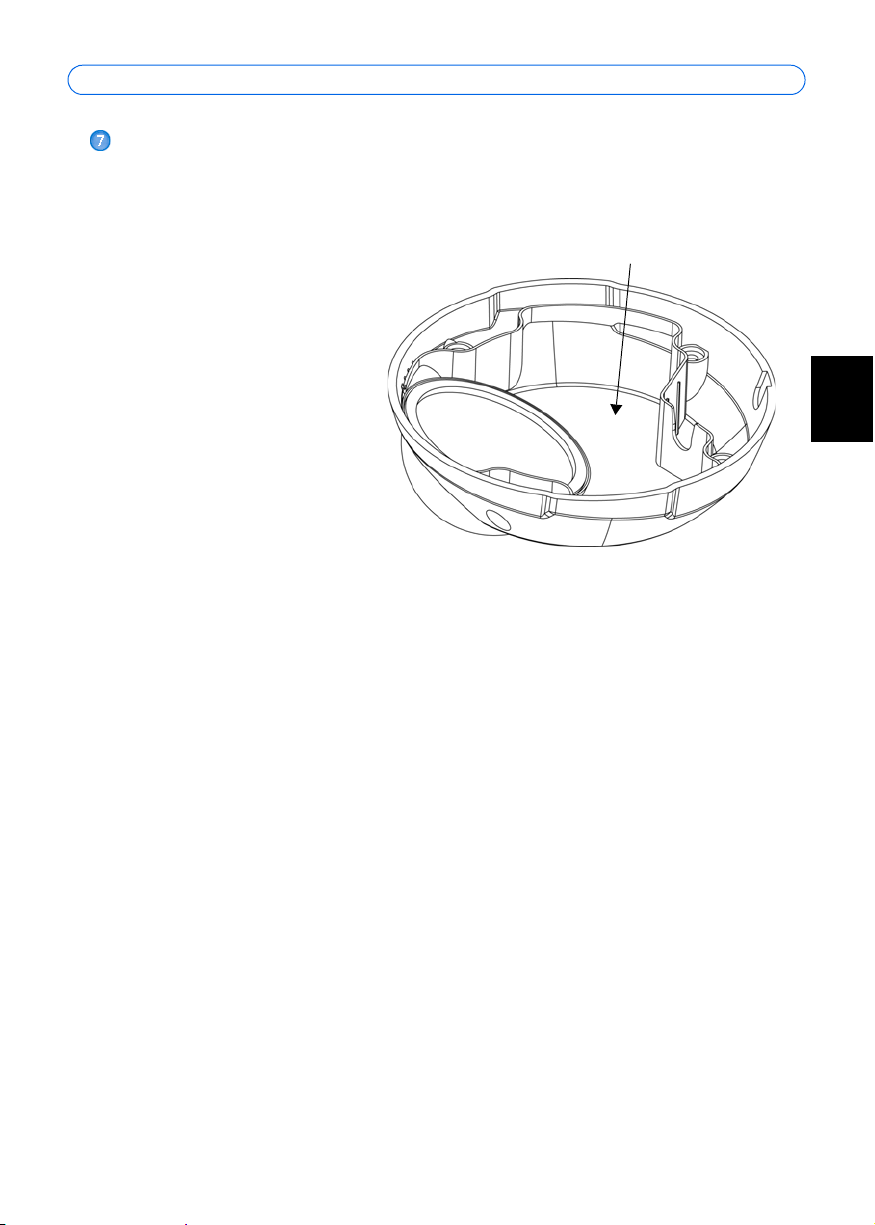
AXIS 209FD/FD-R/FD-R M12/MFD/MFD-R/MFD-R M12 Installation Guide Page 13
Affix dry bag here.
Complete the installation
1. Clean the dome with a dry soft cloth to remove dust and fingerprints and use a blower to
remove any dust from the lens.
2. To absorb any moisture in the
AXIS 209FD-R/AXIS 209FD-R
M12/AXIS 209MFD-R/AXIS
209MFD-R M12, remove the
supplied silica gel sachet (dry
bag) from the plastic bag and
affix inside the cover, behind
the dome.
3. Replace the cover and gently
tighten the tamper-proof screws
by hand (torque < 0.4 Nm),
using the supplied allen key. In
the AXIS 209FD-R/AXIS
209FD-R M12/AXIS 209MFD-R/
AXIS 209MFD-R M12, take care not to pinch the gasket.
The installation is now complete.
ENGLISH
ENGLISH
Accessing the AXIS 209FD/FD-R/FD-R M12/MFD/MFD-R/ MFD-R M12 from the Internet
Once installed, your AXIS 209FD/FD-R/FD-R M12/MFD/MFD-R/MFD-R M12 is accessible on
your local network (LAN). To access the camera from the Internet, network routers must be
configured to allow incoming traffic, which is usually done on a specific port. Please refer to
the documentation for your router for further instructions. For more information on this and
other topics, visit the Axis Support Web at www.axis.com/techsup
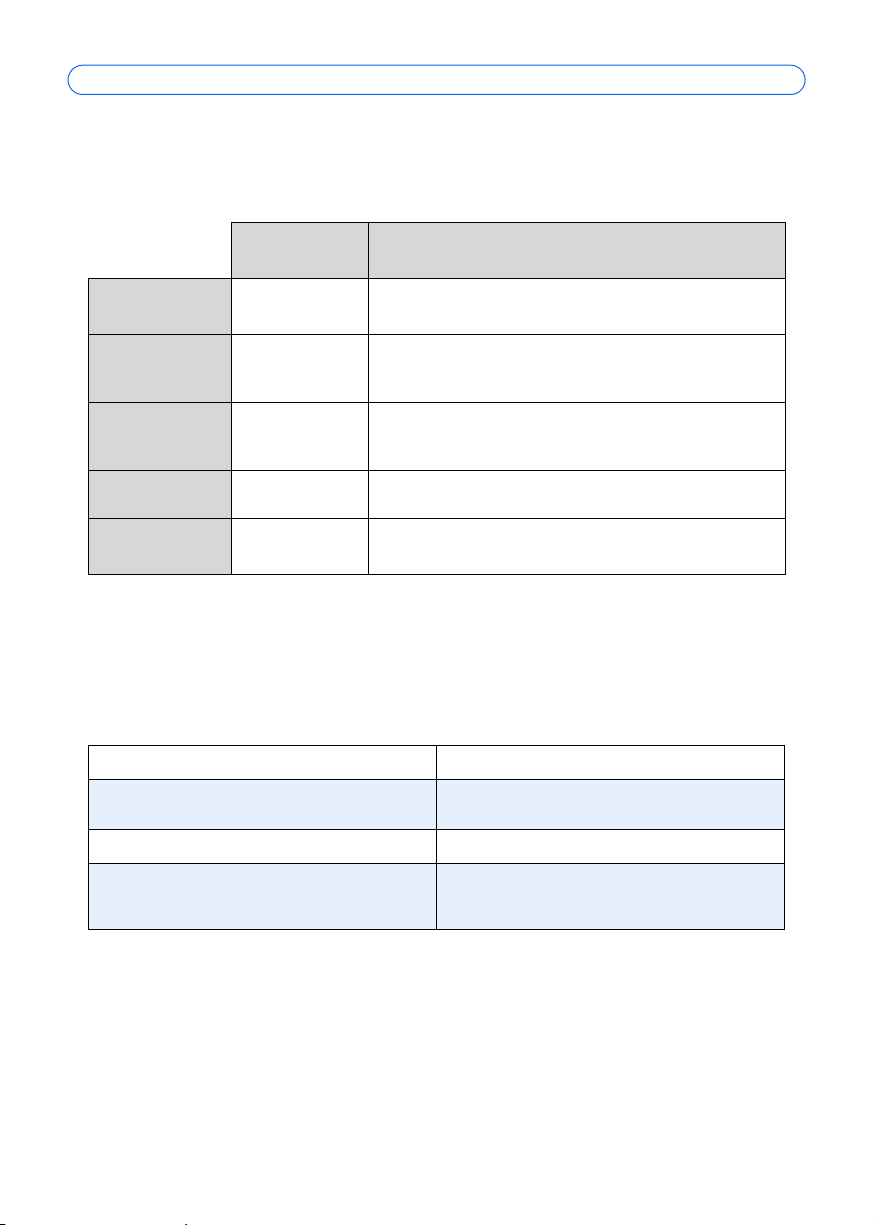
Page 14 AXIS 209FD/FD-R/FD-R M12/MFD/MFD-R/MFD-R M12 Installation Guide
Other methods of setting the IP address
The table below shows the other methods available for setting or discovering the IP address.
All methods are enabled by default, and all can be disabled.
UPnP™
Bonjour
AXIS Dynamic DNS
Service
ARP/Ping
View DHCP server
admin pages
Use in operating
system
Windows When enabled on your computer, the camera is automatically
MAC OSX
(10.4 or later)
All A free service from Axis that allows you to quickly and simply
All See below. The command must be issued within 2 minutes of
All To view the admin pages for the network DHCP server, see the
Notes
detected and added to “My Network Places.”
Applicable to browsers with support for Bonjour. Navigate to the
Bonjour bookmark in your browser (e.g. Safari) and click on the
link to access the camera’s web pages.
install your camera. Requires an Internet connection with no
HTTP proxy. See www.axiscam.net for more information.
connecting power to the camera.
server’s own documentation.
Set the IP address with ARP/Ping
1. Acquire an IP address on the same network segment your computer is connected to.
2. Locate the serial number (S/N) on the AXIS 209FD/FD-R/FD-R M12/MFD/MFD-R/MFD-R
M12 label.
3. Open a command prompt on your computer and enter the following commands:
Windows syntax Windows example
arp -s <IP Address> <Serial Number>
ping -l 408 -t <IP Address>
UNIX/Linux/Mac syntax UNIX/Linux/Mac example
arp -s <IP Address> <Serial Number> temp
ping -s 408 <IP Address>
arp -s 192.168.0.125 00-40-8c-18-10-00
ping -l 408 -t 192.168.0.125
arp -s 192.168.0.125 00:40:8c:18:10:00
temp
ping -s 408 192.168.0.125
4. Check that the network cable is connected to the camera and then start/restart the
camera, by disconnecting and reconnecting power.
5. Close the command prompt when you see ‘Reply from 192.168.0.125: ...’ or similar.
6. In your browser, type in http://<IP address> in the Location/Address field and press Enter
on your keyboard.
Notes:
• To open a command prompt in Windows: from the Start menu, select Run... and type cmd. Click OK.
• To use the ARP command on a Mac OS X, use the Terminal utility in Application > Utilities.
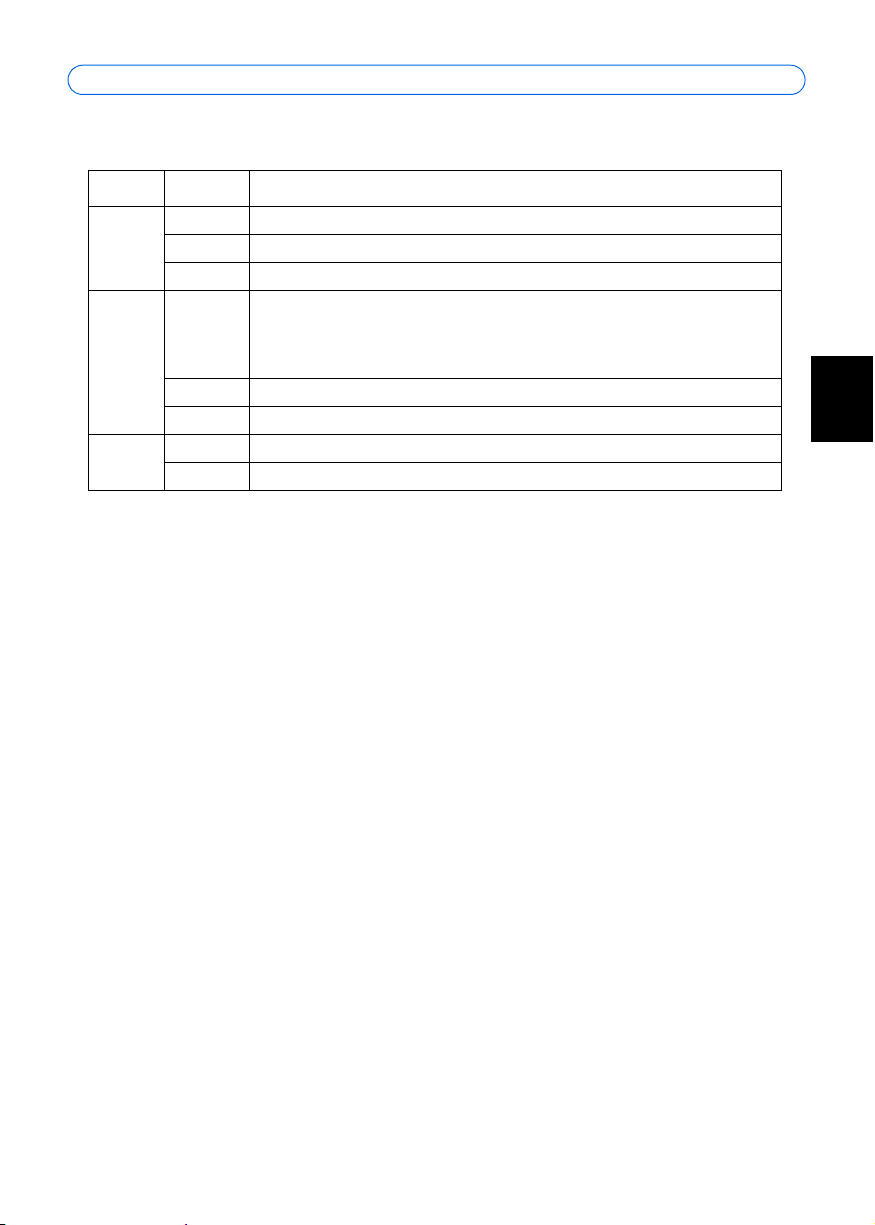
AXIS 209FD/FD-R/FD-R M12/MFD/MFD-R/MFD-R M12 Installation Guide Page 15
LED indicators
LED Color Indication
Network Green Steady for connection to a 100 Mbit/s network. Flashes for network activity.
Amber Steady for connection to 10 Mbit/s network. Flashes for network activity.
Unlit No network connection.
Status Green Steady green for normal operation.
Note: The Status LED can be configured to be unlit during normal operation, or to
flash only when the camera is accessed. To configure, go to Setup > System
Options > LED settings. See the online help files for more information.
Amber Steady during startup, during reset to factory default or when restoring settings.
Red Slow flash for failed upgrade.
Power Green Normal operation.
Amber Flashes green/amber during firmware upgrade.
Unit connectors
(AXIS 209FD/AXIS 209MFD) Network connector - Female RJ-45 Ethernet connector for
10BaseT/100BaseTX. Supports Power over Ethernet. Using shielded cables is recommended.
(AXIS 209FD-R/AXIS 209MFD-R) Network connector - Rugged female RJ-45 connector.
Supports Power over Ethernet. Using shielded cables is recommended
ENGLISH
ENGLISH
(AXIS 209FD-R M12/AXIS 209MFD-R M12) Network connector - Rugged male M12
Ethernet connector. Supports Power over Ethernet. Using shielded cables is recommended.
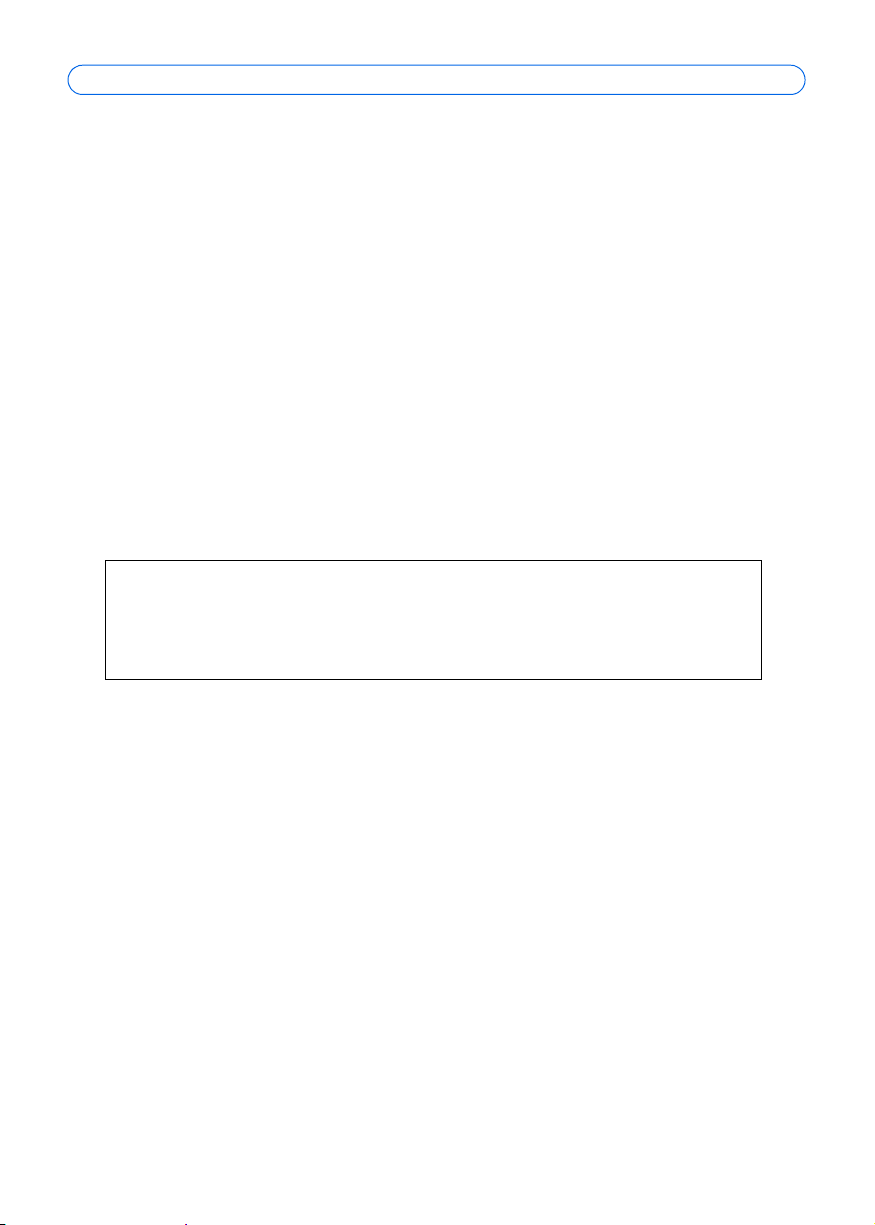
Page 16 AXIS 209FD/FD-R/FD-R M12/MFD/MFD-R/MFD-R M12 Installation Guide
Tip!
Visit www.axis.com/techsup to check if there is updated firmware available for your
AXIS 209FD/FD-R/FD-R M12/MFD/MFD-R/MFD-R M12. To see the currently
installed firmware version, see the Basic Configuration web page in the product’s
Setup tools.
Resetting to the Factory Default Settings
This will reset all parameters, including the IP address, to the Factory Default settings:
1. Disconnect the network cable from the camera.
2. Using the supplied allen/hex key, loosen the 4 screws holding the cover and remove it.
3. Press and hold the Control button and reconnect the network cable.
4. Keep the Control button pressed until the Status indicator displays amber (this may take
up to 15 seconds).
5. Release the Control button. When the Status indicator displays green (which can take up
to 1 minute) the process is complete and the camera has been reset.
6. Re-assign the IP address, using one of the methods described in this document.
It is also possible to reset parameters to the original factory default settings via the web
interface. For more information, please see the online help or the user’s manual.
Further information
The user’s manual is available from the Axis Web site at www.axis.com or from the Axis
Network Video Product CD supplied with this product.
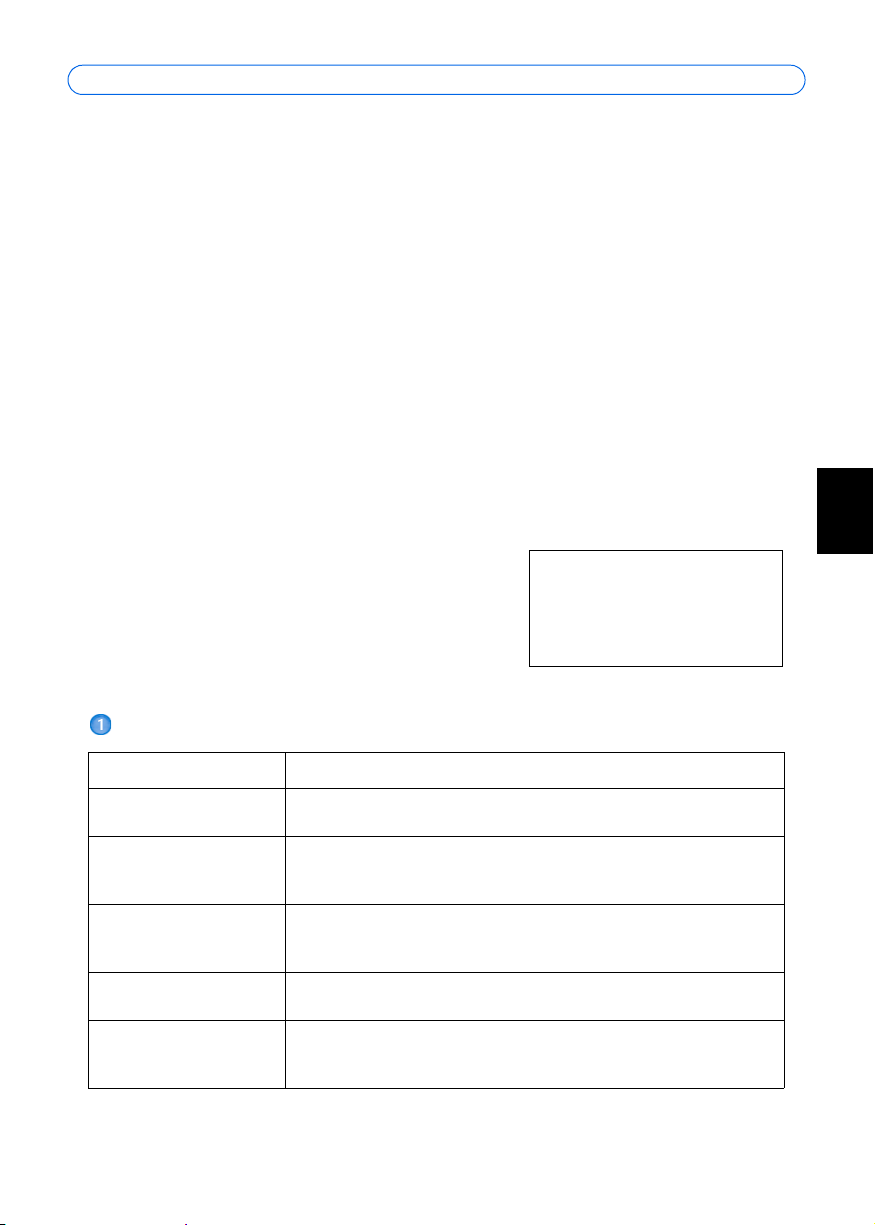
Guide d'installation de l'AXIS 209FD/FD-R/FD-R M12/MFD/MFD-R/MFD-R M12 Page 17
Important !
Ce produit doit être utilisé
conformément aux lois et
dispositions locales en
vigueur.
Guide d'installation de l'AXIS
209FD/FD-R/FD-R M12/MFD/MFD-
R/MFD-R M12
Ce Guide d'installation vous explique comment installer les appareils AXIS 209FD, AXIS
209FD-R, AXIS 209FD-R M12, AXIS 209MFD, AXIS 209MFD-R et AXIS 209MFD-R M12
Fixed Dome Network Camera sur votre réseau. Pour d'autres informations sur l'utilisation de
ce produit, consultez le Manuel de l'utilisateur, disponible sur le CD fourni ou sur
www.axis.com/techsup.
Étapes de l'installation
1. Vérifiez le contenu de la livraison à l'aide de la liste ci-dessous.
2. Présentation du matériel. Reportez-vous à la page 18.
3. Installation du matériel. Reportez-vous à la page 19.
4. Paramétrez une adresse IP. Reportez-vous à
page 21.
5. Définissez le mot de passe. Reportez-vous à
page 24.
6. Réglez l'objectif. Reportez-vous à la page 26.
7. Terminez l'installation. Reportez-vous à la page 27.
Contenu de l'emballage
Article Modèles/variantes/remarques
Caméra réseau à dôme fixe AXIS 209FD, AXIS 209FD-R, AXIS 209FD-R M12
AXIS 209MFD, AXIS 209MFD-R, AXIS 209MFD-R M12
Midspan PoE Midspan Power over Ethernet (1 port), câble de secteur fourni
(AXIS 209FD/AXIS 209FD-R/AXIS 209MFD/AXIS 209MFD-R)
(midspan non inclus dans le lot)
Kit de montage Clé hexagonale pour vis inviolables
CD CD AXIS Network Video Product avec la documentation du produit, les outils
Documentation imprimée Guide d'installation de l'AXIS 209FD/FD-R/FD-R M12/MFD/MFD-R/MFD-R
Sachet de gel de silice (AXIS 209FD-R/AXIS 209FD-R M12/AXIS 209MFD-R/
AXIS 209MFD-R M12 uniquement)
d'installation et d'autres logiciels
M12 (le présent document)
Document de garantie d'Axis
FRANÇAIS
FRANÇAIS
FRANCAIS
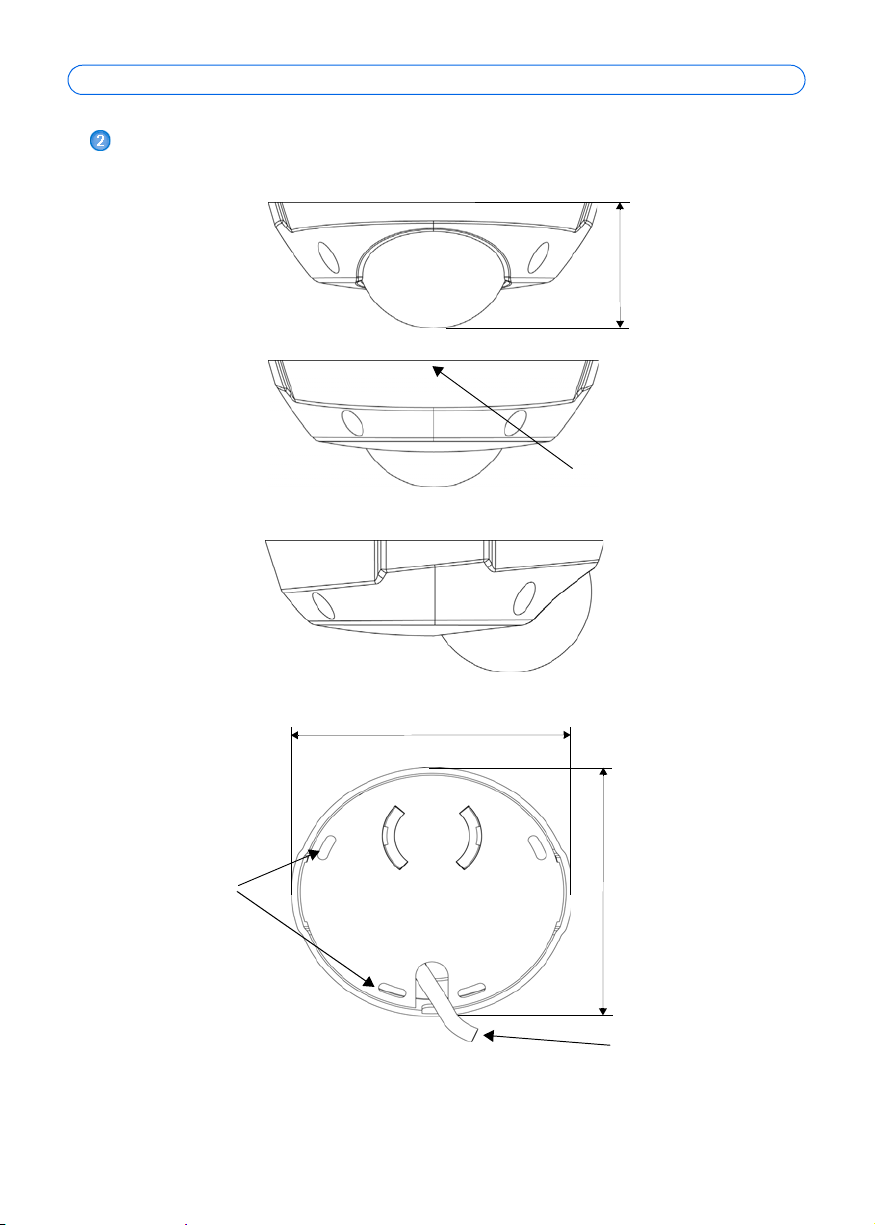
Page 18 Guide d'installation de l'AXIS 209FD/FD-R/FD-R M12/MFD/MFD-R/MFD-R M12
Dimensions
Diamètre 1 = 102 mm, diamètre 2 = 100 mm
Hauteur = 39 mm
Poids = 0,18 kg
Vue avant
Vue arrière
Vue latérale
Position de la sortie
arrière du câble
(facultatif)
Plaque de base
Câble réseau avec
connecteur propre à
chaque modèle
Trous de vis
∅102mm
∅100 mm
39 mm
Présentation du matériel
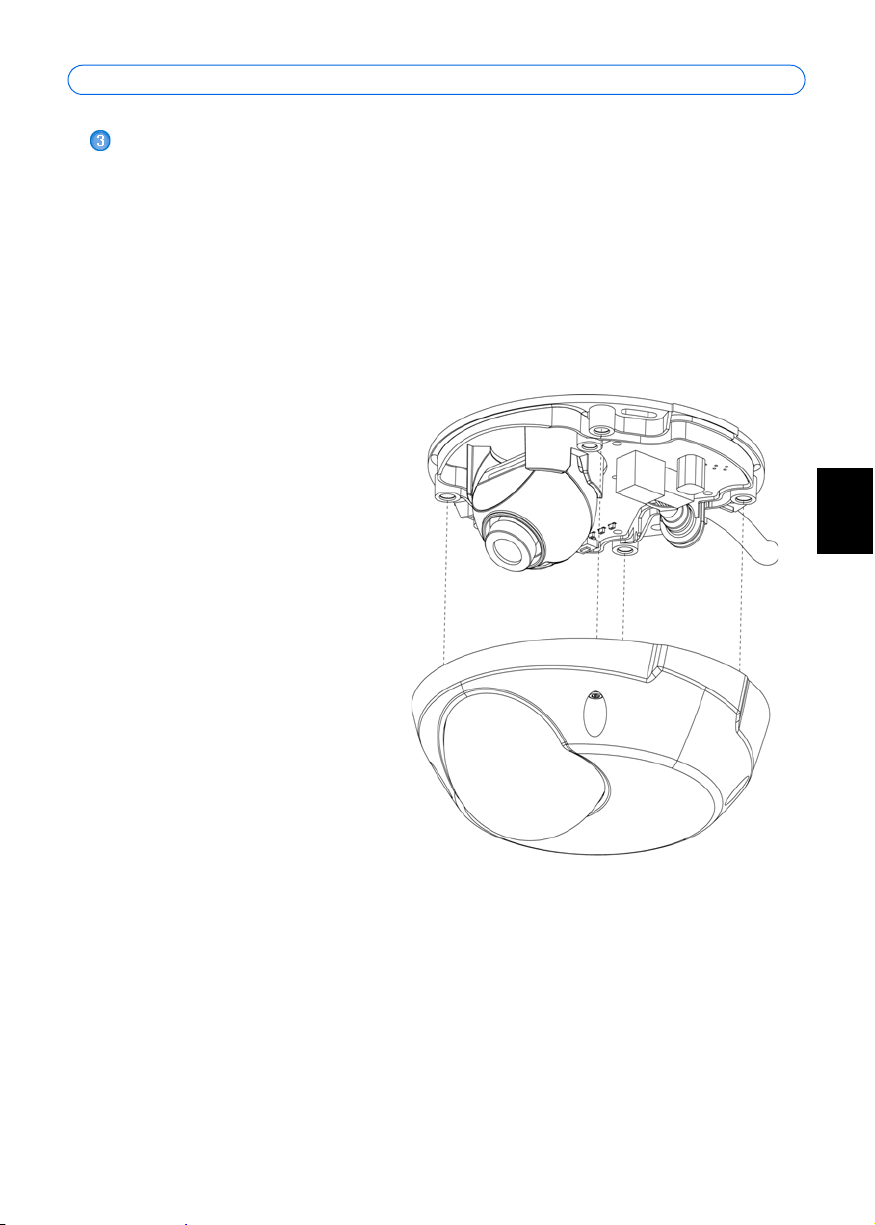
Guide d'installation de l'AXIS 209FD/FD-R/FD-R M12/MFD/MFD-R/MFD-R M12 Page 19
Installation du matériel
IMPORTANT ! - Le boîtier de l'AXIS 209FD/AXIS 209MFD n'est pas conçu
pour une utilisation en extérieur et ne doit être installé qu'à l'intérieur.
!
L'AXIS 209FD-R/AXIS 209FD-R M12/AXIS 209MFD-R/AXIS 209MFD-R M12
est consolidée et peut être utilisée dans des environnements humides.
Montage de la caméra
L'AXIS 209FD/FD-R/FD-R M12/MFD/MFD-R/MFD-R M12 peut être montée avec le câble
acheminé dans le plafond ou par le côté.
L'AXIS 209FD/AXIS 209MFD est
équipée d'un connecteur de réseau
femelle RJ-45 standard, sur un câble de
2 mètres.
L'AXIS 209FD-R/AXIS 209MFD-R est
équipée d'un connecteur de réseau RJ45 femelle de 29 mm sur un câble de 0,5
mètre. Afin de protéger le câblage de
l'humidité, il est nécessaire de relier ce
connecteur à un connecteur mâle de 29
mm.
L'AXIS 209FD-R M12/AXIS 209MFD-R
M12 est équipée d'un connecteur de
réseau M12 D-code mâle de 21 mm sur
un câble de 0,5 mètre. Afin de protéger
le câblage de l'humidité, il est nécessaire
de relier ce connecteur à un connecteur
femelle de 29 mm.
FRANÇAIS
FRANÇAIS
FRANCAIS
1. Á l'aide de la clé hexagonale fournie, desserrez les 4 vis du couvercle
et retirez ce dernier.
2. Utilisez la plaque de base pour marquer la position des vis de montage.
3. Pour acheminer le câble dans un plafond, découpez ou percez le trou destiné au câble et
au connecteur.
Pour l'AXIS 209FD/AXIS 209MFD, découpez un trou de 17 mm.
Pour l'AXIS 209FD-R/AXIS 209MFD-R, découpez un trou de 30 mm.
Pour l'AXIS 209FD-R M12/AXIS 209MFD-R M12, découpez un trou de 22 mm.
-ouPour un câble en saillie, découpez l'orifice de sortie du câble à l'arrière du couvercle.
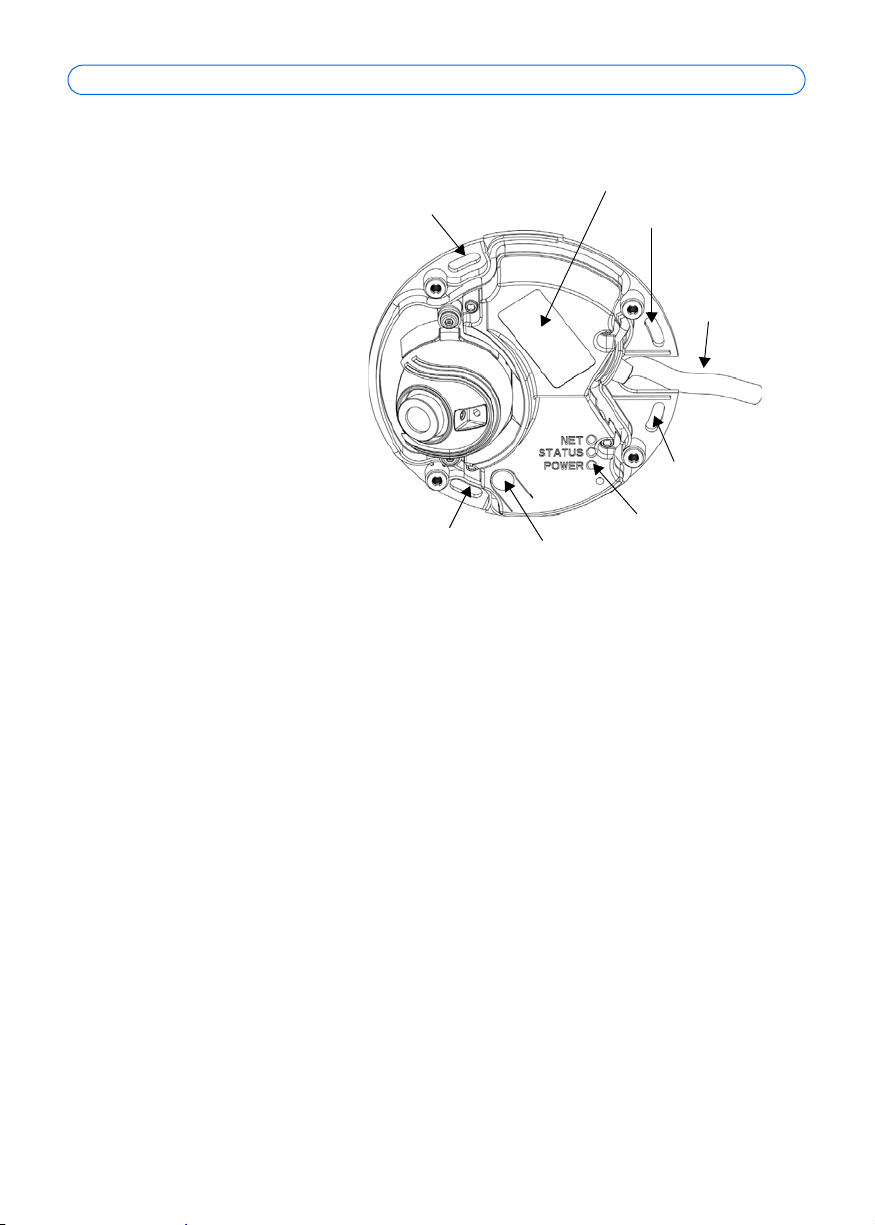
Page 20 Guide d'installation de l'AXIS 209FD/FD-R/FD-R M12/MFD/MFD-R/MFD-R M12
Câble de
réseau avec
connecteur
Témoins DEL
Trou de vis
Trou de vis
Trou de vis
Étiquette ID du
produit et numéro de
série (S/N)
Trou de vis
Bouton de commande
4. Connectez le câble réseau. Si
l'alimentation PoE n'est pas
prise en charge par le
commutateur réseau, utilisez le
midspan PoE fourni pour
brancher l'AXIS 209FD/FD-R/
FD-R M12/MFD/MFD-R/MFDR M12.
5. Vérifiez que les témoins DEL
indiquent les conditions
correctes. Pour plus
d'informations, consultez le
tableau à la page 29.
6. Fixez la plaque de base au
plafond à l'aide des vis/
chevilles appropriées.
Vérifiez que la plaque de base
recouvre entièrement le trou
du câble afin qu'il ne soit pas
visible une fois la caméra en place.
Avant de replacer le couvercle, procédez au réglage final de la position de l'objectif. Vous
devez pour cela accéder en direct aux images prises par la caméra dans votre navigateur
Web ; procédez de la manière suivante :
a) Attribuez-lui une adresse IP (étape 4 page 21).
b) Définissez le mot de passe (étape 5 page 24).
c) Réglez l'objectif (étape 6 page 26).
d) Terminez l'installation (étape 7 page 27).
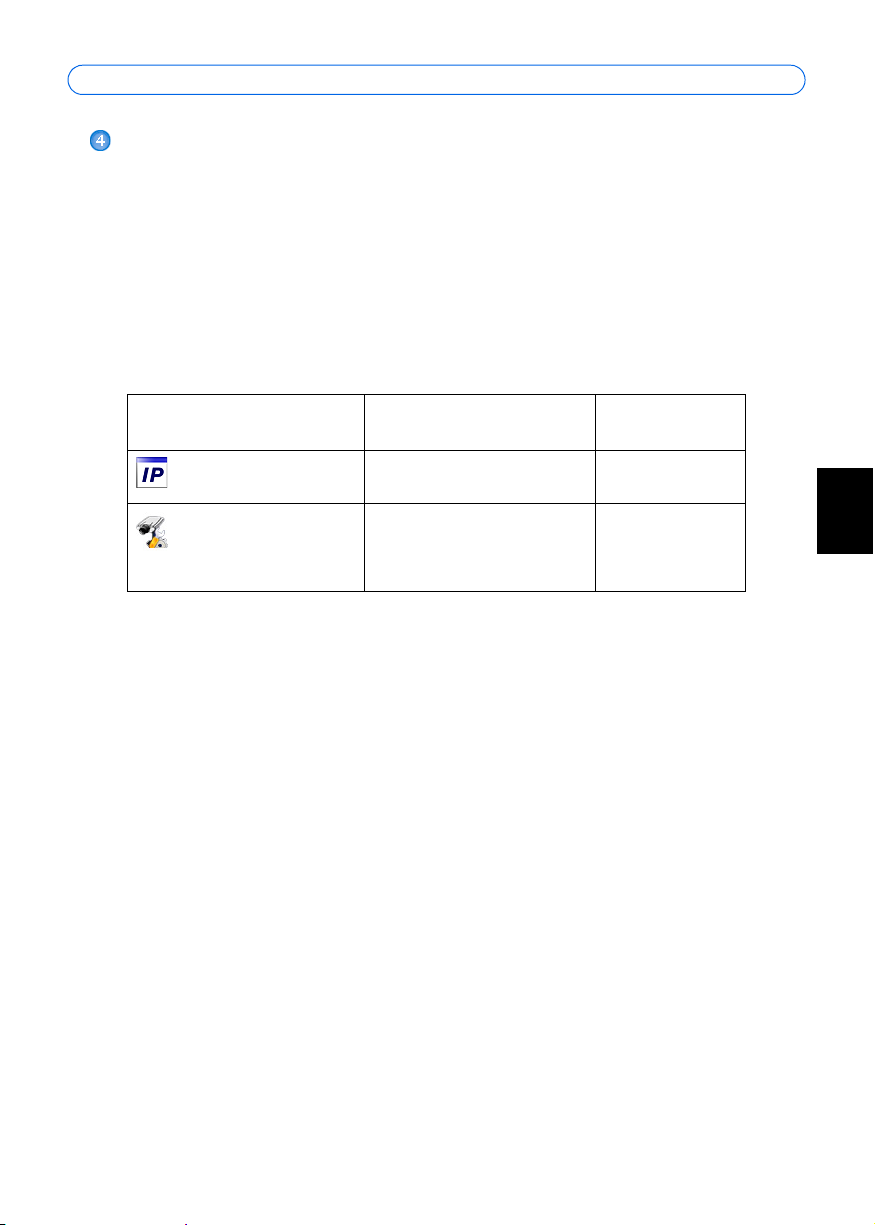
Guide d'installation de l'AXIS 209FD/FD-R/FD-R M12/MFD/MFD-R/MFD-R M12 Page 21
Attribution d'une adresse IP
Pour que l'appareil AXIS 209FD/FD-R/FD-R M12/MFD/MFD-R/MFD-R M12 soit accessible
sur le réseau, vous devez lui affecter une adresse IP.
Selon le nombre de caméras à installer, pour attribuer des adresses IP sous Windows, il est
recommandé d'utiliser AXIS IP Utility ou AXIS Camera Management. Employez
l'application qui vous convient le mieux.
Ces deux applications gratuites sont disponibles sur le CD de la caméra vidéo réseau Axis
fourni avec ce produit. Vous pouvez également les télécharger à partir du site
www.axis.com/techsup.
FRANÇAIS
FRANÇAIS
Méthode Recommandée pour Système
AXIS IP Utility
Voir page 22
AXIS Camera Management
Voir page 23
Une seule caméra
Les petites installations
Plusieurs caméras
Les grandes installations
Installation sur un autre sousréseau
d'exploitation
Windows
Windows 2000
Windows XP Pro
Windows 2003 Server
Windows Vista
Remarques
• Si votre réseau comporte un serveur DHCP, l'AXIS 209FD/FD-R/FD-R M12/MFD/MFD-R/MFD-R M12
recevra automatiquement une adresse IP dynamique, mais cela ne vous empêchera pas de définir
manuellement une autre adresse.
• L'adresse IP par défaut de l'AXIS 209FD/FD-R/FD-R M12/MFD/MFD-R/MFD-R M12 est 192.168.0.90.
• En cas d'échec de l'attribution de l'adresse IP, vérifiez qu'aucun pare-feu ne bloque l'opération.
• Pour connaître les autres méthodes d'affectation ou de repérage de l'adresse IP, par exemple sur
d'autres systèmes d'exploitation, reportez-vous à la page 28.
FRANCAIS
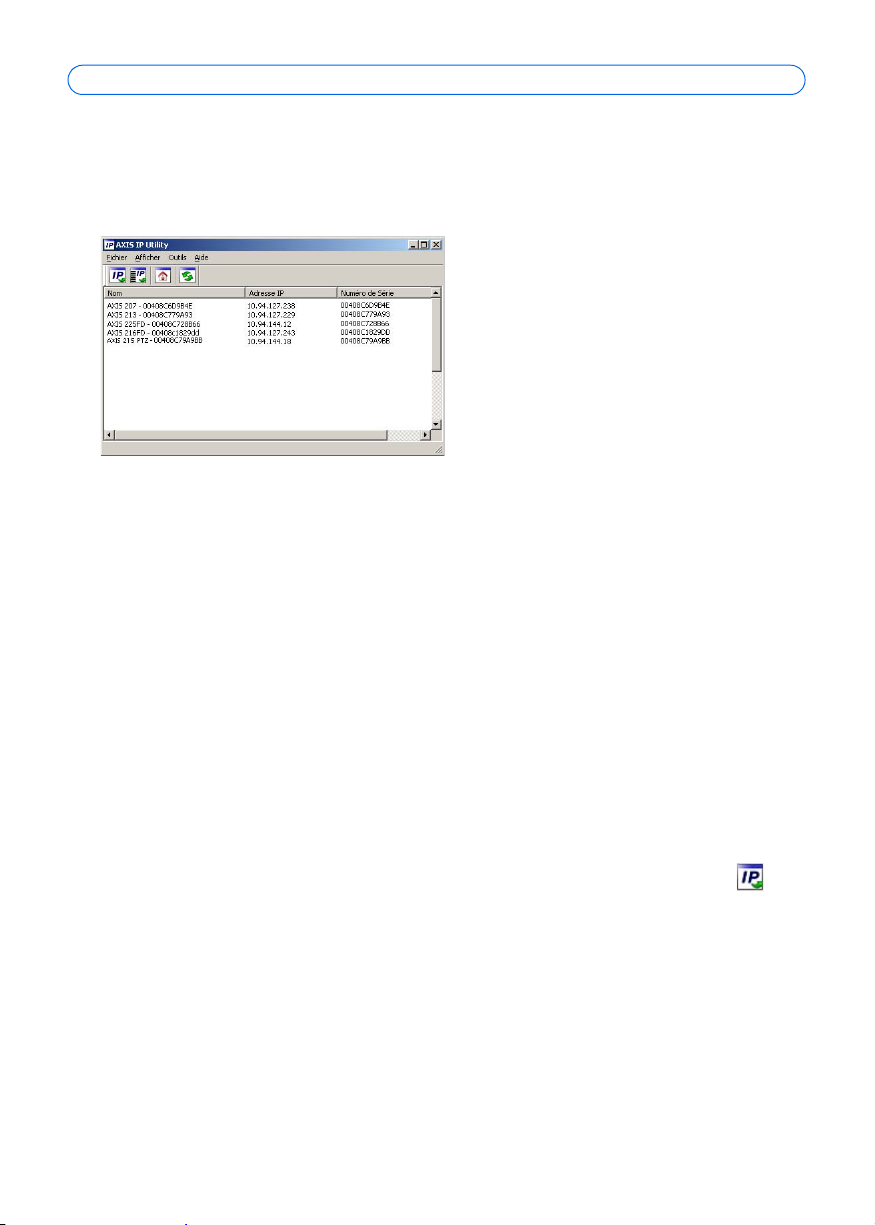
Page 22 Guide d'installation de l'AXIS 209FD/FD-R/FD-R M12/MFD/MFD-R/MFD-R M12
AXIS IP Utility - Une seule caméra/petite installation
L'utilitaire AXIS IP Utility détecte et affiche automatiquement les périphériques Axis de
votre réseau. Cette application sert également à attribuer manuellement une adresse IP
statique.
Notez que l'ordinateur exécutant l'application AXIS IP Utility doit se trouver sur le même
segment de réseau (sous-réseau physique) que l'appareil AXIS 209FD/FD-R/FD-R M12/MFD/
MFD-R/MFD-R M12.
Détection automatique
1. Vérifiez que l'appareil AXIS 209FD/FD-R/FD-R M12/MFD/MFD-R/MFD-R M12 est connecté au réseau et que l'alimentation est activée.
2. Démarrez AXIS IP Utility.
3. Lorsque l'icône de la caméra apparaît dans la fenêtre, double-cliquez dessus pour ouvrir
la page d'accueil correspondante.
4. Consultez la page 24 pour savoir comment affecter le mot de passe.
Affectez manuellement l'adresse IP (optionnel)
1. Trouvez une adresse IP inutilisée sur le même segment de réseau que celui de votre ordinateur.
2. Sélectionnez AXIS 209FD/FD-R/FD-R M12/MFD/MFD-R/MFD-R M12 dans la liste.
3. Cliquez sur le bouton Paramétrer une nouvelle adresse IP de l'outil sélectionné.
4. Cliquez sur le bouton Paramétrer et suivez les instructions.
5. Cliquez sur le bouton Page d'accueil pour accéder aux pages Web de la caméra.
6. Consultez la page 24 pour savoir comment définir le mot de passe.
