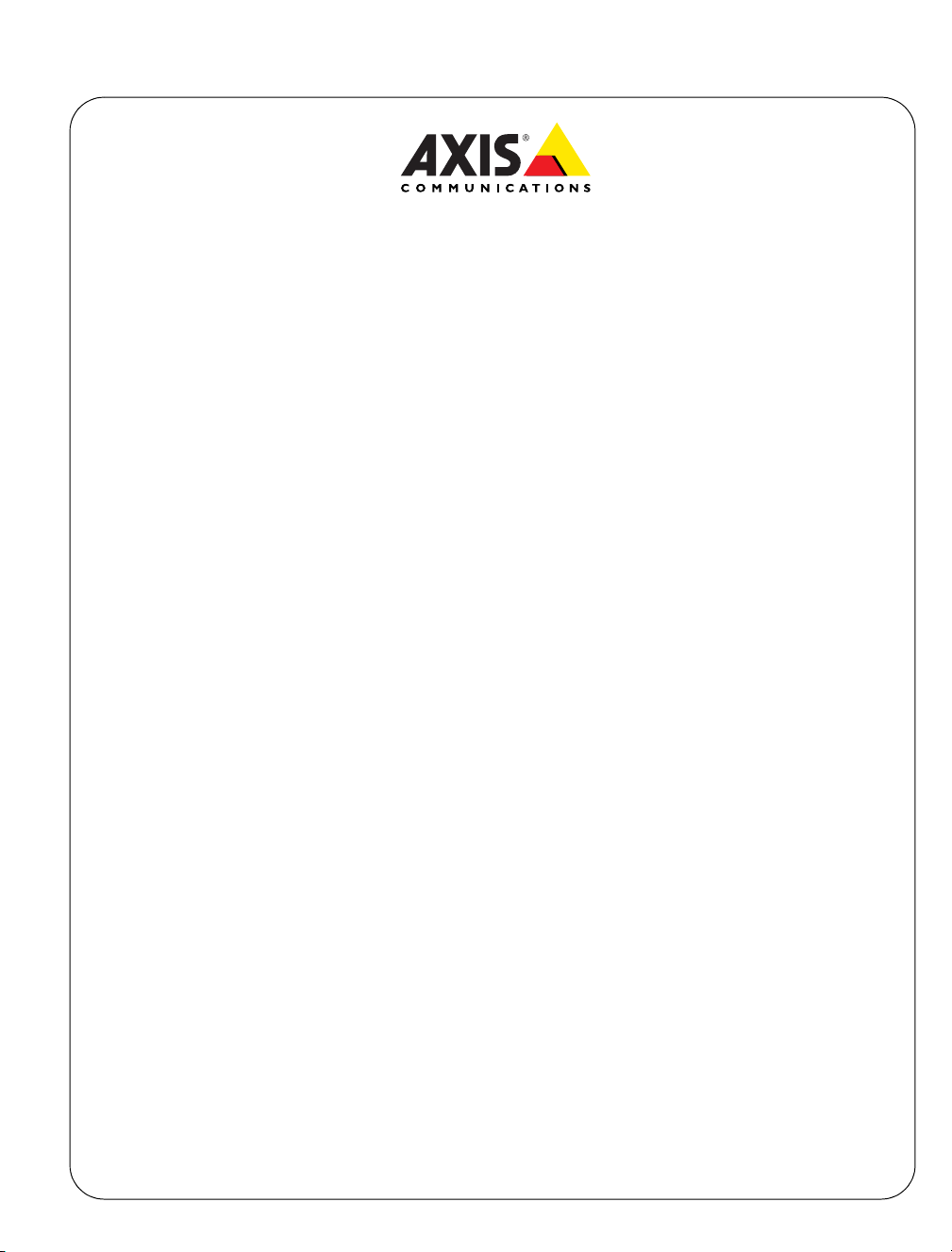
AXIS 206W
Wireless Network Camera
Contents
AXIS 206W Wireless Network Camera Quick Installation Guide . . . . . . . . . . . . . . . . . . 3
Guide d’installation rapide de la caméra réseau sans fil AXIS 206W . . . . . . . . . . . . . . 9
AXIS 206W Drahtlose Netzwerkkamera - Schnellinstallation . . . . . . . . . . . . . . . . . . . . 15
Guía de instalación rápida de la cámara de red inalámbrica AXIS 206W . . . . . . . . . . 21
Guida all'installazione rapida della videocamera di rete AXIS 206W . . . . . . . . . . . . . 27
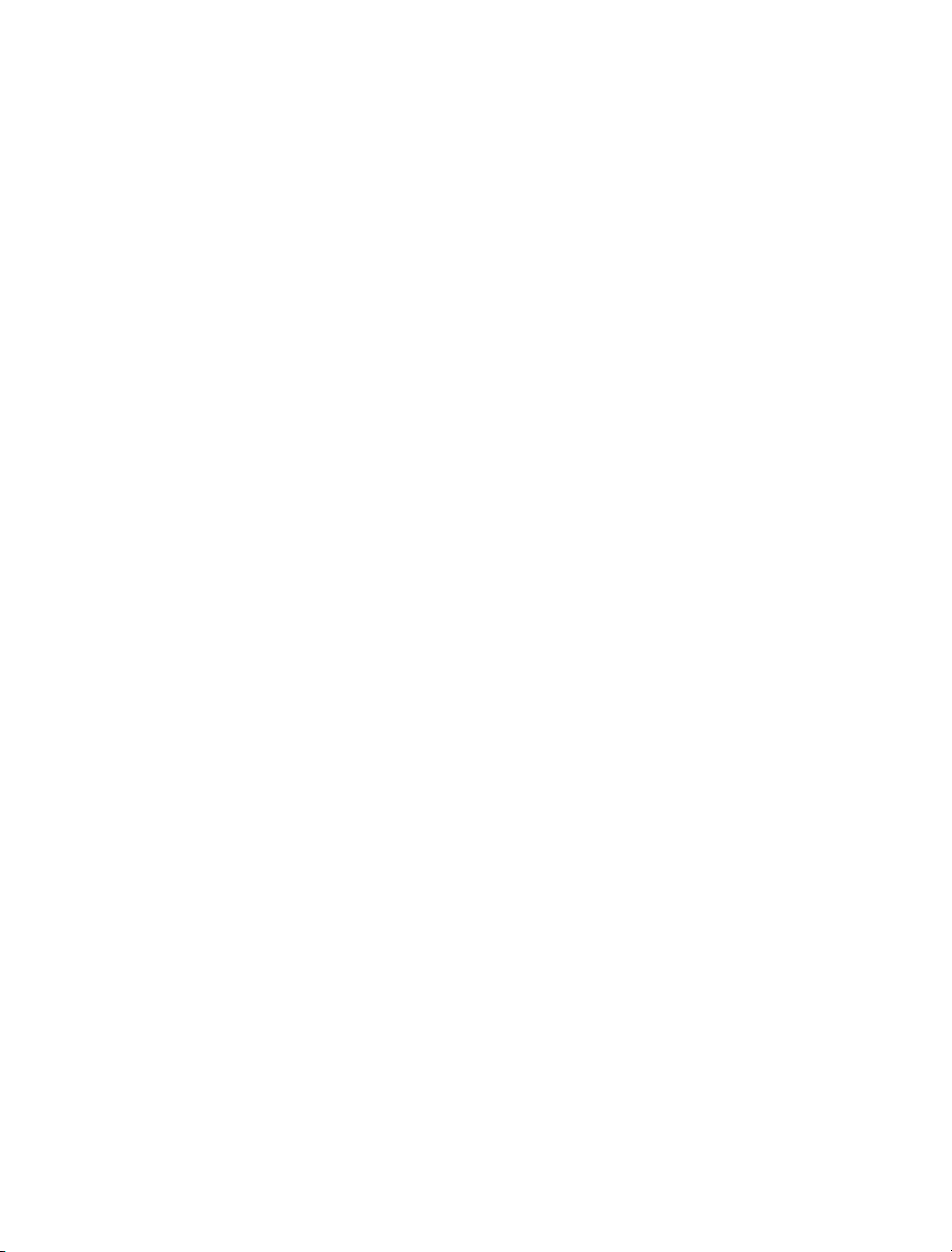

AXIS 206W Quick Installation Guide Page 3
AXIS 206W Wireless Network Camera
Quick Installation Guide
Network traffic
indicator
Wireless module
power indicator
Status
indicator
(outer ring)
Focus
ring
Front
Wireless
module
Serial number
label
Mounting
lock ring
Control button
USB connector
Rear panel
Power connector
Follow these steps to install the AXIS 206W on your wireless network:
1. Familiarize yourself with the camera (this page).
2. Set up the wireless connection using the supplied USB cable. See page 4.
Wireless
module
Power cable
clip
Power
indicator
3. Access the camera’s image and setup tools via a browser.
For more information, please see the User’s Manual, which is available on the CD
included in this package. Updated versions can be obtained from www.axis.com
Package Contents
Item Notes
Network Camera AXIS 206W.
Power adapter The adapter is country-specific. Please check that the adapter is correct for your location.
Camera stand Supplied with 3 mounting screws. The extension section is ready fitted.
USB cable For setup of wireless connection.
CD Documentation and software.
Printed Materials • AXIS 206W Quick Installation Guide
•Axis Warranty Document
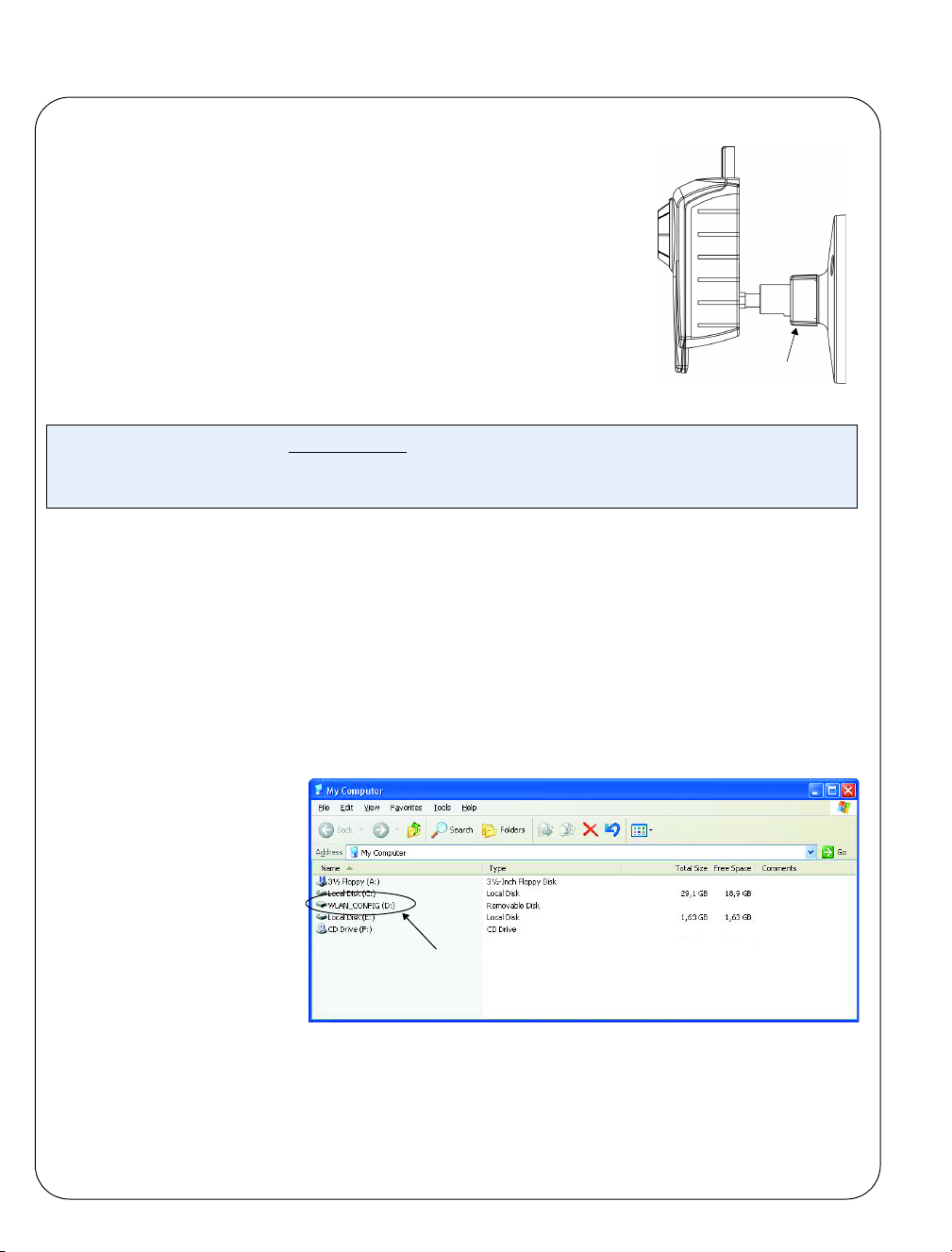
Page 4 AXIS 206W Quick Installation Guide
Mounting
1. If required, use the 3 supplied screws to fix the base plate to a
flat surface.
2. To use the shorter stand, e.g. for wall mounting, unscrew the
lock ring to release the camera, and remove the extension
section.
3. Re-attach the camera, adjust the angle and gently tighten the
lock ring.
Important!
The AXIS 206W is designed for indoor use only, and must always be positioned where it is not exposed to
direct sunlight or strong halogen light, which can cause permanent damage to the camera’s image sensor.
Damage as a result of exposure to strong light is not covered by the Axis warranty.
Wall mounting
Lock ring
Set up the wireless connection - Windows
Before the AXIS 206W can connect to an encrypted wireless network, the wireless settings in
the camera must be configured and an IP address must be set. This is done by connecting the
camera to a computer with the help of the supplied USB cable. Follow the instructions below.
1. Connect the power adapter to the camera. Press the power cable into the cable clip on the
rear panel. This will prevent accidental cable disconnection.
2. Connect the USB cable to your computer and then to the camera.
3. Open My Computer or
Windows Explorer,
and the AXIS 206W
should be displayed
as a new drive.
4. Click on the drive for
the AXIS 206W to see
the files contained in
the camera.
The AXIS 206W displays
as a drive
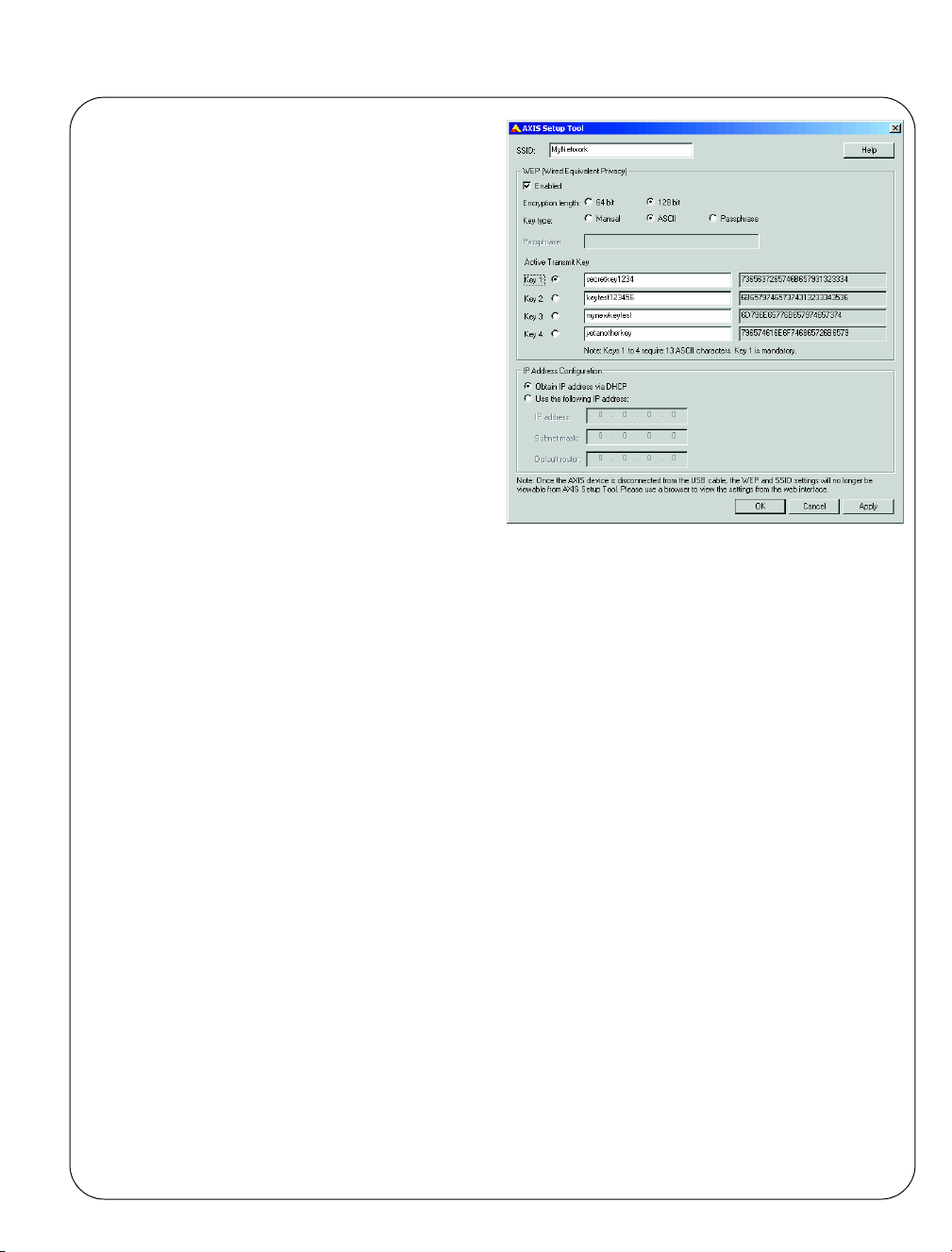
AXIS 206W Quick Installation Guide Page 5
5. Click on the file setup.exe. This starts the
AXIS Setup Tool, which lets you configure
the wireless settings. See the online help in
the setup tool for more information. Note
that you should first configure your
wireless access point and then duplicate
those settings in the AXIS 206W.
6. Specify the type of IP address to use. See
the online help for more information.
7. Click OK, close the AXIS Setup Tool and
disconnect the USB cable.
8. Wait at least 10 seconds for the settings to
take effect and then restart the camera.
Accessing the AXIS 206W
If you set the IP address manually, you can now access the camera’s web interface simply by
starting a browser and entering the IP address.
If you selected Obtain IP address via DHCP, you have several options:
• Reconnect the USB cable, browse to the camera as before, and restart the AXIS Setup Tool. The
DHCP-assigned address will be displayed in the tool.
• If you are using e.g. a home broadband router, you may find it convenient to view the router’s
administration pages to discover which IP address has been assigned to your AXIS 206W.
Please consult the router’s documentation for further information.
• If your network has an Internet connection (with no HTTP proxy), use the AXIS Dynamic DNS
Service to assign your camera a DNS name, which is then used to access the camera. See page
7 for more information.
• If your network uses automatic IP addressing (DHCP) and your computer uses the UPnP
service, the AXIS 206W will automatically be detected and displayed on your screen. (UPnPTM is
TM
a certification mark of the UPnP
•Use AXIS IP Utility 2.0 to discover the IP address. See the CD included in this package.
Implementers Corporation.)
TM
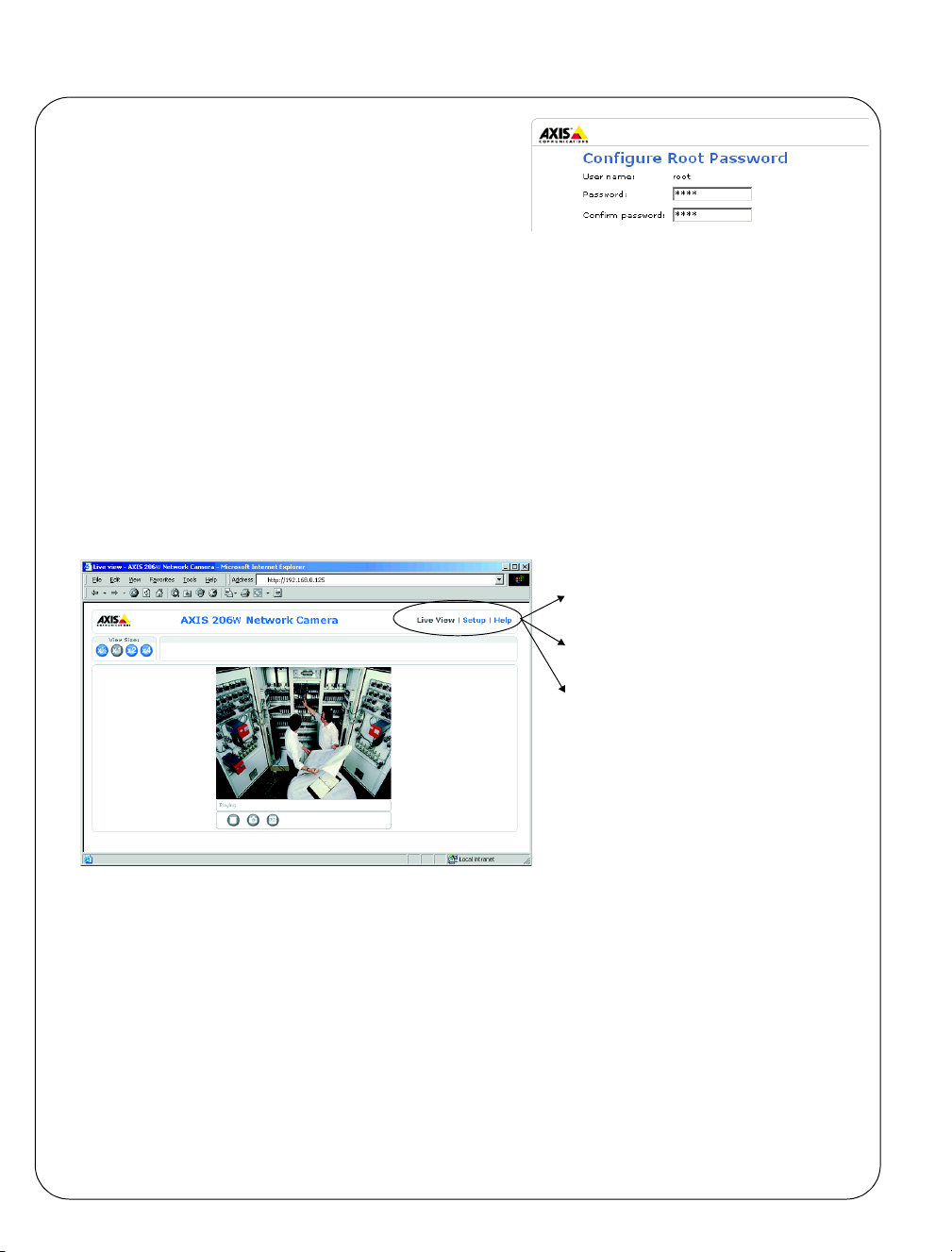
Page 6 AXIS 206W Quick Installation Guide
Set the language and password
When accessing the AXIS 206W for the first time, the
language can be changed and the “root” password
must be configured.
1. Select the language from the available options, by clicking the appropriate flag.
2. Now enter a password and then re-enter it to confirm the spelling. Click OK.
3. The ‘Enter Network Password’ dialog will appear. Enter the User name: root
Note: The default administrator user name root is permanent and cannot be deleted.
4. Enter the password as set in step 2 above, and click OK. If the password is lost, the AXIS
206W must be reset to the factory default settings. See below.
5. If required, click Yes to install the AXIS Media Control (AMC). You will need administrator
rights on the computer to do this.
6. The Live View page of the AXIS 206W is displayed, with links to the Setup tools that
enable you to customize the camera to your specific needs.
Live View - Shows live video from the
camera.
Setup - Provides all the tools needed to
set up the camera to your requirements.
Help - Displays online help on all aspects of using the camera.
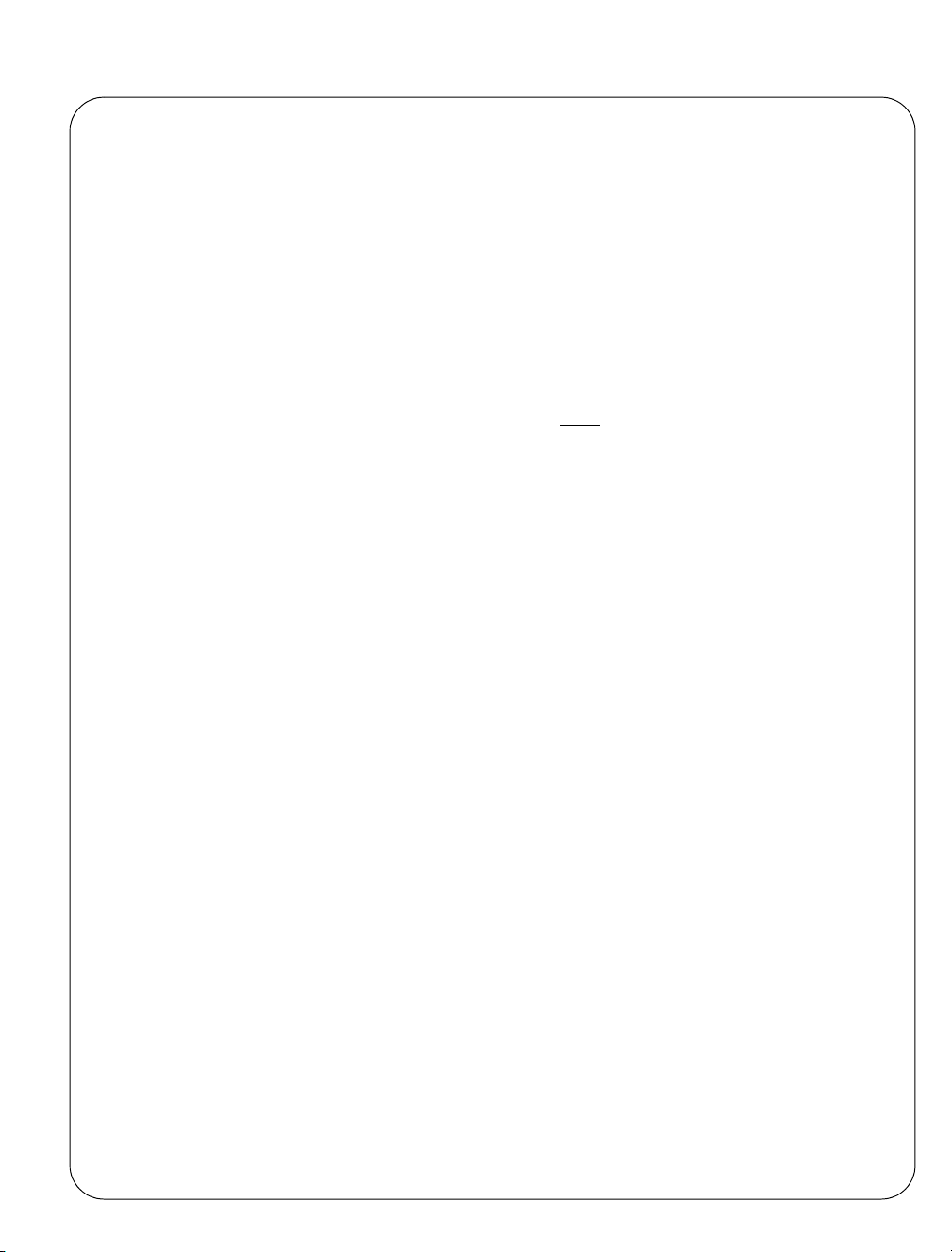
AXIS 206W Quick Installation Guide Page 7
The AXIS Internet Dynamic DNS Service
The AXIS Internet Dynamic DNS Service is a free service that allows you to quickly and simply
assign your camera a static name (DNS name). More information about the AXIS Internet
Dynamic DNS Service is available at www.axiscam.net
Please note that this procedure will send the AXIS 206W’s IP address, firmware version,
product type and serial number to the AXIS Internet Dynamic DNS Service. No personal
information is transferred.
Follow these instructions:
1. Check that the Status indicator on the front of the camera shows a steady green.
2. Press the Control button on the rear of the camera once
green while it connects to the AXIS Internet Dynamic DNS Service.
3. Wait for the Status indicator to go back to showing a steady green.
4. To complete the installation, now visit www.axiscam.net from an Internet connected PC.
This must be done within 60 minutes of pressing the Control button.
5. Follow the on-screen instructions provided by the AXIS Internet Dynamic DNS Service.
You will need your product’s serial number (S/N) to complete the installation. This is found
on the label on the rear panel. See page 3.
. The Status indicator will blink
Accessing the AXIS 206W from the Internet
Once installed, your AXIS 206W is accessible on your wireless network. To access the camera
from the Internet you must configure your broadband router to allow incoming data traffic.
For security reasons this is usually done on a specific port. Please refer to the documentation
for your broadband router for further instructions.
For more information, please visit the AXIS Internet Dynamic DNS Service at
www.axiscam.net or, for Technical notes on this and other topics, visit the Axis Support Web
at www.axis.com/techsup
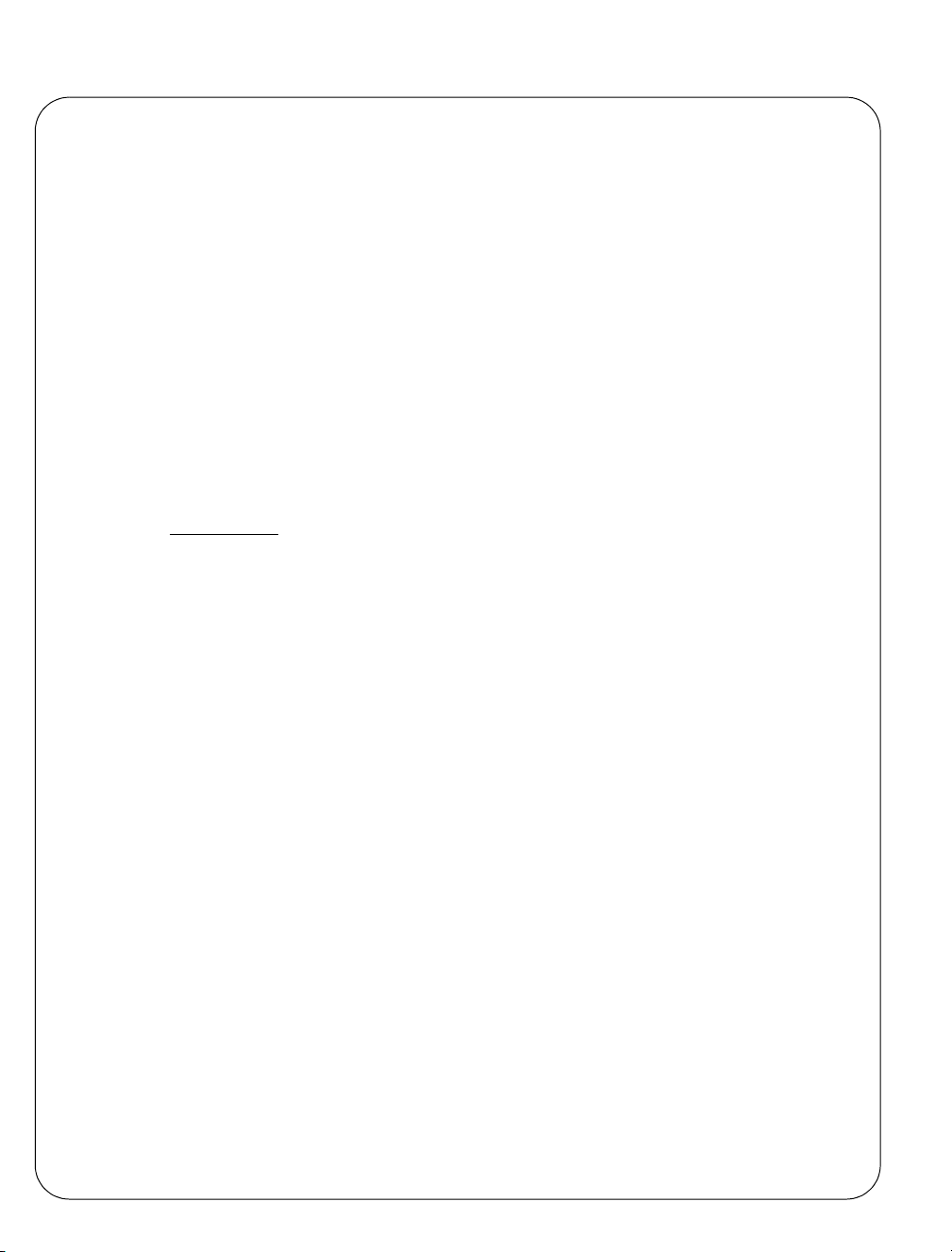
Page 8 AXIS 206W Quick Installation Guide
Setup on other operating systems
To set up the AXIS 206W on other operating systems (Linux/Unix/Mac), follow these steps:
1. Connect the camera to the computer via the USB cable. This allows you to access the
camera as a USB Mass Storage device.
2. Browse to and open the file config.txt and enter the encryption keys, the SSID network
name, the IP address, etc. The wireless settings entered here should be identical to those
previously configured in your wireless access point.
3. Save the file, wait at least 10 seconds for the settings to take effect and then restart the
camera to enable the wireless connection.
Other setup methods
For other methods of setting the IP address, please see the User’s Manual, available from
www.axis.com or from the CD included with this product. Note that these other methods will
only work on unencrypted
wireless networks.
Resetting to the Factory Default Settings
This will reset all parameters, including the IP address, to the Factory Default settings:
1. Disconnect the power cable.
2. Press and hold the Control button (rear panel) and reconnect the power cable.
3. Keep the button pressed until the Status Indicator displays yellow (this may take up to 15
seconds), then release the button.
4. When the Status indicator displays green (which can take up to 1 minute) the camera is
reset to the factory default settings.
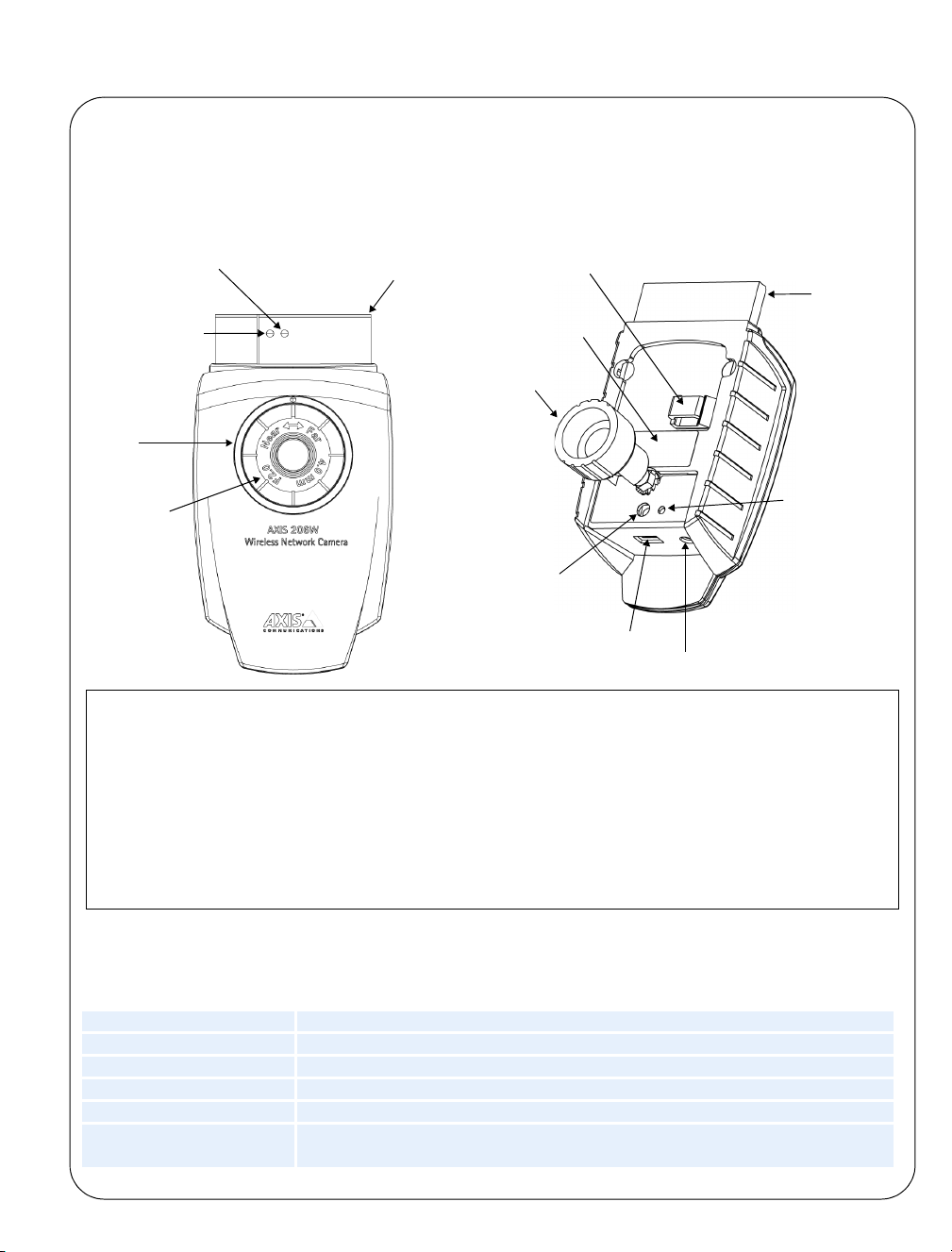
Guide d’installation rapide AXIS 206W Page 9
Guide d’installation rapide
de la caméra réseau sans fil AXIS 206W
Voyant de
trafic réseau
Voyant
d’alimentation du
module sans fil
Voyant
d’état
(bague
extérieure)
Bague de
mise au point
Face avant
Module
sans fil
Clip pour
câble d’alimentation
Etiquette du
numéro de série
Bague de blocage
pour montage
Bouton de
commande
Connecteur USB
Face arrière
Module
sans fil
Voyant
d’alimentation
Connecteur d’alimentation
Procédez comme suit pour installer la caméra AXIS 206W sur votre réseau sans fil:
1. Familiarisez-vous avec la caméra (cette page).
2. Configurez la connexion sans fil à l’aide du câble USB fourni. Reportez-vous à la page
10.
3. Accédez aux outils de configuration et aux images de la caméra via un navigateur.
Pour davantage d’informations, consultez le Manuel de l’utilisateur disponible sur le CD
fourni. Des versions mises à jour sont disponibles sur www.axis.com
Contenu de l’emballage
Article Remarques
Caméra réseau AXIS 206W.
Transformateur Le transformateur varie d’un pays à l’autre. Vérifiez que le transformateur est adapté à votre pays.
Pied de la caméra Fourni avec 3 vis de montage. La section télescopique est déjà montée.
Câble USB Servant à configurer la connexion sans fil.
CD Documentation et logiciel.
Documentation imprimée • Guide d’installation rapide AXIS 206W
• Document de garantie d’Axis
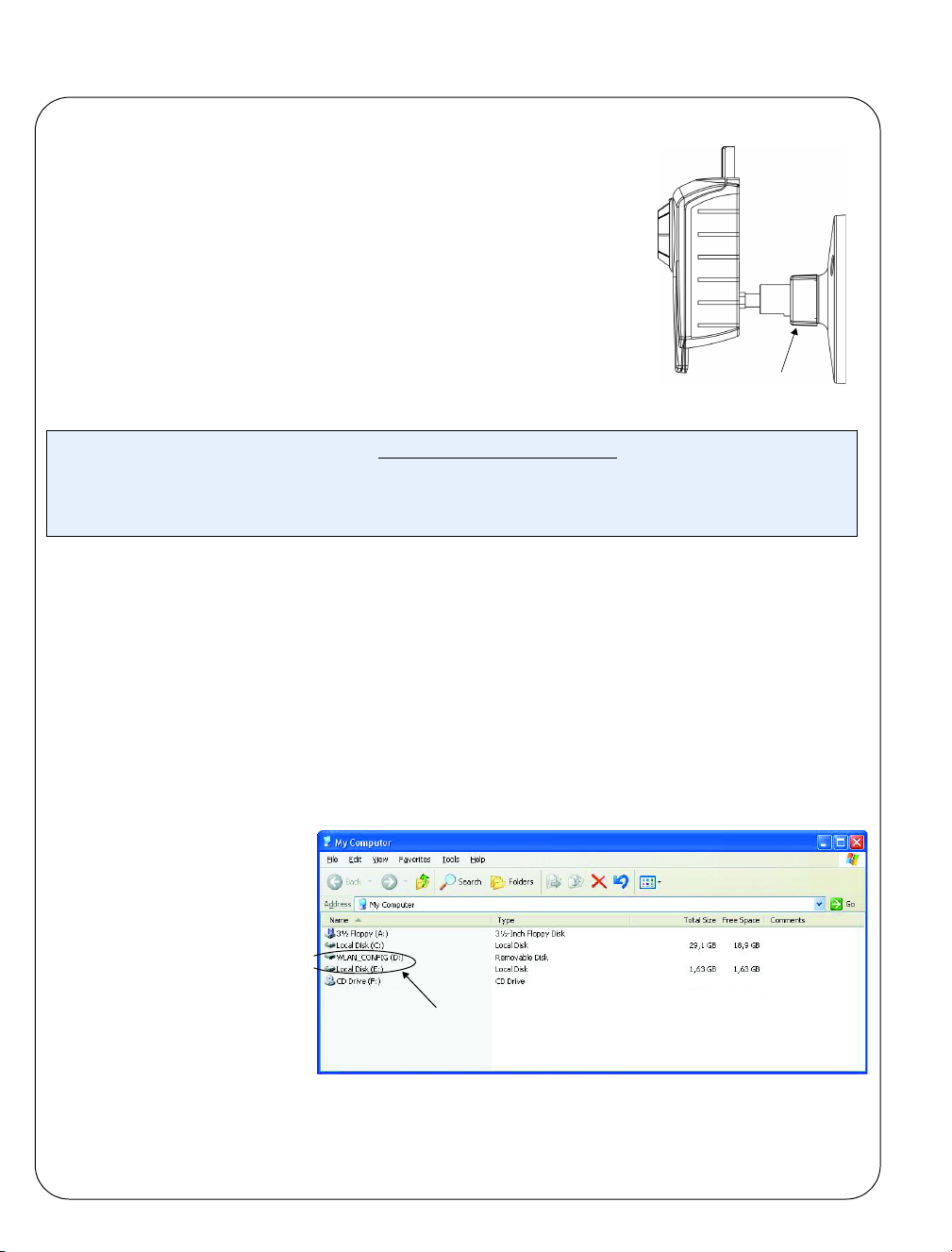
Page 10 Guide d’installation rapide AXIS 206W
Montage
1. Si nécessaire, utilisez les 3 vis fournies pour attacher la plaque
de base sur une surface plane.
2. Pour raccourcir le pied et monter, par ex., la caméra au mur,
dévissez la bague de blocage afin de libérer la caméra, puis
retirez la partie télescopique.
3. Remontez la camera, ajustez l’angle et serrez la bague de
blocage sans trop forcer.
Important !
La caméra AXIS 206W est conçue pour une utilisation intérieure seulement et ne doit jamais être exposée
directement aux rayons du soleil ou à une forte lumière halogène pouvant endommager de façon
permanente le capteur d’image de la caméra. La garantie d’Axis ne couvre pas les dommages suite à une
exposition à une forte lumière.
Montage mural
Bague de blocage
Configuration de la connexion sans fil - Windows
Pour que la caméra AXIS 206W puisse se connecter à un réseau crypté sans fil, il est
nécessaire de configurer les paramètres de connexion et de définir une adresse IP. Pour ce
faire, raccordez la caméra à un ordinateur au moyen du câble USB fourni. Suivez les
instructions ci-dessous.
1. Connectez le transformateur à la caméra. Insérez le câble d’alimentation dans le clip de la
face arrière. Ceci évitera toute déconnexion intempestive.
2. Raccordez le câble USB à votre ordinateur puis à la caméra.
3. Ouvrez le Poste de travail
ou l’explorateur
Windows. AXIS 206W
doit apparaître parmi les
lecteurs.
4. Cliquez sur le lecteur
correspondant à la
caméra AXIS 206W pour
afficher les fichiers
qu'elle contient.
La caméra AXIS 206W
s’affiche sous la forme
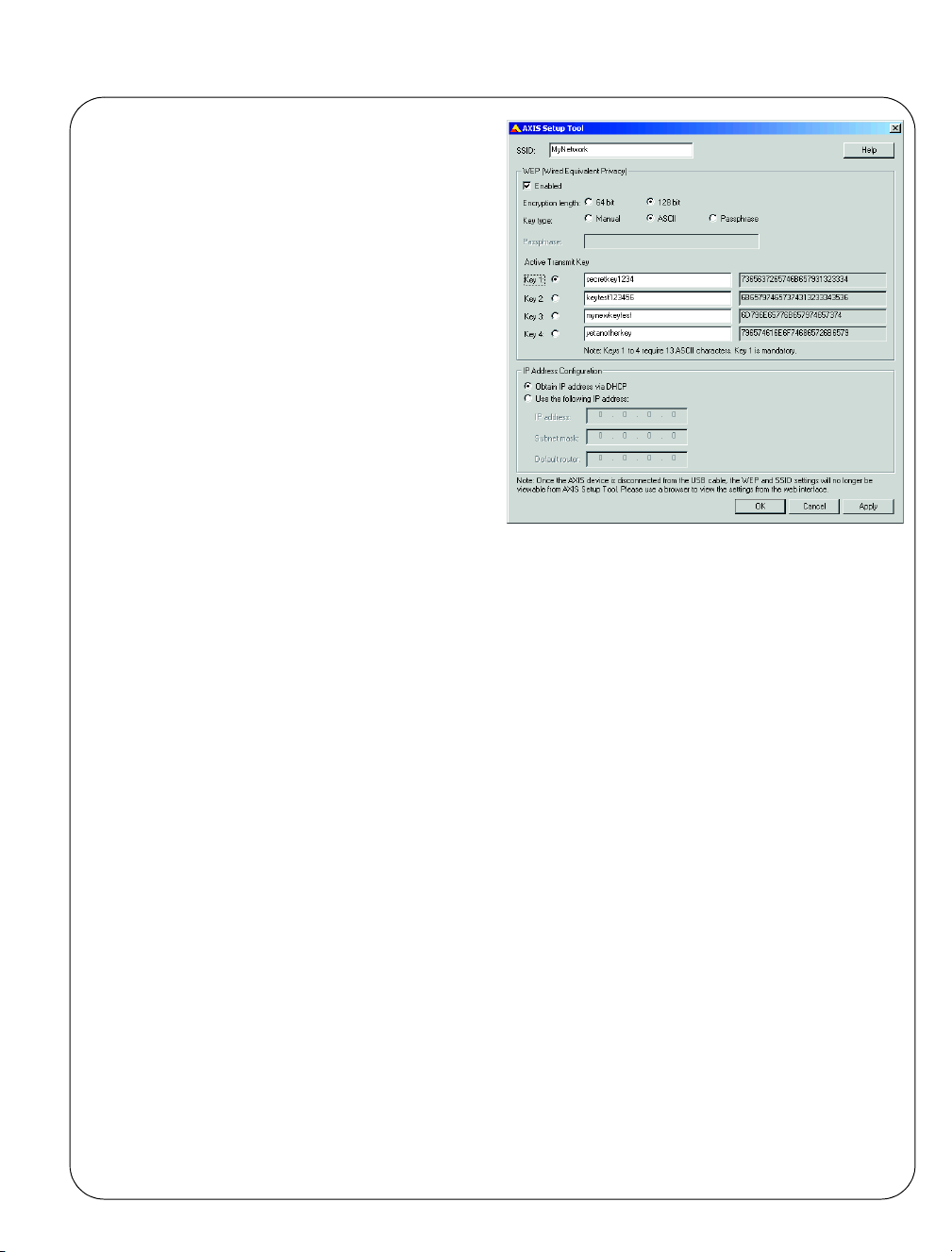
Guide d’installation rapide AXIS 206W Page 11
5. Cliquez sur le fichier setup.exe. L’outil de
configuration AXIS démarre. Celui-ci vous
permettra de définir les paramètres du
réseau sans fil. Reportez-vous à l’aide en
ligne de l’outil de configuration pour plus
d’informations. Notez que vous devrez
d’abord configurer le point d’accès sans fil
puis reprendre ces paramètres dans votre
caméra AXIS 206W.
6. Spécifiez le type d’adresse IP à utiliser.
Reportez-vous à l’aide en ligne pour plus
d’informations.
7. Cliquez sur OK, fermez l'outil de
configuration AXIS et débranchez le câble
USB.
8. Patientez une bonne dizaine de secondes
pour que les paramètres soient validés puis
redémarrez la caméra.
Accès à l’AXIS 206W
Si vous définissez l’adresse IP manuellement, vous pouvez accéder à l’interface Web de la
caméra tout simplement en démarrant un navigateur et en saisissant l’adresse IP.
Si vous avez sélectionné « Obtain IP address via DHCP », plusieurs options s’offrent à vous:
• Reconnectez le câble USB, recherchez la caméra via le navigateur, puis redémarrez l'outil de
configuration AXIS. L’outil indique alors l’adresse attribuée par le DHCP.
• Si vous utilisez, par exemple, un routeur à large bande, consultez les pages d’administration du
routeur pour découvrir quelle adresse IP a été attribuée à votre caméra AXIS 206W. Consultez
la documentation du routeur pour davantage d’informations.
• Si votre réseau comporte une connexion à Internet (sans proxy HTTP), utilisez AXIS Dynamic
DNS Service pour attribuer un nom DNS à votre caméra et pouvoir ensuite y accéder.
Reportez-vous à la page 13 pour plus d’informations.
• Si votre réseau utilise un adressage IP automatique (DHCP) et si votre ordinateur supporte
TM
UPnP
(UPnP
• Utilisez l’application AXIS IP Utility 2.0 pour trouver l’adresse IP. Reportez-vous au CD fourni.
, la caméra AXIS 206W est détectée automatiquement et s’affiche sur votre écran.
TM
est une marque de certification de UPnP
TM
Implementers Corporation.)
