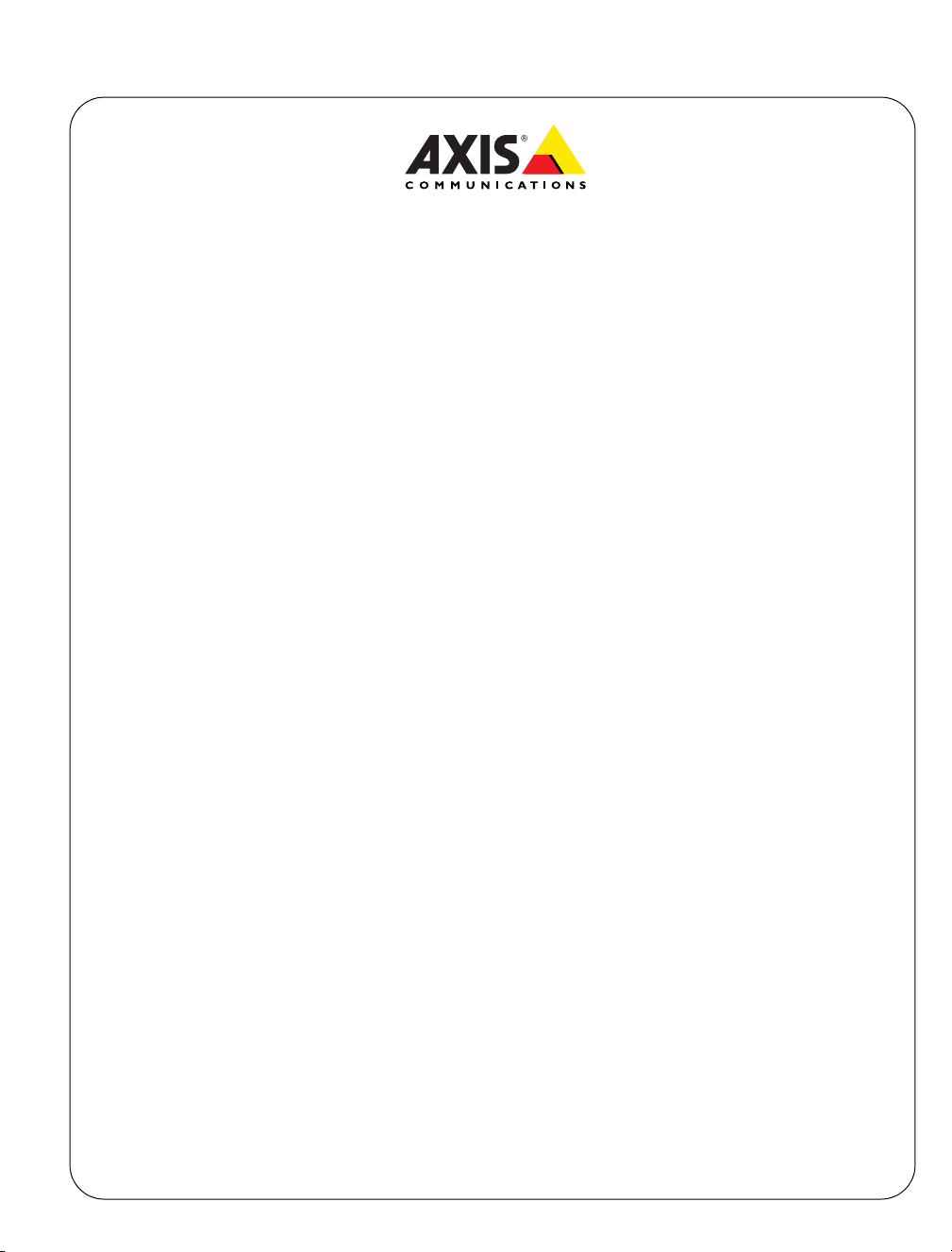
AXIS 206/AXIS 206M Megapixel
Network Camera
Contents
AXIS 206/206M Network Camera Quick Installation Guide. . . . . . . . . . . . . . . . . . . . . . . . 3
Guide d’installation rapide de la caméra réseau AXIS 206/206M . . . . . . . . . . . . . . . . . . . 9
AXIS 206/206M Netzwerkkamera Schnellinstallation. . . . . . . . . . . . . . . . . . . . . . . . . . . . 15
Guía de instalación rápida de la cámara de red AXIS 206/206M . . . . . . . . . . . . . . . . . . 23
Guida all'installazione rapida della videocamera di rete AXIS 206/206M . . . . . . . . . . . 29
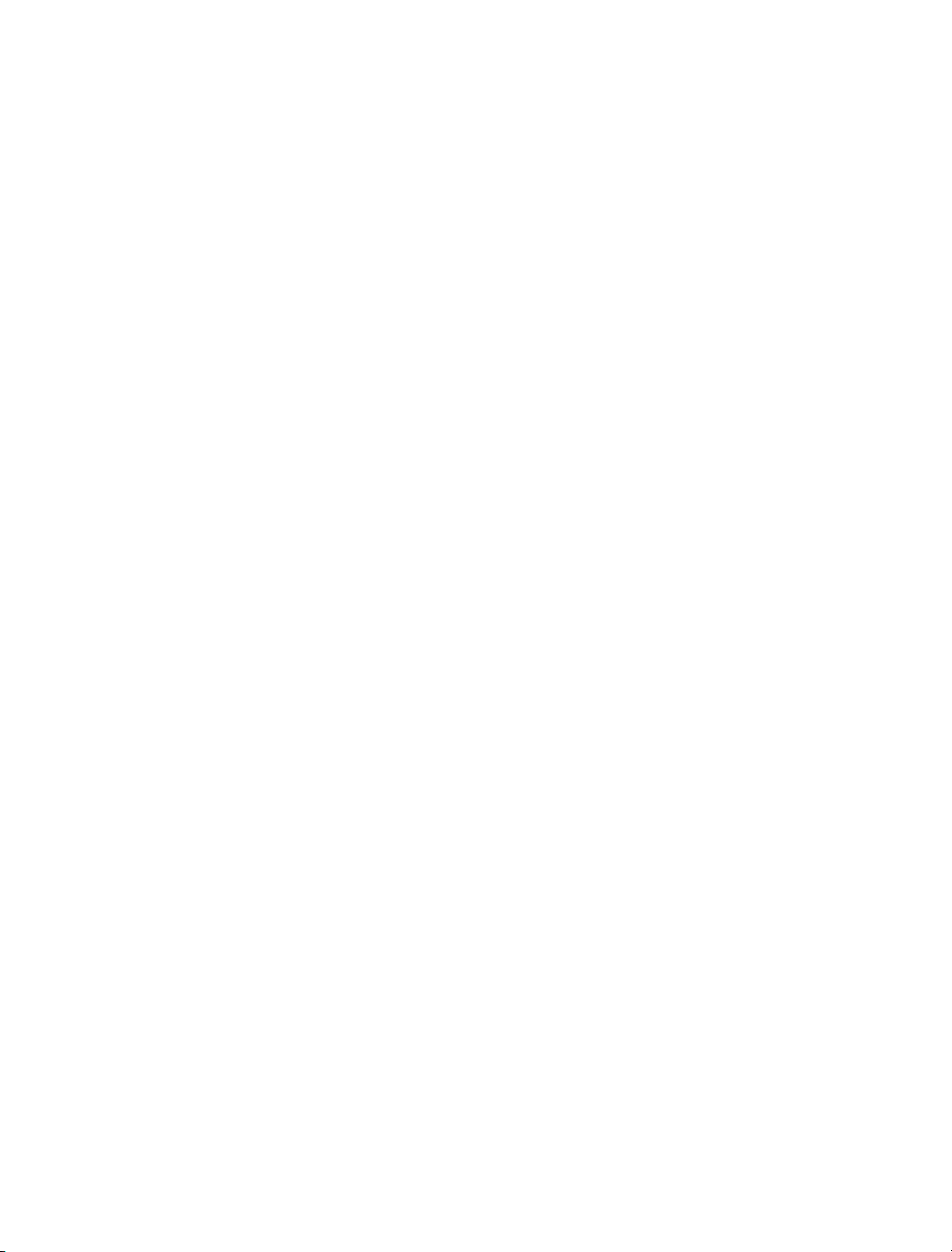
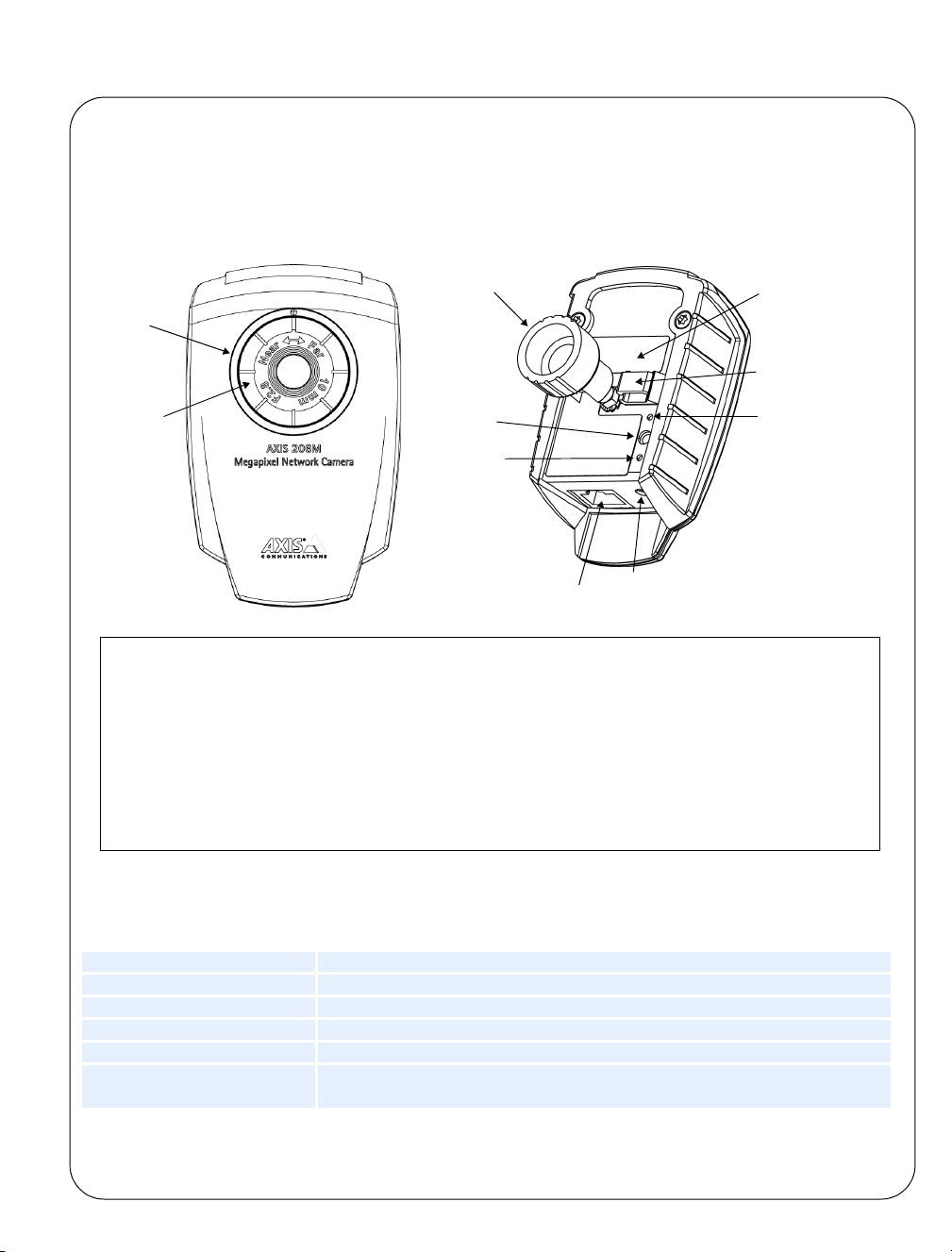
AXIS 206/206M Quick Installation Guide Page 3
AXIS 206/206M Network Camera
Quick Installation Guide
Status
indicator
(outer ring)
Focus
ring
Front
Mounting
lock ring
Control
button
Power
indicator
Network
connector
Rear
Power
connector
Serial number
label
Follow these steps to install the AXIS 206/206M on your local network (LAN):
1. Familiarize yourself with the camera (this page).
2. Connect the camera - see Cable Connections, on page 4.
3. Assign an IP address - see Installation Methods, on page 4.
Power Cable
clip
Network
indicator
For more information, please see the User’s Manual, which is available on the CD
included in this package. Updated versions can be obtained from www.axis.com
Package Contents
Item Notes
Network Camera AXIS 206/206M.
Power adapter The adapter is country-specific. Please check that the adapter is correct for your location.
Camera stand Supplied with 3 mounting screws. The extension section is ready fitted.
Cable clip Fixes to back panel for holding power cable.
CD Documentation and software.
Printed Materials • AXIS 206/206M Quick Installation Guide
•Axis Warranty Document
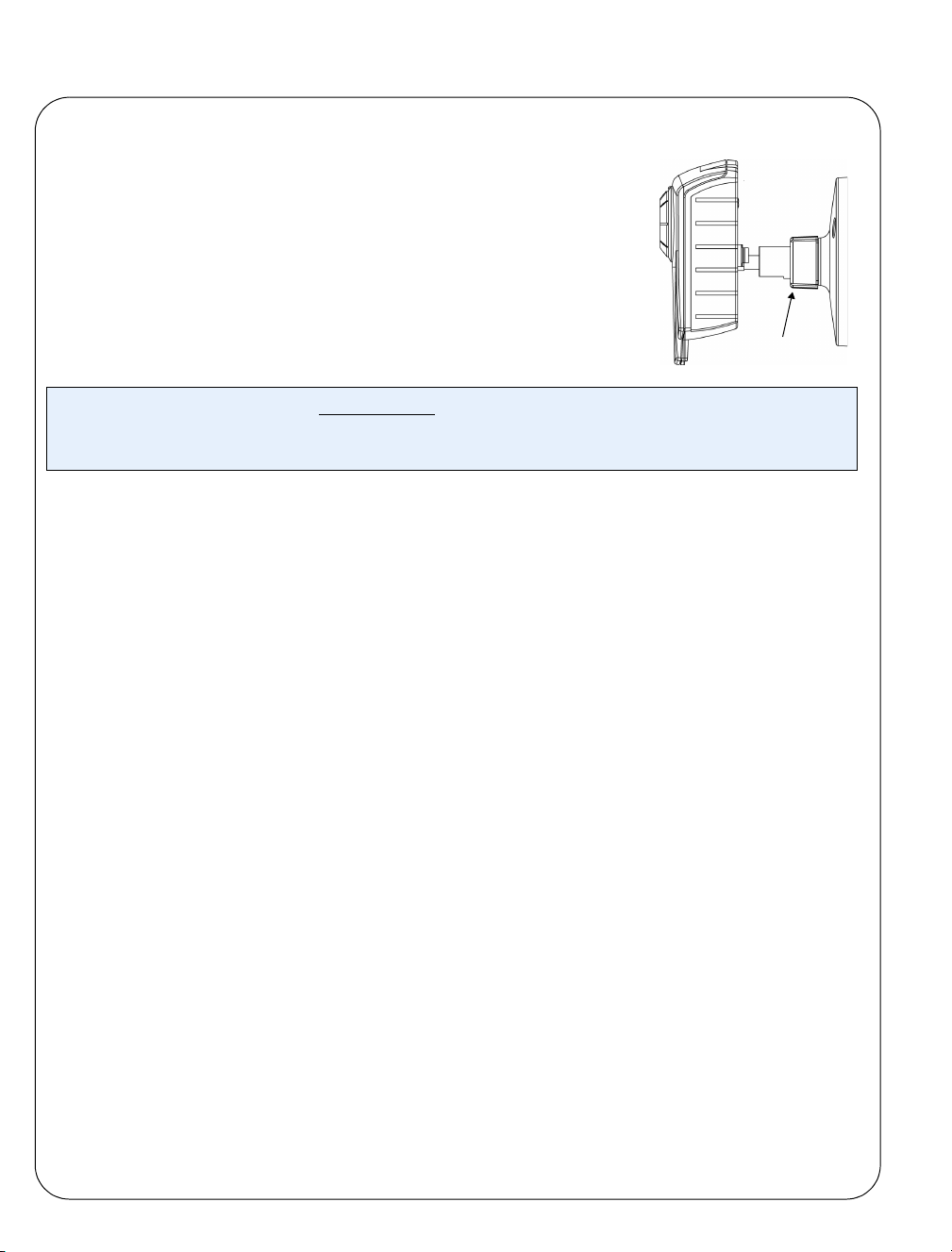
Page 4 AXIS 206/206M Quick Installation Guide
Mounting
1. If required, use the 3 supplied screws to fix the base plate to a
flat surface.
2. To use the shorter stand, unscrew the lock ring to release the
camera, and remove the extension section.
3. Re-attach the camera, adjust the angle and gently tighten the
lock ring.
Important!
The AXIS 206/206M is designed for indoor use only, and must always be positioned where it is not exposed
to direct sunlight or strong halogen light, which can cause permanent damage to the camera’s image sensor. Damage as a result of exposure to strong light is not covered by the Axis warranty.
Wall mounting
Lock ring
Cable Connections
1. Using the self-adhesive strip, attach the supplied cable clip to the rear panel and fasten the
power cable to it. This will prevent accidental cable disconnection.
2. Connect the power adapter to the camera.
3. Connect the AXIS 206/206M to the network using a standard RJ-45 network cable.
Installation Methods
The AXIS 206/206M is designed for installation on an Ethernet network. This involves
assigning it an IP address, automatically (via e.g. DHCP) or manually. Several installation
methods are available. The one to use depends on how your network is configured. If unsure of
the method to use, please consult your network administrator, or see the documentation for
your network.
• If you are using e.g. a home broadband router, you may find it convenient to view the router’s
administration pages to discover which IP address has been assigned to your AXIS 206/206M.
Please consult the router’s documentation for further information.
• If your network has an Internet connection (with no HTTP proxy) and uses a DHCP server to
assign IP addresses, use the One-Click installation procedure. See page 5.
• If your network uses automatic IP addressing (DHCP) and your computer uses the UPnP
service, the AXIS 206/206M will automatically be detected and displayed on your screen. See
page 6 for more information.
•Use the AXIS IP Utility (see page 6) to discover the IP address. This can also be used to set the
IP addess manually.
• Set the IP address manually with the ARP/Ping method, as described on page 7.
TM
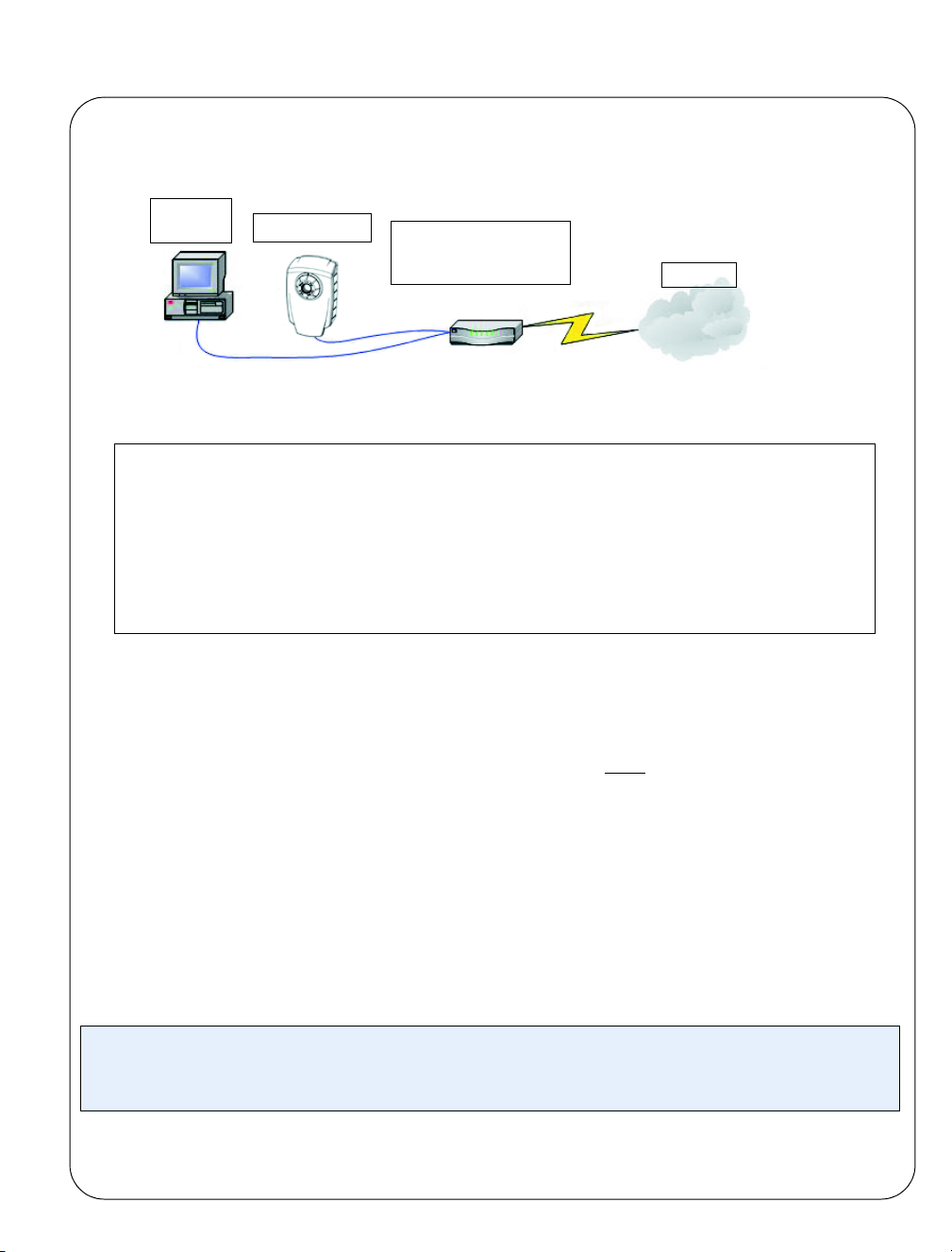
AXIS 206/206M Quick Installation Guide Page 5
One-click Installation
Requirements:
Computer
on a LAN
AXIS 206/206M
Broadband router/modem
providing automatic IP
addressing
Internet
The AXIS Internet Dynamic DNS Service
• The One-click installation procedure uses the AXIS Internet Dynamic DNS Service. This free service allows you to quickly
and simply install your camera, which then receives a static name (DNS name). More information about the AXIS
Internet Dynamic DNS Service is available at www.axiscam.net
• Please note that this procedure will send the AXIS 206/206M’s IP address, firmware version, product type and serial
number to the Axis Internet Dynamic DNS Service. No personal information is transferred.
• To remove the DNS name and unregister from the Axis Internet Dynamic DNS Service, open the Setup pages in the
AXIS 206/206M, click System Options > Network > TCP/IP, click the Settings button for the AXIS Internet Dynamic
DNS Service and finally, click the Remove button.
Follow these instructions:
1. Once the network and power cables have been connected, wait for the Status indicator to
show a steady green.
2. Now press the Control button on the rear of the camera once
. The Status indicator on the
front of the camera will blink green while it connects to the AXIS Internet Dynamic DNS
Service.
3. Wait for the Status indicator to go back to showing a steady green.
4. To complete the installation, now visit www.axiscam.net from an Internet connected PC.
This must be done within 60 minutes of pressing the Control button.
5. Follow the on-screen instructions provided by the AXIS Internet Dynamic DNS Service.
6. Please see page 7 for instructions on how to set the language and the password.
Notes:
• You will need the camera’s serial number (S/N) to perform the installation. This is found on the label on
the rear panel. See page 3.
7.
• If this installation was unsuccessful, try one of the other methods described on the following pages.
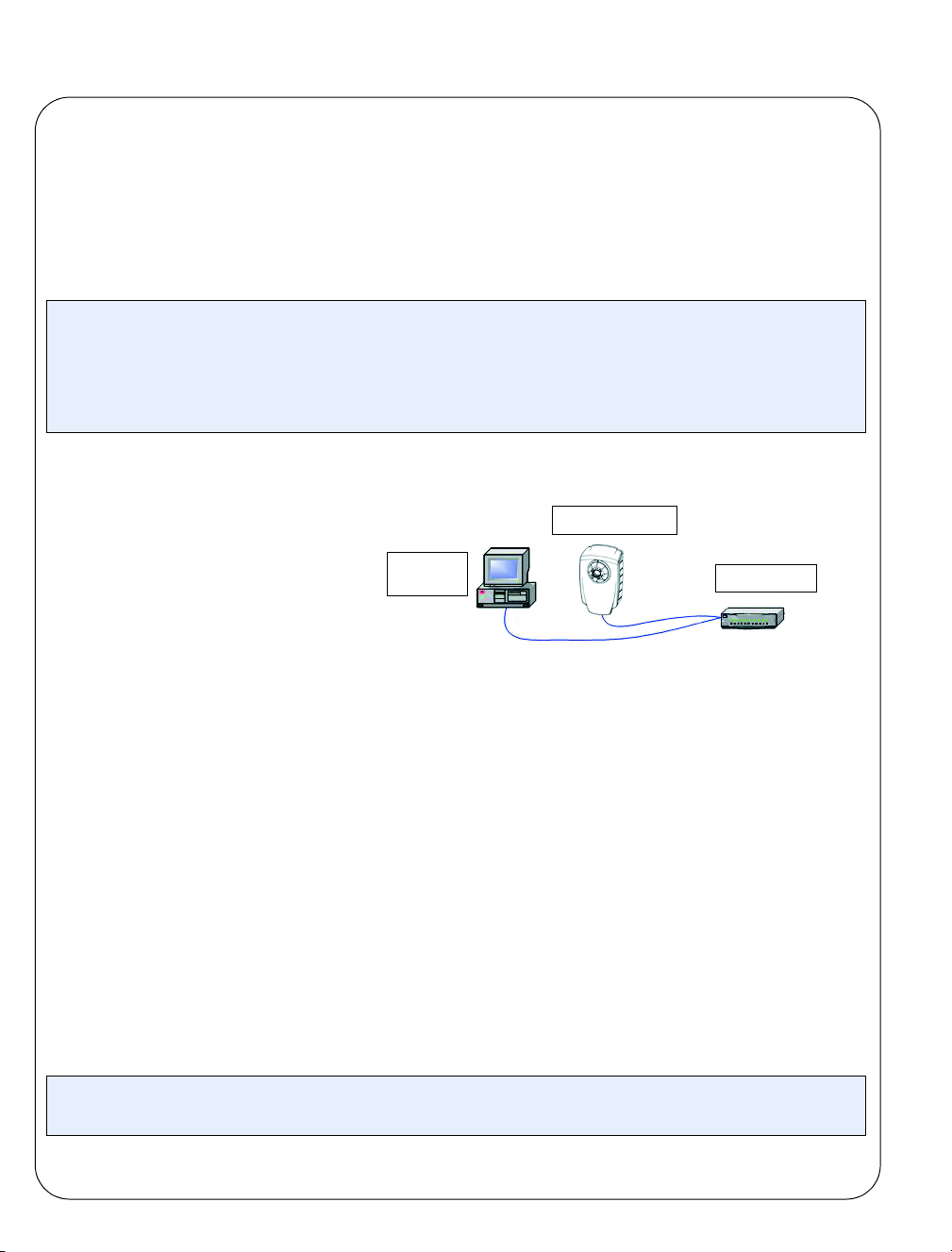
Page 6 AXIS 206/206M Quick Installation Guide
UPnPTM
TM
UPnP
computer (Windows ME or XP), the camera will automatically be detected and a new icon will
be added to “My Network Places.” Click this icon to access the AXIS 206/206M. See page 7 for
instructions on how to set the language and password.
Notes:
functionality is enabled by default in the AXIS 206/206M. If also enabled on your
• To install the UPnPTM service on your computer, open the Control Panel from the Start Menu and select
Add/Remove Programs. Select Add/Remove Windows Components and open the Networking Services
section. Click Details and then select UPnP as the service to add.
• Once the AXIS 206/206M is accessible from your computer, it is then possible to use the One-click
installation method to provide the camera with a DNS name. See the previous page.
UPnPTM is a certification mark of the UPnP
TM
Implementers Corporation.
AXIS IP Utility
AXIS IP Utility 2.0 is a free
Windows application that discovers
Requirements:
Computer
on a LAN
AXIS 206/206M
Hub/Switch
and displays Axis devices on your
network. The application can also
be used to manually set a static IP
address. AXIS IP Utility 2.0 is available on the CD supplied with this package.
Automatic discovery
1. Check that the network and power cables are connected to the AXIS 206/206M.
2. Insert the CD into your computer’s CD drive.
3. Start AXIS IP Utility. When the AXIS 206/206M appears in the window, double-click it to
open its home page.
Set the IP address manually
1. If the AXIS 206/206M does not appear in the window, click the Refresh button to try
again. If the camera still does not appear, you can set the IP address manually. Acquire an
unused IP address on the same subnet as your computer.
2. Click the button “Set IP address using serial number” and enter the serial number (see
page 3) and IP address for the AXIS 206/206M. Follow the on
-screen instructions.
Note:
After using the AXIS IP Utility, the One-click installation method can be used to obtain a DNS name for the
AXIS 206/206M.
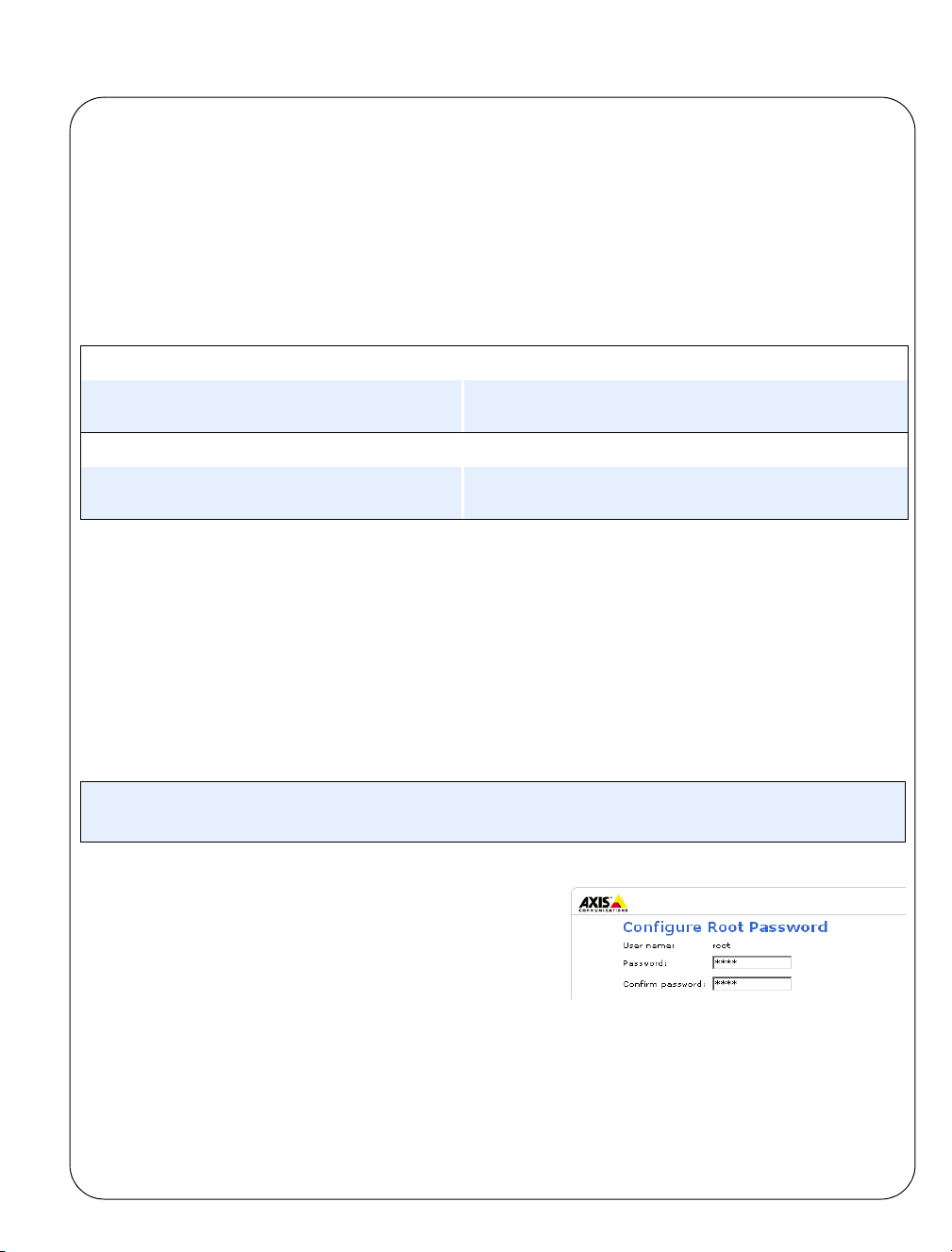
AXIS 206/206M Quick Installation Guide Page 7
Manual Installation with ARP/Ping
1. Acquire an unused IP address for the AXIS 206/206M. This IP address must be on the same
subnet as your computer.
2. Locate the serial number (S/N) on the camera’s rear label.
3. From a computer on your network, open a Command Prompt (in Windows: from the Start
menu, select Run... and type cmd in the field. Click OK).
4. As appropriate for your operating system, enter the following commands:
Windows syntax: Windows example:
arp -s <IP Address> <Serial Number>
ping -l 408 -t <IP Address>
UNIX/Linux/Mac syntax: UNIX/Linux/Mac example:
arp -s <IP Address> <Serial Number> temp
ping -s 408 <IP Address>
arp -s 192.168.0.125 00-40-8c-18-10-00
ping -l 408 -t 192.168.0.125
arp -s 192.168.0.125 00:40:8c:18:10:00 temp
ping -s 408 192.168.0.125
5. Check that the network cable is connected. Start/restart the camera by disconnecting and
reconnecting the power cable.
6. Close the Command prompt when you see ‘Reply from 192.168.0.125: ...’
7. The IP address has been set when the Power indicator is permanently lit and the Network
indicator flashes intermittently.
8. Start your browser, enter the IP address of the camera in the Location/Address field and
press Enter on your keyboard. See below for further instructions.
Note:
After installation, the One-click installation method can be used to obtain a DNS name for the AXIS
206/206M.
Set the language and password
When accessing the AXIS 206/206M for the first time,
the language can be changed and the “root” password
must be configured.
1. Select the language from the available options, by clicking the appropriate flag.
2. Now enter a password and then re-enter it to confirm the spelling. Click OK.
3. The ‘Enter Network Password’ dialog will appear. Enter the user name: root
Note: The default administrator user name root is permanent and cannot be deleted.
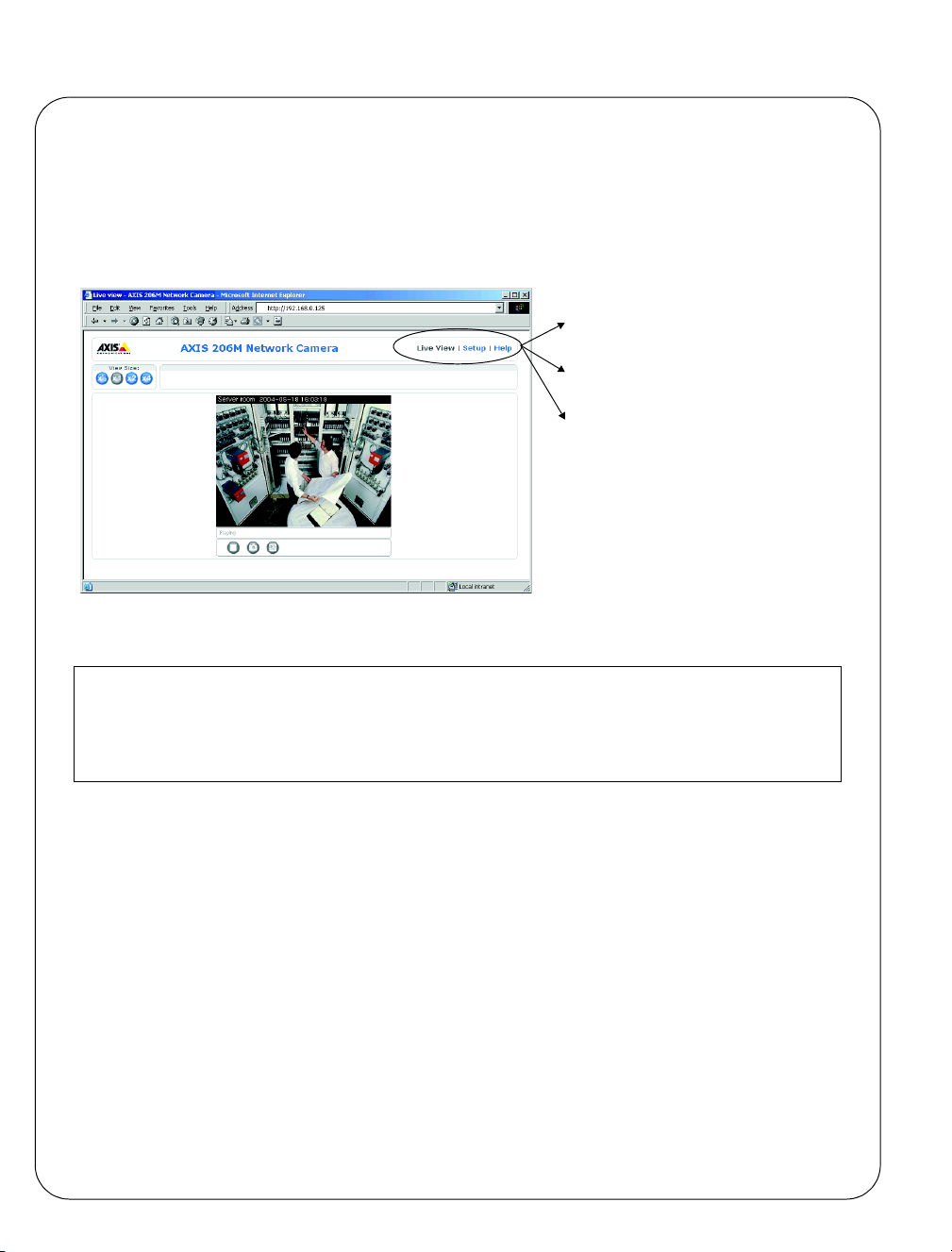
Page 8 AXIS 206/206M Quick Installation Guide
4. Enter the password as set in step 2 above, and click OK. If the password is lost, the AXIS
206/206M must be reset to the factory default settings. See below.
5. If required, click Yes to install the AXIS Media Control (AMC). You will need administrator
rights on the computer to do this.
6. The Live View page of the AXIS 206/206M is displayed, with links to the Setup tools that
enable you to customize the camera to your specific needs.
Live View - Shows live video from the
camera.
Setup - Provides all the tools needed to
set up the camera to your requirements.
Help - Displays online help on all aspects of using the camera.
Accessing the AXIS 206/206M from the Internet
Once installed, your AXIS 206/206M is accessible on your local network (LAN). To access the camera from the Internet
you must configure your broadband router to allow incoming data traffic. For security reasons this is usually done on
a specific port. Please refer to the documentation for your broadband router for further instructions.
For more information, please visit the AXIS Internet Dynamic DNS Service at www.axiscam.net or, for Technical notes
on this and other topics, visit the Axis Support Web at www.axis.com/techsup
Resetting to the Factory Default Settings
This will reset all parameters, including the IP address, to the Factory Default settings:
1. Disconnect the power cable.
2. Press and hold the Control button (rear panel) and reconnect the power cable.
3. Keep the button pressed until the Status Indicator displays yellow (this may take up to 15
seconds), then release the button.
4. When the Status indicator displays green (which can take up to 1 minute) the camera is
reset to the factory default settings.
5. Re-install the AXIS 206/206M using one of the methods described in this document.

Guide d’installation rapide AXIS 206/206M Page 9
V
Guide d’installation rapide
de la caméra réseau AXIS 206/206M
Face arrière
Etiquette du
numéro de série
Clip du
câble d’alimentatio
Voyant
réseau
Connecteur
d’alimentation
Voyant
d’état
(bague
extérieure)
Bague de
mise au point
Face avant
Bague de blocage
pour montage
Bouton de
commande
oyant
d’alimentation
Connecteur
réseau
Procédez comme suit pour installer la caméra AXIS 206/206M dans votre réseau local
(LAN):
1. Familiarisez-vous avec la caméra (cette page).
2. Connectez la caméra - consultez Connexion des câbles, à la page 10.
3. Attribuez-lui une adresse IP – consultez Méthodes d’installation, à la page 10.
Pour davantage d’informations, consultez le Manuel de l’utilisateur disponible sur le
CD fourni. Des versions mises à jour sont disponibles sur www.axis.com
Contenu de l’emballage
Article Remarques
Caméra réseau AXIS 206/206M.
Transformateur Le transformateur varie d’un pays à l’autre. Vérifiez que le transformateur est adapté à votre
pays.
Pied de la caméra Fourni avec 3 vis de montage. La section télescopique est déjà montée.
Clip pour câble Servant à immobiliser le câble d’alimentation au niveau de la face arrière.
CD Documentation et logiciel.
Documentation imprimée • Guide d’installation rapide AXIS 206/206M
• Document de garantie d’Axis
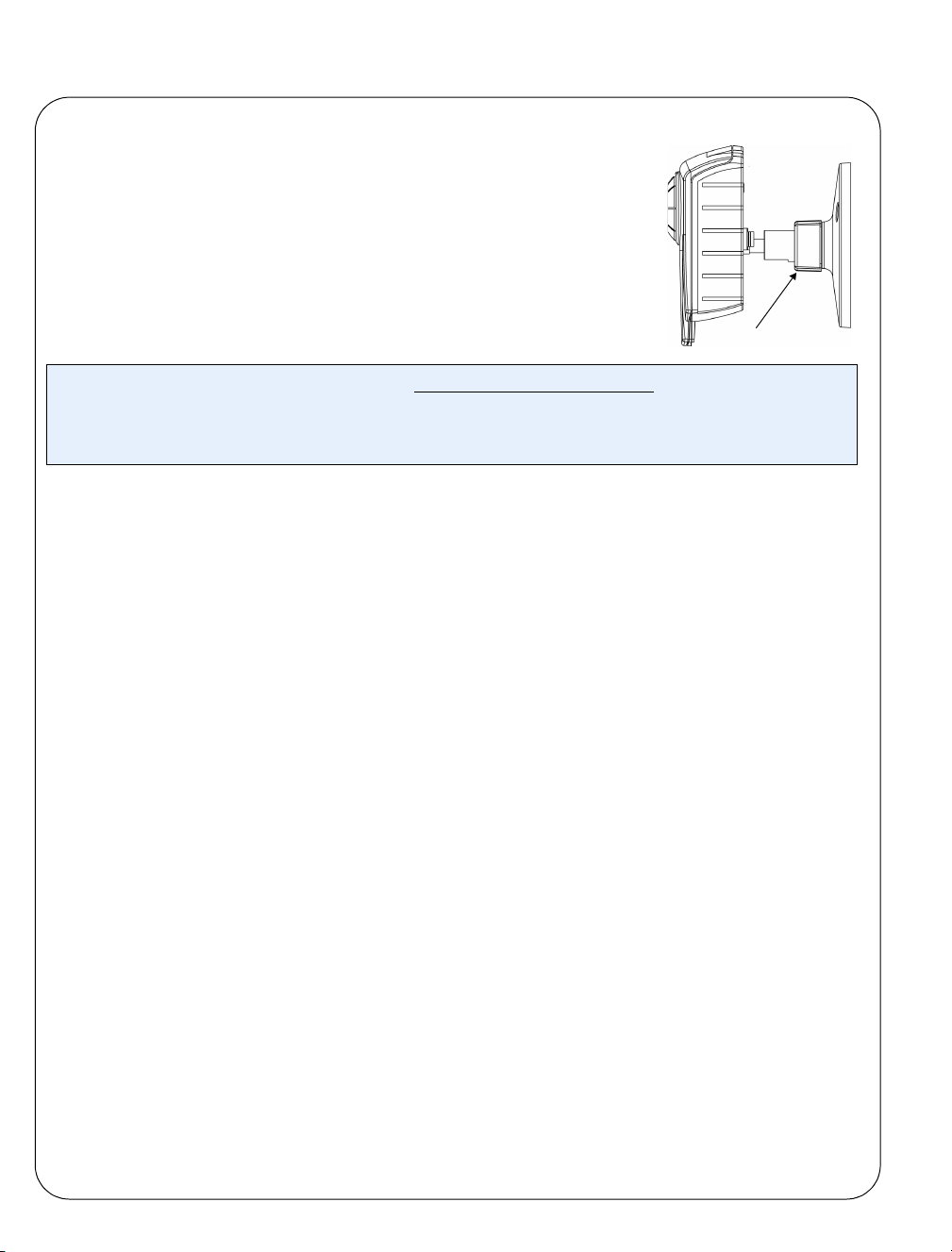
Page 10 Guide d’installation rapide AXIS 206/206M
Montage
1. Si nécessaire, utilisez les 3 vis fournies pour attacher la plaque
de base sur une surface plane.
2. Pour raccourcir le pied, dévissez la bague de blocage afin de
libérer la caméra, puis retirez la partie télescopique.
3. Remontez la camera, ajustez l’angle et serrez la bague de
blocage sans trop forcer.
Important!
La caméra AXIS 206/206M est conçue pour une utilisation intérieure seulement et ne doit jamais être
exposée directement aux rayons du soleil ou à une forte lumière halogène pouvant endommager de façon
permanente le capteur d’image de la caméra. La garantie d’Axis ne couvre pas les dommages suite à une
exposition à une forte lumière.
Montage mural
Bague de blocage
Connexion des câbles
1. Fixez le clip pour câble fourni sur la face arrière à l’aide de la bande adhésive, puis
attachez le câble d’alimentation. Ceci évitera toute déconnexion intempestive.
2. Connectez le transformateur à la caméra.
3. Connectez la caméra AXIS 206/206M à votre réseau à l’aide d’un câble de réseau RJ-45
standard.
Méthodes d’installation
La caméra AXIS 206/206M est conçue pour une installation dans un réseau Ethernet. Une
adresse IP doit donc lui être attribuée automatiquement (via par ex. DHCP) ou manuellement.
Il existe plusieurs méthodes d’installation. La méthode à utiliser dépend de la manière dont
votre réseau est configuré. En cas de doute quant à la méthode à utiliser, consultez votre
administrateur de réseau ou la documentation de votre réseau.
• Si vous utilisez, par exemple, un routeur à large bande, consultez les pages d’administration
du routeur pour découvrir quelle adresse IP a été attribuée à votre caméra AXIS 206/206M.
Consultez la documentation du routeur pour davantage d’informations.
• Si votre réseau comporte une connexion à Internet (sans proxy HTTP) et utilise un serveur
DHCP pour attribuer les adresses IP, utilisez la Méthode d’installation en un clic.
Reportez-vous à la page 11.
• Si votre réseau utilise un adressage IP automatique (DHCP) et si votre ordinateur supporte
TM
UPnP
Reportez-vous à la page 12 pour plus d’informations.
• Utilisez l’application AXIS IP Utility (consultez la page 12) pour trouver l’adresse IP. Celle-ci
permet également de définir manuellement l’adresse IP.
• Pour l’attribution manuelle de l’adresse IP selon la méthode
, la caméra AXIS 206/206M est détectée automatiquement et s’affiche sur votre écran.
ARP/Ping
, reportez-vous à la page 13.
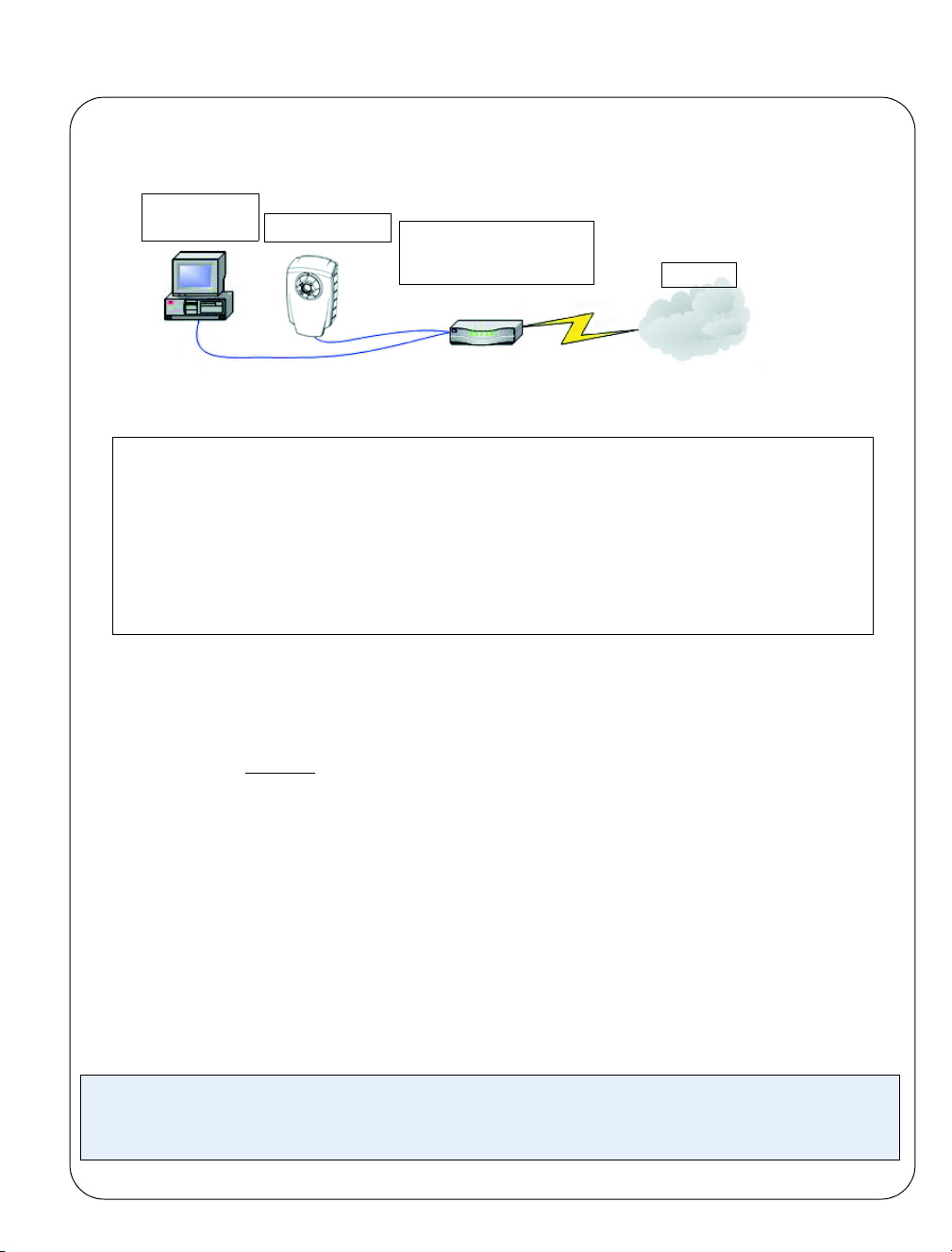
Guide d’installation rapide AXIS 206/206M Page 11
Installation en un clic
Matériel nécessaire:
Ordinateur sur
réseau LAN
AXIS Internet Dynamic DNS Service
• La procédure d’installation en un clic utilise AXIS Internet Dynamic DNS Service. Ce service gratuit vous permet
d’installer facilement et rapidement la caméra par l’attribution d’un nom statique (nom DNS). Davantage d’informations
sur l’AXIS Internet Dynamic DNS service sont disponibles sur le site www.axiscam.net.
• Remarquez que cette procédure enverra l’adresse IP de la caméra AXIS 206/206M, la version du logiciel
microprogrammé et le numéro de série à Axis Internet Dynamic DNS Service. Aucune information personnelle n’est
transmise.
• Pour retirer le nom DNS et se désinscrire d’Axis Internet Dynamic DNS Service, ouvrez les pages Setup de AXIS
206/206M, cliquez sur System Options > Network > TCP/IP, puis sur le bouton Settings d’AXIS Internet Dynamic DNS
Service et enfin, cliquez sur le bouton Remove.
AXIS 206/206M
Routeur/modem à large
bande fournissant un adressage IP automatique
Internet
Procédez comme suit:
1. Une fois les câbles d’alimentation et de réseau connectés, attendez que le voyant d’état
émette une lumière verte fixe.
2. Appuyez alors une fois
sur le bouton de commande à l’arrière de la caméra. Le voyant
d'état de la face avant de la caméra émet une lumière verte clignotante lors de la
connexion à AXIS Internet Dynamic DNS Service.
3. Attendez que le voyant d’état cesse de clignoter (vert).
4. Pour terminer l’installation, visitez le site www.axiscam.net depuis un PC connecté à
Internet. Ceci doit être effectué dans les 60 minutes suivant la pression sur le bouton de
commande.
5. Suivez les instructions indiquées sur l’écran par l’AXIS Internet Dynamic DNS Service.
6. Veuillez consulter la page 13 pour savoir comment définir la langue et le mot de passe de
la caméra.
Remarques:
• Le numéro de série (S/N) de votre produit sera nécessaire pour terminer l’installation. Celui-ci se trouve
sur l’étiquette en face arrière. Reportez-vous à la page 9.
7.
• Si l’installation a échoué, essayez une des autres méthodes décrites aux pages suivantes.
