Page 1

Important Information for Windows
AXIS® 1440 Print Server
For EPSON
®
Printers: Product Update
Important Information for Windows
If you are using Windows® 95, Windows 98, or Windows NT® 4.0, you need to turn off your
EPSON® printer software’s monitoring utility (Status Monitor) before you use the printer. The
EPSON Status Monitor was created for printing locally and cannot monitor your printer over a
network. If you don’t turn off monitoring, you will see error messages when you try to print.
If you are using the AXIS
Stylus COLOR 860, EPSON Stylus COLOR 1160, EPSON Stylus Photo 870, or EPSON
Stylus Photo 1270, follow the steps under, “Disabling Monitoring for EPSON Status Monitor 3”
(page 2). For all other printers, follow the steps in the section below.
Note:
AXIS includes software for monitoring the printer over the network. For details, see your
❏
AXIS 1440 Print Server User’s Manual.
When you are installing drivers for the EPSON Stylus Photo 870 or the EPSON Stylus Photo
1270, the Printer Utility tries to automatically detect your printer port. You may see the
following screen:
®
1440 Print Server with the EPSON Stylus® COLOR 760, EPSON
If you see this screen, click Cancel and configure your port for the AXIS 1440 manually, as
described in the AXIS 1440 Print Server Installation Guide.
AXIS 1440 Product Update 1
Page 2
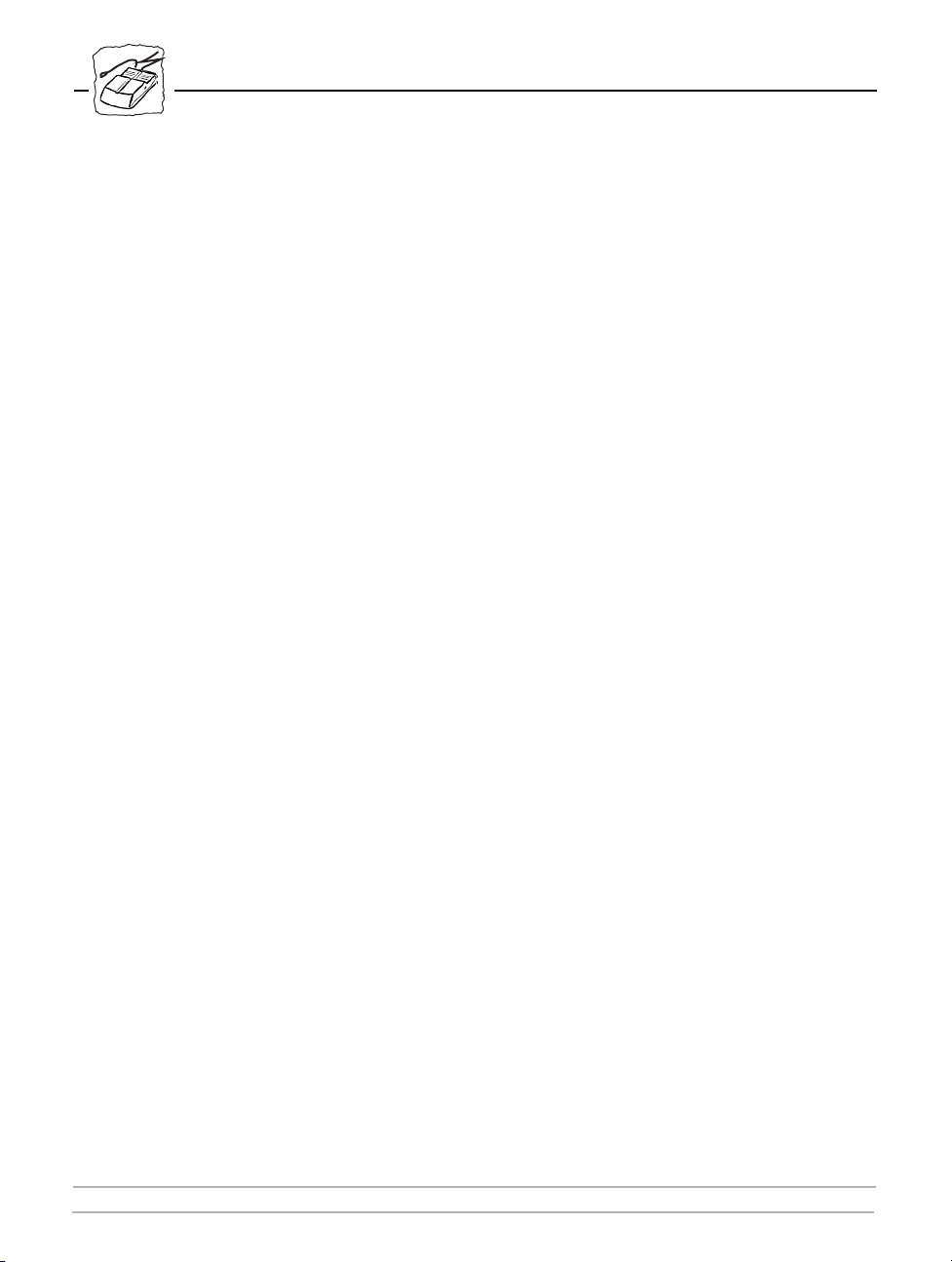
Important Information for Windows
Disabling Monitoring for EPSON Status Monitor 2
Follow the steps below to disable monitoring on any Windows 95, Windows 98, or
Windows NT 4.0 systems that will use one of the following printers: EPSON Stylus
COLOR 740, EPSON Stylus COLOR 740i, EPSON Stylus COLOR 850,
EPSON Stylus Photo 700, EPSON Stylus Photo 750, EPSON Stylus Photo 1200,
EPSON Stylus Photo EX.
1. Click Start, point to Programs, EPSON, then click EPSON Status Monitor 2.
2. In the Settings menu, select Background Monitoring, then click Stop monitoring now. (If
you can’t click Stop monitoring now, monitoring is already disabled.) Then close the EPSON
Status Monitor 2 Window.
Disabling Monitoring for EPSON Status Monitor 3
Follow the steps below to disable monitoring on any Windows 95, Windows 98, or
Windows NT 4.0 systems that will use one of the following printers: EPSON Stylus
COLOR 760, EPSON Stylus COLOR 860, EPSON Stylus COLOR 1160, EPSON Stylus
Photo 870, EPSON Stylus Photo 1270.
1. Open the Printers control panel. Click Start, point to Settings, then click Printers.
2. In Windows 95 or Windows 98, right-click the icon for your printer and click Properties.
In Windows NT 4.0, right-click the icon for your printer and click Document Defaults.
3. Click the Utility tab and click the Speed & Progress button.
2 AXIS 1440 Product Update
Page 3

Important Information for Macintosh
4. In the Speed & Progress window, click the Monitoring Preferences button. You see the
Monitoring Preferences window.
Uncheck
all events
5. Uncheck any selected events in the Select Notification box.
Important Information for Macintosh
You cannot accurately monitor ink levels when using the AXIS 1440 Print Server on your
Macintosh network. If you see the ink levels in EPSON Status Monitor, keep in mind that the
display is not accurate.
AXIS 1440 Product Update 3
Page 4

Supported Printers
Supported Printers
The AXIS 1440 Print Server supports the following printers:
EPSON Stylus COLOR 740 EPSON Stylus Photo 700
EPSON Stylus COLOR 740i EPSON Stylus Photo 750
EPSON Stylus COLOR 760 EPSON Stylus Photo 870
EPSON Stylus COLOR 850 EPSON Stylus Photo 1200
EPSON Stylus COLOR 860 EPSON Stylus Photo 1270
EPSON Stylus COLOR 1160 EPSON Stylus Photo EX
Some of the supported printers have network drivers on the included EPSON Drivers for AXIS
1440 Print Server CD-ROM. For drivers not shown below (Windows 95, Windows 98,
Windows NT, and Macintosh
table below lists drivers that are included on the AXIS 1440 Print Server CD-ROM. (Follow the
steps in the sections below to install printer drivers from the CD-ROM.)
Printer Operating System
EPSON Stylus COLOR 740 Macintosh
EPSON Stylus COLOR 740i Macintosh
EPSON Stylus COLOR 760 Windows 95, Windows 98
EPSON Stylus COLOR 860 Windows 95, Windows 98
EPSON Stylus COLOR 1160 Windows 95, Windows 98
EPSON Stylus Photo 700 Macintosh
EPSON Stylus Photo 750 Macintosh
EPSON Stylus Photo 1200 Macintosh
EPSON Stylus Photo EX Macintosh
®
AppleTalk®), use the drivers included with your printer. The
4 AXIS 1440 Product Update
Page 5

Installing Printer Drivers
Installing Printer Drivers
Follow the steps in the appropriate section to install your printer driver from the EPSON Drivers
for AXIS 1440 Print Server CD-ROM. If you need to install drivers that are not listed in the
table above, see the documentation that came with your printer for instructions.
Windows 95/Windows 98
Close any open applications, then follow these steps to install your driver:
1. Insert the EPSON Drivers for AXIS 1440 Print Server CD-ROM in your drive. You see the
EPSON Installation Program screen. If the screen does not appear, double-click My
Computer and then double-click the Epson CD-ROM icon to start the EPSON Installation
Program.
2. Highlight the driver for your printer and click the right arrow button .
3. Click OK to install your printer software.
4. Click OK when the software has finished installing. Then restart your computer.
After you complete the installation, see “Disabling Monitoring for EPSON Status Monitor 3”
(page 2) to disable the printer software’s local printer monitoring.
Note:
AXIS includes software for monitoring the printer over the network. See your AXIS 1440 Print
Server User’s Manual for details.
Macintosh
Close any open applications, then follow these steps to install your driver:
1. Insert the EPSON Drivers for AXIS 1440 Print Server CD-ROM in your drive. The window
opens and you see icons for the available printers. (If it doesn’t open automatically,
double-click the CD-ROM icon.)
2. Double-click the installer icon for your printer. (Use the EPSON Stylus COLOR 740
Installer icon for the EPSON Stylus COLOR 740i printer.)
3. Read the message and click Continue.
4. Click Install. Then read the message and click Continue. The driver is installed on your
Macintosh.
AXIS 1440 Product Update 5
Page 6

Installing Printer Drivers
5. Select a paper size and click OK.
6. Click Restart to restart your Macintosh.
Note:
You cannot accurately monitor ink levels when using the AXIS 1440 Print Server on your
Macintosh network.
AXIS 1440 Product Update
Part No. 17436 Revison 1.1
Copyright © Axis Communications AB, 2000 Dated: March 2000
6 AXIS 1440 Product Update
