Page 1
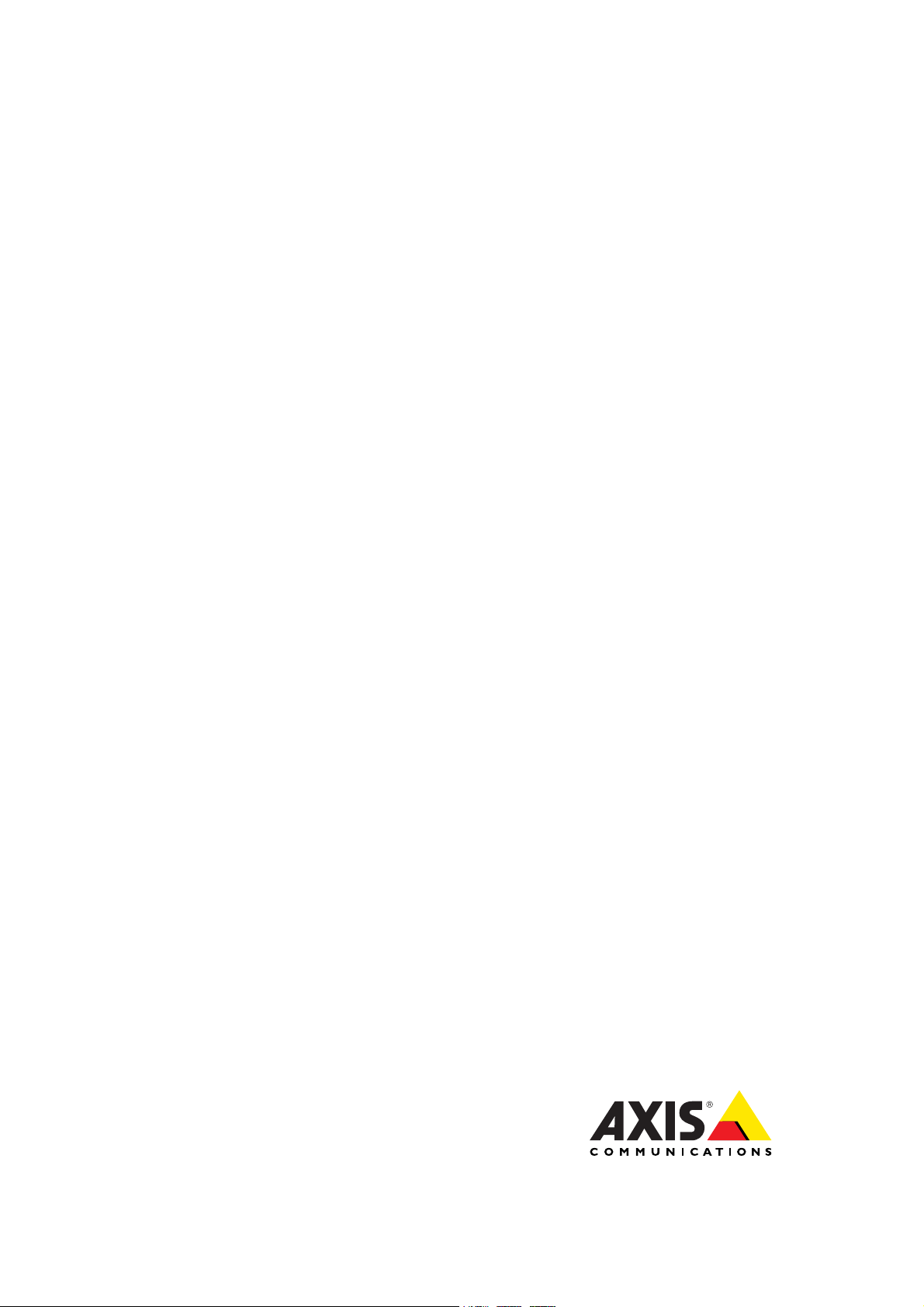
USER MANUAL
AXIS P1204 Network Camera
Page 2

About this document
This manual is intended for administrators and users of the AXIS P1204
Network Camera, and is applicable to firmware 5.40 and l ater. It
includes instructions for u sing and managing the product on your
network. Previous experience of networking will be of use when using
this product. Some knowledge of UNIX or Linux-based systems may also
be beneficial, for developing shell scripts and applications . Later version
of this document will be posted to the A xis website, as required. See
also the product’s online help, available via the web-based interface.
Liability
Every care has been taken in the preparation of this manual. Please
inform your local Axis office of any inaccuracies or omissions. Axis
Communications AB cannot be held responsible for any technical or
typographical errors and reserves the right to make changes to the
product and manuals without prior notice. Axis Communications AB
makes no warranty of any kind with regard to the material contained
within this document, including, but not limited to, the implied
warranties of merchantability and fitness for a particular purpose. Axis
Communications AB shall not be liable nor responsible for incidental or
consequential damages in connection w ith the furnishing, performance
or use of this material. This product is only to be used for its intended
purpose.
Intellectual Property Rights
Axis AB has intellectual property rights relating to technology embodied
in the product described in this document. In particular, and without
limitation, these intellectual property rights may include one or more
of the patents listed at http://www.a xis.com/patent.htm and o ne or
more additional patents or pending patent applications in the US and
other countries.
This product contains licensed third-party software. See the menu item
“About” in the product’s user interface for more information.
This product contains source code copyright Apple Computer,
Inc.,underthetermsofApplePublicSourceLicense2.0(see
http://www.opensource.apple.com/apsl). The source code is available
from http://developer.apple.com/darwin/projects/bonjour/
Equipment Modifications
This equipment must be installed and used in strict accordance with the
instructions given in the user docum entation. This equipment contains
no user-serviceable components. Unauthorized equipment changes o r
modifications will invalidate all applicable regulatory certifications
and approvals.
Trademark Acknowledgments
Apple, Boa, Bo njour, Ethernet, Internet Explorer, Linux, Microsoft,
Mozilla, Real, SMPTE, QuickTime, UN IX, Windows, Windows Vista and
WWW are registered trademarks of the respective holders. Java and
all Java-based trademarks and logos are trademarks or registered
trademarks of Oracle and/or its affiliates. UPnP
mark of the UPnP
TM
Implementers Corporation.
TM
is a certific
ation
Electromagnetic Compatibility (EMC)
This equipment has been designed and tested t
standards for:
• Radio frequency emission when installed according to the
instructions and used in its inten ded environment.
• Immunity to ele ctrica l and electromagnetic ph en omena when
installed according to the instructions and used in its intended
environment.
ofulfill applicable
USA
This equipment has been tested using a shielded network cable (STP)
and found to comply with the limits for a Class B digital device,
pursuant to part 15 of the FCC Rules. These limits are designed
to provide reasonable protection against harmful interference in a
residential installation. This equipment generates, uses and can radiate
radio frequency energy and, if not installed and used in accordance
with the instructions, may cause harmful interference to radio
communications. However, there is no g uarantee that interference
will not occur in a particular installation. If this equipment does
cause harmful interference to radio or television reception , which
can be determined by turning the equipment off and on, the user is
encouraged to try to correct the i nterference by one or more of the
following measures:
• Reorient or relocate the r eceiving antenna.
• Increase the s eparation between the equipment and receiver.
• Connect the equipment into an outlet on a circuit different from
that to which the receiver is connected.
• Consult the dealer or an experienced radio/TV techni ci an for help.
Canada
This Class B digital apparatus complies with Canadian ICES-003.
Europe
This digital equipment fulfills the requirem e n ts f or RF emission
according to the Class B limit of EN 55022.
This product fulfills the requirements for immunity according
to EN 61000-6-1 residential, commercial and light-industrial
environments.
This product fulfills the requirements for immunity according to
EN 55024 office and commercial environ m e n ts.
Australia/New Zealand
This digital equipment fulfills the requirements for RF emission
according to the Class B limit of AS/NZS CISPR 22.
Korea
이 기기는 가정용(B급) 전자파적합기기로서 주로 가정에서 사
용하는 것을 목적으로 하며, 모든 지역에서 사용할 수 있습니다.
Japan
この装置は、クラスB 情報技術装置です。この装置は、家庭
環境で使用することを目 的としていますが、この装置がラジ
オやテレビジョン受信機に近接して使用されると、 受信障
害を引き起こすことがあります。 取扱説明書に従って正し
い取り扱いをして下さい。
Safety
This product complies with IEC/EN 60950-1, Safety of Information
Technology Equipment.
The power supply used with this product shall fulfill the requirements
for Safety Extra Low Voltage (SELV) and Limited Power Source (LPS)
according to IEC/EN/UL 60950-1.
Support
Should you require any technical assistance, please contact your Axis
reseller. If your questions cannot be answered immediately, your
reseller will forward your queries through the appropriate channels to
ensure a rapid response. If you are connected to the Internet, you can:
• download user documentation and software updates
• find answers to res
by product, category, or phrase
• report problems to Axis support staff by logging in to your private
support area
• chat with Axis support staff (selected countries only)
• visit Axis Support at www.axis.com/techsup/
olved problems in the FAQ database. Search
Learn More!
Visit Axis learning center www.axis.com/academy for useful trainings,
webinars, tutorials and guides.
Page 3
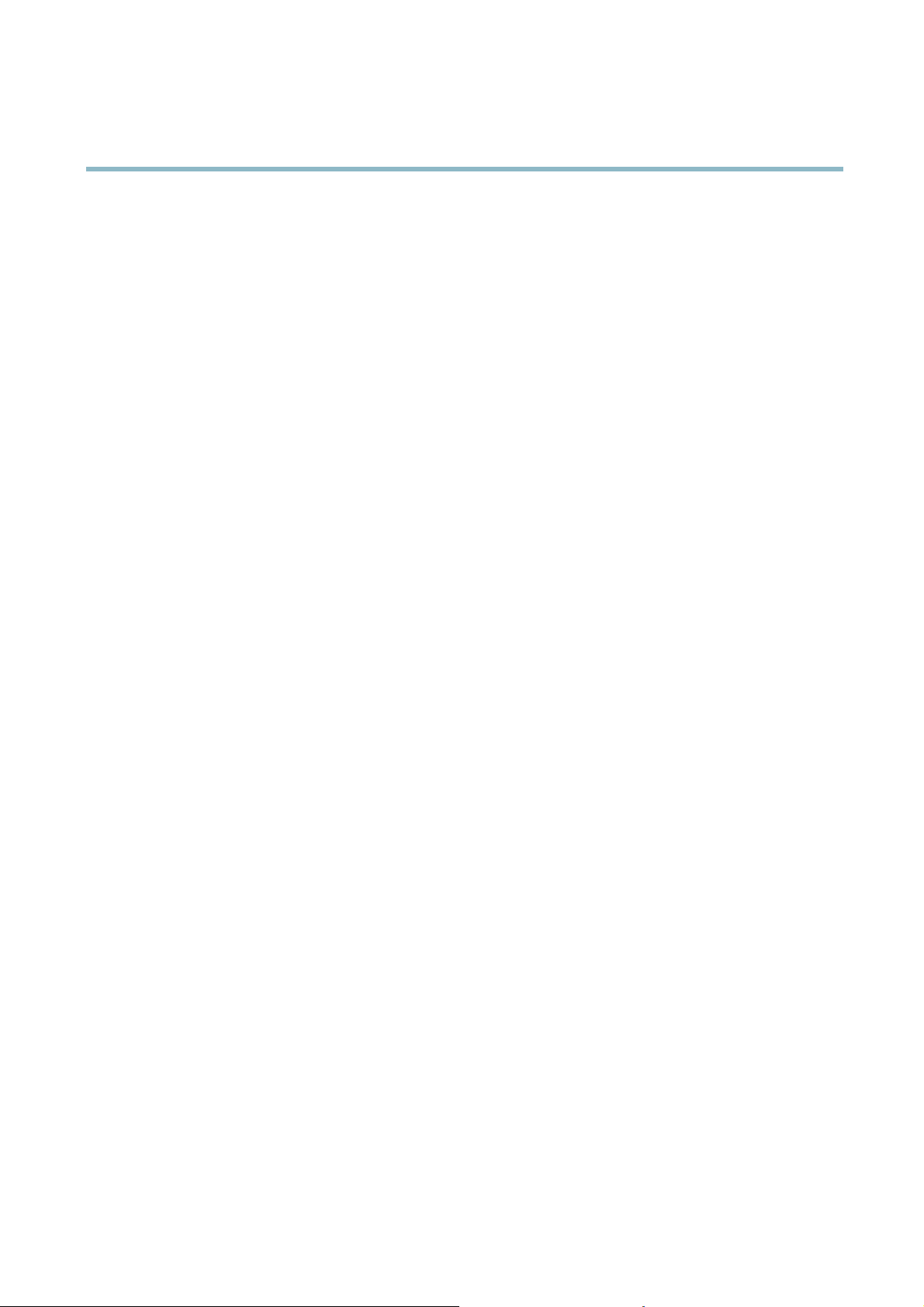
AXIS P1204 Network Camera
Table of Contents
HardwareOverview .......................................... 4
Connectors .................................................... 4
LEDIndicators .................................................. 5
ShortenSensorUnitCable ........................................ 5
AccessingtheProduct ....................................... 7
Accessfromabrowser ........................................... 7
AccessfromtheInternet .......................................... 8
SettheRootPassword ........................................... 8
TheLiveViewPage .............................................. 9
MediaStreams ............................................. 11
HowtoStreamH.264 ............................................ 11
MJPEG ........................................................ 11
AXISMediaControl(AMC) ........................................ 11
AlternativeMethodsofAccessingtheVideoStream .................... 12
SettingUptheProduct ...................................... 14
BasicSetup .................................................... 14
Video ..................................................... 15
VideoStream ................................................... 15
Stream Profiles ................................................. 16
CameraSettings ................................................ 17
Overlay ........................................................ 17
PrivacyMask ................................................... 18
Live View Config ............................................ 19
Detectors .................................................. 22
CameraTampering .............................................. 22
MotionDetection ............................................... 22
Applications . .............................................. 24
Events .................................................... 25
SettingUpanActionRule ........................................ 26
Recipients ..................................................... 26
Schedules ...................................................... 27
Recurrences .................................................... 27
Recordings ................................................. 28
RecordingList .................................................. 28
Continuousrecording ............................................ 28
SystemOptions ............................................. 30
Security ....................................................... 30
Date&Time .................................................... 31
Network ....................................................... 32
Storage ....................................................... 37
Ports&Devices ................................................. 38
Maintenance ................................................... 38
Support ....................................................... 39
Advanced ...................................................... 39
ResettoFactoryDefaultSettings ................................... 40
Troubleshooting ............................................ 41
CheckingtheFirmware ........................................... 41
UpgradingtheFirmware .......................................... 41
EmergencyRecoveryProcedure .................................... 41
Symptoms,PossibleCausesandRemedialActions ..................... 42
Technical Specifications ...................................... 45
PerformanceConsiderations ....................................... 46
3
Page 4
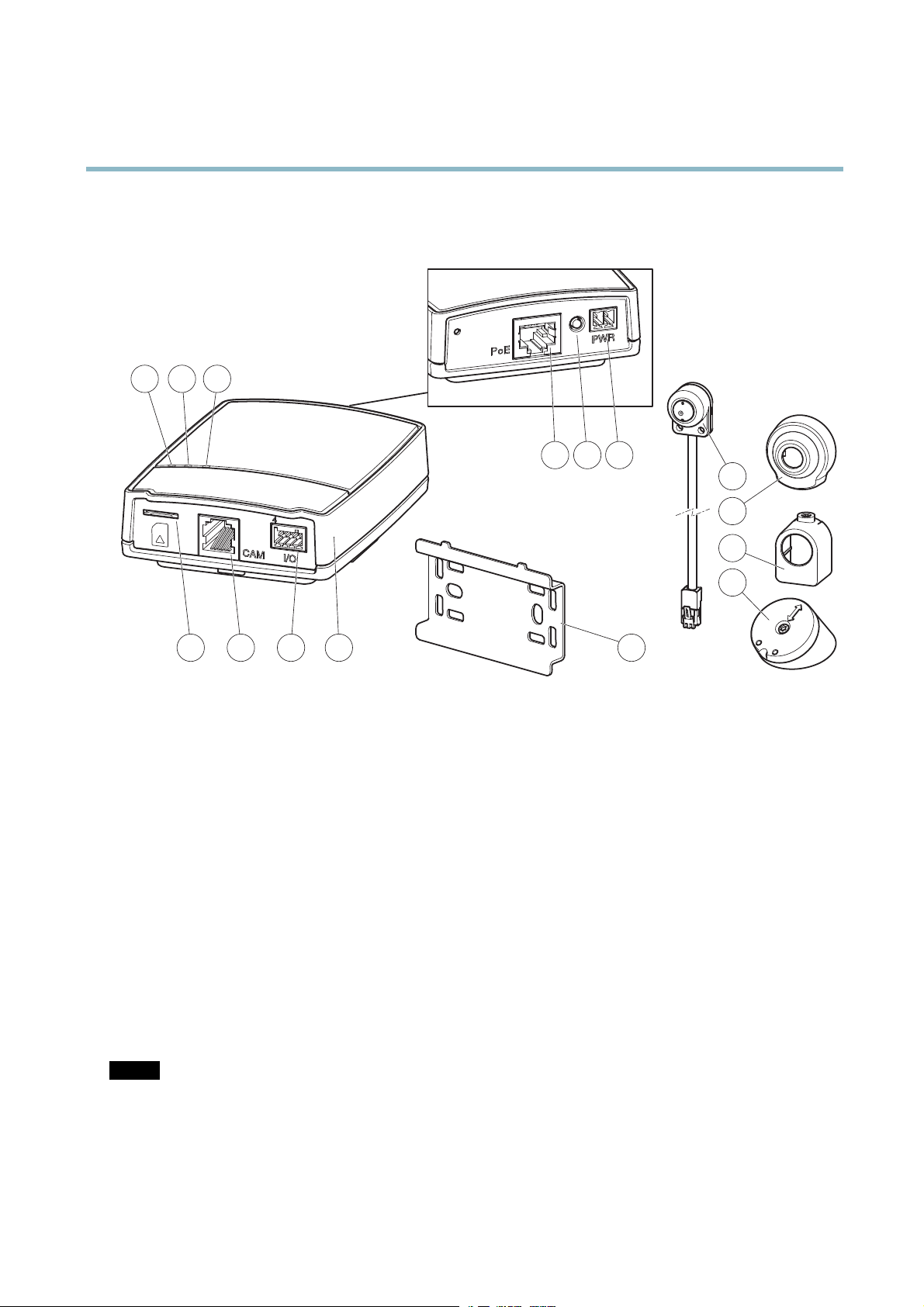
AXIS P1204 Network Camera
Hardware Overview
Hardware Overview
321
10
98
12
13
14
7
1
Power indicator LED
2
Status indicator LED
3
Network indicator LED
4
SD card slot (microSD card)
5
Camera connector
6
I/O terminal connector
7
Main unit
8
Network connector
9
Control button
10
Power connector
11
Mounting rail
12
Sensor unit
13
Cover
14
Straight mounting bracket
15
Angled mounting bracket
654
Connectors
For technical specifications, see page 45.
Network connector - RJ-45 Ethernet connector. Supports Power over Ethernet (PoE).
15
11
E
NOTIC
The product shall be connected using a shielded network cable (STP). All cables connecting the product to the network switch
shall be shielded (STP) and intended for their specific use. Make sure that the network switch is properly grounded. See
Electromagnetic Compatibility (EMC) for regulatory requirements.
SD card slot - A standard or high-capacity microSD card (not included) can be used for local recording with remo vable storage.
4
Page 5
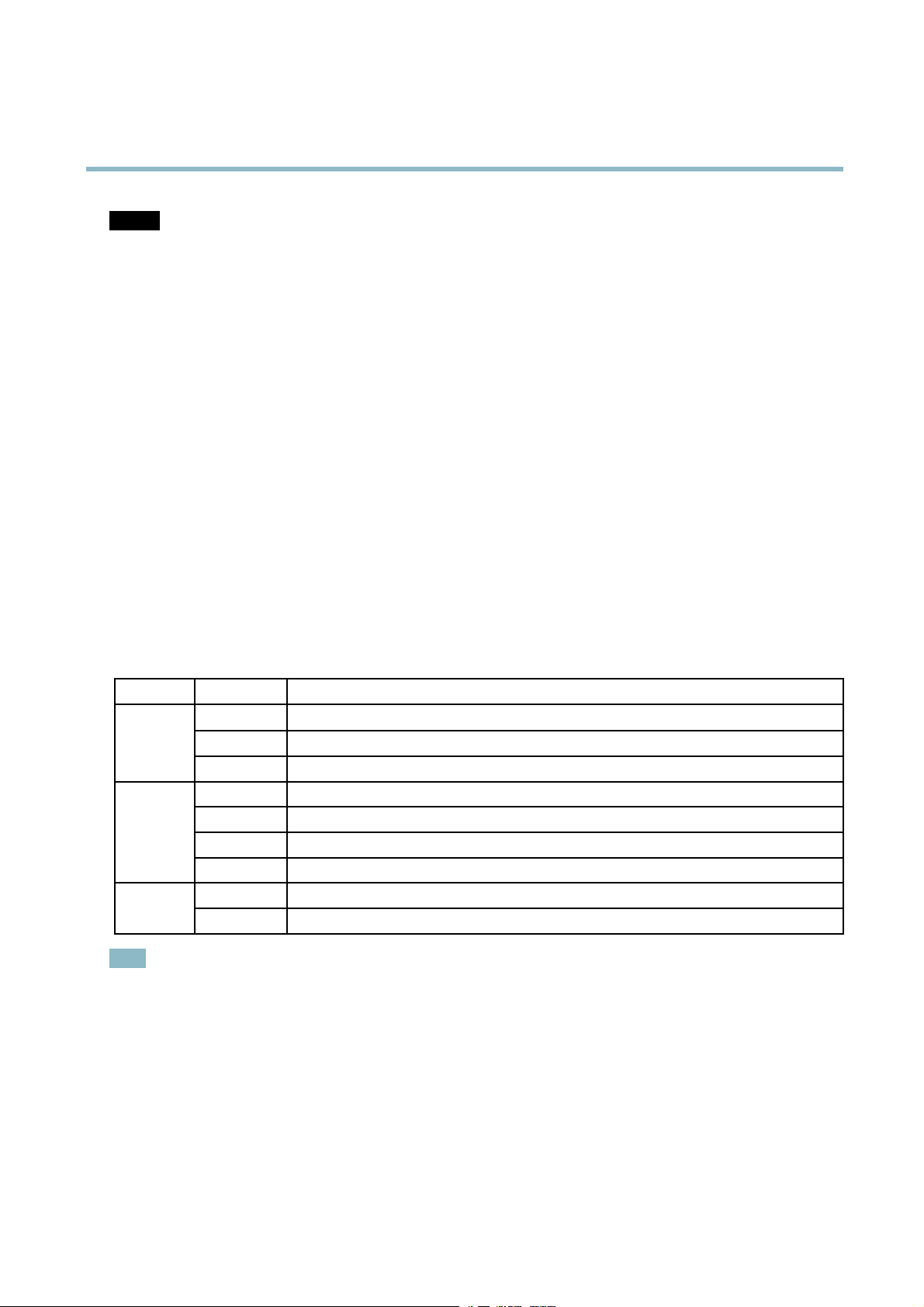
AXIS P1204 Network Camera
Hardware Overview
NOTICE
To prevent corruption of recordings, the SD card should be unmounted before removal. To unmount, g o to Setup > System
Options > Storage > SD Card and click Unmount.
Control button - The control button is used for:
• ConnectingtoanAXISVideoHostingSystemservice.Seepage 33. To connect, press and hold the button for about
1 second until the Status LED flashes green.
• ConnectingtoAXISInternetDynamicDNSService. Seepage 33. To connect, press and hold the button for
about 3 seconds.
• Resetting the product to factory default settings. See page 40.
Power connector - 2-pin terminal block for power input.
I/O terminal connector - Use in applications for e.g. motion detection, event triggering, time lapse recording and alarm notifications.
In addition to an auxiliary power and a GND pin, the I/O terminal connector provides the interface to:
• Digital output – For connecting external devices such as relays and LEDs. Connected devices can be activated by
the VAPIX® Application Programming Interface, output buttons on the Live View page or by an Action Rule. The
output will show as active (shown under System Options > Ports & Devices) if the alarm device is activated.
• Digital input – An alarm input for connecting devices that can toggle between an open and closed circuit, for
example: PIRs, door/window contacts, glass break detectors, etc. When a signal is received the state changes and
the input becomes active (shown under System Options > Ports & Devices).
LED Indicators
LED
Network
Status
Power
Note
Color
Green
Amber
Unlit No network connection.
Green Steady green for normal operation.
Amber
Red
Unlit No connection between sensor unit and main unit.
Green
Amber
• The Status LED can be configured to be unlit during normal operation. To configure, go to Setup > System Options >
Ports & Devices > LED. See the online help for more information.
he Status LED can be configured to flash while an event is active.
•T
• The Status LED can be configured to flash for identifying the unit. Go to Setup > System Options > Maintenance .
Indication
Steady for connection to a 100 MBit/s network. Flashes for network activity.
Steady for connection to a 10 MBit/s network. Flashes for network activity.
Steady during startup and when restoring settings.
Slow flash for failed upgrade.
Normal operation.
Flashes g
reen/amber during firmware upgrade.
Shorten Sensor Unit Cable
The sensor unit is delivered with a 8 m (26 ft) cable.
To shorten the cable follow these steps:
5
Page 6
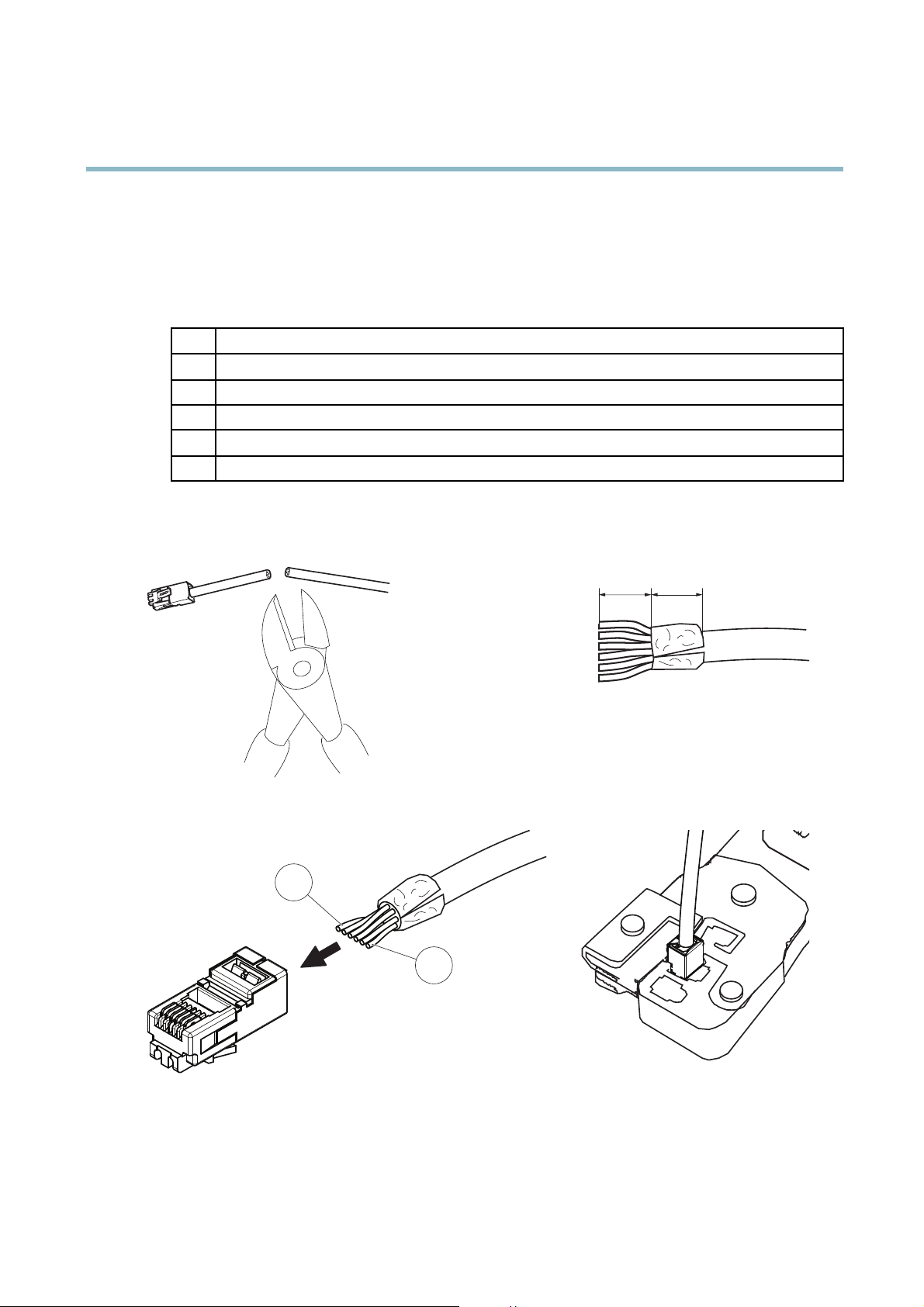
AXIS P1204 Network Camera
Hardware Overview
1. Cut the cable to the desired length. Measure from the sensor unit.
2. Strip the plastic outer coating from the end of the cable.
3. Peel back the shield.
4. Flatten the colored wires in the order described below.
1
Brown
2
White/brown
3
Not used
4
Not used
5
White/blue
6
Blue
5. Insert the wires all the way into a shielded 6P6C RJ12 connector. Make sure that the wires stay in the correct order.
6. Use a crimping tool to fasten the connector to the cable.
6
14 mm 14 mm
1
6
Page 7
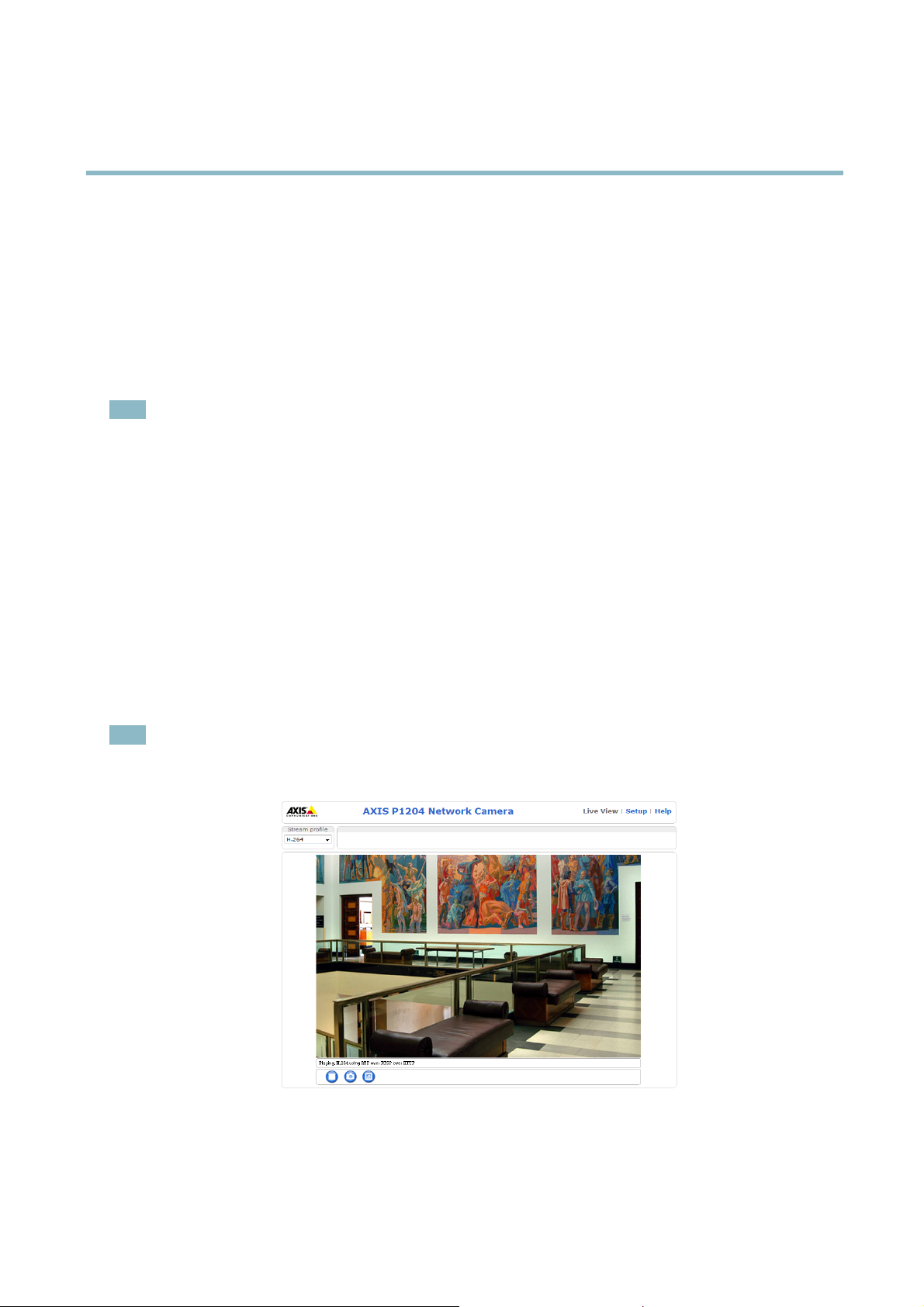
AXIS P1204 Network Camera
Accessing the Product
Accessing the Product
To install the Axis product, refer to the I ns talla tion Guide supplied with the product.
The product can be used with most operating systems and browsers. The recommended browsers are Internet Explorer with Windows,
Safari with Macintosh and Firefox with other operating systems. See Technical Specifications on page 45.Toviewstreamingvideoin
Internet Explorer, allow installation of AXIS Media Co ntrol (AMC) wh en prompted.
The Axis product includes one (1) H.264 decoder license for viewing video streams. The license is automaticall y installed with AMC.
The administrator can disable the installation of the decoders, to prevent installation of unlicensed copies.
Note
• QuickTime
• If your computer restricts the use of additional software components, the product can be configured to use a Java
applet for viewing Motion JPEG.
Access from a browser
1. Start a browser (Internet Explorer, Firefox, Safari).
TM
is also supported for viewing H.264 streams.
2. Enter the IP address or host name of the Axis product in the browser’s Location/Address field. To access the product from a
Macintosh computer (M ac OS X), click on the Bonjour tab and select the product from the drop-down list.
If you do not know the IP address, use AXIS IP Utility to locate the product on the network. For more information on how to
discover and assign an IP address, refer to the Installation Guide.
3. Enter your user name and password. If this is the first time the product is accessed, the root password must first be
configured; for instructions see Set the Root Password on page 8 .
4. The product’s Live View page appears in your browser.
Note
The layout of the Live View p age may have been customized to meet specific requirements. Consequently, some of the
examples and functions featured here may differ from those displayed i
n your own Live View page.
7
Page 8
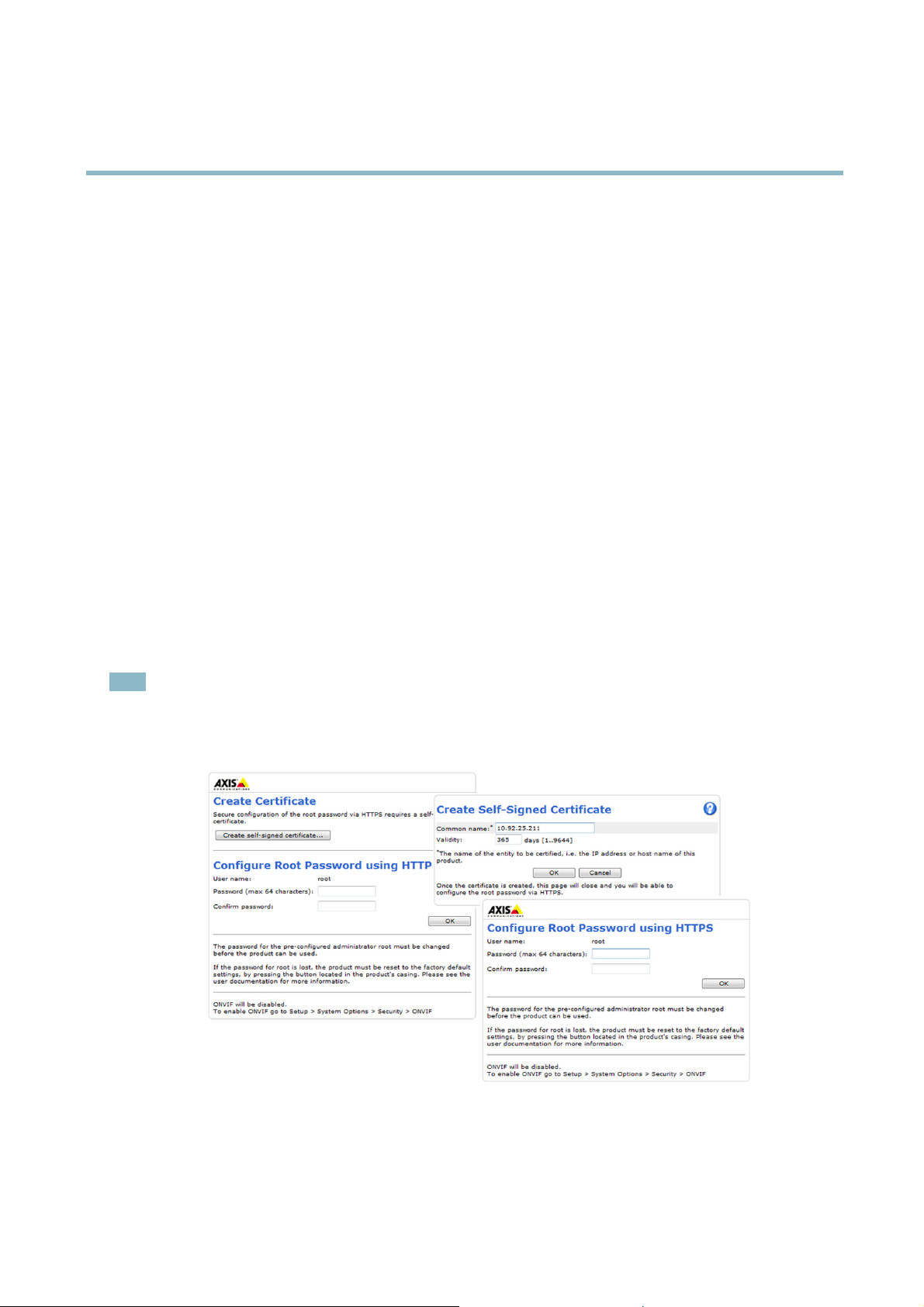
AXIS P1204 Network Camera
Accessing the Product
Access from the Internet
Once connected, the Axis product is accessible on your local network (LAN). To access the product from the Internet you must
configure your network router to allow incoming data traffic t o the product. To do this, enable the NAT-travers al feature, which
will attempt to automatically configure the router to allow access to the product. This is enabled from Setup > System Options >
Network > TCP/IP Advanced.
For more information, please see NAT traversal (port mapping) for IPv4 on page 35. See also AXIS Internet Dynamic DNS Service at
www.axiscam.net For Technical notes on this and other topics, visit the Axis Support web at www.axis.com/techsup
Set the Root Password
To gain access to the Axis product, you must set the password for the default administrator user root. This is done in the Configure
Root Password dialog, w hich appears when the product is accessed for the first time.
To prevent network eavesdropping, the root password can b e set via an encrypted HTTPS connection, which requires an HTTPS
certificate. HTTPS (Hypertext Transfer Protocol over SSL) is a protocol used to encrypt traffic between web browsers and servers. The
HTTPS certificate ensures encrypted exchange of information.
To set the password via a standard HTTP connection, enter it directly in the first dialog.
To set the password via an encrypted HTTPS connection, follow these steps:
1. Click Create self-signed certificate.
2. Provide the requested information and click OK.Thecertificate is created and the password can now be set securely. A ll
traffic to and from the product is encrypted from this point on.
3. Enter a password and then re-enter to confirm the spelling. Click OK. The password has now been configured.
Note
• The default administrator user name root is permanent and cannot be deleted.
• If the password for r oot is lost, the product must be reset to the factory default settings. See Reset to Factory Default
Settings on page 40.
Set Power Line Frequency
Power line frequency is set the first time the Axis product is accessed and can only be changed from Plain Config(seepage 40)
or by resetting the product to factory default.
8
Page 9
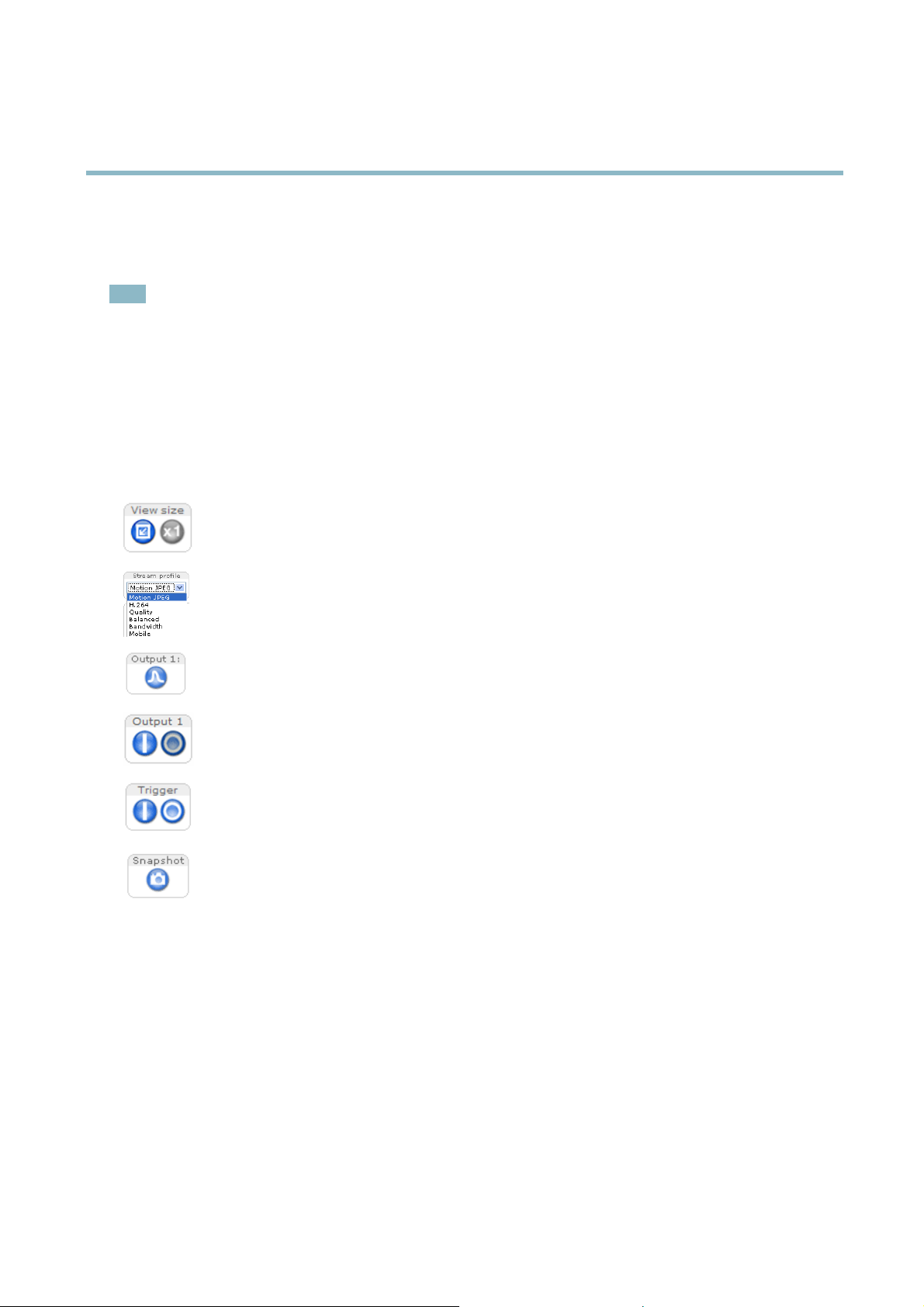
AXIS P1204 Network Camera
Accessing the Product
Select the power line frequency (50 Hz or 60 Hz) used at the location of the Axis product. Selecting the wrong frequency may cause
image flickeriftheproductisusedinfluorescent light environments.
When using 50 H z, the maximum frame rate is limited to 25 fps.
Note
Power line frequency is different in different geographic regions. In the Americas, 60 Hz is usually used; most other parts of
the world use 50 Hz. Local variations may apply, always check with the local authorities.
The Live View Page
The controls and layout of the Live View page may have been customized to meet specific installation requirements and user
preferences. Consequently, some of the examples and functions featured here may differ from those displayed in your own Live View
page. The following provides an overview of each available control.
Controls on the Live View Page
Click View size to scale the image down to 800 pixels wide or to full scale. Only available in MJPEG.
The Stream Profile drop-down list allows you to select a customized or pre-programmed stream profile. Stream
profiles are configured under Video > Stream Profiles.SeeStream Profiles on page 16.
Click Pulse to activate the output for a defined period of time, such as switching on an external light for 20 seconds.
Click the Active/Inactive buttons to manually start and stop a connected device — e.g. switch an external light
on and off.
The Manual Trigger button is used to trigger an action rule from the Live View page; see
button from Live View Config > Action Buttons.
Click Snapshot to save a s napshot of the video image. Right-click the video image to save it in JPEG format on your
computer. This button is primarily intended for use when the AXIS Media Control viewer toolbar is not available.
Enable this button from Live View Config > Action B
Manual Trigger
The Manual Trigger is used to trig
validate actions during product installation and con figuration.
To configure the manual trigger:
ger an action rule from the Live View page. The manual trigger can for example be used to
page 9 . Enable this
uttons.
1. Go to Setup > Events.
2. Click Add to add a new action rule.
3. From the Trigger drop-down list, select Input Signal.
4. From the second drop-down list, select Manual Trigger.
5. Select the desired action and configure the other settings as required.
9
Page 10
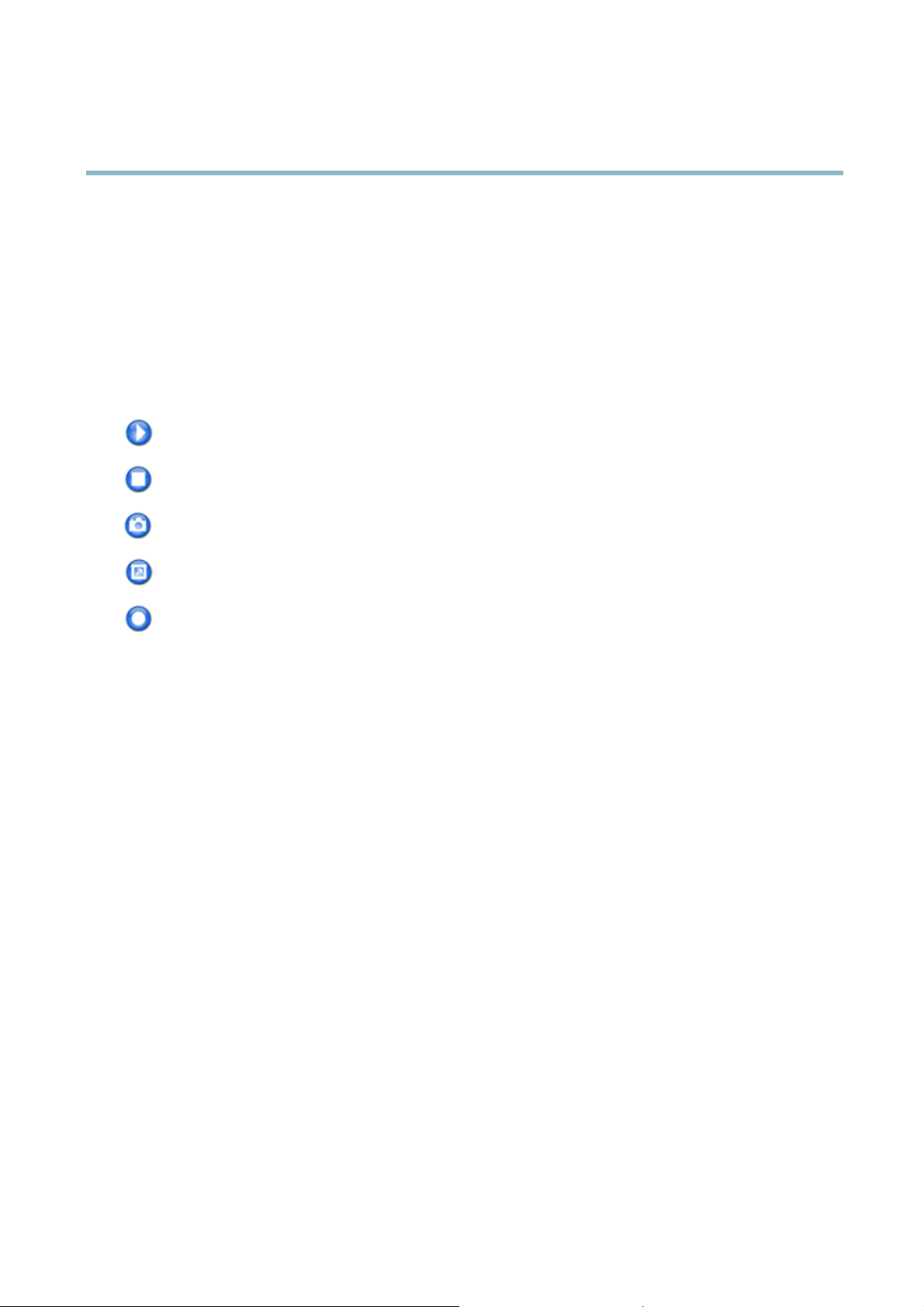
AXIS P1204 Network Camera
Accessing the Product
For more information about action rules, see Events on page 25.
To show the manual trigger buttons in the Live View page:
1. Go to Setup > Live View Layout.
2. Under Action Buttons,selectShow manual trigger button.
AXIS Media Control viewer toolbar
The AXIS Media Control viewer toolbar is available in Internet Ex plorer only. See AXIS Media Control (AMC) on page 11 for more
information. The toolbar displays the following buttons:
The Play button connects to the Axis product and starts playing a media stream.
The Stop button stops the media stream.
The Snapshot button takes a snapshot of the video image. The location where the image is saved can be specified
in the AMC Control Panel.
Click the View Full Screen button and the video image will fill the entire screen. Press ESC (Escape) on the computer
keyboard to cancel full screen view.
The Record buttonisusedtorecordthecurrentvideostream. Thelocation where the recording is saved can be specified in
the AMC Control Panel. Enable this button from Live View Config > Viewer Settings.
10
Page 11
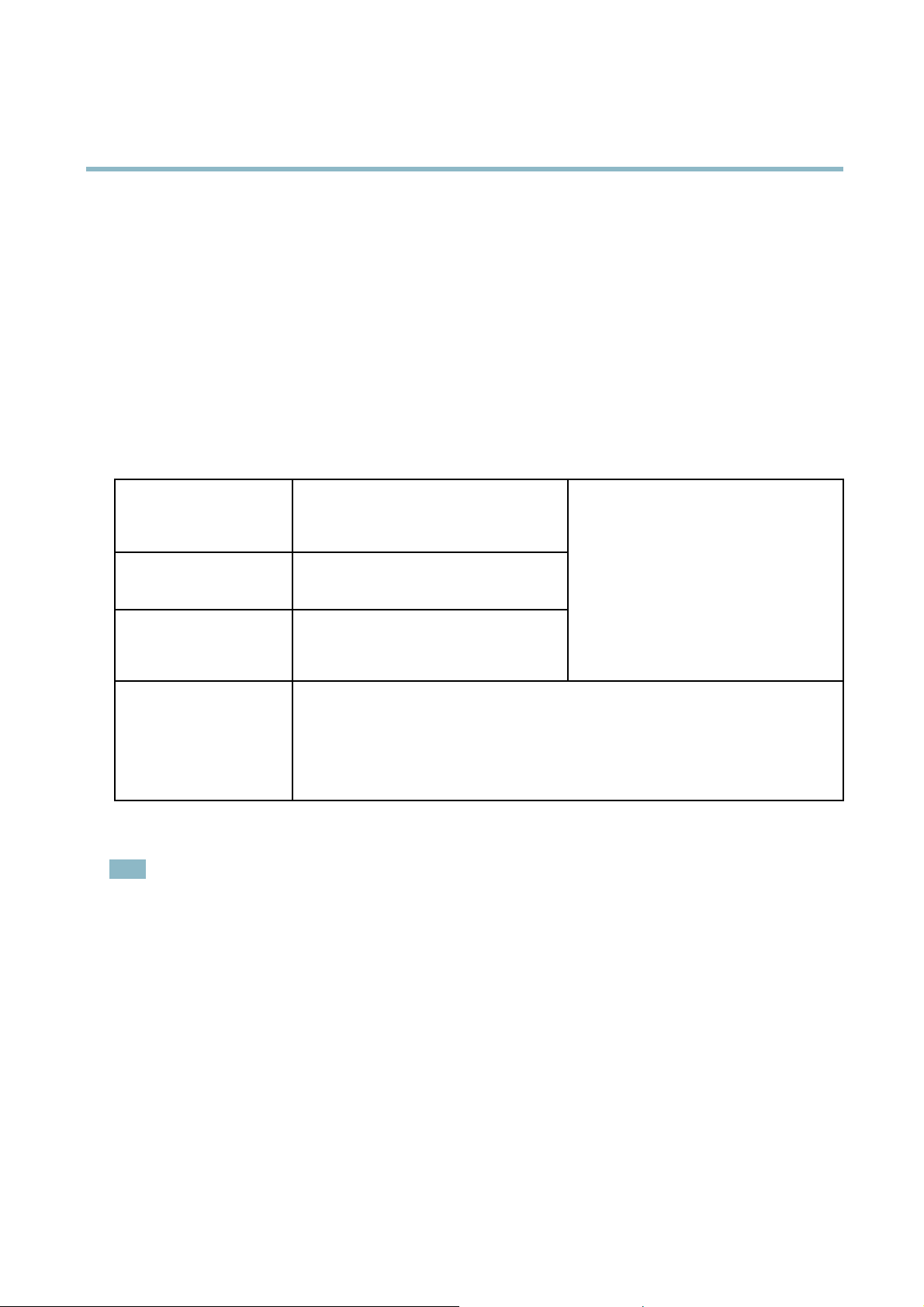
AXIS P1204 Network Camera
Media Streams
Media Streams
The Axis product provides several video stream formats. Your requirements and the properties of your network will determine the
type you use.
The Live View page in the product provides access to H.264 and Motion JPEG video streams, and to the list of avai lable stream profiles.
Other applications and clients can access video streams directly, without going via the Live View page.
How to Strea m H.264
The video compression standard H.264 makes good use of bandwidth, and can provide high quality video streams at less than 1 Mbit/s.
Deciding which combination of protocols and methods to use depends on your viewing requirements, and on the properties of
your network. The available options in AXIS Media Control are:
Unicast RTP
RTP over RTSP
RTP over RTSP over HTTP
Multicast RTP
AXIS Media Control negotiates with the Axis product to determine the transport protocol to use. The order of priority, listed in the
AMC Control Panel, can be changed and the options disabled, to suit specific requirements.
Note
H.264 is licensed technology. The Axis product includes one H.264 viewing client license. Installing additional unlicensed
copies of the client is prohibited. To
This unicast method (RTP over UDP) is used
for live unicast video, especially when it is
important to always have an up-to-date video
stream, even if some images are dropped.
This unicast method (RTP tunneled over RTSP)
is useful as it is relatively simple to configure
firewallstoallowRTSPtraffic.
This unicast method can be used to traverse
firewalls. Firewalls are commonly configured to
allow the HTTP protocol, thus allowing RTP to
be tunneled.
This method (RTP over UDP) should be used for live multicast video. The video stream is always
up-to-date, even if some images are dropped.
Multicasting provides the most efficient usage of bandwidth when there are large numbers of
clients viewing simultaneously. A multicast cannot however, pass a network router unless the
router is configured to allow this. It is not possible to multicast over the Internet, for example.
Note also that all multicast viewers count as one unicast viewer in the maximum total of 20
simultaneous connections.
purchase additional licenses, contact your Axis reseller.
Unicasting is used for video-on-demand
transmission so that there is no video traffic
on the network until a client connects and
requests the stream.
Note that there are a maximum of 20
simultaneous unicast connections.
MJPEG
This format uses standard JPE G still images for the video stream. These images are then displayedandupdatedataratesufficient
to create a stream that shows constantly updated motion.
The Motion JPEG stream uses considerable amounts of bandwidth, but provides excellent image qualityandaccesstoeveryimage
contained in the stream. The recommended method of accessing Motion JPEG live video from the Axis product is to use the AXIS
Media Control in Internet Explorer in Windows.
AXIS Media Control (AMC)
AXIS Media Control (AMC) in I nternet Explorer in Windows is the recommended method of accessing live video from the Axis product.
11
Page 12
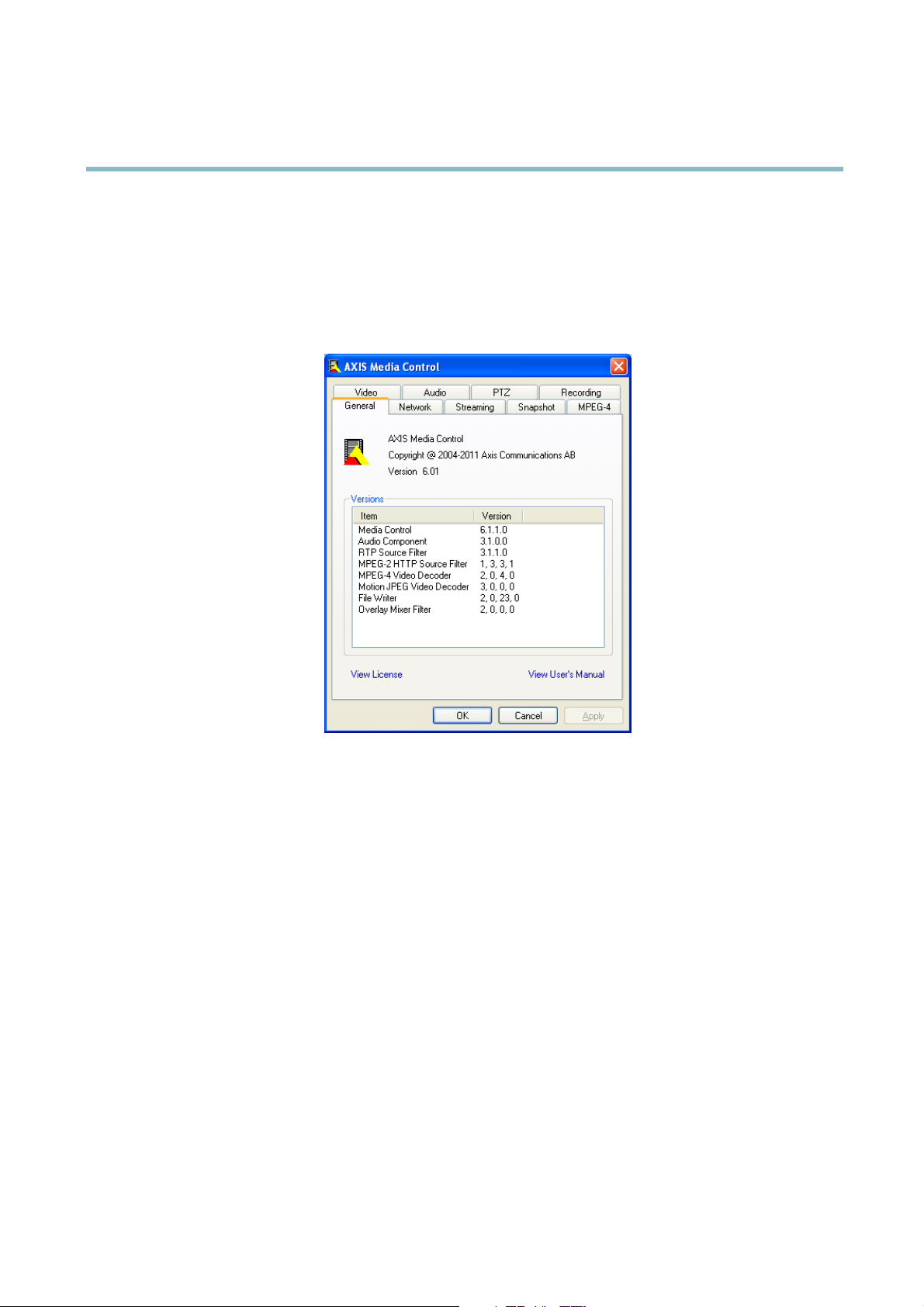
AXIS P1204 Network Camera
Media Streams
TheAMCControlPanelcanbeusedtoconfigure various video settings. Please see the AXIS Media Control User’s Manual for more
information.
The AMC Control Panel is automatically installed on first use, after which it can be configured. Open the AMC Control Panel from:
• Windows Control Panel (from the Start menu)
• Alternatively, right-click the video image in Internet Explorer and click Settings.
Alternative Methods of Accessing the Video Stream
You can also access video and images from the Axis product in the fo llowing ways:
• Motion JPEG server push (if supported by the client, Firefox, for example). This option maintains an open HTTP connection
to the browser and sends data as and when required, for as long as required.
• Still JPEG images in a browser.Enterthepathhttp://<ip>/axis-cgi/jpg/image.cgi
• Windows Media Player. This requires AXIS Media Control and the H.264 decoder to be installed. The following paths
can be used:
- Unicast via RTP: axrtpu://<ip>/axis-media/media.amp
- Unicast via RTSP: axrtsp://<ip>/axis-media/media.amp
- Unicast via RTSP, tunneled via HTTP: axrtsphttp://<ip>/axis-media/media.amp
-Multicast:axrtpm://<ip>/axis-media/media.amp
• QuickTime
TM
. The following paths can be used:
- rtsp://<ip>/axis-media/media.amp
- rtsp://<ip>/axis-media/media.3gp
12
Page 13
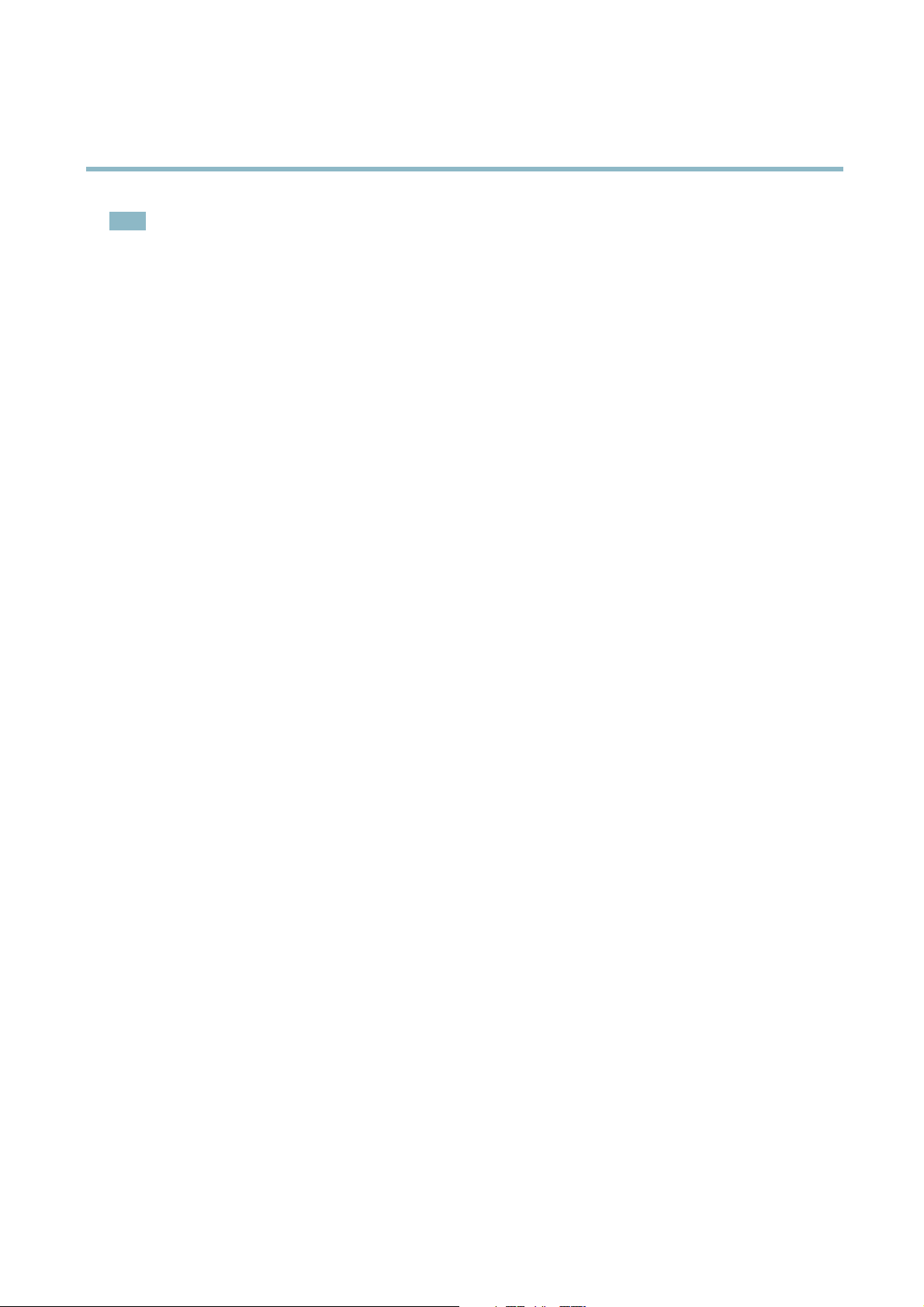
AXIS P1204 Network Camera
Media Streams
Note
• <ip>= IP addess
• The Axis product supports QuickTime 6.5.1 and later.
• QuickTime adds latency to the video stream.
• It may be possible to use other players to view the H.264 stream using the paths above, although Axis does not guarantee
this.
13
Page 14
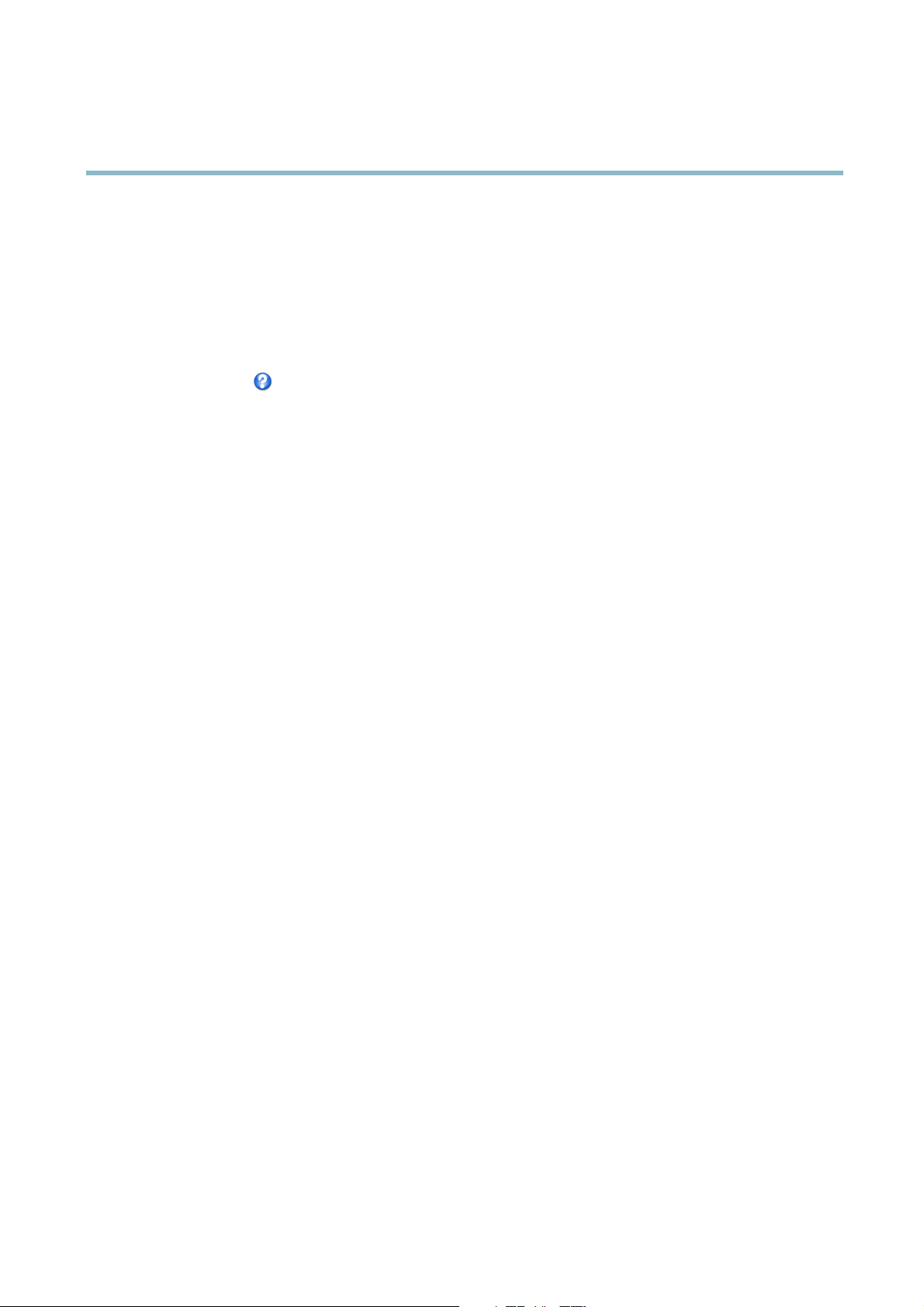
AXIS P1204 Network Camera
Setting Up the Product
Setting Up the Product
The Axis product can be configured by users with administrator or operator rights. To open the product’s Setup pages, click Setup in
the top right-hand corner of the Live View page.
• Administrators have unrestricted access to all settings.
• Operators have access to all settings except System Options
See also the online help
.
Basic Setup
Basic Setup provides shortcuts to the settings thatshouldbemadebeforeusingtheAxisproduct:
1. Users. See p age 30.
2. TCP/IP. See page 32.
3. Date & Time. See page 31.
4. Video Stream. See page 15.
The Basic Setup menu can be disabled from System Options > Security > Users.
14
Page 15
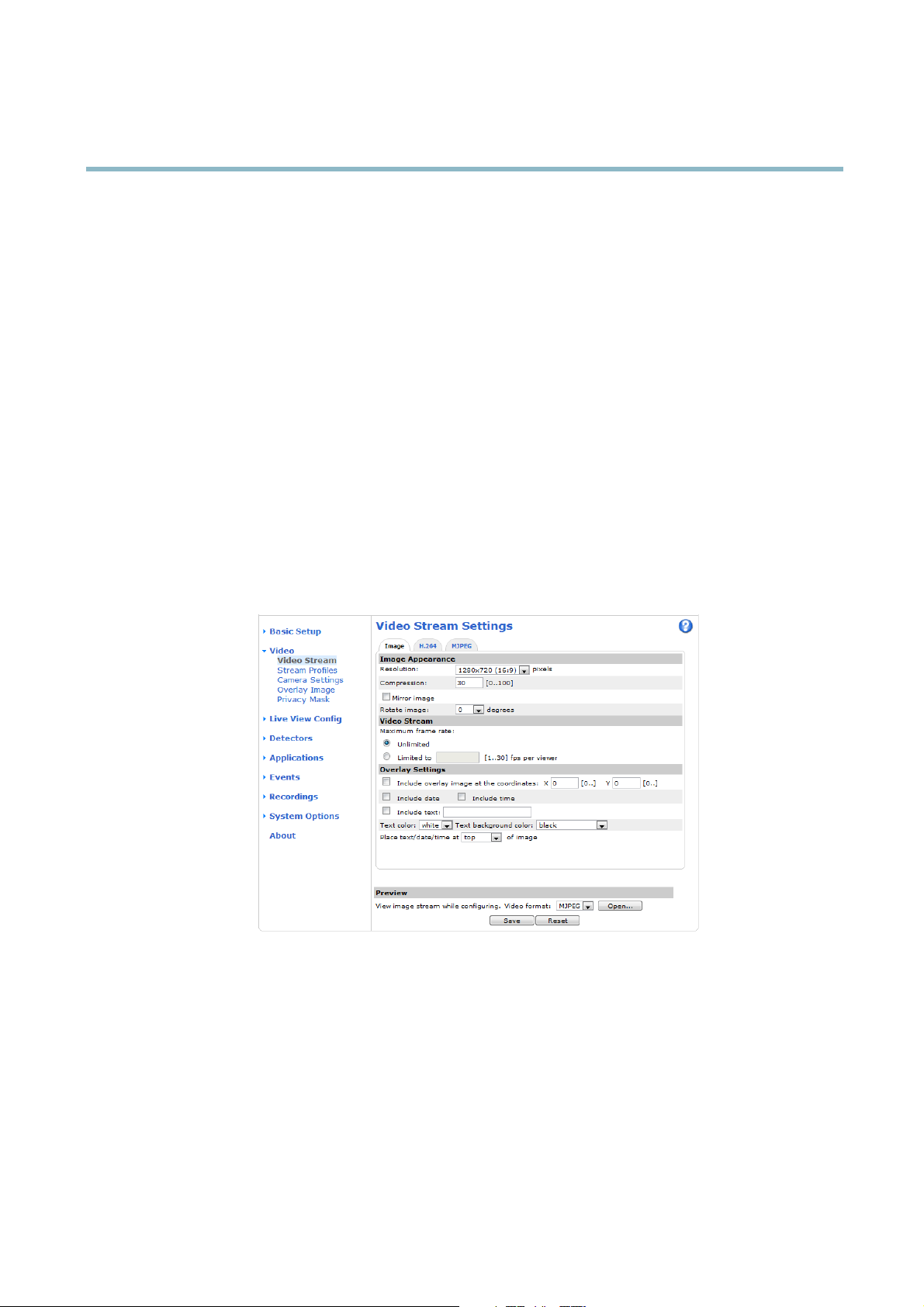
AXIS P1204 Network Camera
Video
Video
It is possible to configure the following video features in your Axis product:
• Video stream. See page 15.
•Streamprofiles. See page 16.
• Camera settings. See page 17.
• Overlay image. See page 17.
•Privacymask.Seepage 18.
Video Stream
You can define the following video stream settings from Video > Video Stream:
•Image.Seepage 16.
• H.264. See page 16.
•MJPEG.Seepage 16.
Pixel Counter
The pixel counter shows the number of pixels in an area of the image. The pixel counter is useful in situations where there is a
requirement that the image is a certain size, for e xample in face recognition.
The pixel counter can be accessed from:
• Video > Video Stream.UnderPreview,clickOpen and select the Show pixel counter option to enable the rectangle in
the image. Use the mouse to move and resize the rectangle, or enter the number of pixels in the Width and Height
fields and click Apply.
• The Live View page in Internet Explorer in Windows. Right-click in the image and select Pixel counter.Usethemouse
to move and resize the rectangle.
15
Page 16

AXIS P1204 Network Camera
Video
Image
The default image settings can be configured under Video> Video Stream. Select the Image tab.
The follo wing settings are available:
• Resolution. Select the default resolution.
• Compression. The compression level affects the image quality, bandwidth and file size of saved images; the lower the
compression, the higher the image quality with higher bandwidth requirements and larger file sizes.
• Rotate image. If required, the image can be rotated.
• Mirror. If required, the image can be mirrored.
• Maximum frame rate. To avoid bandwidth problems, the frame rate allowe d to each viewer can be limited.
• Overlay settings.SeeOverlay on page 17.
Click Save to apply the new settings.
H.264
H.264, also known as MPEG-4 Part 10/AVC, is a video compression standard that provides high quality video streams at low bit rates.
An H.264 video stream consists of different types of frames such as I-frames and P-frames. An I-frame is a complete image whereas
P-frames only contain the differences from previous frames.
The GOV length is the number of frames between two consecutive I-frames. Increasing the GOV length may save considerably on
bandwidth requirements in some cases, but may also have an adverse affect on image quality.
ThebitratecanbesetasVariable Bit Rate (VBR) or Constant Bit Rate (CBR). VBR adjusts the bit rate according to the image
complexity, using up more bandwidth for increased activity in the image, and less for lower image activity. CBR allows you to set a
fixed Target bit rate that consumes a predictable amount of bandwidth. As the
image activity, but in this case cannot, frame rate and image quality are affected negatively. To partly compensate for this, it is
possible to prioritize either frame rate or image quality. Not setting a priority means that frame rate and image quality are equally
affected. You must save your settings before they can take effect.
The current bit rate can be set to appear as text overlay. To do
Settings and enter the modifier #b in the field.
this, select the Include text check box option under Overlay
bit rate would usually need toincreaseforincreased
MJPEG
Sometimes the image size is large due to low light or complex scenery. Adjusting the maximum frame size helps to control the
bandwidth and storage used by the
provides consistently good image quality at the expense of increased bandwidth and storage usage in low light. Limiting the frame
size optimizes bandwidth and storage usag e, but may give poor image quality. To prevent i ncreased bandwidth and storage usage,
the maximum frame siz
e should be set to an optimal value.
Motion JPEG video stream in these situations. Setting the frame size to the Default setting
Stream Profiles
There are four pre-programmed stream profiles available for quick set up . The settings for these can be adjusted. New customize d
profiles can also be created. Each profile has a descriptive name, indicating its purpose.
•Thestreamprofiles can be accessed from the Stream profile drop-down list in the Live View page.
• To add, copy, modify, and remove stream profiles go to Video > Stream Profiles.
• To select the default stream profile go to Live View Config > Stream Profile and choose the profile from the drop-down list.
For more information see the online help
on this page.
16
Page 17

AXIS P1204 Network Camera
Video
Camera Settings
The Video > Camera Settings page provides access to advanced image settings for the Axis product.
Image Appearance
Increasing the Color level increases the color s aturation. The value 100 gives maximum color saturation. The value 0 gives a
black and white image.
The image Brightness can be adjusted in the range 0–100, where a higher value produces a brighter image.
Increasing the Sharpness can increase bandwidth usage. A sharper image might increase image noise especially in low light
conditions. A lower setting reduces image noise, but the whole image will appear less sharp.
The Contrast changes the relative difference between light and dark. It can be adjusted using the slidebar.
White Balance
White balance is used to make colors in the image appear the same regardless of the color temperature of the light s ource. The Axis
product can be set to automatically identify the light source and compensate for its color. Alternatively, select the type of light
source from the drop-down list. For a description of each available setting, see the online help
.
Exposure Settings
Configure the exposure settings to suit the image quality requirements in relation to lighting, frame rate and bandwidth
considerations.
Exposure value - Click in the bar to fine-tune the expo sure.
Exposure control - These settings is used to adapt to the amount of light used. Automatic is the default settings can be used in most
situations. The shutter speed is automatically set to produce optimum image quality. Flicker-free 50 or 60 Hz is used to remove
flicker which can be caused by fluorescent and other light sources. The Hold current option locks the current exposure settings.
Enable Backlight compensation - Enable this option if a bright spot of light, for example a light bulb, causes other areas in
the image to appear too dark.
Exposure zones - This settings determines which part of the image is used to calculate the exposure. For most situations, the Auto
setting can be used. For particular requirement, select a predefined a rea.
Exposure priority - When Motion is prioritized and maximum Shutter time is set to a small value, motion blur in the image is
minimized. This can be useful for recognition of moving objects such as people and vehicles. However, prioritizing motion may cause
an increase in image noise, especially in low light situations. When Low noise is prioritized and Gain is set to a small value, image
noise is minimi zed. The file size is reduced, which can be useful if storage space or bandwidth is limited. H owever, prioritizing low
noise may result in a v ery dark image, especially in low light situations.
Overlay
Overlays are used to
configuration. Overlays are superimposed over the video stream.
An overlay text can display the current date and time, or a text string. When using a text string, modifiers can be used to display
information such as the current bit rate or the current frame rate. For information about available modifiers, see File Naming &
Date/Time Formats in the online help
provide extr a information, for example for forensic video analysis or during product installation and
.
To e n able overlays:
1. Go to Video > Video Stream and select the Image tab.
2. To include an o verlay image, select Include overlay image at the coordinates. The overlay image must first be uploaded to
the Axis product, see Overlay Image.
17
Page 18

AXIS P1204 Network Camera
Video
3. To include date a nd time, select Include date and Include time.
4. To include a text string, select Include text and enter the text in the field. M odifiers can be used, see File Naming &
Date/Time Formats in the online help
5. Select the text color, the text background color and the position of the overlay.
6. Click Save.
To modify the date and time format, go to System Options > Date & Time.SeeDate & Time on page 31.
Overlay Image
An overlay image is a static image superimposed over the video stream. The image, for example company logo, is used to provide
extra information or to mask a part of the image.
To use an overlay image, the image must first be uploaded to the Axis product:
1. Go to Video > Overlay Image.
2. Click Browse andbrowsetothefile.
.
3. Click Upload.
4. Select the image to use from the Use overlay image list.
5. Click Save.
To display the overlay image:
1. Go to Video > Video Stream and select the Image tab.
2. Under Overlay Settings,selectInclude overlay image at the coordinates and e nter the X and Y coordinates.
3. Click Save.
For information about supported image formats, see the online help
.
Privacy Mask
A privacy mask is an area of solid color that prohibits users from viewing parts of the monitored area. Privacy masks cannot b e
bypassed via the VAPIX® Application Programming Interface (API).
The Privacy Mask List (Video > Privacy Mask) shows all the masks that are currently configured in the Axis product and indicates
if they are ena
You ca
For more information, see the online help
Important
bled.
n add a new mask, re -size the mask with the mouse, choose a color for the mask, and give the mask a name.
Adding many privacy masks may affect the product’s performance.
18
Page 19

AXIS P1204 Network Camera
Live View Config
Live View Config
You can customize the Live View page and alter it to suit your requirements. It is possible to define the following features of
theLiveViewpage.
•StreamProfile. See page 16.
• Default Viewer for Browser. See page 19.
• Viewer Setting s. See page 20.
• Action Buttons. These are the buttons described in Controls on the Live View Page on page 9 .
•UserDefined Links. See page 20.
• Output Buttons. See page 20.
Default Viewer for Browsers
From Live View Config > Default Viewer se le ct the default method for viewing video images in your browser. The product attempts
to show the video images in the selected video format and viewer. If this is not possible, the product overrides the settings and
selects the best available combination.
19
Page 20

AXIS P1204 Network Camera
Live View Config
Browser Viewer Description
Windows Internet E xplorer
Other browsers
For more information, please see the online help .
AMC
QuickTime
Java applet
Still image Displays still images only. Click the R efresh button in your browser to vie w a
Server Push
QuickTime
Java applet
Still image Displays still images only. Click the R efresh button in your browser to vie w a
Recommended viewer in Internet Explorer (H.264/Motion JPEG).
H.264.
A slower imaging alternative to AMC (Motion JPEG). Requires one of the
following install ed on the client:
• JVM (J2SE) 1.4.2 or higher.
• JRE (J2SE) 5.0 or higher.
new image.
Recommended viewer for other browsers (Motion JPEG).
H.264.
A slower imaging alternative to Server Push (Motion JPEG only).
new image.
Viewer Settings
To configure options for the viewer, go to Live View Config > Viewer Settings.
•SelectShow viewer toolbar to display the AXIS Media Control (AMC) or the QuickTime viewer toolbar under the video
image i n your browser.
• H.264 decoder installation. The administrator can disable installation of the H.264 decoder included with AXIS Media
Control. This is used to prevent installation of unlicensed copies. Further decoder licenses can be purchased from your
Axis reseller.
•SelectEnable recording button to enable recording from the Live View page. This button is available when using
the AMC viewer. The recordings are saved to the location specified in the AMC Control Panel. See AXIS Media Control
(AMC) on page 11.
User Defined Links
To display user-defined links in the Live View page, select the Show custom link option, give the link a name and then enter the URL
to link to. When defining a web link do not remove the 'http://' from the URL address. Custom links can be used to run scripts or
activate external d evices connected to the product, or they can link to a web page. Custom links defined as cgi links will run the
script in the background, in a hidden frame. Defining the link as a web link will open the link in a new window.
Output Buttons
External I/O devices connected to the Axis product’s output ports can be controlled directly from the Live View page.
To display output buttons in the Live View page:
1. Go to Setup > Live View Config .
2. Under Output Buttons, select the type of control to use:
- Pulse activates the output for a defined period of time. The pulse time can be set from 1/100 second to 60
seconds.
- Active/Inactive displays two buttons, one or each action.
To configuretheactiveandinactivestates,gotoSystem Options > Ports & Devices > I/O Ports and set the port’s Normal state.
20
Page 21

AXIS P1204 Network Camera
Live View Config
For more information about I/O ports, see I/O Ports on page 38.
21
Page 22

AXIS P1204 Network Camera
Detectors
Detectors
Camera Tampering
Camera Tampering can generate an alarm whenever the camera is repositioned, or when the lens is covered, sprayed or severely
defocused. To send an alarm, for example an email, an action rule must be set up.
To confi gure tampering:
1. Go to Detectors > Camera Tampering.
2. Set the Minimum duration, that is, the time that must elapse before an alarm is generated. This can help prevent false
alarms for known conditions that affect the image.
3. Select Alarm for dark images if an alarm should be generated if lights are dimmed or turned off, or if the lens is sprayed,
covered, or rendered severely out of focus.
4. Click Save.
To configure the product to send an alarm when tampering occurs:
1. Go to Events > Action Rules.
2. Click Add to set up a new action rule.
3. Enter a Name for the action rule.
4. Under Condition,selectDetectors from the Trigger list.
5. Select Tampering from the list of detectors.
6. Optionally, select a schedule and set additional conditions.
7. Select the action. To send an email, select Send Notification a
Note
The While the rule is active option under Duration cannot be used with camera tampering, since camera tampering does not
have a duration and once it has been triggered it will not automatically return to its untriggered state .
For more information on actions rules, see Events on page 25.
nd select a Recipient from the list of defined recipients.
Motion Detection
Motion detection is used to generate an alarm whenever movement starts or stops in the camera view.
Motion detection is configured by defining up to 10 Include and Exclude windows:
• Include windows —define areas where motion should be detected
• Exclude windows —define areas within an Include window that should be ignored (areas outside Include windows
are automatically ignored).
For instructions, see Set Up Motion Detection Windows on page 23.
To control the number of motion detection alarms, the parameters Object Size, History and Sensitivity can be adjusted. See
Motion Detection Parameters on page 23.
Once motion detection windows are configured, the Axis product can be configured to perform actions when motion is detected.
Possible actions include uploading images and start recording. For more information, see Setting Up an Actio n Rule on page 26.
22
Page 23

AXIS P1204 Network Camera
Detectors
Note
Using the motion detection feature may decrease the product’s overall performance.
Set Up Motion Detection Windows
To set up a motion detection Include Window , follow these instructions:
1. Go to Detectors > Motion Detection.
2. Select the Configure Included Windows option and click New. Select the new window in the list of windows and enter
adescriptivename.
3. Adjust the size (drag the bottom right-hand corner) and the po sition (click on the text at the top and drag to the desired
position) of the window.
4. Adjust the Object Size, History and Sensitivity profile sliders (see Motion Detection Parameters for details). Any detected
motion within an active window is indicated by red peaks in the Activity window.
5. Click Save.
To exclude parts of the include window, select the Configure Excluded Windows and position the exclude window within the
include window.
To delete an include or exclude window, select the window in the list of windows and click Del.
Motion Detection Parameters
The parameters controlling motion detection are described in the table below:
Parameter
Description
High level (100%)
Medium level (50%)
Low level (0%)
Recommended values
Default values
Object Size
Object size relative to window
size.
Only very large objects trigger
motion detection.
Even very small objects trigger
motion detection.
5–15% 60–90% 75–95%
15% 90% 90%
History
Object memory length.
An object that appears in
the window triggers motion
detection for a long time
before it is considered as
non-moving.
An object that appears in
the window triggers motion
detection only for a very short
time before it is considered as
non-moving.
Sensitivity
Difference in luminance
between background and
object.
Ordinary colored objects on
ordinary background s trigger
motion detection.
A large difference in luminance
is req u ired to trigger motion
detection.
Only very bright objects on
a dark background tri
motion detection.
gger
Note
• To trigger on small objects or movements, use several small motion detection windows rather than o ne large window
and select a low object size.
• To avoid triggering on small objects, select a high object s ize.
• If no objects should appear in the Include Window, select a high history level. This will cause motion detection to
trigger as long as the object is present in the window.
• To only detect flashing light, s ele ct a low sensitivity. In other cases high sensitivity is recommended.
23
Page 24

AXIS P1204 Network Camera
Applications
Applications
Third party applications can be uploaded to and installed on the Axis product. For information about available applications,
downloads, trials and licenses, go to www.axis.com/applications
To upload an application, go to Applications > Overview, click Browse to locate the file and then click Upload Package. Click on the
uploaded application’s name to open the menu options Settings, License and About.Forconfiguration ins t ructions, please refer to
the documentation provided with the application.
Most applica tions need a license to run. To install the license, select the License menu option. If the product is connected
to the Internet, Automatic Installation appears in the web page. If the product is not connected to the Internet, go to
www.axis.com/applications to acquire a License key. You will need a license code and the product’s serial number (found on the label
and under System Options > Support > System Overview) to receive a license key.
Installed Applications lists installed applications with informa tion about the version and the vendor, the status of the a pplication
(running or not running), and information about the license.
Use the Start and Stop buttons to start and stop the application.
To generate a log file for the application, select the application and click Log.
Note
It is recommended to run one application at a time. Avoid running applications when motion detection is active.
24
Page 25

AXIS P1204 Network Camera
Events
Events
The Axis product can be configured to perform actions whe n different events occur, for exa mple, start a recording when motion is
detected. The set of conditions that defines how and when the action is triggered is called an Action Rule.
Available Action Rule triggers and conditions include:
• Applications — use installed applications to trigger the rule, see Applications on page 24.
• Detectors
- Motion Detection — trigge r the rule whe n motion is detected, see Mo tion Detection on page 22.
- Tampering — trigger the rule when tampering is detected, see Camera Tampering on page 22.
• Hardware
- Network — trigger the rule if network connection is lost or restored. This can for example be used to start
recording to the SD card.
• Input Signal
- Digital Input Port — trigger the rule when an I/O port receives a signal from a connected device, see I/O
Ports on page 38.
- Manual Trigger — trigger the rule using the Manual Trigger button in the Live View page, see Controls on
the Live View Page on page 9 . This can for example be used to validate actions during product installation
and configuration.
• Storage
- Available — trigger the rule when the storage device is unmounted or removed. This can for example be
used to send maintenance notifications.
- Full — trigger the rule when the storage device is full. Under normal operation, the oldest recordings will be
overwritten to prevent the storage device from becomin
- Locked —triggertheruleifthestoragedeviceis
• System
- System Initializing —tr
notification when the product restarts.
• Time
- Recurrence — trigger the rule periodically, see Recurrences on page 27. This can for example be used to upload
an ima ge every 5 minutes.
- Use Schedule — trigger the rule a ccording to the selected schedule, see Schedules on page 27.
Available actions include:
g full.
locked (write protected).
igger the rule when the product is being started. This can for example be us ed to send a
• Output Port — activate an I/O port to control an external device.
• Record Video — record video to a selected storage.
• Send Images —sendimagestoarecipient.
• Send Notifications —sendanotification message to a recipient.
• Status LED — flash the LED indicator. This can for example be used to validate triggers such as motion detection during
product installation and configuration.
25
Page 26

AXIS P1204 Network Camera
Events
Setting Up an Action Rule
An action rule defines the conditions that must be met for the product to perform an action, for example record video or send email
notifications. If multiple conditions are defined, all must be met to trigger the action.
The following example describes how to set up an action rule to record video to a network share if there is movement in the
camera’s field of view.
Set up motion detection and add a network share:
1. Go to Detectors > Motion Detection and configure a motion detection window, see page 23
2. Go to System Options > Storage and set up the network share, see page 38.
Set up the action rule:
1. Go to Events > Action Rules and c lick Add.
2. Select Enable rule and enter a d escriptive name for the rule.
3. Select Detectors from the Trigger drop-down list.
4. Select Motion Detection from the drop-down list. Select the motion detection window to use.
5. Optionally, select a Schedule and Additional conditions,seebelow.
6. Under Actions, select Record Video fro m the Type drop-down list.
7. Select a Stream profile and configure the Duration settings as described below.
8. Select Network Share from the Storage drop-down list.
To add additional criteria, select the Additional conditions option and add additional triggers. To prevent an action from being
triggered repeatedly, a Wait at least time can be set. Enter the
should be ignored before the action rule can be activated again.
The recording Duration of some actions can be set to include time immediately before and after the event. Select Pre-trigger time
and/or Post-trigger time and enter the number of seconds. When While the rule is active is enabled and the action is triggered
again during the post-trigger time, the record
For more information, see the online help
ing time will be extended with another post-trigger time period.
.
time in hours, minutes and seconds, during which the trigger
Recipients
Recipients receive media files and notification messages. The following recipients are available:
Recipient Use with ac
Email
FTP
HTTP
Send Images
Send N otification
Send Images
Send Images
tion
Send N otification
Network Share Send Images
TCP Send Notification
26
Page 27

AXIS P1204 Network Camera
Events
Note
A network share can also be used as a storage device for recorded video. Go to System Options > Storage to configure a
network share before setting up a continuous recordingoranactionruletorecordvideo. SeeStorage on page 37 for more
information about storage devices.
To add a recipient:
1. Go to Events > Recipients and click Add.
2. Enter a descriptive name.
3. Select a r ecipient Type.
4. Enter the information needed for the recipient type.
5. Click Test to test the connection to the recipient.
6. Click OK.
Schedules
Schedules can be used as action rule triggers or as additional conditions, for example to record video if motion is detected outside
office hours. Use one of the predefined schedules or create a new schedule as described below.
To create a new schedule:
1. Go to Events > Schedules and click Add.
2. Enter a descriptive name and the information neede d for a daily, weekly, monthly or yearly schedule.
3. Click OK.
To use the schedule in an Action Rule, select the schedule from the Sche
dule drop-down list in the Action Rule Setup page.
Recurrences
Recurrences are used to trigger Actio
To s et up a recurrence:
1. Go to Events > Recurrences
2. Enter a descriptive
3. Click OK.
therecurrenceinanActionRule,first select Time from the Trigger drop-down list in the Action Rule Setup page and
To use
then select the recurrence from the second drop-down list.
To modify or remove recurrences, select the recurrence in the Recurrences List and click Modify or Remove.
n Rules repeatedly, for example every 5 minutes or every hour.
and click Add.
name and recurrence pattern.
27
Page 28

AXIS P1204 Network Camera
Recordings
Recordings
TheAxisproductcanbeconfigured to record video continuously or according to an action rule:
• To start a continuous recording, see page 28.
• To set up action rules, see page 26.
• To access recordings, see Recording List on page 28.
•Toconfigure camera controlled storage, see Storage on page 37.
Recording List
Recorded videos are listed on the Recordings > List page. The list shows each recording’s start date and time, duration and the
event that triggered the recording.
To play or d ownload a recording, follow these steps:
1. Go to Recordings > List.
2. Use the filter to narrow the list of recordings. Enter the desired filter criteria and click Filter. Some filters may take
a long time to complete.
3. Select the recording.
4. Click Play to play the recording, or click Download to download the recording.
Multiple recordings can be downloaded at the same time. Select the recordings and click Download. The downloaded file is a zip file
containing a minimum of three files, of which the Matroska (mkv) files are the actual recordings. The recordings are time-stamped
with the date and time they were downloaded (that is, not the date the
Note
To play recordings in Windows Media Player, AXIS Matroska File Splitter must be installed. AXIS Matroska File Splitter
can be downloaded from www.axis.com/techsup/software
For detailed recording and video information, select a recording and click Properties.
To remove a recording, select the recording and click Remove.
recordings were made).
Continuous recording
The Axis product can be configured to continuously save video to an SD card or network share. To prevent the disk from becoming
full, it is recommended to configure the disk to automatically remove old recordings see Storage on page 37.
To start a continuous recording, follow these steps:
1. Go to Recordings > Continuous.
2. Select Enabled.
3. Select from the SD card or network share from the Disk list.
4. Select a Stream profile to use for continuous recordings.
5. Click Save to save and start the recording.
28
Page 29

AXIS P1204 Network Camera
Recordings
Note
If a new stream profile is selected while a recording is ongoing, the recording will be stopped and saved in the recording list
and a new recording with the new stream profile will start. All previous continuous recordings will remain in the recording
list until they are removed manually or through automatic removal of old recordings .
29
Page 30

AXIS P1204 Network Camera
System Options
System Options
Security
Users
User access control is enabled by default and can be configured under System Options > Security > Users. An administrator can
set up other users by giving them user names and passwords. It is also possible to allow anonymous viewer login, which means
that anybody may access the Live View page.
The user list displays authorized users and user groups (access levels):
Viewer - Access to the Live View page
Operator - Access to the Live View page and to all settings except System Options
Administrator - Unrestricted access to all settings; can add, modify and remove other users.
Under HTTP/RTSPPasswordSettings, select the type of password to allow. You may need to allow unencrypted passwords if there
are viewing clients that do not suppo rt encryption, or if y ou upgraded the firmware and existing clients support encryption but need
to log in aga in and be configuredtousethisfunctionality.
Under User Settings, select the Enable anonymous viewer login option to allow anonymous users access to the Live View page.
Deselect the Enable Basic Setup option to hide the Basic S etup menu. Basic Setup provides quick access to settings that s hould be
made before using the A xis product.
ONVIF
ONVIF (Open Network Video Interface Forum) is a global interface standard that makes it easier for end users, integrators , consultants,
and manufacturers to take advantage of the possibilities offered by network video technology. ONVIF e n ables interoperablity between
different vendor products, increased flexibility, reduced cos
By creating a user you automatically enable ONVIF commu
with the product. For more information see www.onvif.org
t and future-proof systems.
nication. Use the user name and password with all ONVIF communication
IP Address Filter
IP address filter ing is enabled on the System Options > Security > IP Address Filter page. Once enabled, the listed IP address are
allowed or denied access to th
The administrator can a
e Axis product. Select Allow or Deny from the list and click Apply to enable IP address filtering.
dd up to 256 IP address entries to the list (a single entry can contain multiple IP address es) .
HTTPS
The Axis product supports encrypted browsing using HTTPS. This is configured on the System Options > Security > HTTPS page.
A self-signed certificate can be used until a Certificate Authority-issued certificate has been obtained. Click Create self-signed
certificate to install a self-signed c ertificate. Although self-signed certificates are free and offer some protection, true security is only
emented after the installation of a signed certificate issued by a Certificate Authority.
impl
To obtain a signed certificate from an issuing Certificate Authority, click Create Certificate Request. When the signed certificate
is returned, click Install signed certificate to import the certificate. The properties of any certificate request currently resident in
the product or installed can be viewed by clicking Properties.
To enable HTTPS in the Axis product, the HTTPS Connection Policy must be set for each user group.
For more information, see the online help
.
30
Page 31

AXIS P1204 Network Camera
System Options
IEEE 802.1X
IEEE 802.1X is a standard for po rt-based Network Admission Control providing secure authentication of wired and wireless network
devices. IEEE 802.1X is based on EAP (Extensible Authentication Protocol).
To access a network protected by IEEE 802.1X, devices must authenticate themselves. The authentication is performed by a
third-party entity called an authentication server, typically a RADIUS server, examples of which are FreeRADIUS and Microsoft
Internet Authentication Service.
In Axis' implementation, the network device and the authentication server authenticate themselves with the help of digital
certificates using EAP-TLS (Extensible Authentication Protocol - Transport Layer Security). The certificates are provided by an
Certification Authority (CA). You need:
•aCAcertificate to validate the identity of the authentication server
• a CA-signed client certificate and a private key to authenticate the network device.
To allow the network device to access a network protected by IEEE 802.1X:
1. Obtain a CA certificate, a client certificate and a client private key (contact your network administrator).
2. Go to Setup > System Options > Security > IEEE 802.1X and upload the CA certificate, the client certificate and the
client private key.
3. Under Settings, select the EAPOL version, provide your EAP identity and private key password.
4. Check the box to enable IEEE 802.1X and click Save.
Certificates
CA Certificate The CA certificate is used to validate the identity of the authentication server. Enter the path to
the certificate directly, or locate the file using the Browse button. Then click U
acertificate, click Remove.
Client certificate
Client private key
Settings
EAPOL version
EAP identity
Private key password
Enable IEEE 802.1X
The client certificate and private key are used to authenticate the network device. They can be
uploaded as separate files or in one combined file (e.g. a PFX file or a PEM file). Use the Client
private key field if uploading one combined file. For each file, enter the path to the file, or locate the
fi
le using the Browse button. Then click Upload.Toremoveafile, click Remove.
SelecttheEAPOLversion(1or2)asusedinyournetworkswitch.
Enter the user identity (maximum 16 characters) associated with your certificate.
Enter the password (maximum
Check the box to enable the IEEE 802.1X protocol.
16 characters) for the private key.
pload.Toremove
Date & Time
The Axis product’s date and time settings are configured under System Options > Date & Time.
Current Server Time displays the current date and time (24h clock). The time can be displayed in 12h clock in the text overlay (see
below).
To change the date and time settings, select the p referred Time mode under New Server Time:
• Synchronize with computer time sets date and time according to the computer’s clock. With this option, date and
time are set once and will not be updated automatically.
• Synchronize with NTP Server obtains date and time from an NTP server. With this option, date and time settings are
updated continuously. For information on NTP settings, see NTP Configuration on page 34.
31
Page 32

AXIS P1204 Network Camera
System Options
If using a host name for the NTP server, a DNS server must be configured. See DNS Configuration on pa ge 34.
• Set manually allows you to manually set date and time.
If using an NTP server, select your Time zone from the drop-down list. If required, check Automatically adjust for daylight saving
time changes.
The Date & Time Format Used in Images is the date and time format displayed as a text overlay in the video stream. Use the
predefined formats or see File Naming & Date/Time Formats in the online help
time formats. To include date and time in the overlay text, go to Video and select Include date and Include time.
Network
Basic TCP/IP Settings
The Axis product supports IP version 4 and IP version 6. Both versions can be enabled simultaneously, and at least one version
must always be enabled.
IPv4 Address Configuration
By default, the Axis product is set to use IPv4 (IP version 4) and to obtain the IP address automatically via DHCP. The IPv4 settings a re
configured under System Options > Network > TCP/IP > Basic.
for information on how to create custom date and
DHCP (Dynamic Host Configuration Protocol) allows network administrators to centrally manage and automate the assignment of
IP addresses. DHCP should only be enabled if using dynamic IP address notification, or if the DHCP can update a DNS server. It is
then possible to access the Axis product by name (host name).
If DHCP is enabled and the product cannot be accessed, run AXIS IP Utility to search the network f or connected Ax is products, or reset
the product to the factory default settings (see page 40) and then perform the installation again.
To use a static IP address, check Use the following IP address and specify the IP address, subnet mask and default router.
IPv6 Address Configuration
If IPv6 (IP version 6) is enabled, the Axis product will receive an IP addr ess according to the configuration in the network router.
To enable IPv6, go to System Options > Network > TCP/IP > Basic. Other settings for IPv6 should be configured in the network router.
ARP/Ping
The product’s IP address can be assigned using ARP and Ping. For instructions, see A ssign IP Address using ARP/Ping on page 32.
The ARP/Ping service is enabled by default but is a utomatically disabled two minutes after the product is started, or as soon as an IP
address is assigned. To re-assign IP address using ARP/Ping, the product must be restarted to enable ARP/Ping for an additional
two m inutes.
To disable the service, go to System Options > Network > TCP/IP > Basic and clear the option Enable ARP/Ping setting of IP address.
Pinging the product is still possible when the service is disabled.
Assign IP Address using ARP/Ping
The product's IP address can be assigned using ARP/Ping. The command must be issued within 2 minutes of connecting power.
1. Acquire a free static IP address on the same network segment as the computer.
2. Locate the serial number (S/N) on the product label.
3. Open a command prompt and enter the following commands:
32
Page 33

AXIS P1204 Network Camera
System Options
Linux/Unix syntax
arp -s <IP address> <serial number> temp
ping -s 408 <IP address>
Linux/Unix example
arp -s 192.168.0.125 00:40:8c:18:10:00 temp
ping -s 408 408 192.168.0.125
Windows syntax (this may require that you run the command prompt as an administrator)
arp -s <IP address> <serial number>
ping -l 408 -t <IP address>
Windows example (this may require that you run the command prompt as an administrator)
arp -s 192.168.0.125 00-40-8c-18-10-00
ping -l 408 -t 192.168.0.125
4. Check that the network cable is connected to the Axis product and then restart the product by disconnecting and
reconnecting power.
5. Close the command prompt when the product responds with Reply from 192.168.0.125:... or similar.
6. Open a browser and type http://<IP address> in the Location/Address field.
For other methods of assigning the IP address, see the Installation and Management Software CD or the document Assign an IP
Address and Access the Video Stream on Axis Support web at www.axis.com/techsup
Note
• To open a command prompt in Windows, open the Start menu and type cmd in the Run/Search field.
• To use the ARP comm and in Windows 7/Windows Vista, right-click the command prompt icon and select Run as
administrator.
• To open a command prompt in Mac OS X, open the Terminal utility from Application > Utilities.
AXIS Video Hosting System (AVHS)
AVHS used in conjunction with an AVHS service, provides easy and secure Internet access to live and recorded video accessible from
any location. For more information and help to find a local AVHS Service Provider go to www.axis.com/hosting
AVHS is enabled by default. The settings are configured under System Options > Network > TCP IP > Basic.
One-click enabled - Press the product’s control button (see Hardware Overview on page 4 ) to connect to an AVHS service over the
Internet. Once registered, Always will be enabled and the Axis product stays connected to the AVHS service. If the product is not
registered within 24 hours from when the button is pressed, the product will disconnect from the AVHS service.
Always - The Axis product will constantly attempt to connect to the AVHS service over the Internet. Once registered the product will
stay connected to the service. This option can be used when the product is already installed and it is not convenient to use the
one-click installation.
AXIS Internet Dynamic DNS Service
AXIS Internet Dynamic DNS Service assigns a host name f or easy access to the product. For more information, see www.axiscam.net
To register the Axis product with AXIS Internet Dynamic DNS Se rvice, go to System Options > Network > TCP/IP > Basic.Under
Services, click the AXIS Internet Dynamic DNS Service Settings button (requires access to the Internet). The domain name currently
registered at AXIS Internet Dynamic DNS service for the product can at any time be removed.
33
Page 34

AXIS P1204 Network Camera
System Options
Advanced TCP/IP Settings
DNS Configuration
DNS (Domain Name Service) provides the translation of host names to IP addresses. The DNS settings are configured under System
Options > Network > TCP/IP > Advanced.
Select Obtain DNS server address v ia DHCP to use the DNS settings provided by the DHCP server.
To make manual settings, select Use the following DNS server address and specify the following:
Domain name - Enter the domain(s) to search for the host name used by the Axis product. Multiple domains can be separated by
semicolons. The host name is always the firstpartofafullyqualified domain name, for example, myserver is the host name in the
fully qualified domain name myserver.mycompany.com where mycompany.com is the domain name.
Primary/Secondary DNS server - Enter the IP addresses of the primary and secondary DNS servers. The secondary DNS server is
optional and will be used if the primary is unavailable.
NTP Configuration
NTP (Network Time Protocol) is used to synchronize the clock times of devices in a network. The NTP settings are configured under
System Options > Network > TCP/IP > Advanced.
Select Obtain NTP server address via DHCP to use the NTP settings provided by the DHCP server.
To make manual s ettings, select Use the following NTP server address and enter the host name or IP address of the NTP server.
Host Name Configuration
The Axis product can be accessed using a host name ins tead of an IP address. The host name is usually the same as the a ss igne d DNS
name. The host name is configured under System Options > Network > TCP/IP > Advanced.
Select Obtain host name via IPv4 DHCP to use host name provided by the DHCP server running on IPv4.
Select Use the host name to set the host name manually.
Select Enable dynamic DNS updates to dynamically update local DNS servers whenever the Axis product’s IP address changes.
For more information, see the online help
Link-Local IPv4 Address
Link-Local Address is enabled by default and assigns the Axis product an additional IP address which can be used to access
the product from other hosts on the same segment on the local network. The product can have a Link-Local IP and a static
or DHCP-supplie d IP address at the same time.
This function can be disabled under System Options > Network > TCP/IP > Advanced.
HTTP
The HTTP port used by the Axis product can be changed under System Options > Network > TCP/IP > Advanced. In addition to the
default setting, which is 80, any port in the range 1024–65535 can be used.
.
HTTPS
The HTTPS p ort used by the Axis product can be changed under System Options > Network > TCP/IP > A dvanced . In addition to
the default setting, which is 443, any port in the range 1024–65535 can be used.
To enable HTTPS, go to System Options > Security > HTTPS. For more information, see page 30.
34
Page 35

AXIS P1204 Network Camera
System Options
NAT traversal (port mapping) for IPv4
A network route r allows devices on a private n e t w o rk (LAN) to sha re a single connection to the Internet. This is done by forwarding
network traffic from the private network to the “outside”, that is, the Internet. Security on the private network (LAN) is increased
since most routers are pre-configured to stop attempts to access the private network (LAN) from the public network (Internet).
Use NAT traversal when the Axis product is located on an intranet (LAN) and you wish to make it available from the other
(WAN) side of a NAT router. With NAT traversal properly configured, all HTTP traffic to an external HTTP port in the NAT router
isforwardedtotheproduct.
NAT traversal is configured under System Options > Network > TCP/IP > Advanced.
Note
• For NAT traversal to work, this must be supported by the router. The router m u st also support UPnP
• The router has many different names: “NAT router”, “Network router”, “Internet Gateway”, ”Broadband router”, “Broadband
sharing device” or “Home firewall” but the essential purp ose of the device is the same.
TM
.
Enable/Disable - When enabled, the Axis product attempts to configure port mapping in a NAT router on your network, using UPnP
Note that UPnP
Use m anually selected NAT router - Select this option to manually select a NAT router and enter the IP address for the router in
the field. If no router is specified, the product automatically searches for NAT routers o n your network. If more than one router is
found, the default router is selected.
Alternative HTTP port - Select this option to manually define an external HTTP port. Enter the port number in the field. If no port is
entered here, a port number is automatically selected when NAT traversal is enabled.
Note
FTP
The FTP server running in the Axis product enables upload of new firmware, user applications, etc. The FTP server can be disabled
under System Options > Network > TCP/IP > Advanced.
Note
RTSP
The RTSP server running in the Axis product allows a connecting client to start an H.264 stream. The RTSP port number can be
changed under System Options > Network > TCP/IP > Advanced. The default port is 554.
TM
must be enabled in the product (see System Options > Network > UPnP).
• An alternative HTTP port can be used or be active even if NAT traversal is disabled. This is useful i f your NAT route r does
not support UPnP and you need to manually configure port forwarding in the NAT router.
• If you attempt to manually enter a port that is already in use, another available port is automatically selected.
• When the port is selected au tomatically it is displayed in this field. To change this, enter a new port number and click Save.
This FTP server has nothing to d o with the product’s ability to transfer images via FTP to other locations and servers.
TM
.
Note
H.264 video streams will not be available if the RTSP server is disabled.
SOCKS
SOCKS is a networking proxy protocol. The Axis product can be configured to use a SOCKS server to reach networks on the other
side of a firewall or proxy server. This functionality is useful if the Axis product is located on a local network behind a firewall, and
notifications, uploads, alarms, etc need to be sent to a destination outside the local network (for example the Internet).
SOCKS is configured under System Options > Network > SOCKS. For more information, see the online help
.
35
Page 36

AXIS P1204 Network Camera
System Options
QoS (Quality of Service)
QoS (Quality of Service) guarantees a certain level of a specified resource to selected traffic on a network. A QoS-aware network
prioritizes network traffic and provides a greater network reliability by controlling the amount of bandwidth an application may use.
TheQoSsettingsareconfigured under System Options > Network > QoS. Using DSCP (Differentiated Services Codepoint) values, the
Axis product can mark the following types of traffic: live video, event/alarm traffic and management traffic.
SMTP (email)
To send email messages from the Axis product via SMTP (Simple Mail Transfer Protocol), an SMTP mail server must be set up. This
is done under System Options > Network > SMTP (email).
Enter the host names or IP addresses and port numbers for the primary and secondary mail servers in the fields pro vided . A From
email address is also required. If the ma il server requires authentication, check Use authentication to log in to this server and enter
the necessary information.
SNMP
The Simple Network Management Protocol (SNMP) allows remote management of network devices. An SNMP community is the
group of d evices and management s tation running SNMP. Community names are used to identify groups.
The Axis product can be configured to support SNMP on the System Options > Network > SNMP page.
Depending on the level of security required, select the version on SNMP to use.
SNMP v1/v2 provides the lowest level of security. The community name can be specified as a password for read or read/write
access to all supported SNMP devices. The default password for the Read community is public and the default password for the
Write community is write.
Note
If HTTPS is enabled, SNMP v1 and S NMP v2c s hould be disabled.
Traps for SNMP v1/v2 are used by the Axis product to send messages to a manag eme n t sy
changes. Check Enable traps and enter the IP address where the trap message should be sent and the Trap community that
should receive the message.
The follow ing traps are available:
•Coldstart
•Warmstart
•Linkup
• Authentication failed
SNMP v3 provides encryption and secure passwords. To use traps with SNMP v3, an SNMP v3 management application is required.
To use SNMP v3, HTTPS must be enabled, see HTTPS on page 30. To e nable SNMP v3, check the box and provide the initial user
password.
stem on important events and status
Note
The initial password can only be set once. If the password is lost, the Axis product must be reset to factory default, see
Reset to Factory Default Setting s on page 40.
TM
UPnP
The Axis product includes support for UPnPTM.UPnPTMis enabled by default and the p roduct is automatically detected by operating
systems and clients that support this protocol.
TM
UPnP
can be disabled under System Options > Network > UPnPTM.
36
Page 37

AXIS P1204 Network Camera
System Options
RTP/H.264
The RTP port range and multicast settings are configured under System Options > Network > RTP.
The RTP port range defines the range of ports from which the video ports are automatically selected. For multicast streams, only
certain IP addresses and port numbers should be used.
Select Always Multicast Video to start multicast streaming w ithout opening an RTSP session.
Bonjour
The Axis product includes support for Bonjour. Bonjour is enabled by default and the product is automatically detected by operating
systems and clients that support this protocol.
Bonjour can be disabled under System Options > Network > Bonjour.
Storage
SD Card
NOTICE
To prevent corruption of recordings, the SD card should always be unmounted before it is ejected.
The Axis product supports SD cards with the following file systems:
• ext4 — recommended due to its resilience against data loss if the card is ejected or if there is a brupt power loss. To access
data stored on the card from the Windows operating system, a third-party ext4 driver or application is required.
• vFAT — most SD cards are pre-formatted with vFAT when purchased.
If required, the SD card can be re-formatted to the desired file system. To format the SD card:
1. Insert the SD card in the SD card slot.
2. Go to System Options > Storage and click SD Card.
3. Click Format and select the desired file system.
Note
During formatting any previous data store d on the disk will be lost.
Mounting is done automatically when the card is inserted or when the product is started. A manual mount is only required if the
card has been unmounted and not ejected and re-inserted.
To unmount the SD card:
1. Go to System Options > Storage and click SD Card.
2. Click Unmount.
3. The card can now be re m ove d.
The SD card is managed on the System Options > Storage page. Click SD Card to open Storage Management.
If the card’s status shows as failed, click Check disk to see if the problem can be found and then try Repair. This option is only
available for SD cards with ext4. For SD cards with vFAT, use a card reader or computer to troubleshoot the card.
To avoid filling the card, it is recommended to remove recordings continuously. Under Recording Settings, select Remove recordings
older than and select the number of days or weeks.
To stop writing to the card and protect recordings from being removed, s ele c t Lock under Recording Settings.
37
Page 38

AXIS P1204 Network Camera
System Options
Network Share
Network share allows you to add network storage such as a NAS (Network Attached Storage) or any server that uses CIFS ( Common
Internet File System) and use them for storage of recordings.
To add a network share:
1. Go to System Options > Storage.
2. Click Network Share.
3. Enter the IP address, DNS or Bonjour name to the host server in the Host field.
4. Enter the name of the share in the Share field.
5. If required, select The share requires login and enter the user name and password.
6. Click Connect.
To clear all recordings and data from the Axis product’s folder on the designated share, click Clear under Storage Tools.
To avoid filling the share, it is recommended to remove recordings continuously. Under Recording Settings,selectRemove recordings
older than and select the number of days or weeks.
To stop writing to the share and protect recordings fro m being removed, select Lock under Recording Settings.
Ports & Devices
I/O Ports
The Axis product provides one input port and one o utput port for connection of external devices. For information on how to
connect external devices, see Connectors on page 4 .
The I/O ports are configured under System Options > Ports & Devices > I/O Ports. The ports can be given descriptive names and their
Normal states can be configured as Open circuit or Grounded
circuit.
Port Status
The list on the System Options > Ports & Devices > Port Status page shows the status of the product’s input and output ports.
Maintenance
The Axis product provides several maintenance functions. These are available under System Options > Maintenance.
Click Restart to perform a correct restart if the Axis product is not behaving as expected. This will not affect any of the current
settings.
Click Restore to reset most settings to the factory default values. The following settings are not affected:
• the boot protocol (DHCP or static)
• the static IP address
• the default router
• the subnet mask
•thesystemtime
• the IEEE 802.1X settings
38
Page 39

AXIS P1204 Network Camera
System Options
Click Default to reset all settings, including the IP address, to the factory default values. This button should be used with caution. The
Axis product can a lso be reset to factory default using the control button, see Reset to Factory Default Settings on page 40.
To identify the product or test the Status LED, click Flash LED under Identify and s pecify the duration in seconds, minutes or hours.
This can be useful for identifying the product among othe r products installed in the s ame location.
For information about firmware upgrade, see Upgrading the Firmware on page 41.
Support
Support Overview
The System Options > Support > Support Overview page provides information on troubleshooting and contact information,
should you require technical assistance.
See also Troubleshooting on page 41.
System Overview
To get an overview of the Axis prod uct’s status and settings, go to System Options > Support > System Overview. Information that
can be found here includes firmware vers ion, IP address, network and security settings, event settings, image settings and recent log
items. Many of the captions are links to the proper Setup page.
Logs & Reports
The System Options > Support > Logs & Reports page generates logs and reports useful for system analysis and troubleshooting. If
contacting Axis Support, please provide a valid Server Report with your quer y.
System Log - Provides information about system events.
Access Log - Lists all failed attempts to access the product. The Access Log c an als
product (see below).
Server Report - Provides information about the product status in a pop-up window. The Access Log is automatically included
in the Server Report.
You can view or download the server report. Downloading the server report creates a .zip file that contains a complete server report
text file in UTF–8 format. Select the Include snapshot with default image settings option to include a snapshot of the product’s
Live View that also shows the settings specified under Video Stream>Image>Image Appearance. The server report .zip file should
always be included when contacting support.
Parameter List - Shows the product's parameters and their current settings. This may prove useful when troubleshooting or
when contacting Axis Support.
Connection List - Lists all clients that are currently accessing media streams.
Crash Report - Generates an archive with debugging information. The report takes several minutes to generate.
The log levels for the System Log and the Access Log are set under System Options > Support > Logs & Reports > Configuration.
The Access Log can be configured t o list all connections to the product (select Critical, Warnings & Info). If required, a different log
an be used when sending emails.
level c
obeconfigured to list all connections to the
Advanced
Scripting
Scripting allows experienced u se rs to customize and use their own scripts.
39
Page 40

AXIS P1204 Network Camera
System Options
NOTICE
Improper use may cause unexpected behavior and loss of contact with the Axis product.
Axis strongly recommends that you do not use this function unless you understand the consequences. Axis Support does not provide
assistance for problems with customized scripts.
To open the Script Editor, go to System Options > Advanced > Scripting. It is recommended to create a backup file before
customizing the scripts. If a script causes problems, reset the product to its factory d efault settings, see page 40.
For more information, see www.axis.com/developer
File Upload
Files, for example web pages and images, can be uploaded to the Axis product and used as custom settings. To upload a file, go
to System Options > Advanced > File Upload.
Uploaded files are accessed through http://<ip address>/local/<user>/<file name> where <user> is the
selected user group (viewer, operator or administrator) for the uploaded file.
Plain Config
Plain Config is for advanced users with experience of Axis product configuration. Most parameters can be set and modified from this
page. Help is available from the standard help pages.
To open Plain Config, go to System Options > Advanced > Plain Config.
Reset to Factory Default Settings
This will reset all parameters, including the IP address, to the factory default settings :
1. Disconnect power from the product.
2. Press and hold the Control button and reconnect power (see Hardware Overview on page 4 ).
3. Keep the Control button pressed for about 15 seconds until the Status indicator flashes amber.
4. Release the Control button. The process is complete after about 1 minute (when the Status indicator turns green). The
product has been reset to the factory default settings. The default IP address is 192.168.0.90
5. Re-assign the IP address.
It is also possible to reset parameters to factory default via the web interface. Go to Setup > System Options > Maintenance.
40
Page 41

AXIS P1204 Network Camera
Troubleshooting
Troubleshooting
Checking the Firmware
Firmware is software that determines the functionality of network devices. One of your first actions when troubleshooting a problem
should be to check the current firmware ve rs ion. The latest version may contain a correction that fixes your particular problem. The
current firmware version in the Axis product is displayed in the page Setup > Basic Setup and in Setup > About.
Upgrading the Firmware
When you upgrade the product with the latest fi rmware from Axis website, the product receives the latest functiona lity available.
Always read the upgrade instructions and release notes available with each new release, before upgrading the firmwa re.
To upgrade, follow these instructions:
1. Save the firmware file to your computer. The latest version of the firmware is available free of charge from Axis website
at www.axis.com/techsup
2. Go to Setup > System Options > Maintenance in the products web pages.
3. Under Upgrade Server, click Browse and locate the file on your computer . Click Upgrade.
After starting the upgrade process, always wait at least 5–10 minutes before restarting the product, even if you suspect the
upgrade has failed.
AXIS Camera Management can be used for multiple upgrades. See www.axis.com for more information.
Note
• Your dealer reserves the right to charge for any repair attributable to faulty upgrade by the user.
•Preconfigured and customized settings are saved when the firmware is upgraded
the new firmware) although this is not guaranteed by Axis Communications AB.
(providing the features are available in
Emergency Recovery Procedure
If power or network connection is lost during the upgrade, the process fails and the product becomes unresponsive. Flashing r ed Status
indicator indicates a failed upgrade. To recover the product, f ollo w the steps below. The serial number is found on the product’s label.
1. In UNIX/Linux, type the following from the command line :
arp -s <IP address> <serial number> temp
ping -s 408 <IP address>
41
Page 42

AXIS P1204 Network Camera
Troubleshooting
In Windows, type the following from a command/DOS prompt (this may require that you run the command prompt as
an administrator):
arp -s <IP address> <serial number>
ping -l 408 -t <IP address>
2. If the product does not reply in 30 seconds, restart it and wait for a reply. Press CTRL+C to stop Ping.
3. Open a bro wser and type in the product’s IP address. In the page that appears, use the Browse button to s elect the upgrade
file to use. Then click Load to restart the upgrade process.
4. After the upgrade is complete ( 1–10 minutes), the product automatically restarts and shows a steady green on the Status
indicator.
5. Reinstall the product, referring to the Installation Guide.
If the emergency recovery procedure does not get the product up and running again, contact Axis support at www.axis.com/techsup/
Symptoms, Possible Causes and Remedial Actions
Problems setting the IP address
When using ARP/Ping
The product is located on a
different subnet
The IP address is being used
by another device
Try the installation again. The IP address must be set within two minutes after power has been
applied to the product. Ensure the Ping length is set to 408. For instructions, see Assign IP Address
using ARP/Ping on page 32.
If the IP address intended for the product and the IP address of the computer used to access the
product are located on different subnets, you will not be able to set the IP address. Contact your
network administrator to obtain an IP address.
Disconnect the Axis product from the network. Run the Ping command (in a Command/DOS
window, type ping and the IP address of the product:
•Ifyoureceive:Reply from <IP address>: bytes=32; time=10...
this means that the IP address may already be in use by another device on the network.
Obtain a new IP address from the network administrator and reinstall the product.
•Ifyoureceive:Request timed out, this means that the IP address is available for
use with the Axis product. Check all cabling and reinstall the product.
Possible IP address conflict
with another device on the
same subnet.
The product cannot be accessed from a browser
Cannot log in
The IP address has been
changed by DHCP
Certificate error when using
IEEE 802.1X
The static IP address in the Axis product is used before the DHCP server sets a dynam ic address.
This means that if the same default static IP addressisalsousedbyanotherdevice,theremay
be problem s accessing the product.
When HTTPS is enabled, ensure that the correct protocol (HTTP or HTTPS) is used when attempting
to log in. You may need to manually type http or https in the browser’s address field.
If the password for root is lost, the product must be reset to the factory default settings. See
Reset to F acto
IP addresses obtained fro m a DHCP server are dynamic and may change. If the IP address has been
changed, use AXIS IP Utility or AXIS Camera Ma nagement to located the product on the network.
tify the product using its model or serial number.
Iden
If required, a static IP addre ss can be assigned manually. For instru ctions, see the Ins talla tion and
Management Software CD or the document Assign an IP Address and Access the Video Stream on
Axis Support web at www.axis.com/techsup
For authentication to work properly, the date and time settings in the Axis product should be
synchronized with an NTP server. See Date & Time on page 31.
ry Default Settings on page 40.
42
Page 43

AXIS P1204 Network Camera
Troubleshooting
The product is accessible locally but not e xternally
Router configuration To configure your router to allow incoming data traffic to the Axis product, enable the NAT-traversal
feature which will attempt to automatically configure the router to allow access to the Axis
product, see NAT traversal (port mapping) for IPv4 on page 35. The router must support UPnP
Firewall protection
Default routers required
Problems with the H.264 format
No H.264 displayed in the
client
No multicast H.264
displayed in the client
Multicast H.264 only
accessible by local clients
Poor rendering of H.264
images
Check the Internet firewall with your network administrator.
Check if you need to configure the router settings.
Check that the relevant H.264 connection methods and correct interface are enabled in the AMC
Control Panel (streaming tab). See AXIS Media Control (AMC) on page 11.
In the AMC Control Panel, select the H.264 tab and click Set to default H.264 decoder.
Check that RTSP is enabled under System Options > Network > TCP/IP > Advanced.
Check with your network administrator that the multicast addresses used by the Axis product
arevalidforyournetwork.
Check with your network administrator to see if there is a firewall preventing viewing.
Check if your router supports multicasting, or if the router settings between the client and the
product need to be configured. The TTL (Time To Live) value may need to be increased.
Color depth set incorrectly on clients. Set to 16–bit or 32–bit color.
If text overlays are blurred, or if there are other rendering problems, you may need to enable
Advanced Video Rendering from the Video tab in the AMC Control Panel.
TM
.
Ensure that your graphics card is using the latest driver. The latest drivers can usually be
downloaded from the manufacturer’s website.
Color saturation is different
in H.264 and Motion JPEG
Lower frame rate than
expected
Why do I not get maximum
rames per second?
f
Image degeneration
Status and Network indicator LEDs are flashing red rapidly
Hardware failure
Modify the settings for your graphics adapter. Refer to the adapter’s documentation for more
information.
Reduce the number of applications running on the client computer.
Limit the number of simultaneous viewers.
Check with the network administrator that there is enough bandwidth available.
Check in the AMC Control Panel (H.264 tag) that video processing is NOT set to Decode only
key frames.
Lower the image resolution.
See Performance Considerations on page 46.
The maximum frames per second is dependent on the utility frequency (60/50 Hz) of the Axis
product. See Technical Specifications on page 45.
Decrease the GOV length. G o to Video > Video Stream and select the H.264 tab to modify the
GOV length.
Contact your Axis reseller.
43
Page 44

AXIS P1204 Network Camera
Troubleshooting
Status indicator LED is flashing red and the product is inaccessible
A firmware upgrade has
been interrupted or the
firmware has otherwise been
damaged
No images displayed on web page
Problems with AXIS M edia
Control (Internet Explorer
only)
Installation of additional
ActiveX component
restricted or pro h ibited
Poor quality snapshot images
Screen incorrectly
configured on your computer
See Emergency Recovery Procedure on page 41.
To enable the updating of video images in Internet Explorer, set the browser to allow ActiveX
controls. Also, make sure that AXIS Media Control is installed on your computer.
Configure the Axis product to use a Java applet for updating video images in Internet Explorer. Go
to Setup > Live View Config and select Java applet under Default viewer.
Configure your screen to show at least 65000 colors, that is, at least 16 bits. Using only 16 or 256
colors will produce dithering artifacts in the image.
Overlay image is not displayed
Incorrect size or location of
overlay image
Privacy mask is not displayed
Incorrect size or location of
privacy mask
Browser freezes
Firefox can sometimes
freeze on a slow computer
Problems uploading files
Limited space There is onl y limited space available for the upload of your own files. Delete existing files to free
Motion Detection triggers unexpectedly
Changes in luminance
Storage and disk management problems
Video cannot be recorded
SD card cannot be mounted Reformat the SD card and then click Mount.
The overlay image may have been positioned incorrectly or may be too large. See Overlay Image
Settings in the online help for more inf ormation.
The privacy mask may have been positioned incorrectly or may be too large.
Lower the image resolution
up space.
Motion detection is based on changes in luminance in the image. This means that if there are
sudden changes in the lighting, motion detection may trigger mistakenly. Lower the sensitivity
setting to avoid p roblems with luminance.
Check that the SD card is not write protected (that is, read only).
44
Page 45

AXIS P1204 Network Camera
Technical Specifications
Technical Specifications
Function/group
Camera
Video
Network
System
gration
Inte
Item
Model
Image sensor
Lens f=3.7 mm, F2.5, fixed iris, fi xed focus
Light sensitivity 1.2 lux – 100000 lux, F2.5
Shutter time
Video
compression
Resolutions
Frame rate H.264
Frame rate
Motion JPEG
Video streaming
Image settings
Security Password protection, IP address filtering, HTTPS encryption*, IEEE 802.1X network access
Supported
protocols
Application
Programming
Interface
Intelligent video
Triggers
Actions File upload via FTP, HTTP and email
Specifications
AXIS P1204
Progressive scan RGB CMOS 1/4”
Horizontal angle of view: 57°
Vertical an gle of view: 31°
Diagonal angle of view: 68°
1/24500 s to 1/6 s
H.264 (MPEG-4 Part 10/AVC, Baseline profile)
Motion JPEG
1280x720 to 320x180
Up to 25/30 fps (50/60 Hz) in all resolutions
Up to 25/30 fps (50/60 Hz) in all resolutions
Multiple, individually configurable streams in H.264 and Motion JPEG
Controllable frame rate and bandwidth
VBR/CBR H.264
Compression, color, brightness, sharpness, contrast, white balance,
exposure control, exposure zones, backlight compensation, fine tuning of behavior at
low light
Rotation: 0°, 90°, 180°, 270°
Mirroring of images
Text and image overlay
Privacy mask
AXIS Corridor Format
control*, digest authenticati
*This product includes software de veloped by the Open SSL Project for use in the Open
SSL Toolkit (www.openssl.org)
IPv4/v6, HTTP, HTTPS*
UPnP,SNMPv1/v2c/v3(MIB-II),DNS,DynDNS,NTP,RTSP,RTP,TCP,UDP,IGMP,RTCP,
ICMP, DHCP, ARP, SOCKS
*This product
SSL Toolkit (www.openssl.org)
Open API for software integration, including VAPIX® and AXIS Camera Application
form from Axis Communications; specifications available at www.axis.com
Plat
Includes the ONVIF specification available at www.onvif.org
Support for AXIS Video Hosting System (AVHS) with One-Click Camera Connection
Video motion detection, active tampering alarm, S upport for AXIS Camera Application
Platform enabling installation of additional applications
Intelligent video, digital I/O, manual trigger, network lost, storage status, system
initializing
Notification via email, HTTP and TCP
Video recording to edge storage
Pre- and post-alarm video buffering
includes software develo ped by the Open SSL Project for use in the Open
on, user access log
, SSL/TLS*, QoS Layer 3 DiffServ, FTP, CIFS/SMB, SMTP, Bonjour,
exposure value,
45
Page 46

AXIS P1204 Network Camera
Technical Specifications
Function/group
General
Item
Video access from
web browser
Management and
maintenance
Installation aids Pixel counter
Casing
Memory 256 MB RAM , 128 MB Flash
Power
Connectors
Edge storage
Operating
conditions
Approvals
Dimensions
(HxWxD)
Weight
Included
accessories
Video
management
software (sold
separately)
Optional
accessories
Specifications
External output activation
Status LED
Camera live view
Video recording to file (ASF)
Customizable HTML pages
Windows 7, Windows Vista, Windows XP, Windows Server 2008, Windows Server 2003
DirectX 9c or higher
For other operating systems and browsers, see www.axis.com/techsup
AXIS Camera Management tool on CD and web-based configuration
Firmware upgrades over HTTP or FTP, firmware available on www.axis.com
Main unit: polycarbonate casing
Sensor unit: metal casing (aluminum)
8-28 V DC max 4.7 W
Power over Ethernet (PoE) IEEE 802.3af Class 2, max. 6.4 W
RJ-45 for 10BASE-T/100BASE-TX PoE
RJ-12 for sensor unit
Terminal blocks for power, 1 alarm input and 1 output
Micro SD/SDHC memory card slot (card not included)
Support for recording to network share (Network Attached Storage or file server).
Temperature: –20 ºC to 50 ºC (–4 ºF to 122 ºF)
Humidity 10–85% RH (non-condensing)
EN 55022 Class B, EN 61000-3-2, EN 61000-3-3, EN 61000-6-1, EN 55024, FCC Part 15
Subpart B Class B, ICES-003 Class B, VCCI Class B, C-tick AS/NZS CI
EN/IEC 60950-1, IEC 60068-2-6 (Vibration) class 4M4, IEC 60068-2-27 (shock) Class
4M3, IEC 60068-2-1. IEC 60068-2-2, 60068-2-78 Class 3K3, IEC 60529: IP20
Main unit: 31 x 76 x 103 mm (1.1” x 3.0” x 4.1”)
Sensor unit: 27 x 20 x 22 mm (1.1” x 0.8” x 0.9”)
Main unit: 109 g (0.24 lb.)
Sensor unit: 222 g (0.49 lb.)
Mounting kit, Installation Guide, Axis Warranty Document, AVHS Authentication key,
Installation and Management Software CD, Windows decoder 1-user license
AXIS Camera S
cameras
See www.axis.com/products/video/software/ for more software applications via partners
AXIS T8412 Installation Display
Axis PoE Midsp ans
AXIS Camera Station and video management software from Axis’ Application
Development Partners
For more software information, see www.axis.com/products/video/software/
tation — Video management software for viewing and recording up to 50
SPR 22, KCC Class B,
Performance Considerations
When settings up your system, it is important to consider how various settings and situations will affect performance. Some factors
affect the amount of bandwidth (the bit rate) required, others can affect the frame rate, and some affect both. If the load on the
CPU reaches its maximum, this will also affect the frame rate.
46
Page 47

AXIS P1204 Network Camera
Technical Specifications
The following factors are among the most important to consider:
• High image resolution and/or lower compression levels result in images containing more data. Bandwidth affected.
• Access by large numbers of Motion JPEG and/or unicast H.264 clients. Bandwidth affected.
• Simultaneous viewing of different streams (resolution, compression) by different clients. Effect on frame rate and bandwidth.
• Accessing Motion JPEG and H.264 video streams simultaneously. Frame rate and bandwidth affected.
• Heavy usage of event settings affect the product’s CPU load. Frame rate affected.
• Heavy network utilization due to poor infrastructure. Bandwidth affected.
• Viewing on poorly performing client computers lowers perceived performance. Frame rate affected.
47
Page 48

User Manual Ver. M2.2
AXIS P1204 N
© Axis Communications AB, 2012
etwork Camera Date: August 2012
Part No. 47
873
