Page 1

I n s t a n t u P & R u n n i n g
AXIS StorPoint™CD E100
CD inside
AXIS StorPoint NAS 100
™
Page 2

Getting Your AXIS StorPointTM Up & Running
Connect your AXIS StorPoint Server to the network and turn it on.
1)
Ethernet Address - Serial Number
2)
You will need to know the Ethernet address of your
AXIS StorPoint Server. The Ethernet address is the
same as the serial number which you will find on the
labels at the underside of the server unit and at the
back of the tower.
You can note the serial number here:
__ __ __ __ __ __ __ __ __ __ __ __
Automatic IP Setting (DHCP)
3)
Try accessing your AXIS StorPoint Server via your standard Web browser.
Use the default server name AXIS<nnnnnn> where <nnnnnn> are the last six
digits of the serial number.
Example
The serial number of your AXIS StorPoint Server is 00408C3E5207. Enter
AXIS3E5207 in the address/location field:
00408C3E5207
•If the File View page appears in your Web browser, the IP address has
been set automatically when you connected the AXIS StorPoint Server to
your network. You can skip directly to step 6.
• If the connection cannot be established, set the IP address manually using
one of the methods described in step 4.
Note: This will not work in NetWare environments.
Setting the IP Address Manually
4)
Ask your Network Administrator for an unused IP address for your AXIS
StorPoint Server. Use one of the following methods to set the IP address.
Note: The new IP address must be set within 30 minutes after restarting your
AXIS StorPoint Server.
Page 3

4a)
Windows Networks - Web Browser
In most Windows environments, you can use a standard Web browser to
set the IP address. Enter the following in the address/location field:
4b)
<nnnnnn> are the last six digits of
the serial number, e.g. 3E5207 for
the serial number 00408C3E5207
The AXIS StorPoint Server retrieves the first two groups of the new IP
address from the subnet.
<ip3_ ip4> the last two groups of
the desired IP address, e.g. 253_80
for the IP address 192.16.253.80
Example
The serial number of your AXIS StorPoint Server is 00408C3E5207 and
you want to assign it the IP address 192.16.253.80. Your Windows client
has the IP address 192.16.6.40. Enter 3E5207_253_80 in the location/
address field.
Note: If the connection cannot be established, set the IP address using
AXIS IP Installer described in 4b.
NetWare, All Windows Platforms - AXIS IP Installer
In NetWare and on all Windows platforms, you can set the IP address
using the AXIS IP Installer software utility which is available on the
“AXIS Storage Online CD” and on the Axis Web site www.axis.com
1. Select the serial number
of your AXIS StorPoint
server in this list.
2. Enter the desired IP
address in this field.
Page 4

4c)
UNIX and OS/2 - ARP
In UNIX and OS/2, you can set the IP address using the arp -s
command
:
arp -s <IP address> <Ethernet address> temp
ping <IP address>
Example
arp -s 192.16.253.80 00:40:8C:3E:52:07 temp
ping 192.16.253.80
Note: The arp -s command may vary from system to system.
4d)
Macintosh - Text Editor (AXIS StorPoint CD E100 only)
In Macintosh, you set the IP address using a text editor:
1. Open the Chooser from the Apple menu.
2. Click the AppleShare icon.
3. From the Select a file server list, select AXIS<nnnnnn_AT> where
<nnnnnn> are the last six digits of the serial number, e.g. 3E5207.
4. Select Registered User and click Connect. By default, the Name is set
to root and the Password is set to pass.
pass
5. Select the System folder and click OK. Open the System icon created
on the desktop and select the Server Properties folder.
6. Open the config.ini file.
7. In the [IP] section, set InternetAddress = <the desired IP address>.
8. In the [Server] section, set Restart = yes to restart the server.
9. Select Save from the File menu.
Note: The AppleTalk protocol must be enabled on your client.
Page 5
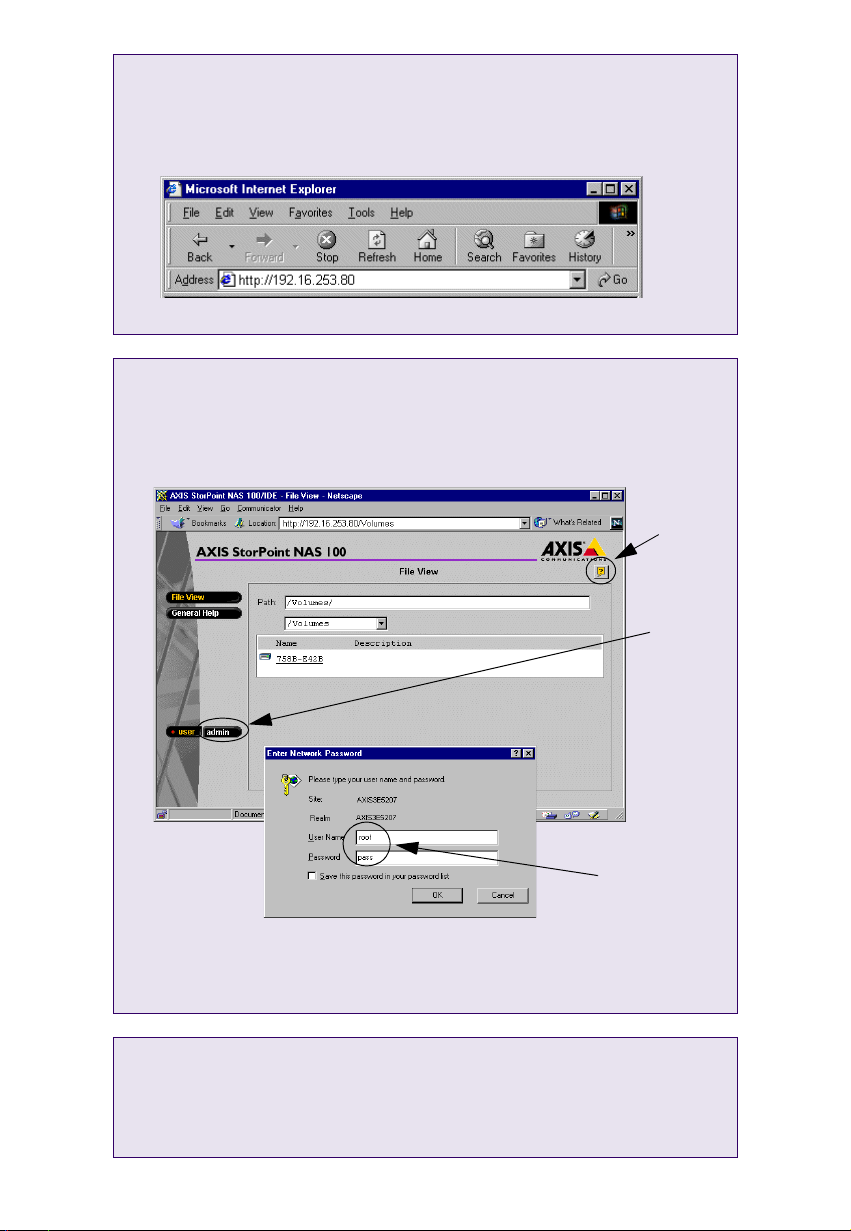
Accessing Your AXIS StorPoint Server
5)
Access the Web interface of your AXIS StorPoint Server by entering the IP
address of your AXIS StorPoint server in the location/address field of your
Web br o w ser.
The File View page appears. Click the admin button to access the
6)
Administration Web pages. You will be prompted for the Server password the
first time during a session.
help
button
admin
button
Note: The default user name and password are root and pass.
For more information about setting up your AXIS StorPoint Server, refer to
7)
the “User’s Manual” and other online information available on the “AXIS
Storage Online CD”.
root
pass
