Page 1

INSTALLATION GUIDE
AXIS T92A20 Protective Housing
Page 2
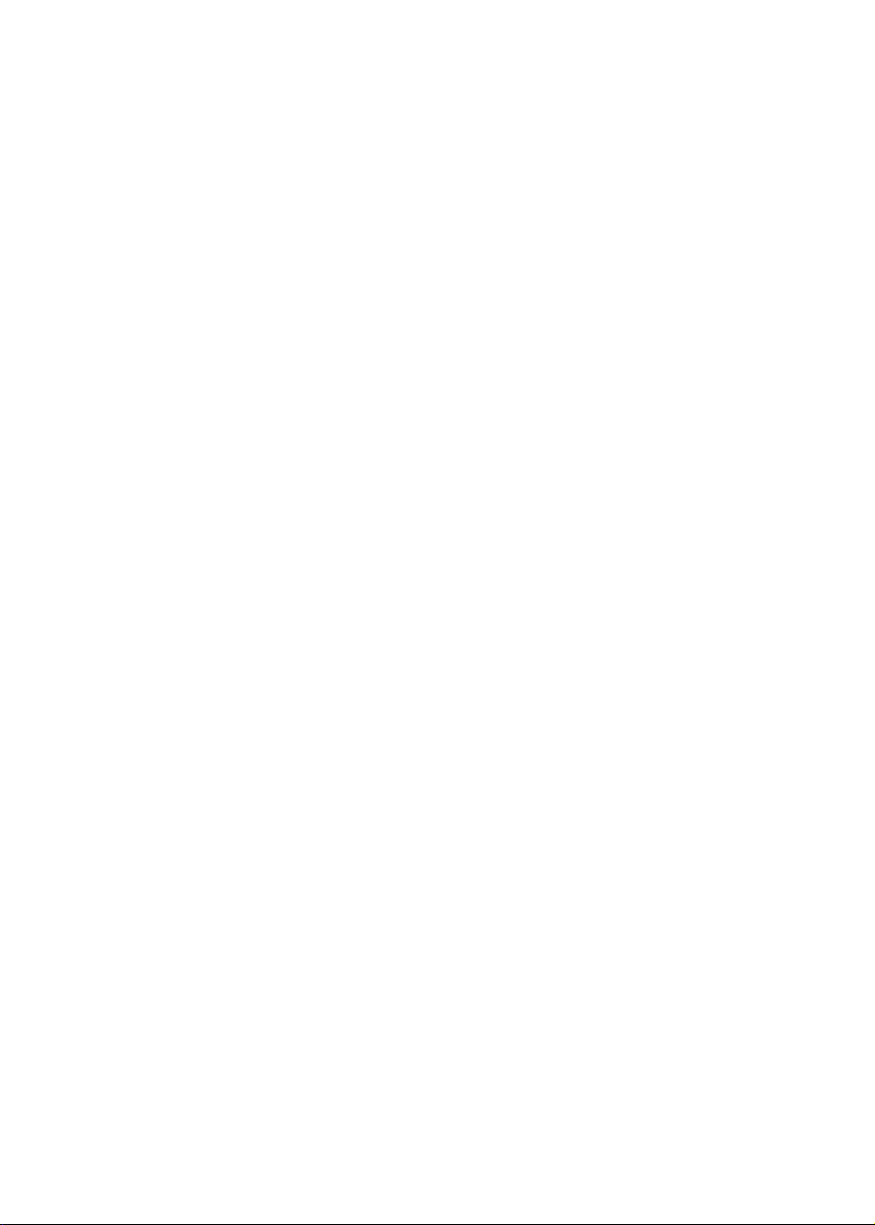
Page 3

AXIS T92A20 Installation Guide Page 3
AXIS T92A20 Housing
Follow these instructions to complete the installation of AXIS T92A20 and Axis network camera:
1. “Package contents” on page 4
2. “Install the bracket” on page 5
3. “Install the camera in the housing” on page 6
4. “Connect power and network cables to the camera” on page 7
5. “Route the cables to the housing” on page 9
6. “Connect power to the housing” on page 9
7. “Complete the installation” on page 9
Warning! Please observe relevant national and local regulations for the installation.
Axis Network Cameras
The following camera models are supported:
Camera Model: Comment:
• AXIS P1311
•AXIS Q1755
•AXIS 210
• AXIS 210A
•AXIS 211
• AXIS 211A
• AXIS 211M
• AXIS 211W external antenna required, see www.axis.com
•AXIS 221
• AXIS 223M
ENGLISH
Before you begin, make sure that the AXIS T92A20 package contents and the required cables,
Note:
tools, and documentation are available. See “Package contents” on page 4.
Page 4

Page 4 AXIS T92A20 Installation Guide
1
Package contents
Bag:
AXIS T92A20
Axis Network Camera*
Required cable (not included)
Tools (not included)
3 rectangular spacers
1 allen key
2 hex head cap screws
2 Phillips screws
2washers
1 clear plastic spacer
3 flathead screws (3 different lengths)
1 AXIS T8121 High PoE Midspan
1 RJ45 Patch cable 0.5m
1desiccant bag
1 wall bracket Wall bracket with internal cable channel
AXIS P1311, AXIS Q1755, AXIS 210/ 210A, AXIS 211/211A/211M/211W, AXIS 221, AXIS 223M
printed installation guide Instructions on how to install the camera on the network
1 network cable Shielded Twisted Pair (STP) cable recommended
1 flathead screw driver
1 Phillips screw driver
1 small (2mm) flathead screw driver
Page 5

AXIS T92A20 Installation Guide Page 5
2
cables
cables
Wall bracket (internal cable channel)
rubber gasket
Install the bracket
Install the mount for AXIS T92A20 on a wall ceiling or pole and make sure that the screws and
plugs are appropriate for the material (e.g. wood, metal, sheet rock, stone). Install the wall bracket
in the intended position.
Wall bracket with internal cable channel
1. Install the wall bracket/holder on a wall, ceiling or pole using the appropriate screws for the
weight of the housing and the material.
2. Attach the rubber gasket and make holes for the cables.
3. Pull a sufficient length of the cables through for the housing and camera (approximately 50cm
20 inches).
ENGLISH
4. Proceed to “Install the camera in the housing” on page 6.
Note:
Please visit the Axis web site at www.axis.com for a comprehensive list of available brackets and
accessories.
Page 6

Page 6 AXIS T92A20 Installation Guide
3
Positioning
screws for
holder
Heater
positioned here
Clear plastic spacer
Rectangular
spacer(s)
Holder
Axis Network
Camera
Flathead screw
FIG.1
FIG.2
Install the camera in the housing
AXIS T92A20 comes with a pre-installed 12V High PoE Splitter.
1. Loosen the 2 Phillips positioning screws to remove the holder from camera housing (fig.1).
1. The housing is shipped with 3 black plastic spacers. Use one, two or three spacers between the
camera and holder:
• AXIS P1311 - 1 spacer
• AXIS Q1755 - 1 spacer
• AXIS 210/210A - 2 spacers
• AXIS 211/211A/211M/211W - 2 spacers
• AXIS 221/223M - 1 spacer
2. Secure the camera, spacer(s) and holder with one of the three screws (flathead) and clear
plastic spacer (fig.1).
3. Fit the slots on the holder to the positioning screws (fig.2).
• Make sure that the camera lens is positioned more than 2mm above the heater and
that the cables are not in contact with the heater
• Make sure that the camera is positioned so the lens is 1-2mm from the housing window.
4. Slide the holder to a suitable position and tighten the positioning screws when satisfied.
5. Proceed to “Connect power and network cables to the camera” on page 7.
Page 7

AXIS T92A20 Installation Guide Page 7
4
Power to
camera
GND (black)
+12V DC (red)
FIG.3
DATA OUT
PWR OUT
PWR IN/POE IN
High PoE
Splitter
Housing connector board
Connect power and network cables to the camera
1. The pre-installed red (+) and black (GND) wires are used to power the camera (fig.3).
2. Connect the wires to the terminal connector on the Axis network camera (fig.4).
3. Connect the supplied RJ45 patch cable to the Data Out connector on the pre-installed High
PoE Splitter (fig.3).
4. Connect the RJ45 Patch cable to the network connector on the camera.
5. Proceed to “Route the cables to the housing” on page 9.
ENGLISH
The camera models have different terminal connectors. Be sure to follow the correct description
Note:
for the installed camera (fig.4).
Red/black power cable
+ / GND Wire Connector board Camera
+ Red DC Power (+) Camera DC Power (+)
GND Black GND Camera (GND)
Page 8

Page 8 AXIS T92A20 Installation Guide
+ GND
RS-232
RESET
NETWORK / POWER
POWER
PWR
NET
ACAC
DC+
GND
12345678910
GND +
+ GND
GND
+
GND
+
GND
+
Axis network cameras - power terminal connectors
FIG. 4
AXIS 211/211A/211M/211W AXIS 221
AXIS 210/210A AXIS 223M
AXIS Q1755 AXIS P1311
Page 9

AXIS T92A20 Installation Guide Page 9
5
6
7
Route the cables to the housing
The following instructions describe the installation of the housing on the bracket:
1. Route the cables from the bracket through the holes on the underside of the housing.
2. Secure AXIS T92A20 to the wall bracket using the supplied wall bracket screws.
3. Connect the network cable to the PWR IN/POE IN connector on the High PoE Splitter (fig.3).
4. If applicable, connect the I/O cables to the camera connectors as described in the installation
guide supplied with the camera.
Connect power to the housing
Warning! Please observe relevant national and local regulations for the installation.
1. Connect the network cable to the AXIS T8121 High PoE Midspan. See Installation Guide for
AXIS T8121 High PoE Midspan for details.
Complete the installation
1. Check that all cables and wires in the housing are properly connected.
2. Connect the AC mains power cable to the AXIS T8121 High PoE Midspan and check that the
LEDs on the camera light up according to the description in the Installation Guide.
3. Follow the instructions in the Installation Guide to install the camera on the network.
4. Once the installation is complete and the camera focus has been set, close the lid and tighten
the screws to lock the housing using the supplied hexagonal key.
5. The installation is now complete.
ENGLISH
The Axis network camera installation guide is shipped with the camera or available from the Axis
Note:
web site at www.axis.com
Page 10

Page 11

Installation Guide Ver.1.00
AXIS T92A20 Printed: March 2009
© Axis Communications AB, 2009
Part No. 34961
