Page 1
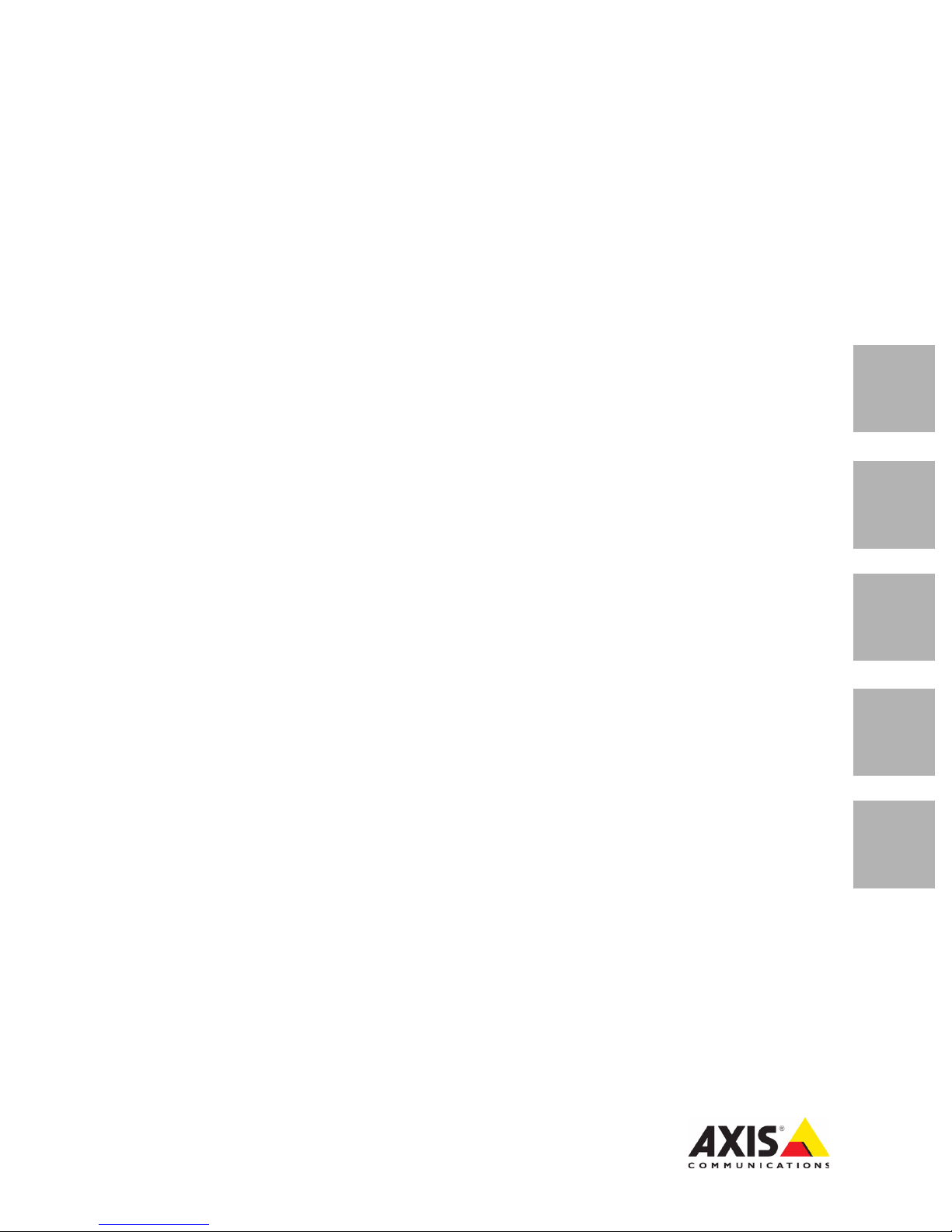
INSTALLATION GUIDE
AXIS T8121 High PoE Midspan 1-port
AXIS T8126 High PoE Splitter 12V
AXIS T8128 High PoE Splitter 24V
ENGLISH DEUTSCH
FRAN
Ç
AIS
ITALIANO
ESPAÑOL
Page 2
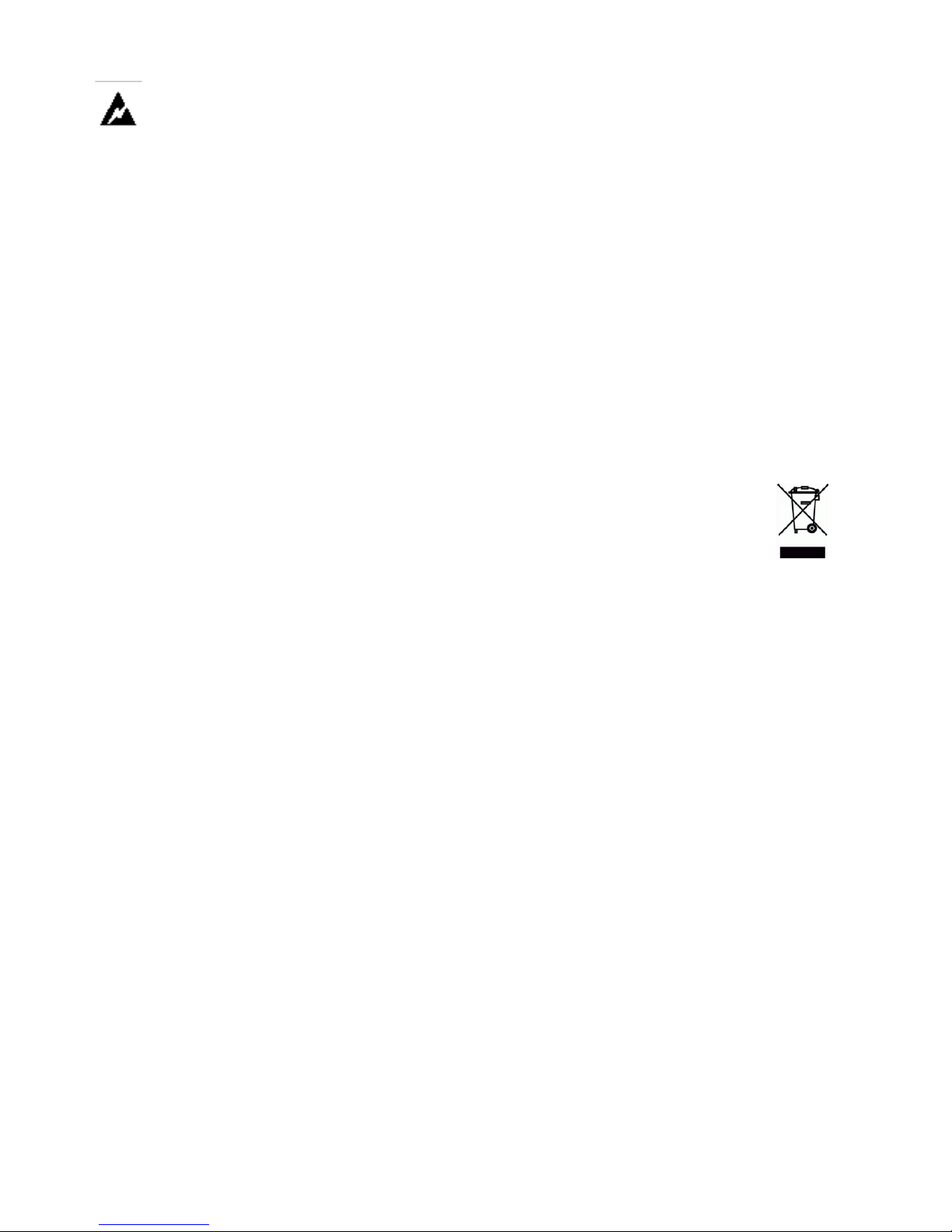
Safety information (for AXIS High PoE
Midspan only)
Installation and removal of the AXIS High PoE
Midspan must be carried out by qualified
personnel only.
• AC Power Cable Set:
• The power cable must have regulatory agency
approval for the specific country in which it is used
(for example, UL, CSA, VDE).
• The power cable must be a three-conductor type
(two current carrying conductors; one ground
conductor) terminated on one end by an IEC 60320
appliance coupler (for connection to the AXIS High
PoE Midspan), and on the other end by a plug
containing a ground (earthing) contact.
• The power cable must be rated for a minimum of
250Vac RMS operation, with a minimum rated
current capacity of 5 amps (or a minimum wire
gauge of 18 AWG (0.75mm
2
).
• Note: AXIS High PoE Midspans installed in Australia
require power cables with a minimum wire gauge of
16 AWG (1.0 mm2).
• The AC wall socket-outlet must be near the AXIS High
PoE Midspan and easily accessible. You can remove AC
power from the AXIS High PoE Midspan by
disconnecting the AC power cable from either the wall
socket-outlet or the AXIS High PoE Midspan appliance
coupler.
• The AXIS High PoE Midspan data and data/power
interfaces are qualified as SELV (Safety Extra-Low
Voltage) circuits according to IEC 60950. These
interfaces can only be connected to SELV interfaces on
other equipment.
WARNING!
• Read the installation instructions before connecting
the AXIS High PoE Midspan to its power source.
• Follow basic electricity safety measures whenever
connecting the AXIS High PoE Midspan to its power
source.
• A voltage mismatch can cause equipment damage
and may pose a fire hazard. If the voltage indicated
on the label is different from the power outlet
voltage, do not connect the AXIS High PoE Midspan
to this power outlet.
• This product relies on the building installation for
short-circuit (over current) protection. Ensure that a
fuse or circuit breaker no larger than 120 VAC, 3A.
U.S. (240 VAC, 1.5A international) is used on the
phase conductor.
• The AXIS High PoE Midspan "Data In" and "Data &
Power Out" ports are shielded RJ-45 data sockets.
They cannot be used as Plain Old Telephone Service
(POTS) telephone sockets. Only RJ-45 data
connectors may be connected to these sockets.
Technical support (for AXIS High PoE Midspan
and Splitters)
Should you require technical assistance, please contact
your Axis reseller. If your questions cannot be answered
immediately, the reseller will forward your queries
through the appropriate channels to ensure rapid
response. If you are connected to the Internet, you can:
• Download user documentation
• Find answers to resolved problems in the FAQ database
• Search by product, category, or phrases
• Report problems to Axis support by logging in to your
private support area
• Visit Axis Support at www.axis.com/techsup/
EMC compliance
Category 5 foiled twisted-pair cables (FTP) must be used
to ensure compliance with the requirements of FCC Part
15, subpart B, Class B. The use of unshielded cables
(UTP) is in compliance with Class A requirements.
WEEE Directive
The European Union has enacted a Directive
2002/96/EC on Waste Electrical and Electronic
Equipment (WEEE Directive). This directive is
applicable in the European Union member
states.
The WEEE marking on this product (see right) or its
documentation indicates that the product must not be
disposed off together with household waste. To prevent
possible harm to human health and/or the environment,
the product must be disposed off in an approved and
environmentally safe recycling process. For further
information on how to dispose off this product correctly,
contact the product supplier, or the local authority
responsible for waste disposal in your area.
Business users should contact the product supplier for
information on how to dispose off this product correctly.
This product should not be mixed with other commercial
waste. For more information, visit
www.axis.com/techsup/
AXIS T8121 High PoE Midspan 1-port is identical to the
Microsemi PD-7001G (1-port High Power over Ethernet
Midspan).
AXIS T8126 High PoE Splitter 12V and AXIS T8128 High
PoE Splitter 24V are identical to the Microsemi
PD-AS-701/12 and PD-AS-701/24 (Power over Ethernet
Active Splitter).
Notice:
In keeping with its policy to improve products, as new
technology, components, software, and firmware
become available, Axis reserves the right to change
specifications without prior notice.
Page 3
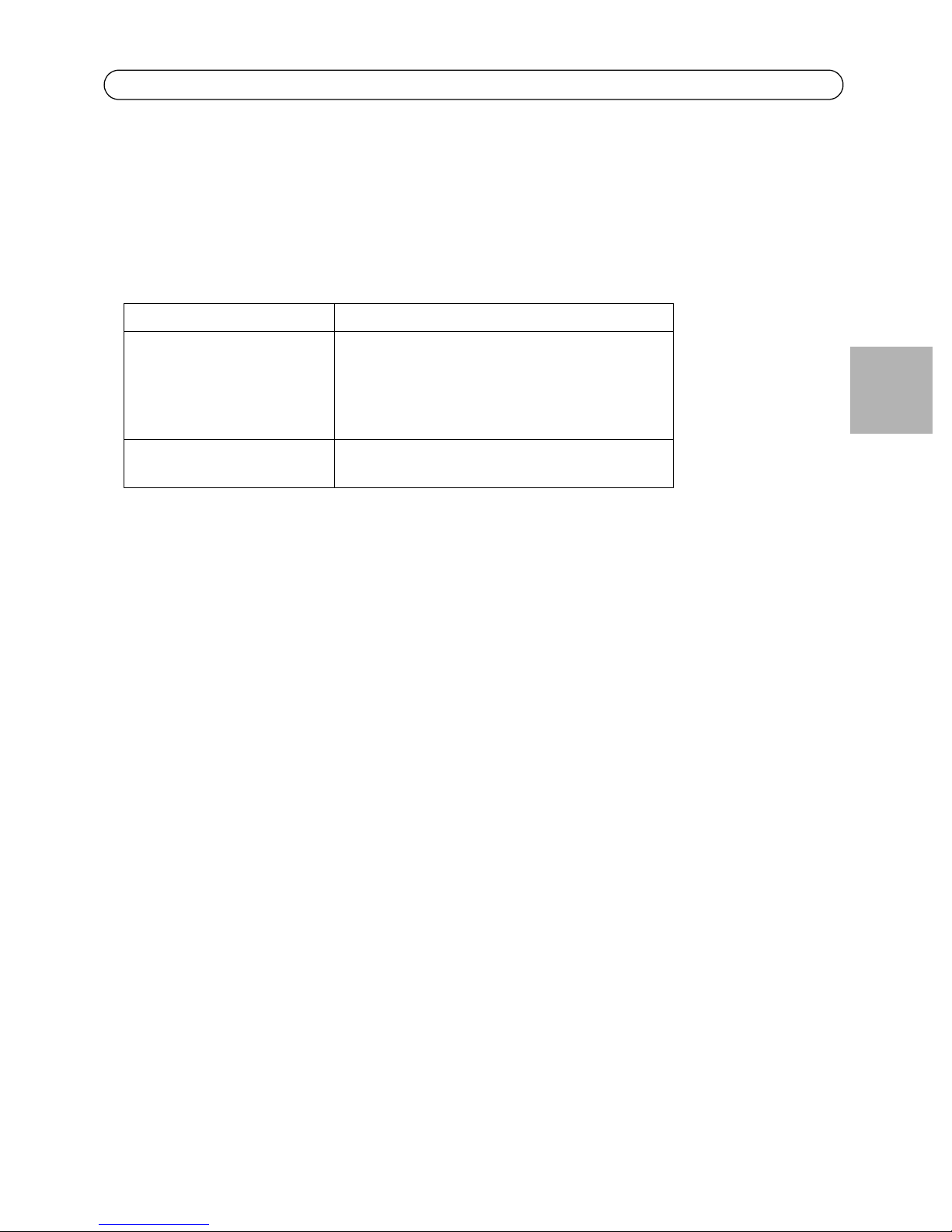
High PoE Midspan and Splitters Installation Guide Page 3
AXIS T8121
Package contents
AXIS High PoE Midspan AXIS T8121 High PoE Midspan 1-port
Power cable (region specific) Europe
UK
USA
Japan
Australia
Printed material Installation guide
Warranty document
Functions and features
The AXIS T8121 High PoE Midspan 1-port injects 48V DC power into data-carrying Ethernet cabling.
It maintains IEEE802.3af specification parameters while doubling the output power. These power
levels allowed a new range of Ethernet-based applications such as PTZ Cameras to use the High PoE
Midspan.
Preliminary steps
• Ensure AC power is applied to the AXIS T8121, using an operational AC cable with appropriate ground connection.
• Ensure that output Ethernet cable is connected to the Data & Power Out port.
• Verify that a power ready Ethernet compatible device or splitter is connected.
ENGLISH
Note:
Do not use a cross over cable between the AXIS T8121 output port and the powered device.
Page 4
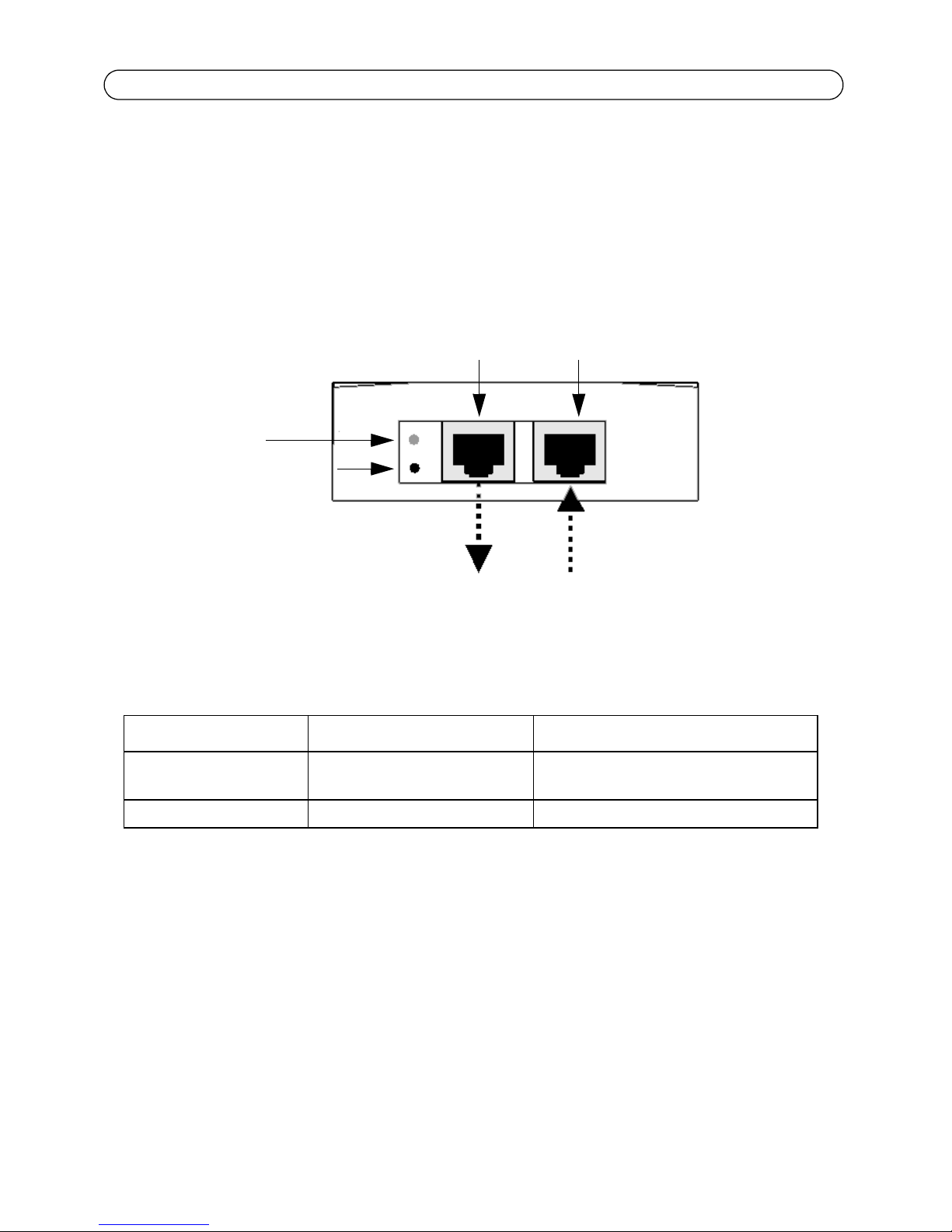
Page 4 High PoE Midspan and Splitters Installation Guide
Output port Input port
Camera/splitters Ethernet
Data and Power out Data in
Port connectivity
indicator
AC Input connectivity
indicator
Installation
1. Connect the AXIS T8121 to an AC outlet (100-240 VAC), using a standard power cable.
2. Connect the unit Data In jack (input) to your remote Ethernet network switch using an Ethernet
cable.
3. Connect the Data & Power Out jack (output) to your Axis splitter or camera, using an Ethernet
cable.
Indicators
LED AC (Main) Port
Green Indicates that the power is on
Green blinking Output voltage is out of range Overload or short circuit
(power is active)
Indicates that a remote terminal is connected.
Page 5
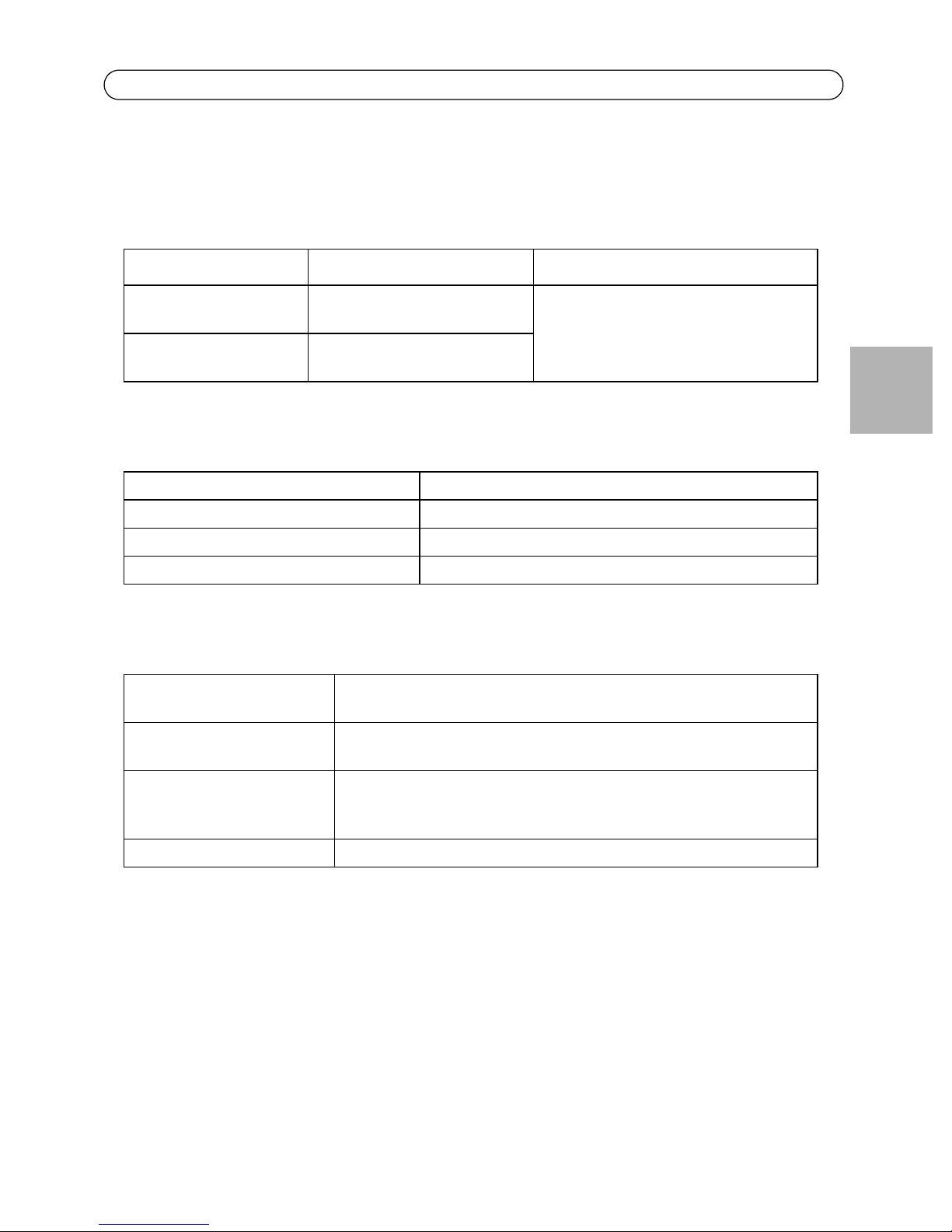
High PoE Midspan and Splitters Installation Guide Page 5
Specifications
Environmental
Mode Temperature Humidity
Operating 0 - 40°C
32 to 104°F
Storage -20 to 70°C
-4 to 158°F
10 to 90% (no condensation allowed)
Electrical
Input voltage 100 -240VAC (50-60 Hz)
Input current 0.8A (max)
Maximum Available Output Power 30W
Nominal Output Voltage 52 to 56V DC
Ethernet interface
Input (Data In): RJ45 female socket
Ethernet 10/100/1000Base-T
Output (Data & Power Out): RJ45 female socket
Ethernet 10/100/1000Base-T, plus 48 VDC
ENGLISH
Wiring Data provided over pairs 1/2 and 3/6 for 10/100 Ethernet, over all four pairs
Network cable Category 5 (or higher), foiled twisted-pair (FTP) cable recommended.
for Gigabit Ethernet
Power provided over spare pairs 4/5(+) and 7/8(-).
Page 6
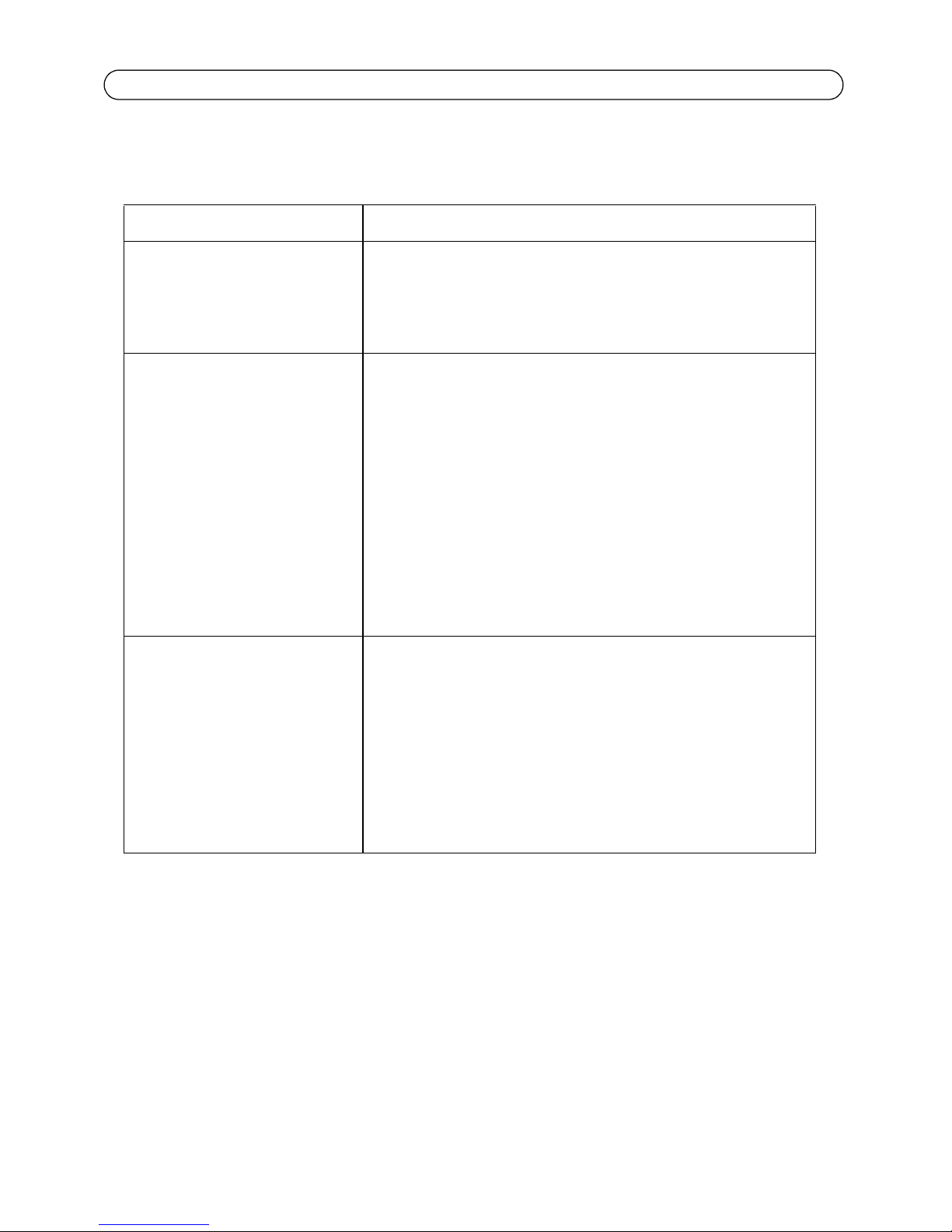
Page 6 High PoE Midspan and Splitters Installation Guide
Troubleshooting
Symptom Corrective steps
Midspan does not power up 1. Verify that an approved power cable is used.
2. Verify that the voltage at the power inlet is between 100 and
240V AC.
3. Remove and re-apply power to the device and check the
indicators during power up sequence.
A port indicator is not lit and the PD
(powered device) does not operate
The end device operates, but there is
no data link
1. The Midspan did not detect a PD; and the port is not enabled.
2. Verify that the PD is designed for PoE operation.
3. Verify that you are using a standard Category 5/5e/6, straightwired cable, with four pairs.
4. If there is a connected external power splitter, replace it to verify
that it is functioning properly.
5. Ensure that the input Ethernet cable is connected to the Data In
port.
6. Verify that the PD is connected to the Data & Power port.
7. Try to reconnect the same PD into a different Midspan. If it works,
there is probably a faulty port or RJ-45 connection.
8. Verify that there is no shortcut over any of the twisted pair cables
or over the RJ45 connectors.
1. Verify that the port indicator on the front panel is continuously
lit.
2. If an external power splitter is in use, replace it with a known
good splitter.
3. Verify that for this link, you are using standard UTP/FTP Category
5 straight (non-crossover) cabling, with all four pairs.
4. Verify that the Ethernet cable length is less than 100 meters (33
feet) from the Ethernet source to the powered device.
5. Try to reconnect the same PD into a different Midspan. If it works,
there is probably a faulty port or RJ-45 connection.
Page 7
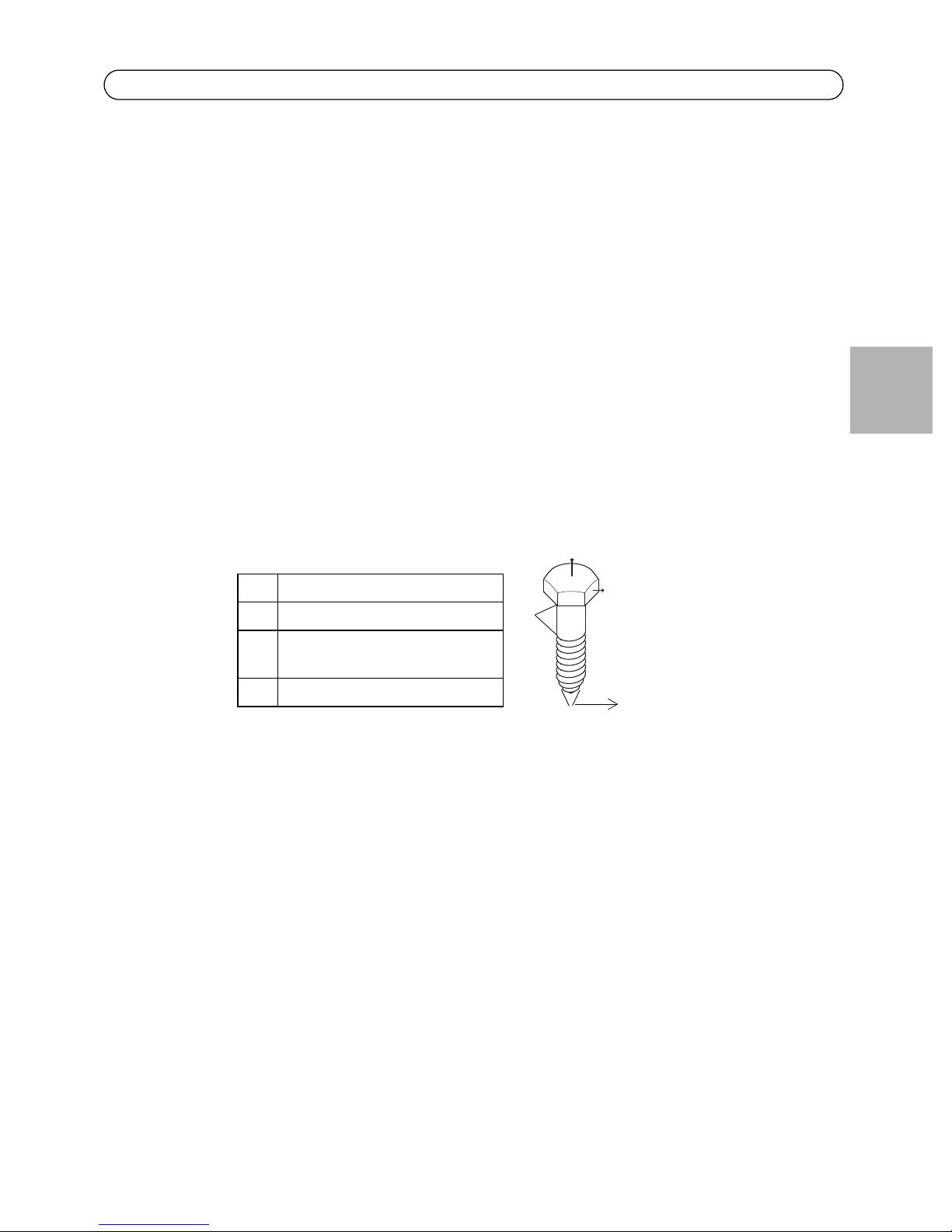
High PoE Midspan and Splitters Installation Guide Page 7
A
B
C
D
Mounting instructions
The AXIS T8121 may be wall or bench mounted using the rear side holes.
Note the following before mounting the AXIS T8121 to a fixed location:
• Do not cover the midspan or block the airflow to the product with any foreign object. Keep
the midspan away from excessive heat and humidity, and free from vibration and dust.
• Ensure that the cable length from the Ethernet network source to your Axis video product
does not exceed 100 meters (333 feet). The midspan is not a repeater and does not amplify
the Ethernet data signal.
• Use a splitter if desired; ensure that the splitter is connected close to your Axis video product and not to the Midspan.
• There is no "on-off" switch; simply plug the AXIS T8121 into an AC power outlet.
To mount:
1. Install two screws vertically at a distance of 9.17 cm (3.61”) on the wall or shelf.
2. Align the AXIS T8121 mounting slots to capture
the surface screws.
ENGLISH
A 5.8 to 7.0 mm (0.23" to 0.27")
B 2.0mm (0.08")
C 1.5mm to 2.5 mm (0.059" to
0.098")
D 3.0 mm (0.12")
Page 8
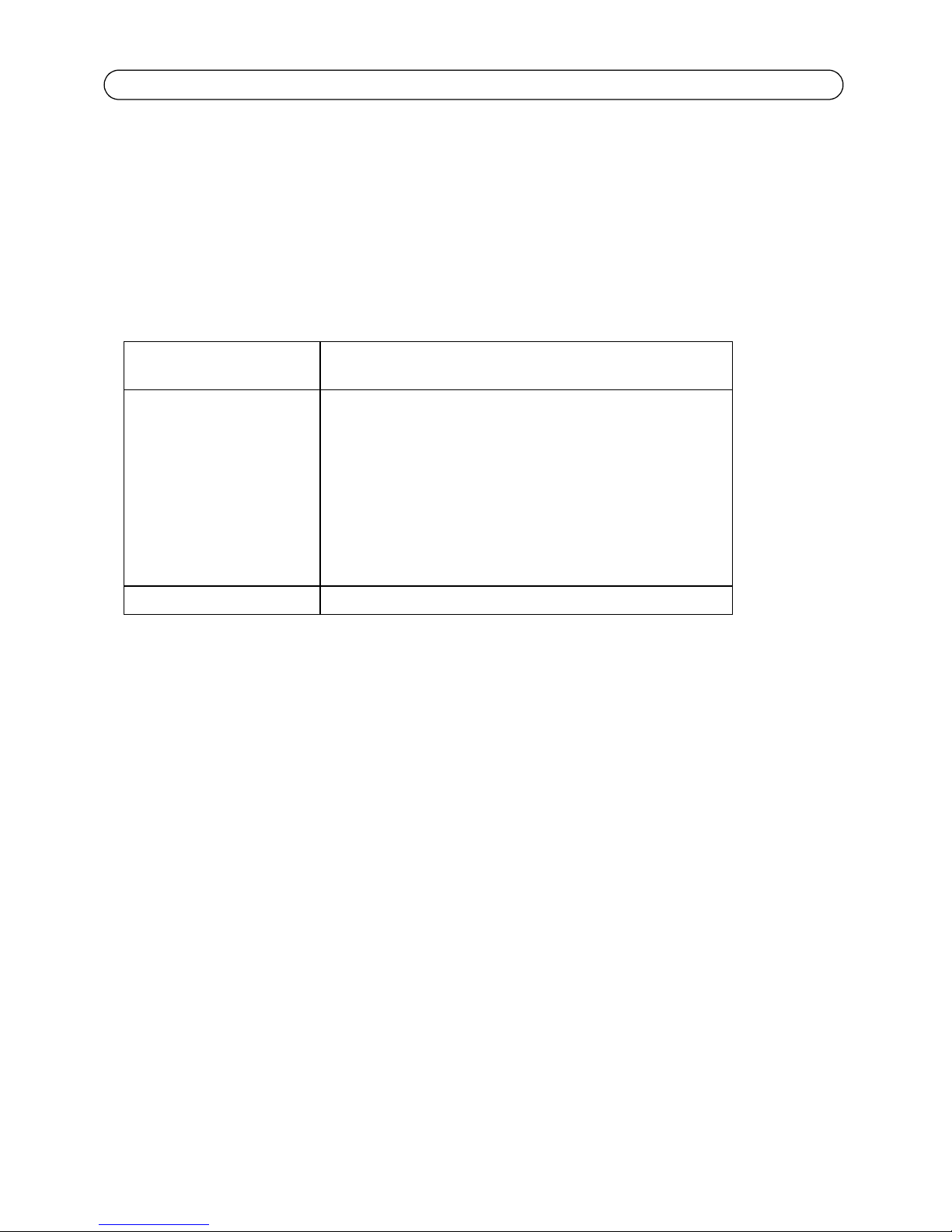
Page 8 High PoE Midspan and Splitters Installation Guide
AXIS T8126 High PoE Splitter 12V and AXIS
T8128 High PoE Splitter 24V
Package contents
AXIS High PoE Splitter AXIS T8126 High PoE Splitter 12V
AXIS T8128 High PoE Splitter 24V
Power adapter cable AXIS T8126 High PoE Splitter 12V:
• 1 x cable for AXIS 213 PTZ, AXIS 214 PTZ, AXIS 215 PTZ
• 1 x cable for AXIS 225FD
• 1 x cable for AXIS cameras with PS-K connector
• length for each cable - 1m / 3.33 feet
AXIS T8128 High PoE Splitter 24V:
• 1 x cable for AXIS 231D+, AXIS 232D+, AXIS 233D
• length: 5m / 16.65 feet
Printed material Installation guide
Installation
1. Place the High PoE splitter as close as possible to the Axis video product.
2. Connect the Ethernet cable from the Data Out port to the Ethernet input of the Axis video
product.
3. Connect the power adapter cable to the DC Out port of the splitter to the power input of your
Axis video product.
Note:
For AXIS 225FD, AXIS 231D+/AXIS 232D+, and AXIS 233D, follow the Installation Guide of
the product (also available at www.axis.com/techsup)
4. Connect the Ethernet cable from the AXIS T8121 High PoE Midspan to the PoE In port of the
splitter.
5. Verify that PWR IN LED turns green.
6. Verify that PWR Out LED turns green and that your Axis network camera is powered up.
Page 9
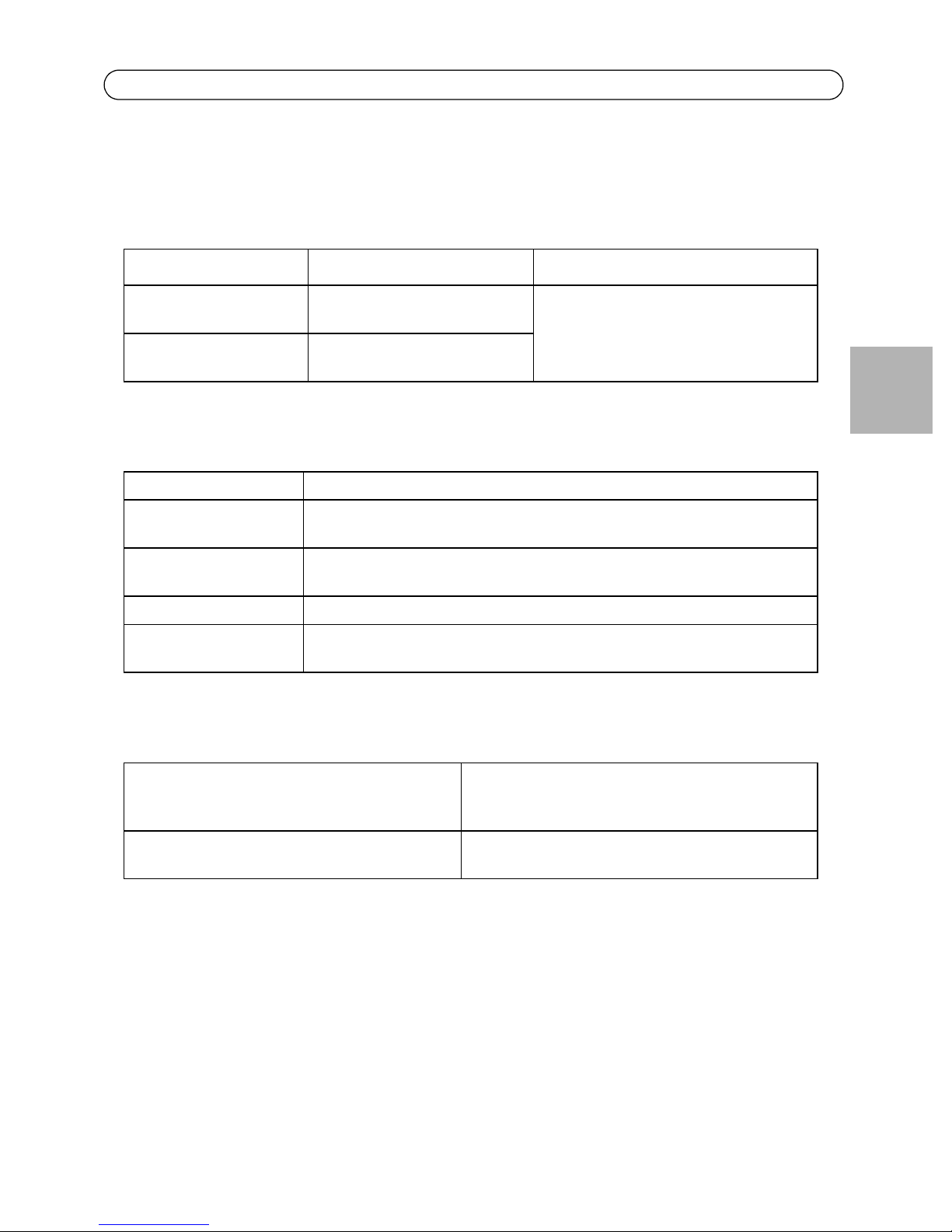
High PoE Midspan and Splitters Installation Guide Page 9
Specifications
Environmental
Mode Temperature Humidity
Operating 0 - 40°C
32 to 104°F
Storage -20 to 70°C
-4 to 158°F
10 to 90% (no condensation allowed)
Electrical
Input voltage 44-57 VDC
Output voltage 12 VDC for AXIS T8126
24 VDC for AXIS T8128
Output current 2 A max for AXIS T8126
1 A max for AXIS T8128
Output power 24 W max
Output connector DC barrel connector 6.4x2.5 mm (0.252x0.098"); with '+' centered
Ethernet interface
ENGLISH
Input (Data In): RJ45 female socket, with DC voltage on wire pairs 7/8
Output (Data & Power Out): RJ45 female socket
and 4/5.
Ethernet 10/100/1000Base-T, plus 48 VDC
Ethernet 10/100/1000Base-T
Page 10
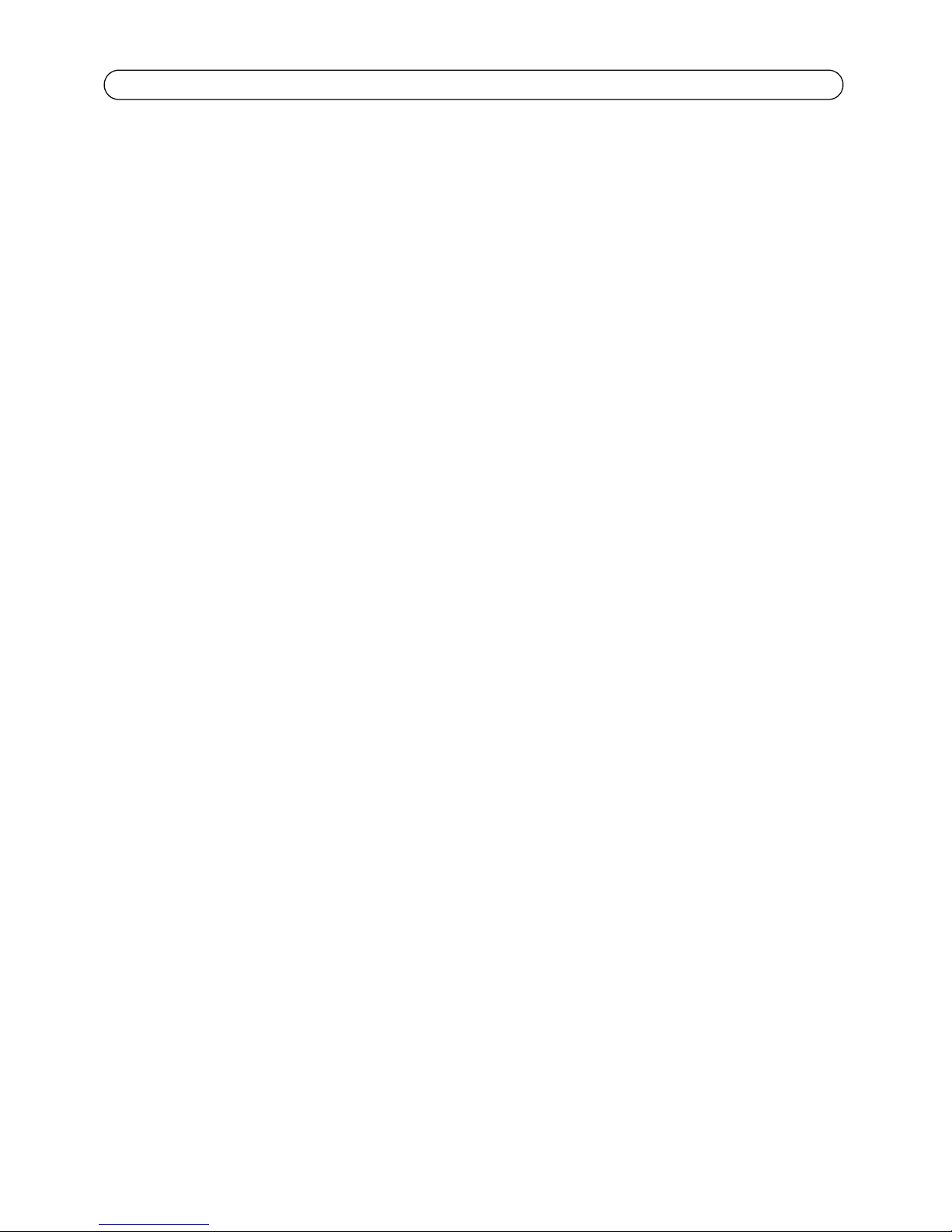
Page 10 High PoE Midspan and Splitters Installation Guide
Page 11
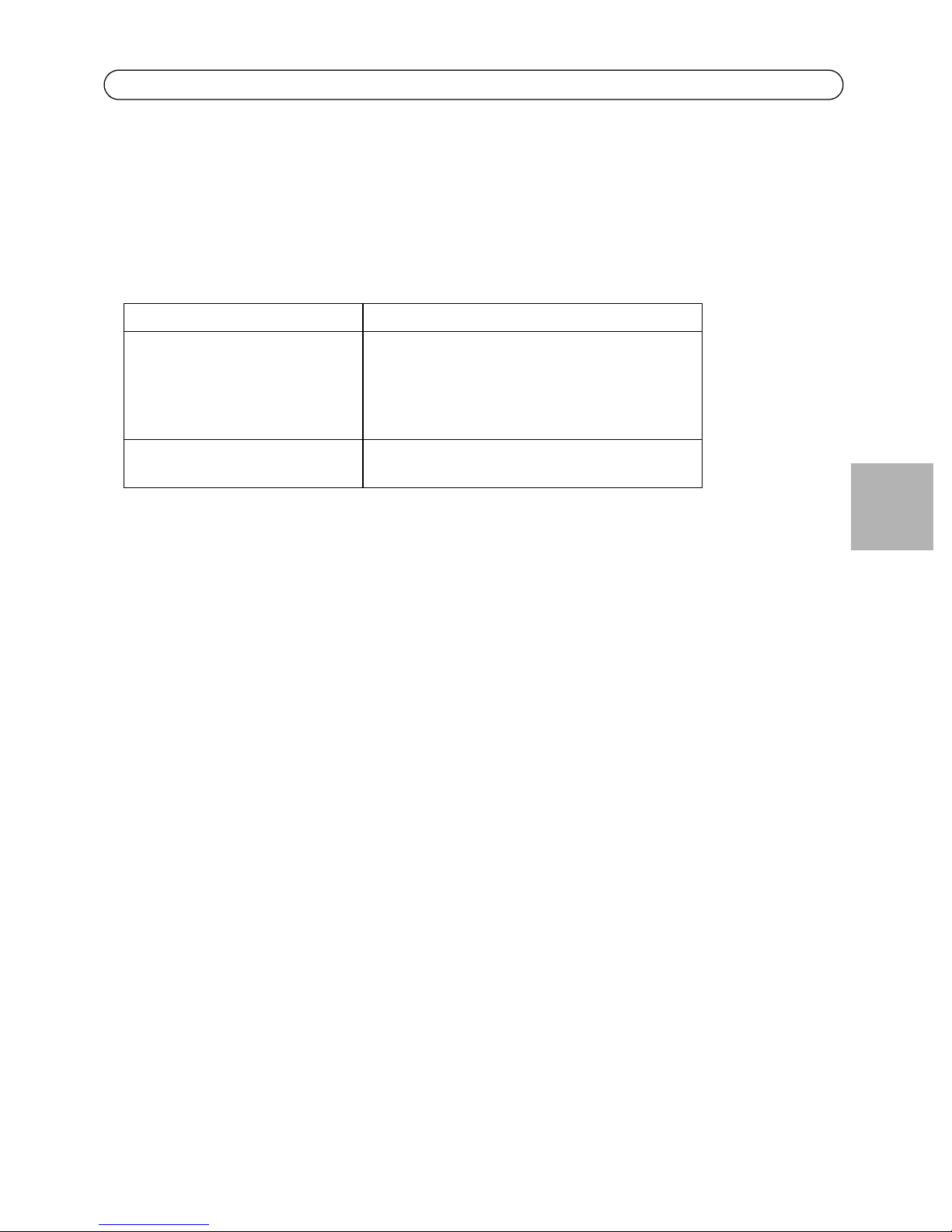
Injecteur AXIS High PoE et Séparateur Guide d'installation Page 11
AXIS T8121
Contenu de l´emballage
Injecteur AXIS High PoE Injecteur AXIS T8121 High PoE 1 port
Câble d´alimentation (Dépend du
pays)
Documentation imprimée Guide d´installation
Europe
Royaume-Uni
USA
Japon
Australie
Document de garantie
Fonctions et caractéristiques
L´injecteur AXIS T8121 High POE 1 port injecte une alimentation de 48V DC aux travers du cable
Ethernet. La norme IEEE802.3af est maintenue tout en doublant la puissance de sortie. Ces niveaux
de puissance permettent de nouvelles possibilités comme l´alimentation de cameras PTZ AXIS par
l´intermérdiaire d´injecteurs High PoE.
Étapes préliminaires
• Vérifiez que l'injecteur AXIS T8121 est raccordé à un câble CA en bon état de
fonctionnement et correctement mis à la terre.
• Vérifiez que le câble Ethernet de sortie est branché sur le port Data & Power Out
(données et d'alimentation de sortie).
• Vérifiez qu'un périphérique compatible Ethernet prêt à être branché est connecté.
FRAN
Ç
AIS
Remarque :
N'utilisez pas de câble simulateur de modem entre le port de sortie de l'injecteur AXIS
T8121 et le périphérique de charge.
Page 12
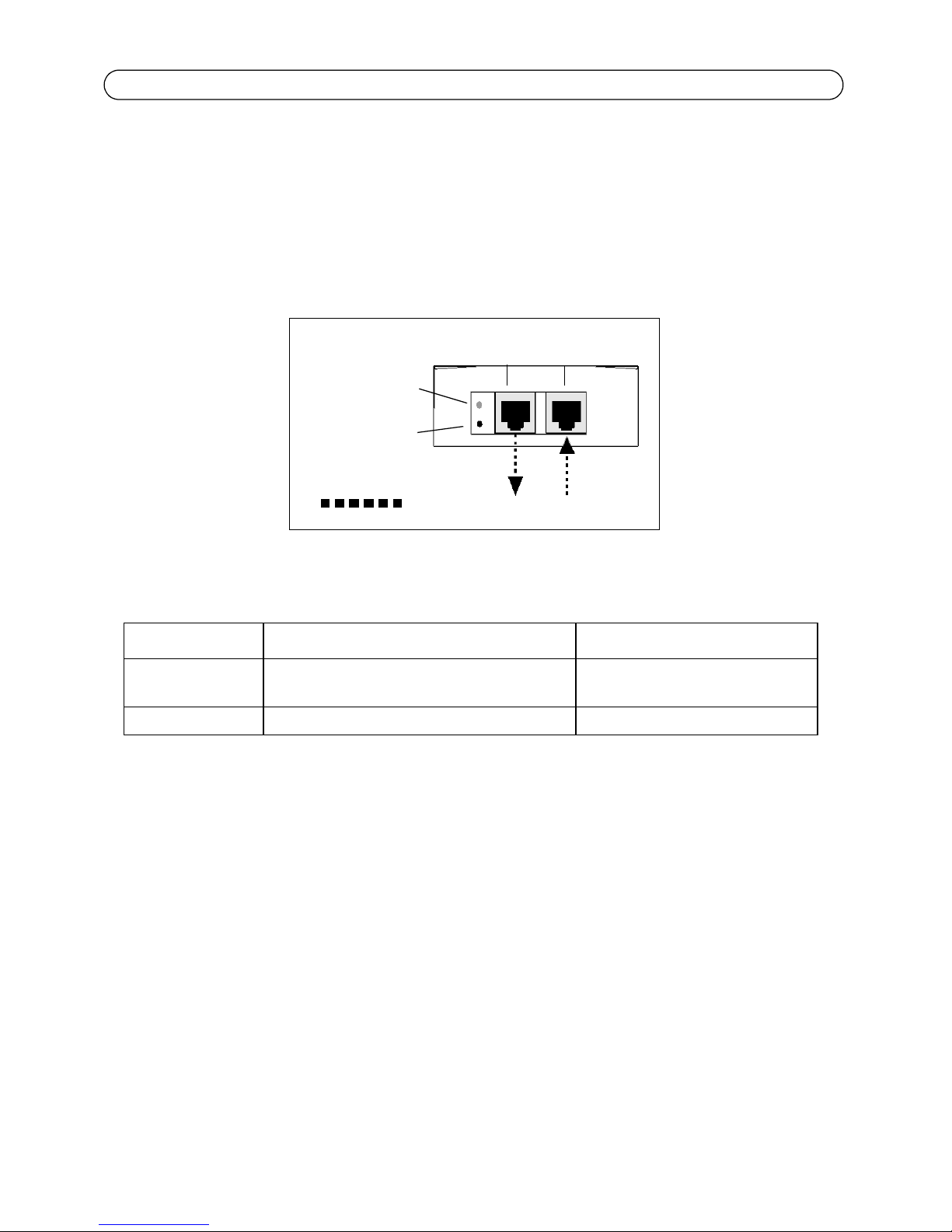
Page 12 Injecteur AXIS High PoE et Séparateur Guide d'installation
Données d’entrée
Indicateur de
Port de sortie
Port d’entrée
Câble de cat. 5
Données et
Indicateur de
Terminal Ethernet
connexion d’entrée CA
connexion du port
alimentation de sortie
Installation de l'injecteur
1. Branchez l'injecteur AXIS T8121 sur une prise CA (100-240 V CA), à l'aide d'un câble ordinaire.
2. Branchez le connecteur Data IN (Données d´entrée) de l´injecteur sur le commutateur réseau
Ethernet via un câble Ethernet.
3. Branchez le connecteur Data & Power (Données et alimentation de sortie) de l´injecteur sur le
séparateur (PoE IN) ou sur la caméra via un câble Ethernet.
Indicateurs
DEL CA (secteur) Port
Vert Indique que l'appareil est sous tension (alimenté
en courant)
Vert clignotant La tension de sortie est hors limites Surcharge ou court-circuit
Indique qu'un terminal distant est
connecté
Page 13
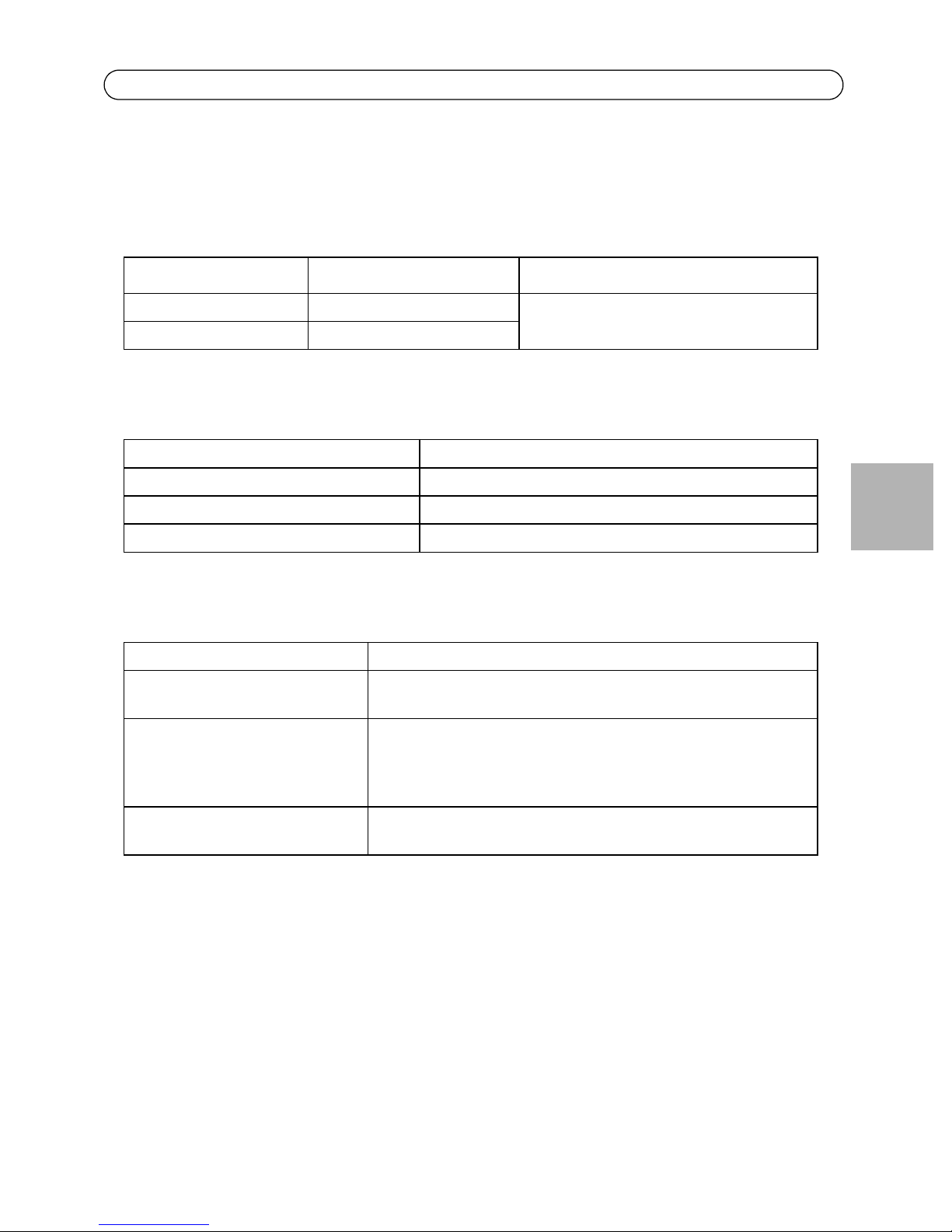
Injecteur AXIS High PoE et Séparateur Guide d'installation Page 13
Caractéristiques techniques
Caractéristiques environnementales
Mode Température Humidité
En fonctionnement 0 à 40°C (32 à 104°F) 10 à 90% (condensation non autorisée)
En stockage -20 à 70°C (-4 à 158°F)
Caractéristiques électriques
Tension d'entrée 100 à 240V CA (50-60 Hz)
Courant d'entrée 0.8A (max)
Puissance de sortie disponible maximum 30W
Tension de sortie nominale 52 à 56V CC
Interface Ethernet
Entrée (données d'entrée) : Ethernet 10/100/1000Base-T; Connecteur femelle RJ45
Sortie (données et alimentation de
sortie) :
Câblage Donnée envoyée sur les paires 1/2 et 3/6 pour l´Ethernet 10/100, et
Câble réseau Catégorie 5 (ou plus)
Ethernet 10/100/1000Base-T,
48 V CC; Connecteur femelle RJ45
sur les quatres paires pour l´Ethernet GigaBit
avec tension CC sur les paires
de fils 7-8 et 4-5
Câble blindé torsadé (FTP) recommandé
FRAN
Ç
AIS
Page 14
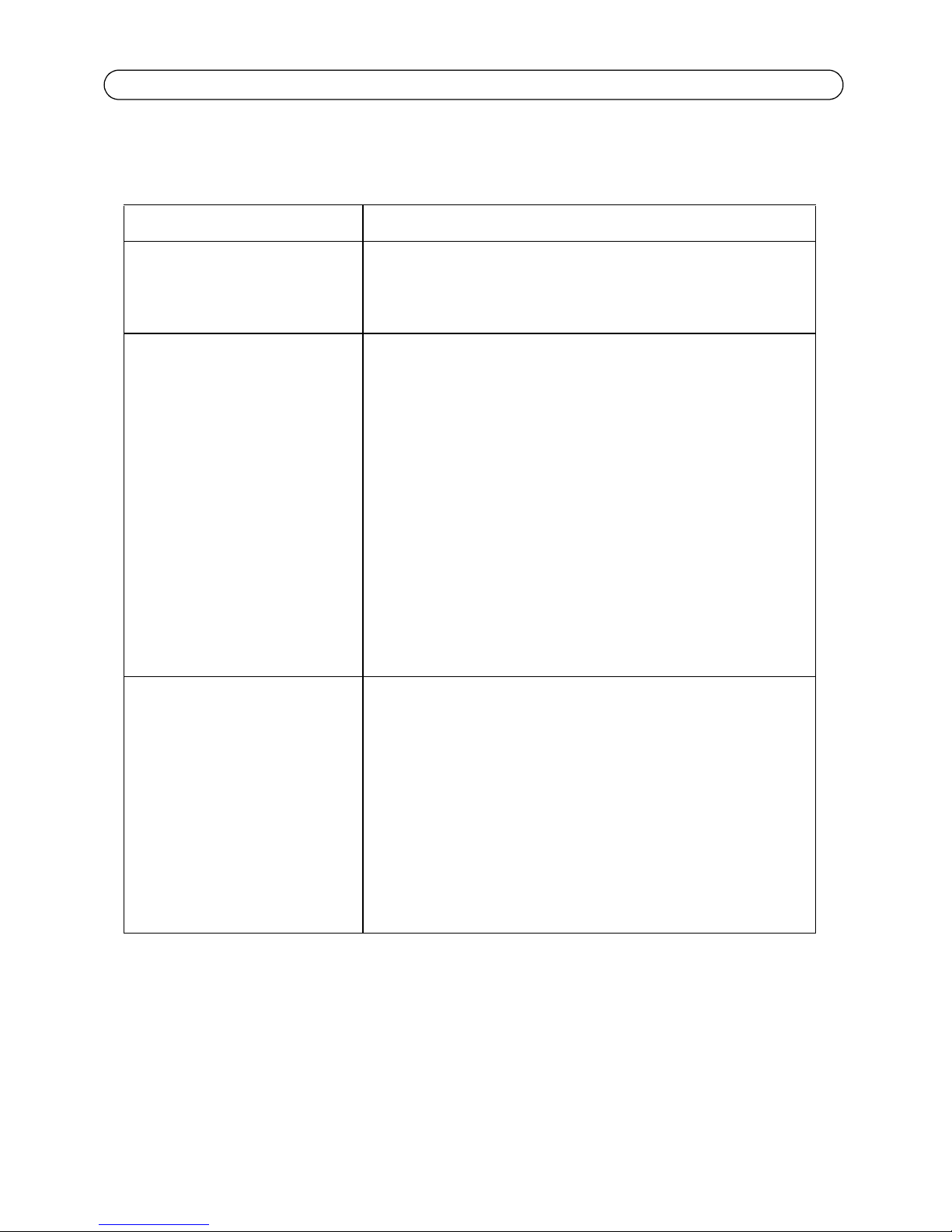
Page 14 Injecteur AXIS High PoE et Séparateur Guide d'installation
Résolution des problèmes
Symptôme Correction
L'injecteur ne se met pas sous tension.
Un indicateur de port est éteint et le
périphérique ne fonctionne pas.
Le périphérique final
fonctionne, mais il
n'y a pas de liaison
de données.
1. Vérifiez qu'un cordon d'alimentation approuvé est utilisé.
2. Vérifiez que la tension à l'arrivée se situe entre 100 et 240 V CA.
3. Mettez l'injecteur hors tension et rallumez-le en vérifiant les
indicateurs pendant la mise sous tension.
1. L'injecteur n'a pas détecté de périphérique. Le port est donc
désactivé.
2. Vérifiez que le périphérique prend en charge la technologie PoE.
3. Vérifiez que vous utilisez un câble droits ordinaire de catégorie 5/
5e/6, à quatre paires.
4. Si un diviseur d'alimentation externe est utilisé, remplacez-le
pour vous assurer qu'il fonctionne correctement.
5. Vérifiez que le câble Ethernet d'entrée est branché sur le port de
données d'entrée.
6. Vérifiez que le périphérique est branché sur le port de données et
d'alimentation.
7. Essayez de rebrancher le périphérique sur un injecteur différent.
S'il fonctionne, il est probable que le port ou le connecteur RJ-45
soit défectueux.
8. Vérifiez qu'il n'y a pas de court-circuit sur les câbles à paires
torsadées ni sur les connecteurs RJ45.
1. Vérifiez que l'indicateur de port à l'avant de l'appareil est allumé
en continu.
2. Si un séparateur d'alimentation externe est utilisé, remplacez-le
par un séparateur que vous savez en bon état de fonctionnement.
3. Vérifiez que, pour cette liaison, vous utilisez un cable droit UTP/
FTP ordinaire de catégorie 5 (et non un cable simulateur de
modem), avec les quatre paires.
4. Vérifiez que le câble Ethernet ne fait pas plus de 100 mètres de
long entre la source Ethernet et le terminal distant.
5. Essayez de rebrancher le périphérique sur un injecteur différent. Si
cela fonctionne, il est probable que le connecteur RJ-45 soit
défectueux.
Page 15

Injecteur AXIS High PoE et Séparateur Guide d'installation Page 15
A
B
C
D
Instructions de montage
L'injecteur AXIS T8121 peut être fixé au mur ou sur une surface plate à l'aide des trous situés au dos
de l'appareil.
Veuillez prendre note de ce qui suit avant de poser l'injecteur AXIS T8121 à un endroit fixe :
• Ne recouvrez pas l'injecteur PoE et ne bloquez pas son système d'aération par des corps
étrangers. Conservez l'injecteur AXIS T8121 à l'abri des excès de la chaleur et de l'humidité,
des vibrations et de la poussière.
• Veillez à ce que la longueur de câble entre la source du réseau Ethernet et le terminal ne
dépasse pas 100 mètres. Le PoE n'est pas un répéteur et il n'amplifie pas le signal des données Ethernet.
• Utilisez un séparateur si vous le souhaitez, en veillant à ce qu'il soit branché à proximité du
terminal et non sur l'injecteur.
• Il n'y a pas d'interrupteur Marche/Arrêt. Il suffit donc de brancher l'injecteur AXIS T8121 sur
une prise de courant CA pour le mettre en marche.
1. Installez deux vises verticallement à une distance de 9.17 cm sur le mur ou une armoire
2. Alignez l´ AXIS T8121 aux visses pour le fixer.
FRAN
Ç
AIS
A 5.8 to 7.0 mm (0.23" to 0.27")
B 2.0mm (0.08")
C 1.5mm to 2.5 mm (0.059" to
0.098")
D 3.0 mm (0.12")
Page 16

Page 16 Injecteur AXIS High PoE et Séparateur Guide d'installation
Séparateur AXIS T8126 High POE 12V et
Séparateur Axis AXIS T8128 High POE 24V
Contenu de l´emballage
Séparateur Axis High POE Séparateur AXIS T8126 High POE 12V
Séparateur AXIS T8128 High POE 24V
Adaptateur câble d´alimentation
Documentation imprimée Guide d´installation
Séparateur 12V AXIS T8126 High PoE
• 1 x câble pour AXIS 213 PTZ, AXIS 214 PTZ, AXIS 215 PTZ
• 1 x câble pour AXIS 225FD
• 1 x câble pour caméra AXIS utilisant l´alimentation PS-K
• Longueur de chaque câble : 1 mètre
Séparateur 24V AXIS T8128 High PoE
• 1 x câble pour AXIS 231D+, AXIS 232D+, AXIS 233D
• Longueur du câble : 5 mètres
Document de garantie
Installation du sépateur PoE :
1. Placez le séparateur Axis High POE le plus prêt possible de la camera Axis
2. Connectez le cable Ethernet du port Data Out (sortie Donnée) vers le port Ethernet de la
camera.
3. Connectez le cable d´alimentation du séparateur sur le connecteur d´alimentation de la camera.
Remarque :
Pour les produits AXIS 225FD, AXIS 231D+/ AXIS 232D+, et AXIS 233D, veuillez suivre les
instructions dans le guide d´installation (également disponible sur www.axis.com/techsup)
4. Connectez le câble Ethernet de l´AXIS T8121 sur le port POE IN du séparateur.
5. Verifiez que la LED PWR IN est allumée en vert.
6. Vérifiez que la LED PWR OUT est allumée en vert et que la camera AXIS est alimentée.
Page 17
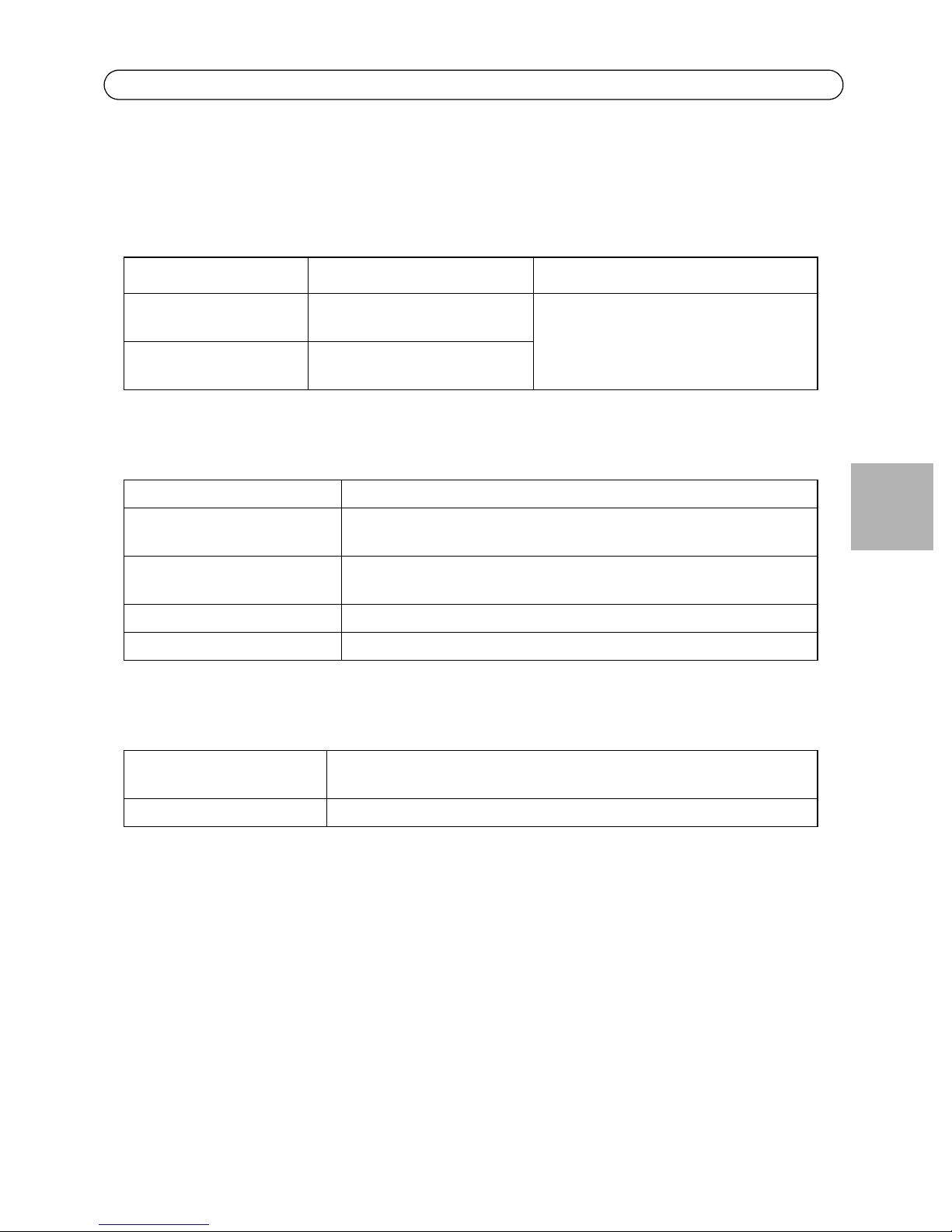
Injecteur AXIS High PoE et Séparateur Guide d'installation Page 17
Caractéristiques techniques
Caractéristiques environnementales
Mode Température Humidité
En fonctionnement 0 à 40°C
32 à 104°F
En stockage -20 à 70°C
-4 à 158°F
Caractéristiques électriques
Tension d´entrée 44 à 57 V CC
Tension de sortie 12 V DC pour AXIS T8121
24 V DC pour AXIS T8128
Courant de sortie 2 A max pour AXIS T8126
1 A max pour AXIS T8128
Puissance de sortie 24 W max
Connecteur de sortie Connecteur 6.4x2.5 mm
Interface Ethernet
10 à 90% (condensation non
autorisée)
FRAN
Ç
AIS
Entrée (P0E IN): Ethernet 10/100/1000Base-T, 48 V CC;
Connecteur femelle RJ45
Sortie (Data Out) : Ethernet 10/100/1000Base-T; Connecteur femelle RJ45
Page 18

Page 18 Injecteur AXIS High PoE et Séparateur Guide d'installation
Page 19

High Poe Midspan und Splitters Installationsanleitung Seite 19
AXIS T8121
Lieferumfang
AXIS High PoE Midspan AXIS T8121 High PoE Midspan 1-port
Stromkabel (landesspezifisch) Europa
UK
USA
Japan
Australien
Gedruckte Dokumente Installationsanleitung
Garantieerklärung
Funktionen und Merkmale
Der AXIS T8121 speist 48V DC Spannung in datenführende Ethernet Kabel ein. Er behält IEEE802.3af
spezifische Parameter bei aber verdoppelt die Ausgangsleistung. Diese Leistung eröffnet neue
Möglichkeiten für Ethernet basierte Anwendungen - wie z.B. das Betreiben von PTZ Kameras über
den AXIS T8121.
DEUTSCH
Vorbereitende Schritte
• Stellen Sie sicher, dass Netzstrom über ein einsatzbereites geerdetes Stromkabel am
AXIS T8121 anliegt.
• Stellen Sie sicher, dass das ausgehende Ethernet-Kabel am Anschluss Date & Power Out
angeschlossen ist.
• Prüfen Sie, ob ein stromaufnahmefähiges, Ethernet-kompatibles Gerät angeschlossen
ist.
Hinweis:
Verwenden Sie kein gekreuztes Netzwerkkabel zwischen dem Ausgang am AXIS T8121 und dem
zu betreibenden Gerät!
Page 20

Seite 20 High Poe Midspan und Splitters Installationsanleitung
Data in
Netzeingangs-
Ausgangs-
Eingangs-
CAT 5-Kabel
Data & Power out
anzeige
Anschlussanzeige
Endgerät Ethernet
(Daten- und Stromausgang)
(Dateneingang)
anschluss
anschluss
Installation
1. Schließen Sie den AXIS T8121 über ein Standardnetzkabel an eine Netzsteckdose (100-240 V
AC) an.
2. Verbinden Sie die Buchse Data In (Dateneingang) am Gerät mit dem Patchpanel oder Switch.
3. Verbinden Sie die Gerätebuchse Data & Power Out (Daten- und Stromausgang) mit Ihrer Axis
Kamera oder Ihrem Axis Splitter.
Anzeigen
LED AC (Spannungsversorgung) Port (Anschlussanzeige)
Grün Zeigt an, dass das Gerät
eingeschaltet ist (Netzspannung
liegt an).
Grün (blinkt) Ausgangsspannung liegt
außerhalb des Bereichs
Zeigt an, dass ein ortsfernes Gerät
angeschlossen ist.
Überlast oder Kurzschluss
Page 21

High Poe Midspan und Splitters Installationsanleitung Seite 21
Technische Daten
Umgebungsbedingungen
Modus Temperatur Luftfeuchtigkeit
Betrieb 0 bis 40°C
32 bis 104°F
Lagerung -20 bis 70°C
-4 bis 158°F
10 bis 90%, (nicht kondensierend)
Elektrische Daten
Eingangsspannung 100 bis 240V AC (50-60 Hz)
Eingangsstrom 0.8A (max)
Maximal verfügbare Ausgangsleistung 30W
Ausgangsnennspannung 52 bis 56V DC
Ethernetanschlüsse
Eingang (Data In): Ethernet 10/100/1000Base-T; RJ 45-Buchse
Ausgang (Data & Power out): Ethernet 10/100/1000Base-T, plus 48 V DC; RJ 45-Buchse
DEUTSCH
Verkabelung Datenleitung über Adernpaare 1/2 und 3/6 für 10/100 Mbit Ethernet, alle
vier Paare bei Gigabit Ethernet.
Gleichspannung über die Adernpaare 7/8 und 4/5
Netzwerkkabel Kategorie 5 (oder höher)
Geschirmte Netzwerkkabel empfohlen.
Page 22

Seite 22 High Poe Midspan und Splitters Installationsanleitung
Fehlerbehebung
Symptom Abhilfemaßnahmen
Midspan bekommt keinen Strom 1. Prüfen Sie, ob ein zugelassenes Netzkabel verwendet wird.
2. Prüfen Sie, ob die Spannung am Stromeingang zwischen 100 und
240 V AC liegt.
3. Ziehen Sie das Stromkabel vom Gerät ab und stecken Sie es erneut
ein und prüfen Sie dann die Anzeigen beim Hochfahren.
Anschlussanzeige leuchtet nicht,
und das zu versorgende Gerät
funktioniert nicht
Das Endgerät funktioniert, aber es
besteht keine Datenverbindung
1. Der Midspan hat kein zu versorgendes Gerät erkannt, und deshalb
ist der Anschluss nicht aktiviert.
2. Prüfen Sie, ob das zu versorgende Gerät für den PoE Betrieb
geeignet ist.
3. Prüfen Sie, ob Sie ein 1:1-verdrahtetes Standardkabel der
Kategorie 5/5e/6 mit vier Paaren verwenden.
4. Falls ein externer Splitter angeschlossen ist, ersetzen Sie ihn, um
sicherzustellen, dass er ordnungsgemäß funktioniert.
5. Stellen Sie sicher, dass das Eingangs-Ethernet-Kabel an den
Anschluss Data In (Dateneingang) angeschlossen ist.
6. Prüfen Sie, ob das zu versorgende Gerät an den Anschluss "Data &
Power" (Daten und Strom) angeschlossen ist.
7. Versuchen Sie, dasselbe zu versorgende Gerät an einen anderen
Midspan anzuschließen. Wenn es funktioniert, ist wahrscheinlich
ein Anschluss oder die RJ-45-Verbindung fehlerhaft.
8. Stellen Sie sicher, dass kein Kurzschluss zwischen den TwistedPair-Kabeln oder an den RJ-45-Steckern besteht..
1. Prüfen Sie, ob die Anschlussanzeige (Port) an der Vorderseite
ununterbrochen leuchtet.
2. Falls ein externer Power-Splitter verwendet wird, ersetzen Sie ihn
durch einen Splitter, von dem Sie wissen, dass er funktioniert.
3. Vergewissern Sie sich, dass Sie für diese Verbindung 1:1verdrahtete (nicht gekreuzte) UTP/FTP-Standardkabel der
Kategorie 5 oder höher mit vier Paaren verwenden.
4. Stellen Sie sicher, dass die Länge des Ethernet-Kabels 100 Meter
von der Ethernet-Quelle zum Endgerät nicht überschreitet.
5. Versuchen Sie, dasselbe Endgerät an einen anderen Midspan
anzuschließen. Wenn es funktioniert, ist wahrscheinlich ein
Anschluss oder die RJ-45-Verbindung fehlerhaft..
Page 23

High Poe Midspan und Splitters Installationsanleitung Seite 23
A
B
C
D
Montageanweisungen
Der AXIS T8121 kann mithilfe der rückseitigen Löcher entweder an der Wand oder an einer
horizontalen Fläche angebracht werden.
Beachten Sie vor der Montage des AXIS T8121 bitte Folgendes:
• Decken Sie den AXIS T8121 nicht ab bzw. versperren Sie den Luftstrom zum Gerät nicht
mit Fremdkörpern. Halten Sie den AXIS T8121 von Wärmequellen und Feuchtigkeit fern
und setzen Sie ihn weder Vibrationen noch Staub aus.
• Stellen Sie sicher, dass die Kabellänge von der Ethernet-Netzwerkquelle zum Endgerät
100 Meter nicht überschreitet. Der AXIS T8121 ist kein Repeater und verstärkt damit
das Datensignal der Ethernet-Verbindung nicht.
• Verwenden Sie, falls gewünscht, einen Splitter; vergewissern Sie sich, dass der Splitter
in der Nähe des Endgeräts sitzt.
• Es ist kein Netzschalter vorgesehen; schließen Sie den AXIS T8121 einfach an eine
Netzstromquelle an.
1. Bringen Sie zwei Schrauben mit einem vertikalen Abstand von 9.17 cm (3.61") an einer Wand
oder einer horizontalen Fläche an.
2. Schieben Sie den AXIS T8121 mit den Montageschlitzen über die Schrauben.
DEUTSCH
A 5.8 bis 7.0 mm (0.23" to 0.27")
B 2.0mm (0.08")
C 1.5mm bis 2.5 mm (0.059" a 0.098")
D 3.0 mm (0.12")
Page 24

Seite 24 High Poe Midspan und Splitters Installationsanleitung
AXIS T8126 High PoE Splitter 12V e AXIS
T8128 High PoE Splitter 24V
Lieferumfang
AXIS High PoE Splitter AXIS T8126 High PoE Splitter 12V
AXIS T8128 High PoE Splitter 24V
Stromadapterkabel AXIS T8126 High PoE Splitter 12V:
• 1 x Kabel für AXIS 213 PTZ, AXIS 214 PTZ, AXIS 215 PTZ
• 1 x Kabel für AXIS 225FD
• 1 x Kabel für AXIS Kameras mit PS-K Anschluss
• Länge der Kabel: 1m / 3.33 Fuß
AXIS T8128 High PoE Splitter 24V:
• 1 x Kabel für AXIS 231D+, AXIS 232D+, AXIS 233D
• Länge: 5m / 16.65 Fuß
Gedruckte Dokumente Installationsanleitung
Garantieerklärung
Installieren des Gerätes
1. Platzieren Sie den AXIS High PoE Splitter so nah wie möglich am AXIS Gerät.
2. Verbinden Sie das Ethernet Kabel vom Data Out Anschluss mit dem Ethernet Anschluss der Axis
Kamera.
3. Verbinden Sie das Stromadapterkabel mit dem DC Anschluss des Splitters und dem
Stromeingangs des Axis Geräts.
Beachten Sie: Bei AXIS 225FD, AXIS 231D+/AXIS 232D+ und AXIS 233D folgen Sie bitte den
Anweisungen im Installationshandbuch des Geräts (ebenfalls verfügbar über www.axis.com/
techsup)
4. Verbinden Sie den AXIS T8121 Midspan über ein Ethernet Kabel mit dem Splitter.
5. Stellen Sie sicher, dass die PWR IN LED grün leuchtet.
6. Stellen Sie sicher, dass die PWR Out LED grün leuchtet und dass Ihr Axis Gerät korrekt startet.
Page 25

High Poe Midspan und Splitters Installationsanleitung Seite 25
Technische Daten
Umgebungsbedingungen
Modus Temperatur Luftfeuchtigkeit
Betrieb 0 bis 40°C
32 bis 104°F
Lagerung -20 bis 70°C
-4 bis 158°F
10 bis 90%, (nicht kondensierend)
Elektrische Daten
Eingangsspannung 44 bis 57 V DC
Ausgangsspannung 12 VDC für AXIS T8126
24 VDC für AXIS T8128
Ausgangsstrom 2 A max. für AXIS T8126
1 A max. für AXIS T8128
Ausgangsleistung 24 W max.
Ausgangsanschluss DC Hohlstecker 6.4x2.5 mm (0.252x0.098"); mit '+' innen.
Ethernet Anschluss
Eingang (POE IN): Ethernet 10/100/1000Base-T, plus 48 V DC; RJ 45-Buchse
Gleichspannung an Aderpaaren 7/8 und 4/5
DEUTSCH
Ausgang (Data Out): Ethernet 10/100/1000Base-T; RJ 45-Buchse
Page 26

Page 27

Guida d'Installazione per High PoE Midspan e Splitters Pagina 27
AXIS T8121
Contenuto della confezione
AXIS High PoE Midspan AXIS T8121 High PoE Midspan 1-porta
Cavo di alimentazione (diverso
a seconda del Paese)
Materiale cartaceo Guida all'installazione
Europa
UK
USA
Giappone
Australia
Garanzia
Funzioni e caratteristiche
L'AXIS T8121 High PoE Midspan ad 1-porta trasmette un'alimentazione di 48V CC sul cavo dati
Ethernet. É in grado di mantenere i parametri dello standard IEEE802.3af e raddoppiare
l'alimentazione in uscita.
Questi livelli di alimentazione permettono di ampliare le applicazioni basate su Ethernet, ad
esempio le telecamere PTZ, utilizzabili con l'High PoE Midspan.
Operazioni preliminari
• Verificare che l'AXIS T8121 sia alimentato con corrente CA mediante un cavo CA attivo
con adeguata connessione di messa a terra.
• Verificare che il cavo Ethernet di uscita sia collegato alla porta dei dati e
dell'alimentazione.
• Verificare che il dispositivo compatibile con Ethernet da alimentare sia collegato.
ITALIANO
Nota
Non usare cavi incrociati tra la porta di uscita dell'AXIS High PoE Midspan e il dispositivo di carico.
Page 28

Pagina 28 Guida d'Installazione per High PoE Midspan e Splitters
Ingresso dati
Indicatore dello
Porta di
Porta di
Cavo CAT 5
Uscita dati
dell'ingresso CA
Indicatore dello
della porta
Terminale Ethernet
stato di connessione
stato di connessione
uscita
ingresso
e alimentazione
Installazione dell'unità
1. Collegare l'AXIS High PoE Midspan a una presa CA (100-240 VCA) utilizzando un cavo di
alimentazione standard.
2. Collegare la presa jack di ingresso Data In (Ingresso dati) allo switch di rete Ethernet, usando un
cavo di rete Ethernet.
3. Collegare la presa jack di uscita Data & Power Out (Uscita dati e alimentazione) all'unitá Axis
oppure allo splitter, usando un cavo di rete Ethernet.
Indicatori luminosi
LED Rete CA Porta
Verde Indica che l'alimentazione è
attiva (ossia che il dispositivo è
acceso).
Verde lampeggian te Indica che la tensione di uscita è
al di fuori dell' intervallo di
funzionamento.
Indica che il terminale remoto è collegato.
Indica un sovraccarico o un cortocircuito.
Page 29

Guida d'Installazione per High PoE Midspan e Splitters Pagina 29
Dati tecnici
Specifiche ambientali
Modalità Temperatura Umidità
Di esercizio 0 - 40°C
32 - 104°F
Immagazzinaggio -20 - 70°C
-4 - 158°F
10 to 90% (senza condensa)
Specifiche elettriche
Tensione in ingresso 100 -240VAC (50-60 Hz)
Corrente in ingresso 0.8A (max)
Potenza di uscita massima disponibile 30W
Tensione nominale in uscita 52 to 56V DC
Interfaccia Ethernet
Ingresso (dati) Presa femmina RJ 45
Ethernet 10/100/1000Base-T
Uscita (dati e alimentazione) Presa femmina RJ 45
Ethernet 10/100/1000Base-T, e 48 VCC
ITALIANO
Collegamenti Dati forniti dalle coppie 1/2 e 3/6 per 10/100 Ethernet, mentre per il
Cavo di rete Categoria 5 (o superiore)
Gigabit Ethernet vengono usate tutte le coppie.
Presa femmina RJ 45 con tensione CC sulle coppie di fili 7/8 e 4/5.
cavo FTP (foiled twisted-pair) raccomandato.
Page 30
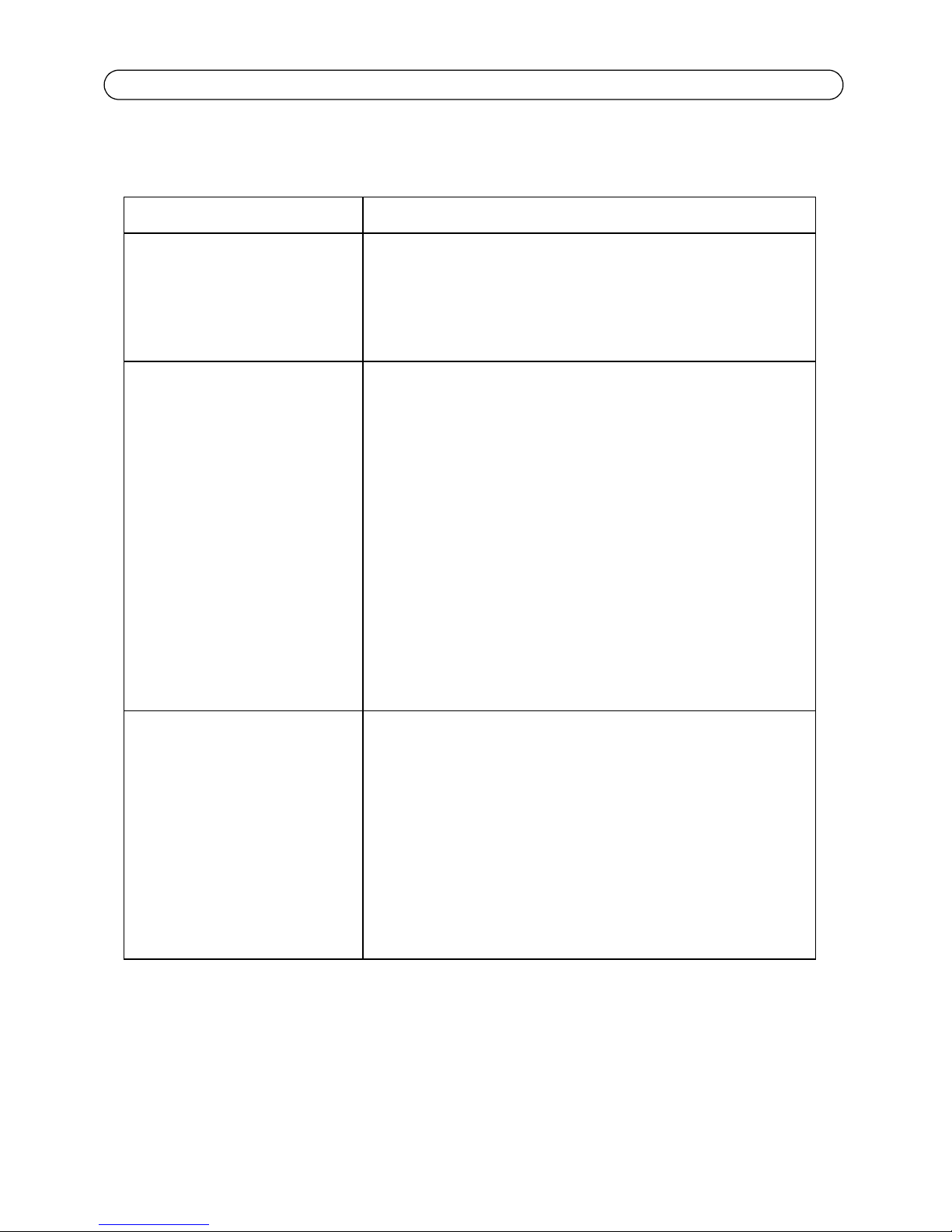
Pagina 30 Guida d'Installazione per High PoE Midspan e Splitters
Risoluzione dei problemi
Problema Azione correttiva
Il Midspan non si accende 1. Verificare che il cavo di alimentazione utilizzato sia di tipo
approvato.
2. Verificare che la tensione di alimentazione in ingresso sia
compresa tra 100 e 240V CA.
3. Rimuovere e riapplicare l'alimentazione al dispositivo e osservare
gli indicatori luminosi durante la sequenza di avvio.
L'indicatore luminoso della porta
non si accende e il dispositivo
alimentato non funziona
Il dispositivo video terminale
funziona, ma i dati non vengono
trasmessi
1. Il Midspan non è riuscito a rilevare un dispositivo alimentato e la
porta non è quindi abilitata.
2. Verificare che il dispositivo alimentato possa essere usato con la
tecnologia PoE.
3. Verificare che il cavo in uso sia un cavo diritto Cat. 5/5e/6
standard con quattro doppini.
4. Se è presente uno splitter di alimentazione esterno, sostituirlo per
verificare che funzioni correttamente.
5. Verificare che il cavo Ethernet sia collegato alla porta di ingresso
dati.
6. Verificare che il dispositivo alimentato sia collegato alla porta dati
e alimentazione.
7. Provare a collegare lo stesso dispositivo alimentato a un Midspan
diverso. Se funziona correttamente, è probabile che la porta o la
connessione RJ-45 sia difettosa.
8. Verificare che non ci siano cortocircuiti sui cavi a doppini
incrociati o sui connettori RJ45.
1. Verificare che l'indicatore luminoso della porta sul pannello
anteriore sia acceso fisso.
2. Se è in uso uno splitter di alimentazione esterno, sostituirlo con
uno splitter funzionante.
3. Verificare che il cavo usato per il collegamento sia un cavo UTP/
FTP diritto Cat. 5 standard (non incrociato) con tutti e quattro i
doppini.
4. Verificare che la lunghezza del cavo di rete tra la presa Ethernet e
l'unitá terminale sia inferiore a 100 metri.
5. Provare a ricollegare lo stesso dispositivo alimentato a un Midspan
diverso. Se funziona correttamente, è probabile che la porta o la
connessione RJ-45 sia difettosa.
Page 31

Guida d'Installazione per High PoE Midspan e Splitters Pagina 31
A
B
C
D
Istruzioni per l'installazione
L'AXIS High PoE Midspan può essere montato a muro o su un piano tramite i fori sul retro.
Prima di montare l'AXIS High PoE Midspan in un'ubicazione fissa, prendere nota di quanto segue:
• Non coprire l'AXIS High PoE Midspan né ostruire il flusso di aria con materiale estraneo.
Tenere il PoE Midspan lontano da calore e umidità eccessivi, nonché da vibrazioni e
polvere.
• Verificare che la lunghezza del cavo tra la presa di rete Ethernet e il morsetto non
superi i 100 metri. L'AXIS High PoE Midspan non è un ripetitore e non amplifica il
segnale dati Ethernet.
• Se necessario è possibile usare uno splitter, a condizione che tale splitter venga
collegato il più vicino possibile al terminale e non al Midspan.
• L'AXIS High PoE Midspan non dispone di un interruttore di accensione ed è quindi
sufficiente collegarlo a una presa CA.
1. Installare due viti verticalmente alla distanza di 9.17 cm (3.61") sulla parete o sullo scaffale.
2. Allineare lo scheletro montante dell'AXIS High PoE Midspan in modo che si incastri con la
superfice delle viti.
A 5.8 a 7.0 mm (0.23" to 0.27")
B 2.0mm (0.08")
C 1.5mm a 2.5 mm (0.059" a 0.098")
ITALIANO
D 3.0 mm (0.12")
Page 32

Pagina 32 Guida d'Installazione per High PoE Midspan e Splitters
AXIS T8126 High PoE Splitter 12V e AXIS
T8128 High PoE Splitter 24V
Contenuto della confezione
AXIS High PoE Splitter AXIS T8126 High PoE Splitter 12V
AXIS T8128 High PoE Splitter 24V
Adattatore del cavo di alimentazione AXIS T8126 High PoE Splitter 12V:
• 1 x cavo per AXIS 213 PTZ, AXIS 214 PTZ, AXIS 215 PTZ
• 1 x cavo per AXIS 225FD
• 1 x cavo per telecamere AXIS che usano connettori PS-K
• lunghezza di ogni cavo: 1m / 3.33 piedi
AXIS T8128 High PoE Splitter 24V:
• 1 x cavo per AXIS 231D+, AXIS 232D+, AXIS 233D
lunghezza: 5m / 16.65 piedi
Materiale cartaceo Guida all'installazione
Garanzia
Installazione dell'unità
1. Posizionare l'AXIS High PoE splitter il piú vicino possibile all'unitá video di Axis.
2. Connettere il cavo Ethernet dalla porta Data Out (Uscita Dati) all'entrata Ethernet dell'unitá
video di Axis.
3. Connettere il cavo di alimentazione della porta di uscita di alimentazione CC dello splitter
all'entrata di alimentazione dell'unitá video di Axis.
Nota
Per AXIS 225FD, AXIS 231D+/AXIS 232D+, e AXIS 233D, seguire la Guida all'Installazione del prodotto
(disponibile anche su www.axis.com/techsup)
4. Connettere il cavo Ethernet dall'AXIS T8121 alla porta d'ingresso PoE dello splitter.
5. Verificare che la spia PWR IN LED si accenda di verde.
6. Verificare che la spia PWR OUT LED si accenda di verde e che l'unitá video Axis sia alimentata.
Page 33

Guida d'Installazione per High PoE Midspan e Splitters Pagina 33
Dati tecnici
Specifiche ambientali
Modalità Temperatura Umidità
Di esercizio
Immagazzinaggio
0 - 40°C
32 - 104°F
-20 - 70°C
-4 - 158°F
10 to 90% (senza condensa)
Specifiche elettriche
Tensione d'entrata Da 44 a 57 V CC
Tensione d'uscita 12 V CC for AXIS T8126
24 V CC for AXIS T8128
Corrente d'uscita 2A max per AXIS T8126
1A max per AXIS T8128
Uscita d'alimentazione 24 W max
Uscita connettore Connettore CC 6.4x2.5 mm (0.252x0.098"); con polaritá '+' al
centro
Interfaccia Ethernet
ITALIANO
Ingresso (dati) Presa femmina RJ 45
Uscita (dati e alimentazione) Presa femmina RJ 45
con tensione CC sulle coppie di fili 7/8 e 4/5
Ethernet 10/100/1000Base-T
Ethernet 10/100/1000Base-T
Page 34

Page 35

High Poe Midspan y Splitters Guía de instalación Página 35
AXIS T8121
Contenido del Paquete
AXIS High PoE Midspan AXIS T8121 High PoE Midspan 1-port
Cable de alimentación
(específico para cada región)
Material impreso Guía de Instalación
Europa
UK
USA
Japón
Australia
Documento de Garantía
Funciones y características
El AXIS T8121 High PoE Midspan 1-port suministra 48V CC por el cableado Ethernet de transporte
de datos. Esto mantiene la especificación IEEE802.3af doblando al mismo tiempo la potencia de
salida. Estos niveles de alimentación permiten una serie de nuevas aplicaciones para dispositivos
Ethernet tales como cámaras PTZ.
Pasos preliminares
• Compruebe que la alimentación CA llegue al AXIS T8121 usando un cable CA operativo
y una conexión a tierra adecuada.
• Asegúrese de que el cable Ethernet de salida esté conectado al Puerto de salida de
datos y alimentación.
• Compruebe que haya conectado un dispositivo compatible con la alimentación a través
de Ethernet.
ESPAÑOL
Nota:
No utilice un cable cruzado para conectar el puerto de salida de AXIS T8121 con el dispositivo.
Page 36

Página 36 High Poe Midspan y Splitters Guía de instalación
Entrada de datos
Indicador de
Puerto
Puerto
Cable de CAT 5
Salida de datos
de entrada CA
Indicador de
del puerto
Terminal Ethernet
conectividad
conectividad
de salida
de entrada
y alimentación
Instalación de la unidad
1. Conecte el AXIS T8121 a una toma de corriente CA (100-240 VCA) usando un cable de
alimentación estándar.
2. Conecte el jack Data In (entrada de datos) al switch de la red Ethernet
3. Conecte el jack Data & Power Out (salida de datos y alimentación) al dispositivo.
Indicadores
LED CA (principal) Puerto
Verde Indica que hay alimentación
eléctrica (alimentación activa)
Verde parpadeante El voltaje de salida no es el
adecuados
Indica que hay un terminal remoto
conectado
Sobrecarga o cortocircuito
Page 37

High Poe Midspan y Splitters Guía de instalación Página 37
Especificaciones
Especificaciones ambientales
Modo Temperatura Humedad
En funcionamiento
En almacenamiento -20 - 70°C
0 - 40°C
32 - 104°F
-4 - 158°F
10 a 90%, (sin condensación)
Especificaciones eléctricas
Voltaje de entrada 100 a 240V AC (50-60 Hz)
Corriente de entrada 0.8A (max)
Potencia de salida máxima disponible 30W
Voltaje nominal de salida 52 a 56V DC
Interfaz Ethernet
Entrada (Data In) Ethernet 10/100/1000Base-T; Conector hembra RJ 45
Salida (Data & Power Out): Ethernet 10/100/1000Base-T, más 48 V CC; Conector hembra RJ 45
Conexiones eléctricas: Los datos son suministrados por los pares ½ y 3/6 en el cable Ethernet 10/
100, sobre todos los pares en Gibabit Ethernet; con alimentación en los
pares de cables 4/5(+) y 7/8(-).
Cable de Red La distancia maxima del cableado Categoría 5 (o superior)
ESPAÑOL
recomendándose el uso de cable de par trenzado apantallado (FTP).
Page 38
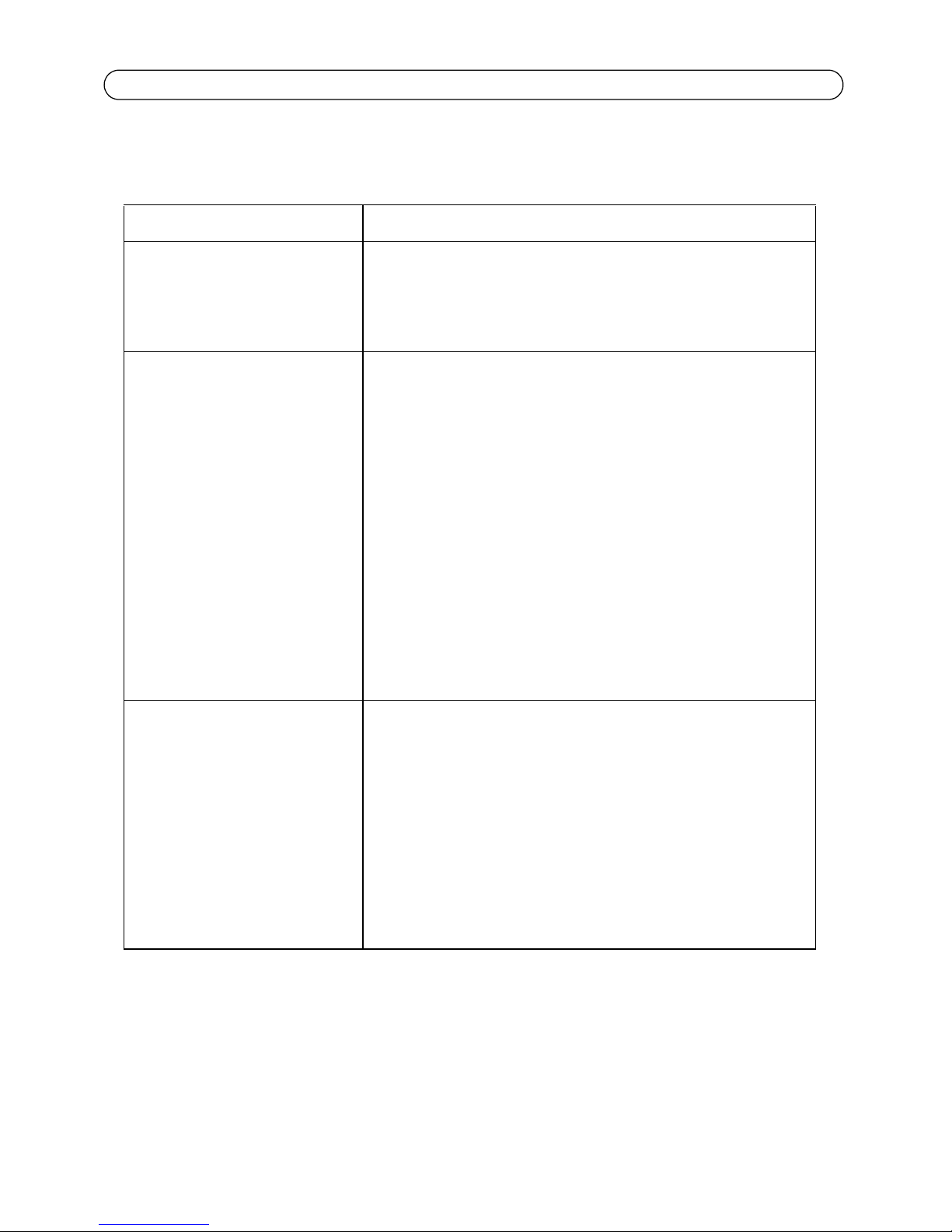
Página 38 High Poe Midspan y Splitters Guía de instalación
Solución de problemas
Síntoma Pasos correctivos
El midspan no se enciende 1. Compruebe que está usando un cable de alimentación adecuado.
2. Compruebe que el voltaje en la toma de entrada de alimentación
sea de entre 100 y 240 V CA.
3. Apague y vuelva a encender el dispositivo y compruebe los
indicadores durante el encendido
Un indicador de puerto no se
enciende y el dispositivo de
alimentación no funciona
El dispositivo final funciona, pero no
hay conexión de datos
1. El midspan no ha detectado un dispositivo de alimentación y, en
consecuencia, el puerto no está activado.
2. Compruebe que el dispositivo de alimentación esté diseñado para
funcionar con PoE
3. Compruebe que está usando un cable recto estándar de categoría
5/5e/6 con cuatro pares
4. Si hay una unidad de distribución de alimentación externa
conectada, sustitúyala para verificar que funciona correctamente
5. Asegúrese de que el cable Ethernet de entrada esté conectado al
puerto de entrada de datos (Data In).
6. Compruebe que el dispositivo de alimentación esté conectado al
puerto de datos y alimentación.
7. Intente volver a conectar el mismo dispositivo de alimentación a
un midspan diferente. Si funciona, probablemente se trate de un
fallo en un puerto o una conexión RJ-45.
8. Compruebe que no haya cortocircuitos en ninguno de los pares de
cables trenzados o en los conectores RJ45.
1. Compruebe que el indicador del puerto del panel frontal esté
iluminado de forma permanente.
2. Si hay una unidad de distribución de alimentación externa
conectada, sustitúyala por otra que sepa que funciona.
3. Compruebe que está usando para este enlace un cable recto UTP/
FTP estándar de categoría 5 (no cruzado) con los cuatro pares.
4. Compruebe que la longitud del cable Ethernet desde la toma de la
red Ethernet al terminal de carga/remoto no supere los 100
metros.
5. Intente volver a conectar el mismo dispositivo de alimentación a
un midspan diferente. Si funciona, probablemente se trate de un
fallo en un puerto o una conexión RJ-45.
Page 39

High Poe Midspan y Splitters Guía de instalación Página 39
A
B
C
D
Instrucciones de montaje
El AXIS T8121 puede montarse en la pared o en un bastidor usando los orificios de la parte
posterior. Tenga en cuenta lo siguiente antes de instalar el Midspan POE en un lugar fijo:
• No cubra el AXIS T8121 ni bloquee el flujo de aire al POE con ningún objeto. Mantenga
el Midspan PoE alejado de un excesivo calor o humedad, así como de vibraciones y
polvo
• Asegúrese de que la longitud del cable desde la toma de la red Ethernet al dispositivo a
conectar no supere los 100 metros. PoE no es un repetidor y no amplifica la señal de
datos Ethernet
• Si lo desea puede utilizar una unidad de distribución de alimentación (splitter)
conectada cerca del dispositivo a conectar, no en el Midspan
• No hay ningún interruptor de encendido/apagado, simplemente conecte el AXIS T8121
a una fuente de alimentación CA
1. Ponga dos tornillos verticals a la pared o estantería a una distancia de .
2. Alinee los orificios del AXIS T8121 de forma que encaje la superficie de los tornillos en ellos.
A 5.8 to 7.0 mm (0.23" to 0.27")
B 2.0mm (0.08")
C 1.5mm to 2.5 mm (0.059" a 0.098")
D 3.0 mm (0.12")
ESPAÑOL
Page 40
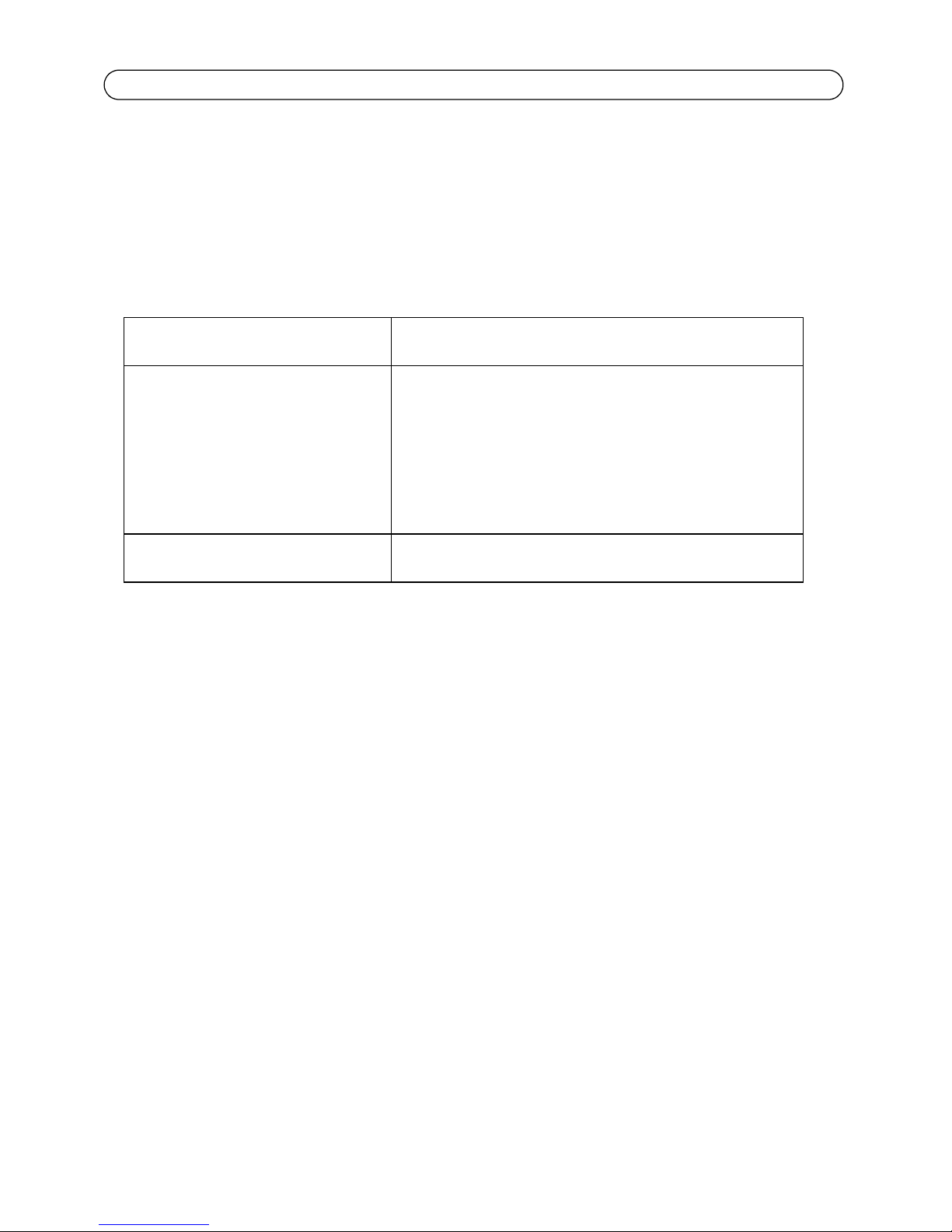
Página 40 High Poe Midspan y Splitters Guía de instalación
AXIS T8126 High PoE Splitter 12V e AXIS
T8128 High PoE Splitter 24V
Contenido del paquete
AXIS High PoE Splitter AXIS T8126 High PoE Splitter 12V
AXIS T8128 High PoE Splitter 24V
Cable adaptador de corriente AXIS T8126 High PoE Splitter 12V:
• 1 x cable para AXIS 213 PTZ, AXIS 214 PTZ, AXIS 215 PTZ
• 1 x cable para AXIS 225FD
• 1 x cable para las cámaras AXIS con conector PS-K
• Longitude de cada cable: 1m / 3.33 feet
AXIS T8128 High PoE Splitter 24V:
• 1 x cable para AXIS 231D+, AXIS 232D+, AXIS 233D
• Longitud: 5m / 16.65 feet
Material impreso
Guía de Instalación
Documento de Garantía
Instalación de la unidad
1. Situe el AXIS High PoE splitter tan cerca como sea posible al producto de vídeo Axis.
2. Conecte el cable de Ethernet del Puerto de salida de datos al puerto Ethernet del producto de
vídeo Axis.
3. Conecte el cable adaptador de alimentación del splitter a la entrada de corriente de su producto
de vídeo Axis.
Nota:
4. Conecte el cable Ethernet desde el AXIS T8121 a el puerto PoE In del splitter.
5. Compruebe que LED de PWR IN se pone verde.
6. Compruebe que el LED de PWR Out se pone verde y que su cámara de red Axis está alimentada
Para AXIS 225FD, AXIS 231D+/AXIS 232D+, y AXIS 233D, siga la Guía de Instalación del producto
(también disponible en www.axis.com/techsup)
Page 41
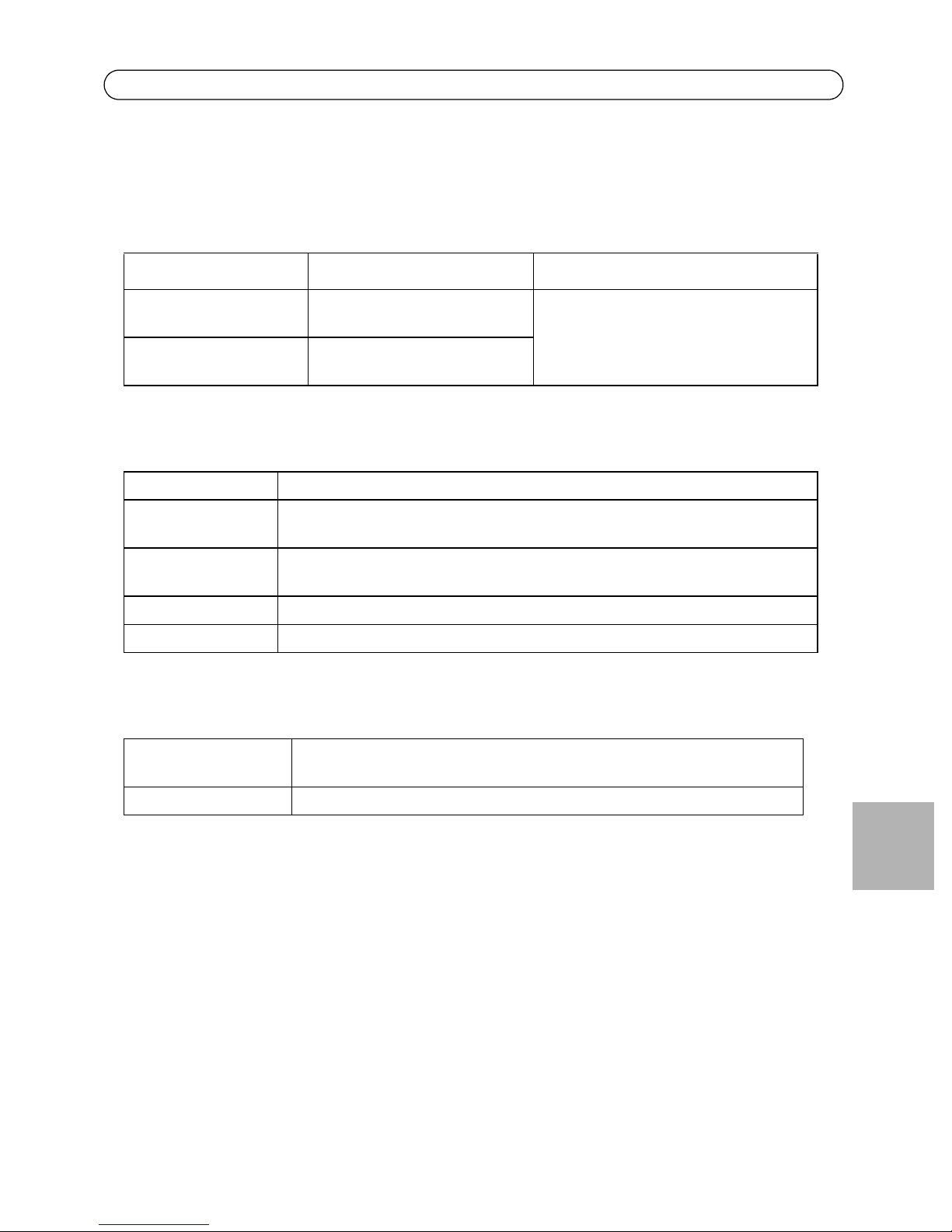
High Poe Midspan y Splitters Guía de instalación Página 41
Especificaciones
Especificaciones ambientales
Modo Temperatura Humedad
En funcionamiento 0 - 40°C
32 - 104°F
En almacenamiento -20 - 70°C
-4 - 158°F
10 à 90%, (no se permite condensación)
Especificaciones eléctricas
Voltaje de Entrada 44 a 57 VCC
Voltaje de Salida 12 VDC for AXIS T8126
24 VDC for AXIS T8128
Corriente de Salida 2 A max for AXIS T8126
1 A max for AXIS T8128
Potencia de Salida 24 W max
Conector de Salida DC conector de barril 6.4x2.5 mm (0.252x0.098"); con '+' en el centro
Interfaz Ethernet
Entrada (POE IN): Ethernet 10/100/1000Base-T, más 48 V CC
Conector hembra RJ 45
Salida (DATA Out): Ethernet 10/100/1000Base-T; Conector hembra RJ 45
ESPAÑOL
Page 42

Page 43

High PoE Midspan and Splitters Installation Guide Page 43
ENGLISH DEUTSCH
FRAN
Ç
AIS
ITALIANO
ESPAÑOL
Page 44

Installation Guide
Ver.1.10
AXIS High PoE Midspan and Splitters
©2008 Axis Communications AB
Printed: September 2008
Part No. 32984
