Page 1
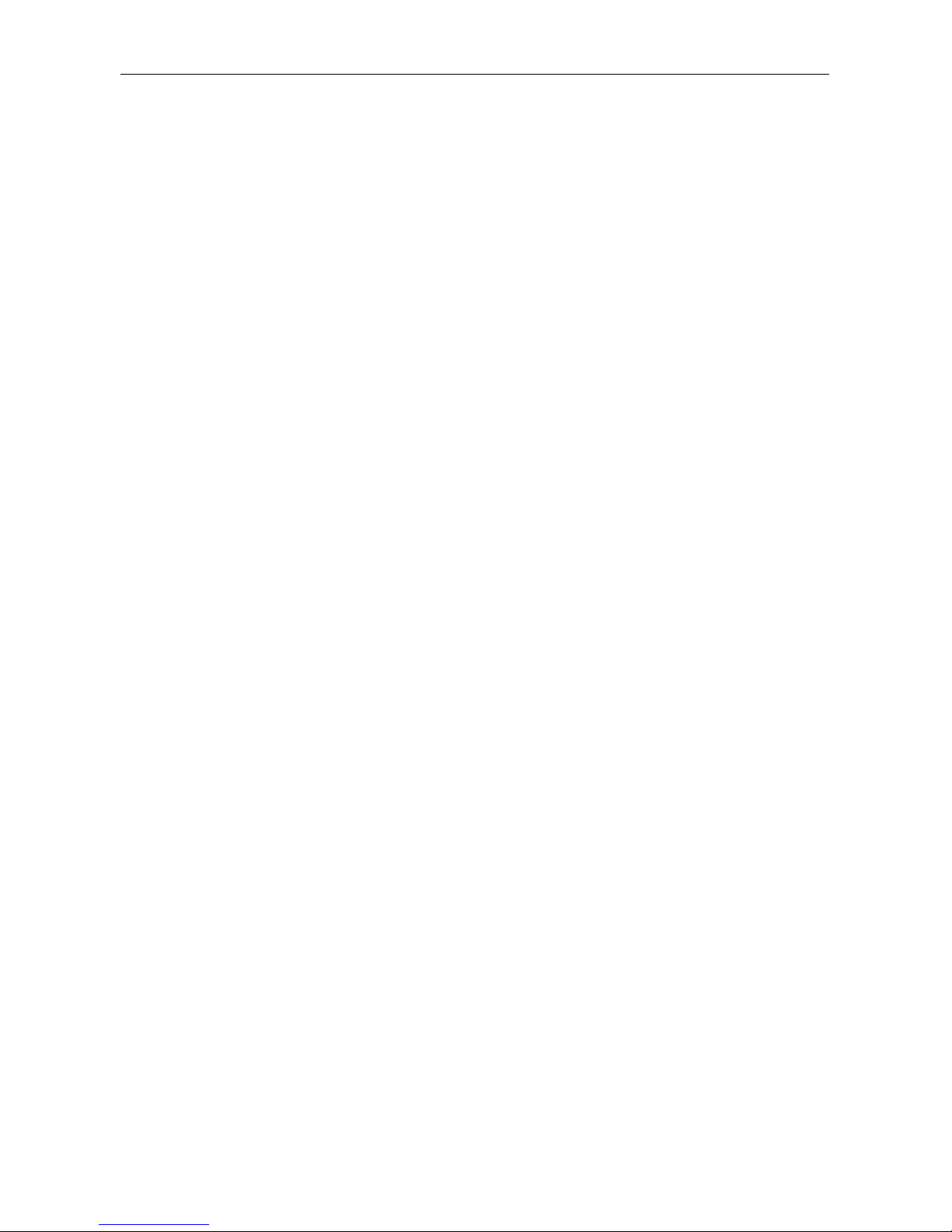
AXIS StorPoint NAS 100 User’s Manual
StorPoint NAS 100
Network Hard Disk Server
U s e r ’ s M a n u a l v e r 1 . 1
Page 2

Notices
2 AXIS StorPoint NAS 100 User’s Manual
Safety Notices
Please observe all safety markings and instructions when using this
product.
Caution! - potential hazard that can damage the product.
Important - potential hazard that can seriously impair operation.
Do not proceed any of the above notices until you have fully
understood the implications.
Electromagnetic Compatibility (EMC)
USA -
This equipment generates, uses, and can radiate radio
frequency energy and if not installed and used in accordance with the
instruction manual, may cause interference to radio
communications. It has been tested and found to comply with the
limits for a Class A computing device pursuant to Subpart B of Part
15 of FCC rules, which are designed to provide reasonable protection
against such interference when operated in a commercial
environment. Operation of this equipment in a residential area is
likely to cause interference in which case the user at his/her own
expense will be required to take whatever measures may be required
to correct the interference. Shielded cables should be used with this
unit to ensure compliance with the Class A limits.
Europe - This digital equipment fulfils the requirements for
radiated emission according to limit B of EN55022/1994, and the
requirements for immunity according to EN50082-1/1997
residential, commercial, and light industry.
Compliance is not valid for unshielded network cables.
Liability
Every care has been taken in the preperation of this manual; if you
detect any inaccuraries or omissions, please inform us at an address
which can be found in the last appendix of the manual. Axis
Communications cannot be held responsible for any technical or
typographical errors and reserves the right to make changes to the
product and manuals without prior notice. Axis Communications
makes no warranty of any kind with regard to the material contained
within this document, including, but not limited to, the implied
warranties of merchantability and fitness for a particular purpose.
Axis Communications shall not be liable nor responsible for
incidental or consequential damages in connection with the
furnishing, performance or use of this material.
Year 2000 Compliance
Axis Communications warrants that AXIS StorPoint NAS 100 is
Year 2000 compliant.
Axis’ Trademarks
StorPoint, ThinServer
Trademark Acknowledgments
AIX, DOS, Ethernet, IBM, Internet Explorer, Microsoft, Netscape,
Netscape Navigator, NetWare, OS/2, UNIX, Windows, Windows
for Workgroups, Windows 95/98 and Windows NT are registered
trademarks of the respective holders.
AXIS StorPoint NAS 100 User’s Manual
Revision 1.1
Part No: 16939
Dated: May 2000
Copyright ©
Axis Communications AB, 1999, 2000
Page 3
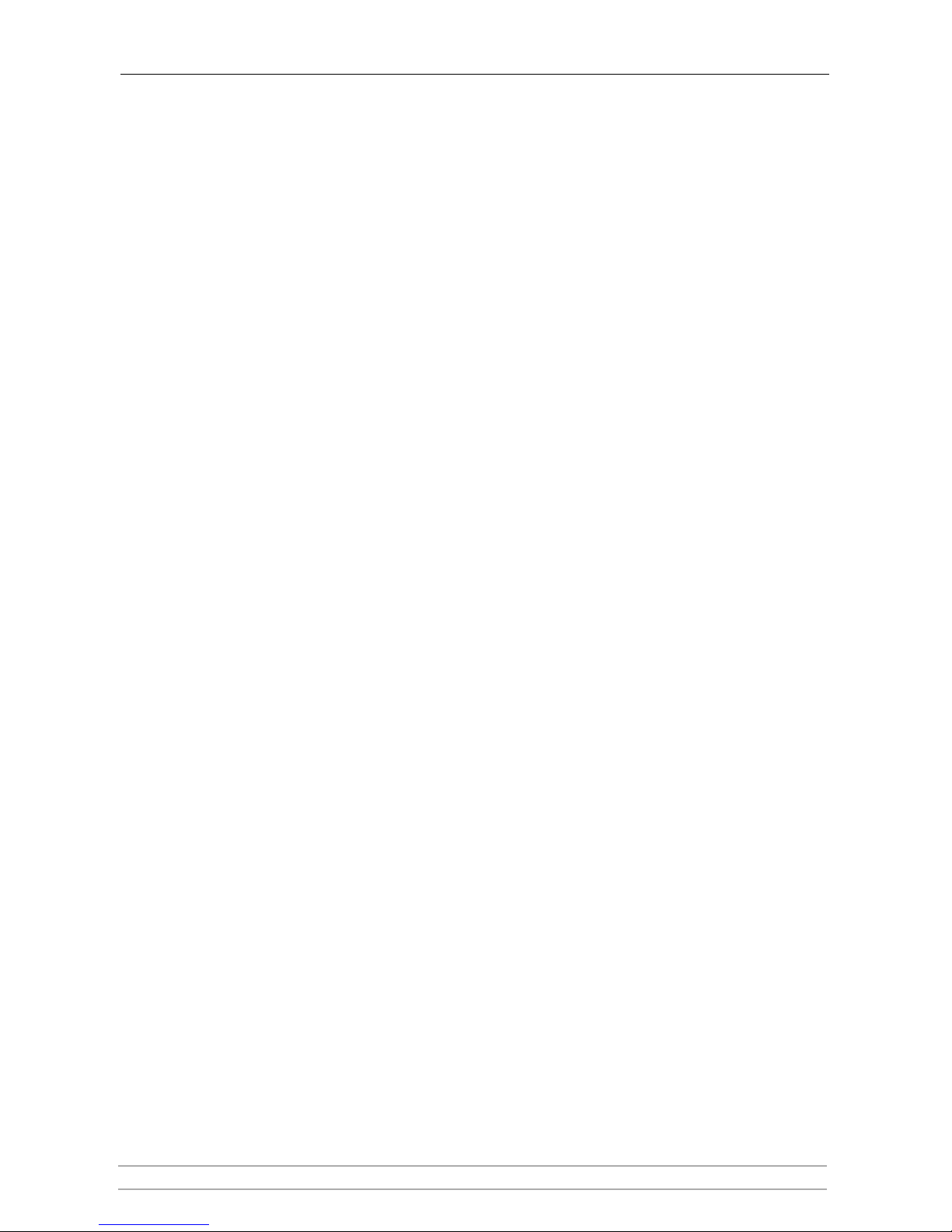
Preface
AXIS StorPoint NAS 100 User’s Manual 3
Preface
Thank you for purchasing the AXIS StorPoint NAS 100 Network Hard Disk Server. This product is
developed to be a storage appliance for network file sharing and data storage.
About This Manual
The manual provides introductory information as well as detailed instructions on how to set up and
manage StorPoint NAS in various network environments. It is intended for everyone involved in installing
and managing StorPoint NAS. To fully benefit from the manual, you should be familiar with basic
networking principles.
This manual applies to AXIS StorPoint NAS 100 Wide SCSI and AXIS StorPoint NAS 100 IDE with
software release 1.10 and subsequent releases until otherwise notified.
About Axis
Axis Communications is dedicated to providing innovative solutions for network-connected computer
peripherals. Since the start in 1984, it has been one of the fastest growing companies in the market and is
now a leader in its field.
ThinServer™ Technology Being the core of all Axis’ products, the ThinServer™ technology enables
them to act as intelligent file server independent ThinServer™ devices. A ThinServer™ device is a network
server which includes “thin” embedded server software capable of simultaneous multiprotocol
communication, scalable RISC hardware and a built-in Web server which allows easy access and
management via any standard Web browser. The ThinServer™ technology makes it possible to connect
any electronic device to the network, thus providing “Access to everything”.
Today, Axis Communications is offering the ThinServer™ technology as well as six major ThinServer™
product lines consisting of:
Network Print Servers offer you a powerful and cost-efficient method for sharing printer resources in
your network. They connect to any standard printer, featuring high performance, simple management and
easy upgrading across the network. The print servers are available in Ethernet, Fast Ethernet and Token
Ring versions.
IBM Mainframe and S/3x - AS/400 Print Servers and Protocol Converters includes a wide range
of LAN, coax and twinax attached print servers for the IBM host environment. By emulating IBM devices,
these servers provide conversion of the IPDS, SCS and 3270DS data streams to the major ASCII printer
languages.
Network Attached CD/DVD Servers provide you with a flexible and cost-efficient solution for sharing
CD/DVDs and other optical media across the network. They are available in Ethernet, Fast Ethernet and
Token Ring versions.
Network Attached Storage Servers make it possible to easily make hard disk storage available in
Ethernet networks. Through direct access by clients, yet integrating into existing security schemes, and
requiring a minimum of maintenance they also provide a low total cost of ownership for network storage.
Network Camera Servers provide live images using standard Internet technology, thus enabling access to
live cameras via any standard Web browser. They offer a perfect solution for remote surveillance over the
Internet and their sharp images can bring life into any Web site. These servers support Ethernet as well as
PSTN and GSM phone lines.
Page 4
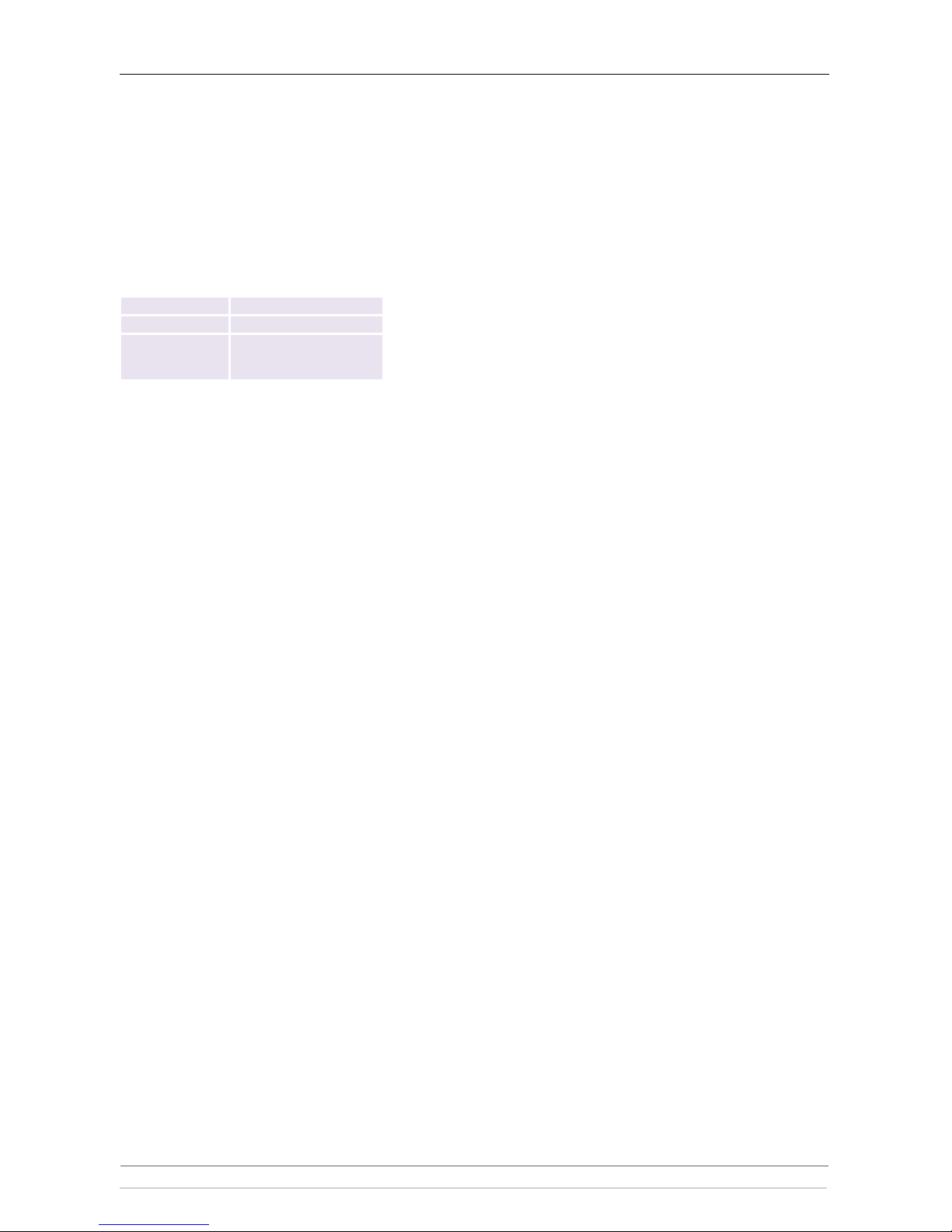
Preface
4 AXIS StorPoint NAS 100 User’s Manual
Network Document Servers enable easy distribution of paper-based information across workgroups and
the enterprise. By sending the scanned documents to your destination via the Internet/intranet, you will
reduce your faxing/mailing costs, as well as save time, thus improving your organization efficiency.
Support Services
Should you require any technical assistance, please contact your local dealer. If your questions cannot be
answered immediately, your local dealer will forward your queries through the appropriate channels to
ensure you a rapid response.
WWW: http://www.axis.com
If you are connected to Internet, you can find online
manuals, technical support, firmware updates,
application software, company information, on any of
the addresses listed to the left.
FTP server: ftp://ftp.axis.com/pub/axis
Support
e-mail address:
tech-sup@axis.com
Page 5
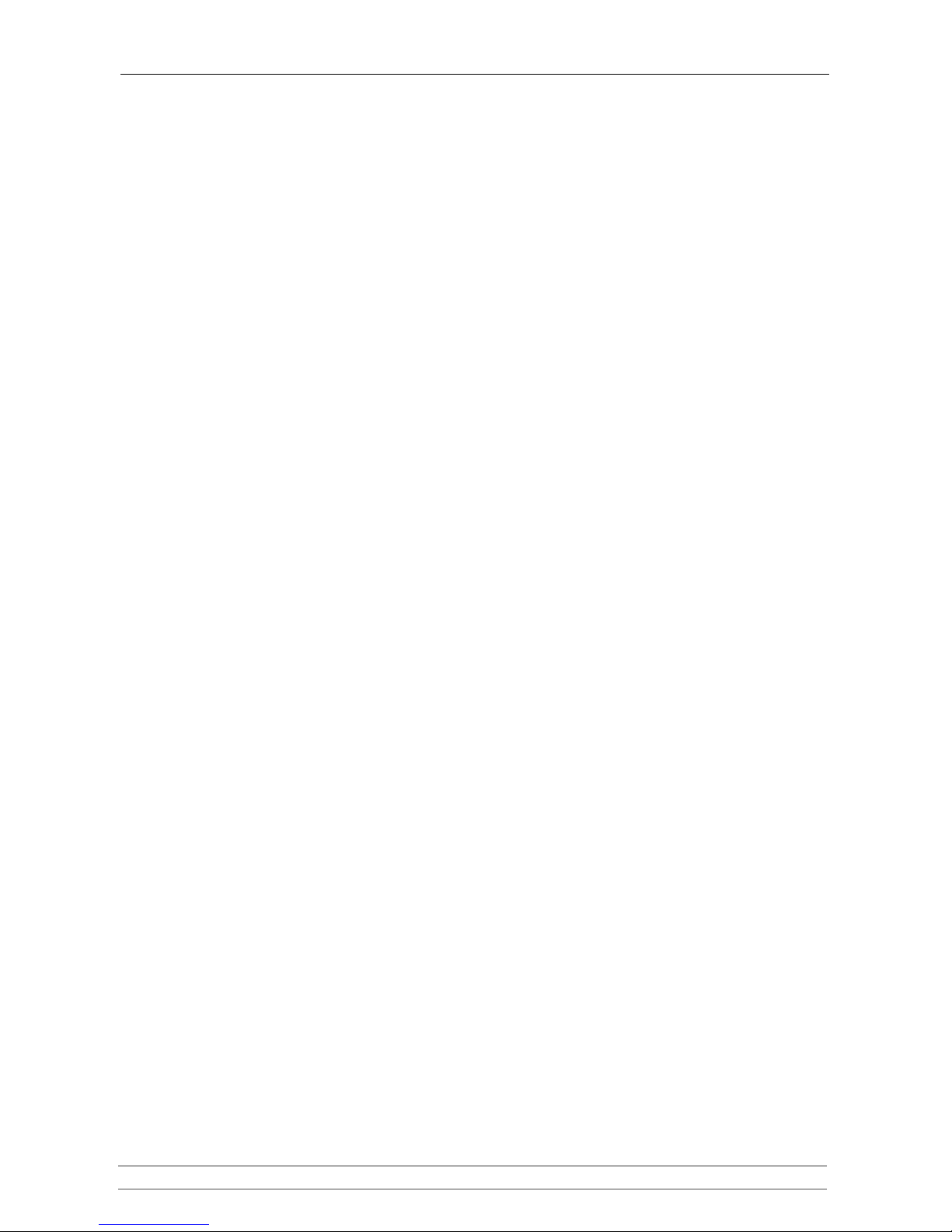
Table of Contents
AXIS StorPoint NAS 100 User’s Manual 5
Table of Contents
Section 1 Introduction . . . . . . . . . . . . . . . . . . . . . . . . . . . . . . . . . . . . . . . . . . . . . . . . . 7
AXIS StorPoint NAS 100 . . . . . . . . . . . . . . . . . . . . . . . . . . . . . . . . . . . 7
Features and Benefits . . . . . . . . . . . . . . . . . . . . . . . . . . . . . . . . . . . . . . . 8
AXIS Storage Online CD . . . . . . . . . . . . . . . . . . . . . . . . . . . . . . . . . . . 9
Section 2 Basic Installation . . . . . . . . . . . . . . . . . . . . . . . . . . . . . . . . . . . . . . . . . . . . . 10
Connecting the StorPoint NAS to the Network . . . . . . . . . . . . . . . . 11
Assigning an IP Address . . . . . . . . . . . . . . . . . . . . . . . . . . . . . . . . . . . . 12
Basic System Settings . . . . . . . . . . . . . . . . . . . . . . . . . . . . . . . . . . . . . . 21
Section 3 Microsoft & IBM Networks (SMB) . . . . . . . . . . . . . . . . . . . . . . . . . . . . . . . 27
Network Settings . . . . . . . . . . . . . . . . . . . . . . . . . . . . . . . . . . . . . . . . 27
Access Control . . . . . . . . . . . . . . . . . . . . . . . . . . . . . . . . . . . . . . . . . . 29
Section 4 NetWare (NCP) . . . . . . . . . . . . . . . . . . . . . . . . . . . . . . . . . . . . . . . . . . . . 34
Network Settings . . . . . . . . . . . . . . . . . . . . . . . . . . . . . . . . . . . . . . . . 34
Access Control . . . . . . . . . . . . . . . . . . . . . . . . . . . . . . . . . . . . . . . . . . 40
Section 5 UNIX (NFS) . . . . . . . . . . . . . . . . . . . . . . . . . . . . . . . . . . . . . . . . . . . . . . . . . 43
Network Settings . . . . . . . . . . . . . . . . . . . . . . . . . . . . . . . . . . . . . . . . 43
Access Control . . . . . . . . . . . . . . . . . . . . . . . . . . . . . . . . . . . . . . . . . . 44
Mounting Your StorPoint NAS . . . . . . . . . . . . . . . . . . . . . . . . . . . . . . 45
Section 6 FTP . . . . . . . . . . . . . . . . . . . . . . . . . . . . . . . . . . . . . . . . . . . . . . . . . . . . . . . . 47
Network Settings . . . . . . . . . . . . . . . . . . . . . . . . . . . . . . . . . . . . . . . . . 48
Access Control . . . . . . . . . . . . . . . . . . . . . . . . . . . . . . . . . . . . . . . . . . 49
Section 7 Web Browser (HTTP) . . . . . . . . . . . . . . . . . . . . . . . . . . . . . . . . . . . . . . . . 50
Network Settings . . . . . . . . . . . . . . . . . . . . . . . . . . . . . . . . . . . . . . . . 50
Access Control . . . . . . . . . . . . . . . . . . . . . . . . . . . . . . . . . . . . . . . . . . 51
Section 8 Managing the Hard Disks . . . . . . . . . . . . . . . . . . . . . . . . . . . . . . . . . . . . . . 53
Formatting . . . . . . . . . . . . . . . . . . . . . . . . . . . . . . . . . . . . . . . . . . . . . . 53
Disk Mirroring (RAID-1) . . . . . . . . . . . . . . . . . . . . . . . . . . . . . . . . . . 54
Error Checking. . . . . . . . . . . . . . . . . . . . . . . . . . . . . . . . . . . . . . . . . . . 56
Section 9 Monitoring StorPoint NAS . . . . . . . . . . . . . . . . . . . . . . . . . . . . . . . . . . . . . 57
Event Log . . . . . . . . . . . . . . . . . . . . . . . . . . . . . . . . . . . . . . . . . . . . . . . 58
Statistics . . . . . . . . . . . . . . . . . . . . . . . . . . . . . . . . . . . . . . . . . . . . . . . . 59
E-mail (SMTP). . . . . . . . . . . . . . . . . . . . . . . . . . . . . . . . . . . . . . . . . . . . 60
SNMP . . . . . . . . . . . . . . . . . . . . . . . . . . . . . . . . . . . . . . . . . . . . . . . . . . 61
AXIS ThinWizard. . . . . . . . . . . . . . . . . . . . . . . . . . . . . . . . . . . . . . . . . 62
Page 6
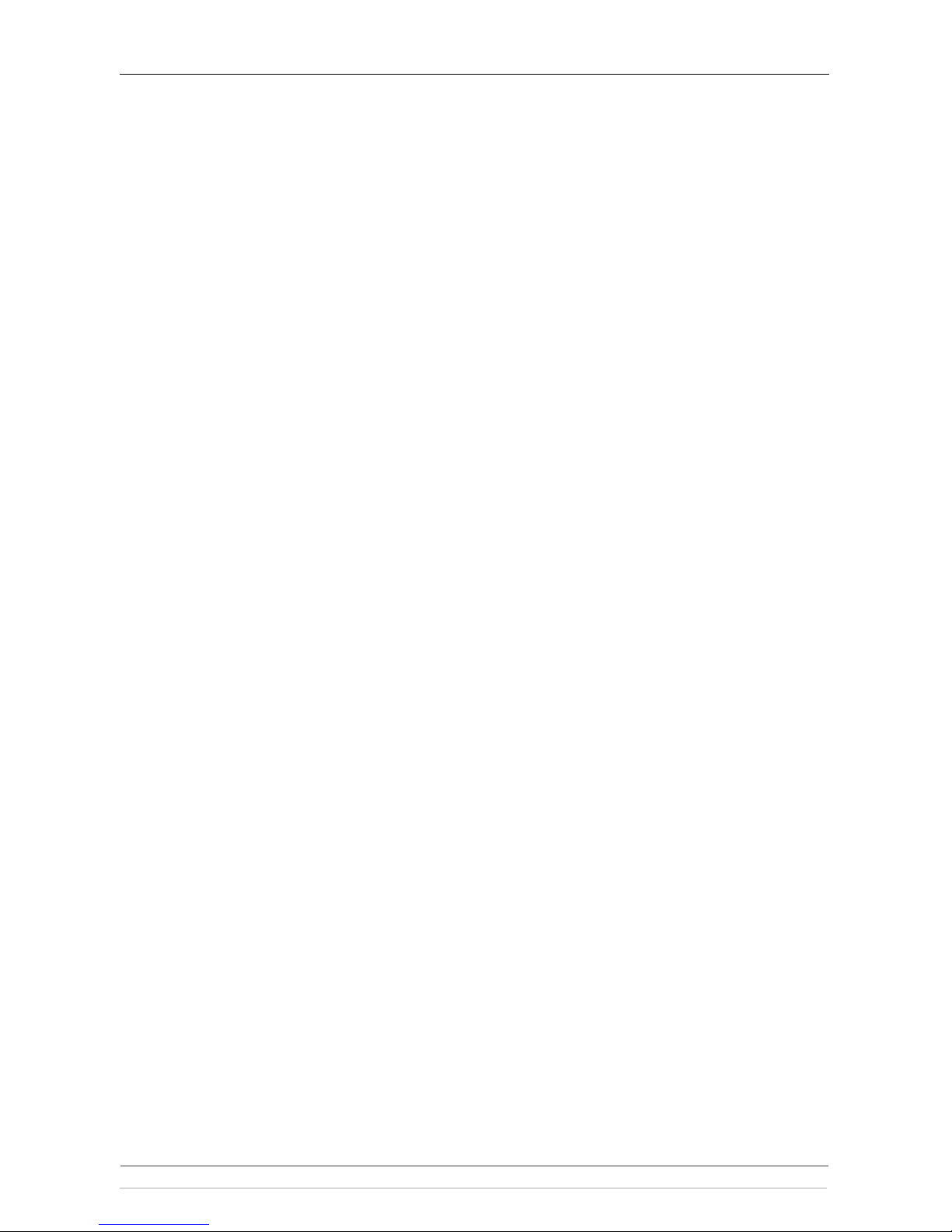
Table of Contents
6 AXIS StorPoint NAS 100 User’s Manual
Appendix A Parameter List . . . . . . . . . . . . . . . . . . . . . . . . . . . . . . . . . . . . . . . . . . . . . . . 65
The Configuration File . . . . . . . . . . . . . . . . . . . . . . . . . . . . . . . . . . . . 65
Directory Structure . . . . . . . . . . . . . . . . . . . . . . . . . . . . . . . . . . . . . . 70
Editing the Configuration Parameters . . . . . . . . . . . . . . . . . . . . . . . . 71
Appendix B Troubleshooting . . . . . . . . . . . . . . . . . . . . . . . . . . . . . . . . . . . . . . . . . . . . . 75
The Front Panel Indicators . . . . . . . . . . . . . . . . . . . . . . . . . . . . . . . . . 76
Restoring Factory Default Settings . . . . . . . . . . . . . . . . . . . . . . . . . . . 78
Running a Diagnostic Test . . . . . . . . . . . . . . . . . . . . . . . . . . . . . . . . . . 80
Errors when Accessing StorPoint NAS or a Hard Disk . . . . . . . . . . . 81
Difficulties Locating the StorPoint NAS in NetWare . . . . . . . . . . . . . 82
Problems Connecting to StorPoint NAS in a PureIP Environment . . 82
Insufficient Access Rights in NetWare NDS. . . . . . . . . . . . . . . . . . . . 83
Name Resolution Problems in Windows (SMB) . . . . . . . . . . . . . . . . . 84
Problems Locating the Domain Controller in Windows (SMB). . . . . 85
Appendix C Upgrading StorPoint NAS . . . . . . . . . . . . . . . . . . . . . . . . . . . . . . . . . . . . . . 86
Obtaining New Software . . . . . . . . . . . . . . . . . . . . . . . . . . . . . . . . . . . 87
Upgrading the Firmware . . . . . . . . . . . . . . . . . . . . . . . . . . . . . . . . . . . 88
Extending the RAM Memory . . . . . . . . . . . . . . . . . . . . . . . . . . . . . . . . 91
Appendix D Tower and Drive Installation . . . . . . . . . . . . . . . . . . . . . . . . . . . . . . . . . . . 94
Hardware Inventory . . . . . . . . . . . . . . . . . . . . . . . . . . . . . . . . . . . . . . 94
Physical Description . . . . . . . . . . . . . . . . . . . . . . . . . . . . . . . . . . . . . . . 95
Installing StorPoint NAS in a Tower . . . . . . . . . . . . . . . . . . . . . . . . . . 97
Connecting the Hard Disks to StorPoint NAS . . . . . . . . . . . . . . . . . 98
Appendix E Technical Specifications . . . . . . . . . . . . . . . . . . . . . . . . . . . . . . . . . . . . . . . 100
Appendix F Glossary . . . . . . . . . . . . . . . . . . . . . . . . . . . . . . . . . . . . . . . . . . . . . . . . . . . 102
Index . . . . . . . . . . . . . . . . . . . . . . . . . . . . . . . . . . . . . . . . . . . . . . . . . . . . . 105
Page 7

Section 1: Introduction
AXIS StorPoint NAS 100 User’s Manual 7
Section 1 Introduction
AXIS StorPoint NAS 100
AXIS StorPoint NAS 100 connects hard disks to
10/100 Mbit Ethernet networks. All users on the
network can make use of the hard disk storage and
share the information on any connected hard disk.
The enclosure and connectors are designed for
installation into a standard 5.25" half-height tower
module. These versions are available:
• SCSI - up to 15 Wide SCSI hard disk drives
• IDE - up to 8 ATA-4 hard disk drives
It is not possible to mix IDE disks and drives with a
SCSI version, or vice versa.
StorPoint NAS is server independent, which means that no software has to be
loaded on any server, and no additional software has to be installed on any
client.
StorPoint NAS supports disk mirroring (RAID-1) which means that data
written to a hard disk can be automatically and simultaneously written to a
second hard disk.
Note:
Throughout this manual, AXIS StorPoint NAS 100 is referred to as simply
StorPoint NAS.
Page 8
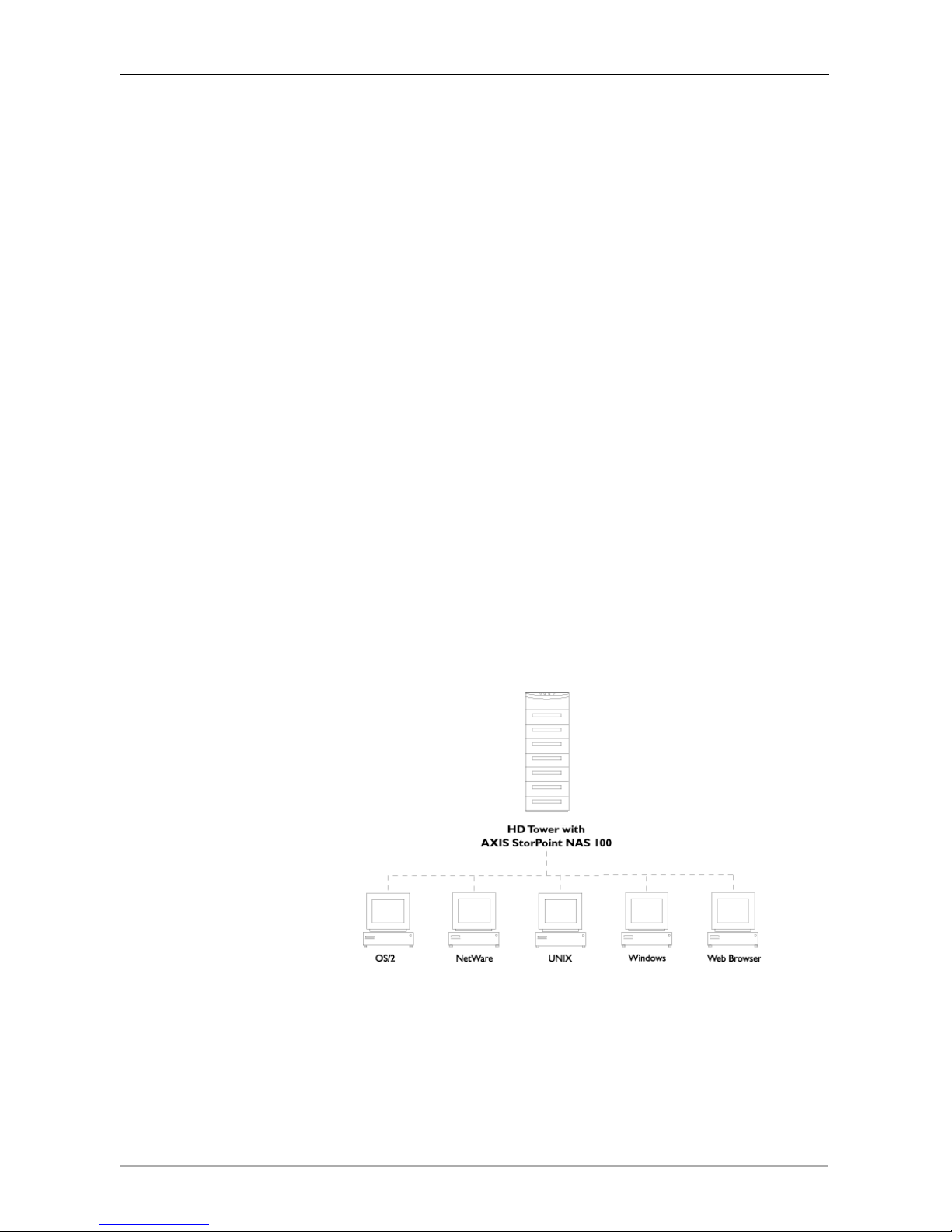
Section 1: Introduction
8 AXIS StorPoint NAS 100 User’s Manual
Features and Benefits
File Server
Independence
StorPoint NAS is connected as a node in a 10 or 100 Mbit Ethernet network.
To the network your StorPoint NAS acts as a file server. This means that it is
independent of other file servers, i.e. the communication takes place directly
between the network client and StorPoint NAS. This results in high
performance, reliability and independence of other equipment.
Plug and Play The file server independent approach makes the installation quick and
convenient. In most environments the physical connection to the network is the
only installation required prior to starting work with StorPoint NAS. No
software needs to be installed on clients or file servers. Your computer will see
StorPoint NAS as another network file server, and you access it using the
standard commands used in your network operating system.
Environments StorPoint NAS can be used simultaneously from NetWare, Windows, OS/2,
DOS, UNIX and Internet/intranet clients. It supports basic messaging and
network protocols:
•NCP over IPX
• NCP over IPX/UDP (NetWare IP)
• NCP over TCP/IP (PureIP)
• SMB over NetBIOS/NetBEUI
• SMB over NetBIOS/TCP/IP
• NFS over UDP/IP
• HTTP over TCP/IP.
Internet/intranet
Web Server
The built-in Web server makes it possible to access data via any standard Web
browser, such as Netscape Navigator or Microsoft Internet Explorer. The
support includes configuration, management and disk access.
Speed By using a 32-bit RISC processor and cache memory expandable up to 160 MB,
data throughput of up to 16 Mbit/sec on a single client.
Page 9
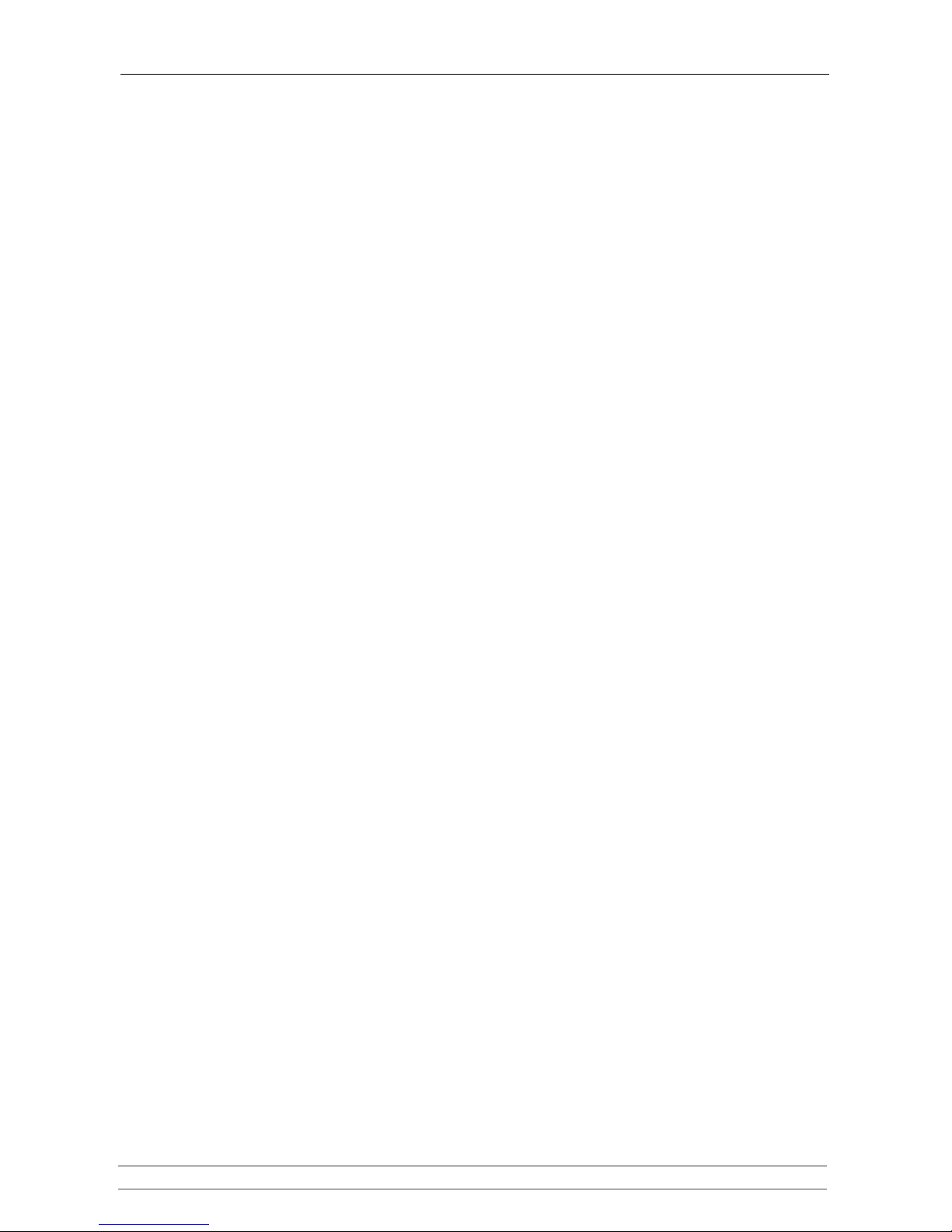
Section 1: Introduction
AXIS StorPoint NAS 100 User’s Manual 9
Security Disk access can be restricted by setting up native access control in all network
environments.
Maintenance New firmware can easily be downloaded to the Flash memory of your StorPoint
NAS using Windows Explorer drag-and-drop, or over the network using FTP.
All updates are free of charge.
Network
Management
StorPoint NAS supports the Simple Network Management Protocol, SNMP.
Year 2000 StorPoint NAS is year 2000 compliant.
Disk Mirroring
(RAID-1)
StorPoint NAS has a built-in disk mirroring option (RAID-1). When enabled,
data written to a hard disk will be automatically and simultaneously written to a
second hard disk. The purpose of this is to assure that if one hard disk should
fail, the data will still be intact on the other one.
AXIS Storage Online CD
AXIS Storage Online CD includes user documentation and other online
information, product firmware, software utilities, data sheets etc. for all the
AXIS StorPoint Server products. You can use the CD within all of the supported
Axis computing environments.
The CD will autostart from a local CD drive on Windows 95/98/2000 and NT
platforms. You can also open the
index.htm file within your standard Web
browser to launch the home page.
Page 10
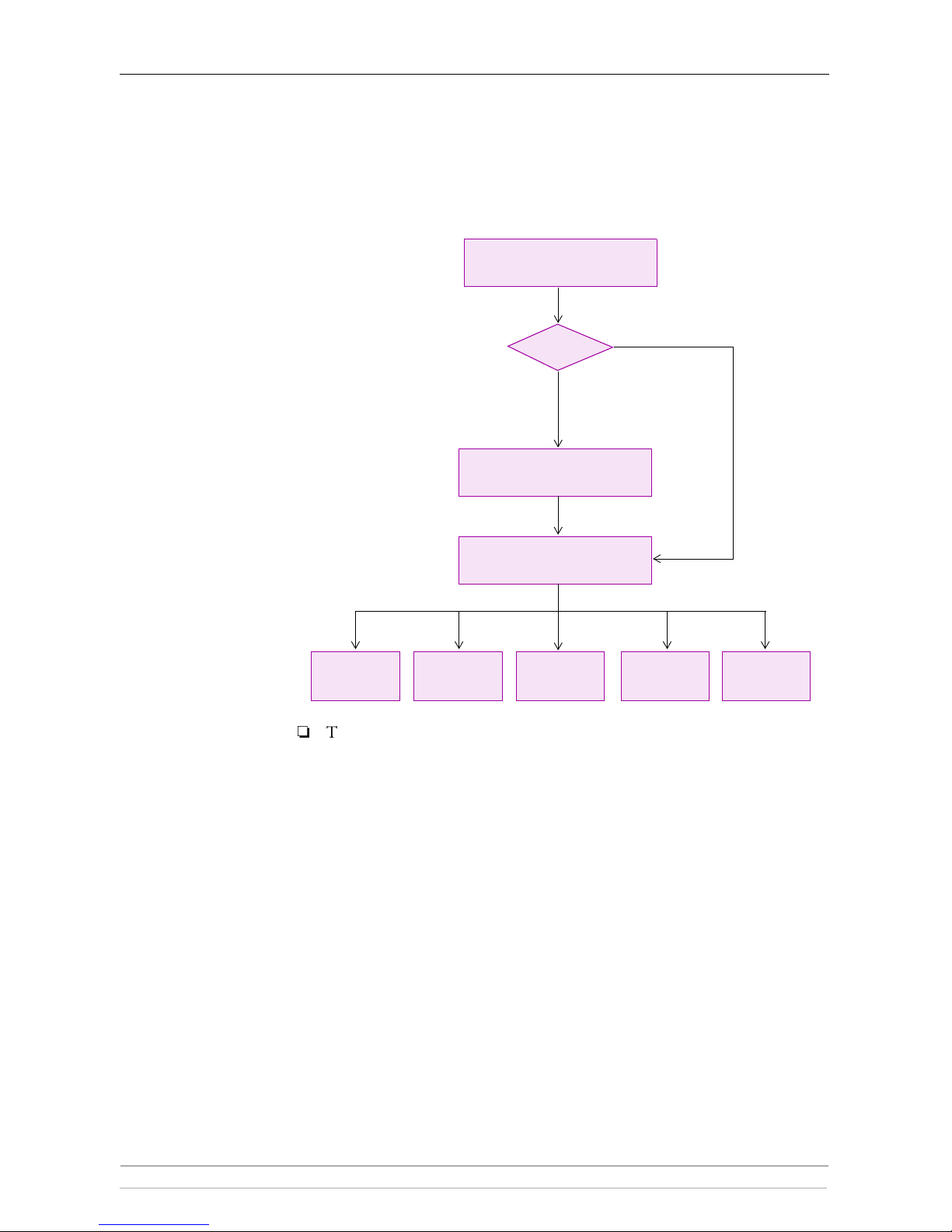
Section 2: Basic Installation
10 AXIS StorPoint NAS 100 User’s Manual
Section 2 Basic Installation
To install your StorPoint NAS, read the sections relevant to your network
environments:
Note:
Typically, your StorPoint NAS will already be installed in an enclosure
when delivered. However, if required:
• Refer to “Installing StorPoint NAS in a Tower” on page 97 on how to
install StorPoint NAS in a 5
1/4" tower.
• Refer to “Connecting the Hard Disks to StorPoint NAS” on page 98 on
how to connect hard disks to StorPoint NAS.
Stage 1
Stage 2
Stage 3
Connect to Network
Set IP Address
System Settings
TCP/IP?
Yes
No
UNIX
FTP
Web
NetWareWindows
page 11
page 12
page 21
page 50page 47page 43page 34page 27
Page 11
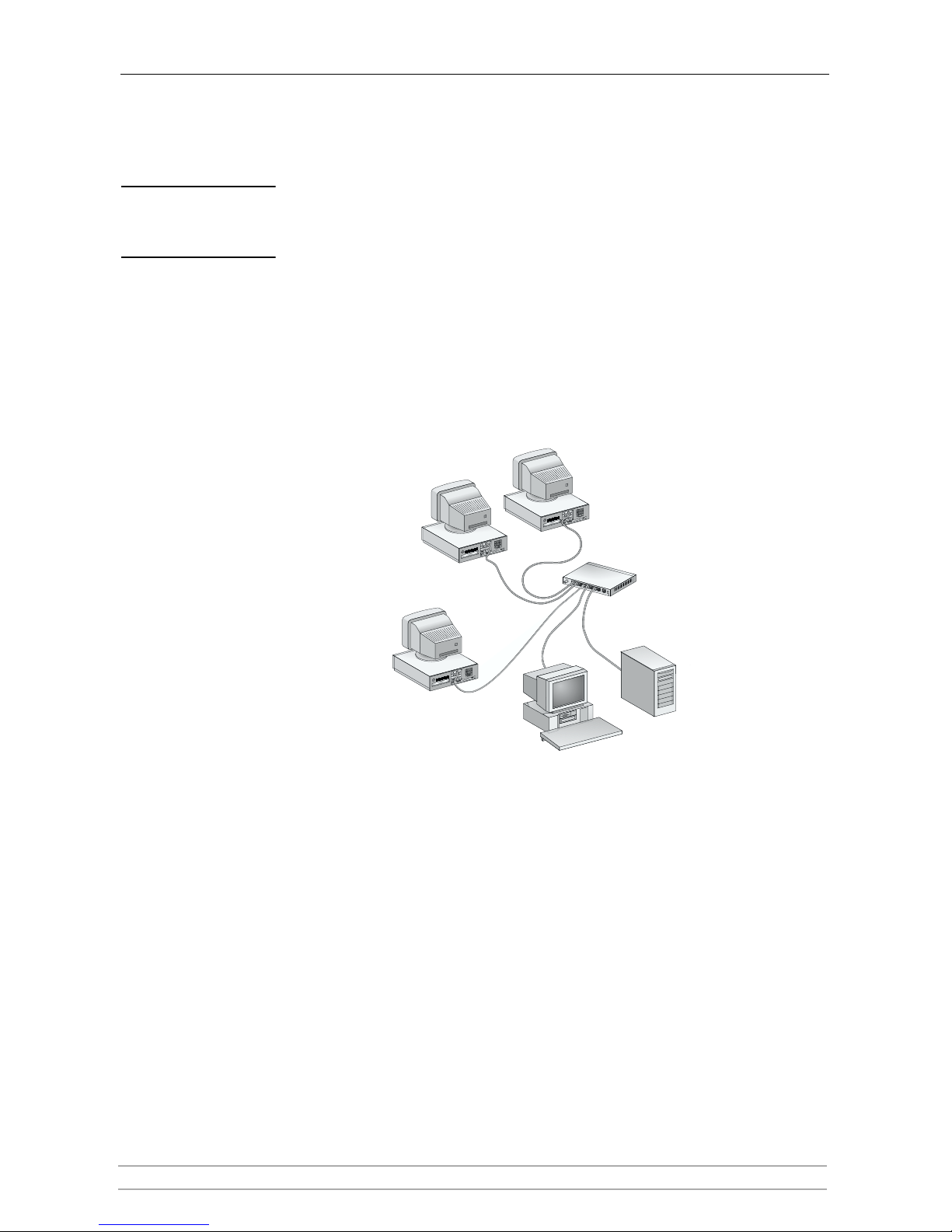
Section 2: Basic Installation
AXIS StorPoint NAS 100 User’s Manual 11
Connecting the StorPoint NAS to the Network
Before you begin Always consult the Network Administrator before making changes to the
network configuration.
Procedure To connect StorPoint NAS to your network, follow these steps:
1. Turn off the power.
2. Connect the network cable to the appropriate connector, i.e. RJ-45 for
100baseTX and 10baseT.
3. Switch on the tower.
The StorPoint NAS front panel indicators will flash during power-on and selftest. When the Status indicator stops flashing and turns solid green, your
StorPoint NAS is ready for use.
Network hub
Network cables
StorPoint NAS
installed in a tower
with hard disk drives
Page 12
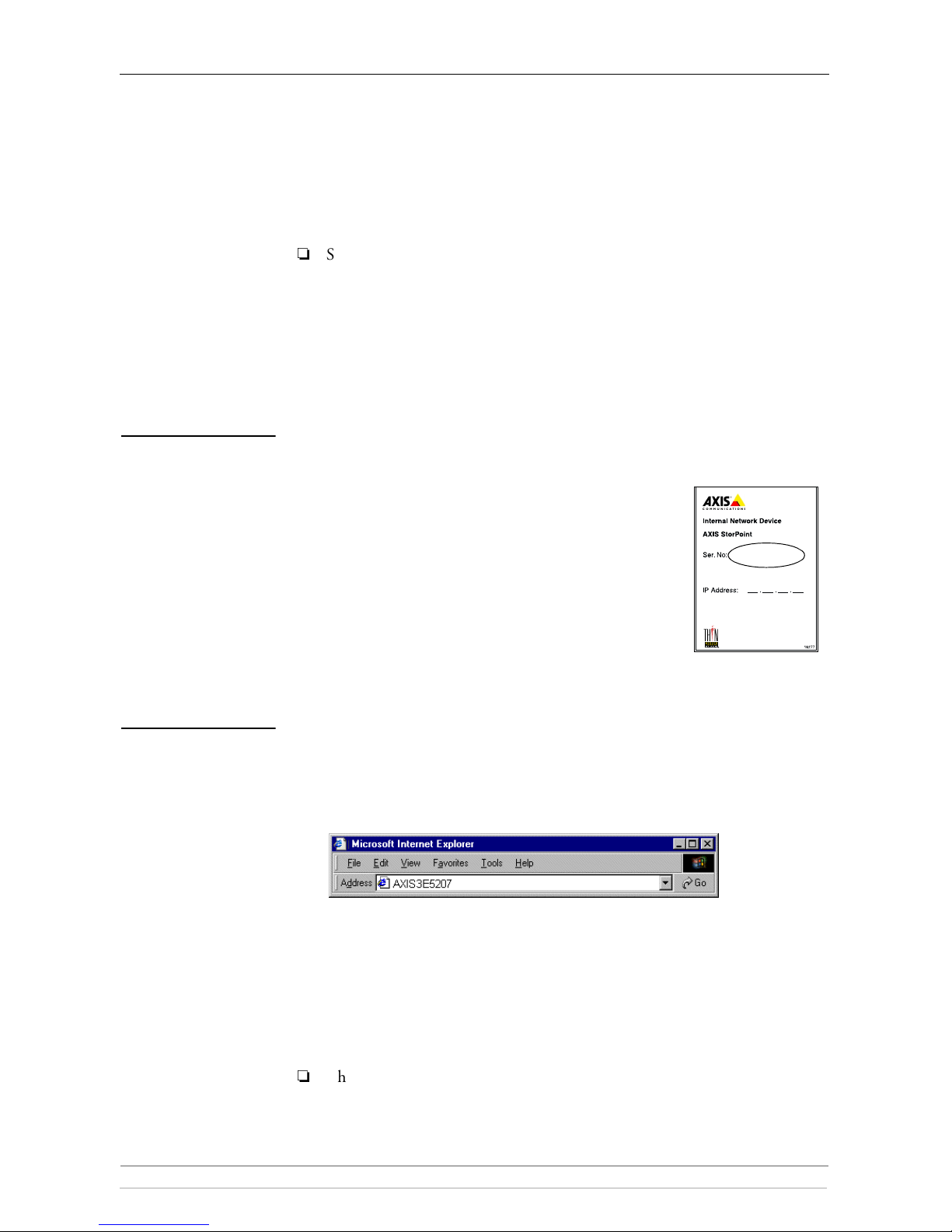
Section 2: Basic Installation
12 AXIS StorPoint NAS 100 User’s Manual
Assigning an IP Address
To establish communication with the TCP/IP network, you must assign an
appropriate IP address to your StorPoint NAS. For example, this is needed in
order to access the StorPoint NAS Web interface.
Note:
Setting the IP address is not needed if you are not using IP addressing on
your network, i.e. in these environments:
• Windows (SMB over NetBEUI)
•NetWare (IPX)
You can then proceed directly to the appropriate network environment
section of the manual.
Before you begin Make sure your StorPoint NAS is powered up and attached to the network.
Ethernet Address -
Serial Number
Depending on the method you are using, you will need to
know the Ethernet address of your StorPoint NAS. The
Ethernet address is the same as the serial number. You will
find the serial number on the labels at the underside of the
unit and at the back of the tower.
Automatic IP Setting
(DHCP)
Try accessing your StorPoint NAS via a standard Web browser. Use the default
server name AXIS<nnnnnn> where <nnnnnn> are the last six digits of the serial
number.
Example
The serial number of your StorPoint NAS is 00408C3E5207. Enter
AXIS3E5207 in the address/location field:
•If the File View page appears in your Web browser, the IP address has
been set automatically when you connected your StorPoint NAS to the
network. You can skip directly to “Basic System Settings” on page 21.
• If the connection cannot be established, set the IP address manually
using one of the methods described in “Methods for Setting
the IP Address” on page 13.
Note:
This will not work in NetWare environments.
00408C3E5207
Page 13
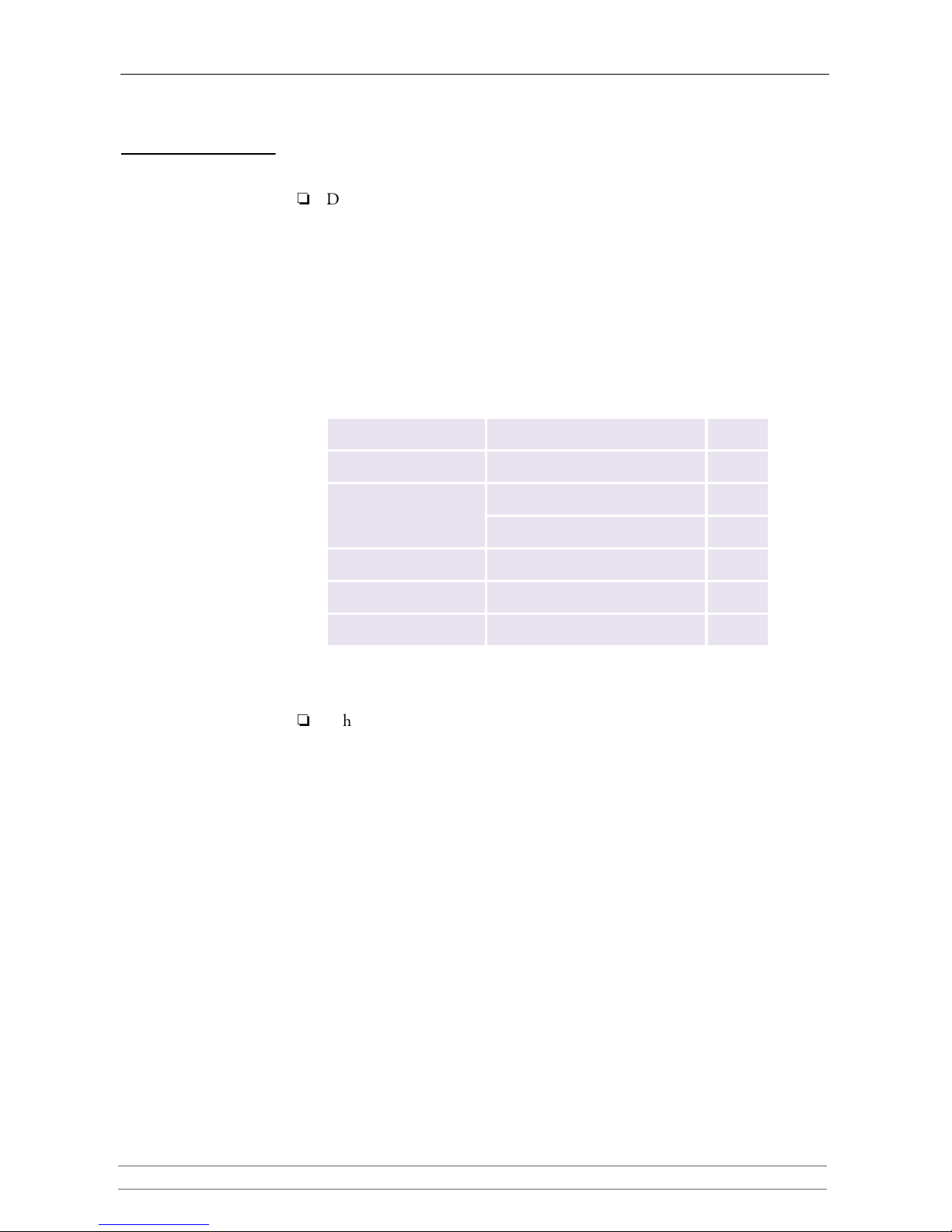
Section 2: Basic Installation
AXIS StorPoint NAS 100 User’s Manual 13
Methods for Setting
the IP Address
Ask the Network Administrator for an unused IP address.
Important!
Do not use the default or example IP address when installing your StorPoint
NAS. Always consult the Network Administrator before assigning an IP
address.
System Privileges You will need root privileges on your UNIX system and administrator privileges
on the Windows NT servers.
Set the IP address using one of these methods, depending on your network
operating environment:
Note:
When the IP address has been successfully assigned to your StorPoint NAS,
you can set the ProtectIP parameter to
yes in order to avoid accidental or
malicious changing of the IP address. With this configuration, your
StorPoint NAS will no longer accept a new IP address using the Web
browser or ARP method. You will find the ProtectIP parameter under the
[IP] section in the
config.ini file located in the
System/ServerProperties folder. Use a text editor to edit the file.
Method Network environments See ...
Web b r ow s er * Windows 95/98 and NT page 14
AXIS IP Installer * Windows 95/98 and NT, NetWare page 15
ARP *
Windows 95/98 and NT, NetWare page 16
UNIX, OS/2 page 17
DHCP Windows NT, NetWare, UNIX page 18
BOOTP UNIX page 19
RARP * UNIX page 20
*) These methods operate on single network segments only, i.e. they cannot be used
over routers.
Page 14
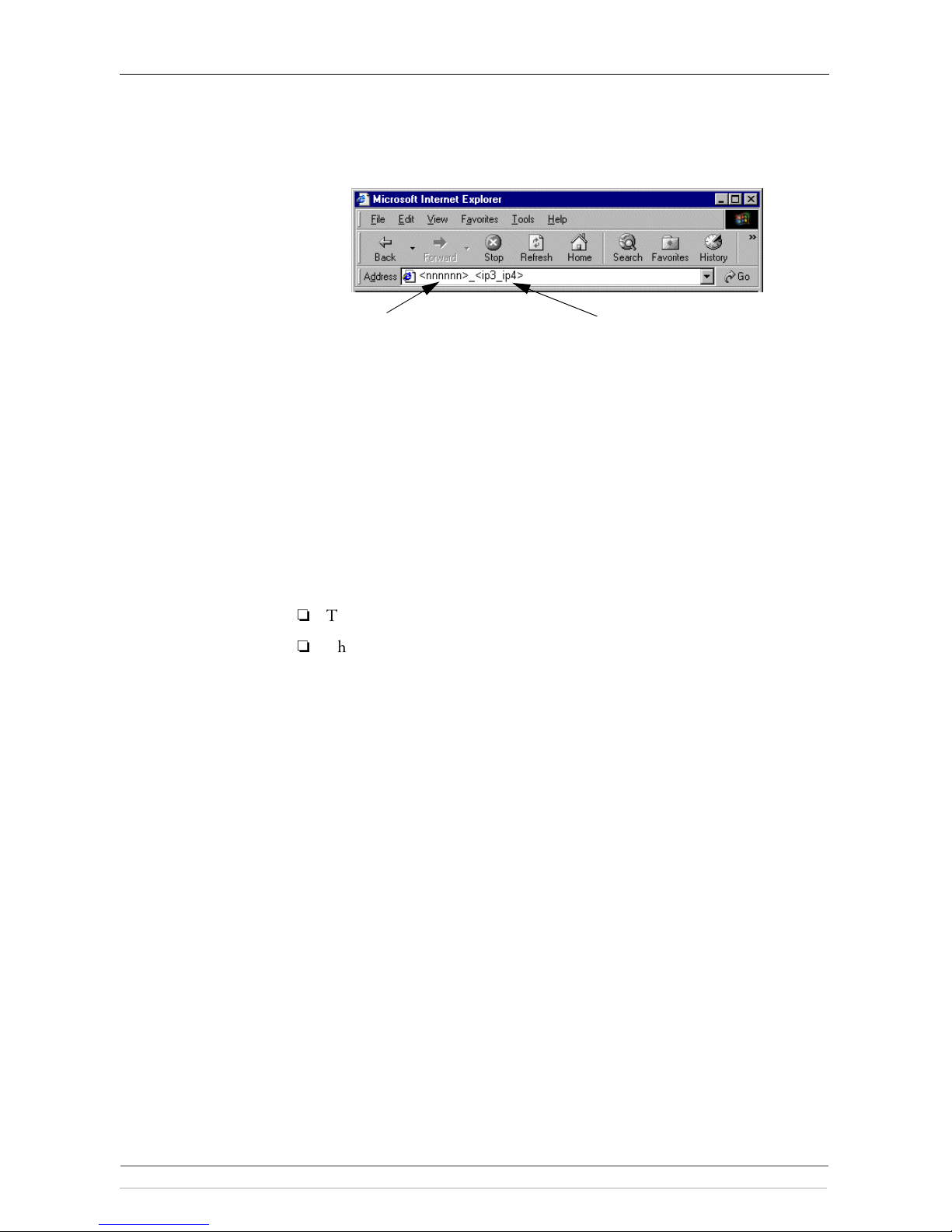
Section 2: Basic Installation
14 AXIS StorPoint NAS 100 User’s Manual
Web Browser In Windows environments using Class B or Class C network addresses, you can
set the IP address of your StorPoint NAS using a standard Web browser.
Enter the following in the address/location field:
StorPoint NAS will retrieve the first two groups of the IP address from the
subnet. When the IP address has been successfully set, the File View page will
appear in your Web browser.
Example
The serial number of your StorPoint NAS is 00408C3E5207 and you want
to assign it the IP address 192.16.253.80. Your Windows client has the IP
address 192.16.6.40. You enter C3E5207_253_80 in the location/address
field.
Notes:
The new IP address must be set within 30 minutes after restart.
This method will work for most Windows configurations. However, if you
experience problems when using this method, we recommend that you use
the AXIS IP Installer for setting the IP address. See “AXIS IP Installer” on
page 15.
<nnnnnn> are the last six digits of
the serial number, e.g. 3E5207 for
the serial number 00408C3E5207
<ip3_ ip4> the last two groups of
the desired IP address, e.g. 253_80
for the IP address 192.16.253.80
Page 15

Section 2: Basic Installation
AXIS StorPoint NAS 100 User’s Manual 15
AXIS IP Installer AXIS IP Installer is an application that allows you to assign IP addresses to your
StorPoint NAS, find IP addresses of already installed StorPoint Servers and
access the StorPoint NAS Web interface.
The required utility software is available on the AXIS Storage Online CD. It can
also be downloaded from the Axis Web site at http://www.axis.com
To install AXIS IP Installer, follow these steps:
1. Locate the setup file,
Setup.exe, and choose the Run option from the
Windows Start Menu.
2. Follow the instructions on the screen.
When finished, AXIS IP Installer will be available from your Start menu. To run
the program, select Programs | Axis Communications | AXIS IP Installer.
1. Select the serial number of
your AXIS StorPoint server in
this list.
2. Enter the desired IP address in
this field.
Page 16
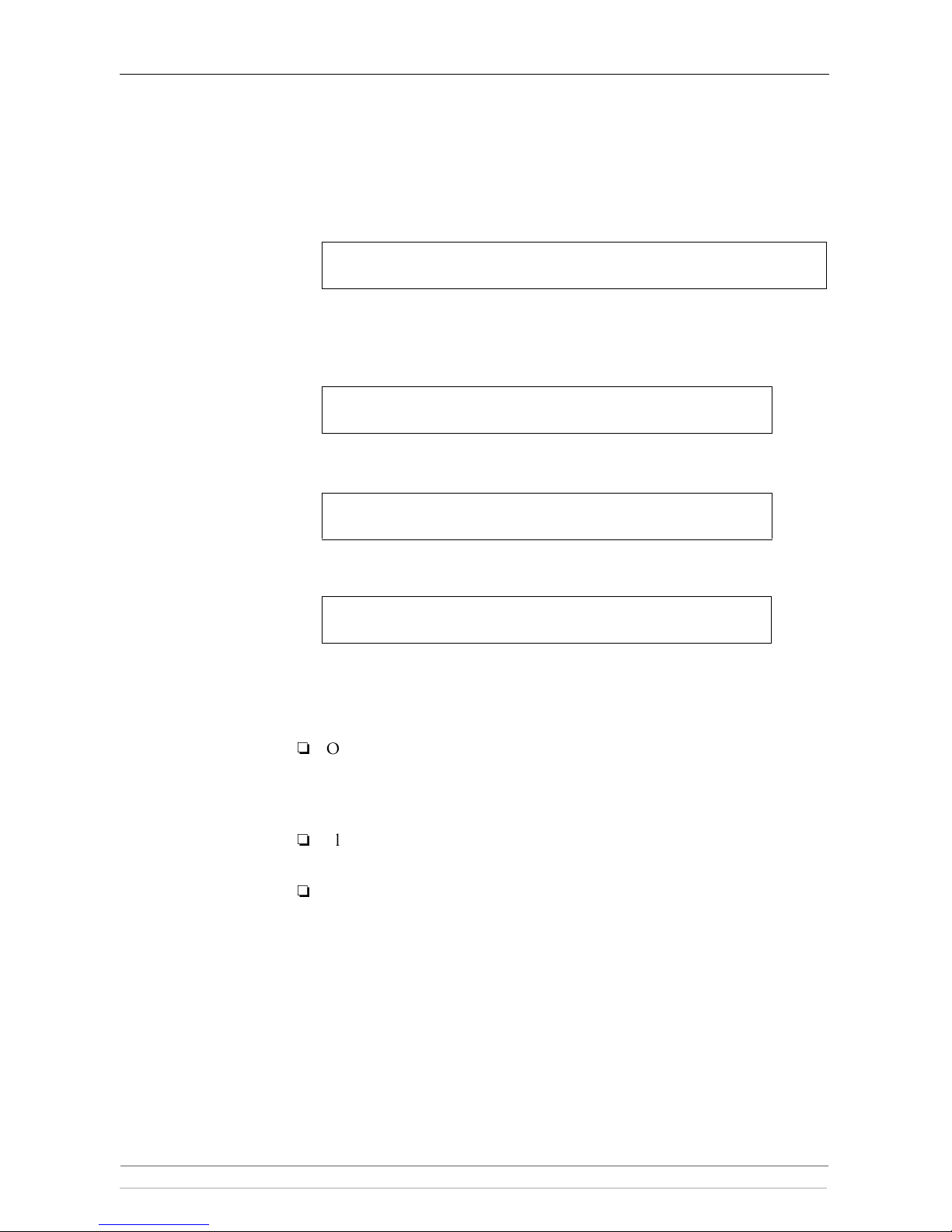
Section 2: Basic Installation
16 AXIS StorPoint NAS 100 User’s Manual
ARP in
Windows 95/98
and Windows NT
Perform the following commands to download the IP address and verify correct
Internet communication in Windows 95/98 and Windows NT:
Start a DOS window and type the following command:
Syntax Windows 95
where
<my PC IP address> is the IP address of your Windows 95 PC.
Example Windows 95
Syntax Windows 98 and Windows NT
Example Windows 98 and Windows NT:
The host will return ‘
Reply from 192.16.253.80 ...’ or some similar
message. This indicates that the address has been set and the
communication is established.
Notes:
Once your StorPoint NAS has established communication using an
appropriate IP address, the
arp command cannot be used to change the
address. This is to avoid accidental or unauthorized changes. However, if
you restart StorPoint NAS, you can change the IP address within one hour.
Please note that when you execute the ping command for the first time, you
will experience a significantly longer response time than usual.
If you are using host names, you can map a unique host name to the
acquired IP address. Refer to your system manuals or to the Network
Administrator for instructions on how to perform the name mapping on
your particular system.
arp -s <IP address> <Ethernet address> <my PC IP address>
ping <IP address>
arp -s 192.16.253.80 00-40-8C-3E-52-07 171.16.6.40
ping 192.16.253.80
arp -s <IP address> <Ethernet address>
ping <IP address>
arp -s 192.16.253.80 00-40-8C-3E-52-07
ping 192.16.253.80
Page 17
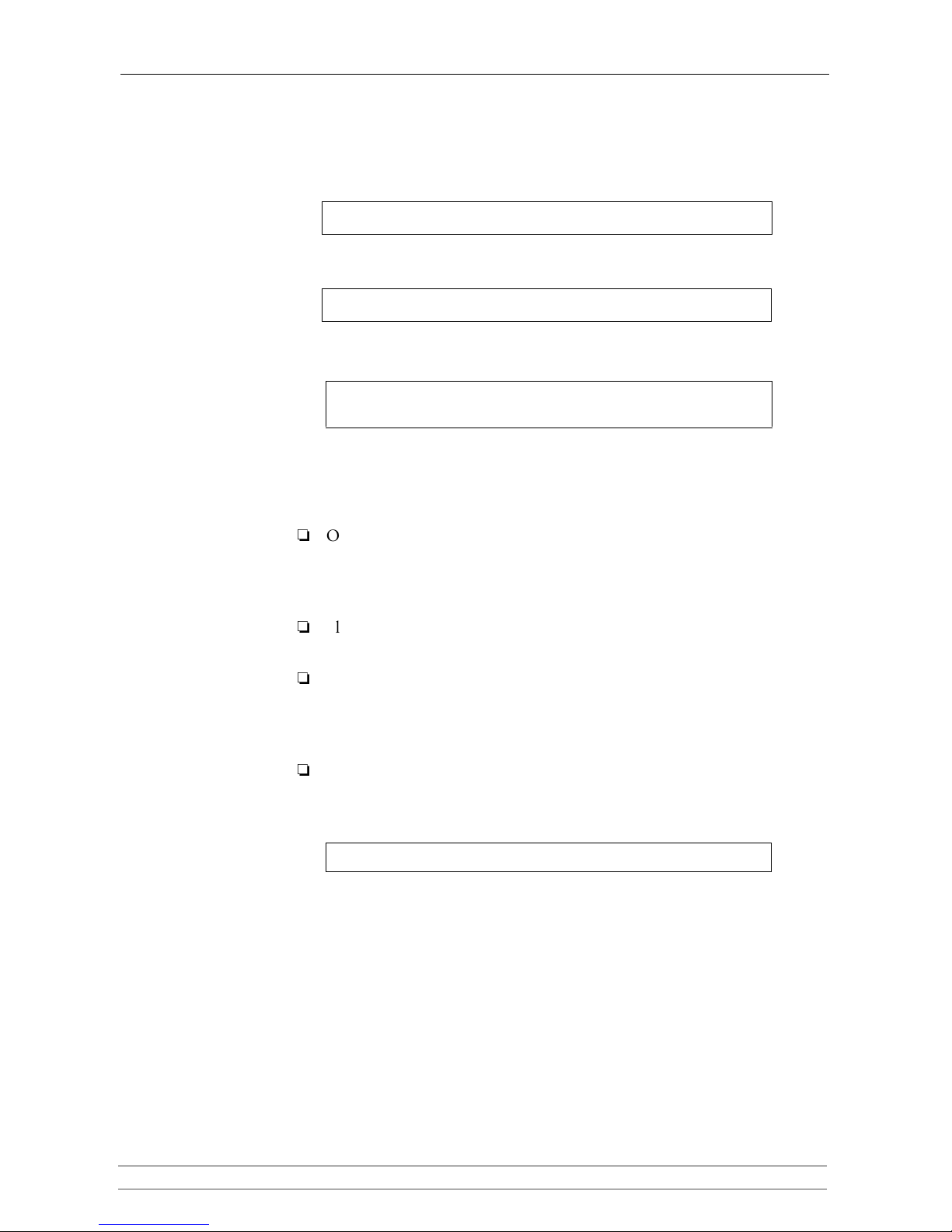
Section 2: Basic Installation
AXIS StorPoint NAS 100 User’s Manual 17
ARP in
UNIX and OS/2
Follow these steps to download the IP address and verify the communication in
UNIX and OS/2:
1. Type the following command:
2. Ping the unit as follows:
Example:
The host will return ‘
192.16.253.80 is alive’, or some similar message
to indicate that the address has been set and the communication is
established.
Notes:
Once your StorPoint NAS has established communication using an
appropriate IP address, the
arp command cannot be used to change the
address. This is to avoid accidental or unauthorized changes. However, if
you restart StorPoint NAS, you can change the IP address within one hour.
Please note that when you execute the ping command for the first time, you
may experience a significantly longer response time than is usual.
If you are using host names, you can map a unique host name to the
acquired IP address. Refer to your system manuals or to the Network
Administrator for instructions on how to perform the name mapping on
your particular system.
The arp -s command may vary from system to system. Some BSD-type
systems expect the IP address and Ethernet address in reverse order, whereas
IBM AIX systems require the additional argument
ether. For example:
arp -s <IP address> <Ethernet address> temp
ping <IP address>
arp -s 192.16.253.80 00:40:8C:3E:52:07 temp
ping 192.16.253.80
arp -s ether <IP address> 00:40:8C:3E:52:07 temp
Page 18

Section 2: Basic Installation
18 AXIS StorPoint NAS 100 User’s Manual
DHCP in
Windows NT,
NetWare and UNIX
Follow these steps to use the DHCP method:
1. Edit or create a scope in the DHCP manager of the DHCP daemon. For
Windows NT servers, refer to the “Windows NT Resource Kit” on how to do
this.
The entries made in this scope typically include the following parameters:
• Range of IP addresses
• Subnet mask
• Default router IP address
• Lease duration
• Mail server IP address
• DNS server IP address
• WINS server IP address(es)
• Domain name
• NTP server IP address
• NDS tree name
• NDS server IP address(es)
2. Activate the scope.
DHCP is enabled by default. The IP address and all the other settings will be set
automatically.
Notes:
If you are using DHCP, the IP address will be set automatically as soon as
you connect your StorPoint NAS to the network. To find out which IP
address has been assigned, check your DHCP server. If you want to set the
IP address manually, you can disable DHCP by setting the appropriate
configuration parameter.
To fully benefit from DHCP, it is recommended that you use the WINS
name resolution protocol available in Windows NT. If you intend to use
WINS, at least one WINS server IP address must be included in the scope.
Once the IP address is received, StorPoint NAS will register its host name
and IP address on the WINS server.
You might want to include an SLP scope list and some SLP directory agents
in the DHCP scope. However, we recommend that you specify the SLP
settings in the StorPoint NAS parameter list instead. You can do this via the
StorPoint NAS Web interface or by editing the
config.ini file.
Page 19
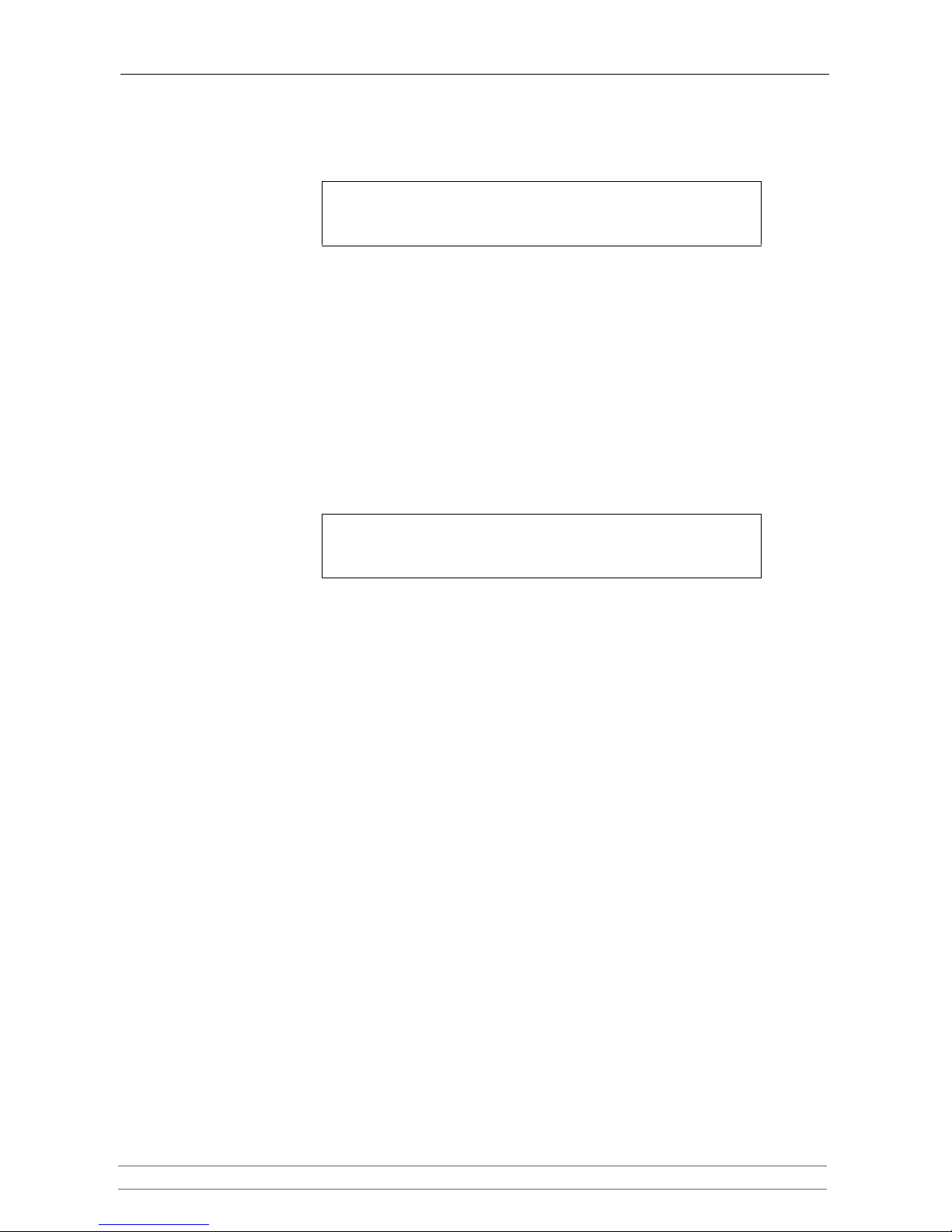
Section 2: Basic Installation
AXIS StorPoint NAS 100 User’s Manual 19
BOOTP
in UNIX
Follow these steps to use BOOTP in UNIX:
1. Append the following entry to your boot table (typically
/etc/bootptab):
where:
Example:
2. Make sure a unique host name is mapped to the acquired IP address. Refer to
your system manuals or to the Network Administrator for instructions on how
to perform the name mapping on your particular system.
3. Start the BOOTP daemon (if not already running), typically by the command:
bootpd -a
4. Restart StorPoint NAS to download the IP address, default router address and
subnet mask.
<host name>:ht=<hardware type>:vm=<vendor magic>:\
:ha=<hardware address>:ip=<IP address>:\
:sm=<subnet mask>:gw=<gateway field>
ht =
ether
for Ethernet
vm = rfc1048
ha =
The Ethernet or node address, i.e. the StorPoint NAS serial
number
ip =
The IP address of your StorPoint NAS
sm =
The subnet mask
gw =
The default router address
nasserv:ht=ether:vm=rfc1048:\
:ha=00408C3E5207:ip=192.36.253.80:\
:sm=255.255.255.0:gw=192.36.253.254
Page 20
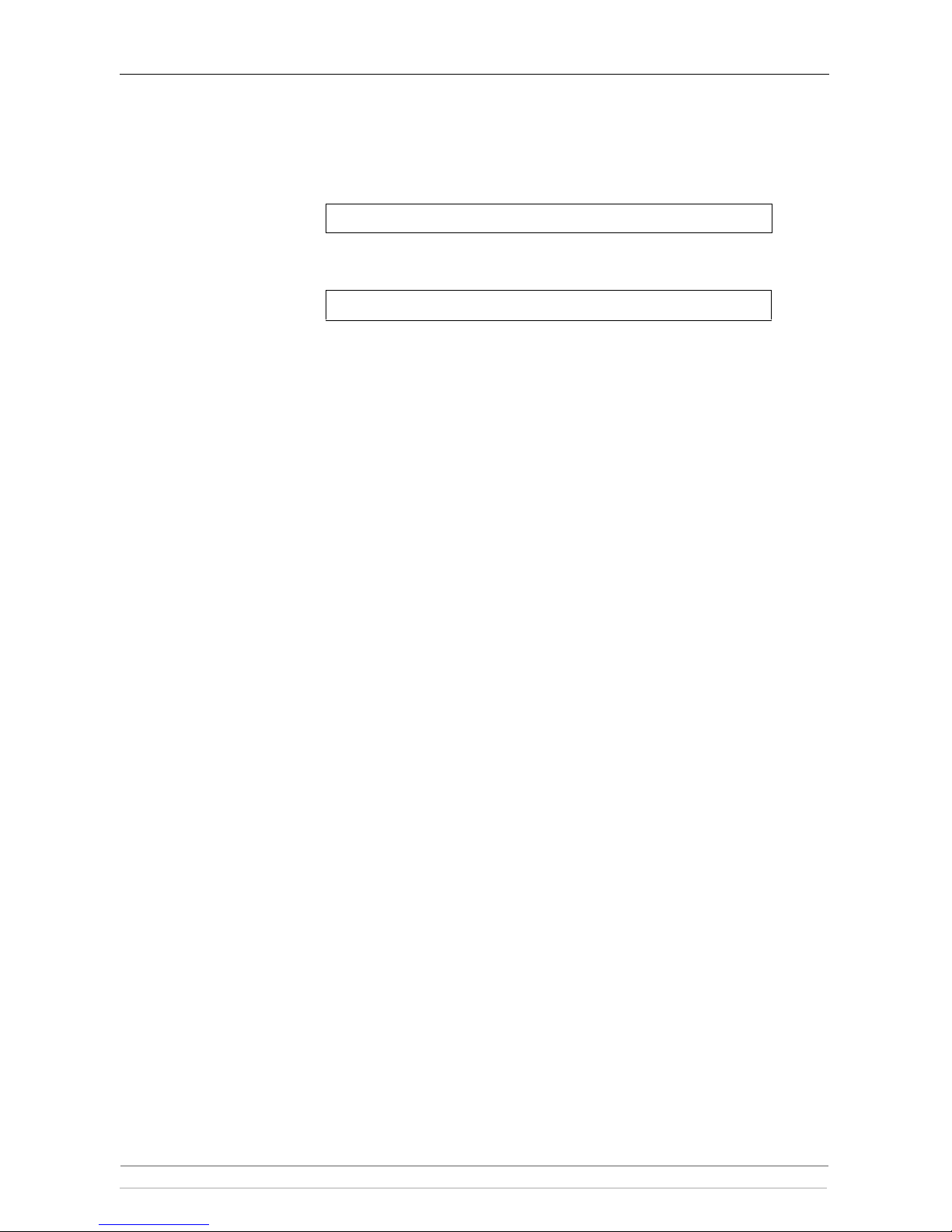
Section 2: Basic Installation
20 AXIS StorPoint NAS 100 User’s Manual
RARP in UNIX Follow these steps to use the RARP method in UNIX:
1. Append the following line to your Ethernet address table. This is typically
performed using the command
/etc/ethers:
Example:
2. If you are using host names, you can map a unique host name to the acquired
IP address. Refer to your system manuals or to the Network Administrator for
instructions on how to perform the name mapping on your particular system.
3. If it is not already running, start the RARP daemon. This is typically done using
the command
rarpd -a.
4. Restart StorPoint NAS to download the IP address.
<Ethernet address> <IP address>
00:40:8C:3E:52:07 192.16.253.80
Page 21
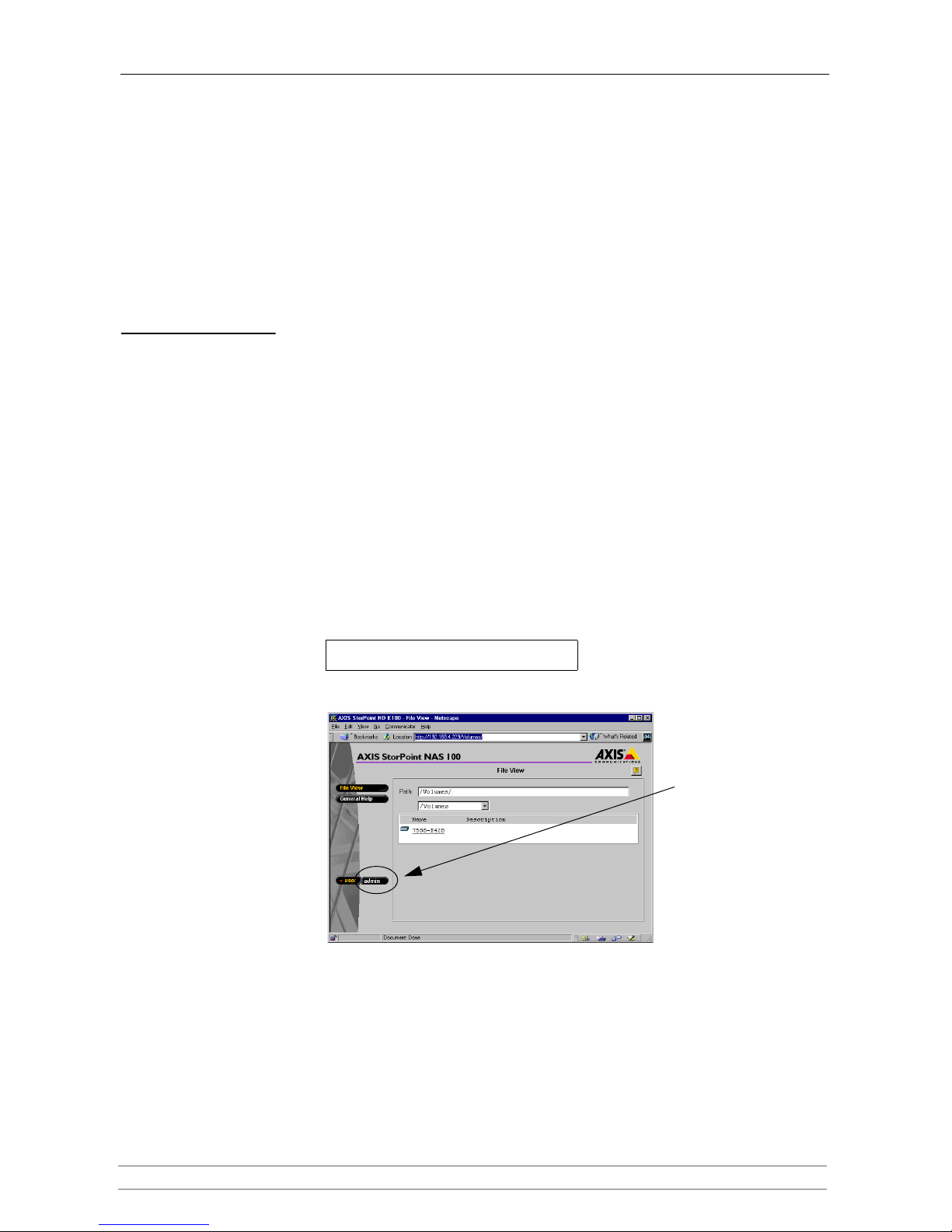
Section 2: Basic Installation
AXIS StorPoint NAS 100 User’s Manual 21
Basic System Settings
You can configure your StorPoint NAS using one of these tools:
• Web browser - The StorPoint NAS Web interface, which is the preferred
administration tool. This method requires the IP address to be set.
• Text editor - The StorPoint NAS text files. See “Text Editor” on page 72.
The StorPoint NAS
Web Interface
The StorPoint NAS Web interface is divided into two parts:
• The File View page for browsing and accessing files and folders on the
networked hard disks. This page is available to all users.
• The Administration pages for specifying configuration parameters and
access rights. These pages are intended for the Administrator only.
You access your StorPoint NAS from a standard Web browser:
• Netscape Navigator version 4.0 or higher
• Internet Explorer version 4.0 or higher
Accessing the Web
Interface
Follow these steps:
1. Start the Web browser.
2. Enter the name or IP address of your StorPoint NAS in the location/address
field:
The StorPoint NAS Home Page is displayed.
From this page, users can display and access the volumes according to the
access permissions set up by the Administrator.
3. Click admin to access the Administration pages.
http://<IP address>
admin
button
Page 22
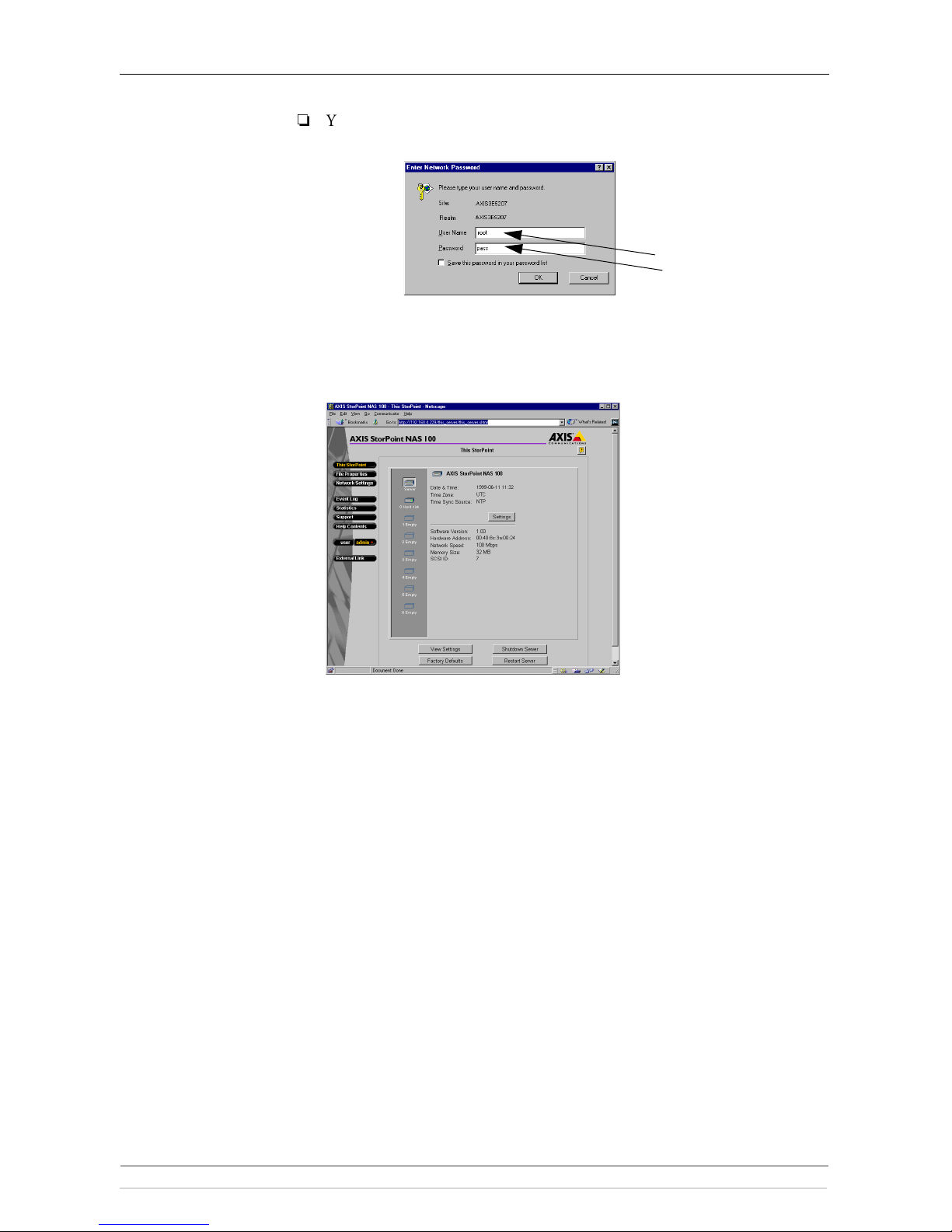
Section 2: Basic Installation
22 AXIS StorPoint NAS 100 User’s Manual
Note:
You will be prompted to supply the Server password the first time during a
session. The default use name and password are
root and pass.
4. The This StorPoint pa ge is displ ayed. From this page you can edit the system
settings and display information about the connected drives. You can also view
the current configuration settings, shutdown the server, restart the server and
restore the factory default settings.
SCSI Server- The icons displayed to the left represent all the units
connected to the SCSI bus listed by SCSI ID.
IDE Server - The icons displayed to the left represents all the units
connected to the IDE bus listed as Master or Slave for each bus
Main Menu From the main menu, you can access the Administration pages:
• This StorPoint - System settings, RAID options and information about
the connected drives.
• File Properties - Managing Windows shares and access rights for hard
disks, folders and files.
• Network Settings - Specifying settings for the network protocols used.
• Event Log - Viewing the event log that contains occurrences in your
StorPoint NAS.
• Statistics - Displaying statistics on your StorPoint NAS.
• Support - Trouble shooting, server report, software version, Axis online
services, contact information etc.
• Help Contents - Displaying general help information.
• External Link - Optional link to a Web site on the Internet or your
company’s intranet.
pass
root
Page 23
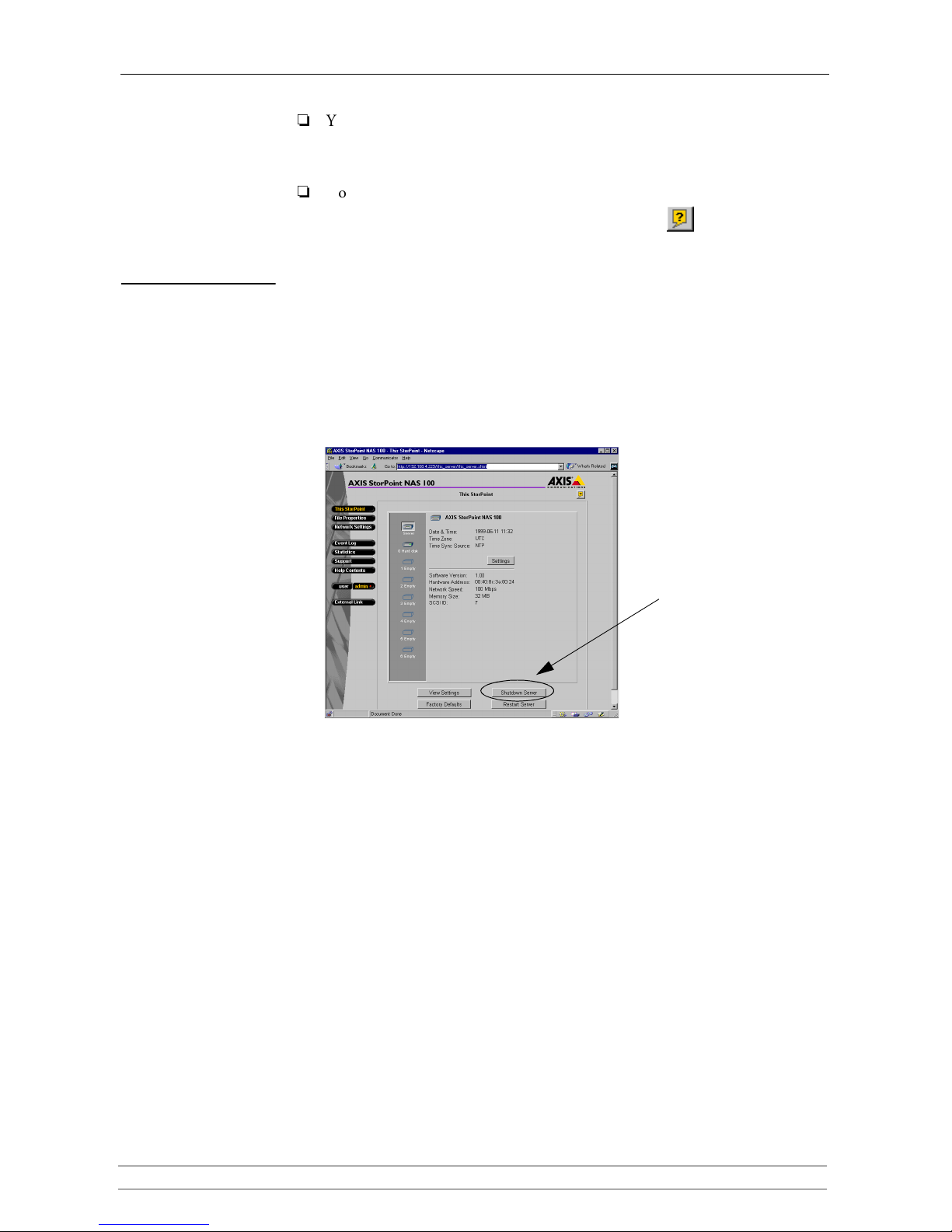
Section 2: Basic Installation
AXIS StorPoint NAS 100 User’s Manual 23
Notes:
You can prevent users from accessing the volumes via the Web interface by
disabling the Enable access to volumes via Web browser (HTTP) parameter
on the Network Settings - Web (HTTP) page.
Context sensitive online help is available from all the StorPoint NAS Web
pages. To access help for a specific page, click Help .
Shutdown If you need to shut down the StorPoint NAS tower (i.e. StorPoint NAS and the
hard disks) after the installation, make sure is shut down safely otherwise you
risk loosing hard disk data. Do NOT turn off the power before your StorPoint
NAS has been properly shut down.
You can shut down StorPoint NAS via its Web interface or by editing the
config.ini file.
Via the Web Interface 1. On the This StorPoint page, click the Shutdown Server button.
2. Click OK in the confirmation dialog.
Your StorPoint NAS will shut down and you can now turn off the power.
Via the config.ini File 1. Locate the
config.ini file using your standard file manager tool. You will
find it in the
Root/System/ServerProperties folder.
2. Use your preferred text editor and change the
Shut Down parameter to yes.
You will find the
Shut Down parameter under the [Server] section.
3. Save the
config.ini file.
Your StorPoint NAS will shut down and you can now turn off the power.
Shutdown Server
button
Page 24
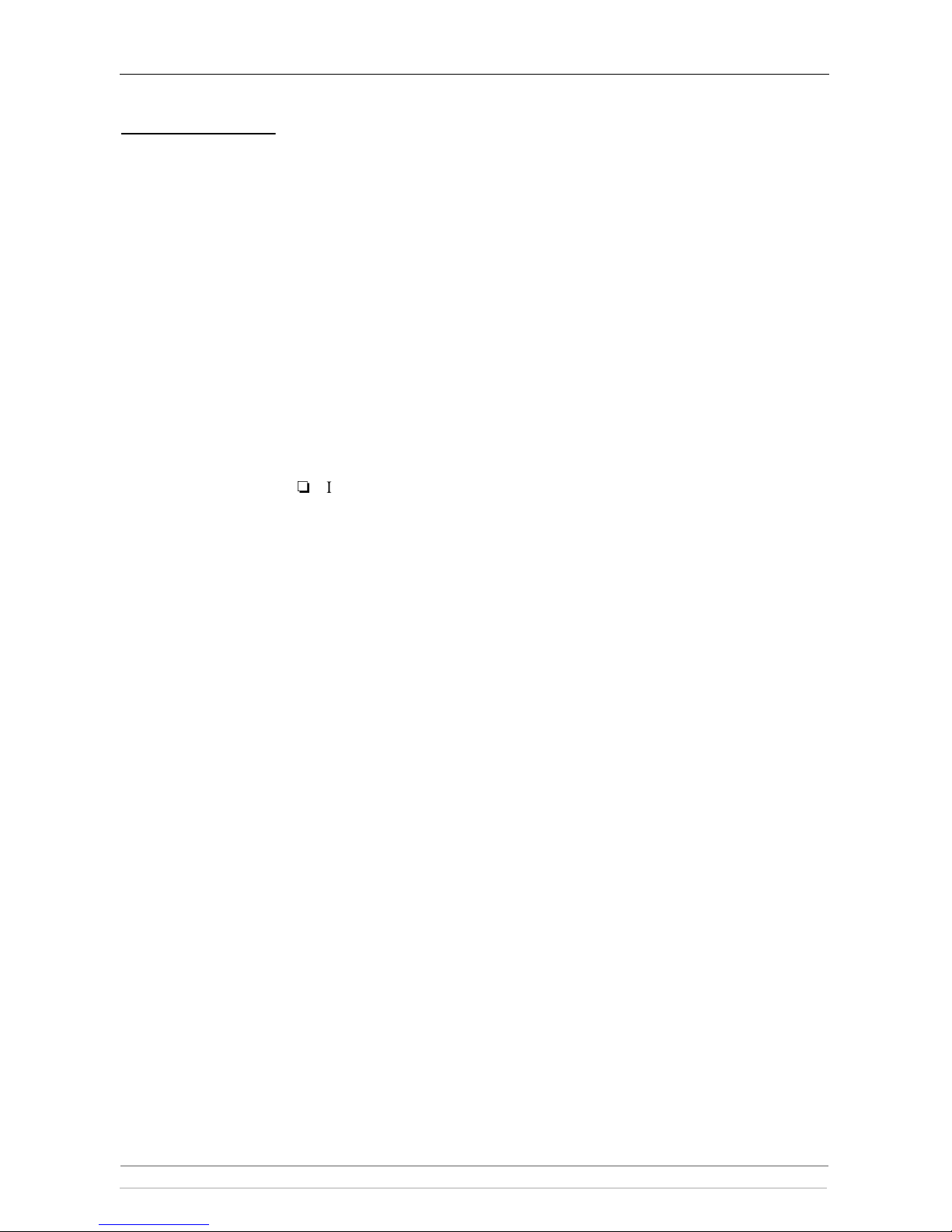
Section 2: Basic Installation
24 AXIS StorPoint NAS 100 User’s Manual
Server Password To protect the system files, it is important that you change the Server password.
The Server password is used in basically all protocols, i.e. HTTP, NetWare
(NCP), Windows (SMB) and SNMP. For example, a user will be prompted for
the Server password when trying to access the Administration Web pages for the
first time during a session.
Default Password The default Server password is
pass.
Procedure To change the Server password, follow these steps:
1. On the This StorPoint page, click Settings to open the Server Settings
dialog box.
2. Select the General tab.
3. Specify and confirm the Server password.
4. Click Close.
Note:
If you lose the Server password, you must restore the factory default settings
using the Push button. See “Restoring Factory Default Settings” on page 78.
Page 25
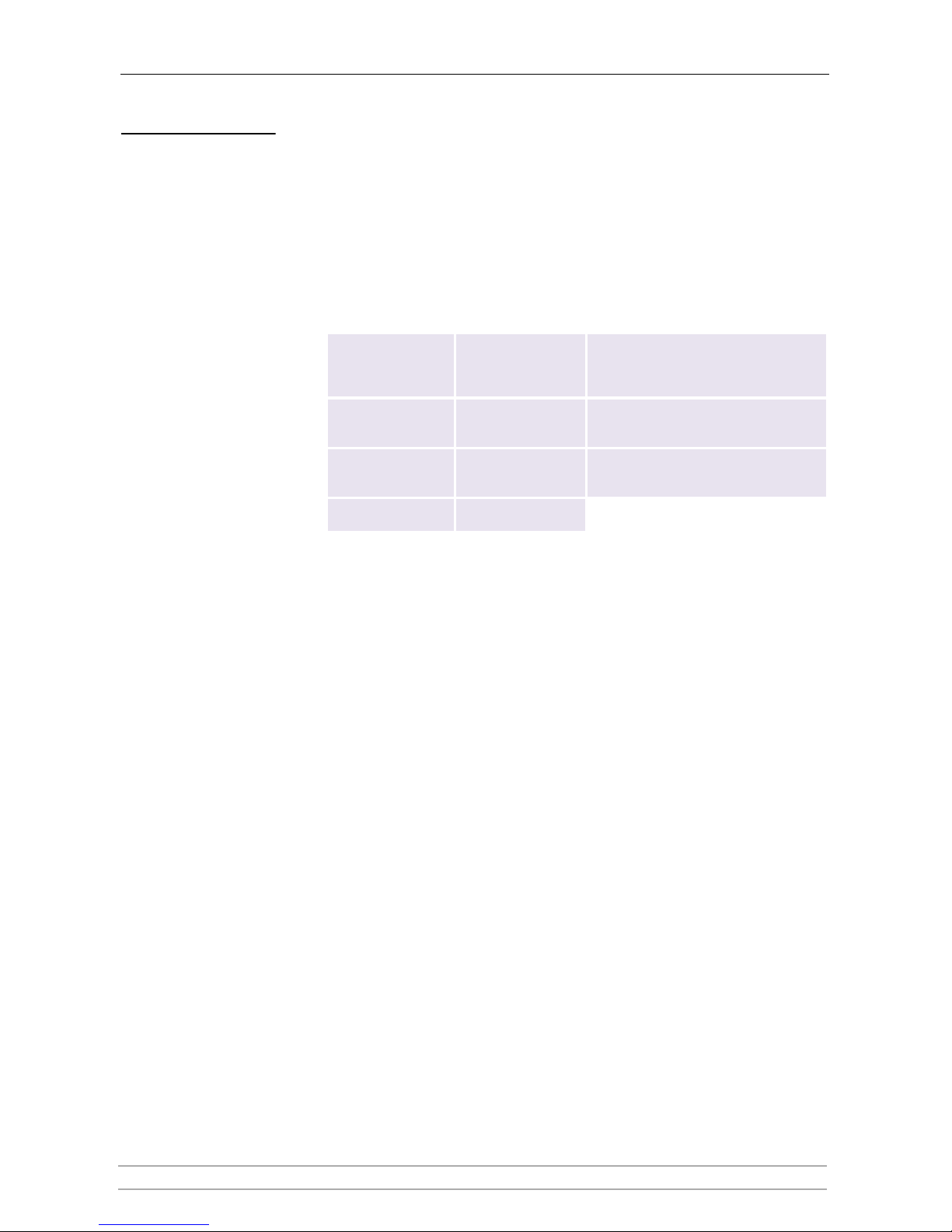
Section 2: Basic Installation
AXIS StorPoint NAS 100 User’s Manual 25
Date & Time 1. On the This StorPoint page, click Settings to open the Server Settings
dialog box.
2. Open the Date & Time page.
3. Specify the time zone in which your StorPoint NAS operates. Refer to
“Time Zone Parameter Values” on page 69.
4. To set the time using a time synchronization source, choose Automatically and
specify the time source:
To set the time manually, choose Manually and specify the date in
yy-mm-dd format, and time in hh:mm:ss format using the 24 hour clock.
5. Click Close.
Network
environment Time Source: You must also specify the ...
NetWare IPX Novell Directory
Services (NDS)
Time Source parameter on the Network
Settings | NetWare page:
- SAP or
- List of server names.
NetWare PureIP
NetWare/IP
Novell Directory
Services (NDS)
Time Source parameter on the Network
Settings | NetWare page:
- List of server names or IP addresses.
TCP/IP Network Time
Protocol (NTP) *
NTP Server parameter on the Server
Settings | Date & Time page:
- Name or IP address of the time server.
Windows NT
domains
Microsoft Windows
NT Network (SMB)
*
Note:
NTP is not natively supported by Windows NT servers. You will need third party software.
Page 26
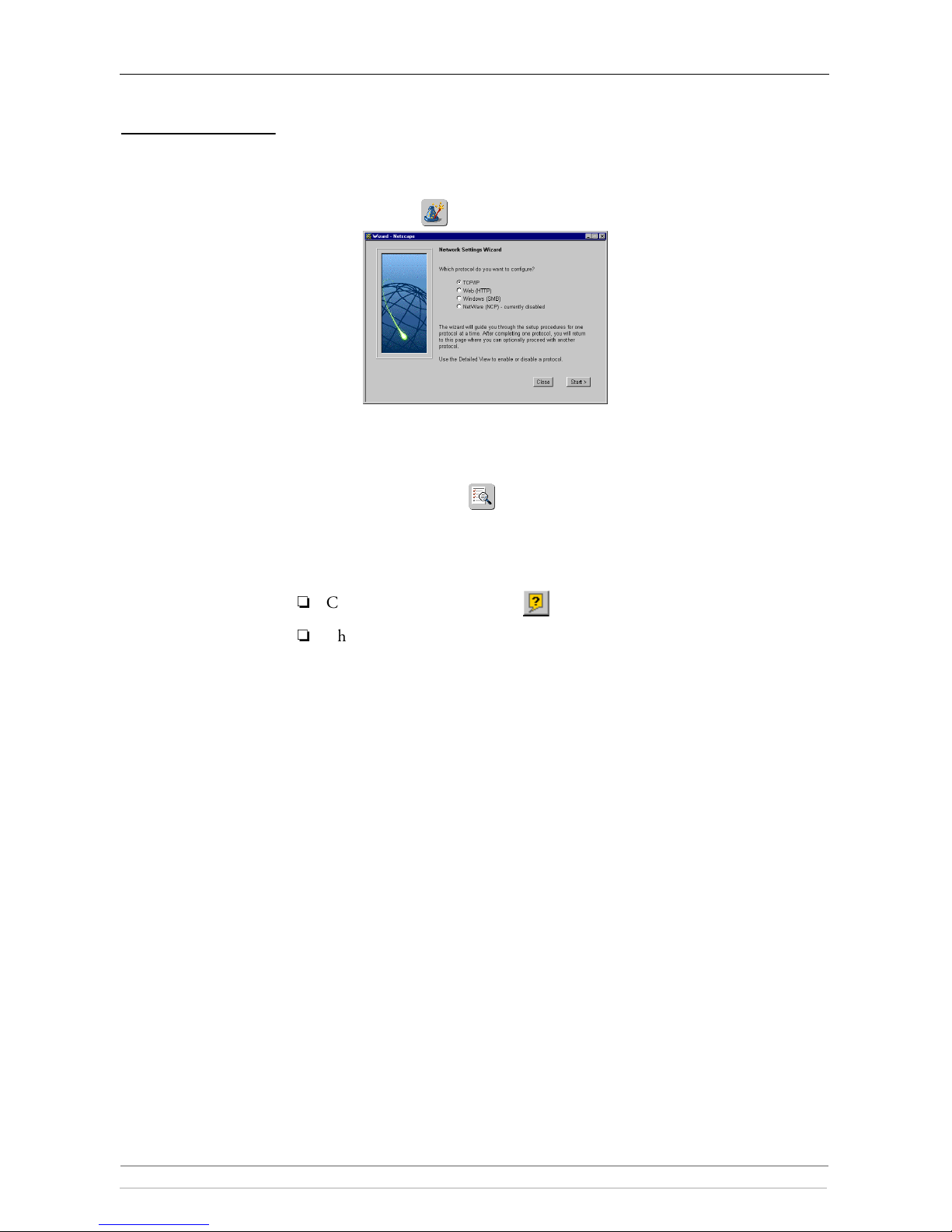
Section 2: Basic Installation
26 AXIS StorPoint NAS 100 User’s Manual
TCP/IP The installation wizard is a convenient way to specify the Internet-related
settings for your StorPoint NAS.
1. Click Network Settings.
2. Click Wizard . The Network Settings Wizard dialog appears.
3. Choose TCP/IP. Click Start to proceed with the installation.
4. Follow the instructions on the screen. When finished, click Close.
5. Click Detailed View . The Protocols dialog box appears.
6. Select the TCP/IP tab and verify the settings.
7. Click OK.
Notes:
Context sensitive online help is available for all parameters.
The parameter list is described in detail in “Appendix A - Parameter List” .
Page 27
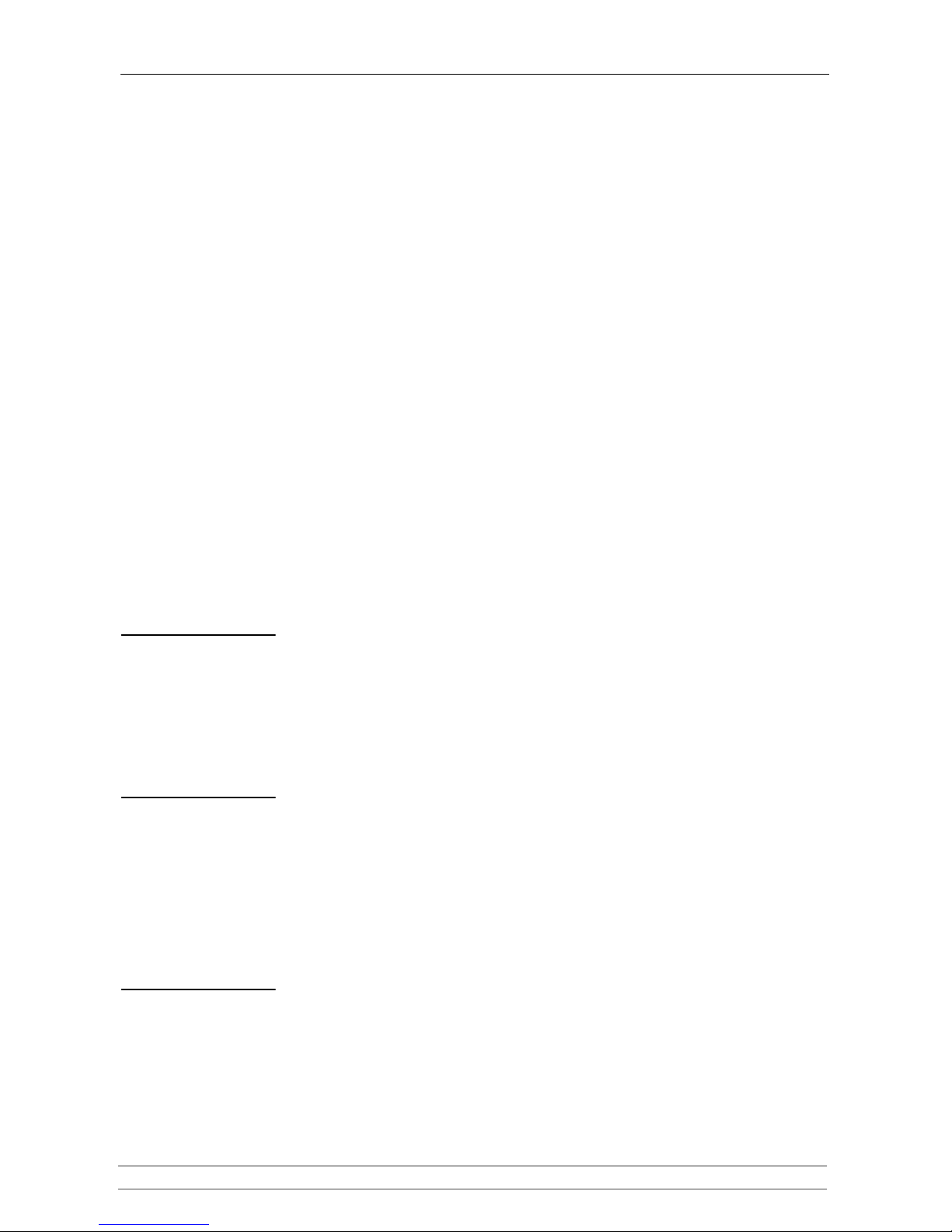
Section 3: Microsoft & IBM Networks (SMB)
AXIS StorPoint NAS 100 User’s Manual 27
Section 3 Microsoft & IBM Networks (SMB)
This section outlines the required configuration settings for running your
StorPoint NAS in the Microsoft and IBM (SMB) network environment, i.e.
Windows 95/98/2000, Windows NT , Windows for Workgroups or OS/2. It
also describes how to set up access restrictions.
If you are using your StorPoint NAS in a multiprotocol environment, proceed to
the other relevant sections of the manual, namely:
•“Section 4 - NetWare (NCP)”
•“Section 5 - UNIX (NFS)”
•“Section 6 - FTP”
•“Section 7 - Web Browser (HTTP)”
Network Settings
You do not need to specify any specific settings before you can use your
StorPoint NAS in the Windows (SMB) environment. However, you might want
to change some of the default settings, e.g. the SMB server name. You can use
the StorPoint NAS Administration Web pages for configuration.
SMB Server Name The default SMB server name is AXIS<nnnnnn>, where <nnnnnn> are the last
six digits of the StorPoint NAS serial number. This is the name that will be
presented to the Windows clients on the network. You can change that name by
editing the SMB Server Name parameter. It can be useful to choose a more
descriptive name, e.g. in order to indicate where the unit is located.
Recommendation! Choose a more descriptive name for your server, e.g. NasServer.
SMB Protocols SMB is a protocol that make use of NetBIOS. NetBIOS can be used over several
different network protocols. StorPoint NAS supports the following transport
methods:
• SMB over NetBIOS/TCP/IP (NBT) - max 1000 users
• SMB over NetBIOS/NetBEUI - max 300 users
Both protocols are enabled by default. However, you can disable the protocols
by setting the appropriate configuration parameters.
Access Control Access control is used for restricting access to the shared resources. In the
Windows (SMB) environment you can select whether you want to use user-level
or share-level access control.
User-level
Access Control
User-level access control allows you to define access rights for resources based on
as whom the user logged into the domain. Your StorPoint NAS will act as a
“member server” in the Windows NT or OS/2 domains. It will verify the user’s
identity and group memberships against a domain controller on the network.
Page 28
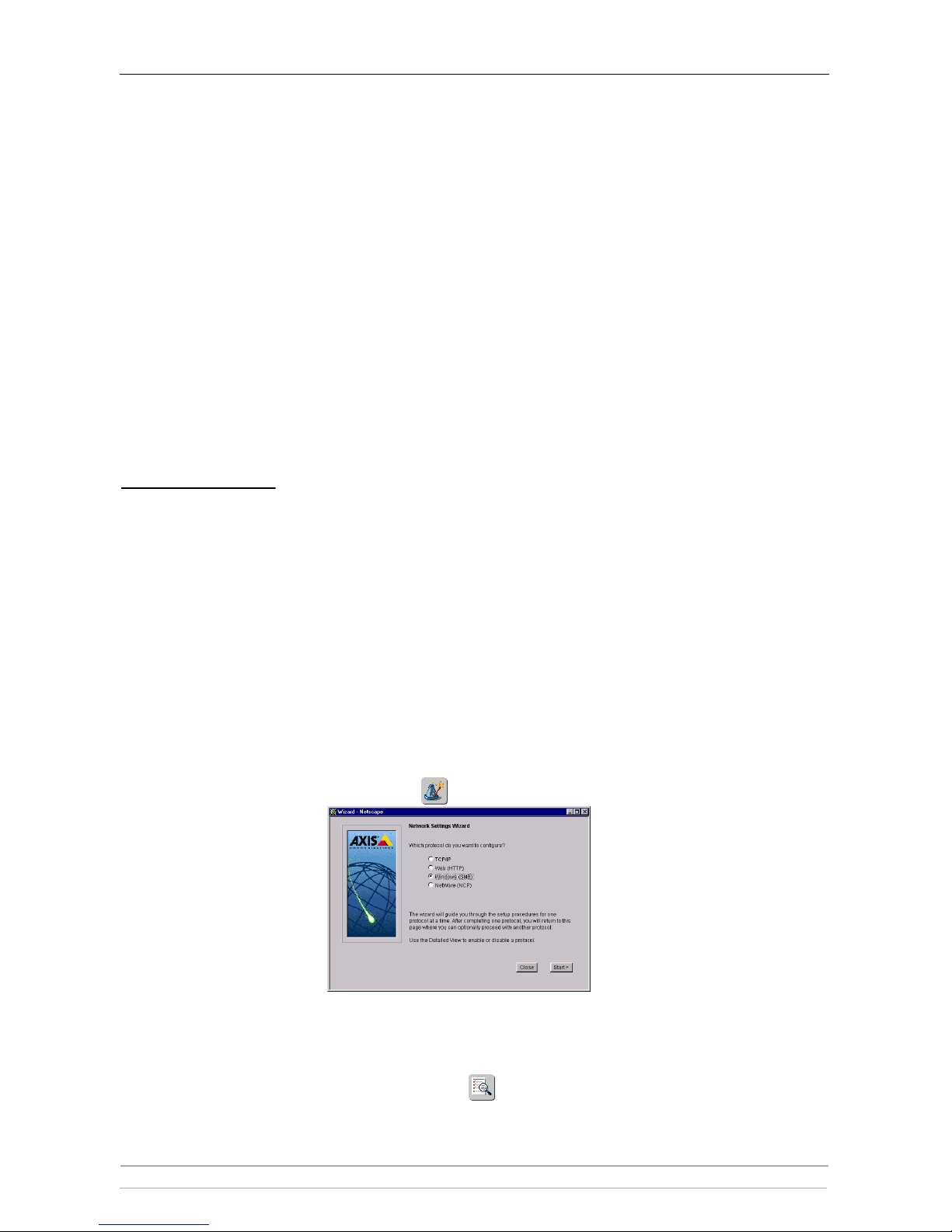
Section 3: Microsoft & IBM Networks (SMB)
28 AXIS StorPoint NAS 100 User’s Manual
The advantages with this method are:
• The user is not required to answer to password prompts every time he/she
needs to access a protected resource.
• The network administrator can administer the access rights for discs and
volumes using Windows NT’s standard administration tools.
• The network administrator can use the native user groups in the domain to
set basic security.
Share-level
Access Control
Share-level access control is based on different passwords for different shared
resources. No verification with domain controllers will take place. This is a good
method to use in smaller “workgroup based” networks when there is no domain
controller.
Recommendation! User-level access control is the preferred method to use in Windows NT server
based networks.
Wizard The installation wizard is a convenient way to set up your StorPoint NAS for
your Windows (SMB) environment. It will guide you through the following:
• Defining your server name and the workgroup/domain you want your
StorPoint NAS to appear in.
• Defining how you want to control access to shared resources.
To run the wizard follow these steps:
1. Start your Web browser, and enter the name or IP address of your StorPoint
NAS in the location/address field.
2. Click admin. You will be prompted for the user name and password. By
default, these are set to
root and pass. To change the Server password, see
“Server Password” on page 24.
3. Click Network Settings.
4. Click Wizard . The Network Settings Wizard dialog appears.
5. Choose Windows (SMB). Click Start to proceed with the installation.
6. Follow the instructions on the screen. When finished, click Close.
7. Click Detailed View . The Protocols dialog box appears.
8. Select the Windows (SMB) tab and verify the settings.
Page 29
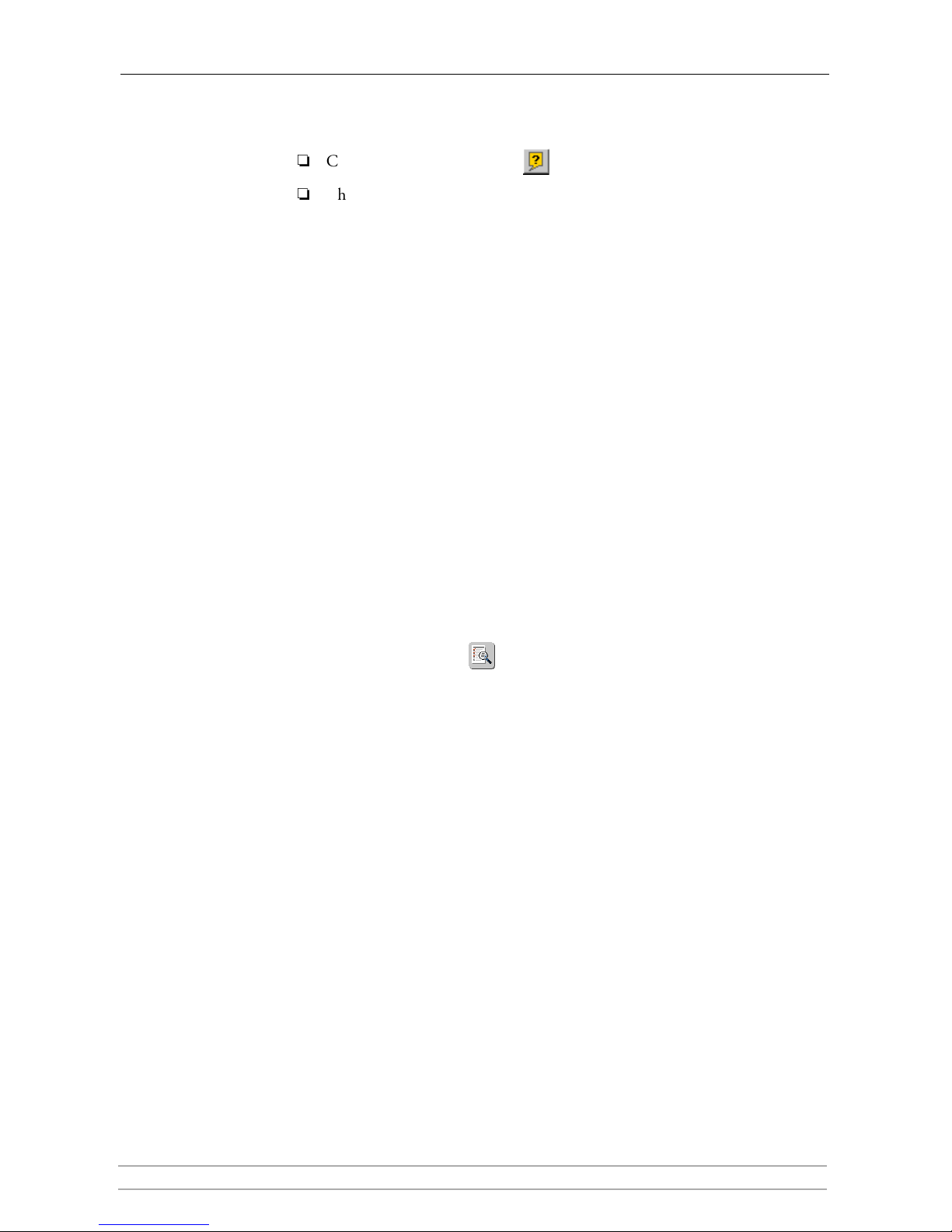
Section 3: Microsoft & IBM Networks (SMB)
AXIS StorPoint NAS 100 User’s Manual 29
9. Click OK.
Notes:
Context sensitive online help is available for all parameters.
The parameter list is described in detail in “Appendix A - Parameter List” .
Access Control
The procedures for managing shares depends on the security mode you are
using:
• User-level access control in Windows NT networks
• User-level access control in OS/2 networks
• Share-level access control
Verifying the
Security Mode
To verify the security mode setting, follow these steps:
1. Start your Web browser, and enter the name or IP address of your StorPoint
NAS in the location/address field.
2. Click admin. You will be prompted for the user name and password. By
default, these are set to
root and pass. To change the Server password, see
“Server Password” on page 24.
3. Click Network Settings.
4. Click Detailed View . The Protocols dialog box appears.
5. Select the Windows (SMB) tab . If you want to change the Security Mode
parameter, click Change...
6. Click OK.
Page 30
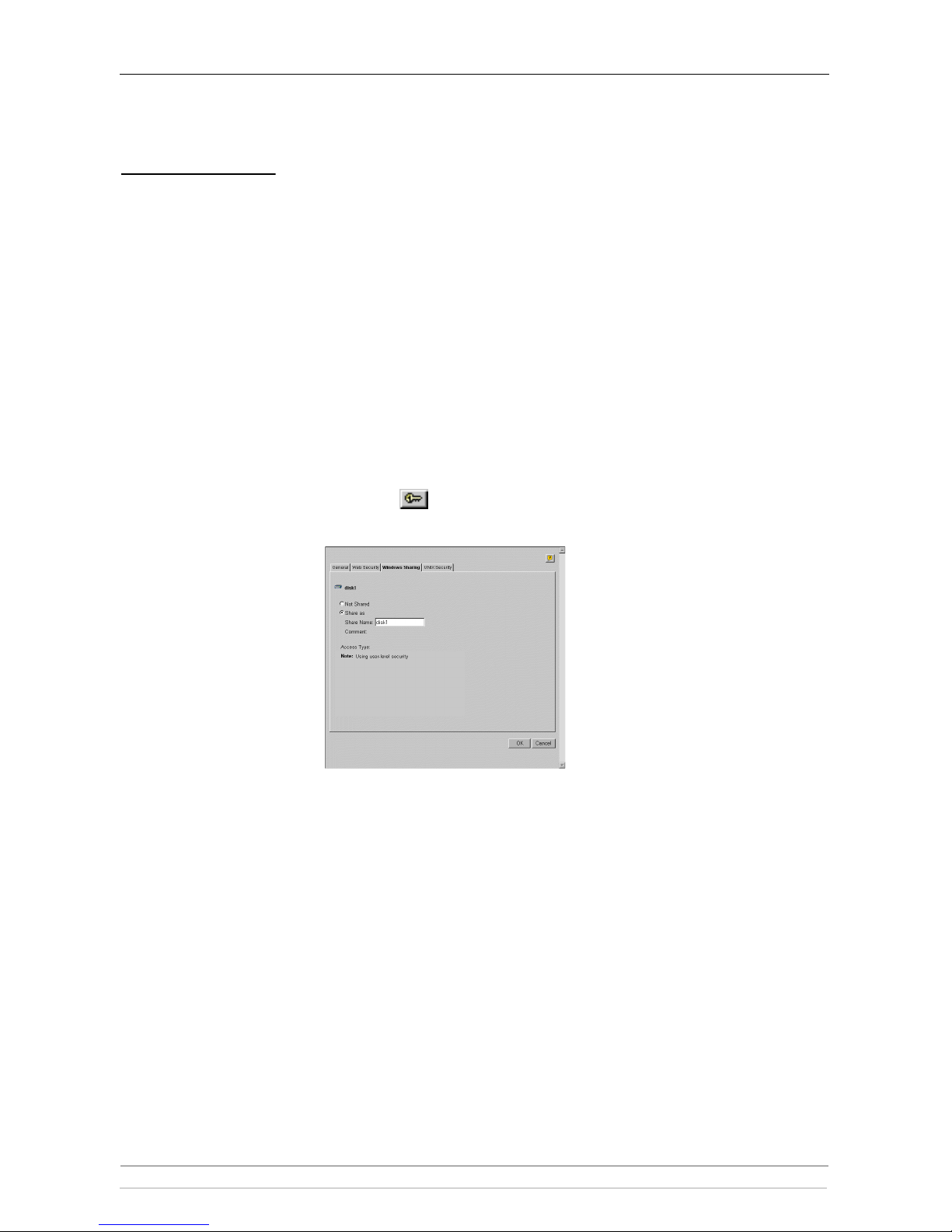
Section 3: Microsoft & IBM Networks (SMB)
30 AXIS StorPoint NAS 100 User’s Manual
Managing Shares in
User-level
Access Control
The system files are protected by default. All users that belong to the
administrator groups in the domain have administrator rights on your StorPoint
NAS. All members of the domain have full access to all hard disks.
Important! You cannot use Server Manager in Windows NT to manage the shares on
StorPoint NAS.
Defining Shares By default, all hard disks are shared automatically. If you want to change a share,
i.e. remove it or change the name, follow these steps:
1. Start your Web browser, and enter the name or IP address of your StorPoint
NAS in the location/address field.
2. Click admin. You will be prompted for the user name and password. By
default, these are set to
root and pass.
3. Click File Properties.
4. Locate the resource you want to share or protect in the file tree, and click
Properties . The Properties dialog box appears.
5. Open the Windows Sharing page.
6. Select the Share as radio button, and enter a share name in the Share Name
field.
7. Enter a comment in the Comment field.
8. Click OK.
Page 31

Section 3: Microsoft & IBM Networks (SMB)
AXIS StorPoint NAS 100 User’s Manual 31
Managing
Access Rights in
NT Environments
In Windows NT environments, access rights are managed from the Windows
NT Explorer. It is not possible to manage access rights from the Windows 95/98
Explorer.
Follow these steps:
1. In the Windows NT Explorer, select the resource for which you want to
change the access rights.
2. Select Properties from the File menu.
3. Select the Security tab, and click the Permissions button.
4. Set or change permissions for groups and users. Access rights work as in any
other Windows NT 4 Server.
5. Click OK.
Notes:
The built-in help in Windows NT 4 is a good place to start learning more
about Windows NT security. See access permissions: files, directories.
The access rights are additive which means that the user's access rights are
the summary of the rights granted from individual assignments and group
memberships.
Files and subfolders created within the selected folder will automatically
inherit the same access rights.
Page 32

Section 3: Microsoft & IBM Networks (SMB)
32 AXIS StorPoint NAS 100 User’s Manual
Managing
Access Rights in
OS/2 Environments
In the OS/2 environment, follow these steps:
1. Start your Web browser, and enter the name or IP address of your StorPoint
NAS in the location/address field.
2. Click admin. You will be prompted for the user name and password. By
default, these are set to
root and pass. To change the Server password, see
“Server Password” on page 24.
3. Click File Properties.
4. Locate the resource you want to protect in the file tree, and click Properties
. The Access Rights dialog box appears.
5. Open the Windows Security page.
6. Add permissions for the users and groups you want to grant access.
Notes:
All users must belong to the same domain. All groups must be global, not
local.
The access rights are additive which means that the user's access rights are
the summary of the rights granted from individual assignments and group
memberships.
Files and subfolders created within this folder will automatically inherit the
same access rights.
7. Click OK.
Page 33

Section 3: Microsoft & IBM Networks (SMB)
AXIS StorPoint NAS 100 User’s Manual 33
Managing Shares in
Share-level
Access Control
Share-level access control allows you to assign passwords to each shared resource
on your StorPoint NAS. The user will automatically be prompted for the
password when trying to access the resource. The user will then be granted access
to the volume and all its subfolders.
By default, all hard disks are shared automatically. If you want to change a share,
i.e. remove it or change the name, follow these steps:
1. Start your Web browser, and enter the name or IP address of your StorPoint
NAS in the location/address field.
2. Click admin. You will be prompted for the user name and password. By
default, these are set to
root and pass. To change the Server password, see
“Server Password” on page 24.
3. Click File Properties.
4. Locate the resource you want to share or protect in the file tree, and click
Properties . The Access Rights dialog box appears.
5. Open the Windows Sharing page.
6. Select the Share as radio button, and enter a share name in the Share Name
field.
7. Specify the type of access you want the users to have:
• Read-Only to enable users to open and copy documents.
• Full to enable users to change, add or remove files.
• Depends on Password to allow different types of access. Note that you
must specify both password fields, otherwise the users will not be
prompted for any password.
Note:
The default setting is Full access with no password which means that all
users have full access.
8. Click OK.
Page 34

Section 4: NetWare (NCP)
34 AXIS StorPoint NAS 100 User’s Manual
Section 4 NetWare (NCP)
This section outlines the required configuration settings for running your
StorPoint NAS in the Novell NetWare environment and how to set up access
restrictions.
StorPoint NAS supports a maximum of 1000 users in NetWare.
If you intend to use StorPoint NAS in a multiprotocol environment, proceed to
the other relevant sections in this manual, namely:
•“Section 3 - Microsoft & IBM Networks (SMB)”
•“Section 5 - UNIX (NFS)”
•“Section 6 - FTP”
•“Section 7 - Web Browser (HTTP)”
Network Settings
StorPoint NAS emulates both a 5.x NDS server and a NetWare 3.x bindery
server. It also supports NetWare/IP and PureIP. In NetWare 5 environments,
StorPoint NAS can be integrated as any other 5.0 server simultaneously accessed
via IPX, NetWare/IP and PureIP.
If your network supports TCP/IP, you can use the StorPoint NAS
Administration Web pages for configuration.
NetWare Server
Name
The default NetWare server name is AXIS<nnnnnn>_NW, where <nnnnnn>
are the last six digits of the StorPoint NAS serial number. This is the name that
will be presented to the NetWare clients on the network. You can change that
name by editing the NetWare Server Name parameter. It is useful to choose a
more descriptive name, e.g. in order to indicate where the unit is located.
Recommendation!
Choose a more descriptive name for your server, e.g. NasServer.
Time Synchronization Make sure you specify the time synchronization source properly. Refer to
“Date & Time” on page 25.
Installation as an
NDS Server
If used as an NDS server, your StorPoint NAS must first be installed in the NDS
tree. The most convenient way to do this is using the installation wizard
available from the StorPoint NAS Web interface, see “Wizard” on page 35.
However, if you do not have TCP/IP, you must use a text editor and edit the
configuration file manually. Refer to “Text Editor” on page 36.
Page 35

Section 4: NetWare (NCP)
AXIS StorPoint NAS 100 User’s Manual 35
Important!
If you change any of the following parameters after installing your StorPoint
NAS in the NDS tree, you might need to repeat the installation:
• IP address
• Internal Net Address
• IPX Enable
• PureIP Enable
Requirements When installing the first StorPoint NAS into the NDS tree, it is recommended
that you use an account with Supervisor rights to the [Root] of the tree. This
means that the user specified in the NDS Admin Name parameter must have
Supervisor access rights.
StorPoint NAS will extend the NDS Schema with a new attribute called
AXIS:SPcd:rights which will be added to the NDS Server object class. The
extension is needed for storing configuration data. StorPoint NAS also becomes
easier to administrate and more fault tolerant to changes in your NDS tree.
The new attribute will not affect the operation of your NetWare servers.
Notes:
Adding the schema extension requires Supervisor rights to the [Root] object
of the NDS directory tree.
If you do not have Supervisor rights to [Root] or if schema extensions are
not allowed in your NDS tree, you can store the access rights in a file on a
NetWare file server. However, you must specify the NDS Rights Storage
and NDS Rights File parameters properly. You will need Admin rights to
the Organizational Unit (OU). After the NDS installation, you must create
and assign access rights to the directory on the Novell file server where the
file is stored.
For subsequent installations, Create rights to the context where you want to
install StorPoint NAS will be sufficient.
Wizard The installation wizard is a convenient way to install your StorPoint NAS in the
NetWare environment.
1. Verify that the NDS tree is synchronized. To do that, you load
DSREPAIR.NLM on a NetWare server console in the NDS tree and select
Unattended full repair.
Important!
If the NDS tree is not synchronized, do not continue the installation until
you have solved the problem.
2. Start your Web browser, and enter the name or IP address of your StorPoint
NAS in the location/address field.
3. Click admin. You will be prompted for the user name and password. By
default, these are set to root and pass. To change the Server password, see
“Server Password” on page 24.
4. Click Network Settings.
Page 36

Section 4: NetWare (NCP)
36 AXIS StorPoint NAS 100 User’s Manual
5. Click Wizard . The Network Settings Wizard dialog appears.
6. Choose NetWare (NCP) to set up StorPoint NAS for your NetWare clients.
Click Start to proceed with the installation.
7. Follow the instructions on the screen. When finished, click Close.
8. Click Detailed View . The Protocols dialog box appears.
9. Select the NetWare (NCP) tab and verify the settings.
10. Click OK.
Notes:
Online help is available for all parameters.
The parameter list is described in detail in “Appendix A - Parameter List” .
Text Editor If you do not have TCP/IP on your network, follow these steps to install your
StorPoint NAS as an NDS server:
1. Login as Supervisor in bindery mode.
2. Verify that the NDS tree is synchronized.
3. Use a standard text editor such as Notepad to edit the configuration
parameters. From Windows Explorer or File Manager, locate the StorPoint
NAS configuration file,
config.ini which is located in the
System/ServerProperties folder.
Page 37

Section 4: NetWare (NCP)
AXIS StorPoint NAS 100 User’s Manual 37
4. Enter the appropriate settings for these parameters:
Example (NDS settings):
Your StorPoint NAS is placed in Eastern United States. The name of your
NDS tree is ACMECORP, the name of the context where you wish to
install the StorPoint NAS is Corp.Acme, and the administrator's name is
Admin.Acme. You specify these settings:
Parameter name Value Description
[Server]
TimeZone = Must be set to the correct time zone that the StorPoint NAS is
operating in. See “Time Zone Parameter Values” on page 69.
TimeSyncSource = NDS Set to NDS to enable StorPoint NAS to get its time from the
NetWare network. Default is NDS.
[NetWare]
IPXEnable = yes Set to yes to enable the IPX protocol.
PureIPEnable = no Set to no to disable PureIP for non-TCP/IP networks.
NDSEnable = yes Must be set to yes to enable the NDS login.
NDSTreeName = The name of the tree where you want to install StorPoint NAS, e.g.
MEDCORP
NDSServerContext = The distinguished name of the context in the NDS tree where you
want to install StorPoint NAS, e.g. Manufacturing.Medtec
NDSAdminName = The distinguished name of a user or administrator with Supervisor
or Create rights to the context where you want to install StorPoint
NAS, e.g. Admin.Medtec
NDSAdminPassword = The password of the administrator entered in NDSAdminName
shown above. Once written, this password will appear as ******.
NDSInstall = install Change this to install when you are ready to install StorPoint NAS.
The setting forced will overwrite the existing server object without
warning.
NDSRightsStorage = NDS Set to NDS to store the access rights in the NDS tree. Set to File to
store the access rights in a file on the Novell server. This is
necessary if you do not allow schema extensions in your NDS tree,
or if you do not have Supervisor access rights.
NDSRightsFile = If storing the access rights in a file on the Novell file server, specify
the whole path to the file, e.g.
CORPSERVER/SYS:NASSERVER/NASSRV.DAT
The specified directory must exist and StorPoint NAS must have
Read, Write, Create, Erase, Modify and File Scan rights. StorPoint
NAS will create the file once you start adding trustees.
TimeSyncSources = SAP Default is SAP for the network agreed time. Alternatively, enter a list
of server names to be contacted for time synchronization.
[Server]
TimeZone = US_CAN_Eastern
TimeSyncSource = NDS
...
[NetWare]
NDSEnable = yes
IPXEnable = yes
PureIPEnable = no
NDSTreeName = ACMECORP
NDSServerContext = Corp.Acme
NDSAdminName = Admin.Acme
NDSAdminPassword = secret
NDSInstall = install
NDSRightsStorage = NDS
TimeSyncSources = SAP
Page 38

Section 4: NetWare (NCP)
38 AXIS StorPoint NAS 100 User’s Manual
5. Save the config.ini file to start the NDS server installation. The installation
takes about 15 seconds, after which users will be able to access your StorPoint
NAS in NDS mode.
6. Check the
logfile.txt file to verify that your StorPoint NAS was
successfully installed. See “Installation Errors in NetWare NDS” on page 39.
7. After the installation you must logout and then login again to have all the
necessary rights on the StorPoint NAS server object and the associated volume.
Using the NWAdmin, you will find a new server object and corresponding
volume object in the context you chose above.
StorPoint NAS installed in the NDS Tree
Note:
You can display Details in NWAdmin to verify the syntax of the
NDSServerContext and NDSAdminName parameters.
Deleting the Server
Object
If using the partition manager within NWAdmin to delete the server object from
your NDS tree, you must turn off your StorPoint NAS and keep it turned off for
5 minutes before deleting the object. If you do not turn off the server before
attempting to delete the server object, your client workstation will hang and you
will have to reboot your PC. However, when using NDS manager this is not
needed.
Page 39

Section 4: NetWare (NCP)
AXIS StorPoint NAS 100 User’s Manual 39
Installation Errors in
NetWare NDS
If you experience problems when installing your StorPoint NAS in a NetWare
NDS network, errors that occur will be written to a file named
logfile.txt
located in the
System/ServerProperties folder. You can display the log file
on the Event Log page within the StorPoint NAS Web interface.
This table comprises a summary of error messages:
Installation as a
Bindery Server
If used as a bindery server, no specific installation is required prior to using and
accessing your StorPoint NAS. However, it is recommended that you specify the
authentication server.
Error Description
Installation failed: NDS tree
not found
The server could not find the NDS tree. Verify the spelling.
Installation failed:
Administrator object
missing
The server could not find the user object specified in the
NDSAdminName parameter. Verify that you use the
correct format, e.g. admin.acme. Verify the spelling.
Installation failed:
Administrator password is
incorrect
The password supplied in the NDSAdminPassword
password could not be used to login as the user in the
NDSAdminName parameter. Verify the spelling.
Installation failed: Server
context not found
The context specified in the NDSServerContext
parameter was not found. Verify the spelling.
Installation failed:
Insufficient rights to create
server object
The specified user in the NDSAdminName parameter
does not have sufficient rights to create the server object in
the specified context.
Installation failed: NDS
Server object already exists
You have tried to install the server on top of an existing
server object. Set the
NDSInstall parameter to forced
to overwrite the existing object.
Installation warning: Could
not extend NDS Schema.
User xxxxx doesn't have
SUPERVISOR rights to the
[Root] object.
The administrator who is trying to install the server has
insufficient rights for adding the schema extension. Specify a
NDSAdminName with Supervisor rights to the [Root]
object.
Installation warning: Could
not extend NDS Schema
(class 1)
Installation warning: Could
not extend NDS Schema
(class 2)
Installation warning: Could
not extend NDS Schema
(attribute)
These errors are the result of insufficient rights of the
administrator trying to install the server. Specify a
NDSAdminName with Supervisor rights to the [Root]
object.
Page 40

Section 4: NetWare (NCP)
40 AXIS StorPoint NAS 100 User’s Manual
Access Control
The way you manage security in NetWare depends on the mode you are using:
• Bindery mode without user authentication
• Bindery mode with user authentication
• NDS mode
StorPoint NAS acts as a normal NetWare file server, which means that you use
standard procedures such as NWAdmin, SYSCON and Filer for handling
security in NetWare.
Note:
You cannot set up access restrictions for the NetWare environment via the
StorPoint NAS Web interface.
Access Restrictions in
NetWare NDS
In NetWare, access rights for users in bindery mode is separate from users
accessing StorPoint NAS in NDS mode. For this reason, we recommend that
you disable bindery mode after you have successfully installed your StorPoint
NAS in NDS and thus allow users to log on in NDS mode only.
Note:
If NDS mode is not functioning, you can always access your StorPoint NAS
in bindery mode by logging in as Supervisor. This is true even if you have
disabled bindery mode.
Default Access Rights The default access rights protect all the system files, which means that only users
with Supervisor privileges on your StorPoint NAS have access to those files.
However, all users logged into NDS can access the volumes. These access rights
are set up by the following trustee assignments:
• The Supervisor right from the NDS tree is inherited to all the volumes on
your StorPoint NAS. All users who have Supervisor privileges in the context
in which your StorPoint NAS was installed will also have Supervisor
privileges on your StorPoint NAS.
• The root of the SYS volume has [Public] as trustee, with File Scan, Read,
Write, Create, Modify and Erase rights.
• The System folder has all rights, except Supervisor, filtered. Thus all system
files are effectively protected from normal users.
Notes:
If the default security is satisfactory to your system, simply do not change
anything.
You can change the default trustee assignments using NWAdmin.
Setting Security Rights
in NetWare NDS
Because your StorPoint NAS acts as a normal NDS file server, its NDS security
rights can be set using standard procedures, e.g. NWAdmin.
To make all the volumes available to some users only, follow these steps:
1. Login as Admin, and start the NWAdmin.
2. Remove the [Public] trustee from the root of the SYS volume.
Page 41

Section 4: NetWare (NCP)
AXIS StorPoint NAS 100 User’s Manual 41
3. Add the new trustee assignments to the root of the SYS volume.
To restrict access to a particular volume, follow these steps:
1. Login as Admin, and start the NWAdmin.
2. On the resource you want to protect, set an inherited rights filter and filter ALL
rights.
3. Add the new trustee assignments to the resource. This makes it available only
to the users in the trustee list.
Note:
The NetWare NDS access rights for your StorPoint NAS can be set using
Security Equivalence, Group, Container, Organization role, and User
Objects as with any other NDS file server. There is no difference between
how you use NWAdmin to set these access rights for a StorPoint NAS, and
how you would set the access rights on an NDS file server.
NetWare Bindery
Without
Authentication
If user authentication is not required, you do not have to specify an
authentication server. The Supervisor can login using the Server password.
Other users can login without password and will be considered to belong to the
EVERYONE group.
No NetWare server licenses are required since a StorPoint NAS does not log on
to the file server.
If needed, you can use your standard NetWare administration tool, e.g. Filer, to
limit access to the StorPoint NAS system files to the Supervisor. Unauthorized
users will still have guest access to the volumes. This is normally sufficient
security for a StorPoint NAS.
NetWare Bindery
With Authentication
If user access control is required, you must specify an authentication server in the
Authentication Server (Bind Authentication) parameter. Your StorPoint NAS
will need to log on to the authentication server in order to authenticate the user
and read which groups the user belongs to. In this case, the authentication server
must have a standby license for StorPoint NAS. However, several StorPoint
NAS servers can share this license.
Important!
If “Station Restrictions” are used on the Novell server used for
authentication, each user who wants to access StorPoint NAS need at least
two concurrent connections to the authentication server.
If a license is not available, the user will still be authenticated but group
information cannot be read.
The authenticated users can access the volumes according to the access rights set
up by the administrator.
The authentication procedure will not introduce any extra administrator
overhead as there is no need for maintaining a separate user database for
StorPoint NAS. If the user is defined in the file server that StorPoint NAS uses
for authentication, the user will automatically have access to StorPoint NAS.
Page 42

Section 4: NetWare (NCP)
42 AXIS StorPoint NAS 100 User’s Manual
Authentication to a
NetWare 3.x Server
For access to a StorPoint NAS connected to a NetWare 3.x server,
authentication is done against the user list in the bindery of the NetWare server:
• If a user is on the list, the password will be verified. If the password is
correct, the user will be granted access.
• If the password is incorrect, login will fail.
If a user is not on the list, he will not be granted access to StorPoint NAS.
However, he could login as ‘guest’ and get access to volumes that are not
protected.
Default Access Rights The default access rights in NetWare bindery mode are set up by the following
trustee assignments:
• The root of the SYS volume has [EVERYONE] as trustee, with File Scan,
Read, Write, Create, Modify and Erase rights.
• The System folder has all rights, except Supervisor, filtered. Thus all system
files are effectively protected from normal users.
Note:
You can use Filer to change the default access rights.
Setting Security Rights
in NetWare Bindery
The security rights can be set using standard procedures, e.g. Filer.
To make all the volumes available to some users only, follow these steps:
1. Login as Supervisor on your StorPoint NAS. In order for Filer to access
StorPoint NAS, the client must have an active connection.
2. Login as Supervisor on your NetWare Bindery file server and start Filer.
3. Change the current directory to AXIS<nnnnnn>_NW/SYS:.
4. Remove the [EVERYONE] trustee from the root.
5. Add a new trustee assignment to the root.
To restrict access to a particular volume, follow these steps:
1. Login as Supervisor on your StorPoint NAS. In order for Filer to access
StorPoint NAS, the client must have an active connection.
2. Login as Supervisor on your NetWare Bindery file server and start Filer.
3. Change the current directory to AXIS<nnnnnn>_NW/SYS:.
4. On the resource you want to protect, set an inherited rights filter and filter ALL
rights.
5. Add the new trustee assignment to the resource. This makes it available only
to the users in the trustee list.
Note:
The NetWare bindery access rights for a StorPoint NAS can be set using
Group and User Objects as with any other file server.
You can always access your StorPoint NAS using the user name Supervisor
and the password specified by the Server Password parameter. By default the
password is
pass.
Page 43

Section 5: UNIX (NFS)
AXIS StorPoint NAS 100 User’s Manual 43
Section 5 UNIX (NFS)
This section outlines the required configuration settings for running your
StorPoint NAS in the UNIX (NFS) environment and how to set up access
restrictions.
Note:
Make sure you have set the Internet address as described in “Assigning an IP
Address” on page 12.
If you are using StorPoint NAS in a multiprotocol environment, proceed to the
other relevant sections of the manual, namely:
•“Section 3 - Microsoft & IBM Networks (SMB)”
•“Section 4 - NetWare (NCP)”
•“Section 6 - FTP”
•“Section 7 - Web Browser (HTTP)”
Network Settings
Use the Administration pages within the StorPoint NAS Web interface for
configuration.
1. Start your Web browser, and enter the name or IP address of your StorPoint
NAS in the location/address field.
2. Click admin. You will be prompted for the user name and password. By
default, these are set to
root and pass. To change the Server password, see
“Server Password” on page 24.
3. Click Network Settings.
4. Click Detailed View . The Protocols dialog box appears.
5. Select the UNIX (NFS) tab and specify the settings.
6. Click OK.
Page 44

Section 5: UNIX (NFS)
44 AXIS StorPoint NAS 100 User’s Manual
Important!
File locking does not apply to NFS clients. For example, when NFS is
enabled, a user can open, edit and save a file regardless if the file is in use by
another client.
Notes:
Context sensitive online help is available for all parameters.
The parameter list is described in detail in “Appendix A - Parameter List” .
Access Control
To grant access to the StorPoint NAS resources in the UNIX (NFS)
environment, you add clients with specific host names or IP addresses to the
NFS export list. You can also specify a range of IP addresses.
1. From within the Administration Web pages, click File Properties.
2. Locate the resource you want to protect in the file tree, and click Properties
. The Access Rights dialog is opened.
3. Select the UNIX Security tab.
4. Choose whether you want to add a host name or an IP address.
5. Click Add to add the new entry to the NFS export list.
6. Click OK.
Notes:
When specifying a host name, you can use these wildcards:
Simply * implies any host name. However, * and ? cannot represent a dot (.)
when used within names.
* which represents any number of characters, except dots (...).
A single * implies any host name.
? which represents one character, except dot (.).
Page 45

Section 5: UNIX (NFS)
AXIS StorPoint NAS 100 User’s Manual 45
You can specify a IP address/subnet mask pair in order to export the
resource to a IP subnetwork.
7. Click Add to add the new entry to the NFS export list.
8. Click OK.
Note:
Per file access control is configured by using native utilities such as chown,
chgrp and chmod, on the mounted exports.
Mounting Your StorPoint NAS
StorPoint NAS integrates into your network operating system just like any other
file server. Thus you can use standard commands to access it.
To access the hard disks from your UNIX applications, you must first mount
your StorPoint NAS to make the data available to your system. Some
applications will not run properly unless the data is located at root level.
Volumes that include such applications must therefore be individually mounted.
Note:
You will need root privileges to mount StorPoint NAS.
To access the StorPoint NAS resources from a UNIX client, follow these steps:
1. Create a directory for StorPoint NAS.
Example:
2. Display the export list.
3. Mount the resource.
where
<IP address> is the IP address or host name
Example 1 (Root):
Example 2 (Volumes directory):
mkdir <directory>
mkdir /storpoint_sales_dept
showmount -e <IP address>
mount <IP address>:<resource> <directory>
mount 192.16.253.80:/ /storpoint_sales_dept
mount 192.16.253.80:/volumes /storpoint_sales_dept
Page 46

Section 5: UNIX (NFS)
46 AXIS StorPoint NAS 100 User’s Manual
Example 3 (Hard disk):
Notes:
To increase performance, you can set the buffer size to 8192 as an option in
the mount command on most UNIX systems, e.g.
Different UNIX systems may have different mount command options. Refer to
the manual page on the client system.
mount 192.16.253.80:/volumes/statistics
/storpoint_sales_dept
mount -o rsize=8192 <IP address>:<resource>
<mountpoint>
Page 47

Section 6: FTP
AXIS StorPoint NAS 100 User’s Manual 47
Section 6 FTP
This section describes how to configure StorPoint NAS for FTP.
StorPoint NAS can be used as an FTP server, i.e. it is possible to use the File
Transfer Protocol (FTP) to put and get files. You can use FTP for:
• Upgrading the firmware
• Accessing the mounted volumes
Note:
The FTP protocol is always enabled in StorPoint NAS.
The following FTP commands are supported:
If you intend to use StorPoint NAS in a multiprotocol environment, proceed to
the other relevant sections in this manual, namely:
•“Section 3 - Microsoft & IBM Networks (SMB)”
•“Section 4 - NetWare (NCP)”
•“Section 5 - UNIX (NFS)”
•“Section 7 - Web Browser (HTTP)”
get put dir cd pwd
mkdir rd delete
Page 48

Section 6: FTP
48 AXIS StorPoint NAS 100 User’s Manual
Network Settings
Use the Administration pages within the StorPoint NAS Web interface to
specify the FTP settings. Follow these steps:
1. Start your Web browser, and enter the name or IP address of your StorPoint
NAS in the location/address field.
2. Click admin. You will be prompted for the user name and password. By
default, these are set to
root and pass. To change the Server password, see
“Server Password” on page 24.
3. Click Network Settings.
4. Click Detailed View . The Protocols dialog box appears.
5. Select the FTP tab to display the FTP protocols dialog.
6. Optionally specify an alternative FTP User Name and FTP User Password.
If you leave the fields empty, only the Server password can be used for logging
in to your StorPoint NAS via FTP.
Other optional settings for FTP are:
• FTP Time Out, which specifies the time in seconds of inactivity after
which an FTP session is closed down.
• FTP Max Users, which specifies the maximum number of simultaneous
FTP sessions.
7. Click OK.
Notes:
Context sensitive online help is available for all parameters.
The parameter list is described in detail in “Appendix A - Parameter List” .
Page 49

Section 6: FTP
AXIS StorPoint NAS 100 User’s Manual 49
Access Control
You can always use the user name root in combination with the Server
password for logging in to your StorPoint NAS via FTP. This will grant access to
all the resources in the Volumes folder, all the configuration files in the System
folder and flash loading. This type of access is intended for the Administrator
only.
However, if you want users to have the possibility to log in via FTP, you can
specify an alternative FTP user name and password on the Network Settings -
FTP page. When users log in to StorPoint NAS using this user name, they will
get unlimited access to the Volumes folder, but no access to the System folder.
Warnin g!
A user logging in with the FTP user name and password will automatically
get access to the Volumes folder, i.e. all the hard disks and their contents.
No access restrictions will apply.
Page 50

Section 7: Web Browser (HTTP)
50 AXIS StorPoint NAS 100 User’s Manual
Section 7 Web Browser (HTTP)
This section describes how to configure your StorPoint NAS for use via its Web
interface.
StorPoint NAS supports HTTP over TCP/IP, which means that it works as a
Web server available on the Internet and intranets.
If you are using StorPoint NAS in a multiprotocol environment, proceed to the
other relevant sections of the manual, namely:
•“Section 3 - Microsoft & IBM Networks (SMB)”
•“Section 4 - NetWare (NCP)”
•“Section 5 - UNIX (NFS)”
•“Section 6 - FTP”
Network Settings
You use the StorPoint NAS Administration Web pages for configuration.
Wizard The installation wizard is a convenient way to set up your StorPoint NAS for
your network environments.
1. Click Network Settings.
2. Click Wizard . The Wizard Network Settings dialog appears.
3. Choose Web (HTTP). Click Start to proceed with the installation.
4. Follow the instructions on the screen. When finished, click Close.
5. Click Detailed View . The Protocols dialog box appears.
6. Select the Web (HTTP) tab and verify the settings.
7. Click OK.
Notes:
Context sensitive online help is available for all parameters.
The parameter list is described in detail in “Parameter List” on page 65.
Page 51

Section 7: Web Browser (HTTP)
AXIS StorPoint NAS 100 User’s Manual 51
External Link You can add a customized link on the Home Page. For example, you might want
to provide a link to a page on your company’s intranet with guidelines on how to
use the hard disks.
Follow these steps:
1. Click Network Settings.
2. Click Detailed View .
3. Select the Web (HTTP) tab.
• In the URL to Page field, specify the full path to the page, e.g.
http://www.company.com.
• In the URL to Image field, optionally specify a link to an image to be
used as a button for the customized link. Specify the full path, e.g.
http://www.company.com/images/image.gif, or the path relative to
the URL of the page, e.g.
images/image.gif. If you leave the field
blank, a standard button will be used.
Access Control
All users will always have access to the StorPoint NAS Home Page. However,
individual resources can be protected by password. If required, you can limit
Web browser access to the Administration pages only.
Use the Administration pages within the StorPoint NAS Web interface for
access control. Refer to “The StorPoint NAS Web Interface” on page 21.
Note:
The Server password implies full access to StorPoint NAS, regardless any
additional password set for any hard disk or folder.
File Properties To restrict user access to a particular resource:
1. Click File Properties.
2. Locate the resource you want to protect in the file tree.
3. Click Properties . The Access Rights dialog appears.
External Link
button
Page 52

Section 7: Web Browser (HTTP)
52 AXIS StorPoint NAS 100 User’s Manual
4. Open the Web Security page.
5. Select Set Access Rights. Optionally specify an additional password. Note that
th e S er ve r pa ss wo rd is alw ay s v al id . By de fa ul t, a cc es s r igh ts ar e i nhe ri te d f rom
the parent folder.
6. Click OK.
Disable User Access On the File View page, you can either show all the volumes or none. The default
value is all. To disable user access from the Web browser and thus limit access to
the Administration pages only, follow these steps:
1. Click Network Settings.
2. Click Detailed View .
3. Select the Web (HTTP) tab.
4. Uncheck the Enable access to volumes via Web browser (HTTP) check box.
5. Click OK.
Page 53

Section 8: Managing the Hard Disks
AXIS StorPoint NAS 100 User’s Manual 53
Section 8 Managing the Hard Disks
This section includes information about:
• Formatting
• Disk mirroring (RAID-1)
• Error checking
Formatting
StorPoint NAS formats the hard disks for UDF.
To format a hard disk, follow these steps:
1. Start the Web browser.
2. Enter the name or IP address of your StorPoint NAS in the location/address
field.
3. Click admin. You will be prompted for User Name and Password. By default
this is set to
root and pass respectively.
4. Click the icon that corresponds to the hard disk you want to format.
5. Click Format.
6. Optionally, specify the volume label and volume name.
7. Select the format type. Two format types are available:
• Quick Format - This is the format you would normally use.
• Low Level Format - Use this format if you want to erase all data on a
hard disk completely. This may take several hours depending on the
hard disk size.
8. Click Start.
Page 54

Section 8: Managing the Hard Disks
54 AXIS StorPoint NAS 100 User’s Manual
Note:
If you omit the volume label or volume name, these will be set to the default
name which is the hard disk serial number.
Disk Mirroring (RAID-1)
StorPoint NAS supports RAID-1 (disk mirroring), which means that the hard
disks can be matched in pairs with identical images. Whenever an update is
made to one of the disks, StorPoint NAS will automatically duplicate that
update to the second disk.
If one of the disks should fail, the data will still be intact and accessible on the
other disk. The user will never notice any disturbance. The StorPoint NAS can
be configured to send an e-mail to the administrator containing information
about the failed disk.
Using RAID-1 To use the RAID-1 functionality, at least two hard disks must be connected to
your StorPoint NAS. One of the hard disks must be empty and formatted for
UDF. It must be of the same size or larger than the other disk.
To enable RAID-1, follow these steps:
1. Start the Web browser.
2. Enter the name or IP address of your StorPoint NAS in the location/address
field.
3. Click admin. You will be prompted for the Server Password. By default, this
is set to
pass.
4. On the This StorPoint page, click Settings and select the RAID tab.
5. By default, all the disks are available as JBOD volumes. Uncheck the disks that
you want to be used for RAID-1.
6. Click Match Disks.
The StorPoint NAS will now match the disks and start to make identical images
in pairs. The number of available volumes will be reduced with the number of
pairs that were matched. The automatic selection is based on disk size to match
disks closest in size, and the result is displayed on the Web page.
Immediately after matching the disks, StorPoint NAS will start to make the pairs
identical. During this process the SCSI LED is alternating between green and
amber. While creating identical images, the hard disks can be accessed for both
reading and writing.
Note:
Existing RAID-1 pairs are not effected when new disks are added.
Page 55

Section 8: Managing the Hard Disks
AXIS StorPoint NAS 100 User’s Manual 55
Removing RAID Pairs To break up a pair of mirrored disks, follow these steps:
1. Within the Administration Web pages, open the This StorPoint page.
2. Click on the disk icon that corresponds to the volume you want to remove.
3. Click UnRAID.
One of the disks will remain intact and be available under the volume name used
for the mirrored pair. The other disk will be formatted and available under its
default name.
Replacing a Failed
Hard Disk
In case a hard disk fails during operation, this will be registered in the event log
and an e-mail will be sent to the administrator - if your StorPoint NAS has been
set up to do this. Refer to “E-mail (SMTP)” on page 60.
To replace the failed disk, follow these steps:
1. Within the Administration Web pages, open the This StorPoint page. Click
the Shutdown Server button to perform a proper shutdown.
2. Turn off the StorPoint NAS tower.
3. Replace the failed hard disk with another of the same or larger size, and with
the same SCSI ID.
4. Turn on the StorPoint NAS tower.
5. On the This StorPoint page, click the icon that corresponds to the new hard
disk.
6. Click the Format button.
7. Select Quick Format, and click Start to format the new disk with UDF.
8. On the This StorPoint page, click the Settings button, and select the RAID
tab.
9. Uncheck the new hard disk and click the Match Disks button.
Notes:
A hard disk will fail if the StorPoint NAS has failed writing the same block
of data to the hard disk five times. This will be logged in the event log and a
critical message will be sent from the StorPoint NAS to the administrator
via e-mail. The faulty hard disk will be dismounted and excluded from use.
In case of read errors, both disks will continue being used. The read error
will be logged in the event log and a warning will be sent from the StorPoint
NAS to the administrator via e-mail.
Read and write errors will be listed on the Statistics page.
Page 56

Section 8: Managing the Hard Disks
56 AXIS StorPoint NAS 100 User’s Manual
Error Checking
In case StorPoint NAS has not been properly shut down, for example caused by
an unexpected power failure, the hard disk file structure may become damaged.
In this case, a message will appear in the Event Log, and optionally an e-mail
notify the administrator.
StorPoint NAS also includes an error checking tool for finding out whether a
hard disk has been corrupt. This tool will first check the hard disk for errors and
in case any errors are detetcted, the tool can also repair the hard disk.
Note:
Normally, the repair tool will succeed in repairing the file system on the
hard disk. However, you risk losing damaged data during the process. It is
therefore advisable to create a backup copy of the hard disk before carrying
out the repair.
To check an hard disk for errors, follow these steps:
1. Start the Web browser.
2. Enter the name or IP address of your StorPoint NAS in the location/address
field.
3. Click admin. You will be prompted for User Name and Password. By default
this is set to
root and pass respectively.
4. Click the icon that corresponds to the hard disk you want to check.
5. Click Error-checking.
6. Check Automatically fix file system errors to have any detected erros repair
the errors automatically.
7. Click Start to start the error check.
Note:
If you do not check the Automatically fix file system errors checkbox, only
a hard disk check will be performed. The results will be written to the Event
Log.
Page 57

Section 9: Monitoring StorPoint NAS
AXIS StorPoint NAS 100 User’s Manual 57
Section 9 Monitoring StorPoint NAS
This section describes the following monitoring tools:
To o l s See ...
Event log page 58
Statistics page 59
E-mail page 60
SNMP page 61
AXIS ThinWizard a tool for locating and managing all the AXIS servers on your network
page 62
Page 58

Section 9: Monitoring StorPoint NAS
58 AXIS StorPoint NAS 100 User’s Manual
Event Log
In the event log, StorPoint NAS writes information such as:
Information, e.g. completed tasks, error checking results
Warnings, e.g. hard disk full
Errors, e.g. installation failures, hard disk failures
The event log is stored in the
logfile.txt file located in the
System/ServerProperties folder.
To display the event log from the StorPoint NAS Web interface, follow these
steps:
1. Start your Web browser, and enter the name or IP address of your StorPoint
NAS in the location/address field.
2. Click admin. You will be prompted for the user name and password. By
default, these are set to
root and pass.
3. Click Event Log.
All events are viewed in the same order as they entered the log.
Notes:
If a synchronization source has been found or if the correct date and time
have been set manually, date information will appear in the log file.
When the server is restarted, a sub-set of critical events will remain in the
event log.
Click Clear Event Log, to clear the event log of events.
Page 59

Section 9: Monitoring StorPoint NAS
AXIS StorPoint NAS 100 User’s Manual 59
Statistics
To display the statistics:
1. Start your Web browser, and enter the name or IP address of your StorPoint
NAS in the location/address field.
2. Click admin. You will be prompted for the user name and password. By
default, these are set to
root and pass. To change the Server password, see
“Server Password” on page 24.
3. Click Statistics.
StorPoint NAS presents statistics such as:
• Server up-time
• Cache hit ratio in the RAM cache
• Available space on the attached hard disks
• List of users who are currently connected to your StorPoint NAS in each
particular network environment
• List of hard disks and the number of files and folders on these.
Page 60

Section 9: Monitoring StorPoint NAS
60 AXIS StorPoint NAS 100 User’s Manual
E-mail (SMTP)
StorPoint NAS can be set up to notify the administrator by e-mail in case of
certain occurrences such as hard disk failures etc.
To specify the settings for your e-mail facilities:
1. Start your Web browser and enter the name or IP address of your StorPoint
NAS in the location/address field.
2. Click admin. You will be prompted for the user name and password. By
default, these are set to
root and pass. To change the Server password, see
“Server Password” on page 24.
3. Click Network Settings within the Administration Web pages.
4. Click Detailed View . The Protocols dialog box appears.
5. Select the E-mail (SMTP) tab. Specify the settings for the mail server.
6. Enter the administrator’s e-mail address.
7. Select the required log events from the Mail Log Events drop down list. The
selected log events will be sent to the e-mail address specified above. Click OK.
Page 61

Section 9: Monitoring StorPoint NAS
AXIS StorPoint NAS 100 User’s Manual 61
SNMP
You can use SNMP (Simple Network Management Protocol) for remote
monitoring of StorPoint NAS.
General Information SNMP refers to a set of standards for network management, including a
protocol, a database structure specification, and a set of data objects. The
StorPoint NAS SNMP implementation runs in the TCP/IP environment.
The management is handled by NMS (Network Management System) software
running on a host on your network. The NMS software communicates with
network devices by the means of messages, which are references to one or more
objects.
A message can be a question or an instruction to a device, or an alarm triggered
by a specific event in a device. Objects are contained in data bases called MIBs
(Management Information Base), where MIB-II is a standard database.
StorPoint NAS supports all relevant parts of MIB-II.
SNMP Settings To configure your StorPoint NAS for SNMP:
1. Start your Web browser and enter the name or IP address of your StorPoint
NAS in the location/address field.
2. Click admin. You will be prompted for the user name and password. By
default, these are set to
root and pass. To change the Server password, see
“Server Password” on page 24.
3. Click Network Settings.
4. Click Detailed View .
5. Select the SNMP tab.
6. Specify the settings, and click OK.
Page 62

Section 9: Monitoring StorPoint NAS
62 AXIS StorPoint NAS 100 User’s Manual
AXIS ThinWizard
AXIS ThinWizard provides a convenient interface for locating and managing all
the AXIS servers on your network. AXIS ThinWizard runs on Windows NT,
Windows 95/98 and UNIX.
Note:
AXIS ThinWizard requires the IP address of your StorPoint NAS to be set.
Refer to “Assigning an IP Address” on page 12.
Installing AXIS
ThinWizard
The AXIS ThinWizard is included on the AXIS Online CD. The required
software can also be downloaded from the Axis Web Site free of charge. An
installation wizard will guide you through the installation procedures.
Accessing AXIS
ThinWizard
Follow these steps to access the AXIS ThinWizard:
1. Make sure an AXIS ThinWizard server is running on your network.
2. Start the Web browser and enter the name or IP address of the AXIS
ThinWizard server in the location/address field. If the AXIS ThinWizard
server is installed on a port other than port number 80, you must add the port
number to the URL:
Example:
http://<IP address>:<port number>/
http://192.16.253.80:8011/
Page 63

Section 9: Monitoring StorPoint NAS
AXIS StorPoint NAS 100 User’s Manual 63
3. The AXIS ThinWizard start page appears.
4. Enter your user ID and password and click Log in.
Creating a
Network Group
Before you can access your StorPoint NAS via AXIS ThinWizard, you must first
create an appropriate network group. A network group is defined by the specific
IP address ranges and server types i.e. storage servers, print servers etc. that are
included.
Follow these steps to create a network group:
1. Click Network Groups in the AXIS ThinWizard main menu.
2. Click Create.
3. The Create Network Group page opens. Type a name for the new network
group.
4. Specify the IP address ranges and AXIS server types to be included in the
network group. If you are only interested in storage servers, deselect all options
but the Storage Servers option.
5. Click OK to create the network group.
Note:
You can create as many network groups as you need.
Page 64

Section 9: Monitoring StorPoint NAS
64 AXIS StorPoint NAS 100 User’s Manual
Accessing
StorPoint NAS
Follow these steps to access the StorPoint NAS Web pages via AXIS
ThinWizard:
1. Click Manage Network in the AXIS ThinWizard main menu.
2. Select the network group that includes your StorPoint NAS from the pulldown list.
3. All the detected AXIS servers included in the network group are listed.
4. Click the IP Address link of your StorPoint NAS. The StorPoint NAS Home
Page, the File View page, appears.
Note:
The AXIS ThinWizard can also be used for upgrading the StorPoint NAS
firmware. Refer to “Upgrading the Firmware” on page 88.
Page 65

Appendix A: Parameter List
AXIS StorPoint NAS 100 User’s Manual 65
Appendix A Parameter List
This section includes the StorPoint NAS parameter list. It also explains the
StorPoint NAS directory structure and how to edit the configuration settings.
The Configuration File
This table shows the parameter list stored in the config.ini file located in the
System/ServerProperties folder, see the “Directory Structure ” on page 70.
The middle column shows the default values, when applicable. The right-hand
column gives a brief description of the parameters.
Parameter name Value Description
[Server]
HardwareAddress = 00:40:8c:39:30:44 The StorPoint NAS hardware address. Default is the serial
number. You can set a Locally Administrated Address. The
value shown is an example only.
Date = 00-06-01 yy-mm-dd, enter the date followed by ! to set manually
Time = 12:00:00 hh:mm:ss, enter the time followed by ! to set manually
FactoryDefaults = no Set to configuration, volumeProperties or all.
Restart = no Set to yes to restart StorPoint NAS.
TimeZone = UTC Must be set to the time zone that your StorPoint NAS is
operating in. Refer to “Time Zone Parameter Values ” on
page 69.
TimeSyncSource = None Specifies the time source for StorPoint NAS. Set to NDS for
the NetWare network. Set to NTP for UNIX and SMB over
TCP/IP. Set to SMB for NT.
ServerPassword = pass The Supervisor, Administrator or Root user password used
for basically all protocols; i.e. HTTP, NetWare bindery,
SMB user level, SNMP and FTP. Once written into the
configuration file, the password will not be shown but
replaced with eight *’s, representing the password.
Shut Down = no Set to yes to shut down StorPoint NAS.
NetworkSpeed = auto The network speed is automatically detected by StorPoint
NAS.
[SCSI]
SCSITermination = on Always on.
Disconnect_Reselect = on Set to off to disable the disconnect/reselect function in the
disc drives.
BusMode = Ultra Specifies the transfer mode on the SCSI bus: Asynchronous,
Synchronous, Fast-10 or Ultra.
SCSIBootDelay = 0
[IP]
InternetAddress = 192.36.253.80 The StorPoint NAS IP address.
DefaultRouter = 0.0.0.0 The IP address for the default router. All traffic directed
outside the local network (according to the NetMask) is
sent to the default router. Any re-routing via other routers
is done automatically. The default 0.0.0.0 indicates that no
default router is set.
NetMask = 0.0.0.0 Used to determine when the traffic should be sent via a
router. For example, the normal class C mask is
255.255.255.0. The default 0.0.0.0 indicates that automatic
router sensing is used.
BOOTPEnable = yes Enables BOOTP IP address setup.
DHCPEnable = yes Enables DHCP IP address setup.
RARPEnable = yes Enables RARP IP address setup.
DomainName = Name of the domain to which StorPoint NAS belongs.
Page 66

Appendix A: Parameter List
66 AXIS StorPoint NAS 100 User’s Manual
PrimaryDNS = 0.0.0.0 The IP address of the primary DNS server. Used for
identifying computers with names instead of IP addresses.
SecondaryDNS = 0.0.0.0 The IP address of the secondary DNS server.
NTPServer = 0.0.0.0 Name or IP address for the NTP server.
EnableWINS = no Enables WINS over NetBIOS/TCP/IP.
PrimaryWINSserver = 0.0.0.0 The IP address of the primary WINS server.
SecondaryWINSserver = 0.0.0.0 The IP address of the secondary WINS server.
[HTTP]
HTTPEnable = yes Enables HTTP. Set to no to restrict users from accessing
StorPoint NAS from a Web browser.
EnableMediaAccess = yes Enables access to the attached resources. When set to no,
only administration is available from HTTP.
ExternalLink = Specifies the URL to a customized link, e.g. to your
company’s Web site. The link will be available from the
StorPoint NAS Web interface.
ExternalImage = Specifies the URL to the image that will indicate the
customized external link.
[FTP]
FTP User name = The user name for non-administrator FTP log in.
FTP User password = The password for non-administrator FTP log in.
Warning: If FTP user is specified, the user will get access to
the volumes folder and no access restrictions will apply.
FTP Timeout in seconds = 0 Specifies after how many seconds of inactivity an FTP
session will be closed down.
FTP Max Users = 10 Specifies the maximum number of simultaneous FTP
sessions.
[SMB]
SMBEnable = yes Enables SMB.
ServerName = The server name in the SMB environment. Default is
AXIS<nnnnnn> where nnnnnn are the last six digits of the
serial number.
Domain/GroupName = Name of the StorPoint NAS workgroup in SMB. If not
specified, the StorPoint NAS will appear in the folder that
comes first in alphabetical order.
ServerComment = Optional entry which should be in plain text.
SecurityMode = shareLevel Specifies the security mode used in SMB: userLevel or
shareLevel.
NTDomainInstallation = no Set to yes when you want to install StorPoint NAS in an NT
Domain.
EnableNBT = yes Enables NBT over NetBIOS/TCP/IP.
NBTscopeID =
EnableNetBEUI = yes Enables NetBEUI over TCP/IP.
NetBEUIFrameType = auto If set to auto, 802.2 or DIX will automatically be selected by
scanning the network. If required, the frame type can also
be set to either 802_2 or dix.
Oplock = yes Set to no to turn off Oplock.
[NFS]
NFSEnable = yes Enables NFS.
DefaultUid = -2 Default user id to be used when authenticating PCNFSD
clients. Disable by setting the parameter to 0 (zero).
PCNFSDAuthentServer = 0.0.0.0 The IP address of the server used for authentication of PC
users on the UNIX (NFS) network. The default 0.0.0.0
disables the function.
ExportVolumes = yes Enables default export of each new disk attached. If you
restore the factory default settings, all the currently
inserted discs will be exported.
[SNMP]
GetCommunityName = public Specifies the community that has read only access to all
supported SNMP objects except writeCommunity,
SupervisorPassword and ftpPassword. It corresponds to the
readCommunity SNMP object.
Parameter name Value Description
Page 67

Appendix A: Parameter List
AXIS StorPoint NAS 100 User’s Manual 67
TrapDestination = 0.0.0.0 Specifies the IP address which SNMP traps are sent to. It
corresponds to the trapAddress SNMP object. Default is
0.0.0.0, i.e. all SNMP traps are disabled.
TrapCommunityName = public Specifies the community for all generated SNMP traps. It
corresponds to the trapCommunity SNMP object.
SystemContact = Optional entry which should be in plain text and may be
used to show the name of the system contact person.
SystemName = Optional entry which should be in plain text and may be
used to show the name of the location of the system.
SystemLocation = Optional entry which should be in plain text and may be
used to show the name of the location of the system.
AuthenticationTrap = disabled Disables the SNMP authentication failure traps. It
corresponds to the snmpenableAuthenTraps (MIB-II) SNMP
object.
[NetWare]
NWEnable = yes Enables NetWare support.
IPXEnable = yes Enables the IPX protocol.
Frame_802.2 = auto Enables the 802.2 frame type.
Frame_802.3 = auto Enables the 802.3 frame type (Ethernet versions only).
Frame_EthernetII = auto Enables the Ethernet II frame type (Ethernet versions only).
Frame_SNAP = auto Enables the SNAP frame type.
NetWareIP_Enable = no Enables NetWare over the IP protocol.
NetWareIP_DSS_Server = The IP address of the DSS server.
ServerName = AXIS<nnnnnn>_NW NetWare server name to be presented to the NetWare
clients. Default is AXIS<nnnnnn>_NW where nnnnnn are
the last six digits of the serial number.
InternalNetAddress = nn-nn-nn-nn Internal network address. Default is nn-nn-nn-nn where
nnnnnnnn are the last eight digits of the serial number.
BurstMode = on Burst mode enable.
ShowAllVolumes = yes Shows all drives and discs also at SYS level.
BinderyEnable = yes Enables bindery mode login. When using NDS, set to no in
order to increase system security. The Supervisor can
always login in bindery mode even if this parameter is set to
no.
BindAuthentication = Name of the server used for authenitcating clients.
NDSEnable = yes Enables NDS mode.
NetWareIP_Enable = no Enables NCP over IPX/UDP (NetWare/IP).
NetWareIP_DSS_Server = The IP address of the DSS server.
NDSTreeName = Name of the tree where you wish to install StorPoint NAS.
NDSServerContext = Distinguished name of the context in the NDS tree where
you wish to install StorPoint NAS, e.g. Corp.Acme.
NDSAdminName = Distinguished name of a user or administrator with
Supervisor or Create rights to the context where you want
to install StorPoint NAS, e.g. Admin.Acme.
NDSAdminPassword = Password for the administrator defined in
NDSAdminName. Once written into the configuration file,
the password will not be shown but replaced with *’s,
representing each letter of the password.
NDSInstall = no Set to install when you are ready to install StorPoint NAS in
NDS, or forced to overwrite the NDS server object.
NDSRightsStorage = NDS Set to NDS to store the access rights in the NDS tree. Set
to File to store the access rights in a file on the Novell
server. This is necessary if you do not allow schema
extensions in your NDS tree, or if you do not have
Supervisor access rights.
NDSRightsFile = If you have set NDSRightsStorage to File, specify the whole
path to the file on the Novell file server using this syntax:
SERVER/VOLUME:DIR/.../FILE.DAT The specified directory
must exist and StorPoint NAS must have Read, Write,
Create, Erase, Modify and File Scan rights. StorPoint NAS
will create the file once you start adding trustees.
Parameter name Value Description
Page 68

Appendix A: Parameter List
68 AXIS StorPoint NAS 100 User’s Manual
TimeSyncSources = None Default is SAP for the network agreed time. Alternatively,
enter the server names to be contacted for time
synchronization.
[SMTP]
Primary Mail Server = mail Specifies the name or IP address of the SMTP mail server
that provides the e-mail facilities, e.g. mail or
mail.domain.com or 192.36.253.80.
Secondary Mail Server = Optional. Specifies the name or IP address of a secondary
mail server. The secondary mail server will be used in case
the primary mail server is disconnected or unavailable.
Administrator Address = Specifies the e-mail address to which log information should
be sent
.
Mail Log Events = no No means that no log events will be sent via e-mail to the
administrator. Error means that only errors will be sent to
the administrator. Warning means that only warnings will be
sent to the administrator. All means that all logged events
will be sent via e-mail to the administrator
[END]
Parameter name Value Description
Page 69

Appendix A: Parameter List
AXIS StorPoint NAS 100 User’s Manual 69
Time Zone Parameter
Values
This table lists the time zone as the number of hours +/- UTC.
TimeZone
parameter value
Hours
+/- UTC
TimeZone
parameter value
Hours
+/- UTC
UTC 0 GB_Eire 0
UTC+1_(No_DST) 1 Western_Europe 0
UTC+2_(No_DST) 2 Iceland 0
UTC+3_(No_DST) 3 Central_Europe 1
UTC+4_(No_DST) 4 Poland 1
UTC+5_(No_DST) 5 Eastern_Europe 2
UTC+6_(No_DST) 6 Turkey 3
UTC+7_(No_DST) 7 Western_Russia 3
UTC+8_(No_DST) 8 US_CAN_Eastern -5
UTC+9_(No_DST) 9 US_CAN_Central -6
UTC+10_(No_DST) 10 Saskatchewan -6
UTC+11_(No_DST) 11 US_CAN_Mountain -7
UTC+12_(No_DST) 12 US_Arizona -7
UTC-1_(No_DST) -1 US_CAN_Pacific -8
UTC-2_(No_DST) -2 US_Alaska -9
UTC-3_(No_DST) -3 US_Aleutian -10
UTC-4_(No_DST) -4 Cuba -5
UTC-5_(No_DST) -5 Egypt 2
UTC-6_(No_DST) -6 Libya 1
UTC-7_(No_DST) -7 Sudan 2
UTC-8_(No_DST) -8 Tunisia 1
UTC-9_(No_DST) -9 Brazil_Noronha -2
UTC-10_(No_DST) -10 Brazil_Sao_Paulo -3
UTC-11_(No_DST) -11 Brazil_Manaus -4
UTC-12_(No_DST) -12 Brazil_Rio_Branco -5
Chile -4
UTC = Universal Time Coordinated, which used
to be known as Greenwich Mean Time (GMT),
i.e. the local time at the Greenwich meridian
(zero degrees longitude).
Chile_Easter_Isl -7
Paraguay -4
Aust_Adelaide 9h30m
Aust_Darwin 9h30m
Aust_Hobart 10
DST = Daylight Saving Time. No_DST means that
automatic adjustment for DST is not included.
The parameter values shown to the right include
adjustments for DST.
Aust_Perth 8
Aust_Sydney 10
New_Zealand 12
Afghanistan 4h30m
Armenia_Azer 4
Burma 6h30m
China_PRC 8
India 5h30m
Iran 3h30m
Iraq 3
Jordan 2
Kazak_Kirgi 6
Lebanon 2
Syria 2
Page 70

Appendix A: Parameter List
70 AXIS StorPoint NAS 100 User’s Manual
Directory Structure
StorPoint NAS will appear to your system as a file server. Like any other file
server it has a directory structure where files are stored. The directory structure
of a StorPoint NAS is outlined below:
The purpose of each folder is explained on the following pages.
The System Folder The System folder includes configuration information about your StorPoint
NAS, e.g. configuration settings, connected drives, inserted discs, access rights
etc. It contains these subfolders:
• DeviceProperties - Includes one text file for each connected hard disk.
• Flash - When updating the firmware, you can copy the file with the latest
firmware version into this subfolder.
• ServerProperties - Includes the configuration parameter list, event log and
statistics files.
• VolumeProperties - Includes one text file for each available volume.
System
Volumes
Root
SYS
DeviceProperties
VolumeProperties
Disk1
....
or
ServerProperties
Disk3
Disk2
Flash
Page 71

Appendix A: Parameter List
AXIS StorPoint NAS 100 User’s Manual 71
The Volumes Folder For each attached hard disk, StorPoint NAS will create a subfolder for the
corresponding volume in the Volumes folder. The files on that hard disk are
accessed through this folder. By default, the Volumes folder is available to all
users. However, the administrator can set a password to protect it.
The names of the subfolders found under the Volumes folder will comply with
the following rules:
• If the administrator has set a volume name, this name will be used.
• If no volume name has been set, the volume label of the hard disk will be
used.
Editing the Configuration Parameters
Web Browser If your network supports TCP/IP, you can display and edit the StorPoint NAS
parameter list using a standard Web browser:
• Netscape Navigator version 4.0 or higher, or
• Internet Explorer version 4.0 or higher
Note:
You must first assign a valid IP address as described in “Assigning an IP
Address ” on page 12.
To access the StorPoint NAS Home Page, you simply enter the name or IP
address of your StorPoint NAS in the location/address field of your Web
browser.
Example:
FTP You can retrieve the configuration parameters of your StorPoint NAS using the
File Transfer Protocol (FTP). FTP is supported by most operating
environments.
Follow these instructions:
1. Log in to your StorPoint NAS with the command:
where
<IP address> is the name or IP address of your StorPoint NAS.
2. You will be prompted for user id and password. Use the user id
root, which
has the default password
pass.
3. Windows 95 only: Change directory not to overwrite any of your system files.
See the caution note below.
4. To access the configuration file, type:
http://192.16.253.80
ftp <IP address>
get config.ini
Page 72

Appendix A: Parameter List
72 AXIS StorPoint NAS 100 User’s Manual
5. Edit the config file using any text editor. In the Windows 95/98 and
Windows NT environments, you can for example use Notepad. Once the
editing is complete, save the file as
config.
6. To upload the configuration file to your StorPoint NAS, type
Note that if the last uppercase
CONFIG is omitted, the file will only be stored
temporarily until the next time the product is powered off.
7. To exit FTP, type the command
quit, bye, or exit.
Caution!
Windows 95 has a directory called config that contains important system
files. It is therefore important to change to another directory using the
cd
command before modifying the StorPoint NAS configuration file from
within the Windows 95 environment. Failure to do this may result in some
of your system files to be overwritten.
Text Editor If you do not have TCP/IP on your network, you can edit the StorPoint NAS
parameter list and access control parameters via the text files. Use your preferred
text editor to make updates to the files.
You submit the new settings to your StorPoint NAS by simply saving the files.
To activate the new settings it is necessary to perform a restart. You can do this
by setting the
Restart parameter to yes.
Important!
Do not restart your StorPoint NAS in the middle of the NDS installation.
Configuration Settings The StorPoint NAS configuration settings are stored in the
config.ini file
located in the
System/ServerProperties folder.
put config CONFIG
Page 73

Appendix A: Parameter List
AXIS StorPoint NAS 100 User’s Manual 73
Example:
; AXIS StorPoint NAS Parameter List, V1.10
[Server]
HardwareAddress = 00:40:cc:24:c3:0c
Date = 00-05-10
Time = 08:54:37
FactoryDefaults = no
Restart = no
TimeZone = UTC
TimeSyncSource = None
ServerPassword = ********
Shut Down = no
Network Speed = auto
[SCSI]
SCSITermination = on
Disconnect_Reselect = on
BusMode = Asynchronous
[IP]
InternetAddress = 192.16.253.80
DefaultRouter = 192.16.1.1
NetMask = 255.255.0.0
BOOTPEnable = yes
DHCPEnable = yes
RARPEnable = yes
...
Page 74

Appendix A: Parameter List
74 AXIS StorPoint NAS 100 User’s Manual
Access Control
Parameters
The StorPoint NAS access control parameters are stored in separate text files for
each shared resource. These text files are located in the
System/VolumeProperties folder.
Note:
The text files cannot be used for setting up access rights for NetWare.
Instead, you can use standard NetWare tools such as NWAdmin or Filer.
Example:
Notes:
When editing the file, be sure that the equal sign and the parameter values
are separated by a space.
Do not remove the [END] marker from the file.
...
; Explanations:
; [W] - Writable
; [R] - Read-only
--- Identification --[R] Volume name = Root
[R] Volume label = Root
[R] Volume serialnumber = 00000001
[W] Volume description =
...
; Access rights
...
--- Windows Sharing --...
File = /
Share name = Root
Comment =
AccessRight = Full-Server-Password
Read-Only Password =
Full Access Password =
[END]
Page 75

Appendix B: Troubleshooting
AXIS StorPoint NAS 100 User’s Manual 75
Appendix B Troubleshooting
This section provides useful information to help you resolve any difficulty you
might have with your StorPoint NAS, namely:
Notes:
You will find other useful information such as technical notes and support
FAQs on the Axis Support Web at http://www.axis.com/techsup/.
You can also go to the Support page within the StorPoint NAS Web
interface to solve any problems you may have. From this page, you can
produce a Server Report which includes technical information about your
product that will help the support personnel diagnose your problem.
To receive update information about Axis products, services and software
updates by e-mail, you can subscribe to the AxisNews mailing list at
http://www.axis.com/services/axisnews.htm
Problem See ...
The front panel indicators page 76
Restoring the factory default settings page 78
Running a diagnostic test page 80
Errors when accessing StorPoint NAS or a hard disk page 81
Difficulties locating StorPoint NAS in NetWare page 82
Problems connecting to StorPoint NAS in a PureIP environment page 82
Insufficient access rights in NetWare NDS page 83
Name resolution problems in Windows (SMB) page 84
Problems locating the domain controller in SMB page 85
Page 76

Appendix B: Troubleshooting
76 AXIS StorPoint NAS 100 User’s Manual
The Front Panel Indicators
The front panel indicators show the status of StorPoint NAS. The indicators
have the following functions:
• Status - Flashes during startup. When StorPoint NAS is ready for use, the
light turns solid green.
• SCSI/Drive - Flashes to indicate activity on the bus.
• Network - Flashes to indicate the presence of network traffic.
• Power - Indicates that power is connected to StorPoint NAS. This LED
should always remain lit and is only used to indicate power is present in the
StorPoint NAS unit.
Normal Conditions The Power LED is controlled by hardware and is always green when power is
connected. When the system starts running after startup, the Status LED turns
solid green. The SCSI/Drive and Network LEDs are turned off.
This table shows the other front panel indicators under normal conditions:
* Flashing, short interval.
** Flashing, long interval.
Event Status LED SCSI/Drive LED Network LED
Initial power to unit. GREEN GREEN GREEN
Power-up and self-test,
approx. 30 seconds.
GREEN GREEN GREEN
Firmware preparation GREEN
Firmware startup. GREEN *
Startup sequence OK. GREEN
Normal operation. GREEN
Writing to the SCSI/IDE bus. AMBER *
Reading from the SCSI/IDE busk. GREEN *
100 Mbit packet arrived. GREEN *
10 Mbit packet arrived. AMBER *
Flash loading in progress. AMBER *
Mirroring a RAID-1 pair.
AMBER / GREEN
Page 77

Appendix B: Troubleshooting
AXIS StorPoint NAS 100 User’s Manual 77
Error Conditions This table shows various error conditions:
* Flashing, short interval.
** Flashing, long interval.
Status Indicator Red If the Status indicator turns red, this indicates a serious error in the hardware. If
this happens, contact your dealer and return the unit for replacement.
Event Action Status LED SCSI/Drive
LED
Network
LED
New firmware required.
Flash loading via FTP
possible
AMBER **
Illegal serial number. Return unit. RED *
Error in Flash PROM. Return unit. RED **
Error in DRAM. Return unit. RED **
Error in DRAM expansion
module.
Replace DIMM module.
RED /
AMBER
Fatal SCSI/IDE error. Return unit. RED
Drive disconnected or not
working properly.
Check drive connection. RED *
The network connection
is down.
Check network cabling,
use another port to the
hub.
RED
Page 78

Appendix B: Troubleshooting
78 AXIS StorPoint NAS 100 User’s Manual
Restoring Factory Default Settings
If required, you can restore the factory default settings to your StorPoint NAS.
This might be needed if you have disabled all the network protocols, or if you
have lost the Server password.
You can use any of these methods:
• Web browser
• FTP on a TCP/IP network
• Push button
Step by step instructions for each method are given below.
Caution!
The node address, the Hardware Address parameter, will remain
unchanged, but all other parameters will be restored. You will thus need to
re-assign the IP address in order to re-establish the Web browser
connection.
Web Browser To restore the defaults settings using a Web browser:
1. Start the Web browser.
2. Enter the name or IP address of your StorPoint NAS in the location/address
field.
3. Click admin. You will be prompted for the Server password. By default, this
is set to
pass. To change the Server password, see “Server Password ” on page 24.
4. Click This StorPoint.
5. Click the Factory Defaults button at the bottom of the page.
6. Select the required factory default option:
Configurations - This option restores all server and network protocol
settings to their factory default values. Your Web browser will lose contact
with the server.
Volume Properties - This option will remove:
• Volume properties such as the volume names
• Access rights for the Root, System and Volumes folders. The access
rights for the hard disk volumes will remain unchanged.
• All the existing RAID pairs. As a result of this you will need to format
the hard disk volumes manually.
All - This option includes both the above actions.
Note:
If you select the Configurations or All option, you will need to re-assign the
IP address as described in “Assigning an IP Address ” on page 12.
7. Click OK.
The factory default setting will now be restored and your StorPoint NAS will
then automatically restart.
Page 79

Appendix B: Troubleshooting
AXIS StorPoint NAS 100 User’s Manual 79
FTP To restore the default settings using FTP:
1. Log in to your StorPoint NAS with the command:
ftp <IP address>, where <IP address> is the name or IP address
assigned to your StorPoint NAS.
2. You will be prompted for user id and password. Use the user id
root, which
has the default password
pass (root is the user id with the highest priority).
3. Restore the default setting with the command:
get defaults
The unit will then automatically restart.
4. Log out using any of the commands
quit, bye or exit depending on your
FTP version.
Push Button To restore the default settings using the Push button:
1. Turn off your StorPoint NAS.
2. Press and hold the Push button using a thin object, e.g. a pen.
3. Restart your StorPoint NAS.
4. Wait until the Status indicator flashes yellow (one flash/second).
5. Let go of the button at least two seconds.
6. Press and hold the Push button again until the Status indicator shows a
steady yellow light. This may take 10 - 15 seconds.
7. Restart your StorPoint NAS. StorPoint NAS is now reset to factory default
settings.
Push button
Page 80

Appendix B: Troubleshooting
80 AXIS StorPoint NAS 100 User’s Manual
Running a Diagnostic Test
The StorPoint NAS Web pages include a diagnostic test that you can run in
order to check the memory and the performance of the connected drives.
Before you begin Note the following:
• Users that are currently accessing StorPoint NAS will be interrupted.
• The diagnostic test is only available the first hour after startup.
• If you want to repeat the test, you must first restart your StorPoint NAS.
Procedure To perform the diagnostic test, follow these steps:
1. Start the Web browser, and enter the URL of the Diagnostics page in the
location/address field:
Example
2. The Diagnostics page appears:
http://<IP address>/this_server/diag.shtml
http://192.16.253.80/this_server/diag.shtml
Page 81

Appendix B: Troubleshooting
AXIS StorPoint NAS 100 User’s Manual 81
Errors when Accessing StorPoint NAS or a Hard Disk
If you get error messages when trying to access your StorPoint NAS or a hard
disk:
LED Indicators Consult the error table in section “Error Conditions ” on page 77 to see if the
front panel indicators can help you identify the problem.
SCSI Chain Check the SCSI chain and ensure that all the drives are switched on and that
only the last unit is terminated. Consult the drive documentation for settings.
IDE Connector Ensure that all the drives are switched on. Check that no device has been
configured as Slave with no Master.
IP Address If using TCP/IP, make sure that you have assigned a unique and valid IP address
to your StorPoint NAS. If you have changed the IP address, try restarting the
unit. To verify that the connection is functioning, ping your StorPoint NAS as
follows:
The host will return ‘
Reply from <IP address> ...’ or some similar
message. This indicates that the address has been set and the communication is
established.
SMB Protocol In the Microsoft & IBM networking environments, verify that the SMB
protocol is enabled.
WINS Database If using WINS, check that StorPoint NAS is registered in the WINS database. If
it is, there is probably a problem with the name resolution on your network.
NDS Installation If you have changed any of the following parameters after installing StorPoint
NAS in the NDS tree, you might need to repeat the installation in order to
connect to StorPoint NAS:
• IP address
• Internal Net Address
• IPX Enable
• PureIP Enable
ping <IP address>
Page 82

Appendix B: Troubleshooting
82 AXIS StorPoint NAS 100 User’s Manual
Difficulties Locating the StorPoint NAS in NetWare
There are basically two different frame types on Ethernet networks, Ethernet II
or IEEE 802.3. The IEEE 802.3 frame can be encapsulated in an IEEE 802.2
LLC frame or a SNAP frame. All four frame types are enabled by default with
the value
auto, which means that your StorPoint NAS automatically adapts to
the frame type used on the network. This will meet most requirements. Frame
types that are not in use in your network will not be used by StorPoint NAS.
However, depending on your network, you may want your StorPoint NAS not
to operate on some frame types. If your network has multiple sections with
different frame types on some of the sections, then StorPoint NAS might log on
to the wrong network section and adapt to a frame type incompatible with the
intended network section. For this reason, you have the option to disable those
frame types by changing the parameter from
auto to off.
Alternatively, it is possible to use the eight digit network number appropriate to
your segment of the network, in the form xx-xx-xx-xx (e.g. 00-3F-B5-01). In all
normal cases this will not be necessary since autodetection will handle most
cases.
Problems Connecting to StorPoint NAS in a PureIP Environment
SLP Parameters In the PureIP environment, make sure your StorPoint NAS is properly
configured for SLP. SLP (Service Location Protocol) is a protocol for locating
resources in IP networks.
You can specify a SLP scope list and directory agents for StorPoint NAS. From
the StorPoint NAS Web interface, you find the SLP settings on the Network
Settings | Detailed View | TCP/IP page.
Note:
If you are using DHCP on your network, the SLP parameters can also be
included in the DHCP scope. However, we recommend that you specify the
SLP settings in the StorPoint NAS parameter list instead.
Time Synchronization Make sure you have specified the time synchronization source properly. Note
that in the PureIP environment, you cannot use SAP for automatic time
synchronization. You can specify the name or IP address of the time server. You
find the time source setting on the Network Settings | Detailed View |
NetWare page.
Page 83

Appendix B: Troubleshooting
AXIS StorPoint NAS 100 User’s Manual 83
Insufficient Access Rights in NetWare NDS
When you install the first StorPoint NAS in the NDS tree, StorPoint NAS will
extend the NDS Schema with a new attribute. This is needed in order to store
the NDS access rights in the NDS tree. To carry out the schema extension, you
must use user account with Supervisor rights to [Root] object of the NDS tree.
If you do not have Supervisor rights or if schema extensions are not allowed in
your NDS tree, you can instead store the NDS access rights in a file on a Novell
file server.
Follow these steps:
1. Create a directory on the Novell server where you want to store the access
rights.
2. Make sure that your NDS tree is synchronized.
3. Install StorPoint NAS as described in “Installation as an NDS Server ” on page
34. Make sure you set the NDS Rights Storage parameter to File and specify
the name of the file where you want to store the access rights on the Novell
file server.
4. Logout and login again in order to obtain all the necessary rights on the
StorPoint NAS server object.
5. Start NWAdmin. The server object just created will appear in the context
where you installed your StorPoint NAS.
6. Add the StorPoint NAS server object as a trustee with Read, Write, Create,
Erase, Modify and File Scan rights to the directory where you want to store
the access rights.
StorPoint NAS will create the file once you start adding trustees.
Page 84

Appendix B: Troubleshooting
84 AXIS StorPoint NAS 100 User’s Manual
Name Resolution Problems in Windows (SMB)
If you cannot find your StorPoint NAS on your Windows (SMB) network, the
reason might be a name resolution problem.
Find Computer When you have installed StorPoint NAS, it takes a while before it shows up in
the browser list in Network Neighborhood. You can either just wait for the
browser list to be updated, or you can accelerate the process using the Find
Computer function available in Windows 95/98/2000 and NT. Alternatively,
you can perform a manual mapping, e.g. use the command
NET USE X:
\\AXISnnnnnn\Volumes
.
Flush Name Cache Use the command
NBTSTAT -R to flush your machine's name cache.
Workgroup Note that StorPoint NAS cannot be a master browser server in a workgroup. It is
not possible to place a StorPoint NAS or a group of StorPoint NAS servers in a
single workgroup without Windows machines running file and/or print sharing.
Use WINS or
LMHOST
If you are using NBT and try to access your StorPoint NAS over a router, e.g.
StorPoint NAS is located on a segment remote from your computer, you must
use WINS or LMHOST. The recommended method is WINS. Provided that
you have set the WINS parameters correctly, you should be able to access
StorPoint NAS over routers. If this fails, check the following:
1. Make sure your StorPoint NAS has been registered in your WINS database
located on the Windows NT server. If your StorPoint NAS is registered and
you still cannot see or access it over the Network Neighborhood, you
probably have other name resolution problems on your network.
2. Ping the unit via its IP address to make sure that you have TCP/IP connectivity.
3. Ping the unit using the SMB server name (NetBIOS) to check that the name
resolution works.
4. If you are using WINS, try a “static mapping” where you connect the IP address
of your StorPoint NAS to its NetBIOS name. Note that if you used DHCP,
you should add a reservation where you connect the MAC address of StorPoint
NAS to a reserved IP address. It is often recommended that you use these types
of settings for server equipment. Refer to your Windows NT server manuals
for more information on this.
Page 85

Appendix B: Troubleshooting
AXIS StorPoint NAS 100 User’s Manual 85
Problems Locating the Domain Controller in Windows (SMB)
If there is a problem locating the primary domain controller when using userlevel security mode in Windows (SMB), all users will be denied access to
StorPoint NAS.
Web Browser You can verify the configuration settings from the StorPoint NAS Web
interface. Within the Administration Web pages, click Network Settings,
Detailed View, and open the Windows (SMB) tab to do that.
Local Administrator
Account
In Windows NT, you can correct the problem by logging on to StorPoint NAS
as local administrator. Note that the local administrator is not the same as an
Administrator with an account on the domain.
In the Map Network Drive dialog, specify the following:
Example:
The host name of your StorPoint NAS is
hdserv.
Note:
In Windows 95, you cannot tell the SMB client to change domain and user
when you are already logged in. Therefore, you cannot use the local
administrator account to solve domain problems in the Windows 95
environment.
Path: The StorPoint NAS name
Connect as: Server name\Administrator
Password:
The password set in the
ServerPassword parameter
Path:
Connect as:
\\hdserv\root
hdserv\Administrator
Page 86

Appendix C: Upgrading StorPoint NAS
86 AXIS StorPoint NAS 100 User’s Manual
Appendix C Upgrading StorPoint NAS
This section includes the following information:
Task See ...
Obtaining new software page 87
Upgrading the firmware page 88
Extending the RAM memory page 91
Page 87

Appendix C: Upgrading StorPoint NAS
AXIS StorPoint NAS 100 User’s Manual 87
Obtaining New Software
The following software for StorPoint NAS can be updated free of charge:
• The StorPoint NAS firmware held in Flash memory
• AXIS IP Installer
• AXIS ThinWizard
Note:
New software updates are announced in the AxisNews mailing list.
Over the Internet You may wish to check the Axis Web Site at http://www.axis.com/, where you
can download the latest versions of the software. A link to the Axis Web Site is
available from the StorPoint NAS’ Home Page.
Anonymous FTP You can also get files and information through anonymous ftp: log in to
ftp.axis.com and go to the /pub/axis directory.
Your Dealer Contact your dealer to check if there has been any new issues of the software.
You should have your present version numbers ready to compare against the
latest software issues from Axis.
Page 88

Appendix C: Upgrading StorPoint NAS
88 AXIS StorPoint NAS 100 User’s Manual
Upgrading the Firmware
You can use any of these methods to upgrade your StorPoint NAS:
• Windows Explorer
• ThinWizard
• FTP
Using
Windows Explorer
Drag-and-Drop
The StorPoint NAS firmware can easily be upgraded by using the Windows
Explorer drag-and-drop.
To upgrade using Windows Explorer, you need the following:
• The file with the new StorPoint NAS firmware. The name of this file is of
the form
product_version.bin, e.g. nas100_110.bin for StorPoint NAS
release 1.10.
• A computer running Windows Explorer.
Follow these steps to upgrade your StorPoint NAS by using drag-and-drop:
1. Download the latest software from the Axis Web site to your computer.
2. You can download the latest versions of the AXIS StorPoint CD E100 required
software from the Axis Communications Web site. All software updates are free
of charge.
3. Start Windows Explorer.
4. Find your StorPoint NAS. The default server name is Axis<nnnnnn> where
<nnnnnn> are the last six digits of the StorPoint NAS serial number.
5. Expand the Root and System folders.
6. Copy the new firmware file to the Flash folder.
7. Wait for the copy to complete.
Caution!
StorPoint NAS will automatically restart when the upgrade is complete. It is
very important that you do NOT press the Power button during the
upgrade.
Note:
It is not neccessary to run Windows Explorer to upgrade the firmware. This
can be perfomed in NFS environment etc.
System
Volumes
Root
SYS
DeviceProperties
VolumeProperties
Disk1
....
or
ServerProperties
Disk3
Disk2
Flash
Page 89

Appendix C: Upgrading StorPoint NAS
AXIS StorPoint NAS 100 User’s Manual 89
Using AXIS
ThinWizard
AXIS ThinWizard enables batch upgrading of several AXIS servers. The
program retrieves the new software from the Axis Web Site automatically.
For more information about AXIS ThinWizard, refer to “Event Log ” on page
58.
Follow these steps to upgrade StorPoint NAS using AXIS ThinWizard:
1. Start the Web browser and enter the name or IP address of the AXIS
ThinWizard server in the location/address field.
Note:
If the AXIS ThinWizard server is installed on a port other than 80, you
must add
:<port number>/ to the URL.
Example:
2. Log in to AXIS ThinWizard.
3. Click Manage Network in the main menu.
4. Select the network group that includes your StorPoint NAS. Note that you can
only update servers that are included in the selected network group.
5. All the detected servers included in the network group are listed. Click
Firmware to start the Upgrade Wizard.
6. Follow the instructions on the screen in order to complete the installation.
http://192.16.253.80:8033/
Page 90

Appendix C: Upgrading StorPoint NAS
90 AXIS StorPoint NAS 100 User’s Manual
Using FTP To upgrade over the network you will need the following:
• The file with the new StorPoint NAS firmware. The name of this file is of
the form
product_version.bin, e.g. nas100_110.bin for the software
release 1.10 for StorPoint NAS.
• A computer on the network with TCP/IP and FTP.
• The StorPoint NAS must also be installed on the network with TCP/IP as
described in “Assigning an IP Address ” on page 12.
Follow these steps to upgrade StorPoint NAS using FTP:
1. Log in to your StorPoint NAS with the command:
where
<IP address> is the StorPoint NAS name or IP address .
2. You will be prompted for user id and password. You can use the ftp user name
and password defined in the
config.ini file, or on the FTP tab which is
accessed from Network Settings in the Web interface.
3. To change to binary transfer mode, issue the command:
4. Issue the command:
where
<software name> is the name of the new software, e.g.
nas100_100.bin.
5. Wait for the flash memory load to finish. This normally takes about 30
seceonds to 2 minutes. The unit will then automatically restart with the new
StorPoint NAS software.
6. Log out using the command
quit, bye or exit depending on your FTP
version.
Caution!
StorPoint NAS will automatically restart when the upgrade is complete. It is
very important that you do NOT press the Power button during the
upgrade.
ftp <IP address>
bin
put <software name> flash
Page 91

Appendix C: Upgrading StorPoint NAS
AXIS StorPoint NAS 100 User’s Manual 91
Extending the RAM Memory
This section describes how to increase the performance of your StorPoint NAS
by adding extra memory.
The basic 32 Mbytes of RAM can be increased up to 160 Mbytes. The extra
cache memory will speed-up data flow rates, especially when several users are
accessing the same disc.
Memory Modules You can add one module of either 32, 64 or 128 Mbytes in size.
32 Mbyte Module • 144-pin 8-byte SO DIMM
• 4Mx16 EDO DRAM based (4 pcs.)
• 3.3V
• 50 ns
• 4k refresh cycles
• A0-A11 address inputs
Use one of these modules or equivalent:
64 Mbyte Module • 144-pin 8-byte SO DIMM
• 4Mx16 EDO DRAM based (8 pcs.)
• 3.3V
• 50 ns
• 4k refresh cycles
• A0-A11 address inputs
Use one of these modules or equivalent:
Manufacturer Type
Centon P/N CKE115TE4VD391G
Samsung P/N KMM466F404BS2-L5
Toshiba P/N THL64V4075ATG-5
Viking P/N VC4641U4EN3-HT01
Golden RAM P/N 92G7342
Southland Micro Systems P/N SGE SD4X64E6V
Manufacturer Type
Centon P/N CKF115TE4VD391G
Samsung P/N KMM466F804BS1-L5
Toshiba P/N THL64V8015ATG-5
Golden RAM P/N 76H0268
Southland Micro Systems P/N SGE SD8X64E6V
Page 92

Appendix C: Upgrading StorPoint NAS
92 AXIS StorPoint NAS 100 User’s Manual
128 Mbyte Module • 144-pin 8-byte SO DIMM
• 16Mx8 EDO DRAM based (8 pcs.)
• 3.3V
• 50 ns
• 4K refresh cycles
• A0-A11 address inputs
Use this module or equivalent:
Manufacturer Type
Centon P/N CAX16MX64-5EVDG
Page 93

Appendix C: Upgrading StorPoint NAS
AXIS StorPoint NAS 100 User’s Manual 93
Installation Procedure Follow these steps to add the memory module:
1. Unplug the power supply from your StorPoint NAS.
2. Remove the server casing.
3. Mount the memory module by sliding it into the X4 socket at an angle of 45
degrees. Once the module is fully inserted, press it downwards towards the
PCB, until the socket locks the module into place.
Caution!
Always use an antistatic bracelet when handling the memory modules.
4. Replace the server casing.
5. Power up the unit. The new memory module is automatically identified and
the usage optimized by StorPoint NAS.
Position X4
Front
Page 94

Appendix D: Tower and Drive Installation
94 AXIS StorPoint NAS 100 User’s Manual
Appendix D Tower and Drive Installation
This appendix includes the procedures for installing StorPoint NAS in a tower
and connecting the drives.
Hardware Inventory
Unpack and inspect all parts for damage. Contact your dealer if anything is
missing. All packaging materials are recyclable.
The standard delivery includes the following:
Hardware Description Part Number
StorPoint NAS
AXIS StorPoint NAS 100 Wide SCSI Ethernet 0099-002-01
AXIS StorPoint NAS 100 IDE 0102-001-01
4 Screws,
2 Screws
(To attach the server unit) 15163
11998
Product Label
(To be attached to the back of the tower.) 16277
Network
Connection Board
16273
Shielded Cat 5
Cable
(To connect the server unit and the network
connection board)
16283
CD-ROM
AXIS Storage Online CD ver. 1.0 17561
Printed Material
AXIS StorPoint Instant Up & Running ver. 1.0 17562
Page 95

Appendix D: Tower and Drive Installation
AXIS StorPoint NAS 100 User’s Manual 95
Physical Description
Familiarize yourself with your StorPoint NAS. This information provides a
useful reference during the installation.
SCSI Server
IDE Server
Network Connector StorPoint NAS is equipped with a 100baseTX connector. The internal network
connector will automatically adjust to 10baseT or 100baseTX, full or half
duplex mode. Use a Category 5 UTP cable for the 100baseTX operation.
Front panel indicators
SCSI connector
Network
Connection board
connector
Push button
Power supply
Cat 5 cable
Network connec
t
board
connector
IDE connector(s)
connector
Push button
Power supply
Cat 5 cable
board
connector
Connection board
Network
Network connection
Page 96

Appendix D: Tower and Drive Installation
96 AXIS StorPoint NAS 100 User’s Manual
Note:
When StorPoint NAS has been installed in a tower, the network connector
is found on the network connection board that appears at the back of the
tower. Note that the network cable cannot be connected directly to the
server unit.
SCSI Connector SCSI server only: StorPoint NAS has a SCSI connector for connecting wide SCSI
hard disk drives.
IDE Connector IDE server only: StorPoint NAS has four IDE connectors for connecting ATA-4
IDE hard disk drives.
Push Button The Push button is used for restoring the StorPoint NAS parameters to the
factory default settings. See “Restoring Factory Default Settings ” on page 78.
LED Indicators The StorPoint NAS front panel indicators show the status of the unit. The
indicators have the following functions:
• Status - Flashes during startup. The light turns solid green when StorPoint
NAS is ready for use.
• SCSI/Drive - Flashes to indicate disc access.
• Network - Flashes to indicate the presence of network traffic.
• Power - Remains on to indicate that power is present in the unit.
Refer to “The Front Panel Indicators ” on page 76 for a list of error conditions.
Serial Number The StorPoint NAS serial number is found on the labels at the underside of the
server unit and at the back of the tower.
Page 97

Appendix D: Tower and Drive Installation
AXIS StorPoint NAS 100 User’s Manual 97
Installing StorPoint NAS in a Tower
StorPoint NAS is installed in standard 5.25 inch towers.
Caution!
To avoid the risk of electrical chock or other injury, disconnect power from
the tower before removing the chassis.
If not already installed in a tower when delivered, follow these steps:
1. Prepare the tower for the installation, e.g. by removing the chassis.
2. Make a note o f the serial number of your StorPoint NAS, or attach the enclosed
product label to the back of the tower. The serial number is found on the
underside label of the unit and will be needed during the TCP/IP
configuration.
3. Slide StorPoint NAS into the tower.
4. Fix StorPoint NAS with the four screws supplied. Use the upper or lower holes
depending on type of tower and mounting.
Caution!
The length of the screws must not exceed 0.2 inch (5 mm). If they do, the
internal components of the StorPoint NAS unit may be damaged.
5. Attach the power cord to StorPoint NAS. The power supply connector is a
standard PC 4-pin power supply connector (12 and 5 V DC). Hence, the
power supply available in the tower can also be used to supply StorPoint NAS.
6. Connect the external network connector board to StorPoint NAS using the
shielded CAT 5 cable.
Page 98

Appendix D: Tower and Drive Installation
98 AXIS StorPoint NAS 100 User’s Manual
Important!
It is not possible to connect an RJ-45 cable directly between the back of the
StorPoint NAS server unit and the hub.
7. Mount the board on the back of the tower. The mounting plate on the board
fits into the standard Centronics cut-out available on most towers.
8. Attach the product label to the back of the tower.
Connecting the Hard Disks to StorPoint NAS
A single StorPoint NAS can service several hard disks.
• SCSI Server - The SCSI bus allows 15 hard disks to be connected to
StorPoint NAS. Each unit on the SCSI bus must have a unique SCSI
address. To work properly, the bus must be electrically terminated at both
ends.
• IDE Server - The IDE bus allows 8 hard disks to be connected to StorPoint
NAS. Each unit on the IDE bus must be assigned as Master or Slave.
Caution!
Always make sure that power is not connected to the StorPoint NAS unit or
to any of the drives when making changes to the SCSI or IDE bus. The bus
may become damaged if you connect or disconnect any units when the
power is on.
Connecting the
SCSI Drives
To connect the SCSI drives to StorPoint NAS, follow these steps:
1. Connect the SCSI cable to the SCSI connector on StorPoint NAS.
2. Connect the SCSI cable to the hard disk(s).
3. Set a unique SCSI address 0 through 15, excluding 7, for each of the connected
hard disks.
The SCSI address of StorPoint NAS is 7, and cannot be changed.
4. Connect an external, preferably active, SCSI terminator to the last drive in the
SCSI chain. If there is only one drive, it is the last one in the chain and must
be terminated. StorPoint NAS has built-in SCSI termination which is always
switched on. Therefore, the server must be physically located at one end of the
chain.
Important!
Do not terminate the hard disks placed between StorPoint NAS and the last
hard disk.
5. Switch the power on to the whole of the tower.
6. The StorPoint NAS front panel indicators will flash during power-on and selftest. When the Status indicator stops flashing and turns solid green, StorPoint
NAS is ready for use.
Page 99

Appendix D: Tower and Drive Installation
AXIS StorPoint NAS 100 User’s Manual 99
Connecting the
IDE Drives
To connect the IDE drives to StorPoint NAS, follow these steps:
1. Connect the IDE cable to the IDE connector on StorPoint NAS.
2. Connect the IDE cable to the drive(s).
3. Assign each of the connected drives to Master or Slave. Refer to the drive
documentation for instructions on how to set the device type for your drives.
Note:
The server must be physically located at one end of the cable.
4. Switch the power on to the whole of the tower.
5. The StorPoint NAS front panel indicators will flash during power-on and selftest. When the Status indicator stops flashing and turns solid green, StorPoint
NAS is ready for use.
Page 100

Appendix E: Technical Specifications
100 AXIS StorPoint NAS 100 User’s Manual
Appendix E Technical Specifications
Supported Systems
Novell NetWare NetWare 3.11, 3.12, 4.10, 4.11 and 5.00.
Microsoft Windows Windows for Workgroups, Windows 95, Windows 98, Windows 2000, Windows NT.
TCP/IP Supports all UNIX dialects through NFS over UDP/IP on TCP/IP networks.
Web Browser Internet/intranet over HTTP 1.0 and HTML 2.0 compatible browsers.
Supported Protocols
Novell NetWare NDS, NCP (IPX and NetWare/IP and PureIP).
Windows and OS/2 SMB over NetBIOS/NetBEUI, SMB over NetBIOS/TCP/IP, WINS/NBNS.
UNIX NFS over UDP/IP, TCP, ARP, RARP, BOOTP, DHCP, SNMP, FTP.
Web Browser HTTP over TCP/IP.
Network Management SNMP MIB-II. Platform independent configuration and management via standard Web
browser.
Security
Novell NetWare Encrypted passwords. Authorization via file server, including NDS.
Windows and OS/2 User-level or share-level access control.
UNIX NFS version 2, PCNFSD authentication via file server.
Web Browser and FTP Password.
File System Universal Disk Format (UDF).
Software Updates Flash memory allows central and remote updating of the StorPoint NAS firmware over
the network using FTP over TCP/IP or using any protocol with Windows Explorer.
Performance Data throughput up to 16 Mbit/sec.
Hardware CPU: 32 bit RISC controller (ETRAX 100). Flash memory: 4 MB.
RAM: 32 MB, expandable up to 160 MB.
Attachments RJ-45 (for 100baseTX and 10baseT).
Disk Mirroring
(RAID-1)
Disk Mirroting (RAID-1). RAID management via standard Web browser.
Compatible
Hard Disks
Standard SCSI or IDE hard disks.
SCSI Hard Disk
Connections
Up to 15 Wide SCSI hard disk drives.
Connector Wide 68-pin header.
Speed Asynchronous (< 5 MB/sec), synchronous (5 MB/sec), fast SCSI (10 MB/sec), ultra fast
SCSI (20 MB/sec) or ultra wide SCSI (40 MB/sec).
IDE Hard Disk
Drive Connections
Up to 8 IDE/ATA-4 hard disk drives.
Connector Four 40 pin headers.
Speed DMA Mode 2 (16.67 MB/s), PIO Mode 4 (16.67 MB/sec).
