Page 1
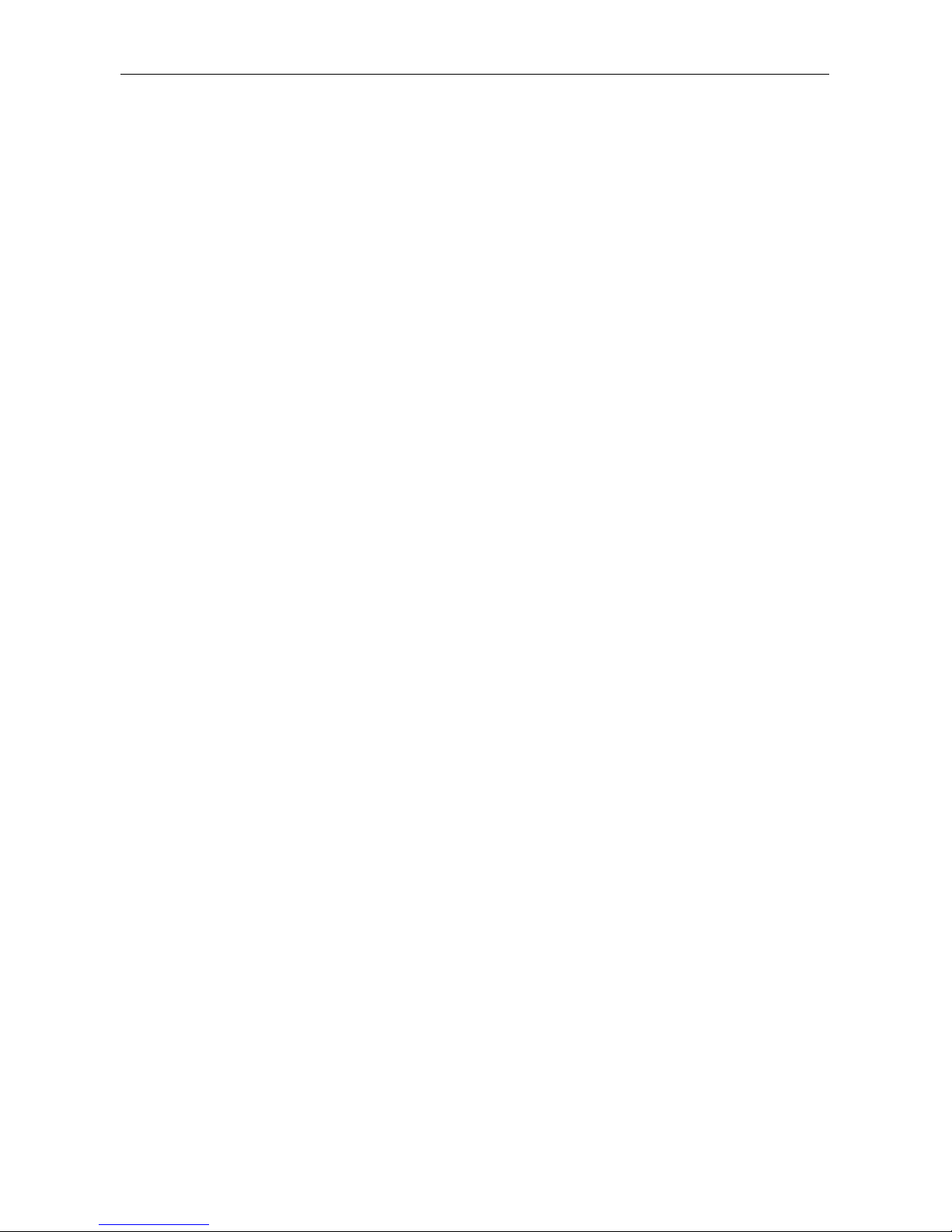
AXIS StorPoint CD E100 User’s Manual
StorPoint CD E100
Network CD-ROM Server
User’s Manual ver 1.6
Page 2
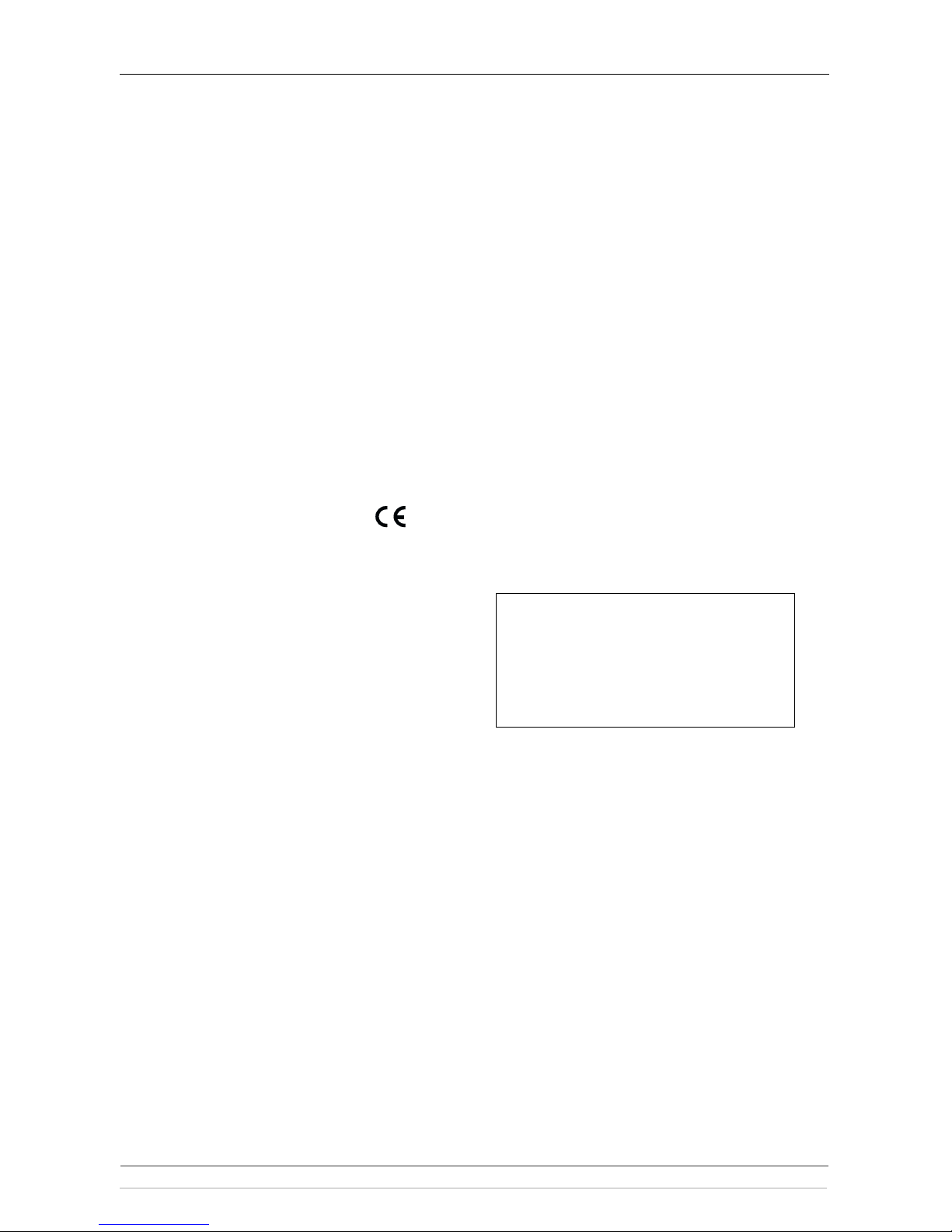
Notices
2 AXIS StorPoint CD E100 User’s Manual
Safety Notices
Please observe all safety markings and instructions when using this
product.
Caution! - potential hazard that can damage the product.
Important! - potential hazard that can seriously impair operation.
Do not proceed any of the above notices until you have fully
understood the implications.
Electromagnetic Compatibility (EMC)
USA - This equipment generates, uses, and can radiate radio
frequency energy and if not installed and used in accordance with the
instruction manual, may cause interference to radio
communications. It has been tested and found to comply with the
limits for a Class A computing device pursuant to Subpart B of Part
15 of FCC rules, which are designed to provide reasonable protection
against such interference when operated in a commercial
environment. Operation of this equipment in a residential area is
likely to cause interference in which case the user at his/her own
expense will be required to take whatever measures may be required
to correct the interference. Shielded cables should be used with this
unit to ensure compliance with the Class A limits.
Europe - This digital equipment fulfils the requirements for
radiated emission according to limit B of:
• SCSI: EN55022/1994, and the requirements for immunity
according to EN50082-1/1997 residential, commercial, and
light industry
• IDE: EN55022/1994, and the requirements for immunity
according to EN50024/1998 residential, commercial, and light
industry
Compliance is not valid for unshielded network cables.
Liability
Every care has been taken in the preparation of this manual; if you
detect any inaccuracies or omissions, please inform us at an address
which can be found in the last appendix of the manual. Axis
Communications cannot be held responsible for any technical or
typographical errors and reserves the right to make changes to the
product and manuals without prior notice. Axis Communications
makes no warranty of any kind with regard to the material contained
within this document, including, but not limited to, the implied
warranties of merchantability and fitness for a particular purpose.
Axis Communications shall not be liable nor responsible for
incidental or consequential damages in connection with the
furnishing, performance or use of this material.
Year 2000 Compliance
Axis Communications warrants that the StorPoint CD is Year 2000
compliant.
Axis’ Trademarks
DISCO, StorPoint, ThinServer
Trademark Acknowledgments
AIX, AppleShare, AppleTalk, DOS, Ethernet, IBM, Internet
Explorer, Macintosh, Microsoft, Netscape, Netscape Navigator,
NetWare, OS/2, UNIX, Windows, Windows for Workgroups,
Windows 95 and Windows NT are registered trademarks of the
respective holders.
AXIS StorPoint CD E100 User’s Manual
Revision 1.6
Part No: 17287
Dated: April 2000
Copyright ©
Axis Communications AB, 1999, 2000
Page 3
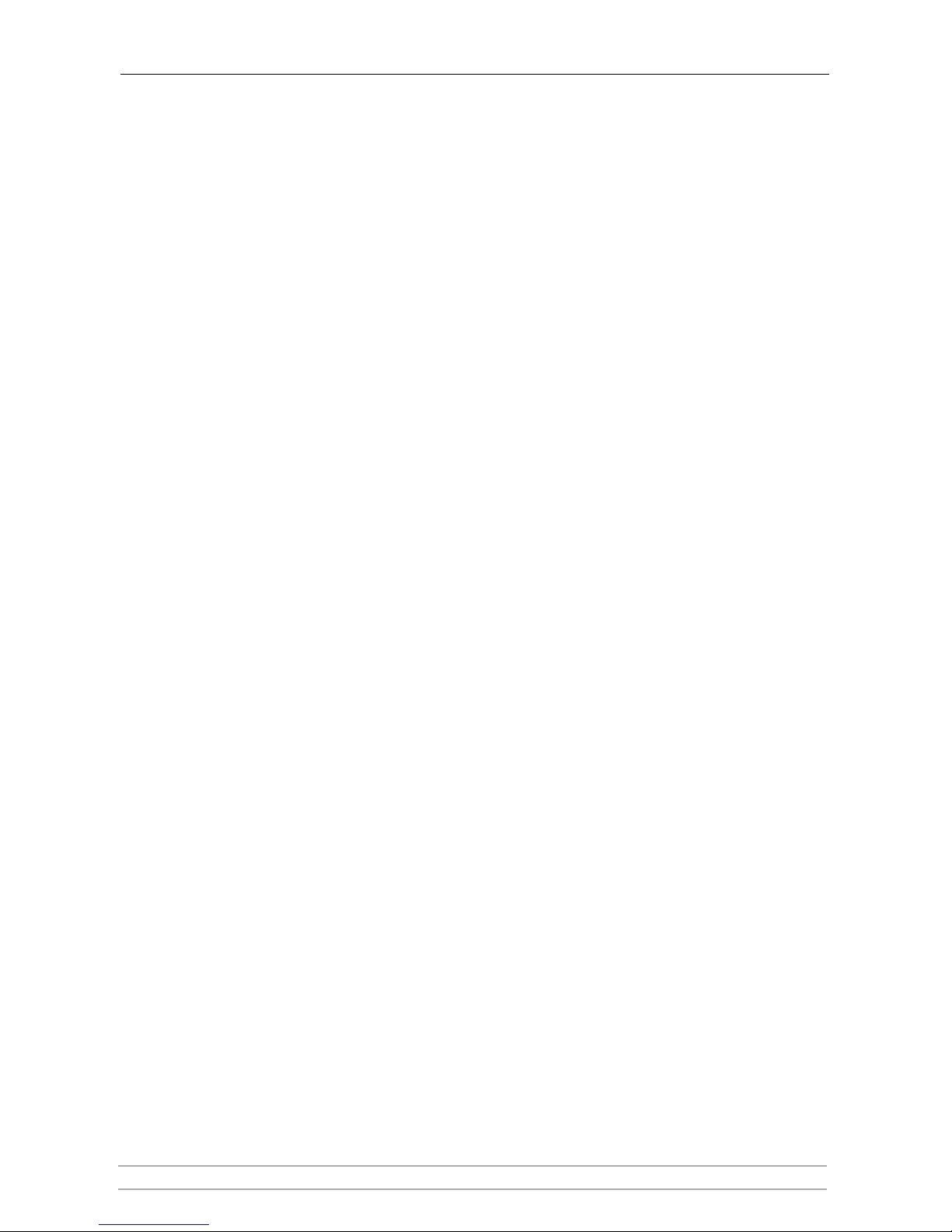
Preface
AXIS StorPoint CD E100 User’s Manual 3
Preface
Thank you for purchasing the AXIS StorPoint CD E100 Network CD-ROM Server. This product is
developed to make the information stored on CD/DVD-ROMs available to all users on an Ethernet
network.
About This Manual
The manual provides introductory information as well as detailed instructions on how to set up and
manage the StorPoint CD in various network environments. It is intended for everyone involved in
installing and managing the StorPoint CD. To fully benefit from the manual, you should be familiar with
basic networking principles.
This manual applies to the AXIS StorPoint CD E100 with software release 5.31 and subsequent releases
until otherwise notified.
About Axis
Axis Communications is dedicated to providing innovative solutions for network-connected computer
peripherals. Since the start in 1984, it has been one of the fastest growing companies in the market and is
now a leader in its field.
ThinServer™ Technology Being the core of all Axis’ products, the ThinServer™ technology enables them
to act as intelligent file server independent ThinServer™ devices. A ThinServer™ device is a network
server which includes “thin” embedded server software capable of simultaneous multiprotocol
communication, scalable RISC hardware and a built-in Web server which allows easy access and
management via any standard Web browser. The ThinServer™ technology makes it possible to connect
any electronic device to the network, thus providing “Access to everything”.
Today, Axis Communications is offering the ThinServer™ technology as well as six major ThinServer™
product lines consisting of:
Network Print Servers offer you a powerful and cost-efficient method for sharing printer resources in your
network. They connect to any standard printer, featuring high performance, simple management and easy
upgrading across the network. The print servers are available in Ethernet, Fast Ethernet and Token Ring
versions.
IBM Mainframe and S/3x - AS/400 Print Servers and Protocol Converters includes a wide range of
LAN, coax and twinax attached print servers for the IBM host environment. By emulating IBM devices,
these servers provide conversion of the IPDS, SCS and 3270DS data streams to the major ASCII printer
languages.
Network Attached CD/DVD Servers provide you with a flexible and cost-efficient solution for sharing
CD-ROMs, DVD-ROMs and other optical media across the network. They are available in Ethernet, Fast
Ethernet and Token Ring versions.
Network Attached Storage Servers make it possible to easily make hard disk storage available in
Ethernet networks. Through direct access by clients, yet integrating into existing security schemes, and
requiring a minimum of maintenance they also provide a low total cost of ownership for network storage.
Network Camera Servers provide live images using standard Internet technology, thus enabling access to
live cameras via any standard Web browser. They offer a perfect solution for remote surveillance over the
Internet and their sharp images can bring life into any Web site. These servers support Ethernet as well as
PSTN and GSM phone lines.
Page 4
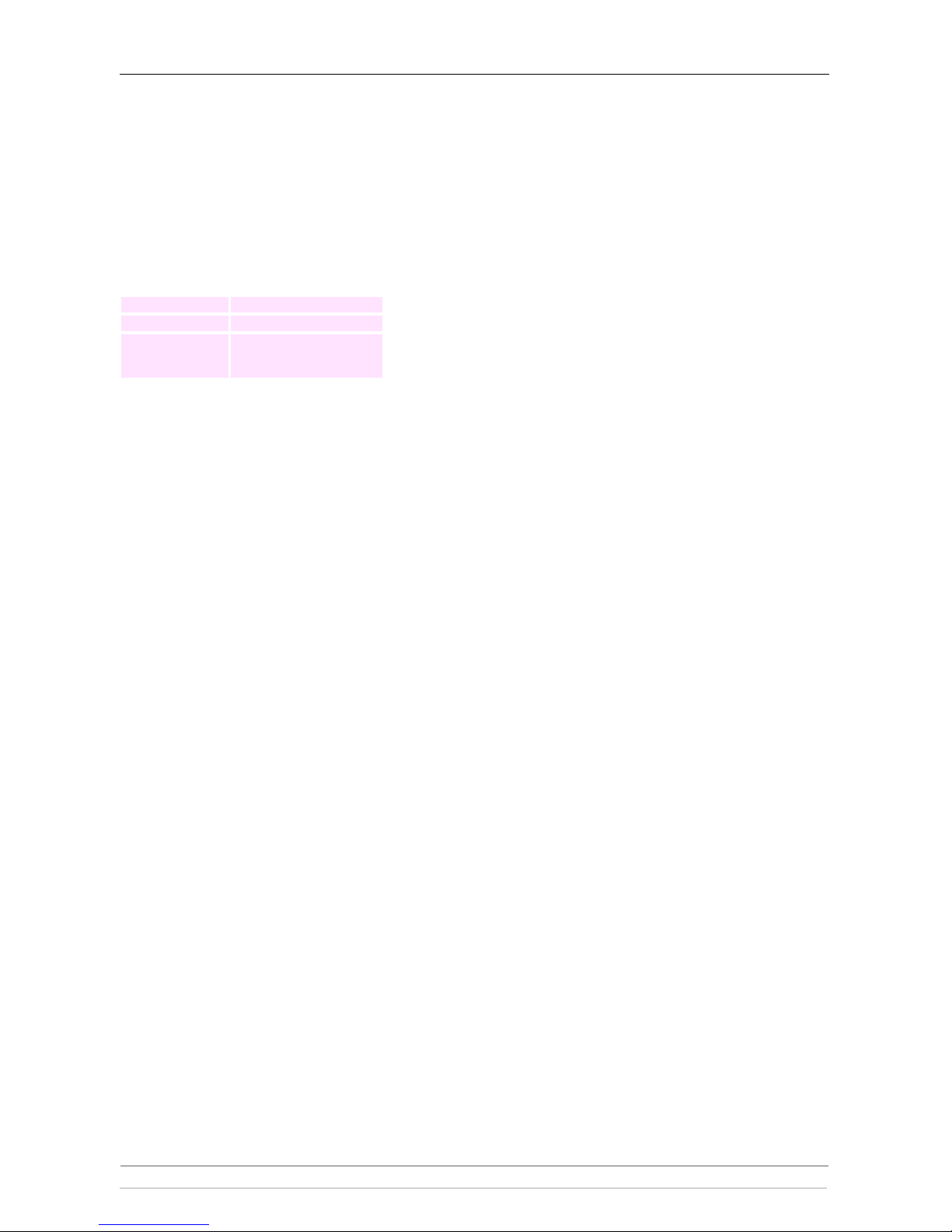
Preface
4 AXIS StorPoint CD E100 User’s Manual
Network Document Servers enable easy distribution of paper-based information across workgroups and
the enterprise. By sending scanned documents to your destination via the Internet/intranet, you will reduce
your faxing/mailing costs, as well as save time, thus improving your organization efficiency.
Support Services
Should you require any technical assistance, please contact your local dealer. If your questions cannot be
answered immediately, your local dealer will forward your queries through the appropriate channels to
ensure you a rapid response.
WWW: http://www.axis.com
If you are connected to Internet, you can find online
manuals, technical support, firmware updates,
application software, company information, on any of
the addresses listed to the left.
FTP server: ftp://ftp.axis.com/pub/axis
Support
e-mail address:
tech-sup@axis.com
Page 5
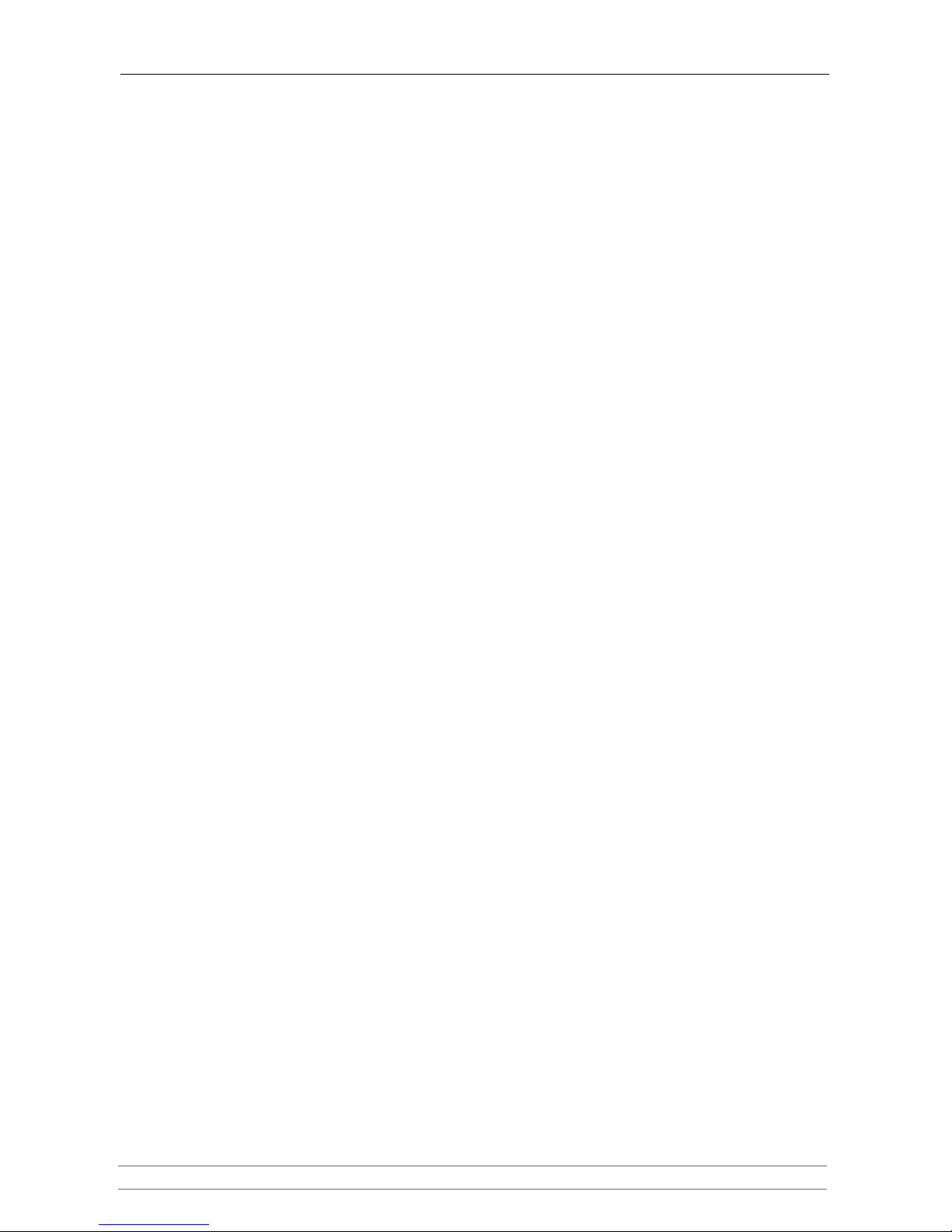
Table of Contents
AXIS StorPoint CD E100 User’s Manual 5
Table of Contents
Section 1 Introduction . . . . . . . . . . . . . . . . . . . . . . . . . . . . . . . . . . . . . . . . . . . . . . . . . 7
AXIS StorPoint CD E100 . . . . . . . . . . . . . . . . . . . . . . . . . . . . . . . . . . . 7
Features and Benefits . . . . . . . . . . . . . . . . . . . . . . . . . . . . . . . . . . . . . . . 8
The AXIS Online CD. . . . . . . . . . . . . . . . . . . . . . . . . . . . . . . . . . . . . . 10
Section 2 Installing the StorPoint CD . . . . . . . . . . . . . . . . . . . . . . . . . . . . . . . . . . . . . 11
Connecting the StorPoint CD to the Network . . . . . . . . . . . . . . . . . 12
Assigning an IP Address . . . . . . . . . . . . . . . . . . . . . . . . . . . . . . . . . . . . 13
System Settings . . . . . . . . . . . . . . . . . . . . . . . . . . . . . . . . . . . . . . . . . . 21
Section 3 Microsoft & IBM Networks (SMB) . . . . . . . . . . . . . . . . . . . . . . . . . . . . . . . 27
Network Settings . . . . . . . . . . . . . . . . . . . . . . . . . . . . . . . . . . . . . . . . 27
Access Control . . . . . . . . . . . . . . . . . . . . . . . . . . . . . . . . . . . . . . . . . . 29
Accessing the Discs . . . . . . . . . . . . . . . . . . . . . . . . . . . . . . . . . . . . . . . 34
AXIS StorPoint DISCO . . . . . . . . . . . . . . . . . . . . . . . . . . . . . . . . . . . . 42
. . . . . . . . . . . . . . . . . . . . . . . . . . . . . . . . . . . . . . . . . . . . . . . . . . . . . . . 50
Section 4 NetWare (NCP) . . . . . . . . . . . . . . . . . . . . . . . . . . . . . . . . . . . . . . . . . . . . . 51
Network Settings . . . . . . . . . . . . . . . . . . . . . . . . . . . . . . . . . . . . . . . . 51
Access Control . . . . . . . . . . . . . . . . . . . . . . . . . . . . . . . . . . . . . . . . . . 57
Accessing the Discs . . . . . . . . . . . . . . . . . . . . . . . . . . . . . . . . . . . . . . . 61
Section 5 UNIX (NFS) . . . . . . . . . . . . . . . . . . . . . . . . . . . . . . . . . . . . . . . . . . . . . . . . . 73
Network Settings . . . . . . . . . . . . . . . . . . . . . . . . . . . . . . . . . . . . . . . . 73
Access Control . . . . . . . . . . . . . . . . . . . . . . . . . . . . . . . . . . . . . . . . . . 74
Accessing the Discs . . . . . . . . . . . . . . . . . . . . . . . . . . . . . . . . . . . . . . . 75
Section 6 Macintosh (AFP) . . . . . . . . . . . . . . . . . . . . . . . . . . . . . . . . . . . . . . . . . . . . . 78
Network Settings . . . . . . . . . . . . . . . . . . . . . . . . . . . . . . . . . . . . . . . . 78
Access Control . . . . . . . . . . . . . . . . . . . . . . . . . . . . . . . . . . . . . . . . . . 80
Accessing the Discs . . . . . . . . . . . . . . . . . . . . . . . . . . . . . . . . . . . . . . . 83
Section 7 FTP (File Transfer Protocol) . . . . . . . . . . . . . . . . . . . . . . . . . . . . . . . . . . . . 85
Network Settings . . . . . . . . . . . . . . . . . . . . . . . . . . . . . . . . . . . . . . . . 85
Access Control . . . . . . . . . . . . . . . . . . . . . . . . . . . . . . . . . . . . . . . . . . 87
Section 8 Web Browser (HTTP) . . . . . . . . . . . . . . . . . . . . . . . . . . . . . . . . . . . . . . . . 88
Network Settings . . . . . . . . . . . . . . . . . . . . . . . . . . . . . . . . . . . . . . . . 88
Access Control . . . . . . . . . . . . . . . . . . . . . . . . . . . . . . . . . . . . . . . . . . 89
Accessing the Discs . . . . . . . . . . . . . . . . . . . . . . . . . . . . . . . . . . . . . . . 91
Section 9 Recordable Discs . . . . . . . . . . . . . . . . . . . . . . . . . . . . . . . . . . . . . . . . . . . . . 92
Copying Files to Recordable Discs . . . . . . . . . . . . . . . . . . . . . . . . . . . 92
Setting a Password . . . . . . . . . . . . . . . . . . . . . . . . . . . . . . . . . . . . . . . . 95
Section 10 Hard Disk Caching . . . . . . . . . . . . . . . . . . . . . . . . . . . . . . . . . . . . . . . . . . . 96
Verifying the Hard Disk . . . . . . . . . . . . . . . . . . . . . . . . . . . . . . . . . . . . 98
Using Hard Disk Caching for Increased Performance . . . . . . . . . . . . 99
Page 6
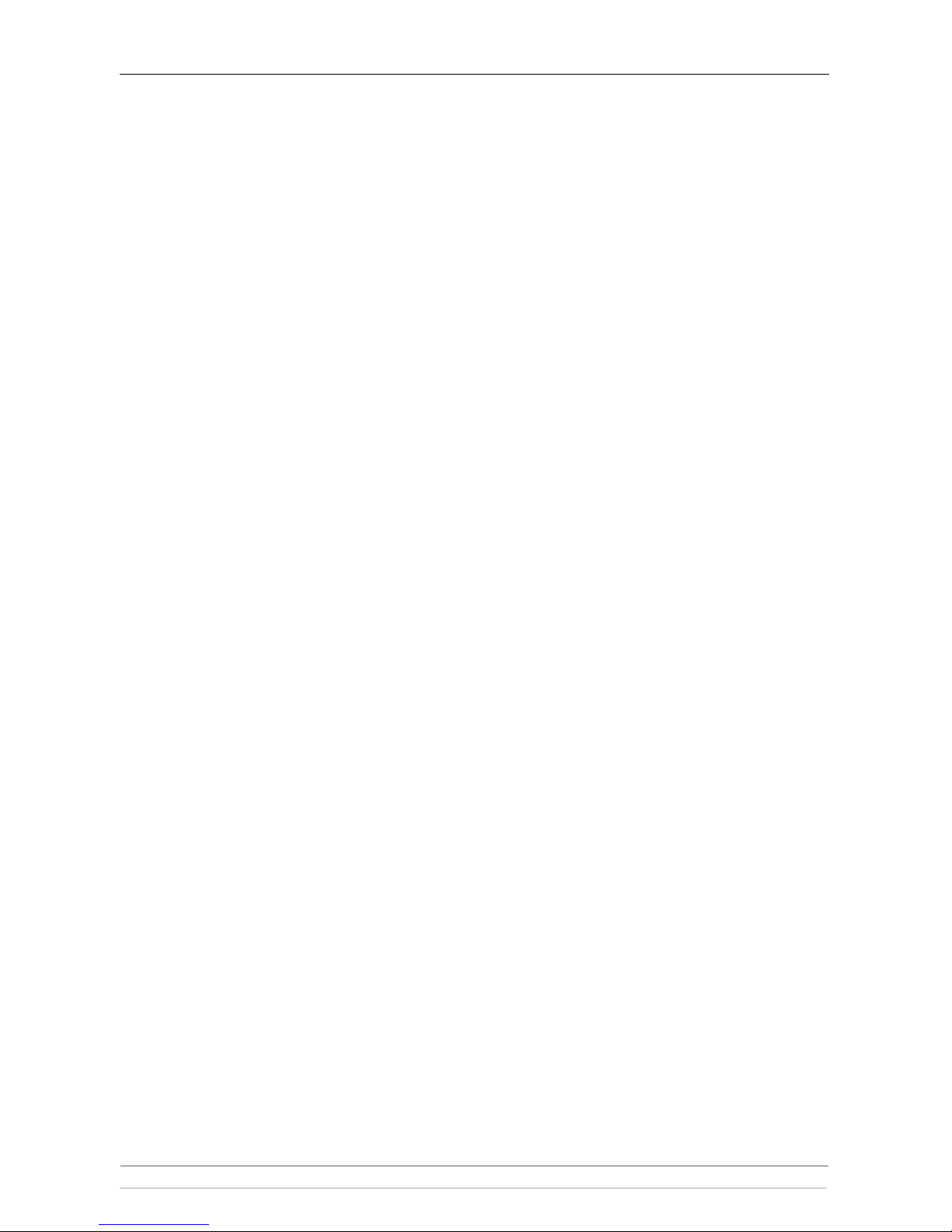
Table of Contents
6 AXIS StorPoint CD E100 User’s Manual
Using Hard Disk Caching for Archiving Discs. . . . . . . . . . . . . . . . . . 100
Section 11 Monitoring the StorPoint CD . . . . . . . . . . . . . . . . . . . . . . . . . . . . . . . . . . 105
Event Log . . . . . . . . . . . . . . . . . . . . . . . . . . . . . . . . . . . . . . . . . . . . . . 105
Statistics . . . . . . . . . . . . . . . . . . . . . . . . . . . . . . . . . . . . . . . . . . . . . . . 106
E-mail (SMTP). . . . . . . . . . . . . . . . . . . . . . . . . . . . . . . . . . . . . . . . . . . 107
SNMP . . . . . . . . . . . . . . . . . . . . . . . . . . . . . . . . . . . . . . . . . . . . . . . . . 107
AXIS ThinWizard. . . . . . . . . . . . . . . . . . . . . . . . . . . . . . . . . . . . . . . . 109
Appendix A Parameter List . . . . . . . . . . . . . . . . . . . . . . . . . . . . . . . . . . . . . . . . . . . . . . 111
The Configuration File . . . . . . . . . . . . . . . . . . . . . . . . . . . . . . . . . . . 111
Directory Structure . . . . . . . . . . . . . . . . . . . . . . . . . . . . . . . . . . . . . 116
Editing the Configuration Parameters . . . . . . . . . . . . . . . . . . . . . . . 117
Appendix B Troubleshooting . . . . . . . . . . . . . . . . . . . . . . . . . . . . . . . . . . . . . . . . . . . . 121
The Front Panel Indicators . . . . . . . . . . . . . . . . . . . . . . . . . . . . . . . . 122
Restoring Factory Default Settings . . . . . . . . . . . . . . . . . . . . . . . . . . 124
Running a Diagnostic Test . . . . . . . . . . . . . . . . . . . . . . . . . . . . . . . . . 126
Errors when Accessing the StorPoint CD or an Inserted Disc . . . . 127
Problems Finding a Wide-SCSI Hard Disk . . . . . . . . . . . . . . . . . . . . 128
Low Transfer Rates when Using Disc Changers . . . . . . . . . . . . . . . 128
Errors when Writing Data to a Disc. . . . . . . . . . . . . . . . . . . . . . . . . 129
Problems Running CD-ROM Software . . . . . . . . . . . . . . . . . . . . . . . 130
Difficulties Locating the StorPoint CD in NetWare . . . . . . . . . . . . 130
Problems Connecting to the StorPoint CD in a PureIP Environment 131
Insufficient Access Rights in NetWare NDS . . . . . . . . . . . . . . . . . . 131
Name Resolution Problems in Windows (SMB) . . . . . . . . . . . . . . . . 132
Problems Locating the Domain Controller in Windows (SMB). . . . 133
Appendix C Upgrading the StorPoint CD . . . . . . . . . . . . . . . . . . . . . . . . . . . . . . . . . . 134
Obtaining New Software . . . . . . . . . . . . . . . . . . . . . . . . . . . . . . . . . 134
Upgrading the Firmware . . . . . . . . . . . . . . . . . . . . . . . . . . . . . . . . . . 135
Extending the RAM Memory . . . . . . . . . . . . . . . . . . . . . . . . . . . . . . . 138
Appendix D Tower and Drive Installation . . . . . . . . . . . . . . . . . . . . . . . . . . . . . . . . . . 140
Hardware Inventory . . . . . . . . . . . . . . . . . . . . . . . . . . . . . . . . . . . . . 140
Physical Description . . . . . . . . . . . . . . . . . . . . . . . . . . . . . . . . . . . . . . 141
Installing the StorPoint CD in a Tower . . . . . . . . . . . . . . . . . . . . . . 143
Connecting the Drives to the StorPoint CD . . . . . . . . . . . . . . . . . . 145
Appendix E Technical Specifications . . . . . . . . . . . . . . . . . . . . . . . . . . . . . . . . . . . . . . . 147
Appendix F Glossary . . . . . . . . . . . . . . . . . . . . . . . . . . . . . . . . . . . . . . . . . . . . . . . . . . . 149
Index . . . . . . . . . . . . . . . . . . . . . . . . . . . . . . . . . . . . . . . . . . . . . . . . . . . . . . . . . . . . . . . . . . 152
Page 7
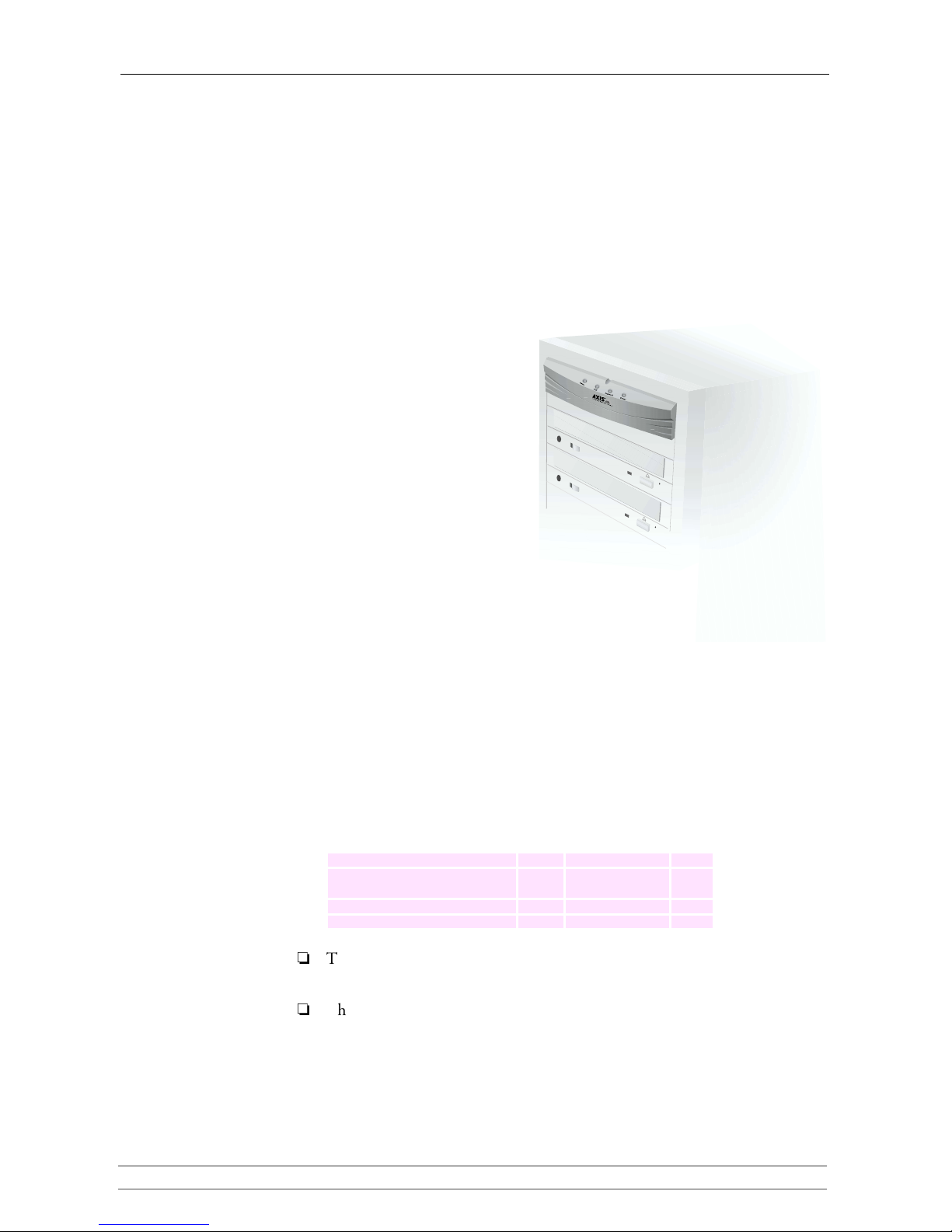
Section 1: Introduction
AXIS StorPoint CD E100 User’s Manual 7
Section 1 Introduction
AXIS StorPoint CD E100
The AXIS StorPoint CD E100 connects CD/DVD-ROM drives, towers and
changers to 10/100 MBit Ethernet networks. All users on the network can share
the information on any disc inserted into a connected drive.
The enclosure and connectors are
designed for installation into a
standard CD-ROM tower. An
IDE version, a single and dual
SCSI port version are available. It
is not possible to mix IDE disks
and drives with a SCSI version, or
vice versa.
The StorPoint CD is server
independent, which means that
no software has to be loaded on
any server, and no additional
software has to be installed on any
client.
The StorPoint CD supports hard
disk caching which means that the
inserted discs can be copied to a hard disk attached to the SCSI or IDE bus. The
caching mechanism allows users to access the networked discs at hard disk speed.
The StorPoint CD supports CD-Recordable drives which means that when a
CD-Recordable drive is connected to the StorPoint CD, it is possible to format
and finalize CD/R and CD/RW discs from the StorPoint CD Web interface.
This table lists the maximum number of drives and discs that can be managed by
a single unit:
Notes:
Throughout this manual, the AXIS StorPoint CD E100 is referred to as
simply StorPoint CD.
The Basic versions of the StorPoint CD do not support hard disk caching or
writing to recordable discs. Thus, all information in this document relating
to these functions does not apply to the Basic versions.
Max no. of SCSI Dual SCSI IDE
Disc drives 7 14 5
Discs using changers or
LUN expanders
56 112 N/A
Hard disks 6 6 7
Discs using hard disk caching 255 255 255
Page 8
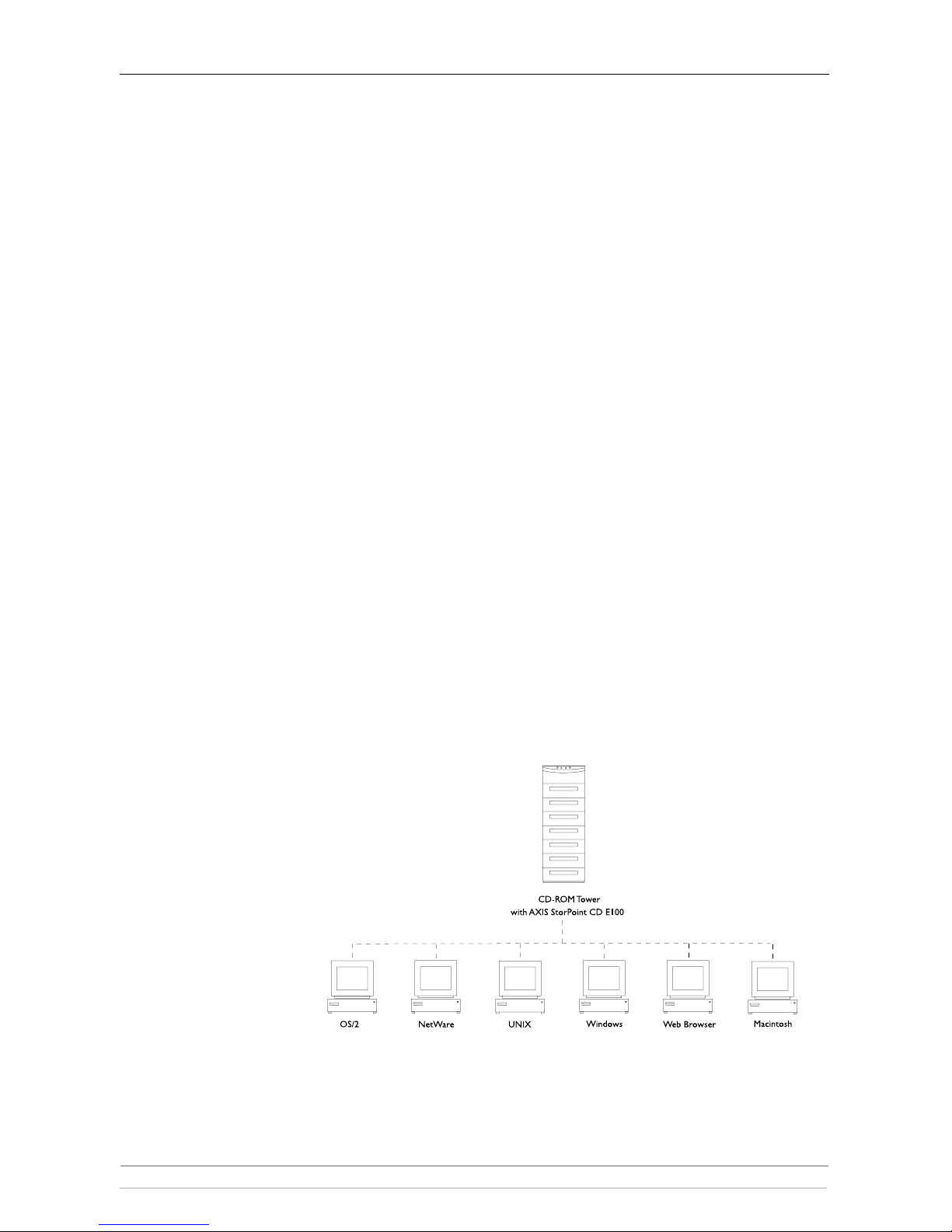
Section 1: Introduction
8 AXIS StorPoint CD E100 User’s Manual
Features and Benefits
File Server
Independence
The StorPoint CD is connected as a node in a 10 or 100 Mbit Ethernet
network. To the network the StorPoint CD acts as a file server. This means that
it is independent of other file servers, i.e. the communication takes place directly
between the network client and the StorPoint CD. This results in high
performance, reliability and independence of other equipment.
Plug and Play The file server independent approach makes the installation quick and
convenient. In most environments the physical connection to the network is the
only installation required prior to starting work with the StorPoint CD. No
software needs to be installed on clients or file servers. Your computer will see
the StorPoint CD as another network file server, and you access it using the
standard commands used in your network operating system.
Environments The StorPoint CD can be used simultaneously from NetWare, Windows, OS/2,
DOS, UNIX, Macintosh and Internet/intranet clients. It supports basic
messaging and network protocols:
•NCP over IPX
• NCP over IPX/UDP (NetWare IP)
• NCP over TCP/IP (PureIP)
• SMB over NetBIOS/NetBEUI
• SMB over NetBIOS/TCP/IP
• NFS over UDP/IP
• HTTP over TCP/IP
• AFP over AppleTalk
• AFP over TCP/IP.
Page 9
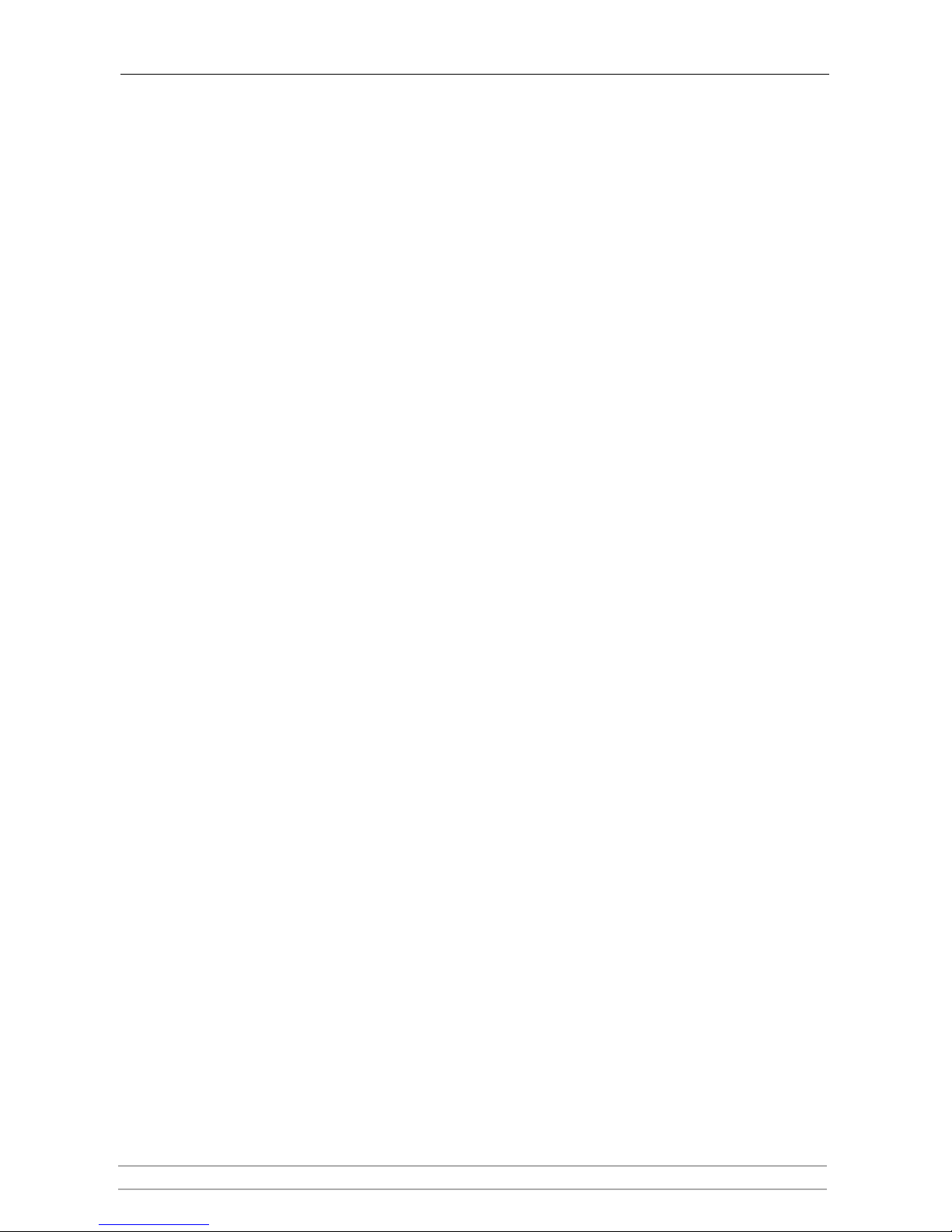
Section 1: Introduction
AXIS StorPoint CD E100 User’s Manual 9
Internet/Intranet
Web Server
The built-in Web server makes it possible to access data via any standard Web
browser, such as Netscape Navigator or Microsoft Internet Explorer. The
support includes configuration, management and disc access.
Speed By using a 32-bit RISC processor and cache memory expandable up to 160 MB,
data throughput of up to 2700 kB/sec on a single client, or 4000 kB totally for
multiple clients, is obtained – ample speed for demanding CD-ROM
applications.
Security Disc access can be restricted by setting up native access control in all network
environments. It is also possible to limit the number of simultaneous users of
any disc in order to comply with license agreements.
Maintenance New software can easily be downloaded to the StorPoint CD’s Flash memory by
using Windows Explorer drag-and-drop, or over the network using FTP. All
updates are free of charge.
Network
Management
The StorPoint CD supports the Simple Network Management Protocol,
SNMP.
Year 2000 The StorPoint CD is year 2000 compliant.
Hard Disk Caching The StorPoint CD includes a hard disk caching facility that can copy the
inserted discs to attached hard disks. This mechanism will allow faster user
access, especially if you are using changers. Furthermore, a cached copy can be
accessed even though the original disc has been ejected from the drive.
Easy Network Backup With the support of writing to recordable discs using simple drag-and-drop, the
StorPoint CD makes an excellent backup solution over the network.
Scalable Solutions If you have more than one StorPoint CD on your network, the AXIS StorPoint
DISCO is a convenient tool for locating and accessing the networked
CD/DVDs. The AXIS StorPoint DISCO utility can be downloaded free of
charge from the Axis Web Site.
Page 10
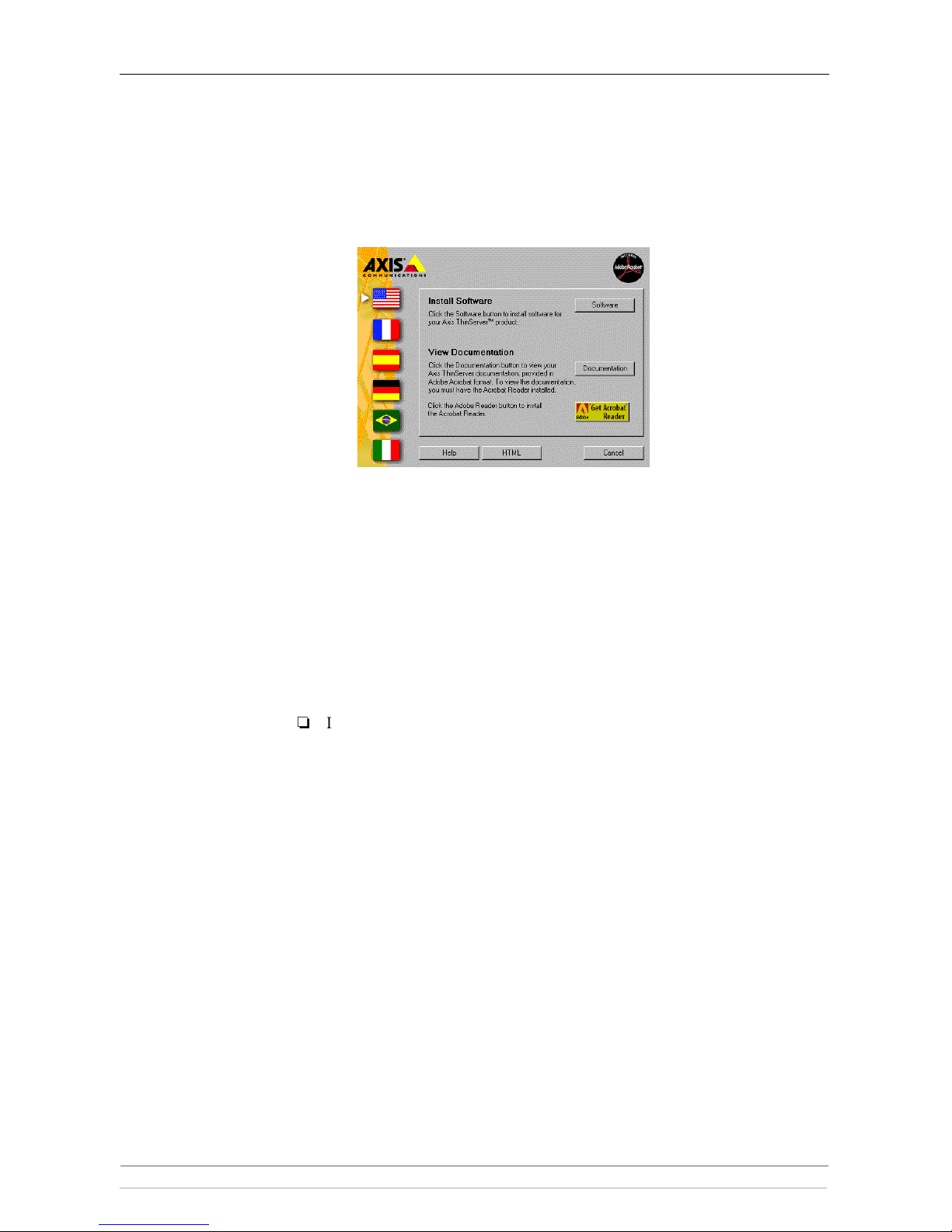
Section 1: Introduction
10 AXIS StorPoint CD E100 User’s Manual
The AXIS Online CD
The AXIS Online CD provides an electronic catalogue that includes all of the
Axis product software, utilities software, white papers, user documents, technical
references etc. It can be used within all of the supported Axis computing
environments.
Startup Procedures
for Windows
The AXIS Online CD will autostart from a local CD drive on Windows 95/98
and NT platforms. If the CD is located elsewhere on the network, click on the
setup95.exe file within Windows Explorer to launch the main dialog.
Windows 3.x users are required to navigate to the CD root directory and click
on the
setup31.exe file from within the Windows File Manager.
Startup Procedures
for Macintosh, UNIX
and OS/2
Navigate to the CD root directory and click on the
start.pdf file from within
your preferred file manager application.
Note:
If the Adobe Acrobat Reader 3.0 is not installed on to your system, locate
and run the appropriate installer from the
tools/Acrobat/ folder. Refer to
the
readme.txt file for full path name details.
HTML Interface Click the HTML button from within the main installation dialog to access a
Web browser interface to the contents of the AXIS Online CD.
Page 11

Section 2: Installing the StorPoint CD
AXIS StorPoint CD E100 User’s Manual 11
Section 2 Installing the StorPoint CD
This section includes the setup procedures for getting your StorPoint CD up
and running:
Stage 1 - Connecting the StorPoint CD to the network
Stage 2 - Assigning an IP address
Stage 3 - Setting system parameters
You should then proceed to the relevant sections of the manual depending on
your network environment:
•“Section 3 - Microsoft & IBM Networks (SMB)”
•“Section 4 - NetWare (NCP)”
•“Section 5 - UNIX (NFS)”
•“Section 6 - Macintosh (AFP)”
•“Section 8 - Web Browser (HTTP)”
Note:
Typically, your StorPoint CD will already be installed in a CD-ROM tower
when delivered. However, if required:
• Refer to “Installing the StorPoint CD in a Tower ” on page 143 on how to
install the StorPoint CD in a CD-ROM tower.
• Refer to “Connecting the Drives to the StorPoint CD ” on page 145 on how
to connect CD-ROM drives to the StorPoint CD.
Page 12
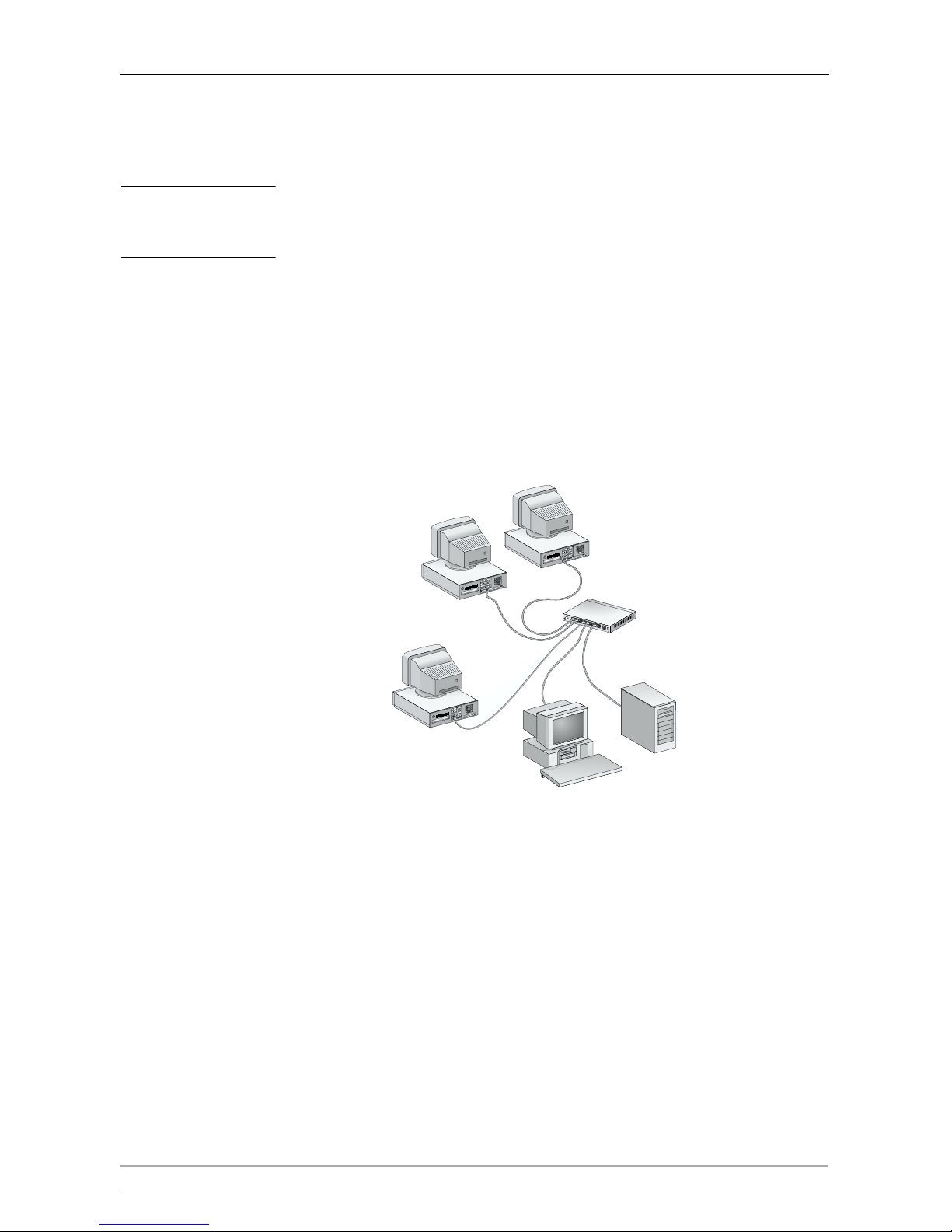
Section 2: Installing the StorPoint CD
12 AXIS StorPoint CD E100 User’s Manual
Connecting the StorPoint CD to the Network
Before You Begin Always consult the Network Administrator before making changes to the
network configuration.
Procedure To connect the StorPoint CD to your network, follow these steps:
1. Turn off the power.
2. Connect the network cable to the appropriate connector, i.e. RJ-45 for
100baseTX and 10baseT.
3. Switch on the tower.
The StorPoint CD front panel indicators will flash during power-on and selftest. When the Status indicator stops flashing and turns solid green, the
StorPoint CD is ready for use.
Network hub
Network cables
StorPoint CD
installed in a
CD-ROM tower
Page 13
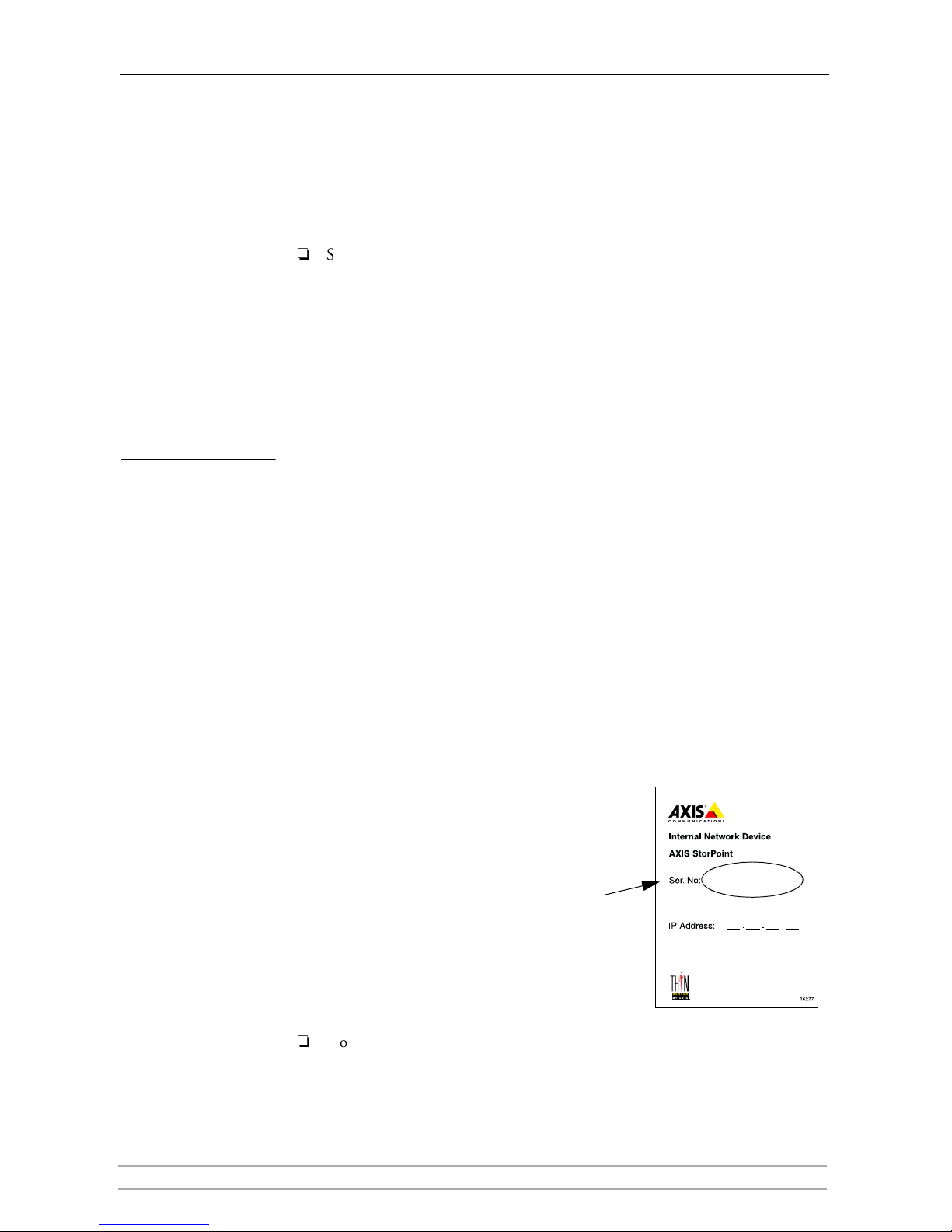
Section 2: Installing the StorPoint CD
AXIS StorPoint CD E100 User’s Manual 13
Assigning an IP Address
To establish communication with the TCP/IP network, you must assign an
appropriate IP address to your StorPoint CD. For example, this is needed in
order to access the StorPoint CD Web interface.
Note:
Setting the IP address is not needed if you are not using IP addressing on
your network, i.e. in these environments:
• Windows (SMB over NetBEUI)
• NetWare (IPX)
• Macintosh (AFP over AppleTalk)
You can then proceed directly to the appropriate network environment
section of the manual.
Before You Begin Make sure the StorPoint CD is powered up and attached to the network.
IP Address Acquire an unused IP address from the Network Administrator, unless you are
using DHCP on your network.
DHCP If you are using DHCP, the IP address will be set automatically as soon as you
connect the StorPoint CD to the network. To find out which IP address has
been assigned to your StorPoint CD, check your DHCP server. If you want to
set the IP address manually, you can disable DHCP by setting the appropriate
configuration parameter.
System Privileges You will need root privileges on your UNIX system and administrator privileges
on Windows NT.
Ethernet Address Depending on the method you are using, you
will need to know the Ethernet address of your
StorPoint CD. The Ethernet address is the same
as the serial number.
You will find the serial number on the labels at
the underside of the unit and at the back of the
tower.
Important!
Do not use the default or example IP address when installing your StorPoint
CD. Always consult the Network Administrator before assigning an IP
address.
00408C3E5207
Page 14
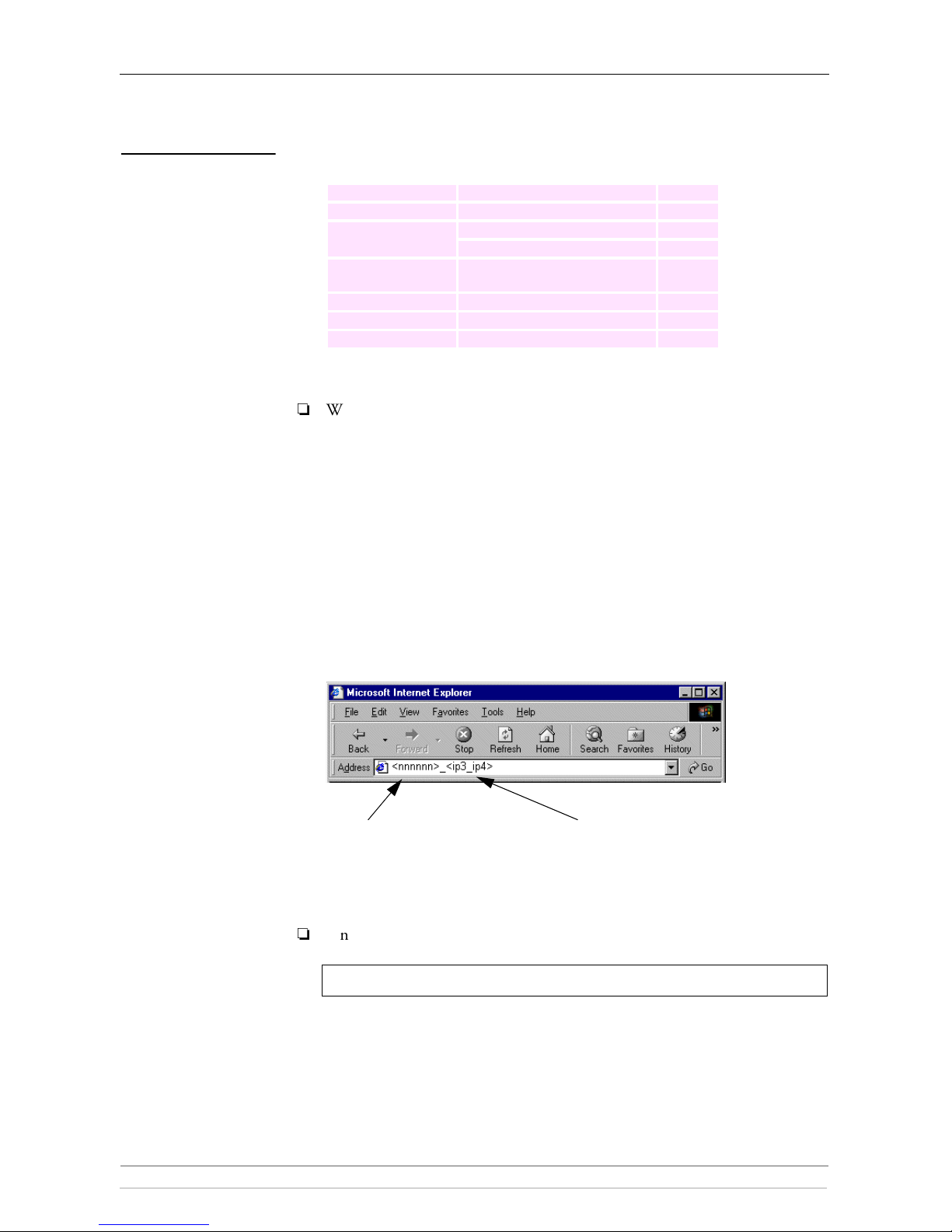
Section 2: Installing the StorPoint CD
14 AXIS StorPoint CD E100 User’s Manual
Methods for Setting
the IP Address
You can set the IP address using one of these methods, depending on your
network operating environment:
Note:
When the IP address has been successfully assigned to your StorPoint CD,
you can set the ProtectIP parameter to
yes in order to avoid accidental or
malicious changing of the IP address. With this configuration, the StorPoint
CD will no longer accept a new IP address using the Web browser or ARP
method. You will find the ProtectIP parameter under the [IP] section in the
config.ini file located in the System/ServerProperties folder. Use a
text editor to edit the file.
Web Browser
In most Windows environments, you can use a standard Web browser, e.g. Internet
Explorer or Netscape Navigator, to set the IP address.
Follow these steps:
1. Start your Web browser.
2. In the location/address field, enter the following:
Note:
On a Class C network, you can enter simply
where
<xxxxxx> are the last six digits of the StorPoint CD serial number
and
<ip4> is the last group of the desired IP address.
Method Network environments See ...
Web browser * Windows 95/98 and NT page 14
AXIS IP Installer * Windows 95/98 and NT, NetWare page 15
ARP *
Windows 95/98 and NT, NetWare page 16
UNIX, OS/2 page 17
DHCP Windows NT, NetWare, UNIX,
Macintosh
page 18
BOOTP UNIX page 19
RARP * UNIX page 19
Text editor Macintosh page 20
*) These methods operate on single network segments only, i.e. they cannot
be used over routers.
<ip3_ ip4> the last two groups of
the desired IP address, e.g. 253_80
for the IP address 192.16.253.80
<nnnnnn> are the last six digits of
the serial number, e.g. 3E5207 for
the serial number 00408C3E5207
<xxxxxx>_<ip4>
Page 15
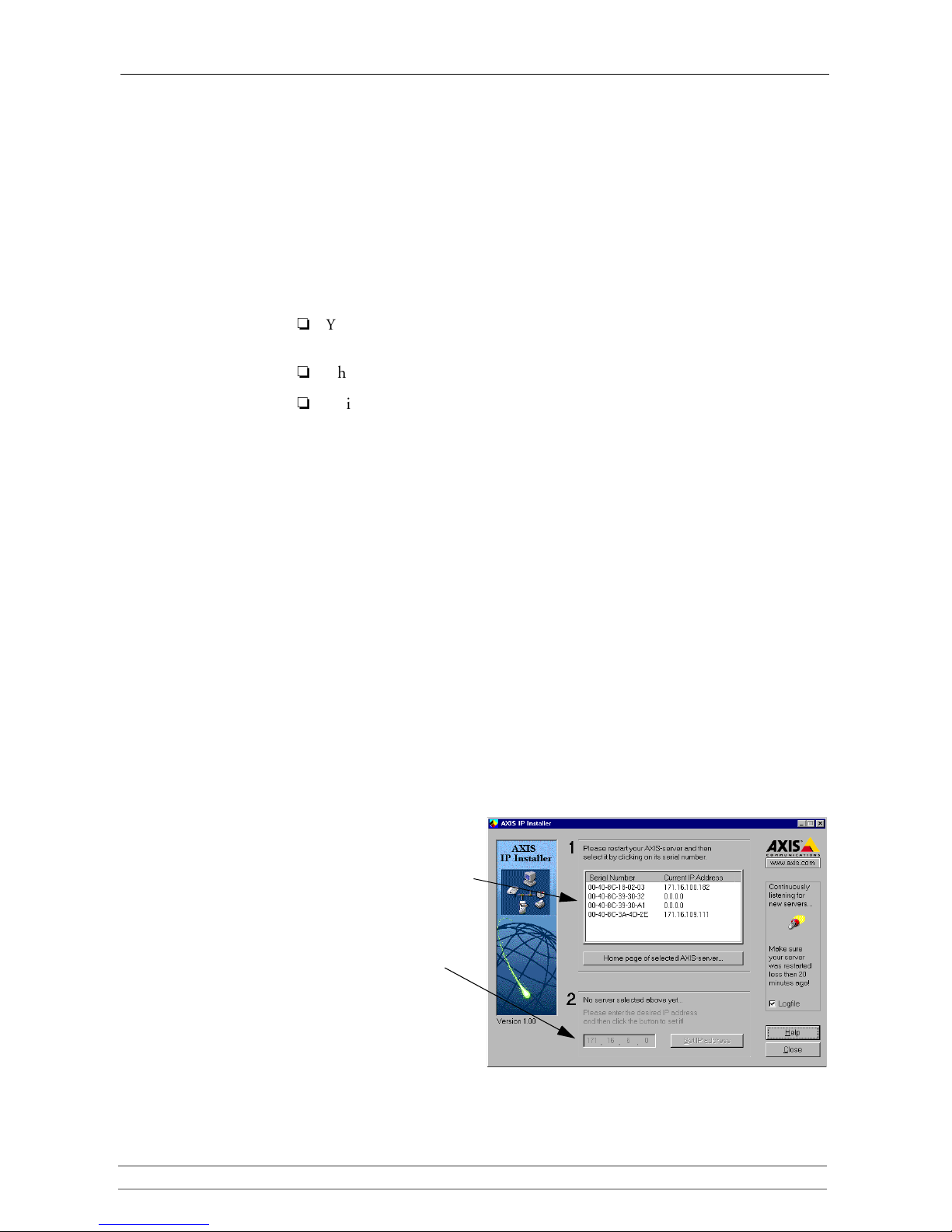
Section 2: Installing the StorPoint CD
AXIS StorPoint CD E100 User’s Manual 15
Example
The serial number of your StorPoint CD is 00408C3E5207 and you want to assign
it the IP address 192.16.253.80. Your Windows client has the IP address
192.16.6.40. You enter 3E5207_253_80 in the location/address field. The
StorPoint CD will retrieve the first two groups of the IP address from the subnet.
The StorPoint CD will retrieve the first two groups of the new IP address
from the subnet where the client issues the broadcast.
When the IP address has been successfully set, the StorPoint CD File View
page will appear in your Web browser.
Important!
You must have the NetBEUI protocol enabled. In Windows 2000, this is not the
default setting.
The new IP address must be set within 30 minutes after restart.
This method will work for most Windows configurations. However, if you
experience problems when using this method, we recommend that you use
the AXIS IP Installer for setting the IP address. See “AXIS IP Installer ” on
page 15.
AXIS IP Installer AXIS IP Installer is an application that allows you to assign IP addresses to your
StorPoint CD, find IP addresses of already installed StorPoint CDs and access
the StorPoint CD internal Web pages for easy configuration.
The required utility software is available on the AXIS Online CD. It can also be
downloaded from the Axis Web Site at http://www.axis.com
Follow these steps to install the AXIS IP Installer:
1. Locate the setup file,
Setup.exe, and choose the Run option from the
Windows Start menu.
2. Follow the instructions on the screen.
When finished, the AXIS IP Installer will be available from your Start menu. To
run the program, select Programs | Axis Communications | AXIS IP Installer.
1. Select the serial number
of your AXIS StorPoint
server in this list.
2
. Enter the desired IP
address in this field.
Page 16
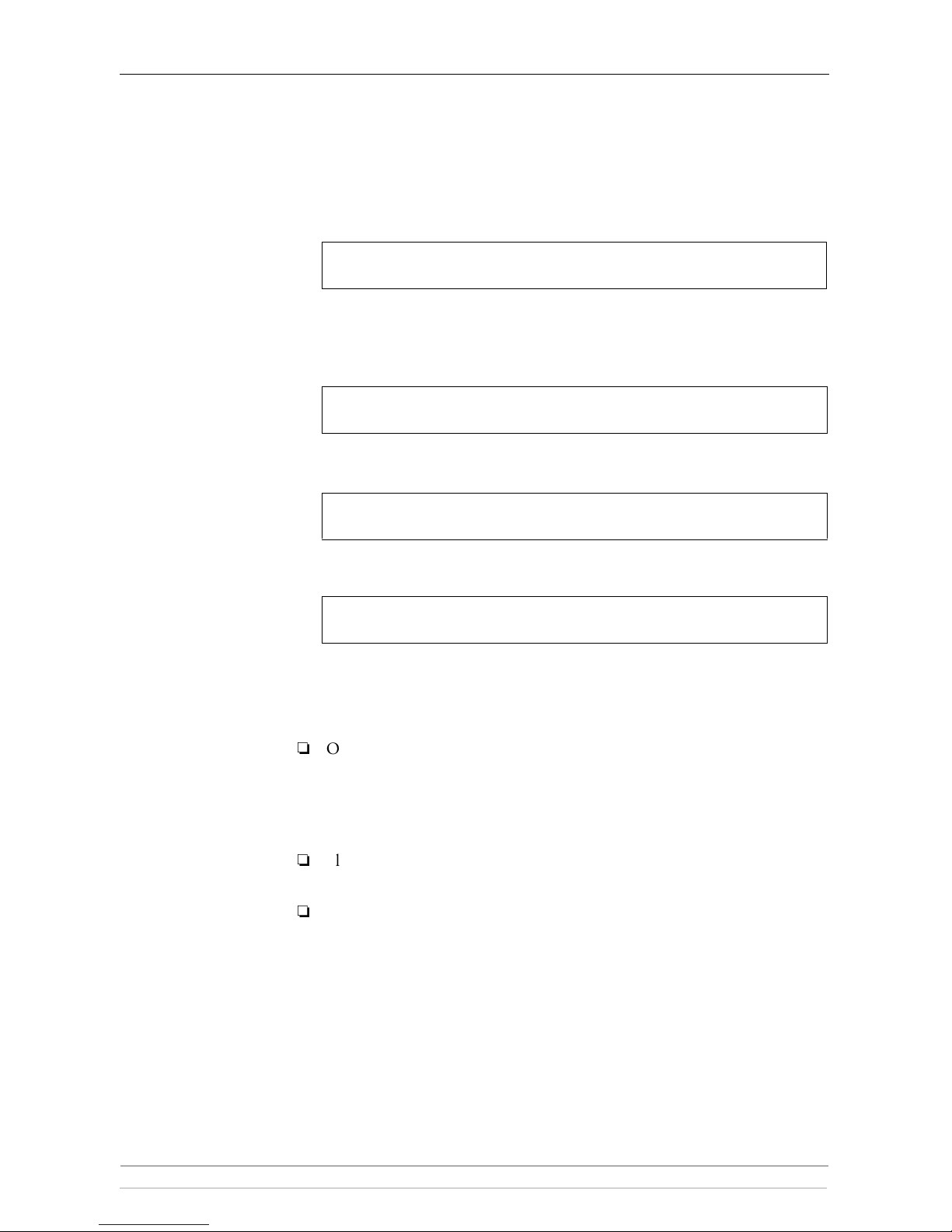
Section 2: Installing the StorPoint CD
16 AXIS StorPoint CD E100 User’s Manual
ARP in Windows 95,
Windows 98 and
Windows NT
Perform the following commands to download the IP address and verify correct
Internet communication in Windows 95/98 and Windows NT.
Start a DOS window and type the following command:
Syntax Windows 95
where
<my PC IP address> is the IP address of your Windows 95 PC.
Example Windows 95
Syntax Windows 98 and Windows NT
Example Windows 98 and Windows NT
The host will return ‘
Reply from 192.16.253.80 ...’ or some similar
message. This indicates that the address has been set and the communication is
established.
Notes:
Once the StorPoint CD has established communication using an
appropriate IP address, the
arp command cannot be used to change the
address. This is to avoid accidental or unauthorized changes. However, if
you restart the StorPoint CD, you can change the IP address within one
hour.
Please note that when you execute the ping command for the first time, you
will experience a significantly longer response time than usual.
If you are using host names, you can map a unique host name to the
acquired IP address. Refer to your system manuals or to the Network
Administrator for instructions on how to perform the name mapping on
your particular system.
arp -s <IP address> <Ethernet address> <my PC IP address>
ping <IP address>
arp -s 192.16.253.80 00-40-8c-10-00-86 171.16.6.40
ping 192.16.253.80
arp -s <IP address> <Ethernet address>
ping <IP address>
arp -s 192.16.253.80 00-40-8c-10-00-86
ping 192.16.253.80
Page 17
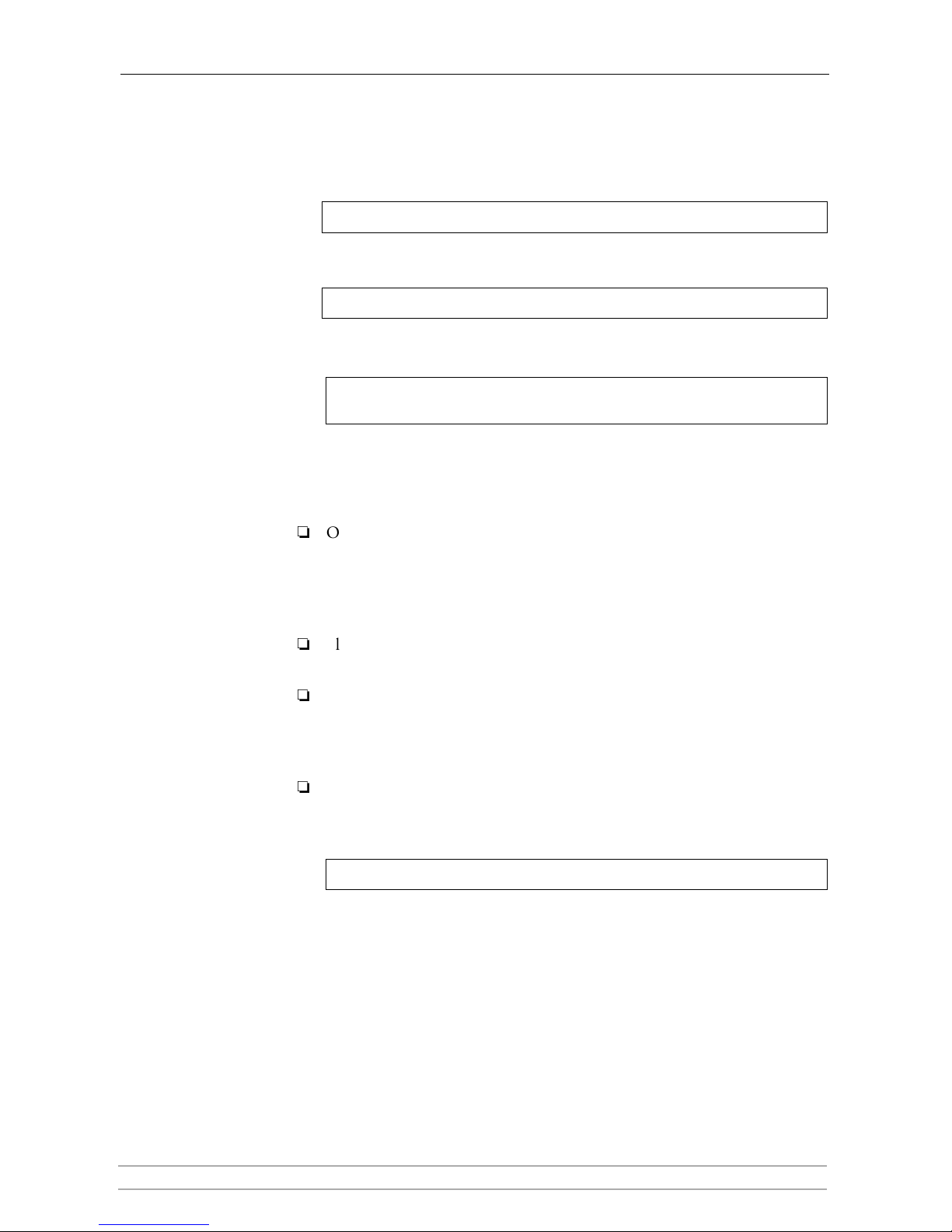
Section 2: Installing the StorPoint CD
AXIS StorPoint CD E100 User’s Manual 17
ARP in UNIX
and OS/2
Follow these steps to download the IP address and verify the communication in
UNIX and OS/2:
1. Type the following command:
2. Ping the unit as follows:
Example:
The host will return ‘
192.16.253.80 is alive’, or some similar message
to indicate that the address has been set and the communication is
established.
Notes:
Once the StorPoint CD has established communication using an
appropriate IP address, the
arp command cannot be used to change the
address. This is to avoid accidental or unauthorized changes. However, if
you restart the StorPoint CD, you can change the IP address within one
hour.
Please note that when you execute the ping command for the first time, you
may experience a significantly longer response time than is usual.
If you are using host names, you can map a unique host name to the
acquired IP address. Refer to your system manuals or to the Network
Administrator for instructions on how to perform the name mapping on
your particular system.
The arp -s command may vary from system to system. Some BSD-type
systems expect the IP address and Ethernet address in reverse order, whereas
IBM AIX systems require the additional argument
ether. For example:
arp -s <IP address> <Ethernet address> temp
ping <IP address>
arp -s 192.16.253.80 00:40:8c:10:00:86 temp
ping 192.16.253.80
arp -s ether <IP address> 00:40:8c:10:00:86 temp
Page 18
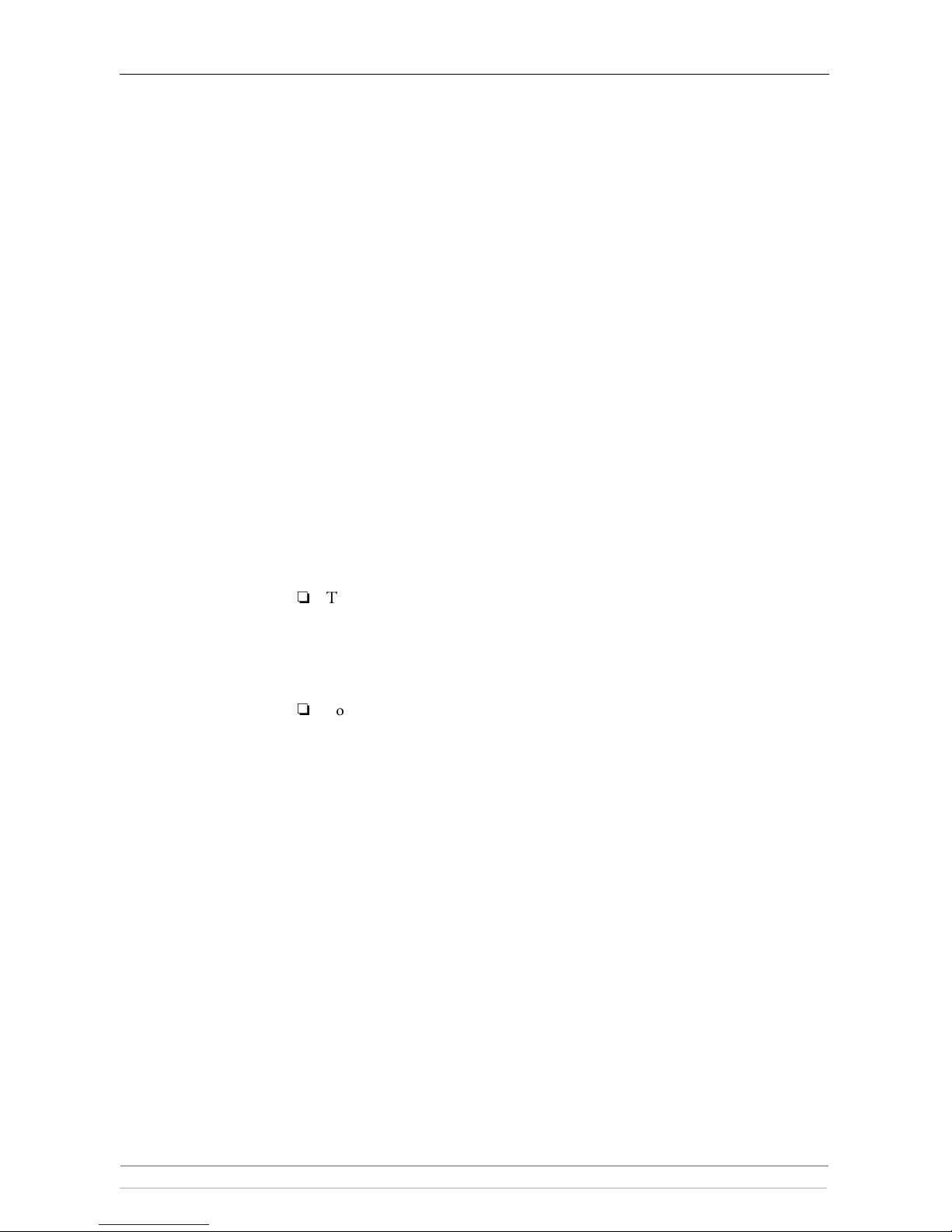
Section 2: Installing the StorPoint CD
18 AXIS StorPoint CD E100 User’s Manual
DHCP in
Windows NT,
NetWare and UNIX
Follow these steps to use the DHCP method:
1. Edit or create a scope in the DHCP manager of the DHCP daemon. For
Windows NT servers, refer to the “Windows NT Resource Kit” on how to do
this.
The entries made in this scope typically include the following parameters:
• Range of IP addresses
• Subnet mask
• Default router IP address
• Lease duration
• Mail server IP address
• DNS server IP address
• WINS server IP address(es)
• Domain name
• NTP server IP address
• NDS tree name
• NDS server IP address(es)
2. Activate the scope.
DHCP is enabled by default. The IP address and all the other settings will be set
automatically.
Notes:
To fully benefit from DHCP, it is recommended that you use the WINS
name resolution protocol available in Windows NT. If you intend to use
WINS, at least one WINS server IP address must be included in the scope.
Once the IP address is received, the StorPoint CD will register its host name
and IP address on the WINS server.
You might want to include an SLP scope list and some SLP directory agents
in the DHCP scope. However, we recommend that you specify the SLP
settings in the StorPoint CD parameter list instead. You can do this via the
StorPoint CD Web interface or by editing the
config.ini file.
Page 19
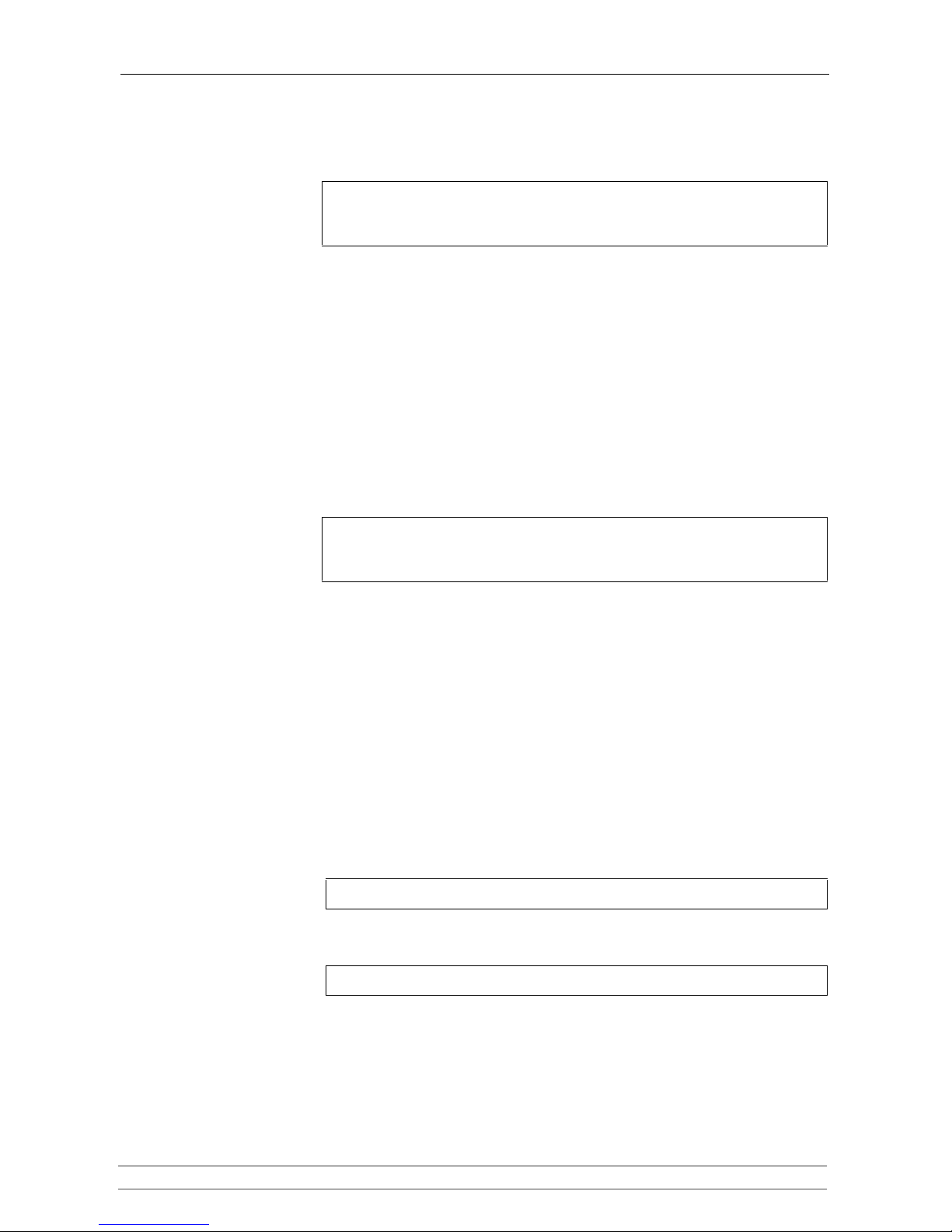
Section 2: Installing the StorPoint CD
AXIS StorPoint CD E100 User’s Manual 19
BOOTP in UNIX Follow these steps to use BOOTP in UNIX:
1. Append the following entry to your boot table (typically
/etc/bootptab):
where:
Example:
2. Make sure a unique host name is mapped to the acquired IP address. Refer to
your system manuals or to the Network Administrator for instructions on how
to perform the name mapping on your particular system.
3. Start the BOOTP daemon (if not already running), typically by the command:
bootpd -a
4. Restart the StorPoint CD to download the IP address, default router address
and subnet mask.
RARP in UNIX Follow these steps to use the RARP method in UNIX:
1. Append the following line to your Ethernet address table. This is typically
performed using the command
/etc/ethers:
Example:
2. If you are using host names, you can map a unique host name to the acquired
IP address. Refer to your system manuals or to the Network Administrator for
instructions on how to perform the name mapping on your particular system.
3. If it is not already running, start the RARP daemon. This is typically done using
the command
rarpd -a.
4. Restart the StorPoint CD to download the IP address.
<host name>:ht=<hardware type>:vm=<vendor magic>:\
:ha=<hardware address>:ip=<IP address>:\
:sm=<subnet mask>:gw=<gateway field>
ht = ether for Ethernet
vm =
rfc1048
ha = The Ethernet or node address, i.e. the StorPoint CD
serial number
ip = The IP address of the StorPoint CD
sm = The subnet mask
gw = The default router address
cdserv:ht=ether:vm=rfc1048:ha=00408c110086:ip=192.36.253.8
0:\
:sm=255.255.255.0:gw=192.36.253.254
<Ethernet address> <IP address>
00:40:8c:10:00:86 192.16.253.80
Page 20
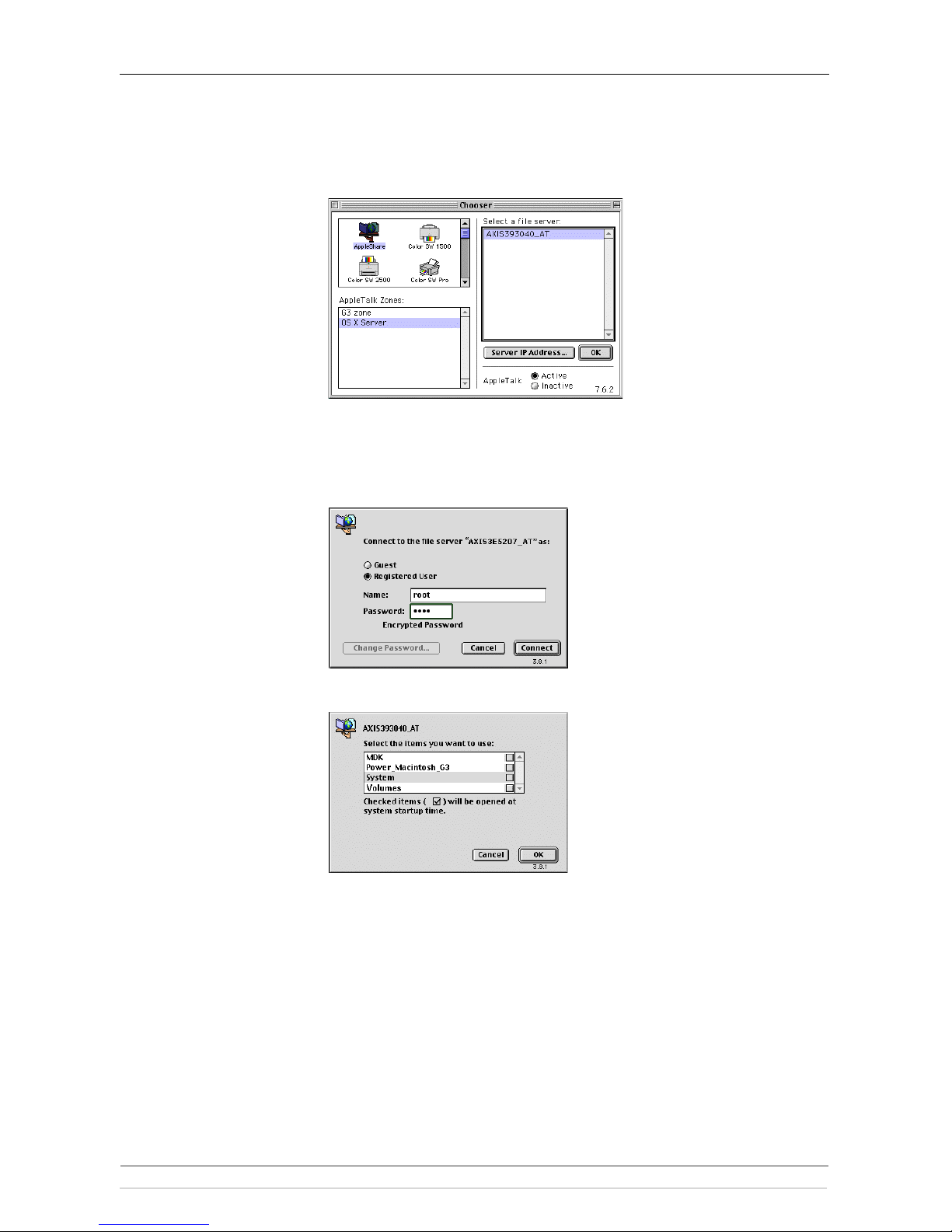
Section 2: Installing the StorPoint CD
20 AXIS StorPoint CD E100 User’s Manual
Text Editor in
Macintosh
To set the IP address for your StorPoint CD follow these steps:
1. Open the Chooser from the Apple menu.
2. Click the AppleShare icon.
3. From the Select a file server list, select AXIS<nnnnnn_AT> where <nnnnnn>
are the last six digits of the StorPoint CD serial number.
4. Select Registered User and click Connect. By default, the Name is set to
root
and the Password is set to
pass.
5. Select the System folder and click OK.
6. Open the System icon created on the desktop and select the Server Properties
folder.
7. Open the config.ini file.
8. In the text editor go to the [IP] section and change the Internet address to the
required IP address.
9. Go to the [Server] section and set Restart = yes to restart the server.
10. Select Save from the File menu.
Page 21
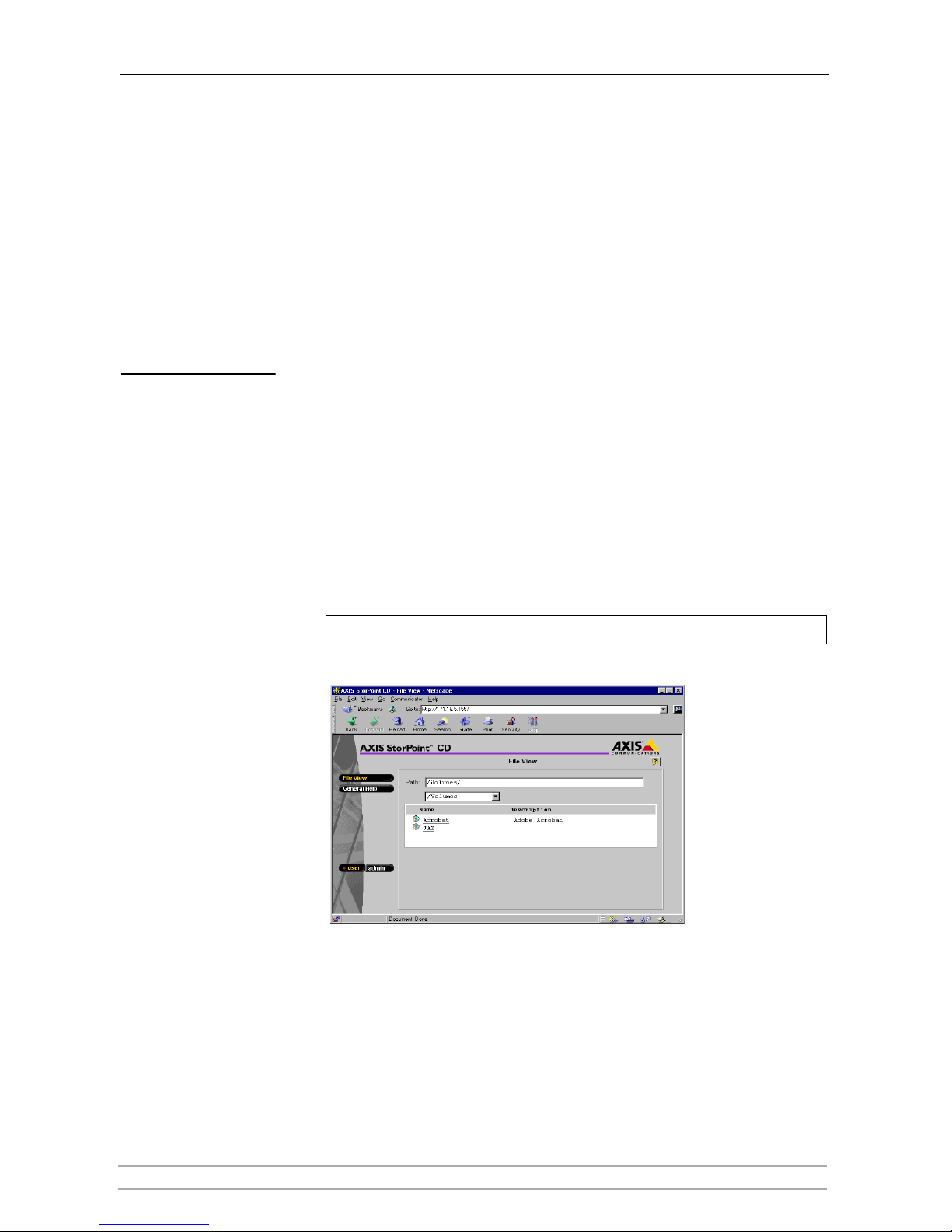
Section 2: Installing the StorPoint CD
AXIS StorPoint CD E100 User’s Manual 21
System Settings
The StorPoint CD can be configured using one of these tools:
• Web browser - The StorPoint CD Web interface, which is the preferred
administration tool. Requires the IP address to be set. See description below.
• Text editor - The StorPoint CD text files. Refer to “Text Editor ” on page
119. However, hard disk caching cannot be performed from this interface.
Accessing the
StorPoint CD
Web Pages
The StorPoint CD Web interface is divided into two parts:
• The File View page for browsing and accessing files and folders on the
networked discs. This page is available to all users.
• The Administration pages for specifying configuration parameters and
access rights. These pages are intended for the Administrator only.
You access the StorPoint CD from a standard Web browser:
• Netscape Navigator version 4.0 or higher
• Internet Explorer version 4.0 or higher
Follow these steps:
1. Start the Web browser.
2. Enter the name or IP address of the StorPoint CD in the location/address field:
The File View page is displayed.
From this page, users can display and access the discs inserted in the
connected drives according to the access permissions set up by the
Administrator.
3. Click admin to access the Administration pages. You will be prompted to
supply the Server password the first time during a session. Any user id can be
used. The default password is
pass.
http://<IP address>
Page 22
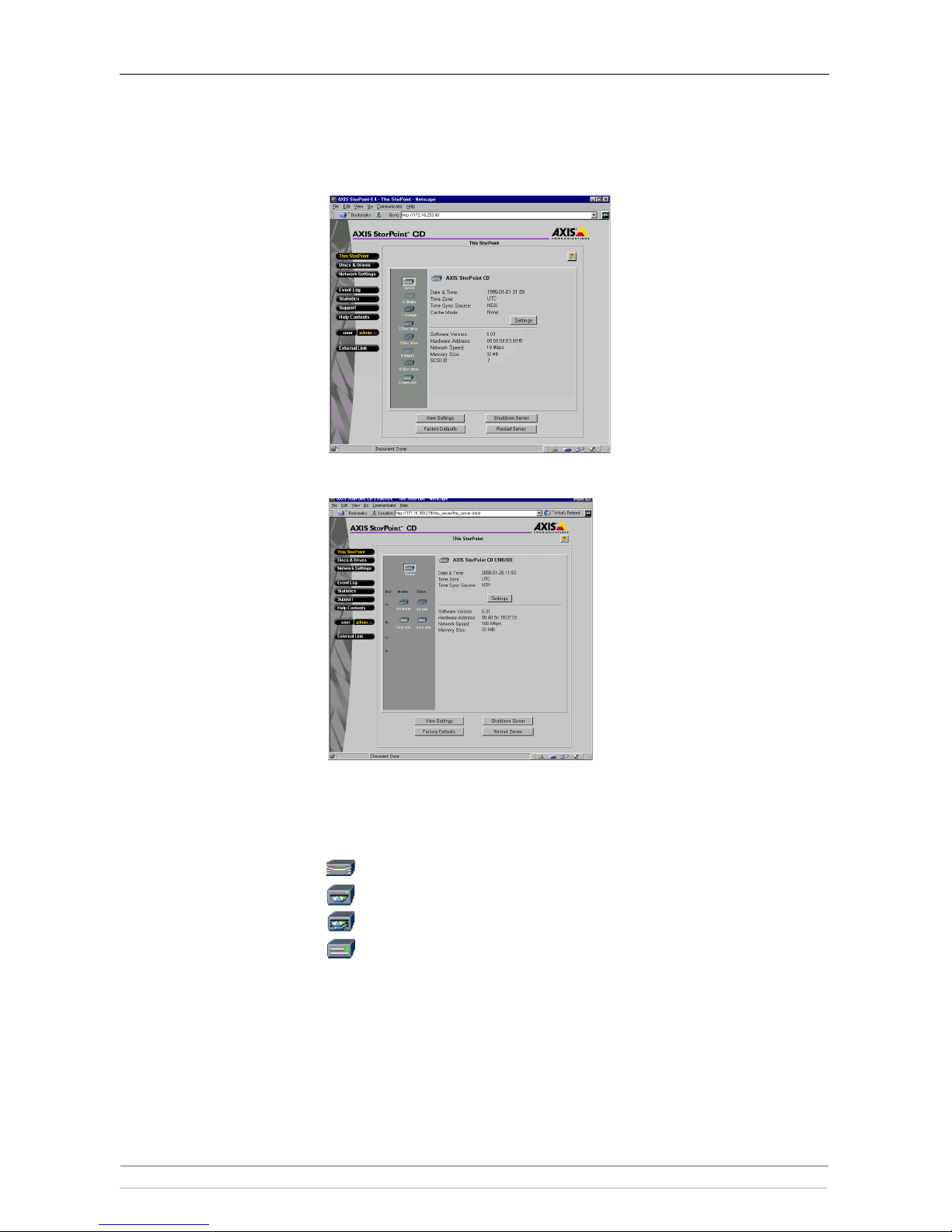
Section 2: Installing the StorPoint CD
22 AXIS StorPoint CD E100 User’s Manual
4. The This StorPoint page is disp layed. From this page you can edit t h e system
settings and display information about the connected drives. You can also view
the current configuration settings, shutdown the server, restart the server and
restore the factory default settings.
SCSI Server - the icons displayed to the left represent all the units
connected to the SCSI bus listed by SCSI ID.
IDE Server - the icons displayed to the left represents all the units
connected to the IDE bus listed as Master or Slave for each bus
To display information on a particular device, simply click the
corresponding icon:
Server
Disc drive or LUN expander (LUN expander only applies to SCSI)
Changer
Hard disk
Page 23
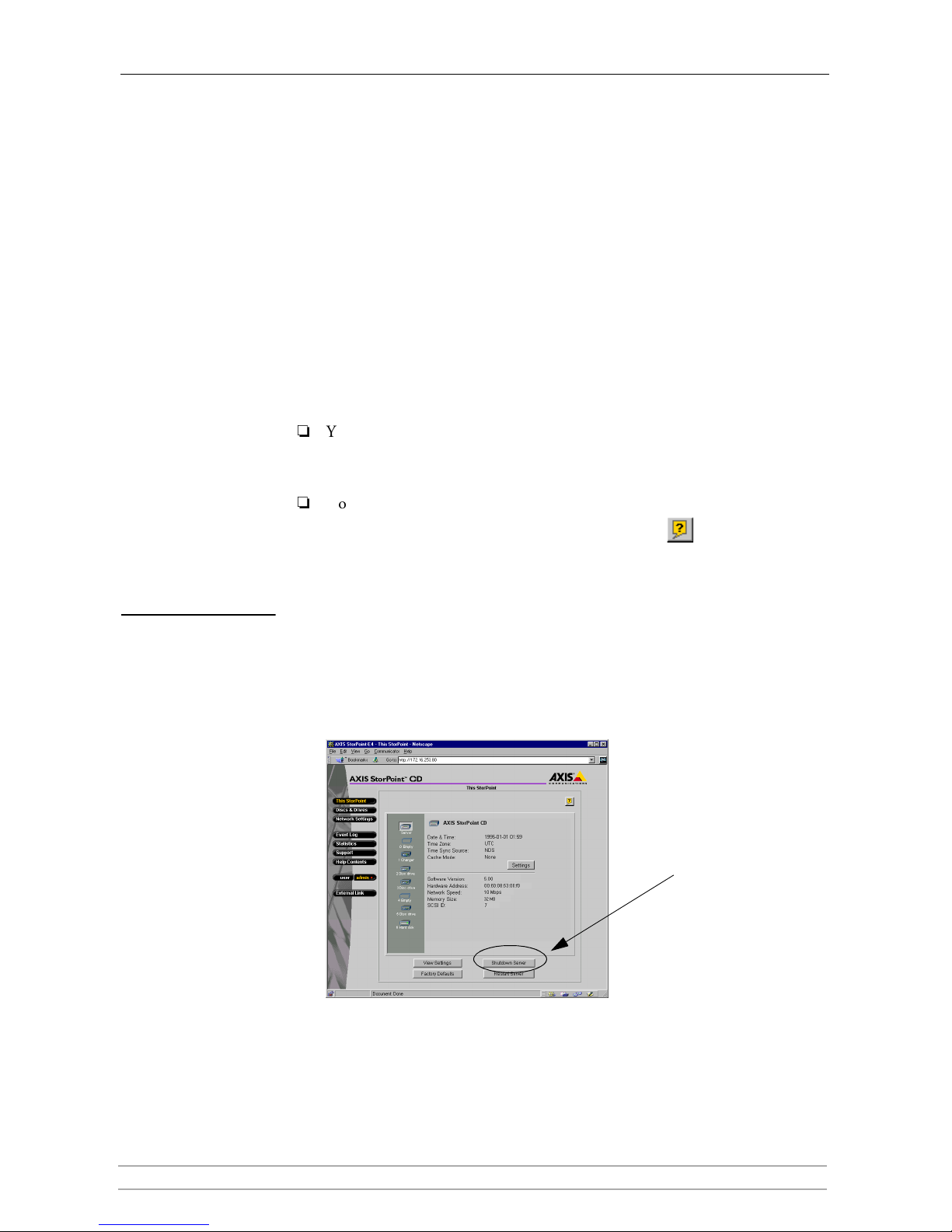
Section 2: Installing the StorPoint CD
AXIS StorPoint CD E100 User’s Manual 23
Main Menu From the main menu, you can access the Administration pages:
• This StorPoint - System settings and drive information.
• Discs & Drives - Managing the drives and the inserted discs. Setting up
access rights. Archiving discs to hard disk cache.
• Network Settings - Specifying settings for the network protocols used.
• Event Log - Viewing the event log that contains occurrences in the
StorPoint CD.
• Statistics - Displaying statistics on the StorPoint CD.
• Support - Trouble shooting, server report, software version, Axis online
services, contact information, etc.
• Help Contents - Displaying general help information.
• External Link - Optional link to a Web site on the Internet or your
company’s intranet.
Notes:
You can prevent users from accessing the volumes via the Web interface by
disabling the Enable access to volumes via Web browser (HTTP) parameter
on the Network Settings - Web (HTTP) page.
Context sensitive online help is available from all the StorPoint CD Web
pages. To access help for a specific page, click Help .
Shutting Down the
StorPoint CD
If you need to shut down the StorPoint CD after the installation, make sure it is
shut down safely otherwise you risk loosing data. Do NOT turn off the power
before the StorPoint CD has been shut down.
You can shut down the StorPoint CD via its Web interface or by editing the
config.ini file.
Via the Web Interface 1. On the This StorPoint page, click the Shutdown Server button.
2. Click OK in the confirmation dialog.
Your StorPoint CD will shut down and you can now turn off the power.
Page 24
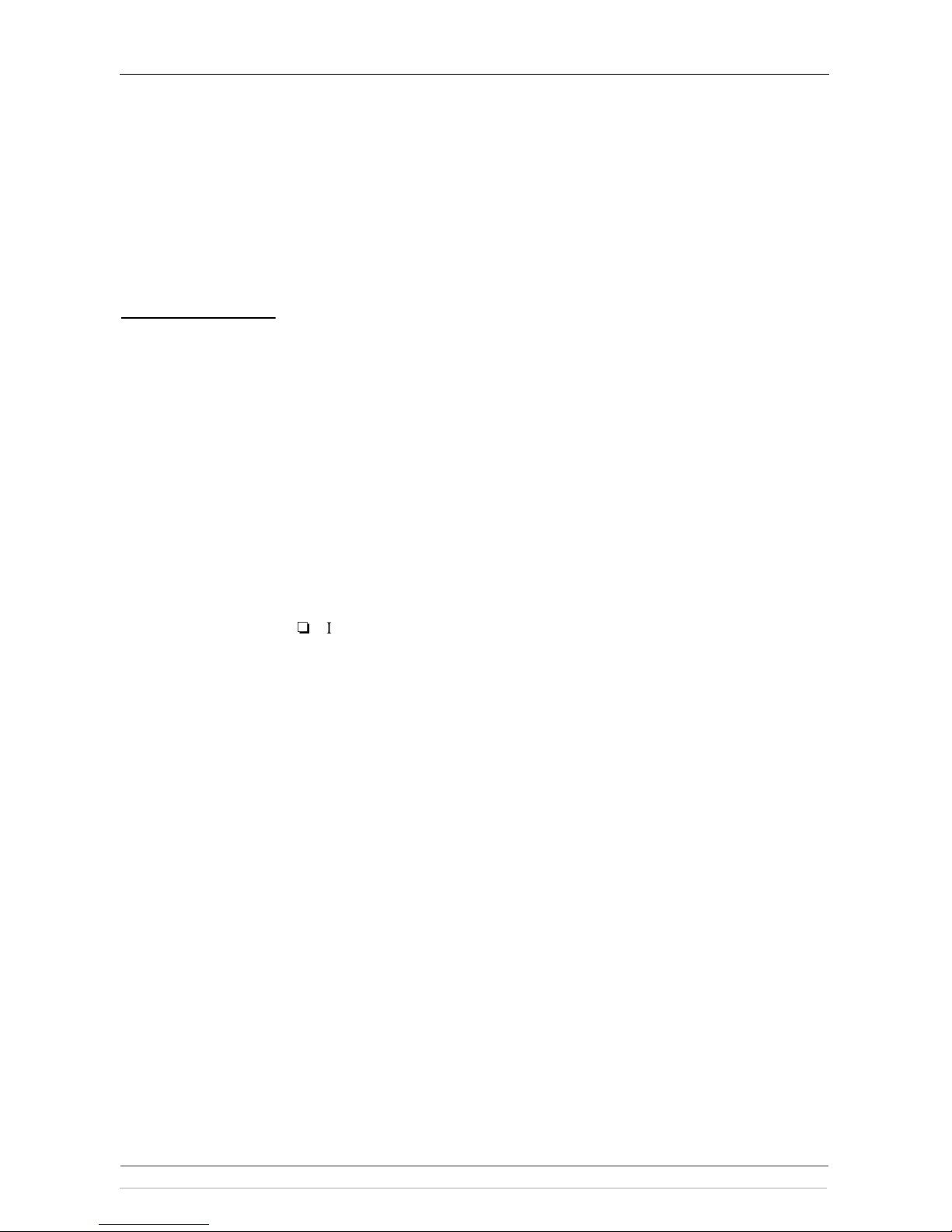
Section 2: Installing the StorPoint CD
24 AXIS StorPoint CD E100 User’s Manual
Via the config.ini File 1. Locate the config.ini file using your standard file manager tool. You will
find it in the
Root/System/ServerProperties folder.
2. Use your preferred text editor and change the
Shut Down parameter to yes.
You will find the
Shut Down parameter under the [Server] section.
3. Save the
config.ini file.
Your StorPoint CD will now shut down and you can then turn off the power.
Server Password To protect the system files, it is important that you set the Server password. The
Server password is used in basically all protocols, i.e. HTTP, NetWare (NCP),
Windows (SMB), Macintosh (AFP), SNMP and FTP. For example, a user will
be prompted for the Server password when trying to access the Administration
Web pages for the first time during a session.
By default, the Server password is set to
pass.
To set the Server password, follow these steps:
1. On the This StorPoint page, click Settings to open the Server Settings
dialog box.
2. Open the General page.
3. Specify and confirm the Server password.
4. Click Close.
Note:
If you lose the Server password, you must restore the factory default settings.
See “Restoring Factory Default Settings ” on page 124.
Page 25
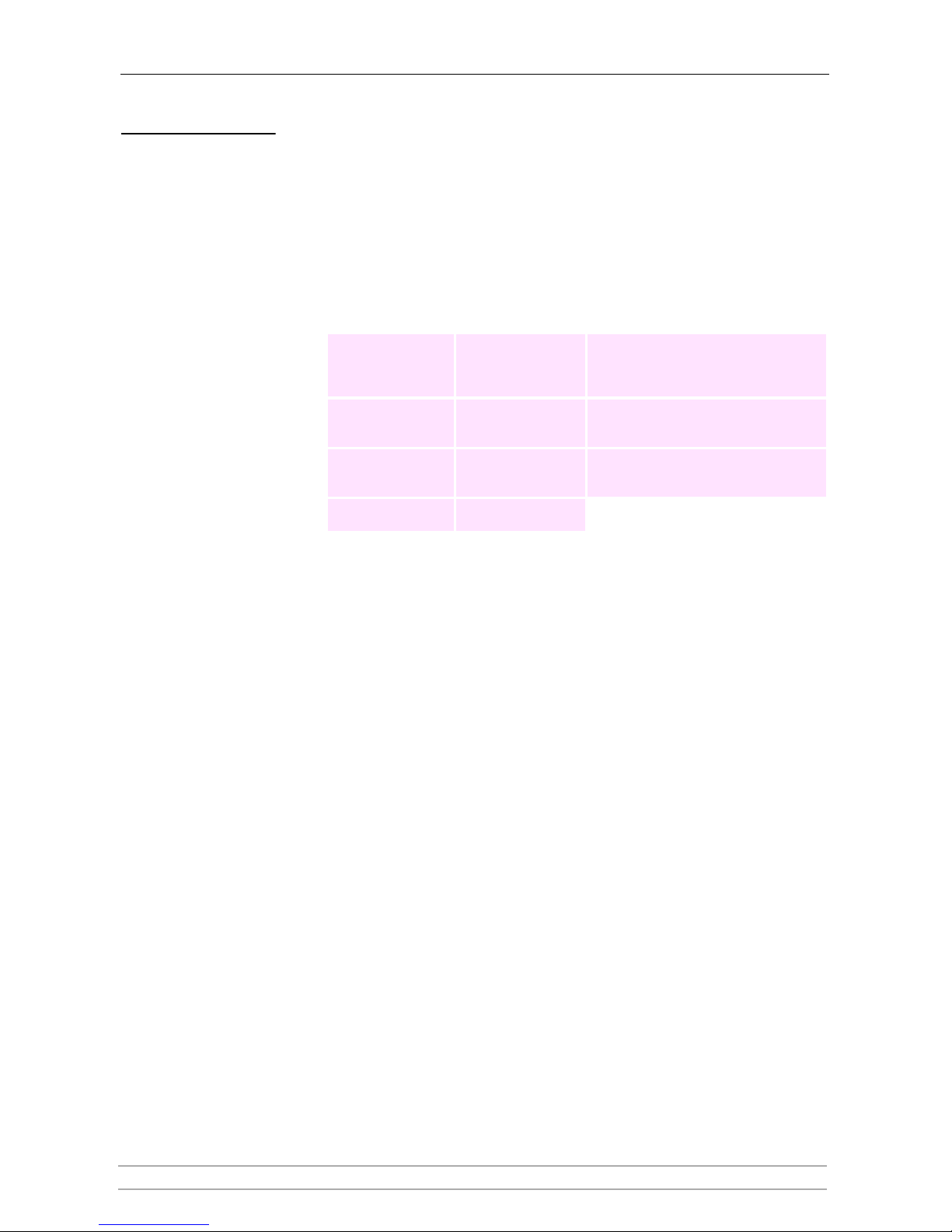
Section 2: Installing the StorPoint CD
AXIS StorPoint CD E100 User’s Manual 25
Date & Time 1. On the This StorPoint page, click Settings to open the Server Settings
dialog box.
2. Open the Date & Time page.
3. Specify the time zone in which the StorPoint CD operates. Refer to
“Time Zone Parameter Values ” on page 115.
4. To set the time using a time synchronization source, choose Automatically and
specify the time source:
To set the time manually, choose Manually and specify the date in
yy-mm-dd format, and time in hh:mm:ss format using the 24 hour clock.
5. Click Close.
Network
environment Time Source: You must also specify the ...
NetWare IPX Novell Directory
Services (NDS)
Time Source parameter on the Network
Settings | NetWare page:
- SAP or
- List of server names.
NetWare PureIP
NetWare/IP
Novell Directory
Services (NDS)
Time Source parameter on the Network
Settings | NetWare page:
- List of server names or IP addresses.
TCP/IP Network Time
Protocol (NTP) *
NTP Server parameter on the Server
Settings | Date & Time page:
- Name or IP address of the time server.
Windows NT
domains
Microsoft Windows
NT Network (SMB)
*
Note:
NTP is not natively supported by Windows NT servers. You will need third party software.
Page 26
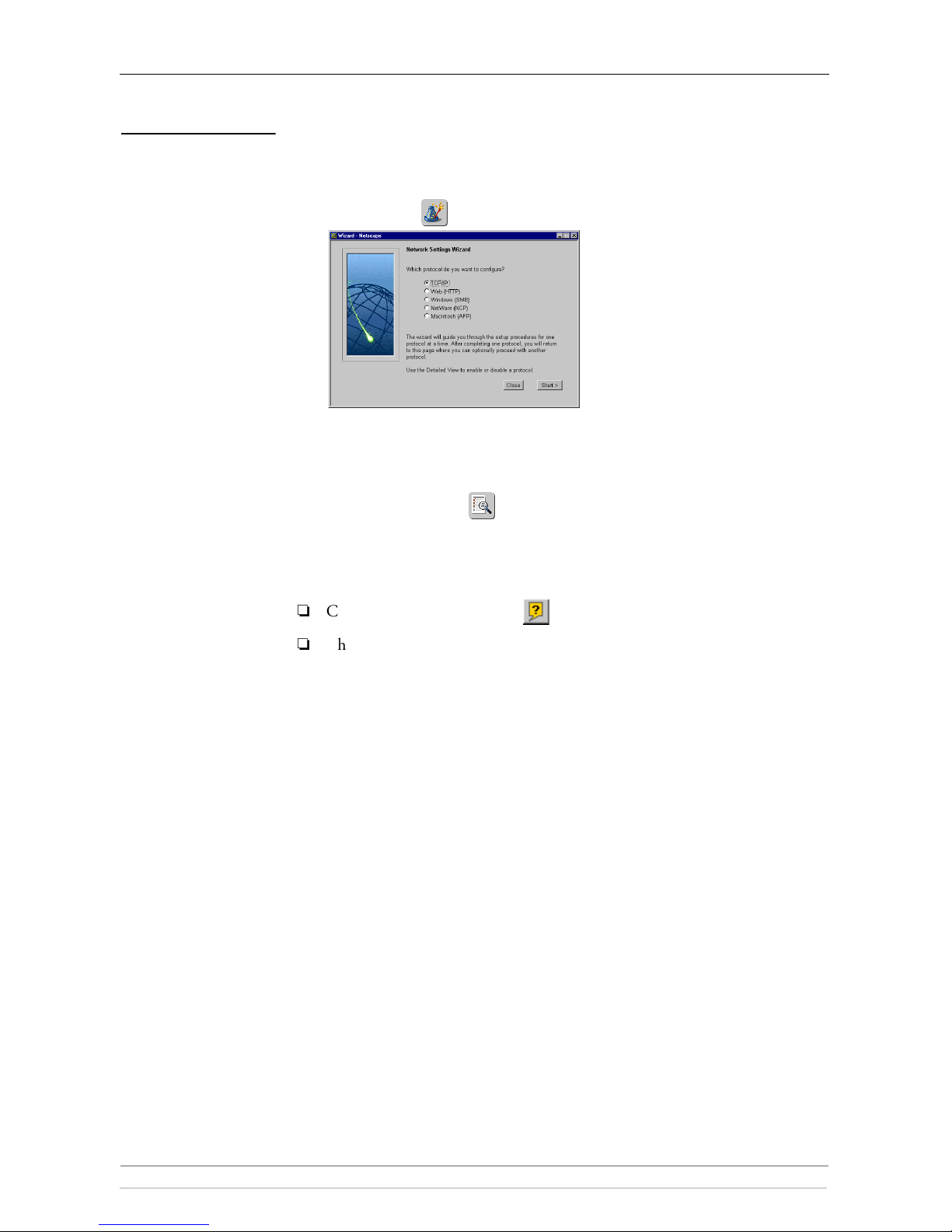
Section 2: Installing the StorPoint CD
26 AXIS StorPoint CD E100 User’s Manual
TCP/IP The installation wizard is a convenient way to specify the Internet-related
settings for your StorPoint CD.
1. Click Network Settings.
2. Click Wizard . The Network Settings Wizard dialog appears.
3. Choose TCP/IP. Click Start to proceed with the installation.
4. Follow the instructions on the screen. When finished, click Close.
5. Click Detailed View . The Protocols dialog box appears.
6. Select the TCP/IP tab and verify the settings.
7. Click OK.
Notes:
Context sensitive online help is available for all parameters.
The parameter list is described in detail in “Appendix A - Parameter List” .
Page 27
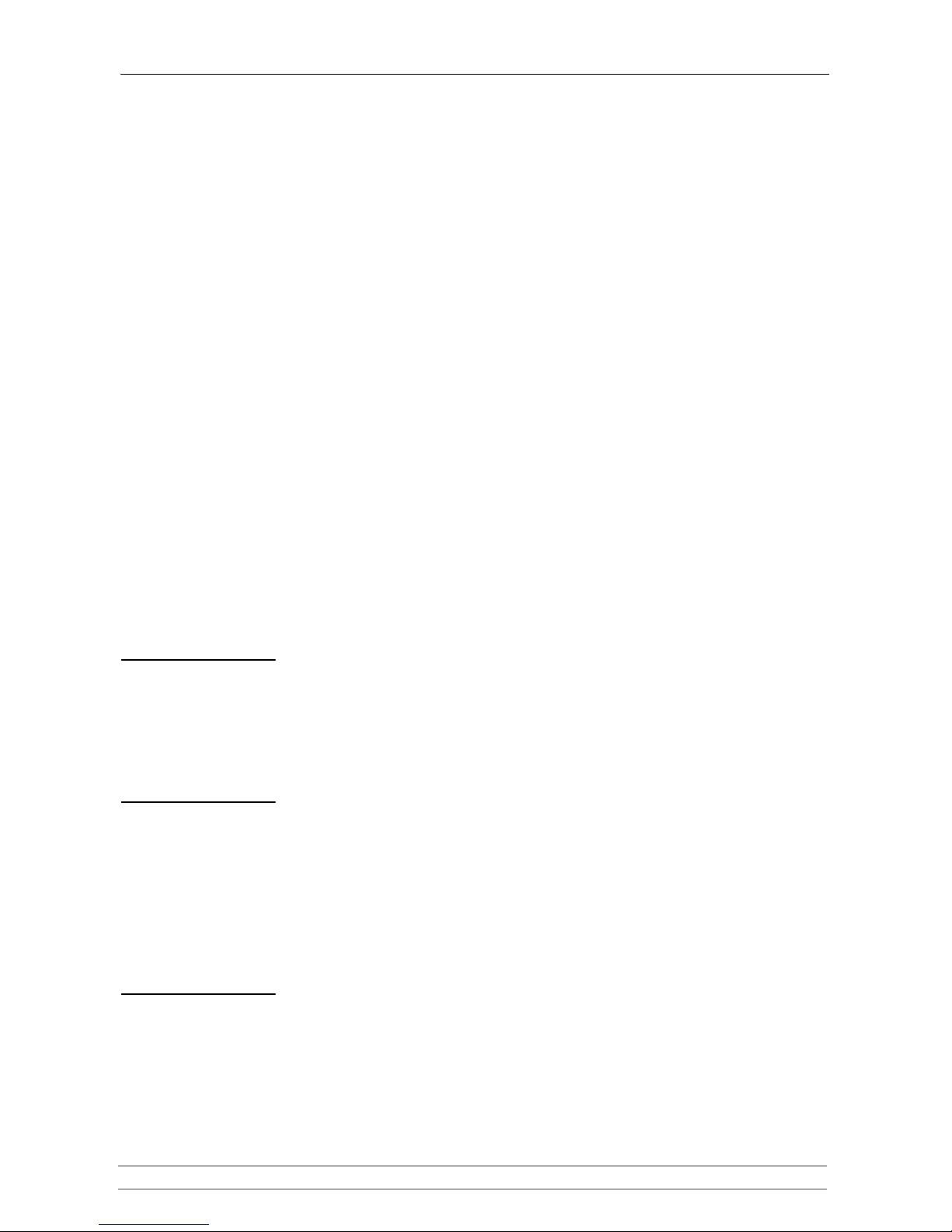
Section 3: Microsoft & IBM Networks (SMB)
AXIS StorPoint CD E100 User’s Manual 27
Section 3 Microsoft & IBM Networks (SMB)
This section outlines the required configuration settings for running the
StorPoint CD in the Microsoft and IBM (SMB) network environment, i.e.
Windows 95/98, Windows NT, Windows for Workgroups or OS/2. It also
describes how to set up access restrictions.
If you are using the StorPoint CD in a multiprotocol environment, proceed to
the other relevant sections of the manual, namely:
•“Section 4 - NetWare (NCP) ”
•“Section 5 - UNIX (NFS) ”
•“Section 6 - Macintosh (AFP) ”
•“Section 7 - FTP (File Transfer Protocol) ”
•“Section 8 - Web Browser (HTTP) ”
Network Settings
You do not have to specify any specific settings before you can use the StorPoint
CD in the Windows (SMB) environment. However, we recommend that you
change some of the default settings, e.g. the SMB server name. You can use the
Administration Web pages to configure the StorPoint CD.
SMB Server Name The default SMB server name is AXIS<nnnnnn>, where <nnnnnn> are the last
six digits of the StorPoint CD serial number. This is the name that will be
presented to the Windows clients on the network. You can change that name by
editing the SMB Server Name parameter.
Recommendation!
Choose a more descriptive name for your server, e.g. CD Server.
SMB Protocols SMB is a protocol that make use of NetBIOS. NetBIOS can be used over several
different network protocols. The StorPoint CD supports the following transport
methods:
• SMB over NetBIOS/TCP/IP (NBT) - max 1000 users
• SMB over NetBIOS/NetBEUI - max 300 users
Both protocols are enabled by default. However, you can disable the protocols
by setting the appropriate configuration parameters.
Access Control Access control is used for restricting access to the shared discs in the StorPoint
CD. In the Windows (SMB) environment you can select whether you want to
use user-level or share-level access control.
Page 28
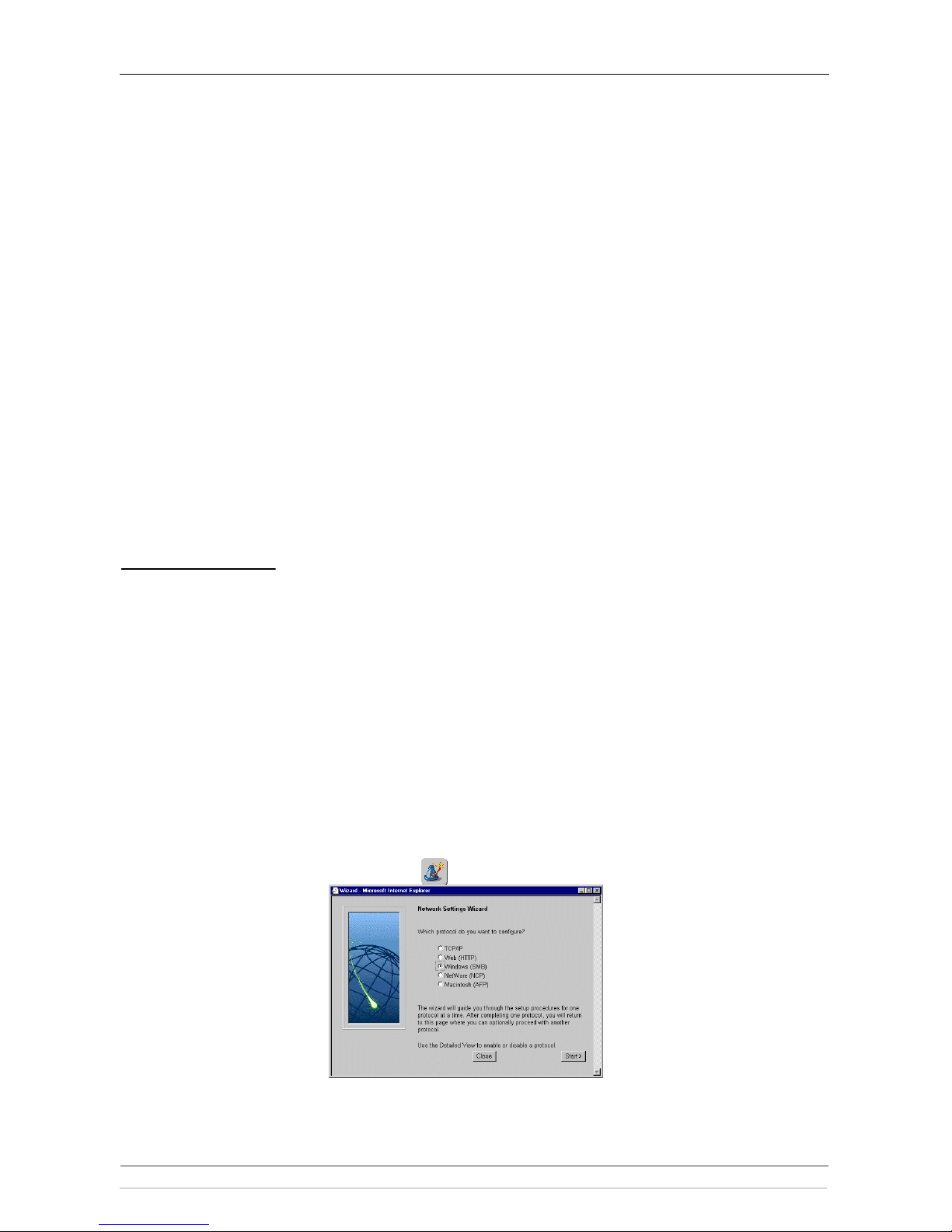
Section 3: Microsoft & IBM Networks (SMB)
28 AXIS StorPoint CD E100 User’s Manual
User-level
Access Control
User-level access control allows you to define rights for discs/volumes based on
as whom the user logged into the domain. The StorPoint CD will act as a
“member server” in the NT-domain and verify the user’s identity and group
memberships against a domain controller on the network. The advantages with
this method are:
• The user is not required to answer to password prompts every time he/she
needs to access a protected disc or a volume.
• The network administrator can administer the access rights for discs and
volumes using Windows NT’s standard administration tools.
• The network administrator can use the native user groups in the domain to
set basic security.
Share-level
Access Control
Share-level access control is based on different passwords for different shared
discs/folders. No verification with domain controllers will take place. This is a
good method to use in smaller “workgroup based” networks when there is no
domain controller.
Recommendation!
User-level access control is the preferred method to use in Windows NT server
based networks.
Wizard The installation wizard is a convenient way to set up your StorPoint CD for
your Windows (SMB) environment and it will guide you through the following:
• Defining your server name and the workgroup/domain you want your
StorPoint CD to appear in.
• Defining how you want to control access to shared resources.
To run the Wizard follow the steps outlined below:
1. Start your Web browser, and enter the name or IP address of the StorPoint
CD in the location/address field.
2. Click admin. You will be prompted for the Server password. By default, this
is set to
pass. To change the Server password, see “Server Password ” on page
24.
3. Click Network Settings.
4. Click Wizard . The Network Settings Wizard dialog appears.
5. Choose Windows (SMB). Click Start to proceed with the installation.
6. Follow the instructions on the screen. When finished, click Close.
Page 29
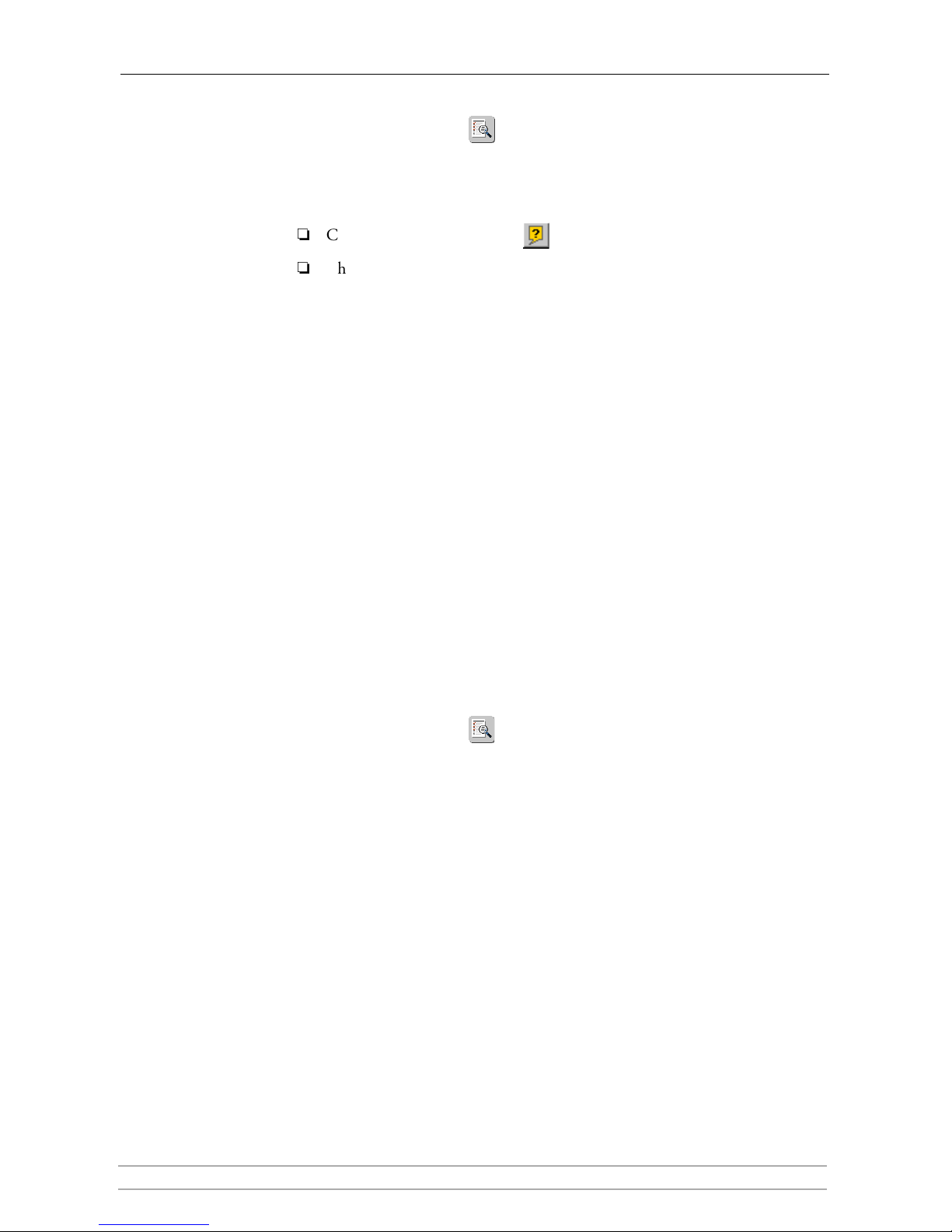
Section 3: Microsoft & IBM Networks (SMB)
AXIS StorPoint CD E100 User’s Manual 29
7. Click Detailed View . The Protocols dialog box appears.
8. Select the Windows (SMB) tab and verify the settings.
9. Click OK.
Notes:
Context sensitive online help is available for all parameters.
The parameter list is described in detail in “Appendix A - Parameter List ” .
Access Control
The procedures for managing shares depends on the security mode you are
using:
• User-level access control in Windows NT networks
• User-level access control in OS/2 networks
• Share-level access control
Verifying the
Security Mode
To verify the security mode setting, follow these steps:
1. Start your Web browser, and enter the name or IP address of the StorPoint
CD in the location/address field.
2. Click admin. You will be prompted for the Server password. By default, this
is set to
pass. To change the Server password, see “Server Password ” on page
24.
3. Click Network Settings.
4. Click Detailed View . The Protocols dialog box appears.
5. Select the Windows (SMB) tab. If you want to change the Security Mode
parameter, click Change...
6. Click OK.
Page 30
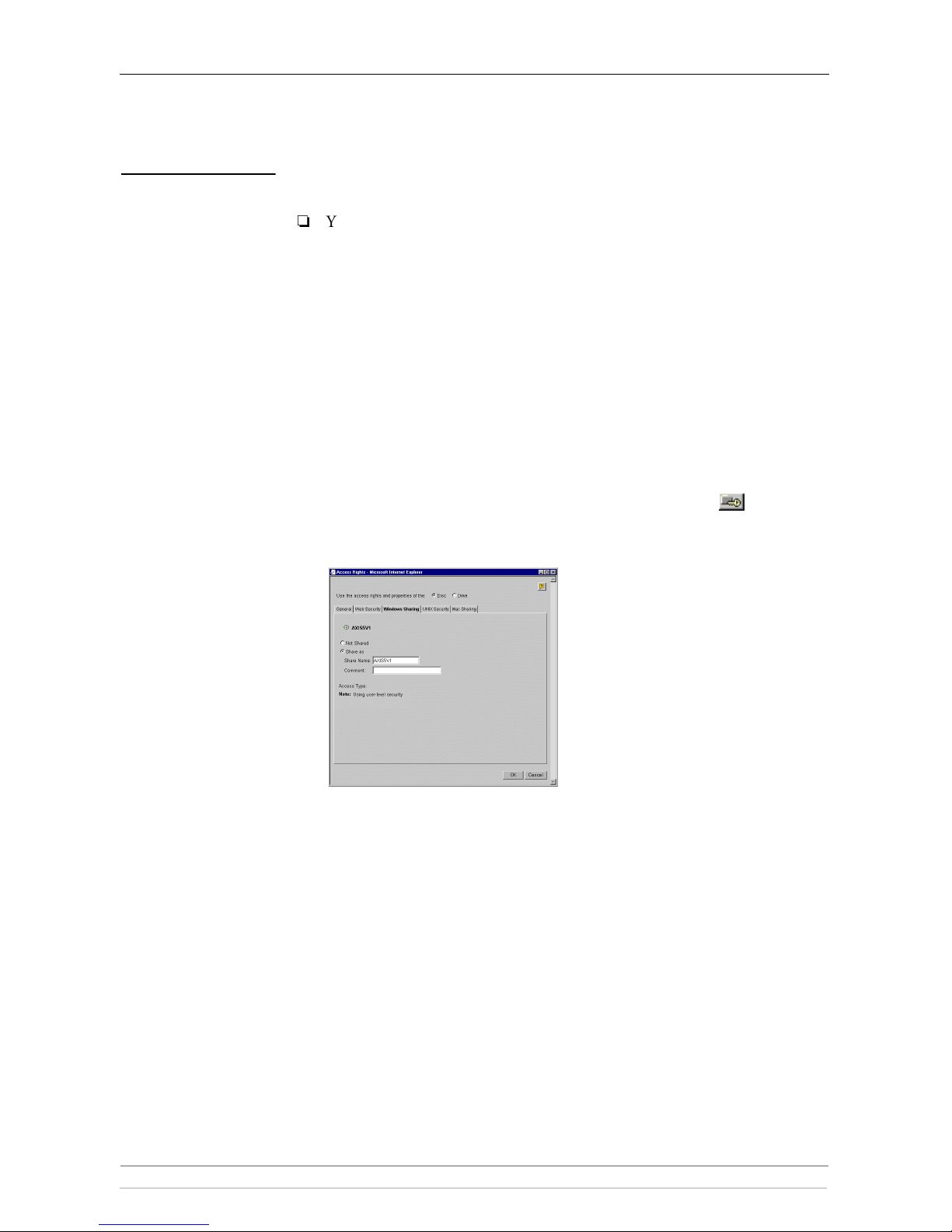
Section 3: Microsoft & IBM Networks (SMB)
30 AXIS StorPoint CD E100 User’s Manual
Managing Shares
in User-level
Access Control
The system files are protected by default. All users that belong to the
administrator groups in the domain have administrator rights on the StorPoint
CD. All members of the domain have permissions to read and execute files on all
the discs.
Important!
You cannot use Server Manager in Windows NT to manage the shares on
the StorPoint CD.
Defining Shares By default, all new discs are shared automatically. If you want to change a share,
i.e. remove it or change the name, follow these steps:
1. Start your Web browser, and enter the name or IP address of the StorPoint
CD in the location/address field.
2. Click admin. You will be prompted for the Server password. By default, this
is set to
pass. To change the Server password, see “Server Password ” on page
24.
3. Click Disc & Drives.
4. Locate the resourc e you want to share, and click Access Rights . The Access
Rights dialog box appears.
5. Open the Windows Sharing page.
6. You can select whether you want to use the access rights of the disc or the drive
by checking the appropriate radio button. Note that this is a global setting for
all network protocols.
7. Select the Share as radio button, and enter a name in the Share Name field.
8. Enter a comment in the Comment field.
9. Click OK.
Page 31

Section 3: Microsoft & IBM Networks (SMB)
AXIS StorPoint CD E100 User’s Manual 31
Managing
Access Rights in
Windows NT
Environments
In Windows NT environments, access rights are managed from the Windows
NT Explorer. It is not possible to manage access rights from the Windows
95/98 Explorer or from the StorPoint CD Web interface.
Notes:
The access rights are additive which means that the user’s access rights are
the summary of the rights granted from individual assignments and group
memberships.
Files and subfolders on the disc will automatically inherit the same access
rights as the root folder.
Follow these steps:
1. In the Windows NT Explorer, select the disc or volume for which you want
to change the access rights.
2. Select Properties from the File menu.
3. Select the Security tab, and click the Permissions button.
4. Specify the permissions.
5. Click OK.
Note:
Access rights work as in any other Windows NT 4 Server. The built-in help
in Windows NT 4 is a good place to start learning more about NT security.
See access permissions: files, directories.
Page 32

Section 3: Microsoft & IBM Networks (SMB)
32 AXIS StorPoint CD E100 User’s Manual
Managing
Access Rights in
OS/2 Environments
To manage access rights in OS/2 environments, follow these steps:
1. Start your Web browser, and enter the name or IP address of the StorPoint
CD in the location/address field.
2. Click admin. You will be prompted for the Server password. By default, this
is set to
pass. To change the Server password, see “Server Password ” on page
24.
3. Click Discs & Drives.
4. Locate the resource you want to share or protect in the file tree, and click Access
Rights . The Access Rights dialog box appears.
5. Open the Windows Security page.
6. You can select whether you want to use the access rights of the disc or the drive
by checking the appropriate radio button. Note that this is a global setting for
all network protocols.
7. Add permissions for the users and groups you want to grant access.
Notes:
Files and subfolders on the disc will automatically inherit the same access
rights as the root folder.
The access rights are additive which means that the user's access rights are
the summary of the rights granted from individual assignments and group
memberships.
8. Click OK.
Page 33

Section 3: Microsoft & IBM Networks (SMB)
AXIS StorPoint CD E100 User’s Manual 33
Managing Shares
in Share-level
Access Control
By default, all new discs are shared automatically. If you want to change a share,
i.e. remove it or change the name, follow the procedure outlined below:
Note:
Macintosh HFS CD-ROM:s are not shared automatically. This can be
defined via the Web interface.
1. Start your Web browser, and enter the name or IP address of the StorPoint
CD in the location/address field.
2. Click admin. You will be prompted for the Server password. By default, this
is set to
pass. To change the Server password, see “Server Password ” on page
24.
3. Click Disc & Drives.
4. Locate the resource you want to share or protect in the file tree, and click Access
Rights . The Access Rights dialog box appears.
5. Open the Windows Sharing page.
6. You can select whether you want to use the access rights of the disc or the drive
by checking the appropriate radio button. Note that this is a global setting for
all network protocols.
7. Select the Share as radio button, and enter a share name in the Share Name
field.
8. Specify the type of access you want the user to have:
• Read-Only to enable users to open and copy documents.
• Full to enable users to change, add and remove files.
• Depends on Password to allow different types of access. Note that you
must specify both password fields, otherwise the users will not be
prompted for any password.
9. Click OK.
Page 34

Section 3: Microsoft & IBM Networks (SMB)
34 AXIS StorPoint CD E100 User’s Manual
Accessing the Discs
The StorPoint CD makes your networked CD/DVD-ROMs available to anyone
who has the appropriate privileges on the network. Users will access the
StorPoint CD just as any other workstation or file server.
The way you access the StorPoint CD resources depends on your network
environment:
Notes:
The examples will assume that you have not changed the default server
name. The default server name is AXIS<nnnnnn> where <nnnnnn> are the
six last digits of the StorPoint CD serial number. If you have changed the
server name, use the new name where the examples refer to the default
name.
Depending on the access rights set up by the Administrator, you might be
prompted to supply a password or receive a message similar to ‘
Access is
denied
’ when trying to access a shared resource on the StorPoint CD. The
default Server password is
pass.
In the Windows 95/98 and Windows NT 4 environments, you can install
the AXIS StorPoint Disco utility, which is a powerful Windows application
for locating and using CD/DVD-ROMs located on AXIS storage servers,
wherever they are on your network. Refer to “AXIS StorPoint DISCO ” on
page 42.
General Disc Settings To specify the general settings for an inserted disc, follow these steps:
1. Start your Web browser, and enter the name or IP address of the StorPoint
CD in the location/address field.
2. Click admin. You will be prompted for the Server password. By default, this
is set to
pass.
3. Click Discs & Drives.
4. Locate the desired disc in the file Volumes folder.
Network environments See ...
Windows 95/98 & Windows NT page 35
Windows for Workgroups 3.x page 37
Windows NT 3.51 page 38
OS/2 Warp 4 page 39
IBM Peer for OS/2 page 39
DOS page 41
Page 35

Section 3: Microsoft & IBM Networks (SMB)
AXIS StorPoint CD E100 User’s Manual 35
5. Click Access Rights . The Access Rights dialog box appears:
6. Select the General tab. You can specify the following settings:
• Name - The volume name that will be presented to the clients. If left
blank, the volume label will be used.
• Description - The description that will be displayed in Windows
Explorer.
• User Limit - The number of users that will have access to the disc. To
disable this function, enter the value 0 into this field.
7. Click OK.
Windows 95/98 and
Windows NT 4
Follow these steps:
1. Start the Windows Explorer.
2. Expand the Network Neighborhood icon.
3. Expand the Entire Network icon. By default, the StorPoint CD appears in the
folder that comes first when sorted by name. If the Domain Name is already
set, the StorPoint CD will appear in the specified folder.
Notes:
Depending on your version of Windows Explorer, your screen may differ
from the screen shown in this example.
Page 36
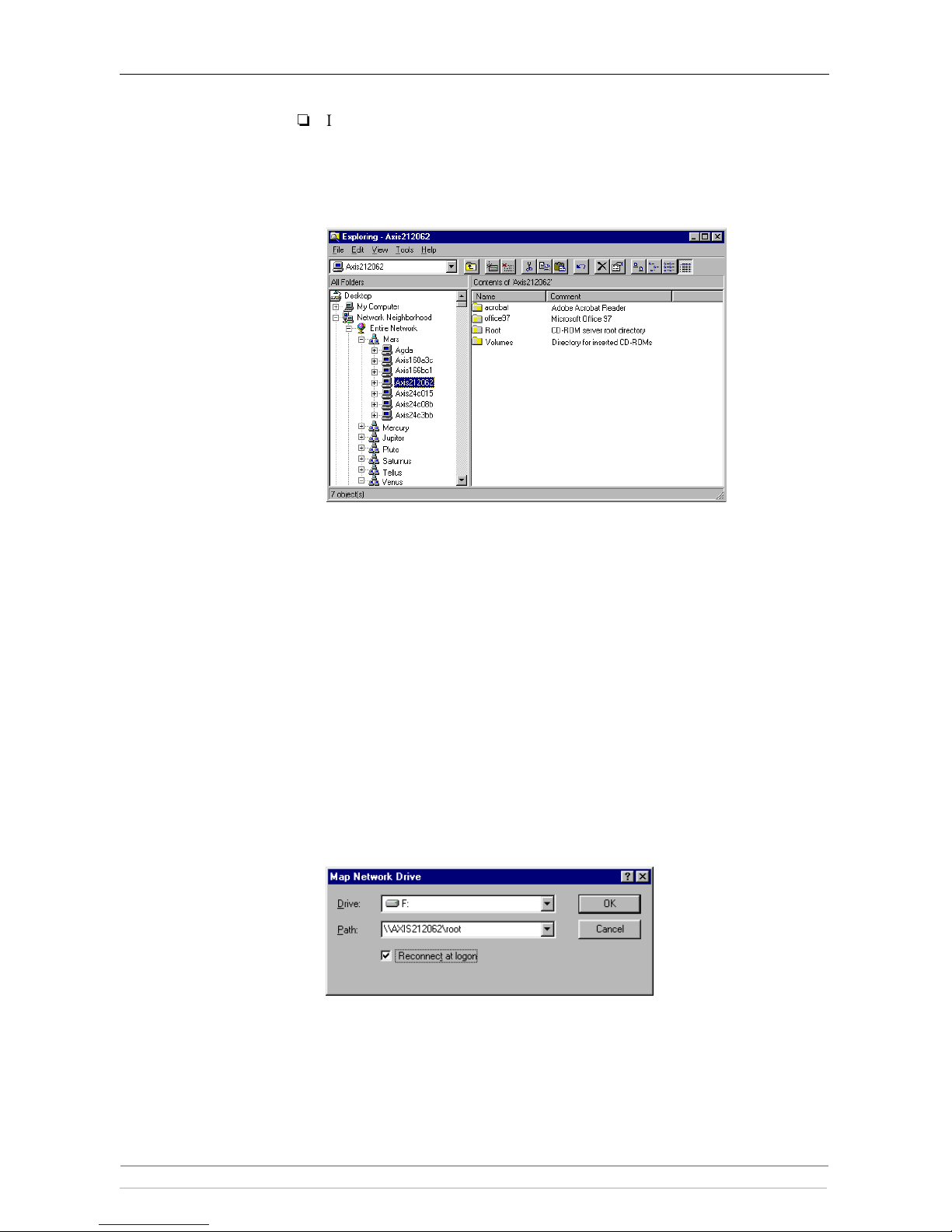
Section 3: Microsoft & IBM Networks (SMB)
36 AXIS StorPoint CD E100 User’s Manual
If you cannot find the StorPoint CD under Entire Network, refer to
“Alternative Method ” on page 36.
4. Double click the entry for your StorPoint CD. The default name is
Axis<nnnnnn>, where <nnnnnn> are the six last digits of the StorPoint CD
serial number.
5. To map one of the StorPoint CD resources, locate:
• Root for root level access
• Volumes for access to all the discs
• the volume name for access to an individual disc, e.g. office97
6. Right click the resource and select Map Network Drive...
7. Select a drive letter for your StorPoint CD.
8. Check Reconnect at logon if you wish to use the resource under the same drive
letter the next time you start your computer.
9. Click OK. The StorPoint CD is ready for use.
Alternative Method If you cannot find the StorPoint CD, follow these steps:
1. Start the Windows Explorer from the Start menu.
2. From the Tools menu, select Map Network Drive...
3. Select a drive letter.
4. In the path box, type
\\AXIS<nnnnnn>\root, where <nnnnnn> are the six last
digits of your StorPoint CD serial number.
5. Check Reconnect at logon if you wish to use the resource under the same drive
letter the next time you start your computer.
Page 37

Section 3: Microsoft & IBM Networks (SMB)
AXIS StorPoint CD E100 User’s Manual 37
6. Click OK. The StorPoint CD is ready for use.
Windows for
Workgroups 3.x
In Windows for Workgroups on an SMB client, follow these steps:
1. Start the File Manager.
2. From the Disk menu, select Connect Network Drive… Double click
Workgroup. The following dialog is displayed. You may have to click
Browse>> to see the complete dialog.
3. In the top listing, double click the entry for your StorPoint CD. The default
name is AXIS<nnnnnn>, where <nnnnnn> are the six last digits of the
StorPoint CD serial number.
Page 38
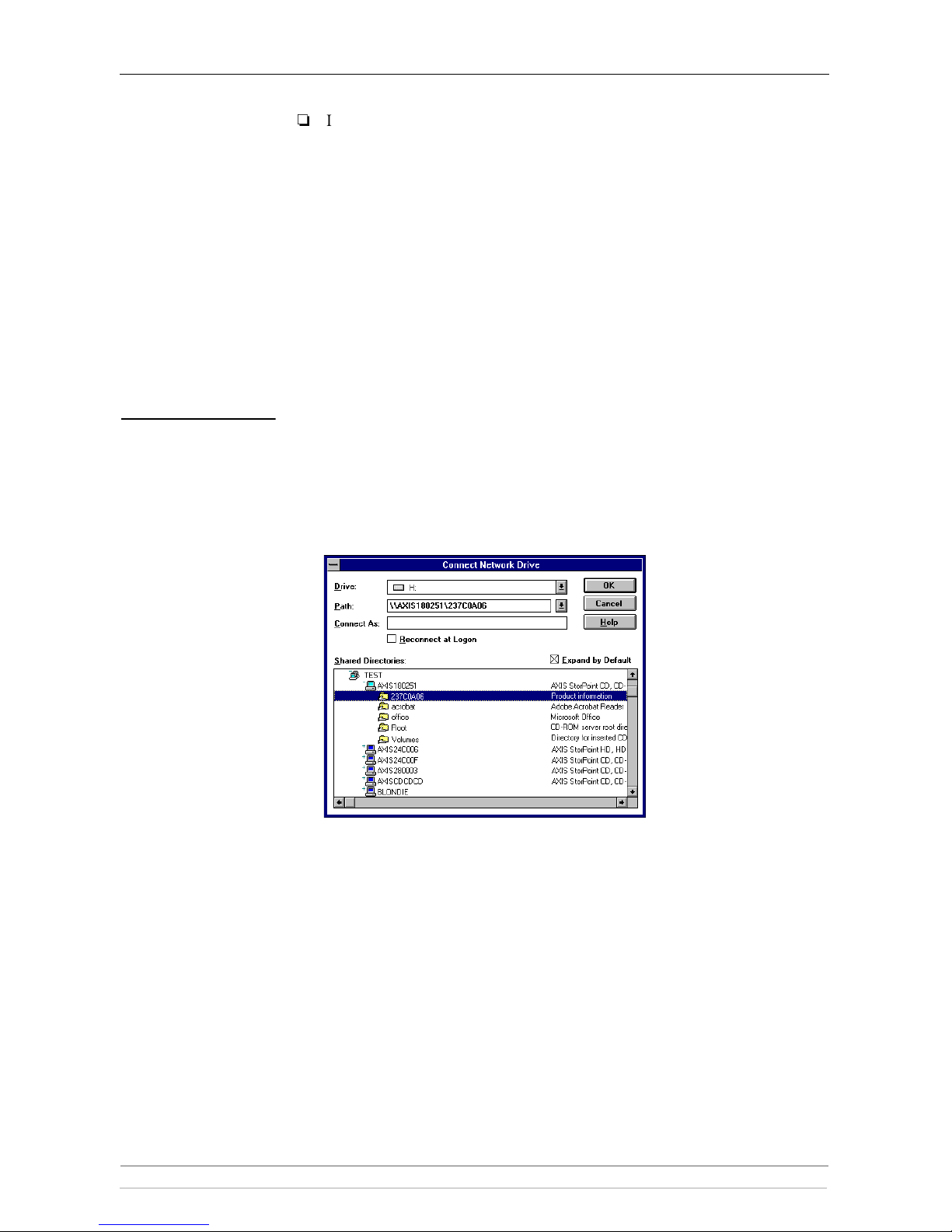
Section 3: Microsoft & IBM Networks (SMB)
38 AXIS StorPoint CD E100 User’s Manual
Note:
If you cannot find the StorPoint CD, enter \\AXIS<nnnnnn>\root, in the
Path box and click OK.
4. From the bottom listing, select one of the StorPoint CD resources:
• Root for root level access
• Volumes for access to all the discs
• the volume name for access to an individual disc, e.g. office
5. Select a drive letter.
6. Check Reconnect at Startup if you wish to use the resource under the same
drive letter the next time you start your computer.
7. Click OK. The StorPoint CD is ready for use.
Windows NT 3.51 On Windows NT 3.51 on an SMB client, follow these steps:
1. Start the File Manager.
2. From the Disk menu, select Connect Network Drive…
3. In the listing, double click the entry for your new StorPoint CD. The default
name is AXIS<nnnnnn>, where <nnnnnn> are the six last digits of the
StorPoint CD serial number.
4. To connect a StorPoint CD resource, select:
• Root for root level access
• Volumes for access to all the discs
• the volume name for access to an individual disc, e.g. office
5. Select a drive letter for your StorPoint CD.
6. Check Reconnect at Logon if you wish to use the resource under the same drive
letter the next time you start your computer.
7. If you wish to connect using a different user name, enter the name in the
Connect As box. Otherwise, leave the box empty.
Click OK. The StorPoint CD is now ready for use.
Page 39

Section 3: Microsoft & IBM Networks (SMB)
AXIS StorPoint CD E100 User’s Manual 39
OS/2 Warp 4 1. Double click the Connection icon.
2. Open Network, File and Print Client Resource Browser.
3. Double click your StorPoint CD.
4. Select the resource you want to map to a drive letter.
5. From the Selected menu, select Assign drive.
IBM Peer for OS/2 Make sure you have IBM Peer for OS/2 installed. If not, see the instructions in
“Alternative Method ” on page 41.
1. Double click the OS/2 Peer icon. The Peer window is displayed:
Page 40

Section 3: Microsoft & IBM Networks (SMB)
40 AXIS StorPoint CD E100 User’s Manual
2. Double click the Sharing and Connecting icon to open this window:
Any active connections you have will be listed in the window.
3. From the Connection menu, select Create. This dialog is displayed:
4. In the Workstation field, type AXIS<nnnnnn>, where <nnnnnn> are the last
six digits of your StorPoint CD serial number.
5. In the Share/alias field enter the StorPoint CD resource:
• Root for root level access
• Volumes for access to all the discs
• the volume name for access to an individual disc, e.g. acrobat
6. In the Local device name field, select a drive letter for your StorPoint CD.
7. Click Create. The StorPoint CD is ready for use.
Note:
The StorPoint CD folders will not be visible on the Desktop in OS/2
versions prior to OS/2 WARP Connect. If you wish to use an earlier version
of OS/2, we recommend using third party NFS software to connect to the
StorPoint CD.
Page 41

Section 3: Microsoft & IBM Networks (SMB)
AXIS StorPoint CD E100 User’s Manual 41
Alternative Method If you do not have Peer for OS/2, you can map the StorPoint CD to a drive
letter using the
net use command. Follow these steps:
1. Open an OS/2 window.
2. Use the
net use command to mount the StorPoint CD. At the OS/2 prompt,
type:
net use <drive letter>: \\AXIS<nnnnnn>\<folder>
where <nnnnnn> are the six last digits of your StorPoint CD serial number and
<folder> is any shared StorPoint CD folder.
3. To make the connections permanent, create or edit your
startup.cmd file to
include your
net use commands.
DOS Follow these steps:
1. At the DOS prompt, type:
or:
where
<nnnnnn> are the six last digits of your StorPoint CD serial number
and
<folder> is the StorPoint CD folder you want to map.
2. To make the connections permanent, edit your
autoexec.bat file to include
your
net use commands.
Example 1 (Root level access):
To access the root level of your StorPoint CD with serial number
00408C18025C under the drive letter E, type:
Example 2 (Volumes folder access):
If your StorPoint CD serial number is 00408C18025C, and you want to be
able to access all the discs under the drive letter F, type:
Example 3 (Disc access):
If your StorPoint CD serial number is 00408C18025C, and you want to
map a disc named 44018881 to drive G, type:
net use <drive letter>: \\AXIS<nnnnnn>\<folder>
net use <drive letter>: \\<IP address>\<folder>
net use E: \\AXIS18025C\root
net use F: \\AXIS18025C\volumes
net use G: \\AXIS18025C\44018881
Page 42

Section 3: Microsoft & IBM Networks (SMB)
42 AXIS StorPoint CD E100 User’s Manual
Notes:
If you are using DOS within Windows 95 or Windows NT 4, and you wish
to access files or directory names longer than 8 characters, you will need to
precede these long names with a quote mark (“). For example, to change to
the directory called Product Information:
Windows NT gives the additional facility of using the * wildcard. For
example, a quick way of changing to the Product Information directory
would be:
AXIS StorPoint DISCO
AXIS StorPointTM DISCO
TM
is a convenient end user tool for
finding and organizing networked CD/DVDs. It runs in the
Windows 95/98/2000 and Windows NT 4 environments.
AXIS StorPoint DISCO will gather all the discs that reside on your Axis
Network Storage Servers in a single folder under My Computer in Windows
Explorer. As the program hides the network topography, the discs will always be
easy to find and access. You will no longer need to browse through the entire
Network Neighborhood in order to locate the discs you are looking for. You use
standard Explorer functions to manipulate the discs.
AXIS StorPoint DISCO version 2.00 is available in two types of installations:
• Standalone
• Client/Server
Standalone The standalone version gives all the users full functionality and allows all users to
view all the discs on the network. For small workplaces or single users, this is the
recommended setup.
Client/Server The client/server version is divided into one server part and one client part. First
the administrator will install the server version locally. The administrator then
organizes discs and launch objects (see “Launch Objects ” on page 46) into a
number of public folders. When the client part has been installed on the client
users’ computers, the user can select which public folders to use according to
their needs. For larger workplaces with a central system administration and
many shared discs, this is the recommended setup. See “Client Installation ” on
page 49.
G:\AXIS18025C\VOLUMES\>CD “PRODUCT INFORMATION
G:\AXIS18025C\VOLUMES\>CD “PRODUCT*
Page 43

Section 3: Microsoft & IBM Networks (SMB)
AXIS StorPoint CD E100 User’s Manual 43
Installing the Software Follow these steps to install AXIS StorPoint DISCO:
1. Locate and run the setup file,
DiscoSetup200.exe. The software is
available free of charge on the Axis Web site and on the AXIS Online CD.
2. You will be asked where to unpack the setup files. Then the AXIS StorPoint
DISCO Setup Welcome dialog will then be displayed.
3. Choose which setup type you want to install: Standalone or Client/Server.
4. Follow the instructions on the screen. When finished, the Installation
Completed screen is displayed.
Page 44

Section 3: Microsoft & IBM Networks (SMB)
44 AXIS StorPoint CD E100 User’s Manual
The AXIS StorPoint
DISCO Folder
When successfully installed, AXIS StorPoint DISCO is available through the
AXIS StorPoint DISCO folder found under My Computer in Windows
Explorer.
In the standalone and server versions, the AXIS StorPoint DISCO folder
originally contains two folders:
• All Discs - This folder lists all the CD/DVDs detected on the network.
• My Favorites - This folder is originally empty. It is intended for your
favorite discs. It can be renamed or deleted, if desired.
New Folders To create new folders within the AXIS StorPoint DISCO folder, click File |
New | Folder. Type a name for the new folder, and press Enter. You can copy
disc titles from the All Discs folder to the My Favorites folder and to other user
folders that you create under the AXIS StorPoint DISCO folder.
Shortcuts To create a shortcut on your desktop to a disc, folder or launch
object, right-click the item and select Create Shortcut on Desktop.
Finding Discs and
Launch Objects
To find specific discs, folders or launch objects within AXIS StorPoint DISCO,
click Tools | Find Discs and Launch Objects... in Windows Explorer.
To find a file on a disc, right-click the disc and select Find Files on this Disc...
Note that you cannot search the entire network for specific files.
Page 45

Section 3: Microsoft & IBM Networks (SMB)
AXIS StorPoint CD E100 User’s Manual 45
AXIS StorPoint
DISCO Settings
To specify the program settings, click File | AXIS StorPoint DISCO Settings.
Note:
The dialog contents depends on which version of the AXIS StorPoint
DISCO you are running. The example above shows the server version.
Automatic Searches AXIS StorPoint DISCO can automatically scan the network in order to detect
the most recently attached storage servers and inserted discs.
To specify how often you want AXIS StorPoint DISCO to perform automatic
searches:
1. Click File | AXIS StorPoint DISCO Settings.
2. Open the Disc Search page, and fill in the desired values for automatic
searches.
3. Click OK.
Note:
This function is not available in the client version.
Manual Searches AXIS StorPoint DISCO provides two methods to manually initiate searches on
the network:
• Quick search – Searches the most recently inserted discs on the previously
detected storage servers. Select Quick Search from the View menu.
• Full search - Searches the entire network for the most recently attached
storage servers and inserted discs. Select Full Search from the View menu.
Notes:
Network searches are performed in the background without decreasing
performance. However, it may take several minutes to complete a search on
a large network. A full search takes more time to complete than a quick
search.
During the search, the AXIS StorPoint DISCO icon on the
taskbar will change its appearance to indicate that a search is
being performed.
Page 46

Section 3: Microsoft & IBM Networks (SMB)
46 AXIS StorPoint CD E100 User’s Manual
Launch Objects AXIS StorPoint DISCO version 2.00 includes an application launcher that
allows you to create and use launch objects. These launch objects are similar to
Windows shortcuts, but they have much more functionality. A launch object
can:
• Start programs and documents from anywhere on the network
• Automatically map and unmap drive letters
• Initiate a series of actions related to the launched application, e.g. displaying
message boxes, parameter lists and file selection dialogs.
By doing this, programs can be customized to the user’s needs at startup. A user
might for example want to start a word processor with a specific document
template and then save the result on a specific file server on the network. The
launch object could then map the file server automatically and open a file
selection dialog where the user selects the document template.
Creating a Launch
Object
To create a new launch object:
1. Click File | New | Launch Object within one of your personal folders. The
launch object wizard dialog appears.
2. The wizard includes three screens: General, AutoMapping and Actions. Click
Next to continue to the next screen. For information on how to fill in the
specific fields, click the Help button.
Note:
To change any of the settings later, right-click the launch object, and select
Properties.
Page 47

Section 3: Microsoft & IBM Networks (SMB)
AXIS StorPoint CD E100 User’s Manual 47
Mapping Discs It is useful and sometimes necessary to assign (map) a drive letter to a shared
networked resource that you connect to often. Some software will not run
properly unless it finds data at root level.
Within AXIS StorPoint DISCO, drives letters can be mapped to discs manually
or automatically.
Manual Mapping To map a disc manually, follow these steps:
1. Locate the disc you want to be mapped.
2. Right-click the disc and select Map Disc... from the drop-down menu.
3. Select a drive letter for connecting to the disc. The next available drive letter
is selected automatically. To specify a different drive letter, type the letter or
select one in the list.
4. If you use the resource often, check Reconnect at logon to make the
connection each time you start your computer.
5. Click OK.
Automatic Mapping Automatic mapping (AutoMapping) allows mapping to be performed
automatically when you access a disc. With this feature, several discs can share
the same drive letter dynamically. Only the most recently accessed disc will be
mapped to the drive letter.
AXIS StorPoint DISCO provides two methods for automatic mapping of your
networked discs:
• General settings for all discs within an AutoMap folder.
• Specific settings for each particular disc within your personal folders.
Notes:
For each drive letter, only one mapping can be enabled at a time. The most
recently performed mapping is the one that will be used.
To quickly perform a mapping without opening the disc, right-click the disc
and select QuickMap.
Automatic mappings can also be performed within a launch object.
AutoMap Folders An AutoMap folder allows you to define AutoMapping settings for
all the discs contained within that folder.
To create a new AutoMap folder:
1. Within the AXIS StorPoint DISCO folder, click File | New | AutoMap
Folder.
2. The Create New AutoMap Folder dialog is opened. Select the desired
AutoMapping option. These settings will apply to all the discs contained
within this AutoMap folder.
Page 48

Section 3: Microsoft & IBM Networks (SMB)
48 AXIS StorPoint CD E100 User’s Manual
Note:
To change the settings, right-click the folder and select Properties. Open
the AutoMapping page.
AutoMapping a
Particular Disc
To define the AutoMapping options for a particular disc:
1. Right-click the disc and select Properties.
2. Open the AutoMapping page.
3. Select the desired option by clicking the appropriate radio button. You can
select Map several paths... to map a set of discs simultaneously.
4. Click OK.
Page 49
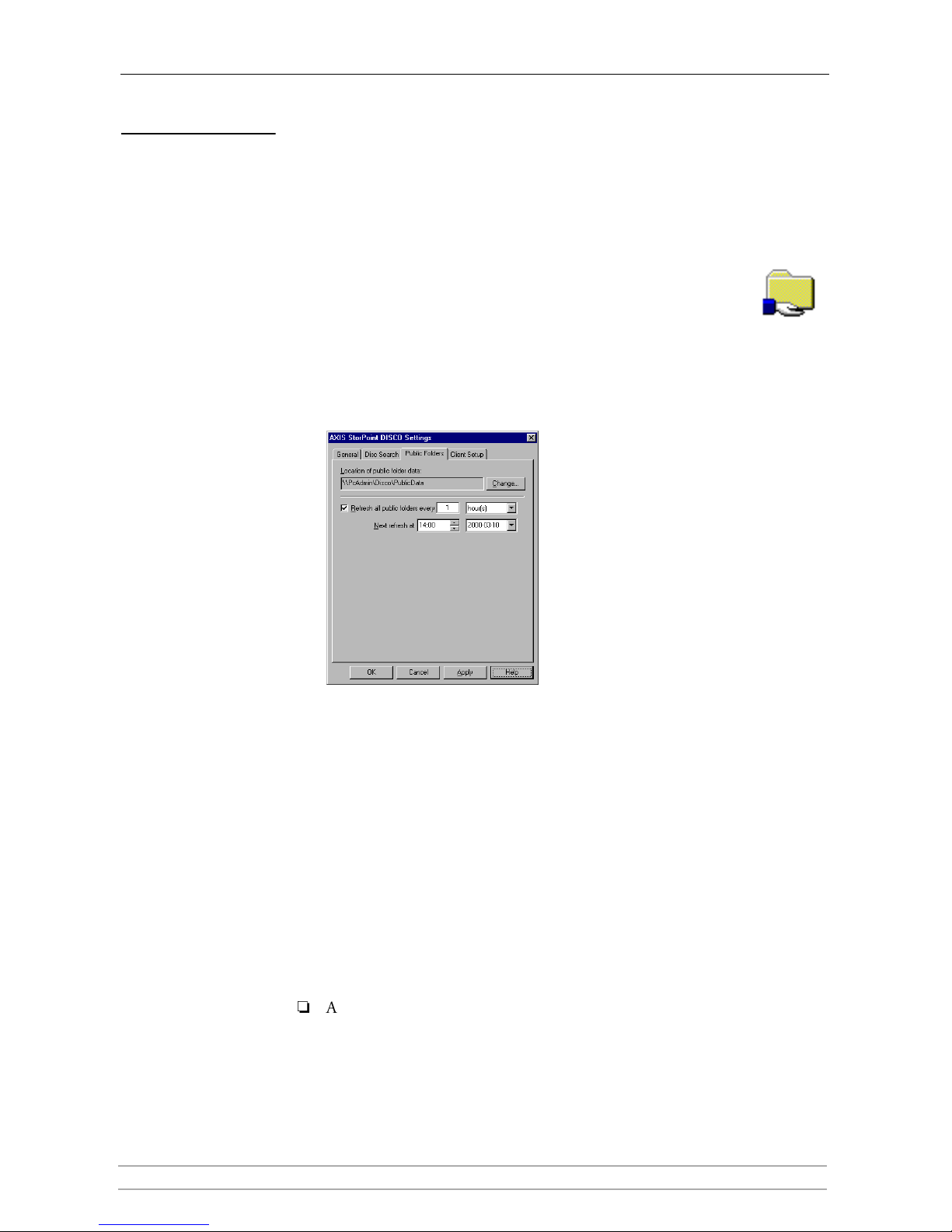
Section 3: Microsoft & IBM Networks (SMB)
AXIS StorPoint CD E100 User’s Manual 49
Client Installation To set up the client part of the client/server version, you need to carry out the
following:
• Create public folders
• Edit the client setup script (optional)
• Install the client version on the client user’s computers
Creating Public
Folders
A public folder can contain discs and launch objects. The
administrator prepares a set of folders and then makes these available
as public folders. When a user selects a public folder, the folder will
appear in the AXIS StorPoint DISCO folder on the user’s
computer.
To create a public folder:
1. Click File | Public Folder Settings to check the settings for public folders.
2. On the Public Folders page, make sure the network path to the public folder
data is specified correctly. The location was specified during the installation.
Note that the location must be reachable from the users’ computers. If you
want to change the path, click Change.
3. Click File | New | Folder to create a new folder.
4. Specify a descriptive name, and press Enter.
5. Select the new folder and click File | Properties.
6. On the General page, enter a descriptive text in the Comment field to indicate
its content.
7. Check the Make folder public checkbox to make this folder available to the
users.
Note:
As opposed to shared folders in Windows, public folders within AXIS
StorPoint DISCO will not appear in Network Neighborhood.
Editing the Client
Setup Script
When the administrator installed the server part of AXIS StorPoint DISCO, the
Setup program created a client setup script used for reducing the user interaction
during the client installation.
Page 50

Section 3: Microsoft & IBM Networks (SMB)
50 AXIS StorPoint CD E100 User’s Manual
To edit this script:
1. Click File | AXIS StorPoint DISCO Settings.
2. Open the Client Setup page.
3. Click the Create Setup Script button. A wizard will guide you through the
screens in the dialog. The script is stored under the filename
sscript.ini in
the location specified at the top of the page.
Note:
If you provide all the information in the wizard, the client version can be
installed with no or little user interaction. Otherwise, the user will be
prompted to make the decisions during the installation.
Installing the Client
Version
Notify the users about where they can find the client installation files on the
network and ask them to run the installation program
Setup.exe. Or, use your
standard procedures for installing new client software on the network. The file
location is specified on the AXIS StorPoint DISCO Settings | Client Setup
page.
Extracting New
Client Setup Files
The client setup files for AXIS StorPoint DISCO was created when the
administrator installed the server version. In case these files become damaged,
new files can be extracted without reinstalling the server program.
Follow these steps:
1. Open the Windows Add/Remove Program dialog.
2. Select AXIS StorPoint DISCO and click Add/Remove.
3. The AXIS StorPoint DISCO Setup Maintenance program is opened. Click
Modify to generate new files.
Page 51
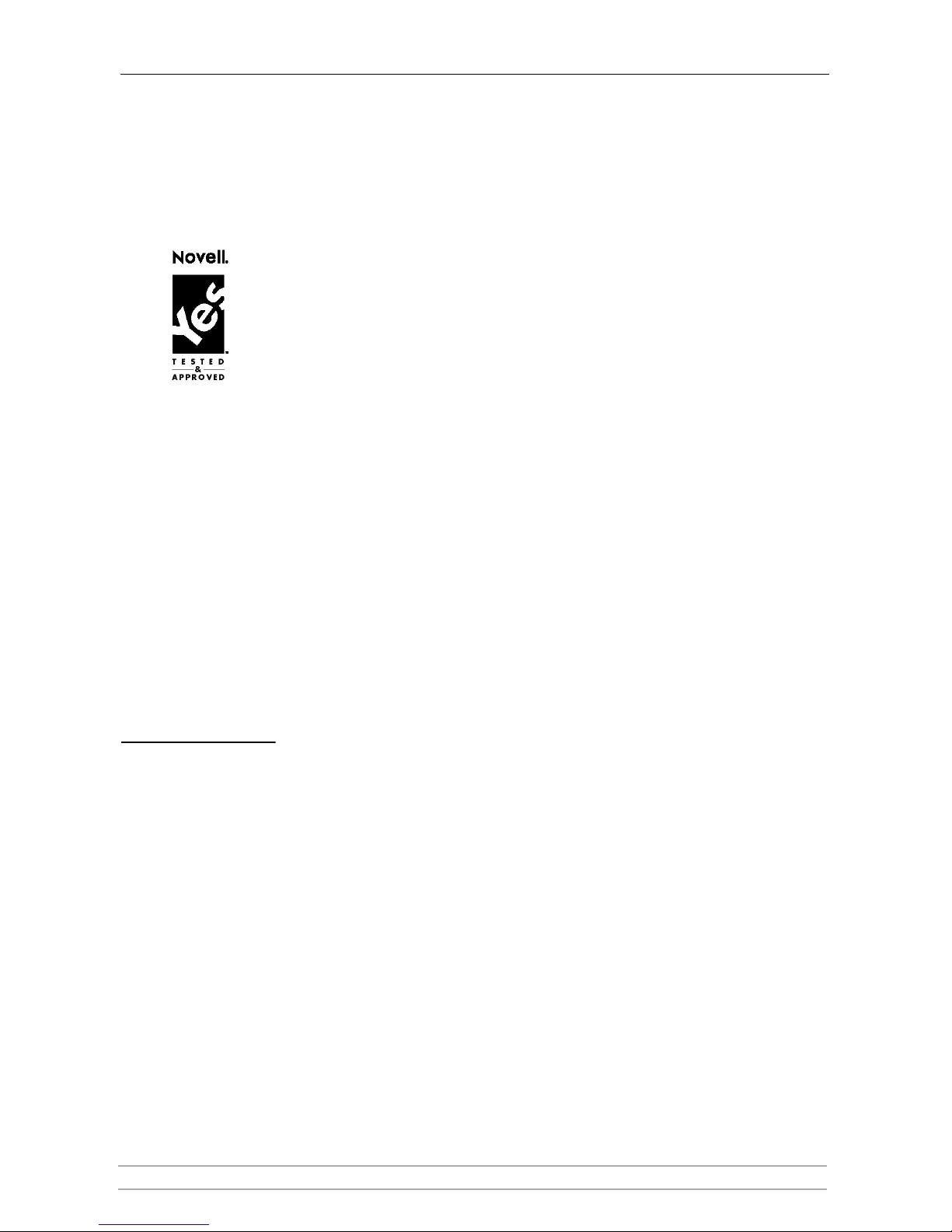
Section 4: NetWare (NCP)
AXIS StorPoint CD E100 User’s Manual 51
Section 4 NetWare (NCP)
This section outlines the required configuration settings for running the
StorPoint CD in the Novell NetWare environment, how to set up access
restrictions and accessing the discs.
The StorPoint CD supports a maximum of 1000 users in NetWare.
If you intend to use StorPoint CD in a multiprotocol environment, proceed to
the other relevant sections in this manual, namely:
•“Section 3 - Microsoft & IBM Networks (SMB) ”
•“Section 5 - UNIX (NFS) ”
•“Section 6 - Macintosh (AFP) ”
•“Section 7 - FTP (File Transfer Protocol) ”
•“Section 8 - Web Browser (HTTP) ”
Network Settings
The StorPoint CD emulates both a 5.x NDS server and a NetWare 3.x bindery
server. It also supports NetWare/IP and PureIP. In NetWare 5 environments,
the StorPoint CD can be integrated as any other 5.0 server simultaneously
accessed via IPX, NetWare/IP and PureIP.
If your network supports TCP/IP, you can use the Administration Web pages to
configure the StorPoint CD.
NetWare Server
Name
The default NetWare server name is AXIS<nnnnnn>_NW, where <nnnnnn>
are the last six digits of the StorPoint CD serial number. This is the name that
will be presented to the NetWare clients on the network. You can change that
name by editing the NetWare Server Name parameter. It is useful to choose a
more descriptive name, e.g. in order to indicate where the unit is located.
Recommendation!
Choose a more descriptive name for your server, e.g. CD Server.
Time Synchronization Make sure you specify the time synchronization source properly. Refer to
“Date & Time” on page 25.
Page 52

Section 4: NetWare (NCP)
52 AXIS StorPoint CD E100 User’s Manual
Installation as an
NDS Server
If used as an NDS server, the StorPoint CD must first be installed in the NDS
tree. The most convenient way to do this is using the installation wizard
available from the StorPoint CD Web interface, see “Wizard” on page 52.
However, if you do not have TCP/IP, you must use a text editor and edit the
configuration file manually. Refer to “Text Editor” on page 53.
Important!
If you change any of the following parameters after installing the StorPoint
CD in the NDS tree, you might need to repeat the installation:
• IP address
• Internal Net Address
• IPX Enable
• PureIP Enable
Requirements When installing the first StorPoint CD into the NDS tree, it is recommended
that you use an account with Supervisor rights to the [Root] of the tree.
The StorPoint CD will extend the NDS schema with a new attribute called
AXIS:SPcd:rights which will be added to the NCP Server. The extension is
needed for storing configuration data. The StorPoint CD also becomes easier to
administrate and more fault tolerant to changes in your NDS tree.
The new attribute will not affect the operation of your NetWare servers. The
schema extension has been approved by Novell as part of the YES certification of
this product.
Notes:
Adding the schema extension requires Supervisor rights to the [Root] object
of the NDS tree.
If you do not have Supervisor rights to [Root] or if schema extensions are
not allowed in your NDS tree, you can store the access rights in a file on a
NetWare file server. However, you must specify the NDS Rights Storage
and NDS Rights File parameters properly. You will need Supervisor rights
to the Organizational Unit (OU). After the NDS installation, you must
create and assign access rights to the directory on the NetWare file server
where the file is stored.
For subsequent installations, Create rights to the context where you want to
install the StorPoint CD will be sufficient.
Wizard The installation wizard is a convenient way to install your StorPoint CD in the
NetWare environment.
1. Verify that the NDS tree is synchronized. To do that, you load
DSREPAIR.NLM on a NetWare server console in the NDS tree and select
Unattended full repair.
Important!
If the NDS tree is not synchronized, do not continue the installation until
you have solved the problem.
2. Start your Web browser, and enter the name or IP address of the StorPoint CD
in the location/address field.
Page 53
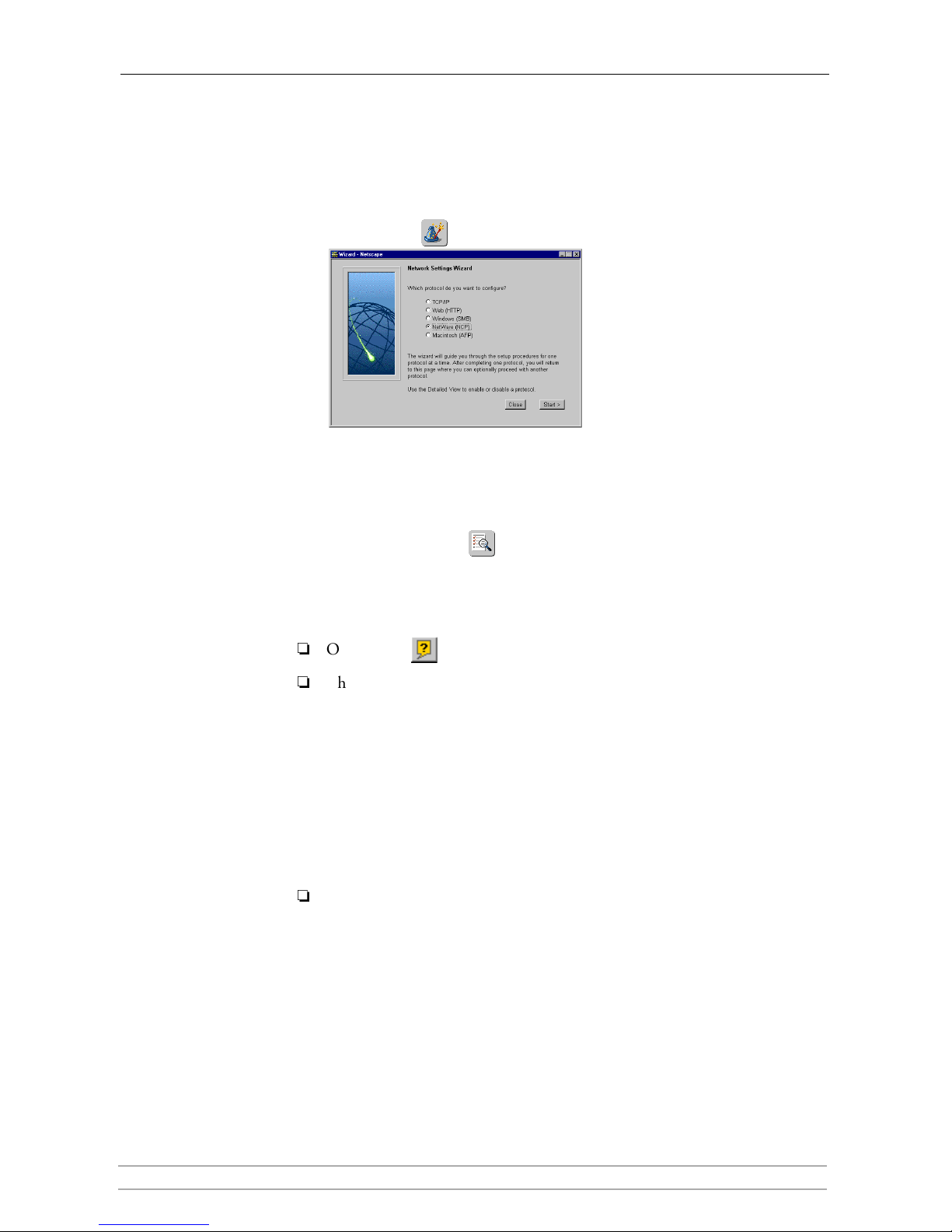
Section 4: NetWare (NCP)
AXIS StorPoint CD E100 User’s Manual 53
3. Click admin. You will be prompted for the Server password. By default, this
is set to
pass. To change the Server password, see “Server Password” on page
24.
4. Click Network Settings.
5. Click Wizard . The Network Settings Wizard dialog appears.
6. Choose NetWare (NCP) to set up the StorPoi nt CD for your NetWare clients.
Click Start to proceed with the installation.
7. Follow the instructions on the screen. When finished, click Close.
8. Click Detailed View . The Protocols dialog box appears.
9. Select the NetWare (NCP) tab and verify the settings.
10. Click OK.
Notes:
Online help is available for all parameters.
The parameter list is described in detail in “Appendix A - Parameter List ” .
Text Editor If you do not have TCP/IP on your network, follow these steps to install the
StorPoint CD as an NDS server:
1. Login as Supervisor in bindery mode.
2. Verify that the NDS tree is synchronized. To do that, you load
DSREPAIR.NLM
on a NetWare server console in the NDS tree and select
Unattended full
repair.
Important!
If the NDS tree is not synchronized, do not continue the installation until
you have solved the problem.
Page 54
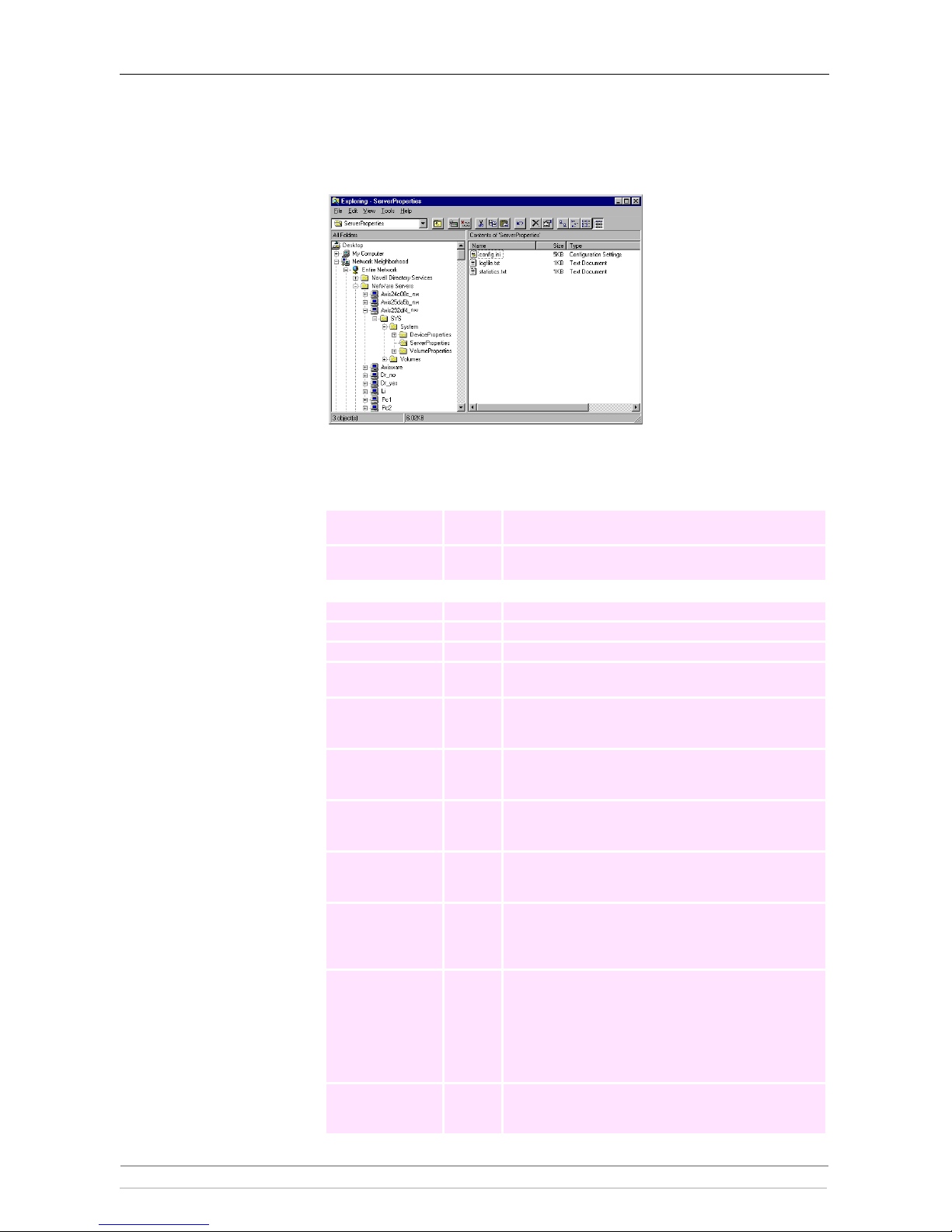
Section 4: NetWare (NCP)
54 AXIS StorPoint CD E100 User’s Manual
3. Use a standard text editor such as Notepad to edit the configuration
parameters. From Windows Explorer or File Manager, locate the StorPoint
CD configuration file,
config.ini which is located in the
System/ServerProperties folder.
4. Enter the appropriate settings for these parameters:
Parameter name Value Description
[Server]
TimeZone = Must be set to the correct time zone that the StorPoint CD is
operating in. See “Time Zone Parameter Values” on page 115.
TimeSyncSource = NDS Set to NDS to enable the StorPoint CD to get its time from
the NetWare network.
[NetWare]
IPXEnable = yes Set to yes to enable the IPX protocol.
PureIPEnable = no Set to no to disable PureIP for non-TCP/IP networks.
NDSEnable = yes Must be set to yes to enable the NDS login.
NDSTreeName = The name of the tree where you want to install the StorPoint
CD, e.g. MEDCORP
NDSServerContext = The distinguished name of the context in the NDS tree where
you want to install the StorPoint CD, e.g.
Manufacturing.Medtec
NDSAdminName = The distinguished name of a user or administrator with
Supervisor or Create rights to the context where you want to
install the StorPoint CD, e.g. Admin.Medtec
NDSAdminPassword = The password of the administrator entered in
NDSAdminName shown above. Once written, this password
will appear as ******.
NDSInstall = install Change this to install when you are ready to install the
StorPoint CD. The setting forced will overwrite the existing
server object without warning.
NDSRightsStorage = NDS Set to NDS to store the access rights in the NDS tree. Set to
File to store the access rights in a file on the Novell server.
This is necessary if you do not allow schema extensions in
your NDS tree, or if you do not have Supervisor access rights.
NDSRightsFile = If storing the access rights in a file on the Novell file server,
specify the whole path to the file, e.g.
CORPSERVER/SYS:CDSERVER/CDSRV.DAT
The specified directory must exist and the StorPoint CD must
have Read, Write, Create, Erase, Modify and File Scan rights.
The StorPoint CD will create the file once you start adding
trustees.
TimeSyncSources = SAP Default is SAP for the network agreed time. Alternatively,
enter a list of server names to be contacted for time
synchronization.
Page 55

Section 4: NetWare (NCP)
AXIS StorPoint CD E100 User’s Manual 55
Example (NDS settings):
The StorPoint CD is placed in Eastern United States. The name of your
NDS tree is ACMECORP, the name of the context where you wish to
install the StorPoint CD is Corp.Acme, and the administrator's name is
Admin.Acme. Specify these parameters:
5. Save the
config.ini file to start the NDS server installation. The installation
takes about 15 seconds, after which users will be able to access the StorPoint
CD in NDS mode.
6. Check the
logfile.txt file to verify that the StorPoint CD was successfully
installed. See “Installation Errors in NetWare NDS” on page 56.
7. After the installation you must logout and then login again to have all the
necessary rights on the StorPoint CD server object and the associated volume.
Using the NWAdmin, you will find a new server object and corresponding
volume object in the context you chose above.
The StorPoint CD installed in the NDS Tree
Note:
You can display Details in NWAdmin to verify the syntax of the
NDSServerContext and NDSAdminName parameters.
[Server]
TimeZone = US_CAN_Eastern
TimeSyncSource = NDS
...
[NetWare]
IPXEnable = yes
PureIPEnable = no
NDSEnable = yes
NDSTreeName = ACMECORP
NDSServerContext = Corp.Acme
NDSAdminName = Admin.Acme
NDSAdminPassword = secret
NDSInstall = install
NDSRightsStorage = NDS
TimeSyncSources = SAP
Page 56

Section 4: NetWare (NCP)
56 AXIS StorPoint CD E100 User’s Manual
Installation Errors in
NetWare NDS
If you experience problems when installing your StorPoint CD in a NetWare
NDS network, errors that occur will be written to a file named logfile.txt
located in the
System/ServerProperties folder. You can display the log file
on the Event Log page within the StorPoint CD Web interface.
This table comprises a summary of error messages:
Installation as a
Bindery Server
If used as a bindery server, no specific installation is required prior to using and
accessing the StorPoint CD. However, it is recommended that you specify the
authentication server.
Error Description
Installation failed: NDS tree not found The server could not find the NDS tree. Verify the spelling.
Installation failed: Administrator object
missing
The server could not find the user object specified in the
NDSAdminName parameter. Verify that you use the
correct format, e.g. admin.acme. Verify the spelling.
Installation failed: Administrator
password is incorrect
The password supplied in the NDSAdminPassword
password could not be used to login as the user in the
NDSAdminName parameter. Verify the spelling.
Installation failed: Server context not
found
The context specified in the NDSServerContext
parameter was not found. Verify the spelling.
Installation failed: Insufficient rights to
create server object
The specified user in the NDSAdminName parameter
does not have sufficient rights to create the server object in
the specified context.
Installation failed: NDS Server object
already exists
You have tried to install the server on top of an existing
server object. Set the
NDSInstall parameter to forced
to overwrite the existing object.
Installation warning: Could not extend
NDS Schema. User xxxxx doesn't have
SUPERVISOR rights to the [Root] object.
The administrator who is trying to install the server has
insufficient rights for adding the schema extension. Specify a
NDSAdminName with Supervisor rights to the [Root]
object.
Installation warning: Could not extend
NDS Schema (class 1)
Installation warning: Could not extend
NDS Schema (class 2)
Installation warning: Could not extend
NDS Schema (attribute)
These errors are the result of insufficient rights of the
administrator trying to install the server. Specify a
NDSAdminName with Supervisor rights to the [Root]
object.
Page 57
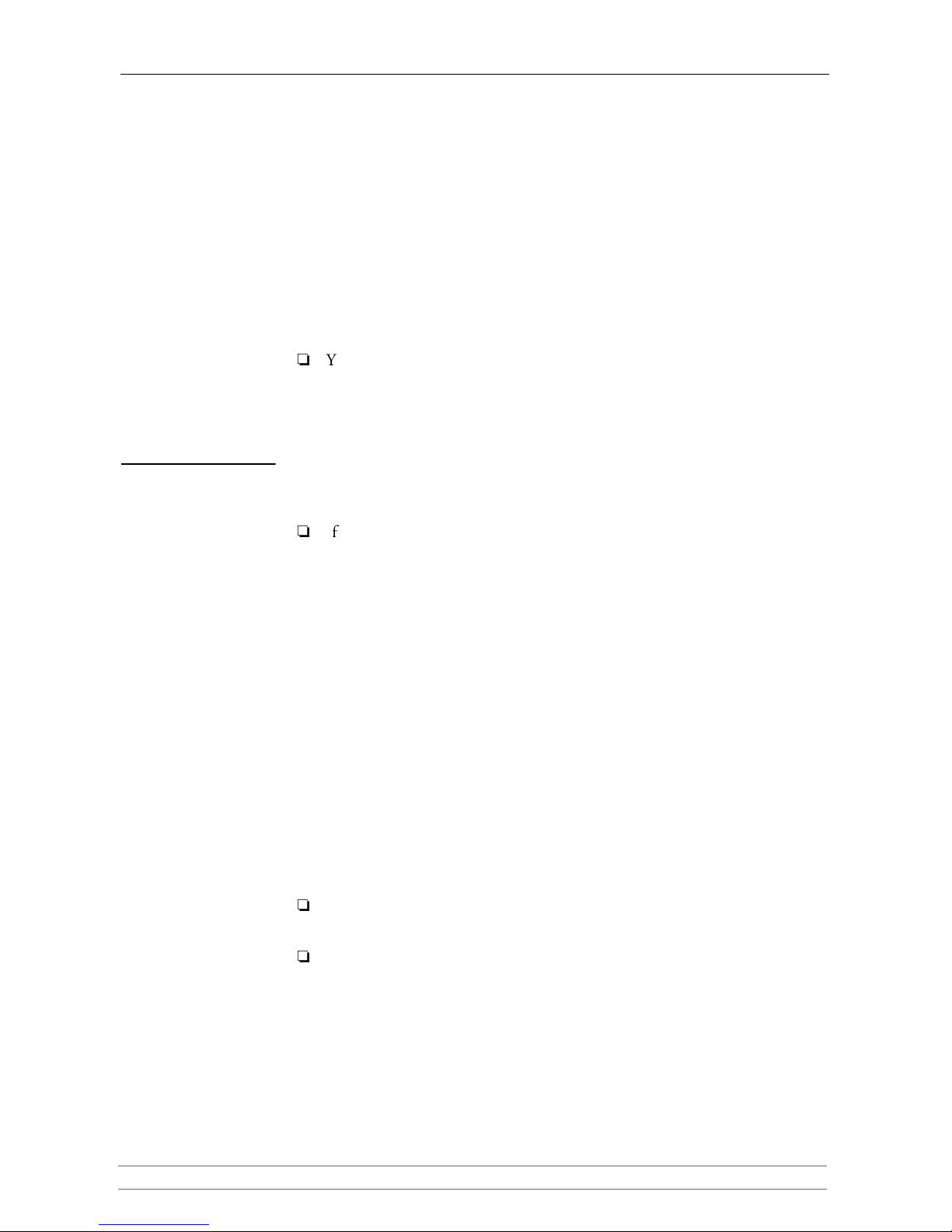
Section 4: NetWare (NCP)
AXIS StorPoint CD E100 User’s Manual 57
Access Control
The way you manage security in NetWare depends on the mode you are using:
• NDS mode
• Bindery mode without user authentication
• Bindery mode with user authentication
The StorPoint CD acts as a normal NetWare file server, which means that you
use standard procedures such as NWAdmin, SYSCON and Filer for handling
security.
Note:
You cannot set up access restrictions for the NetWare environment via the
StorPoint CD Web interface.
Access Restrictions in
NetWare NDS
In NetWare, access rights for users in bindery mode is separate from users
accessing the StorPoint CD in NDS mode. For this reason, we recommend that
you disable bindery mode after you have successfully installed the StorPoint CD
in NDS and thus allow users to log on in NDS mode only.
Note:
If NDS mode is not functioning, you can always access the StorPoint CD in
bindery mode by logging in as Supervisor. This is true even if you have
disabled bindery mode.
Default Access Rights The default access rights protect all the system files, which means that only users
with Supervisor privileges on the StorPoint CD have access to those files.
However, all users logged into NDS can access the discs. These access rights are
set up by the following trustee assignments:
• The Supervisor right from the NDS tree is inherited to all the volumes on
the StorPoint CD. All users who have Supervisor privileges in the context in
which the StorPoint CD was installed will also have Supervisor privileges on
the StorPoint CD.
• The root of the SYS volume has [Public] as trustee, with File Scan, Read,
Write, Create, Modify and Erase rights.
• The System folder has all rights, except Supervisor, filtered. Thus all system
files are effectively protected from normal users.
Notes:
If the default security is satisfactory to your system, simply do not change
anything.
You can change the default trustee assignments using NWAdmin.
Page 58

Section 4: NetWare (NCP)
58 AXIS StorPoint CD E100 User’s Manual
Setting Security Rights
in NetWare NDS
Because the StorPoint CD acts as a normal NDS file server, its NDS security
rights can be set using standard procedures, e.g. ConsoleOne or NWAdmin.
To make all the discs available to some users only, follow these steps:
1. Login using an account with Supervisor rights.
2. Start the NWAdmin.
3. Remove the [Public] trustee from the root of the SYS volume.
4. Add the new trustee assignments to the root of the SYS volume.
To restrict access to a particular disc, follow these steps:
1. Login using an account with Supervisor rights.
2. Start the NWAdmin.
3. On the resource you want to protect, set an inherited rights filter and filter ALL
rights.
4. Add the new trustee assignments to the resource. This makes it available only
to the users in the trustee list.
Note:
The NetWare NDS access rights for the StorPoint CD can be set using
Security Equivalence, Group, Container, Organization role, and User
Objects as with any other NDS file server. There is no difference between
how you use NWAdmin to set these access rights for a StorPoint CD, and
how you would set the access rights on an NDS file server.
NetWare Bindery
Without
Authentication
If user authentication is not required, you do not have to specify an
authentication server. The Supervisor can login using the Server password.
Other users can login without password and will be considered to belong to the
EVERYONE group.
No NetWare server licenses are required since the StorPoint CD does not log on
to the file server.
If needed, you can use your standard NetWare administration tool, e.g. Filer, to
limit access to the StorPoint CD system files to the Supervisor. Unauthorized
users will still have guest access to the volumes. This is normally sufficient
security for a StorPoint CD.
NetWare Bindery
With Authentication
If user access control is required, you must specify an authentication server in the
Bind Authentication parameter. The StorPoint CD will need to log on to the
authentication server in order to authenticate the user and read which groups the
user belongs to. In this case, the authentication server must have a standby
license for the StorPoint CD. However, several StorPoint CDs can share this
license.
Important!
If “Station Restrictions” are used on the Novell server used for
authentication, each user who wants to access the StorPoint CD need at
least two concurrent connections to the authentication server.
Page 59

Section 4: NetWare (NCP)
AXIS StorPoint CD E100 User’s Manual 59
If a license is not available, the user will still be authenticated but group
information cannot be read.
The authenticated users can access the discs according to the access rights set up
by the Administrator.
The authentication procedure will not introduce any extra administrator
overhead as there is no need for maintaining a separate user database for the
StorPoint CD. If the user is defined in the file server that the StorPoint CD uses
for authentication, the user will automatically have access to the StorPoint CD.
Authentication to a
NetWare 3.x Server
For access to a StorPoint CD connected to a NetWare 3.x server, authentication
is done against the user list in the bindery of the NetWare server:
• If a user is on the list, the password will be verified. If the password is
correct, the user will be granted access.
• If the password is incorrect, login will fail.
If a user is not on the list, he will not be granted access to the StorPoint CD.
However, he could login as ‘guest’ and get access to volumes that are not
protected.
Default Access Rights The default access rights in NetWare bindery mode are set up by the following
trustee assignments:
• The root of the SYS volume has [EVERYONE] as trustee, with File Scan,
Read, Write, Create, Modify and Erase rights.
• The System folder has all rights, except Supervisor, filtered. Thus all system
files are effectively protected from normal users.
Note:
You can use Filer to change the default access rights.
Setting Security Rights
in NetWare Bindery
The security rights can be set using standard procedures, e.g. Filer.
To make all the discs available to some users only, follow these steps:
1. Login as Supervisor on the StorPoint CD. In order for Filer to access the
StorPoint CD, the client must have an active connection.
2. Login as Supervisor on your NetWare Bindery file server and start Filer.
3. Change the current directory to AXIS<nnnnnn>_NW/SYS:.
4. Remove the [EVERYONE] trustee from the root.
5. Add a new trustee assignment to the root.
To restrict access to a particular disc, follow these steps:
1. Login as Supervisor on the StorPoint CD. In order for Filer to access the
StorPoint CD, the client must have an active connection.
2. Login as Supervisor on your NetWare Bindery file server and start Filer.
3. Change the current directory to AXIS<nnnnnn>_NW/SYS:.
Page 60

Section 4: NetWare (NCP)
60 AXIS StorPoint CD E100 User’s Manual
4. On the resource you want to protect, set an inherited rights filter and filter ALL
rights.
5. Add the new trustee assignment to the resource. This makes it available only
to the users in the trustee list.
Note:
The NetWare bindery access rights for the StorPoint CD can be set using
Group and User Objects as with any other file server.
You can always access the StorPoint CD using the user name Supervisor and
the password specified by the Server Password parameter. By default the
password is
pass.
Page 61

Section 4: NetWare (NCP)
AXIS StorPoint CD E100 User’s Manual 61
Accessing the Discs
The StorPoint CD makes your networked CD/DVDs available to anyone who
has the appropriate privileges on the network. Users will access the StorPoint
CD just as any other workstation or file server.
You use your standard NetWare client to access the networked discs:
Notes:
The examples will assume that you have not changed the default server
name. The default server name is AXIS<nnnnnn>_NW, where <nnnnnn>
are the six last digits of the StorPoint CD serial number. If you have
changed the server name, use the new name where the examples refer to the
default name.
Depending on the access rights set up by the Administrator, you might be
prompted to supply a password or receive a message similar to ‘
Access is
denied’ when trying to access a shared resource on the StorPoint CD. The
default Server password is
pass.
In the Windows 95/98 and Windows NT 4 environments, you can install
the AXIS StorPoint Disco utility, which is a powerful Windows application
for locating and using CD/DVDs located on AXIS storage servers, wherever
they are on your network. Refer to “AXIS StorPoint DISCO” on page 42.
General Disc Settings To specify the general settings for an inserted disc, follow these steps:
1. Start your Web browser, and enter the name or IP address of the StorPoint
CD in the location/address field.
2. Click admin. You will be prompted for the Server password. By default, this
is set to
pass.
3. Click Discs & Drives.
4. Locate the desired disc in the file Volumes folder.
Network environments See ...
Windows 95/98 and Windows NT 4 (NDS) page 62
Windows 95/98 and Windows NT 4 (Bindery) page 64
Windows for Workgroups 3.x (NDS) page 66
Windows for Workgroups 3.x (Bindery) page 68
Windows NT 3.51 (NDS) page 70
Windows NT 3.51 (Bindery) page 70
DOS page 72
Page 62

Section 4: NetWare (NCP)
62 AXIS StorPoint CD E100 User’s Manual
5. Click Access Rights . The Access Rights dialog box appears:
6. Select the General tab. You can specify the following settings:
• Name - The volume name that will be presented to the clients. If left
blank, the volume label will be used.
• Description - The description that will be displayed in Windows
Explorer.
• User Limit - The number of users that will have access to the disc. To
disable this function, enter the value 0 into this field.
7. Click OK.
Windows 95/98 and
Windows NT 4
(NDS Mode)
In Windows 95/98 and Windows NT on a Novell NetWare client for NDS,
follow these steps to map the StorPoint CD:
1. Start the Windows Explorer.
2. Expand the Network Neighborhood icon. The available resources are
displayed:
Note:
Depending on your version of Windows Explorer, your screen may differ
from the screen shown in this example.
Page 63

Section 4: NetWare (NCP)
AXIS StorPoint CD E100 User’s Manual 63
3. Expand the Entire Network icon and open the Novell Directory Servers
folder.
4. Locate your StorPoint CD. The default name is AXIS<nnnnnn>_NW_SYS,
where nnnnnn are the last six digits of the StorPoint CD serial number. Expand
the Volumes folders to display all the discs
5. To map a StorPoint CD resource to a drive letter, select:
• AXIS<nnnnnn>_NW_SYS for root level access
• Volumes for access to all the discs
• the volume name for access to an individual disc, e.g. office97
6. Right click the resource and select Map Network Drive...
7. Select a drive letter for your StorPoint CD.
8. Check Reconnect at logon if you wish to use the resource under the same drive
letter the next time you start your computer.
9. Click OK. The StorPoint CD is ready for use.
Page 64

Section 4: NetWare (NCP)
64 AXIS StorPoint CD E100 User’s Manual
Windows 95/98 and
Windows NT 4
(Bindery Mode)
In Windows 95/98 and Windows NT on a Novell NetWare client for bindery
mode, follow these steps to map the StorPoint CD:
1. Start the Windows Explorer.
2. Expand the Network Neighborhood icon. The available resources are
displayed:
Note:
Depending on your version of Windows Explorer, your screen may differ
from the screen shown in this example.
3. Expand the Entire Network icon and then open the NetWare Servers folder.
4. Double click the entry for your StorPoint CD. The default name is
Axis<nnnnnn>_nw, where <nnnnnn> are the six last digits of the StorPoint
CD serial number.
5. In bindery mode, you will be prompted to enter user name and password,
unless you are already logged on.
Page 65
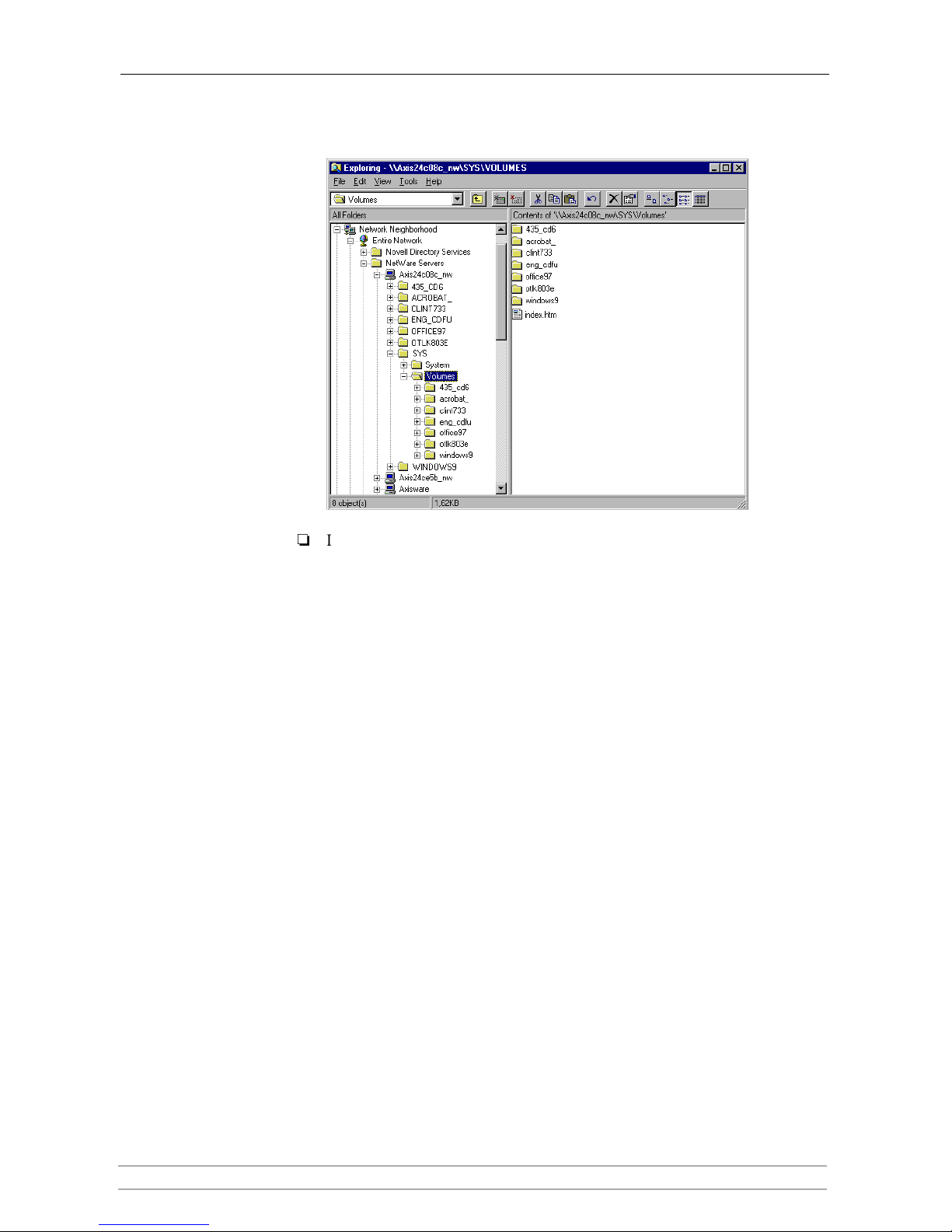
Section 4: NetWare (NCP)
AXIS StorPoint CD E100 User’s Manual 65
6. Once you are logged on to the StorPoint CD, expand the SYS and Volumes
folders to display all the discs:
Note:
If the Show All Volumes parameter is set to yes, the individual discs will be
shown at the same level as SYS. Some applications will not run properly
unless the data is stored at root level. To avoid such problems, assign a drive
letter to that particular volume.
7. To map a StorPoint CD resource to a drive letter, locate:
• SYS for root level access
• Volumes for access to all the discs
• the volume name for access to an individual disc, e.g. office97
8. Right click the resource and select Map Network Drive...
9. Select a drive letter for your StorPoint CD.
10. Check Reconnect at logon if you wish to use the resource under the same drive
letter the next time you start your computer.
Click OK. The StorPoint CD is ready for use.
Page 66

Section 4: NetWare (NCP)
66 AXIS StorPoint CD E100 User’s Manual
Windows for
Workgroups 3.x
(NDS Mode)
In Windows for Workgroups on a Novell NetWare client for NDS, follow these
steps:
1. Start the File Manager and select Network Connections from the Disk
menu. If you also have Microsoft Network installed, you may have to click
the NetWare... button.
2. Click the NetWare Connections button on the toolbar. A screen similar to this
is displayed:
3. Select the entry for your StorPoint CD. The default name is
AXIS<nnnnnn>_NW, where <nnnnnn> are the last six digits of the StorPoint
CD serial number.
4. Click the Login button.
5. Once you are logged in to the StorPoint CD, click the Drive Connections
button on the toolbar. This screen is displayed:
Note:
If the Show All Volumes parameter is set to yes, the individual discs are
shown at the same level as SYS. Some applications will not run properly
unless the data is stored at root level. To avoid such problems, assign a drive
letter to that particular disc.
Page 67

Section 4: NetWare (NCP)
AXIS StorPoint CD E100 User’s Manual 67
6. Double click AXIS<nnnnnn>_NW_SYS and then VOLUMES to display
this screen:
7. Select a drive letter in the Drives listing.
8. In the Resources listing, select a StorPoint CD resource:
• AXIS<nnnnnn>_NW_SYS for root level access
• Volumes for access to all the discs
• the volume name for access to an individual disc, e.g. OFFICE
9. Click Map to map the StorPoint CD to the selected drive letter.
10. Click Permanent if you wish to use the resource under the same drive letter
the next time you start you computer.
11. Click the Exit button on the toolbar. The StorPoint CD is ready for use.
Page 68

Section 4: NetWare (NCP)
68 AXIS StorPoint CD E100 User’s Manual
Windows for
Workgroups 3.x
(Bindery Mode)
In Windows for Workgroups on a Novell NetWare client for bindery mode,
follow these steps:
1. Start the File Manager and select Network Connections from the Disk
menu. If you also have Microsoft Network installed, you may have to click
the NetWare... button.
2. Click NetWare Servers in the Resources listing.
3. Locate the entry for your StorPoint CD. The default name is
AXIS<nnnnnn>_NW, where <nnnnnn> are the last six digits of the StorPoint
CD serial number. Use drag-and-drop to move the StorPoint CD to the
Connections listing.
4. You will be prompted for user name and password. By default the password
is set to
pass.
Page 69

Section 4: NetWare (NCP)
AXIS StorPoint CD E100 User’s Manual 69
5. Click Drive Connections. Double click AXIS<nnnnnn>_NW\SYS and then
open the VOLUMES folder.
Note:
If the Show All Volumes parameter is set to yes, the individual discs are
shown at the same level as SYS. Some applications will not run properly
unless the data is stored at root level. To avoid such problems, assign a drive
letter to that particular disc.
6. Select a drive letter in the Drives listing.
7. In the Resources listing, select a StorPoint CD resource:
• AXIS<nnnnnn>_NW\SYS for root level access
• VOLUMES for access to all the discs
• the volume name for access to an individual disc, e.g. OFFICE
8. Click Map to map the StorPoint CD to the selected drive letter.
9. Click Permanent if you wish to use the resource under the same drive letter
the next time you start you computer.
Click the Exit button on the toolbar. The StorPoint CD is ready for use.
Page 70

Section 4: NetWare (NCP)
70 AXIS StorPoint CD E100 User’s Manual
Windows NT 3.51
(NDS Mode)
On Windows NT 3.51 on an Novell NetWare client for NDS, follow these
steps:
1. Start the File Manager.
2. From the Disk menu, select Connect Network Drive…
3. In the listing, open the Novell Directory Servers folder.
4. Open the NDS tree and the context in which the StorPoint CD is installed.
The default name is AXIS<nnnnnn>_NW_SYS, where <nnnnnn> are the six
last digits of the StorPoint CD serial number.
5. To connect a StorPoint CD resource, select:
• SYS for root level access
• Volumes for access to all the discs
• the volume name for access to an individual disc, e.g. office
6. Select a drive letter for your StorPoint CD.
7. Check Reconnect at Logon if you wish to use the resource under the same drive
letter the next time you start your computer.
8. If you wish to connect using a different user name, enter the name in the
Connect As box. Otherwise, leave the box empty.
9. Click OK. The StorPoint CD is now ready for use.
Windows NT 3.51
(Bindery Mode)
On Windows NT 3.51 on an Novell NetWare client for bindery mode, follow
these steps:
1. Start the File Manager.
2. From the Disk menu, select Connect Network Drive…
3. In the listing, open the IntranetWare Servers folder.
Page 71

Section 4: NetWare (NCP)
AXIS StorPoint CD E100 User’s Manual 71
4. Double click the entry for your new StorPoint CD. The default name is
AXIS<nnnnnn>_NW, where <nnnnnn> are the six last digits of the StorPoint
CD serial number.
5. In bindery mode, you will be prompted to enter your user name and password,
unless you are already logged in.
6. To connect a StorPoint CD resource, select:
• SYS for root level access
• Volumes for access to all the discs
• the volume name for access to an individual disc, e.g. office
7. Select a drive letter for your StorPoint CD.
8. Check Reconnect at Logon if you wish to use the resource under the same drive
letter the next time you start your computer.
9. If you wish to connect using a different user name, enter the name in the
Connect As box. Otherwise, leave the box empty.
Click OK. The StorPoint CD is now ready for use.
Page 72

Section 4: NetWare (NCP)
72 AXIS StorPoint CD E100 User’s Manual
DOS When you are using DOS in NetWare, you use the map command to mount the
StorPoint CD. Follow these steps:
1. At the DOS prompt of a NetWare file server, type:
where
<nnnnnn> are the six last digits of your StorPoint CD serial number
and
<folder> is the StorPoint CD folder you want to map.
2. To make the connections permanent, edit your
autoexec.bat file to include
your map commands.
Example 1 (Root level access):
To access the root level of your StorPoint CD with serial number
00408CCD000B under the drive letter E, type:
Example 2 (Volumes folder access):
To access all the discs of your StorPoint CD with serial number
00408CCD000B under the drive letter F, type:
Example 3 (Disc access):
If your StorPoint CD serial number is 00408CCD000B, and you want to
map a disc named 44018881 to drive G, type:
Note:
If the Show All Volumes parameter is set to yes, individual discs can be
mapped at SYS level. Some applications will not run properly unless the
data is stored at root level. To avoid such problems, you can map drive G
directly to the volume named 44018881. Type:
Note:
For more options, refer to the MAP command help.
map root <drive letter>:=AXIS <nnnnnn>
/<volume name>:<folder>
map root E:=AXISCD000B_NW/SYS:
map root F:=AXISCD000B_NW/SYS:/VOLUMES
map root G:=AXISCD000B_NW/SYS:/VOLUMES/44018881
map root G:=AXISCD000B_NW/44018881
Page 73
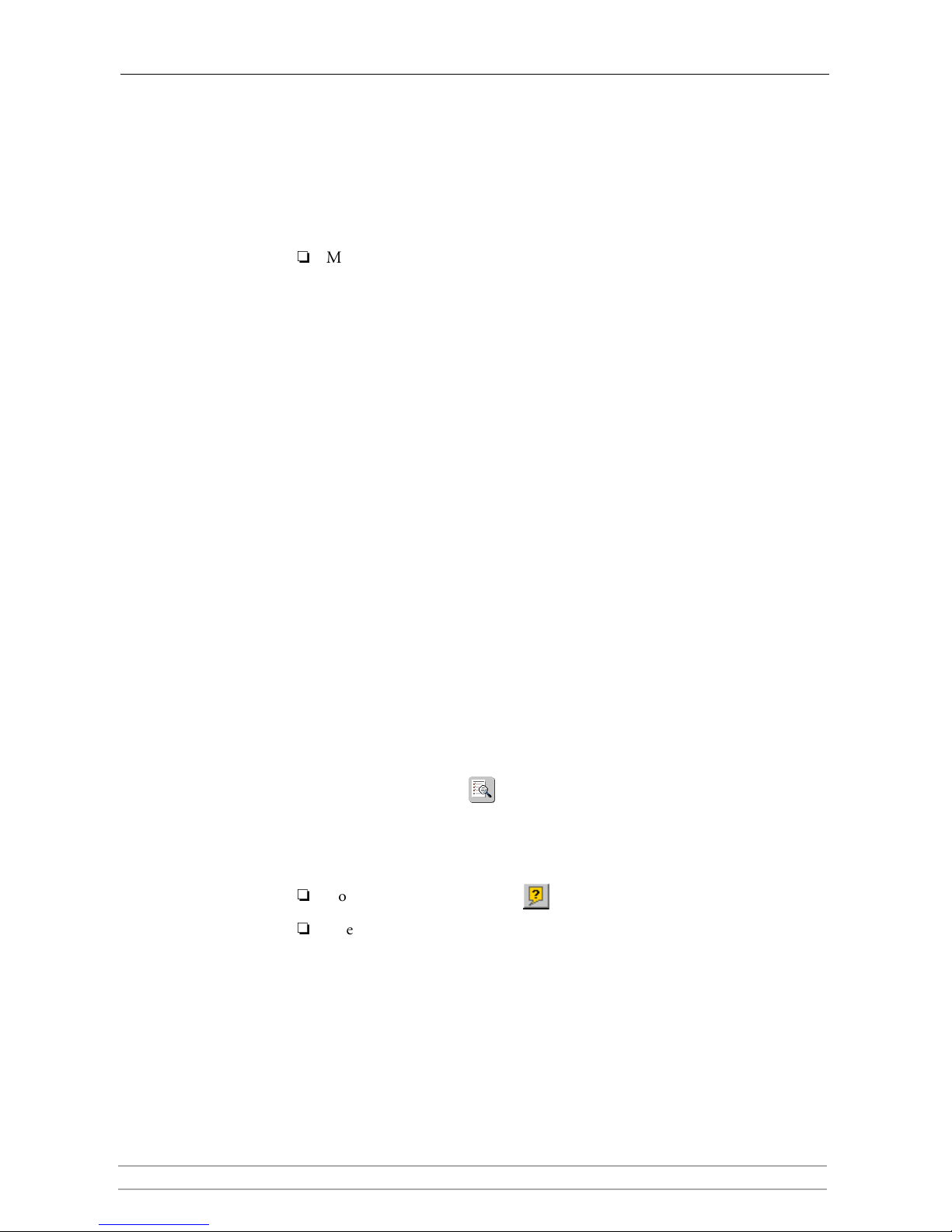
Section 5: UNIX (NFS)
AXIS StorPoint CD E100 User’s Manual 73
Section 5 UNIX (NFS)
This section outlines the required configuration settings for running the
StorPoint CD in the UNIX (NFS) environment, how to set up access
restrictions and how to mount the StorPoint CD resources.
Note:
Make sure you have set the Internet address as described in “Assigning an IP
Address” on page 13.
If you are using the StorPoint CD in a multiprotocol environment, proceed to
the other relevant sections of the manual, namely:
•“Section 3 - Microsoft & IBM Networks (SMB) ”
•“Section 4 - NetWare (NCP) ”
•“Section 6 - Macintosh (AFP) ”
•“Section 7 - FTP (File Transfer Protocol) ”
•“Section 8 - Web Browser (HTTP) ”
Network Settings
Use the Administration pages within the StorPoint CD Web interface to
configure the StorPoint CD.
1. Start your Web browser, and enter the name or IP address of the StorPoint
CD in the location/address field.
2. Click admin. You will be prompted for the User ID and the Server password.
By default, these are set to
root and pass. To change the Server password, see
“Server Password” on page 24.
3. Click Network Settings.
4. Click Detailed View . The Protocols dialog box appears.
5. Select the UNIX (NFS) tab and specify the settings.
6. Click OK.
Notes:
Context sensitive online help is available for all parameters.
The parameter list is described in detail in “Appendix A - Parameter List ” .
Page 74

Section 5: UNIX (NFS)
74 AXIS StorPoint CD E100 User’s Manual
Access Control
To grant access to the StorPoint CD resources in the UNIX (NFS)
environment, you add clients with specific host names or IP addresses to the
NFS export list. You can also specify a range of IP addresses.
1. Click Discs & Drives.
2. To make all of the discs available to some clients only:
• Locate the Volumes folder in the file tree.
To protect one or several resources, but grant access to the other resources:
• Locate the resource you want to protect in the file tree.
3. Click Access Rights .
4. Open the UNIX Security page.
5. You can select whether you want to use the access rights of the disc or the drive
by checking the appropriate radio button. Note that this is a global setting for
all network protocols.
6. Optionally fill in a description of the shared resource in the Description field.
This text will appear in the directory listing on the NFS clients. If left blank,
the list of clients that are allowed to mount the exported resource will appear
instead.
Note:
HFS files are not exported automatically. This has to be defined via the Web
interface.
7. Choose whether you want to add a host name or an IP address.
Notes:
When specifying a host name, you can use these wildcards:
You can specify an IP address/subnet mask pair in order to export the
resource to an IP subnetwork.
* which represents any number of characters, except dots (...).
A single * implies any host name.
? which represents one character, except dot (.).
Page 75

Section 5: UNIX (NFS)
AXIS StorPoint CD E100 User’s Manual 75
8. Specify the new entry and click Add to add it to the NFS export list.
9. Click OK.
Note:
Per file access control is configured by using native utilities such as chown,
chgrp and chmod, on the mounted exports.
Accessing the Discs
The StorPoint CD integrates into your network operating system just like any
other file server. Thus you can use standard commands to access it.
To access the discs from your UNIX applications, you must first mount the
StorPoint CD to make the data available to your system. Some applications will
not run properly unless the data is located at root level. Discs that include such
applications must therefore be individually mounted.
Note:
You will need root privileges to mount the StorPoint CD.
To access the StorPoint CD resources from a UNIX client, follow these steps:
1. Create a directory for the StorPoint CD.
Example:
2. Display the export list.
3. Mount the resource.
where
<IP address> is the IP address or host name
Example 1 (Root):
Example 2 (Volumes directory):
mkdir <directory>
mkdir /storpoint_sales_dept
showmount -e <IP address>
mount <IP address>:<resource> <directory>
mount 192.16.253.80:/ /storpoint_sales_dept
mount 192.16.253.80:/volumes /storpoint_sales_dept
Page 76

Section 5: UNIX (NFS)
76 AXIS StorPoint CD E100 User’s Manual
Example 3 (Disc):
Notes:
To increase performance, you can set the buffer size to 8192 as an option in
the mount command on most UNIX systems, e.g.
Different UNIX systems may have different mount command options. See
the manual page on the client system.
NFS for PC The StorPoint CD can also be accessed using third party NFS software for PC
computers. If you run a TCP/IP network, this is an alternative to SMB. Refer to
the NFS software documentation for instructions on how to mount the
StorPoint CD.
General Disc Settings To specify the general settings for an inserted disc, follow these steps:
1. Start your Web browser, and enter the name or IP address of the StorPoint
CD in the location/address field.
2. Click admin. You will be prompted for the Server password. By default, this
is set to
pass.
3. Click Discs & Drives.
4. Locate the desired disc in the file Volumes folder.
5. Click Access Rights . The Access Rights dialog box appears:
mount 192.16.253.80:/volumes/acrobat
/storpoint_sales_dept
mount -o rsize=8192 <IP address>:<resource>
<mountpoint>
Page 77

Section 5: UNIX (NFS)
AXIS StorPoint CD E100 User’s Manual 77
6. Select the General tab. You can specify the following settings:
• Name - The volume name that will be presented to the clients. If left
blank, the volume label will be used.
• Description - The description that will be displayed in Windows
Explorer.
• User Limit - The number of users that will have access to the disc. To
disable this function, enter the value 0 into this field.
7. Click OK.
Page 78

Section 6: Macintosh (AFP)
78 AXIS StorPoint CD E100 User’s Manual
Section 6 Macintosh (AFP)
This section outlines the required configuration settings for running the
StorPoint CD in the Macintosh (AFP) network environment. It also describes
how to set up access restrictions.
If you are using the StorPoint CD in a multiprotocol environment, proceed to
the other relevant sections of the manual, namely:
•“Section 3 - Microsoft & IBM Networks (SMB) ”
•“Section 4 - NetWare (NCP) ”
•“Section 5 - UNIX (NFS) ”
•“Section 7 - FTP (File Transfer Protocol) ”
•“Section 8 - Web Browser (HTTP) ”
Network Settings
No specific settings are required to make use of the StorPoint CD in the
Macintosh (AFP) environment. However, you might want to change some of
the default settings, e.g. the AFP server name or the authentication server
settings.
If you have set an IP address, you can use the Administration Web pages to
configure the StorPoint CD via a standard Web browser. The installation wizard
will guide you through the procedure. See “Wizard ” on page 79.
If you do not use TCP/IP and Web browsers on your network, you can edit all
the parameter settings by modifying the
[AFP] section in the config.ini file.
Note:
See “Text Editor in Macintosh ” on page 20, for more information on how to
locate and modify the
config.ini file.
AFP Protocols The StorPoint CD supports the following transport methods:
• AFP over TCP/IP - max 255 users
• AFP over AppleTalk - max 125 users
Both protocols are enabled by default. However, you can disable the protocols
by setting the appropriate configuration parameters.
AFP Server Name The default AFP server name is AXIS<nnnnnn>AT, where <nnnnnn> are the
last six digits of the StorPoint CD serial number. This is the name that will be
presented to the Macintosh clients on the network. You can change that name
by editing the AFP Server Name parameter. It can be useful to choose a more
descriptive name, e.g. in order to indicate where the unit is located, or for what it
is used.
Recommendation!
Choose a more descriptive name for your server, e.g CD Server.
Page 79

Section 6: Macintosh (AFP)
AXIS StorPoint CD E100 User’s Manual 79
Zone A zone is a logical grouping of AppleTalk networks on a LAN or WAN. There
can be multiple networks within a zone and, in some cases, multiple zones
assigned to a network segment. An AppleTalk router is responsible for assigning
zone information to the AppleTalk networks to which it is attached. You specify
the zone by editing the Zone Name parameter.
Access Control Access control is used for restricting access to the shared volumes and discs on
the StorPoint CD. In the Macintosh (AFP) environment you can select whether
you want to use an authentication server or passwords for access control. You
choose which method to use by enabling/disabling the Use Authentication
Server parameter.
Authentication Server When using an authentication server, all user names and passwords will be
verified against the authentication server. The user will then be granted access to
specific resources depending on the permissions set for the user names used at
logon.
Note:
Any Macintosh computer can be defined as the Authentication Server
provided it has file sharing enabled. This means the user names defined on
the authentication server can be used also for the StorPoint CD.
To use this method for access control, you must enable the Use Authentication
Server parameter. How to specify the permissions is described in “Authentication
Server ” on page 81.
Passwords When using passwords, the user will be prompted for the password when trying
to access the volume. The user will then be granted access to the volume and all
its subfolders. You can define different passwords for specific resources.
To use passwords for access control, the Use Authentication Server parameter
must be disabled. This is the default setting. How to specify passwords is
described in “Passwords ” on page 82.
Recommendation!
Using an authentication server for access control is the preferred method for
Macintosh-based networks.
Wizard The installation Wizard is a convenient way to set up your StorPoint CD for
your Macintosh (AFP) environment. It will guide you through the following:
• Defining your server name and the zone you want your StorPoint CD to
appear in.
• Defining how you want to control access to shared resources.
To run the Wizard, follow the steps outlined below:
1. Start your Web browser, and enter the name or IP address of the StorPoint
CD in the location/address field.
2. Click admin. You will be prompted for the Server password. By default, the
User Name is set to
root and the Server password is set to pass.
3. Click Network Settings.
Page 80

Section 6: Macintosh (AFP)
80 AXIS StorPoint CD E100 User’s Manual
4. Click Wizard . The Network Settings Wizard dialog appears.
5. Choose Macintosh (AFP). Click Start to proceed with the installation.
6. Follow the instructions on the screen. When finished, click Close.
7. Click Detailed View . The Protocols dialog box appears.
8. Select the Mac (AFP) tab and verify the settings.
9. Click OK.
Notes:
Context sensitive online help is available for all parameters.
The parameter list is described in detail in “Appendix A - Parameter List ” .
Access Control
In the Macintosh (AFP) environment, you have these options for access control:
• Authentication server on page 81, or
• Passwords on page 82.
You first configure the StorPoint CD for the method you want to use, see “Access
Control ” on page 79. By default the authentication server is disabled and no
password is used. Consequently, Root and Guest can login and access all the
shared volumes.
Page 81

Section 6: Macintosh (AFP)
AXIS StorPoint CD E100 User’s Manual 81
Authentication Server Make sure the StorPoint CD has been configured to use an authentication
server, see page 79.
To specify permissions for the user names defined on the authentication server,
follow these steps:
1. From the Administration Web pages, click Discs & Drives.
2. Locate the volume you want to protect in the file tree.
3. Click Access Rights .
4. Open the Mac Sharing page.
5. You can select whether you want to use the access rights of the disc or the drive
by checking the appropriate radio button. Note that this is a global setting for
all network protocols.
6. Select the Share as radio button, and enter a share name in the Share Name
field.
7. Specify the name of the user you want to define as volume owner and the group
to which the owner belongs. Note that the volume owner can only belong to
one group. World includes all other users.
8. Check the permissions you want the users to have:
• Read - Read files.
• Search - List files and folders.
Recommendation!
Use the same setting for Read and Search.
9. Click OK.
Page 82
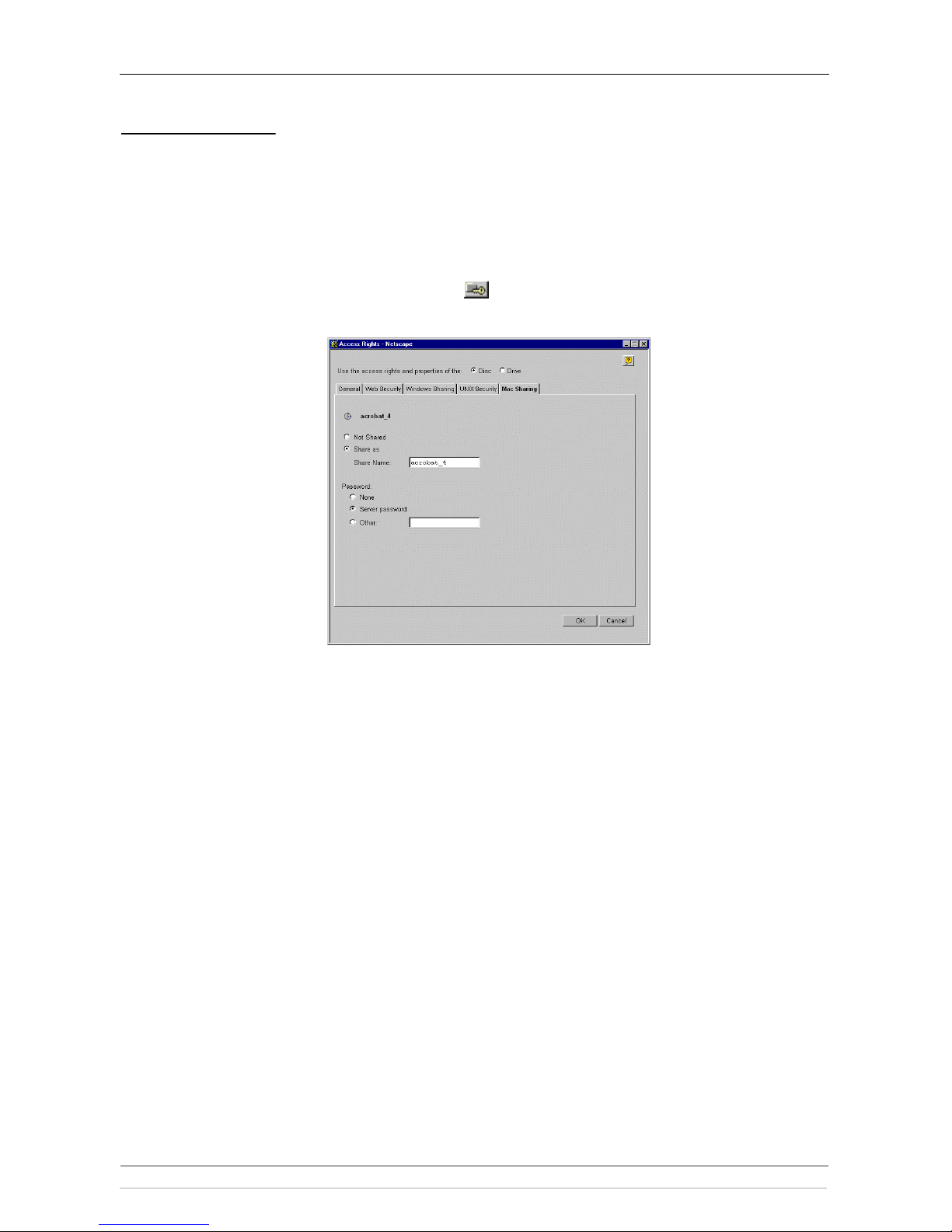
Section 6: Macintosh (AFP)
82 AXIS StorPoint CD E100 User’s Manual
Passwords Make sure the StorPoint CD has been configured to use passwords, see page 79.
By default, all users will have access to all the discs. The system files are protected
by the Server password.
To change the settings:
1. From the Administration Web pages, click Discs & Drives.
2. Locate the volume you want to share in the file tree.
3. Click Access Rights .
4. Open the Mac Sharing page.
5. You can select whether you want to use the access rights of the disc or the drive
by checking the appropriate radio button. Note that this is a global setting for
all network protocols.
6. Select the Share as radio button, and enter a share name in the Share Name
field.
7. Select the desired password option:
• None - if you do not want to use passwords for protecting the resource.
• Server password - if you want use the Server password for protecting the
resource.
• Other - if you want to specify a password in addition to the Server
password.
8. Click OK.
Page 83

Section 6: Macintosh (AFP)
AXIS StorPoint CD E100 User’s Manual 83
Accessing the Discs
To mount the StorPoint CD on a Windows network from a Macintosh, follow
these steps:
1. Open the Chooser from the Apple menu.
2. Click the AppleShare icon.
3. Depending on which AFP protocol you are using:
• If you are running AFP over AppleTalk, select the name of your
StorPoint CD from the Select a file server list. The default name is
AXIS<nnnnnn>AT where <nnnnnn> are the last six digits of the
StorPoint CD serial number. Click OK.
• If you are running AFP over TCP/IP, click Server IP Address... and
enter the IP address of your StorPoint CD in the popup dialog. Click
Connect.
4. Select Guest, or Registered User if you are using an authentication server.
5. Click Connect.
Page 84
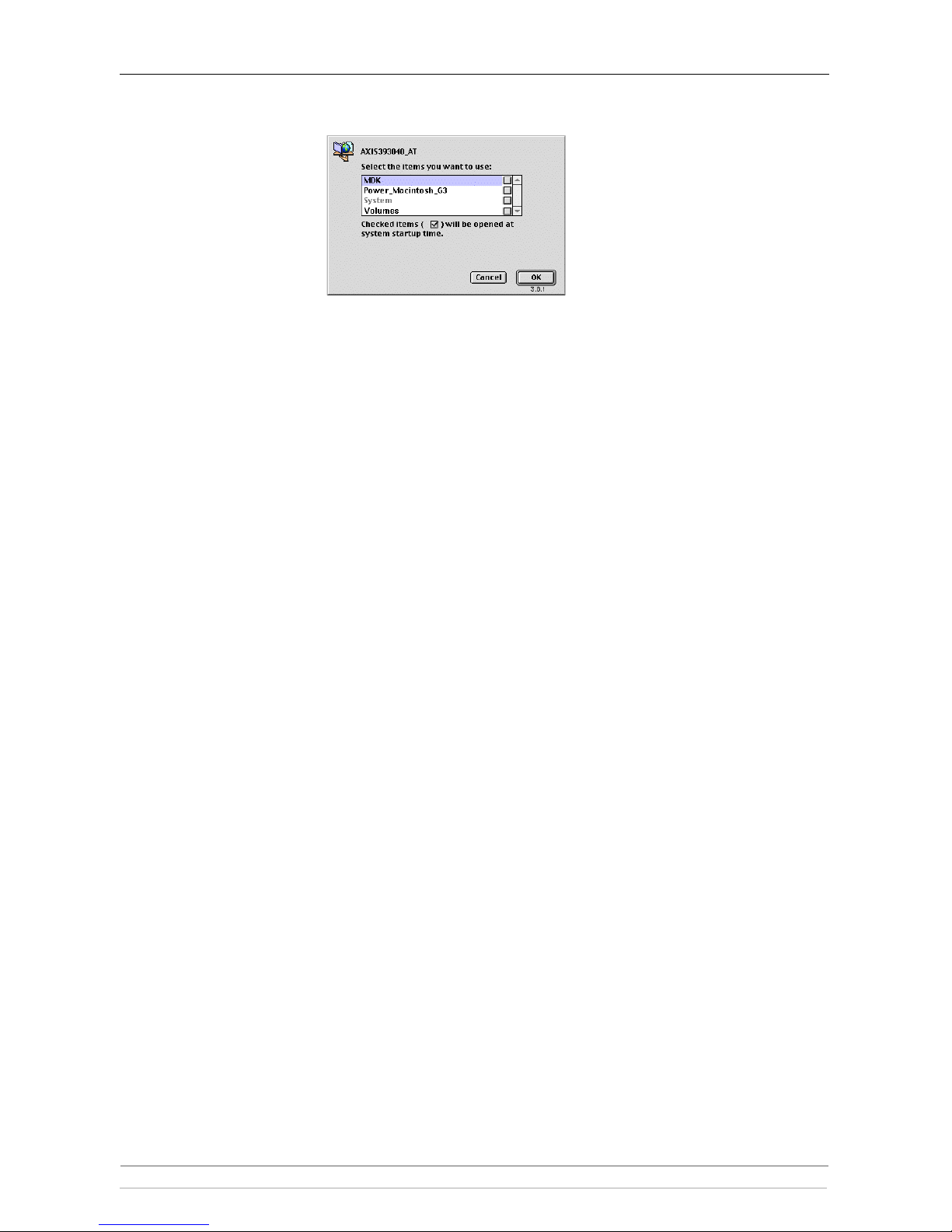
Section 6: Macintosh (AFP)
84 AXIS StorPoint CD E100 User’s Manual
6. Choose the access point:
• The volume name for access to an individual disc.
• The Volumes folder for access to all the shared discs.
• The System folder is always present and contains system configuration
files.
7. Click OK.
8. An icon representing the shared resource will appear on your desktop.
Page 85
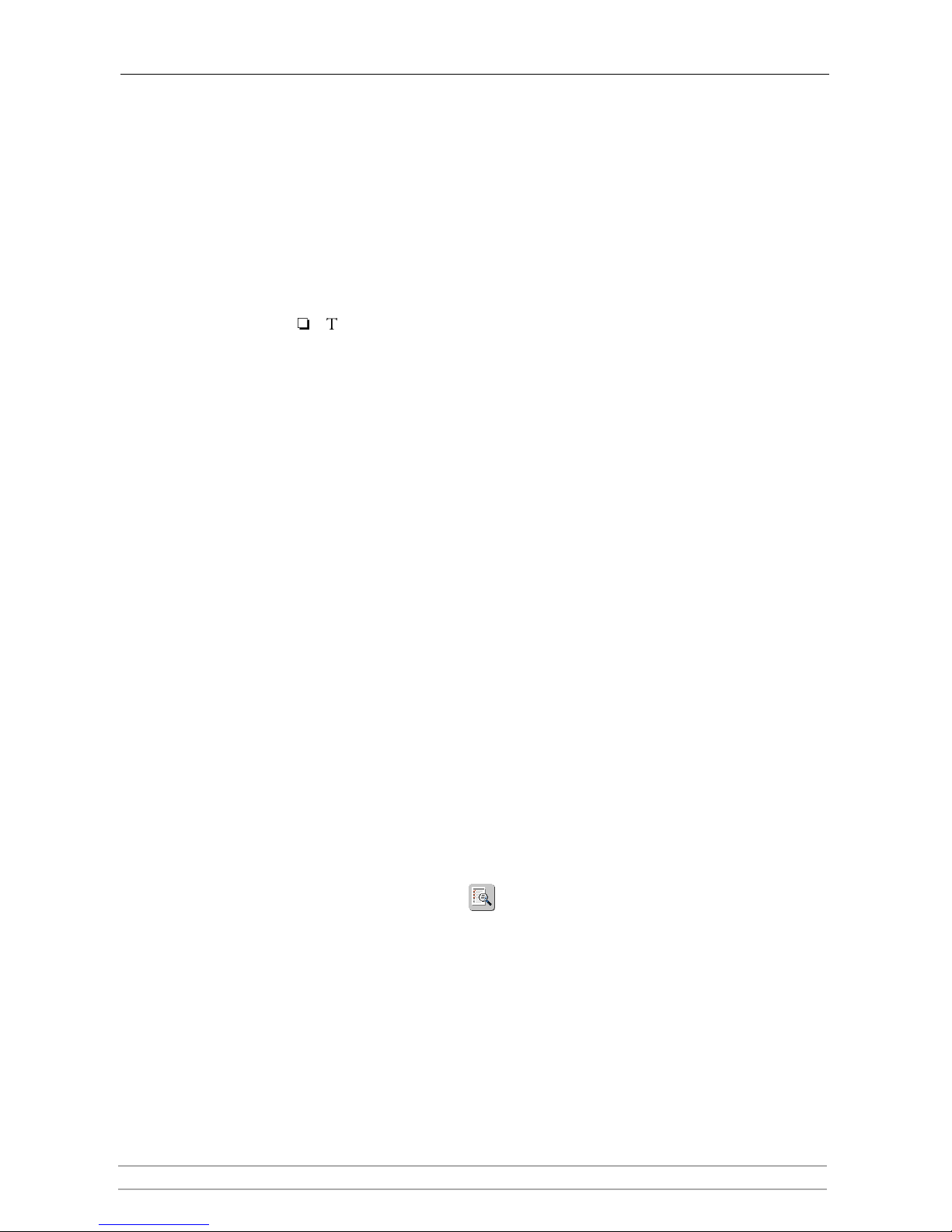
Section 7: Section 7: FTP (File Transfer Protocol)
AXIS StorPoint CD E100 User’s Manual 85
Section 7 FTP (File Transfer Protocol)
This section describes how to configure the StorPoint CD for FTP.
The StorPoint CD can be used as an FTP server, i.e. it is possible to use the File
Transfer Protocol (FTP) to put and get files. You can use FTP for:
• Upgrading the firmware
• Accessing the mounted discs
Note:
The FTP protocol is always enabled in the StorPoint CD.
The following FTP commands are supported:
If you intend to use StorPoint CD in a multiprotocol environment, proceed to
the other relevant sections in this manual, namely:
•“Section 3 - Microsoft & IBM Networks (SMB) ”
•“Section 4 - NetWare (NCP) ”
•“Section 5 - UNIX (NFS) ”
•“Section 6 - Macintosh (AFP) ”
•“Section 8 - Web Browser (HTTP) ”
Network Settings
Use the Administration pages within the StorPoint CD Web interface to specify
the FTP settings. Follow these steps:
1. Start your Web browser, and enter the name or IP address of the StorPoint
CD in the location/address field.
2. Click admin. You will be prompted for the Server password. By default, this
is set to
pass. To change the Server password, see “Server Password” on page
24.
3. Click Network Settings.
4. Click Detailed View . The Protocols dialog box appears.
get put dir cd pwd
Page 86

Section 7: Section 7: FTP (File Transfer Protocol)
86 AXIS StorPoint CD E100 User’s Manual
5. Select the FTP tab.
6. Optionally specify an alternative FTP User Name and FTP User Password.
If you leave the fields empty, only the Server password can be used for logging
in to the StorPoint CD via FTP.
Other optional settings for FTP are:
• FTP Time Out, which specifies the time in seconds of inactivity after
which an FTP session is closed down.
• FTP Max Users, which specifies the maximum number of simultaneous
FTP sessions.
7. Click OK.
Notes:
Context sensitive online help is available for all parameters.
The parameter list is described in detail in “Appendix A - Parameter List ” .
Page 87

Section 7: Section 7: FTP (File Transfer Protocol)
AXIS StorPoint CD E100 User’s Manual 87
Access Control
You can always use the user name root in combination with the Server
password for logging in to the StorPoint CD via FTP. This will grant access to
all the resources in the Volumes folder, all the configuration files in the System
folder and flash loading. This type of access is intended for the Administrator
only.
However, if you want users to have the possibility to log in via FTP you can
specify an alternative FTP user name and password on the Network Settings -
FTP page. When users log in to the StorPoint CD using this user name, they
will get unlimited access to the Volumes folder, but no access to the System
folder.
Warn ing!
A user logging in with the FTP user name and password will automatically
get access to the Volumes folder, i.e. all the discs and their contents. No
access restrictions will apply.
Page 88
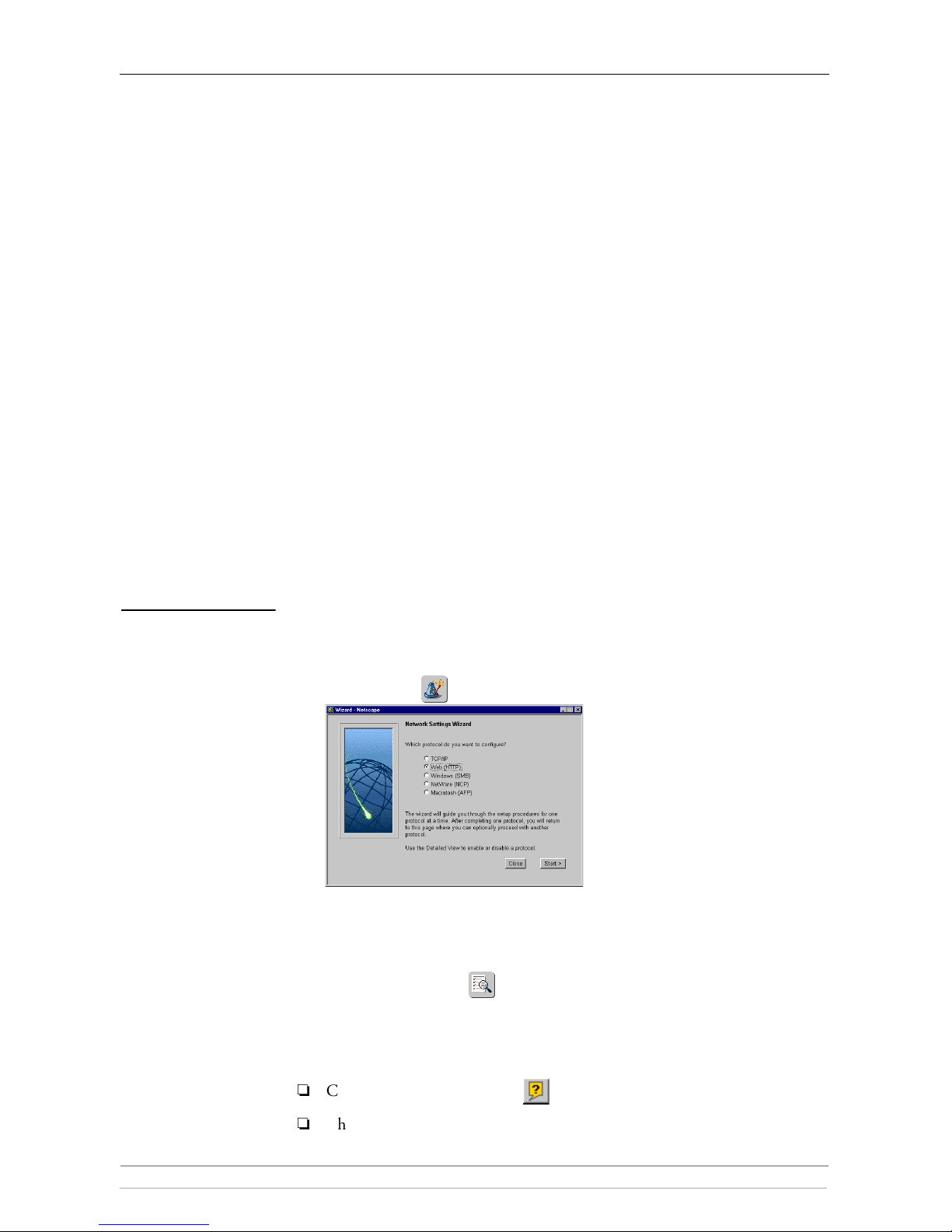
Section 8: Web Browser (HTTP)
88 AXIS StorPoint CD E100 User’s Manual
Section 8 Web Browser (HTTP)
This section describes how to configure the StorPoint CD for use via its Web
interface.
The StorPoint CD supports HTTP over TCP/IP, which means that it works as
a Web server available on the Internet and intranets.
If you are using the StorPoint CD in a multiprotocol environment, proceed to
the other relevant sections of the manual, namely:
•“Section 3 - Microsoft & IBM Networks (SMB) ”
•“Section 4 - NetWare (NCP) ”
•“Section 5 - UNIX (NFS) ”
•“Section 6 - Macintosh (AFP) ”
•“Section 7 - FTP (File Transfer Protocol) ”
Network Settings
You use the Administration Web pages to configure the StorPoint CD.
Wizard The installation wizard is a convenient way to set up your StorPoint CD for
your network environments.
1. Click Network Settings.
2. Click Wizard . The Wizard Network Settings dialog appears.
3. Choose Web (HTTP). Click Start to proceed with the installation.
4. Follow the instructions on the screen. When finished, click Close.
5. Click Detailed View . The Protocols dialog box appears.
6. Select the Web (HTTP) tab and verify the settings.
7. Click OK.
Notes:
Context sensitive online help is available for all parameters.
The parameter list is described in detail in “Parameter List” on page 111.
Page 89

Section 8: Web Browser (HTTP)
AXIS StorPoint CD E100 User’s Manual 89
External Link You can add a customized link on the File View page. For example, you might
want to provide a link to a page on your company’s intranet with guidelines on
how to access the discs on the StorPoint CD.
Follow these steps:
1. Click Network Settings.
2. Click Detailed View .
3. Select the Web (HTTP) tab.
• In the URL to Page field, specify the full path to the page, e.g.
http://www.company.com.
• In the URL to Image field, optionally specify a link to an image to be
used as a button for the customized link. Specify the full path, e.g.
http://www.company.com/images/image.gif, or the path relative to
the URL of the page, e.g.
images/image.gif. If you leave the field
blank, a standard button will be used.
Access Control
All users will always have access to the StorPoint CD File View page. However,
individual discs can be protected by password. If required, you can limit Web
browser access to the Administration pages only.
Use the Administration pages within the StorPoint CD Web interface for access
control. Refer to “Accessing the StorPoint CD Web Pages” on page 21.
Note:
The Server password implies full access to the StorPoint CD, regardless any
additional password set for particular discs. To change the Server password,
see “Server Password” on page 24.
Discs & Drives To restrict user access to a particular disc:
1. Click Discs & Drives.
2. Locate the disc you want to protect in the file tree.
3. Click Access Rights .
External Link
button
Page 90

Section 8: Web Browser (HTTP)
90 AXIS StorPoint CD E100 User’s Manual
4. Select the Web Security tab.
5. You can select whether you want to use the access rights of the disc or the drive
by checking the appropriate radio button. Note that this is a global setting for
all network protocols.
6. Select Set Access Rights. Optionally specify an additional password. Note that
the Server password is always valid.
7. Click OK.
Disable User Access To disable user access from the Web browser and thus limit access to the
Administration pages only, follow these steps:
1. Click Network Settings.
2. Click Detailed View .
3. Open the Web (HTTP) page.
4. Uncheck the Enable access to volumes via Web browser (HTTP) check box.
5. Click OK.
Page 91

Section 8: Web Browser (HTTP)
AXIS StorPoint CD E100 User’s Manual 91
Accessing the Discs
To access the discs from a Web browser, follow these steps:
1. Start the Web browser.
2. Enter the name or IP address of the StorPoint CD in the location/address field.
3. This brings you to the File View page of the StorPoint CD:
4. This page lists all the shared discs. You might be prompted to supply a password
in order to access a particular discs. We recommend that you add this page as
a bookmark in your Web browser.
Page 92

Section 9: Recordable Discs
92 AXIS StorPoint CD E100 User’s Manual
Section 9 Recordable Discs
If you have connected a CD-Recordable drive to your StorPoint CD, users can
copy data to recordable discs, such as CD-R and CD-RW discs. To limit the
number of users, this function can be protected by password.
This section outlines the procedures for using recordable discs with your
StorPoint CD.
Notes:
The Basic versions of the StorPoint CD do not support writing to
recordable discs.
If you experience problems with writing data to a disc, see “Errors when
Writing Data to a Disc ” on page 129.
Copying Files to Recordable Discs
Follow these steps:
1. Insert a CD-R or CD-RW disc into the CD-Recordable drive.
2. Start the Web browser and enter the IP address of your StorPoint CD in the
location/address field.
The StorPoint CD File View page is displayed.
If you have a CD-Recordable drive connected to your StorPoint CD, the
Recordable Discs button appears in the main menu.
Page 93

Section 9: Recordable Discs
AXIS StorPoint CD E100 User’s Manual 93
3. Click Recordable Discs. The Recordable Discs page is displayed. From this
page you have access to the Format Disc and Finalize Disc dialogs.
The IDE version lists the drives as Master or Slave for each bus.
Formatting the Disc Before you can start copying files to your disc, it must be formatted.
1. In the list, your unformatted disc will appear without a name and with
status Unformatted. Click to open the Format Disc dialog.
2. Enter a name for your disc in the Name field.
3. Click OK. A progress bar will appear on the screen while your disc is being
formatted.
When the progress bar disappears, you can start copying files to the disc.
Notes:
Formatting a CD-R and a blank CD-RW will take about 20 seconds.
Reformatting a CD-RW can take up to 80 minutes depending on writing
speed and the amount of data previously stored on the disc.
Any data stored on the disc will be erased when the disc is formatted.
Copying Files To copy data to the formatted disc:
1. Open the Windows Explorer, or the file manager tool you normally use.
Locate the formatted disc. You will find it under the Volumes folder.
2. Copy the files to your disc.
3. Return to the Recordable Discs page.
Finalizing the Disc When you have finished copying files to the disc, you must finalize it to make it
readable by other computers. This will also close the recording session and
prevent future recordings to the disc. The time it takes to finalize the disc
depends on how many files and directories you have copied to it.
To finalize the disc:
1. Click to open the Finalize Disc dialog.
2. Click OK.
Your disc is now finalized and can be read by other computers.
Page 94

Section 9: Recordable Discs
94 AXIS StorPoint CD E100 User’s Manual
Notes:
It is not possible to copy files to a finalized disc.
If your disc is a CD-RW, you can reformat the disc and re-use it for
copying.
Page 95

Section 9: Recordable Discs
AXIS StorPoint CD E100 User’s Manual 95
Setting a Password
You can protect the Recordable Discs page with a password in order to limit the
number of users who have access to this page.
To set a password, follow these steps:
1. Start the Web browser and enter the IP address of your StorPoint CD in the
location/address field.
The StorPoint CD File View page is displayed.
2. Click admin. You will be prompted for the Server username and password. By
default, these are set to
root and pass. On the This StorPoint page, click the
Settings button,
3. Select the Recordable Discs tab.
4. Enter a password in the Password field and confirm it in the Confirm field.
5. Click Save.
The user will now be prompted for this password when trying to access the
Recordable Discs page.
Page 96

Section 10: Hard Disk Caching
96 AXIS StorPoint CD E100 User’s Manual
Section 10 Hard Disk Caching
Note:
The Basic versions of the StorPoint CD do not support hard disk caching.
This section describes how to use hard disk caching with your StorPoint CD.
Hard disk caching means that the
inserted discs can be copied to a
hard disk attached to the SCSI bus
or the IDE bus.
The caching mechanism of the
StorPoint CD involves both
directory caching and complete
mirroring (copying). It allows
users to access the networked discs
at hard disk speed.
You manage the hard disk caching
facility via the StorPoint CD Web
interface.
Disc Changers Because of the relatively long time needed to change discs in a changer, the data
transfer rate may become unacceptably low when two users simultaneously
attempt to read different discs. Hard disk caching will thus significantly increase
the access speed if you are using changers.
Archiving The hard disk caching facility allows you to archive the cached discs, i.e. keep
the cached discs stored on the hard disk even if the original discs are ejected from
the drives. You can archive up to 255 volumes.
Capacity The number of discs that can be cached depends on the size of the hard disks as
well as the size of the individual discs. About 90% of the disk space can be used
for caching. For example, a 4.3 GB hard disk will allow six 650-MB discs to be
cached. However, if each disc contains only 100 MB, about 38 discs can be
cached on the hard disk.
A
650 MB disc is cached on the hard disk in less than six minutes.
Note:
Avoid turning off the power supply during hard disk caching. However,
should this happen, the
StorPoint CD will restart caching the disc/discs
automatically when the power supply has been restored.
Hard disk
StorPoint CD
Page 97
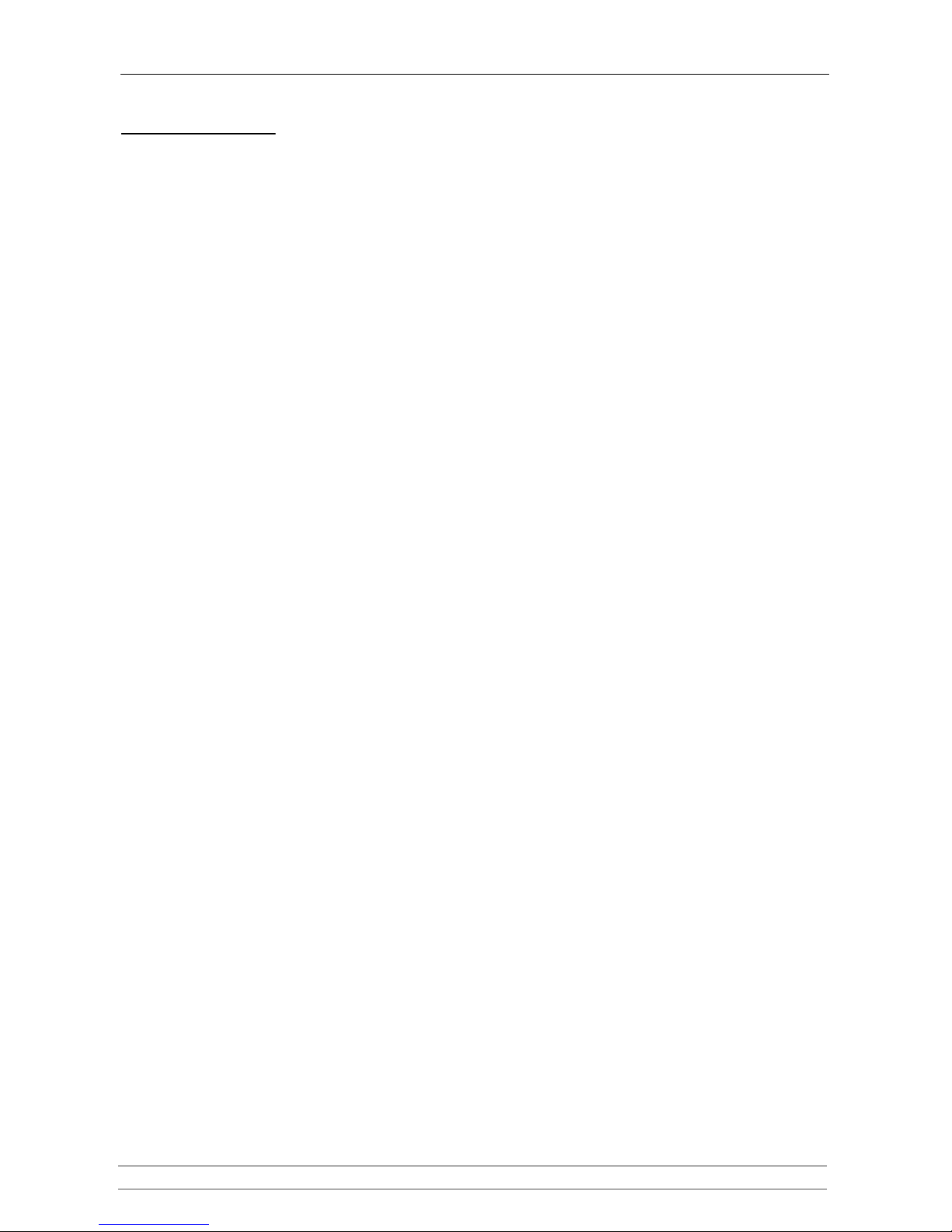
Section 10: Hard Disk Caching
AXIS StorPoint CD E100 User’s Manual 97
Caching Options Hard disk caching with the StorPoint CD has two main purposes:
• Increasing performance
• Archiving discs on the hard disk
Performance Caching For performance caching, you specify the cache mode on the This StorPoint |
Server Settings | Caching page. These options are available:
• None - The disc will not be cached.
• Partial - Information about the directory structure and files are cached on to
the hard disk, but no actual data. This speeds up the directory browsing,
especially with the use of disc changers. Optionally select how much space
to allocate to file caching. The file cache is a separated part on a hard disk
where disc files may be cached. The more hard disk space allocated to file
caching, the larger files can be stored in the file cache.
• Mirror - A copy of the disc is created on the hard disk, and thus increasing
performance, especially with multiple users or frequent access of multiple
files. This method takes more time to carry out when a new disc is inserted.
The mirroring will be performed in the background. Until a disc has been
completely cached on the hard disk, the disc will be accessible from the disc
drive. If there is not enough room on the hard disk to mirror all required
discs, it is advisable to only mirror the most frequently used discs and enable
the file cache. The most frequently used non-mirrored disc files will then be
placed in the file cache. The file caching option is only available for Partial
caching.
For more information, see “Using Hard Disk Caching for Increased Performance ”
on page 99.
Archiving Discs The archiving option is only available from the Discs & Drives page:
• Archive - This option does the same as Mirror and in addition makes the
created image persistent on the hard disk. The archived disc will be
accessible to the users even if the original disc has been ejected from the
drive. Archiving can be performed manually or automatically for one or
more drives.
For more information, see “Using Hard Disk Caching for Archiving Discs ” on
page 100.
Page 98

Section 10: Hard Disk Caching
98 AXIS StorPoint CD E100 User’s Manual
Verifying the Hard Disk
The caching facility requires at least one hard disk to be connected to the SCSI
bus or the IDE bus. The StorPoint CD will automatically format hard disks and
use them for hard disk caching. You can connect up to six or seven hard disks to
your
StorPoint CD depending on model.
Follow these steps to verify that a valid hard disk is connected to your StorPoint
CD:
1. Start your Web browser and enter the name or IP address of the StorPoint
CD in the location/address field.
2. Click admin. You will be prompted for the Server username and password. By
default, this is set to root and pass. To change the Server password, see
“Server Password ” on page 24.
3. On the This StorPoint page, click the hard disk icon to verify that the
StorPoint CD has detected a hard disk that can be used for hard disk caching.
4. Information about the hard disk will be displayed to the right.
If the hard disk has been used before and includes a partition table it needs
to be formatted before it can be used for hard disk caching. Click Format to
do that. The formatting will remove all the information currently cached on
the hard disk. This is not something you would normally want to do.
Page 99
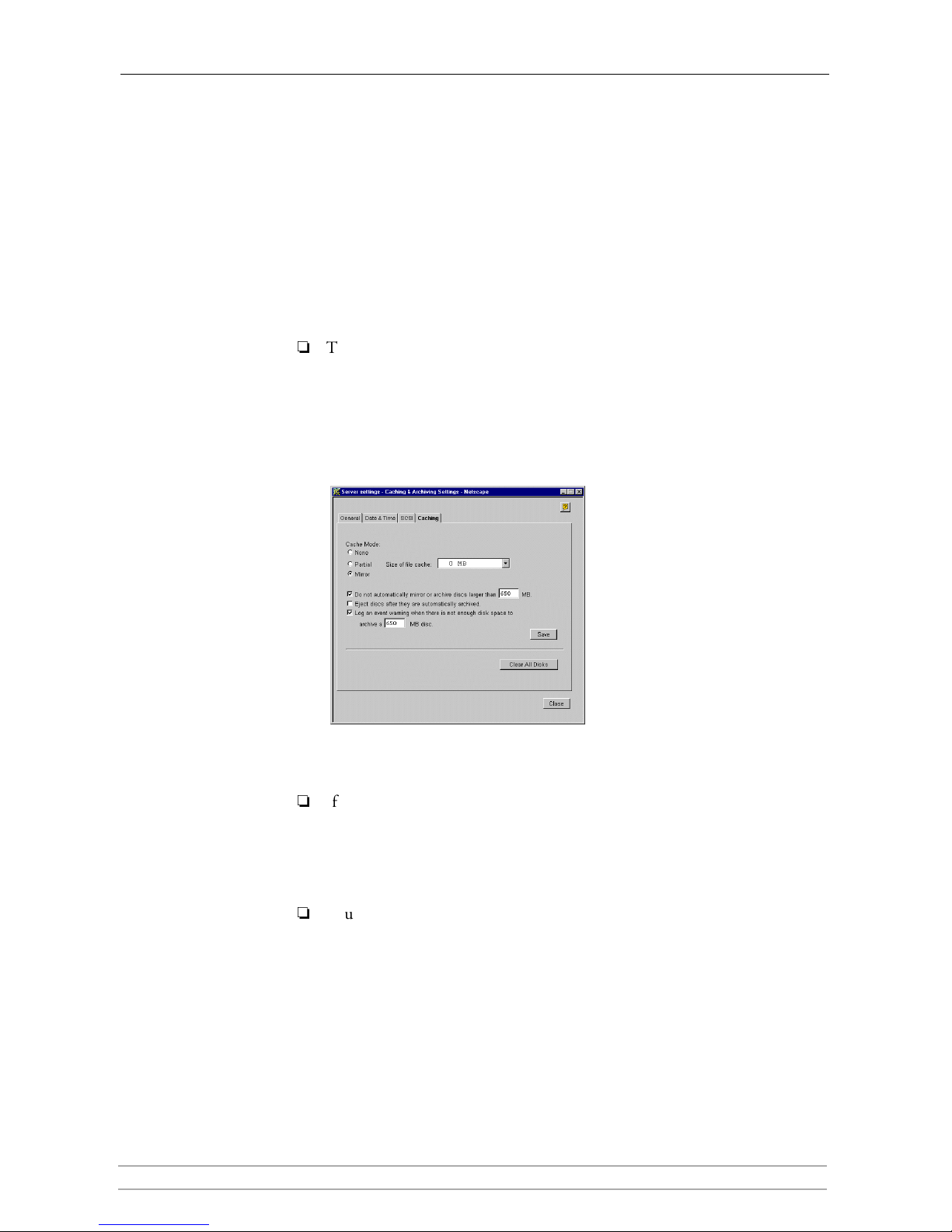
Section 10: Hard Disk Caching
AXIS StorPoint CD E100 User’s Manual 99
Using Hard Disk Caching for Increased Performance
To use hard disk caching to increase performance, follow these steps:
1. Start your Web browser and enter the name or IP address of the StorPoint
CD in the location/address field.
2. Click admin. You will be prompted for the Server username and password. By
default, this is set to
root and pass. The This StorPoint page appears.
3. Click Settings and select the Caching tab.
Note:
The Caching tab only appears if at least one hard disk has been connected to
the StorPoint CD.
4. Select the default cache mode: None, Partial or Mirror. For Partial, select the
size of the file cache from the drop down list.
5. Make the required selections by checking the appropriate checkboxes. Click
Save.
New discs will automatically be cached according to this setting when
inserted.
Notes:
If the cache mode has been set to Mirror, but there is not enough disk space
or the Do not automatically mirror or archive discs larger than xxx MB
option has been set to smaller than the current disc size, the cache mode for
the disc will be Partial. Consequently, some of the files on the disc may be
placed in the file cache.
You can click the Clear All Disks button to clear the hard disk cache of
data.
Page 100

Section 10: Hard Disk Caching
100 AXIS StorPoint CD E100 User’s Manual
Using Hard Disk Caching for Archiving Discs
To use the hard disk caching for archiving discs, follow these steps:
1. Start your Web browser and enter the name or IP address of the StorPoint
CD in the location/address field.
2. Click admin. You will be prompted for the Server username and password. By
default, this is set to
root and pass.
3. Open the Discs & Drives page. This page includes three views that you can
select from the drop down list:
• Discs and File System view
• Drives view
• Cached Discs view
The Discs and File
System View
Manual archiving is managed from the Discs and File System view.
The Hard disk bar at the top of the page shows how much of the total hard disk
space that is currently being used for archived copies and cached data. The free
space available for archiving new discs is noted next to the bar. If you have more
than one hard disk attached to the StorPoint CD, the size of the largest disc that
can be archived will be displayed below the bar. For more information about free
hard disk space, go to the Statistics page.
The table lists:
inserted discs
inserted archived discs
archived discs that are currently not inserted
inserted mirrored disc
discs that are currently being cached.
Note:
Discs with multiple file systems are displayed as two discs in the Discs and
File System view.
