Page 1
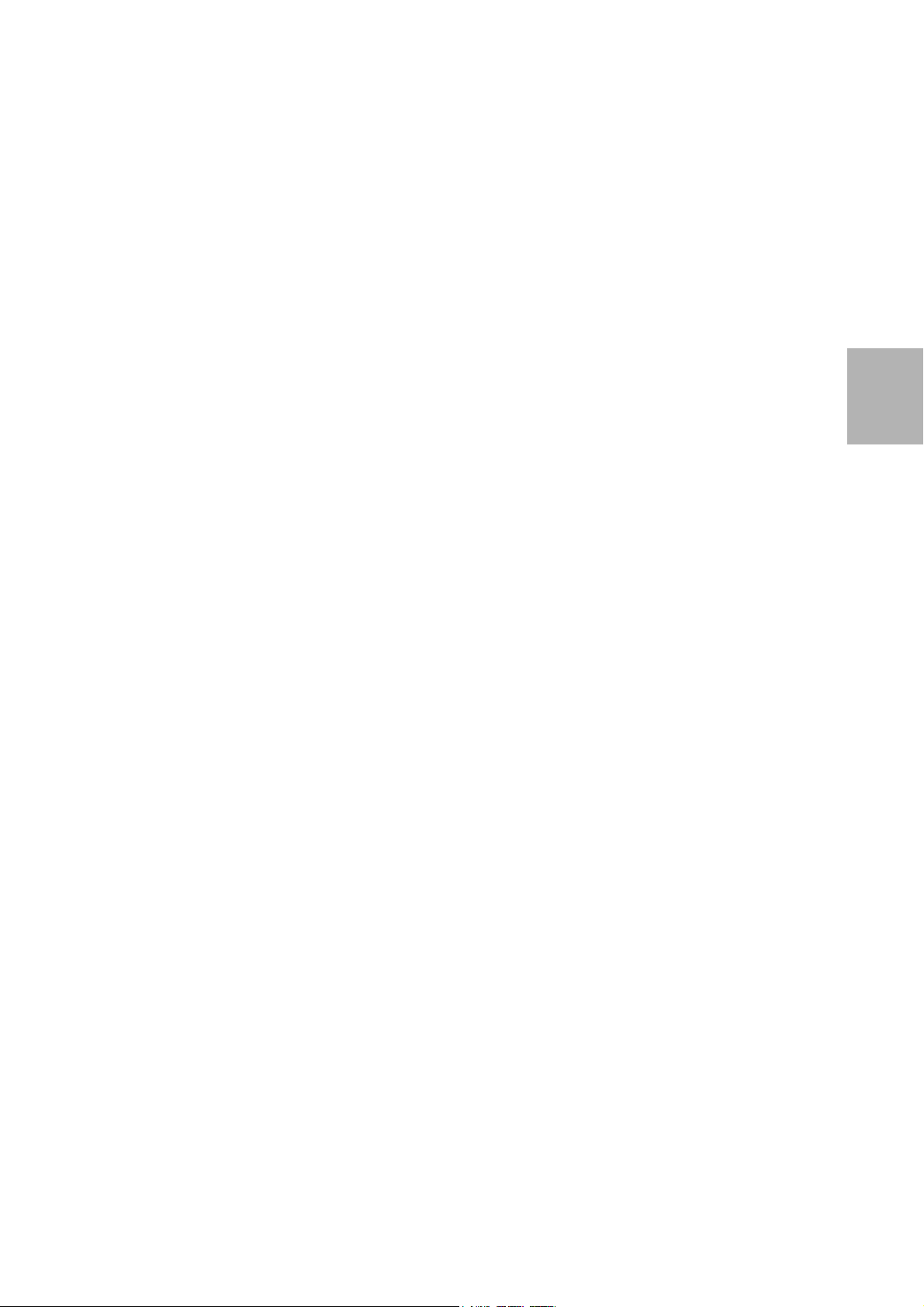
INSTALLATION GUIDE
AXIS Q8721-E Dual PTZ Network Camera
ENGLISH
Page 2
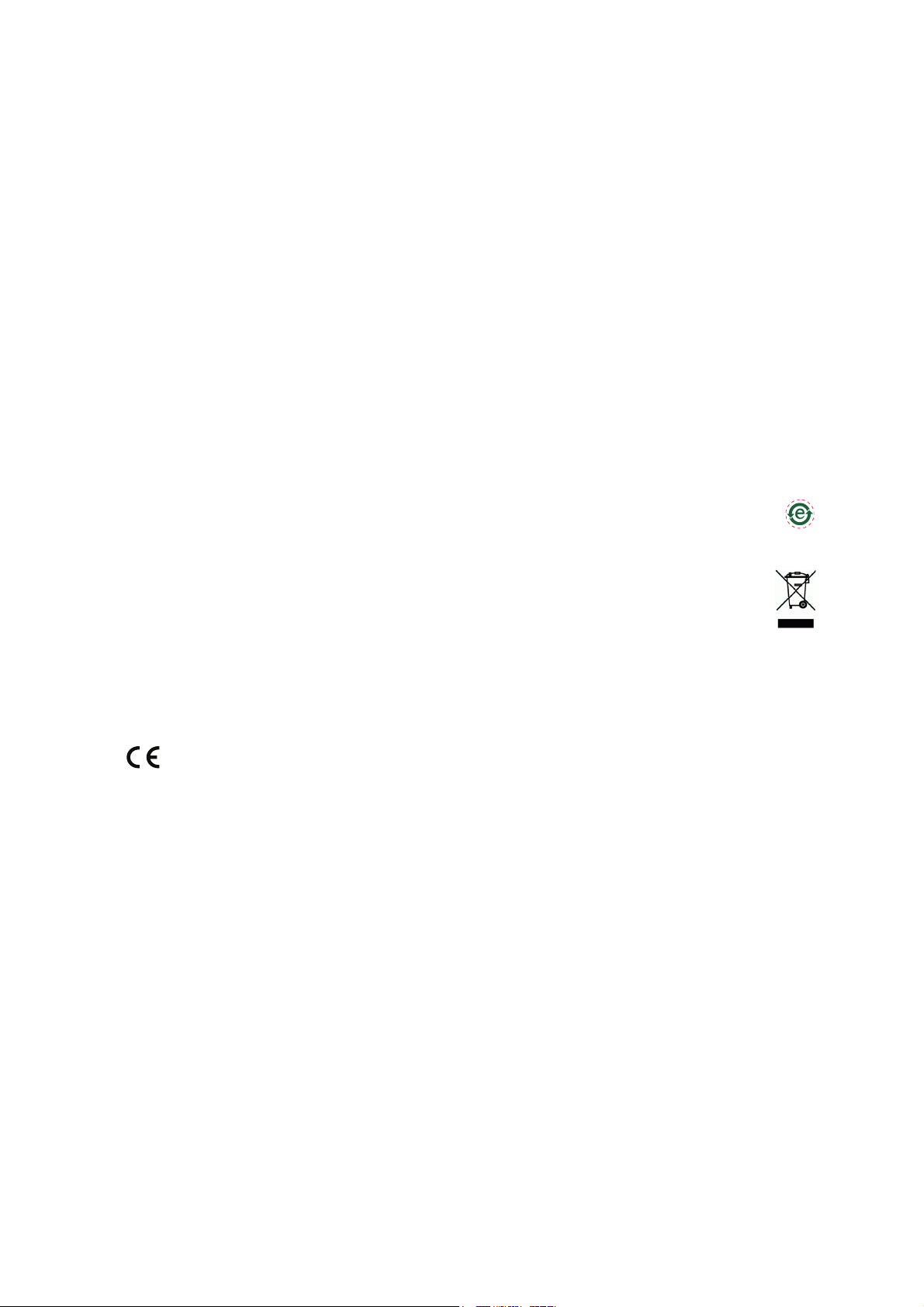
Legal Considerations
Video and audio surveillance can be prohibited by laws that vary
from country to country. Check the laws in your local region
before using this product for surveillance purposes. This product
includes two (1) H.264 decoder licenses. To purchase further
licenses, contact your reseller.
Trademark Acknowledgments
Apple, Boa, Bonjour, Ethernet, Internet Explorer, Linux, Microsoft,
Mozilla, Real, SMPTE, QuickTime, UNIX, Windows, Windows Vista
and WWW are registered trademarks of the respective holders.
Java and all Java-based trademarks and logos are trademarks or
registered trademarks of Oracle and/or its affiliates. UPnPTM is a
certification mark of the UPnP
TM
Implementers Corporation.
Electromagnetic Compatibility (EMC)
This equipment, configured with designated power supply and IR
illuminators (sold separately), has been designed and tested to
fulfill applicable standards for:
• Radio frequency emission when installed according to the
instructions and used in its intended environment.
• Immunity to electrical and electromagnetic phenomena when
installed according to the instructions and used in its intended
environment.
USA - This equipment has been tested using a shielded network
cable and found to comply with the limits for a Class A digital
device, pursuant to part 15 of the FCC Rules. These limits are
designed to provide reasonable protection against harmful
interference when the equipment is operated in a commercial
environment. This equipment generates, uses, and can radiate
radio frequency energy and, if not installed and used in
accordance with the instruction manual, may cause harmful
interference to radio communications. Operation of this
equipment in a residential area is likely to cause harmful
interference in which case the user will be required to correct the
interference at his own expense.
Canada - This Class A digital apparatus complies with Canadian
ICES-003.
Europe - This digital equipment fulfills the requirements
for RF emission according to the Class A limit of EN 55022.
Caution! This is a Class A product. In a domestic environment this
product may cause RF interference, in which case the user may be
required to take adequate measures.
This product fulfills the requirements for immunity according to
EN 61000-6-1 residential, commercial and light-industry
environments. This product fulfills the requirements for immunity
according to EN 61000-6-2 industrial environments. This product
fulfills the requirements for immunity according to EN 55024
office and commercial environments.
Australia - This digital equipment fulfills the requirements for
RF emission according to the Class A limit of AS/NZS CISPR 22.
NOTICE! This is a class A product. In a domestic environment this
product may cause RF interference, in which case the user may be
required to take adequate measures.
Equipment Modifications
This equipment must be installed and used in strict accordance
with the instructions given in the user documentation. This
equipment contains no user-serviceable components.
Unauthorized equipment changes or modifications will invalidate
all applicable regulatory certifications and approvals.
Liability
Every care has been taken in the preparation of this document.
Please inform your local Axis office of any inaccuracies or
omissions. Axis Communications AB cannot be held responsible
for any technical or typographical errors and reserves the right to
make changes to the product and documentation without prior
notice. Axis Communications AB makes no warranty of any kind
with regard to the material contained within this document,
including, but not limited to, the implied warranties of
merchantability and fitness for a particular purpose. Axis
Communications AB shall not be liable nor responsible for
incidental or consequential damages in connection with the
furnishing, performance or use of this material. This product is
only to be used for its intended purpose.
RoHS
This product complies with both the European RoHS
directive, 2002/95/EC, and the Chinese RoHS regulations,
ACPEIP.
WEEE Directive
The European Union has enacted a Directive 2002/96/EC
on Waste Electrical and Electronic Equipment (WEEE
Directive). This directive is applicable in the European
Union member states.
The WEEE marking on this product (see right) or its
documentation indicates that the product must not be disposed of
together with household waste. To prevent possible harm to
human health and/or the environment, the product must be
disposed of in an approved and environmentally safe recycling
process. For further information on how to dispose of this product
correctly, contact the product supplier, or the local authority
responsible for waste disposal in your area.
Business users should contact the product supplier for information
on how to dispose of this product correctly. This product should
not be mixed with other commercial waste.
Support
Should you require any technical assistance, please contact your
Axis reseller. If your questions cannot be answered immediately,
your reseller will forward your queries through the appropriate
channels to ensure a rapid response. If you are connected to the
Internet, you can:
• download user documentation and firmware updates
• find answers to resolved problems in the FAQ database. Search
by product, category, or phrases
• report problems to Axis support by logging in to your private
support area
Safety
This product complies with EN/IEC 60950-1 and
EN/IEC 60950-22, Safety of Information Technology Equipment.
Photobiological Safety
This product, configured with IR illuminators (sold separately),
fulfills the requirements for photobiological safety according to
EN 62471 (risk group 1).
Page 3
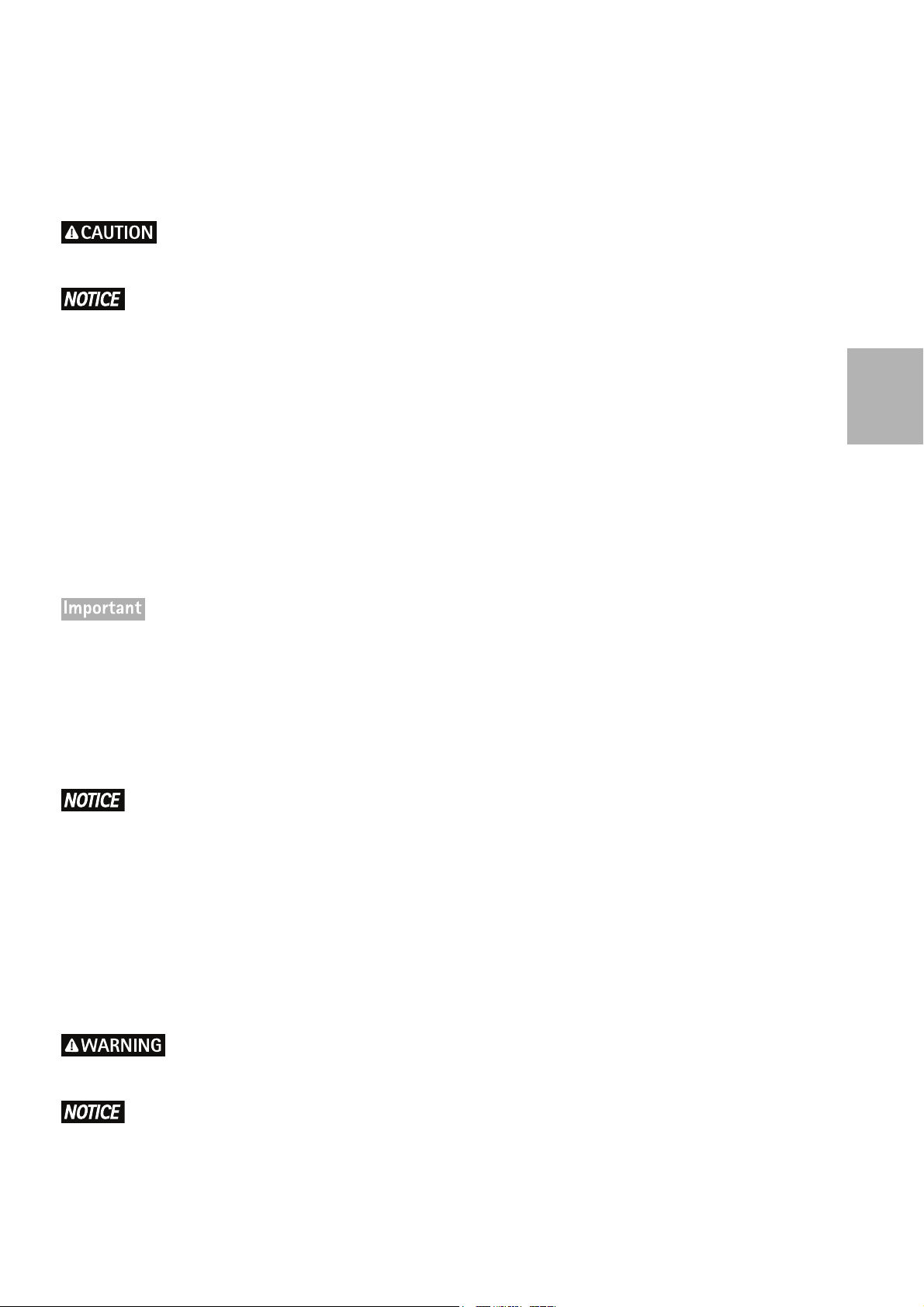
Safeguards
Please read through this Installation Guide carefully before installing the product. Keep the Installation Guide for
further reference.
• Risk of pinching. Do not touch the product while it is moving.
• Store the Axis product in a dry and ventilated environment.
• Avoid exposing the Axis product to vibration, shocks or heavy pressure and do not install the product on
unstable brackets, unstable or vibrating surfaces or walls, since this could cause damage to the product.
• Only use applicable tools when installing the Axis product; excessive force could cause damage to the
product.
• Do not aim the thermal camera lens toward the sun or other high-intensity radiation sources since this
could cause damage to the sensor.
• Do not use chemicals, caustic agents, or aerosol cleaners. Use a damp cloth for cleaning.
• Only use accessories that comply with the technical specification of the product. These can be provided by
Axis or a third party.
• Use only spare parts provided by or recommended by Axis.
• Do not attempt to repair the product by yourself, contact Axis or your Axis reseller for service matters.
ENGLISH
• This Axis product shall be used in compliance with local laws and regulations.
• Do not install the camera near heat sources since fluctuating temperatures may affect thermal image quality.
• The Axis product should be installed by a trained professional. Please observe relevant national and local
regulations for the installation.
Transportation
• When transporting the Axis product, use the original packaging or equivalent to prevent damage to the
product.
Battery Replacement
This Axis product uses a 3.0 V CR2032 Lithium battery as the power supply for its internal real-time clock (RTC).
Under normal conditions this battery will last for a minimum of 5 years. Low battery power affects the operation
of the RTC, causing it to reset at every power-up. A log message will appear when the battery needs replacing. The
battery should not be replaced unless required!
If the battery does need replacing, please contact www.axis.com/techsup for assistance.
• Dispose of used batteries according to the manufacturer's instructions.
• Risk of explosion if battery is incorrectly replaced.
• Replace only with the same or equivalent battery, as recommended by the manufacturer.
Page 4
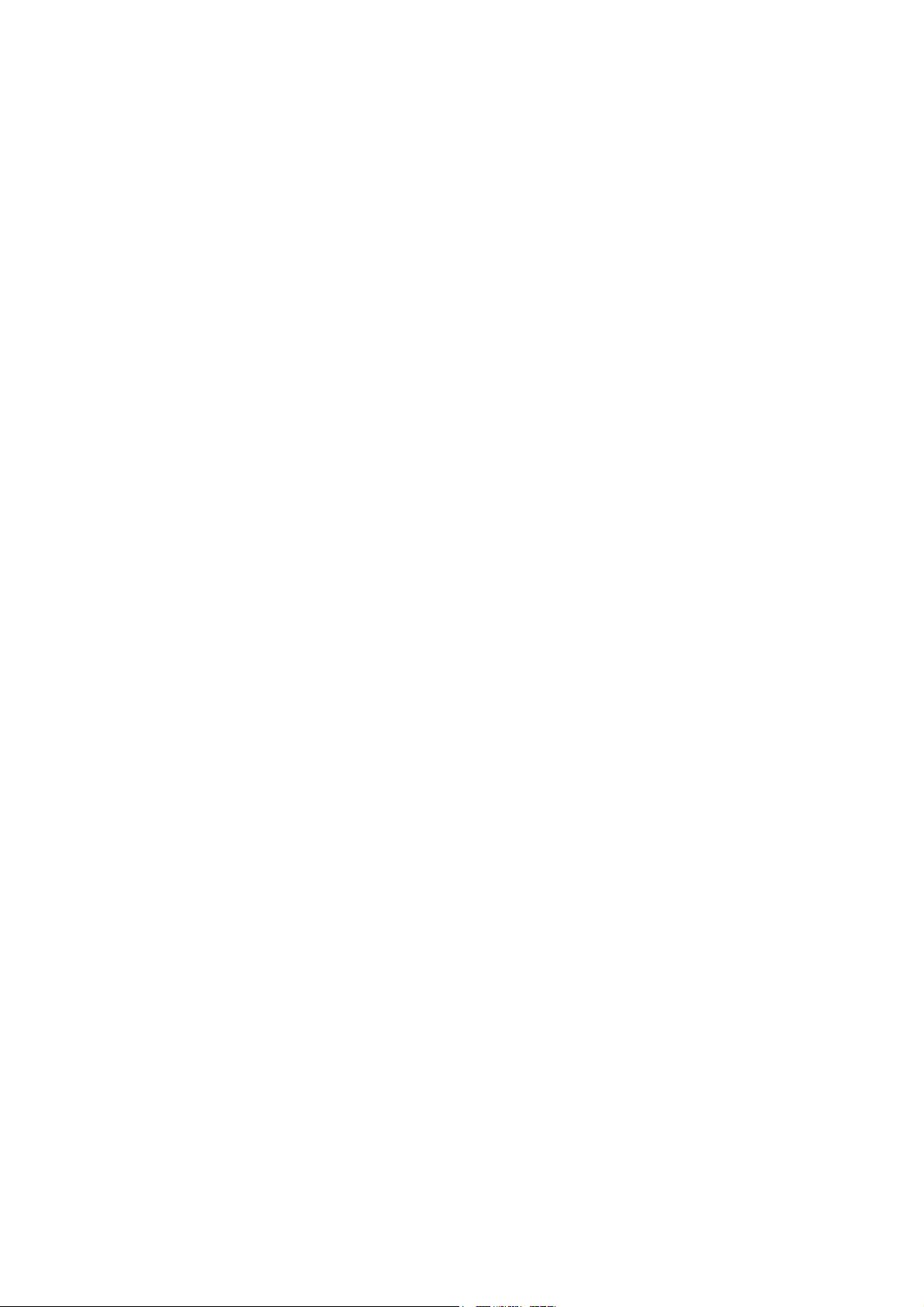
Page 5
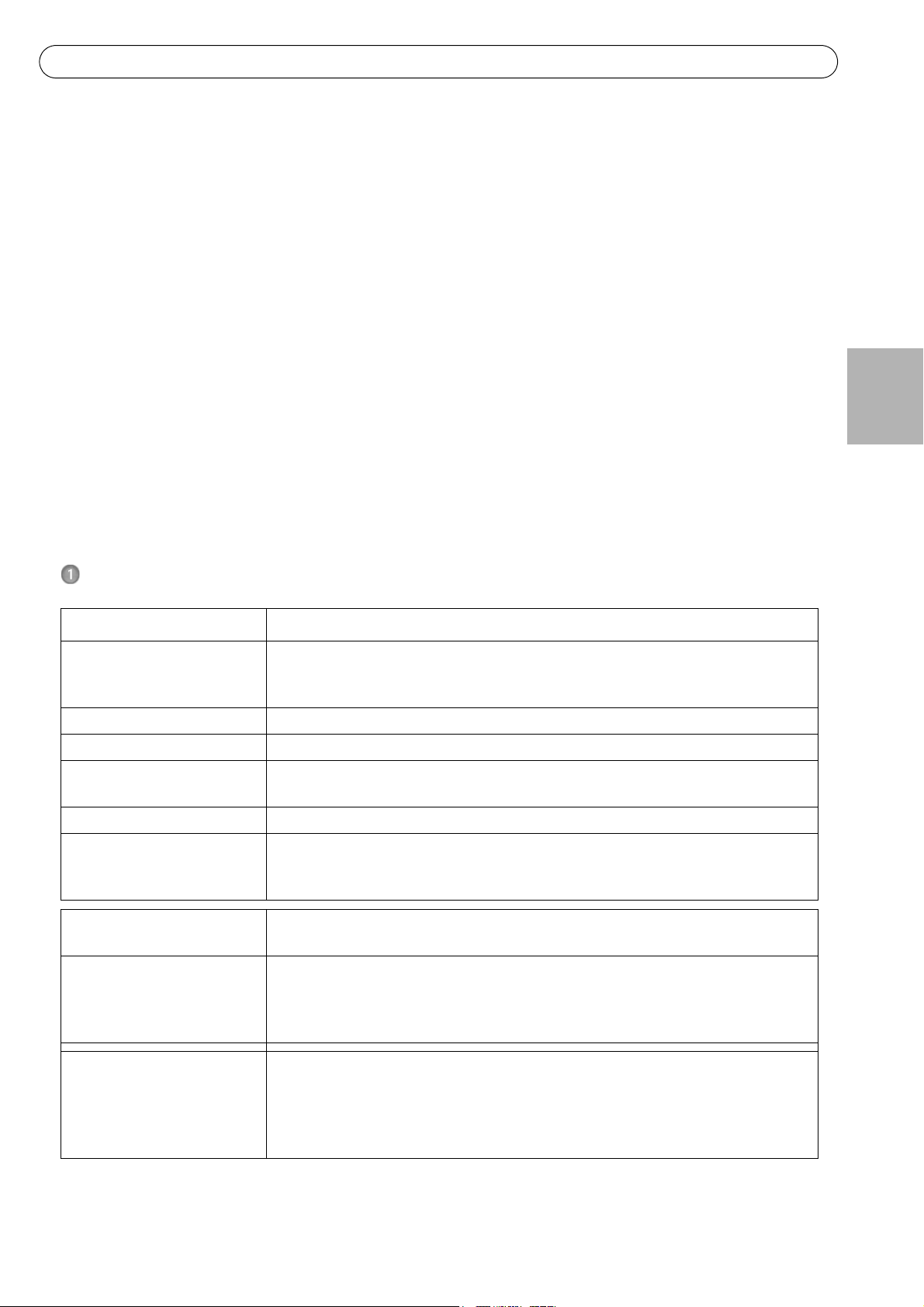
AXIS Q8721-E Installation Guide Page 5
AXIS Q8721-E Installation Guide
This Installation Guide provides instructions for installing an AXIS Q8721-E Dual PTZ Network Camera on your
network. For all other aspects of using the product, please see the User Manuals, available at www.axis.com
Installation Steps
1. Check the package contents against the list below.
2. Hardware overview. See page 6.
3. Install the hardware.
• Install the Power Supply (sold separately), see page 7.
• Install the Bracket (sold separately), see page 8.
• Attach the Base to the Bracket, see page 10.
• Attach the Dual PTZ Network Camera to the Base, see page 13.
• Install the Illuminators (sold separately), see page 16.
• Install the Counterweights, see page 14.
4. Configuration. See page 17.
5. Access the Video Stream. See page 18.
ENGLISH
Package Contents
Item Models/variants/notes
Dual PTZ network camera AXIS Q8721-E, includes AXIS Q1755 and AXIS Q1921
Pan/tilt control unit and motor
Sunshield
Base Base for dual PTZ network camera
Counterweights Counterweights for balancing pan/tilt control unit (when not using illuminators)
Mounting accessories Sunshield mounting kit
Base mounting kit
CD Installation and Management Software CD
Printed materials AXIS Q8721-E Installation Guide (this document)
Axis Warranty Document
Extra serial number labels (2x)
Required accessories Power supply (230 V/120 V) with built-in day/night sensor (sold separately)
Wall bracket or column bracket (sold separately)
Optional accessories Corner mount, pole mount
IR Illuminators
Axis Installation Display
See www.axis.com for information on available accessories
Tools needed (not included) RJ45 crimp tool
Allen key set
Ratchet set
Drill for drilling holes in mounting surface
Loctite 243® threadlocker
Page 6
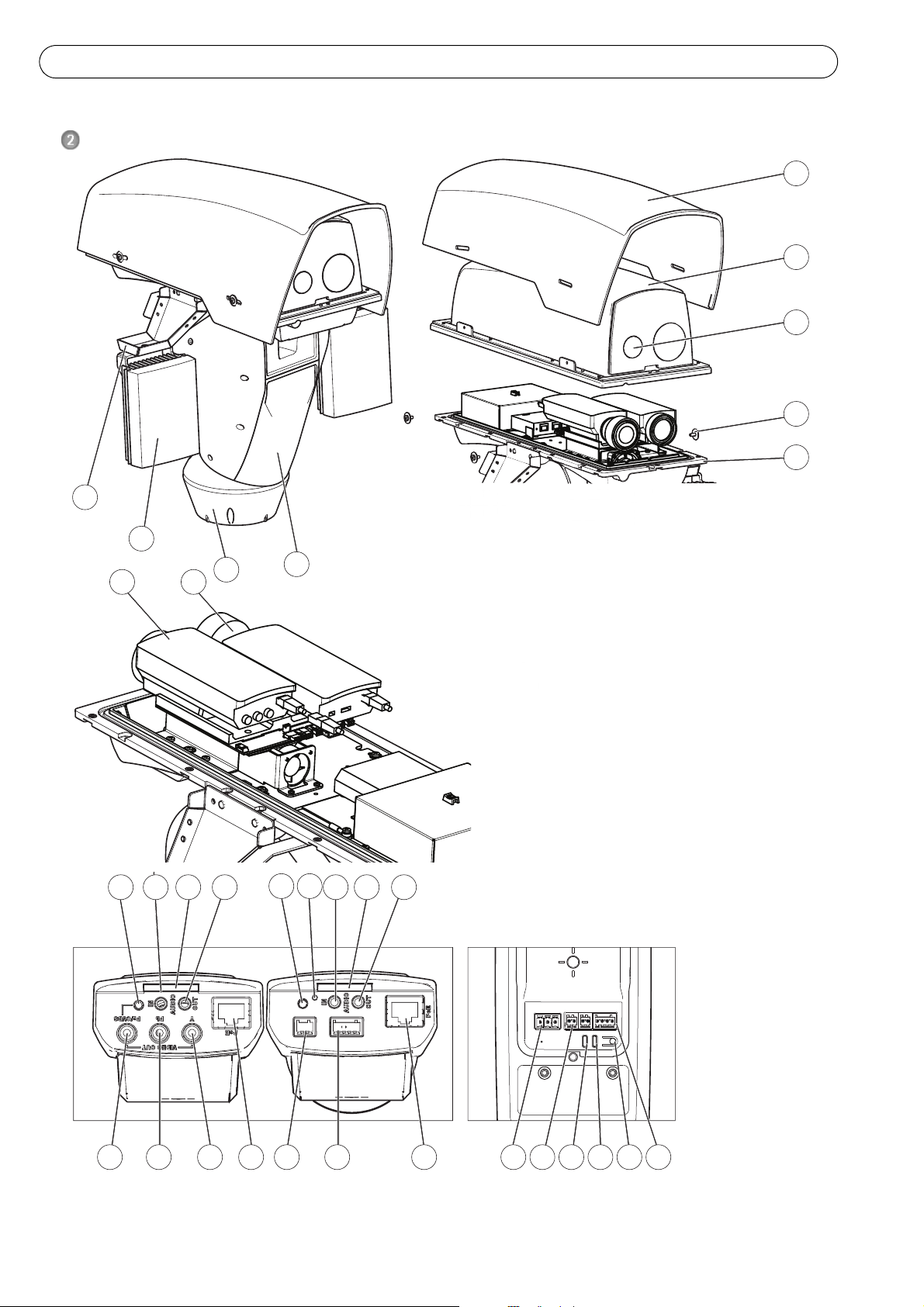
Page 6 AXIS Q8721-E Installation Guide
1
2
3
4
5
6
7
8
9
10 11
12 13 14 15 13 14 15
16 17 18 19
20 n/a
19
21 23 24 25 2622
n/an/a
1 Sunshield 7 Base
2 Top cover 8 Illuminator (sold separately)
3 Protective window 9 Illuminator bracket
4 Illuminator bracket screw
with washer (4x) and lock
washer (4x)
10 Network camera
11 Thermal network camera
12 CVBS button
5 Bottom cover 13 Audio in
6 Dual PTZ Network camera (pan/
tilt control unit and motor)
14 SD card slot
15 Audio out
16 Video out Pr/CVBS
17 Video out Pb
18 Video out Y
19 Network connector
20 Window heater connector
21 Power connector
22 RS-485/422 connector
23 Power LED
24 Network LED
25 Control button
26 I/O connector
n/a Not used
Hardware Overview
Page 7
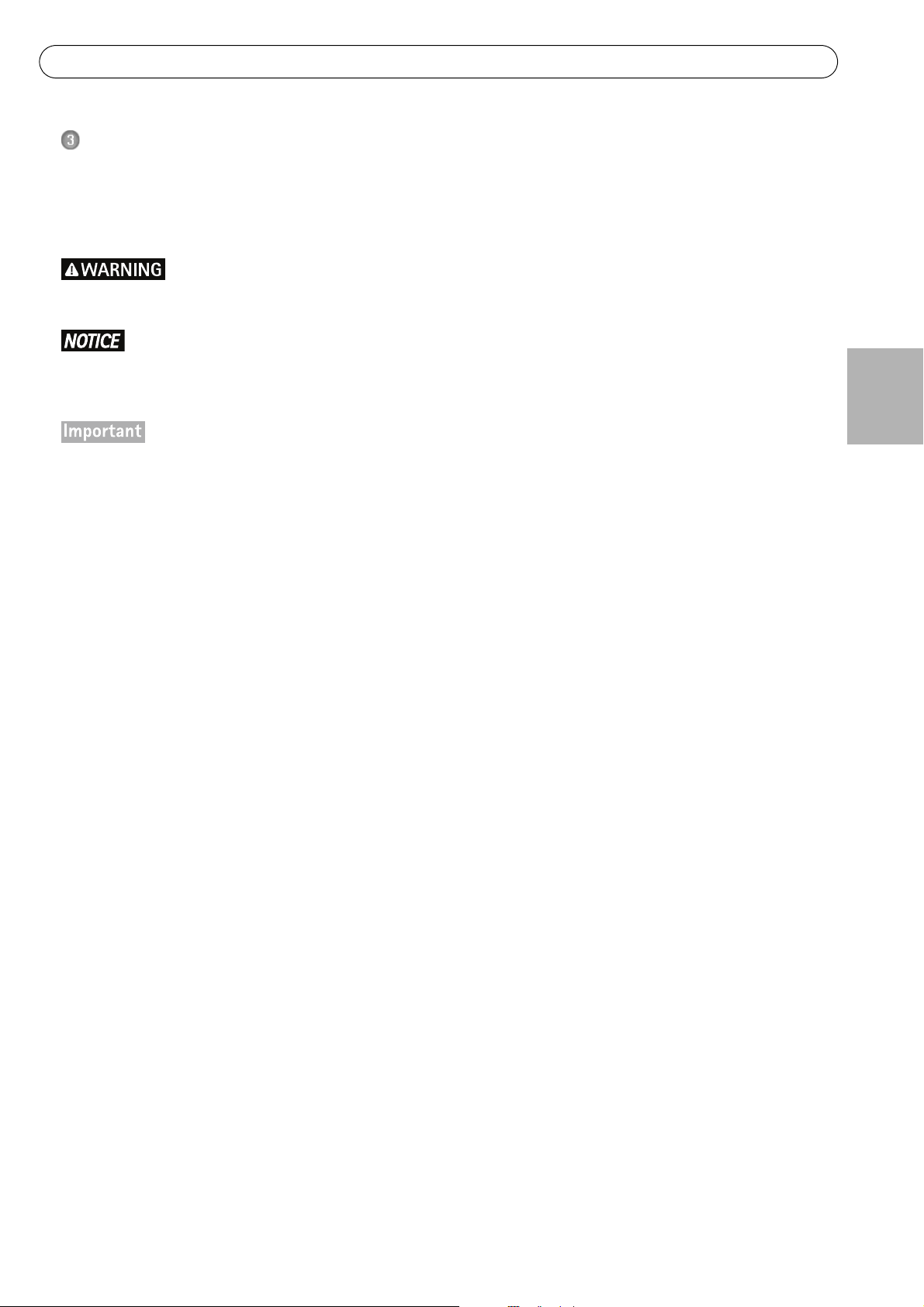
AXIS Q8721-E Installation Guide Page 7
Install the Hardware
For information on the cameras’ connectors, LED behaviors etc., see the respective User Manuals.
Install the Power Supply (sold separately)
The mains supply shall be disconnected during installation.
The power supply specified with the product shall be used. Using any other power supply will void the warranty and could leave the unit at a risk.
The day/night sensor is attached to the power supply (sold separately). If using the day/night sensor, place
the power supply so that the sensor can track the changes in daylight.
1. Install the power supply according to the instructions supplied with the power supply.
ENGLISH
Page 8

Page 8 AXIS Q8721-E Installation Guide
50 cm
50 cm
3
1
2
1
1 Network, power and illuminator cables
2 Wall bracket
3 Column bracket
Install the Bracket (sold separately)
1. Prepare a wall, parapet or pole for installation of the selected bracket (sold separately). See www.axis.com for
information on available mounting accessories.
2. Route the network, power and, if applicable, illuminator cables through the bracket. Leave approximately
50 cm (11.8”) of cable for connecting the base.
Due to local regulations or the environmental and electrical conditions in which the product is to be used,
a shielded network cable (STP) may be appropriate or required. Any network cables that are routed in outdoor environments or similar shall be shielded (STP) and intended for their specific use. Make sure that the
network switch is properly grounded. See Electromagnetic Compatibility (EMC) for regulatory requirements.
3. Install the selected bracket. Make sure that the screws and plugs are appropriate for the material (e.g. wood,
metal, sheet rock, stone). Make sure that the bracket is secured properly and that the material is strong
enough to support a weight of 35 kg (77.2 lb.).
• Assemble the product in an upright position. Do not install the product upside down.
• When attaching the bracket to a concrete surface, use dowel pins with a traction torque rating of
• When attaching the bracket to a metal surface, use screws with a diameter of at least 8 mm.
300 dN.
Page 9

AXIS Q8721-E Installation Guide Page 9
1
5
3
4
1
2
2
3
4
6
1 Screw seal (4x) 4 Screw (4x)
2Seal 5Column bracket
3Washer (4x) 6Wall bracket
4. Assemble the screws, washers and screw seals.
5. Put the seal in its position.
ENGLISH
Page 10
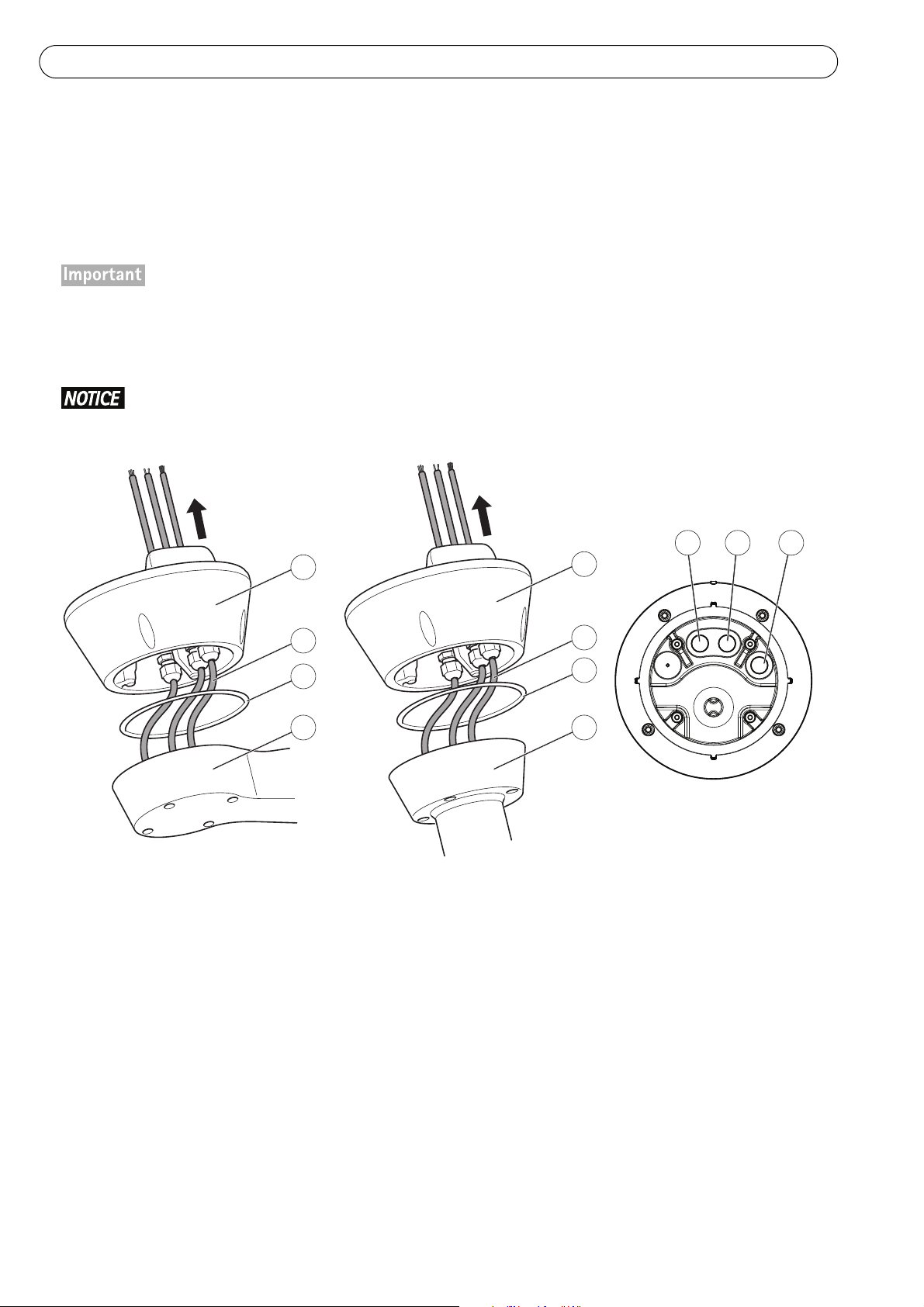
Page 10 AXIS Q8721-E Installation Guide
1 Base 5 Column bracket
2 Network, power and
illuminator cables
6 Power cable (24 V AC)
7 Illuminator cable
3 Seal 8 Network cable
4 Wall bracket
Attach the Base to the Bracket
1. Remove the desiccant bag, which is placed in the base.
2. Make sure the seal is in position.
3. Route the network, power and, if applicable, illuminator cables through their respective cable glands in the
base.
The cable glands are suitable for cables with a diameter of 5 mm - 10 mm. For cables with a diameter 3 mm 7 mm, use the supplied spare gaskets.
4. Screw the cable gland caps on firmly.
It is important to tighten the cable gland caps in order to maintain the products IP rating.
1
2
3
6 7 8
1
2
3
54
Page 11

AXIS Q8721-E Installation Guide Page 11
1
4
3
1
2
2
3
5
1Base
2 Alignment indicator
3Screw (4x)
4 Column bracket
5 Wall bracket
5. Attach the base to the bracket and tighten the screws (torque 4 Nm).
Apply Loctite 243
The base can be attached to the bracket in four different positions. Use the alignment indicators on the different units to find a suitable position that allows access to the configuration board, which can be opened
for easy access to the network connector, see illustration on page 11. This is useful for troubleshooting or
for connecting an Axis installation display. The dip switches are configured with the correct PTZ protocol in
the factory and do not need to be changed.
threadlocker on the screws.
ENGLISH
Page 12

Page 12 AXIS Q8721-E Installation Guide
RS495 term. Line
1
2
VIDEO
GND
B+
B-
A B
1
2
A B
485
REL. 2
REL. 1
ALARM
1
2
3
4
VIDEO
GND
B+
B-
A
1
1
234
2
RS485
BAB
REL.2
REL.1
ALARMS
Pos.7
(-)
Pos.8
(+)
4
5
2
3
11
L
N
1 Illuminator cable 4
Power cable (24 V AC, blue – L, green/yellow – , brown – N)
2 Network connector 5 Power connector (24 V AC)
3Network cable
6. If applicable, connect the illuminator cable to the connector (ALARMS and 1) on the base.
7. Using a RJ45 crimp tool, strip and crimp the network cable according to the manufacturer’s instructions.
8. Connect the network cable to the network connector on the base.
The power supply specified with the product shall be used. Using any other power supply will void the warranty and could leave the unit at a risk.
9. Connect the 24 V AC power cable to the power connector on the base. Make sure the green/yellow ground
wire is connected to the middle pin. To make the installation easier, it is possible to remove the connector
from the circuit board and mount it when the cables are correctly connected.
Page 13
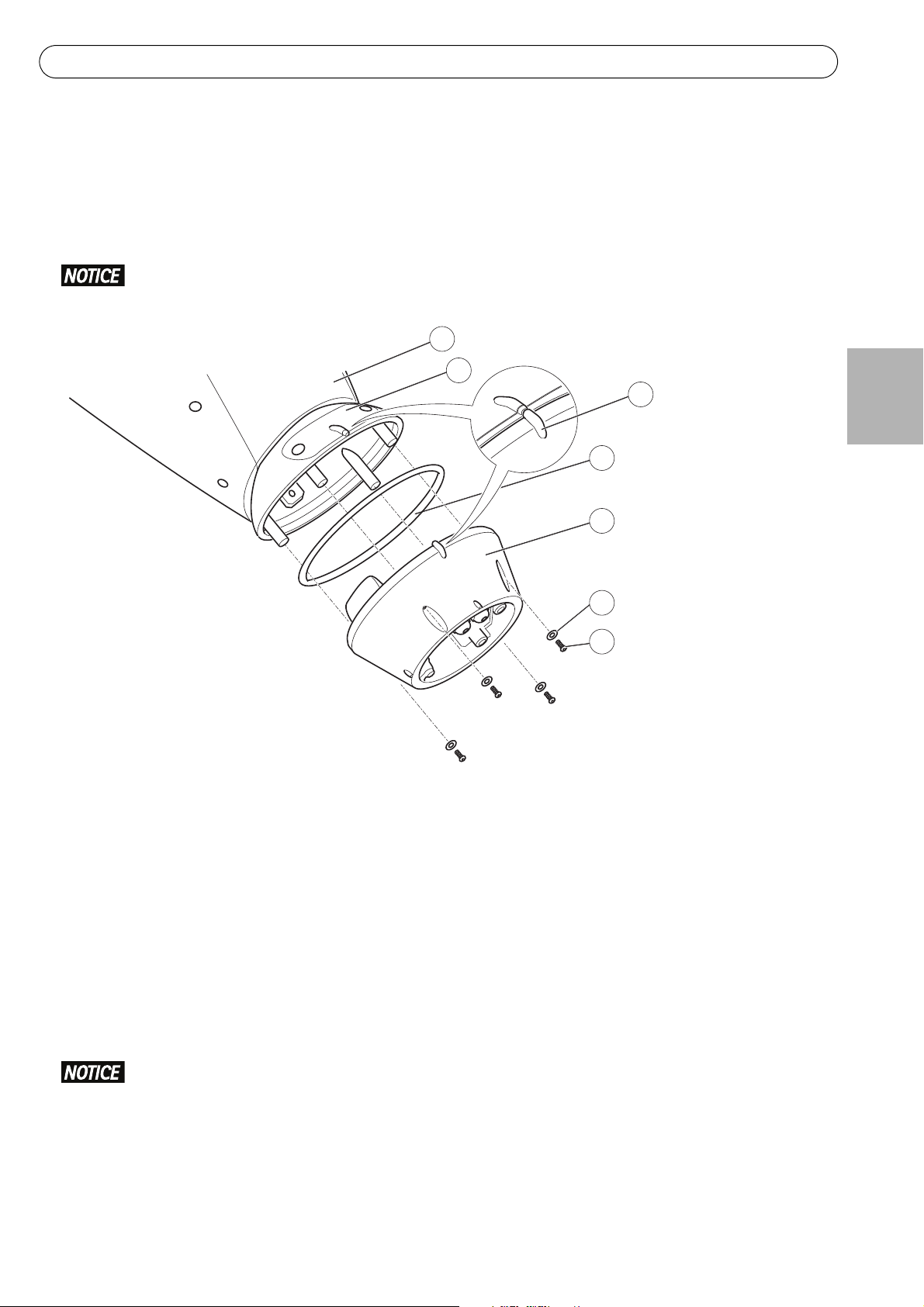
AXIS Q8721-E Installation Guide Page 13
4
6
5
7
1
2
3
1 Pan/Tilt control unit, motor and
camera assembly
4Seal
5Base
2 Configuration board lid 6 Washer (4x)
3 Alignment indicators 7 Screw (4x)
Attach the Dual PTZ Network Camera to the Base
1. Make sure the seal is in position.
2. Remove the sunshield, which is placed on but not attached to, from the top cover.
3. Attach the Pan/Tilt control unit, motor and camera assembly to the base and tighten the screws (torque
4Nm).
Use the alignment indicators to align the units. Incorrect alignment could cause damage to components.
ENGLISH
4. Aim the dual PTZ network camera to the point of interest and focus the thermal network camera if required,
see Focus Adjustment - AXIS Q1921, on page 18. See Access the Video Stream, on page 18 and the Installation
and Management Software CD for information on how to view the video stream.
5. Install the counterweights, see Install the Counterweights, on page 14 or install the selected illuminators (sold
separately), see page 16. Infrared LED Illuminators are available as accessories, see www.axis.com for
information of available illuminators.
Either counterweights or illuminators shall be installed. Any other installation method will void the warranty and could leave the unit at a risk
Page 14

Page 14 AXIS Q8721-E Installation Guide
1
5
4
2
3
2
1Bottom cover
2Grub screw (4x)
3Washer (4x)
4Screw (4x)
5 Counterweight (2x)
Install the Counterweights
1. Unscrew the bottom cover screws and remove the top cover, see illustration on page 15.
2. Attach the counterweights to the bottom cover using the supplied screws and washers (torque 4 Nm).
Apply Loctite 243
3. Secure the counterweights using the supplied grub screws (torque 4 Nm).
threadlocker on the screws.
Page 15

AXIS Q8721-E Installation Guide Page 15
6
8
11
10
7
9
2
1
3
4
5
1 Sunshield 7 Bottom cover screw (10x)
2 Washer (4x) 8 Counterweight
3 Lock washer (4x) 9 Counterweight locking screws
4 Sunshield screw (4x) 10 Positioning holes
5 Top cover 11 Protective plastic
6 Bottom cover
4. Attach the top cover to the bottom cover. Make sure to tighten diagonally opposite bottom cover screws a few
turns at a time until all are tight (torque 4 Nm). This will help ensure that the bottom cover gasket is
compressed evenly.
5. Attach the sunshield to the top cover.
6. Loosen the counterweight locking screws and adjust the position of the weights to the desired position. The
positions of the weights must be identical.
Note:The pan/tilt assembly must remain balanced for the pan/tilt function to operate correctly. Check the
balance by swinging the housing slightly.
7. Remove the protective plastic from the protective window.
ENGLISH
Page 16

Page 16 AXIS Q8721-E Installation Guide
8. Switch on the mains supply. The pan/tilt control unit will start turning and the cameras will turn on
approximately 30 seconds later. In cold temperatures, there might be a delay due to the de-icing process, see
Day/Night Sensor, on page 17.
Risk of pinching. Do not touch the product while it is moving.
Install the Illuminators (sold separately)
See the Installation Guide provided with the illuminators for instructions on how to install the illuminators (sold
separately).
Composite Video (Optional AXIS Q1755)
For information how to connect composite video in/out, see AXIS Q1755 User Manual.
Page 17
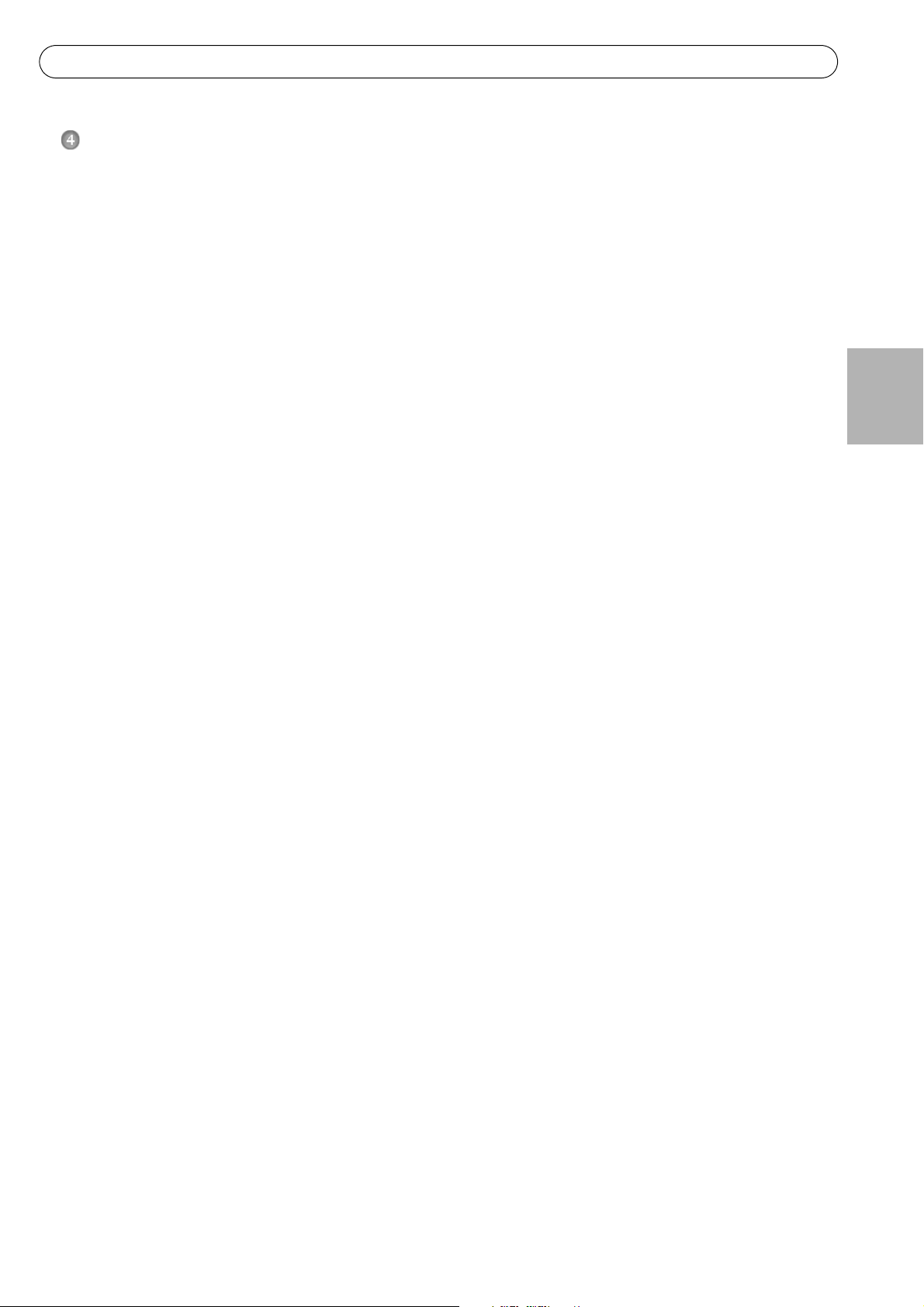
AXIS Q8721-E Installation Guide Page 17
Configuration
For information about how to assign an IP address and gain access to the product, see Access the Video Stream, on
page 18 and the Installation and Management Software CD.
PTZ
The PTZ functionality is controlled through the network camera. The PTZ controls will be available from the Live
View page in the network camera’s web pages after enabling the PTZ functionality. See the User Manual, available
at www.axis.com
Day/Night Sensor
The day/night sensor is attached to the power supply (sold separately).
The product is configured in the factory for optimal performance in a range of conditions. However, settings can
be adjusted to suit specific conditions on site.
To adjust the sensitivity of the day/night sensor, turn the potentiometer until it reaches the desired threshold.
Turn the potentiometer clockwise to increase the threshold and advance the switch to night mode. Turn the
potentiometer counterclockwise to decrease the threshold and delay the switch to night mode. The switch to
night mode will activate the illuminators (sold separately).
De-icing
The product’s automatic de-icing process starts when the air temperature is below 0 °C (32 °F) required that the
product is switched on. The de-icing process ensures that the product works properly even at low temperatures.
The de-icing period lasts 90 minutes and during this period both cameras are turned off.
ENGLISH
Page 18

Page 18 AXIS Q8721-E Installation Guide
Stop screw
Access the Video Stream
Use the tools provided on the Installation and Management Software CD to assign an IP address, set the password
and access the video stream. This information is also available from the support pages on www.axis.com/techsup
Focus Adjustment - AXIS Q1921
If required, follow these instructions to focus the thermal network camera:
1. Unscrew the stop screw on the lens, using a slotted screwdriver 1.8 mm.
2. Focus the camera to the appropriate distance. See the table below for recommended focus distances for
achieving optimal focus both for near focus and infinity.
Lens 10 mm 19 mm 35 mm 60 mm
Focus distance
3. Secure the stop screw.
The network camera has a lens with autofocus and cannot be adjusted manually.
2 m (6.6 ft.) 8 m (26.2 ft.) 22 m (72.2 ft.) 60 m (196.9 ft.)
Page 19

AXIS Q8721-E Installation Guide Page 19
Resetting to the Factory Default Settings
This will reset all parameters, including the IP address, to the Factory Default settings:
1. Disconnect power from the camera.
2. Press and hold the control button and reconnect power.
3. Keep the control button pressed until the status indicator displays amber (this may take up to 15 seconds).
4. Release the control button. When the status indicator displays green (which can take up to 1 minute) the
process is complete and the camera has been reset.
5. Re-assign the IP address, using one of the methods described in this document.
It is also possible to reset parameters to the original factory default settings via the web interface. For more
information, please see the online help or the User Manual.
Troubleshooting
This table applies to the pan/tilt and illumination units only. For troubleshooting of the network cameras, see the
respective User Manuals.
ENGLISH
Disconnect the mains supply before performing any kind of maintenance procedure.
The product is not running
The product does not move
The product moves, but is
unresponsive to commands
The illuminators are not turning on
when day changes into night.
Make sure all the connections are correct.
Make sure that the power supply cable is intact and connected correctly.
The pan/tilt is disabled during the de-icing process, see De-icing, on page
17.
Check that the PTZ functionality is enabled, see PTZ, on page 17.
Make sure that the RS-485 cable is intact and connected correctly.
Make sure all the connections are correct.
Make sure the day/night sensor is positioned so it can track the changes in
daylight.
Adjust the potentiometer, see Day/Night Sensor, on page 17.
Page 20

Page 20 AXIS Q8721-E Installation Guide
Technical Specifications
For technical specifications of the network cameras, see the respective User Manuals.
Function/group Item Specifications
Camera Model AXIS Q8721-E, includes AXIS Q1755 and AXIS Q1921
General Pan/Tilt Pan: 360° endless, 0.1° – 20°/s
Tilt: +45° to -20°, 0.1° – 20°/s
Protocol Pelco D
Preset
accuracy
Casing Aluminum casing, sunshield ABS PMMA
Power AXIS Q8721-E: 24 V AC 50/60 Hz, 200 W provided by power supply (sold
0.02°
IP66-rated
Color: RAL 9002
separately) 230/120 V AC 50/60 Hz with built-in day/night sensor
Operating
conditions
Approvals EN 55022 Class A, EN 55024, EN 61000-6-1, EN 61000-6-2
Weight AXIS Q8721-E: 28.5 kg (63 lb.)
Included
accessories
Required
accessories
Optional
accessories
-30 °C to 45 °C (-22 °F to 113 °F)
Humidity 150% – 100% RH (condensing)
FCC Part 15 Subpart B Class A demonstrated by compliance with
EN 55022
ICES-003 Class A demonstrated by compliance with EN 55022
C-tick AS/NZS CISPR 22 demonstrated by compliance with EN 55022
EN 61000-3-2, EN 61000-3-3
EN 60950-1, EN 60950-22
IEC/EN 60529 IP66
Installation and Management Software CD
Windows decoder 1-user license
Power supply (230 V/120 V) with built-in day/night sensor (sold
separately)
Wall bracket or column bracket (sold separately)
Corner mount and pole mount
IR Illuminator
Installation Display
AXIS Camera Station and video management software from Axis’
Application Development Partners
Further Information
Visit www.axis.com/techsup to check if there is updated firmware available for your network product. To see the
currently installed firmware version, see Setup > About.
Visit Axis learning center www.axis.com/academy for useful trainings, webinars, tutorials and guides.
Warranty
For information about Axis’ product warranty and thereto related information, see www.axis.com/warranty
Page 21

Page 22

Installation Guide Ver.1.10
AXIS Q8721-E Printed: January 2013
© Axis Communications AB, 2013 Part No. 49858
