Page 1
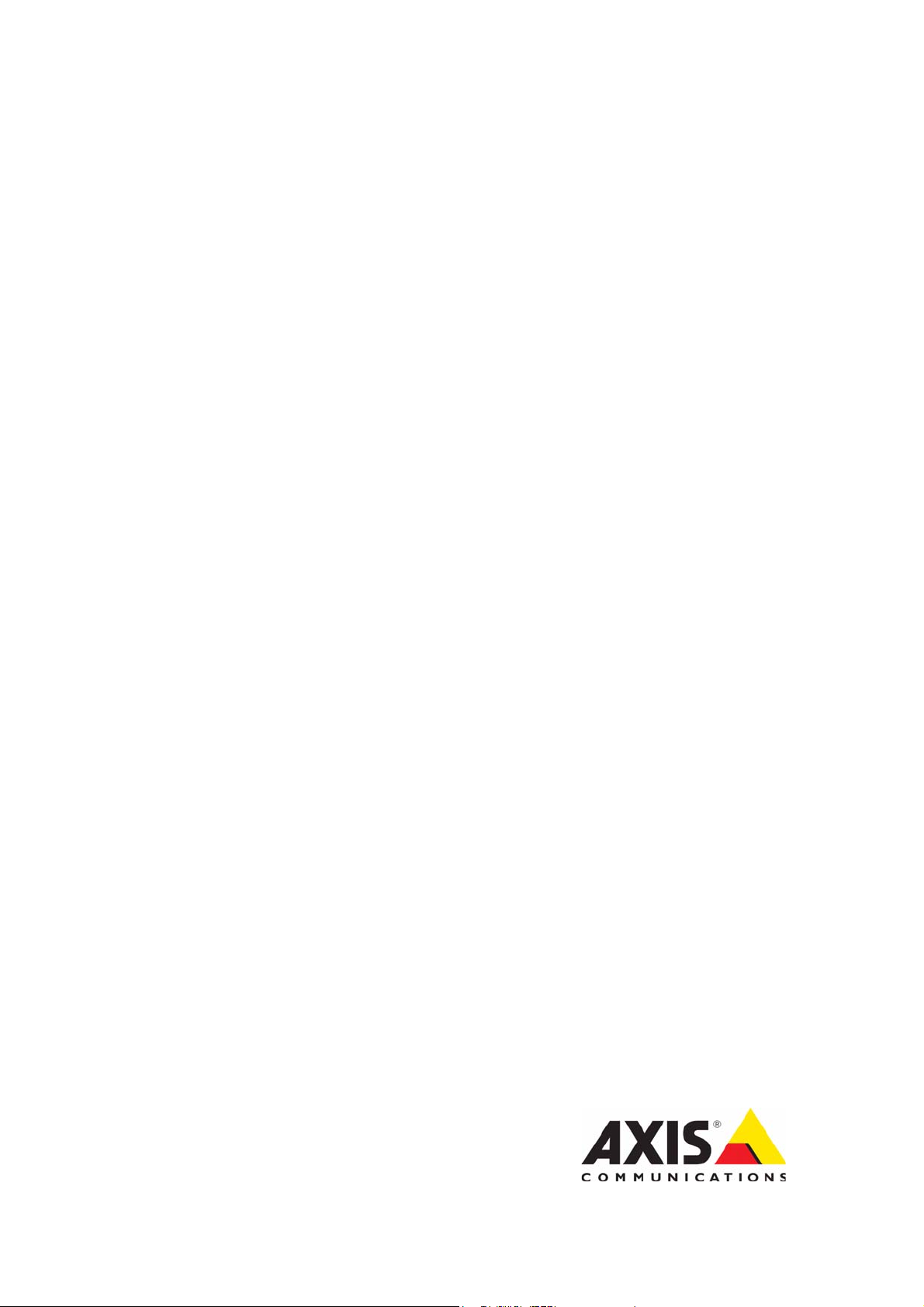
USER’S GUIDE
AXIS Cross Line Detection
Page 2

AXIS Cross Line Detection User’s Guide
Copyright© Axis Communications AB, 2009
November 2009 Part no. 36687
Rev. 1.00
Page 3

AXIS Cross Line Detection
AXIS Cross Line Detection
AXIS Cross Line Detection is a trip-wire application installable on Axis network cameras and encoders. The application detects
moving objects that cross a virtual line making it possible to automatically trigger an event. AXIS Cross Line Detection will
increase system efficiency by reducing bandwidth and storage needs and facilitate search of recorded events.
The Cross Line Detection can be uploaded and used in Axis products that support AXIS Application Platform. The Applications
feature allows you to upload third party applications. For a complete list of products that support Axis Application Platform
got to www.axis.com
Recommendations and limitations
Cross Line Detection should not be used in critical scenarios that may have life or death situations, nor should it be used to
alert law enforcement. Cross Line Detection should not be used to monitor an entire restricted area, however it can be used to
monitor an entry to a restricted area.
Cross Line Detection should only be installed in cameras that are not subject to excessive vibrations. Some conditions might
affect the reliability of detection such as weather conditions (snow or rain), excessive lighting conditions and if object
movement is too slow or fast.
It is not recommended to run Cross Line Detection at the same time as the camera’s included application Motion Detection or
another Application Package installed in the camera.
2
Page 4

AXIS Cross Line Detection
Installation
Follow these instructions to install:
1. Download AXIS Cross Line Detection application from www.axis.com/applications
2. Go to Setup > Applications
3. Under Upload Application, click the Browse button, locate the package file and then click the Upload button.
Cross Line will show under Installed Applications and in the menu under Packages. Cross Line Detection will show
a status of Idle until an event has bee configured, see Set up Event Configuration, on page 5, the status will then
show as Running.
Note:
Only product administrators can upload new applications.
4. Once uploaded a license is needed to run the application. If there is an Internet connection Automatic
Installation will appear in the web page. If the camera does not have access to the Internet, you can acquire the
license key file at www.axis.com/applications from any computer with Internet access. You will need a license
code and the device's serial number to receive a license key.
5. . Enter the License Code and customer information and click Install
3
Page 5

AXIS Cross Line Detection
Set up AXIS Cross Line Detection
The AXIS Cross Line Detection application must be started and setup before use. To start AXIS Cross Line Detection, select it in
the list and click the Start button.
To set up AXIS Cross Line Detection navigate to the Settings page by clicking Cross Line > Settings and the link Cross Line
Detection Settings under Application Settings.
Settings
The steps required to set up the AXIS Cross Line Detection are as follows:
1. Click Add
2. Select the number of segments from Segments drop-down list.
3. To position the line, click and drag it to the desired location in the image.
4. Click Toggle to change the direction the cross line will monitor.
The direction is represented by a blue arrow. Objects crossing the line, in the direction of the arrow, will trigger
the alarm or event. If both arrows are present, both directions are monitored.
Note: The line will not trigger properly if positioned too close to the edge of the image.
Check the Visual Confirmation box to verify the line was setup correctly. The line will flash red when touched. To remove a
line, click the Remove button.
4
Page 6

AXIS Cross Line Detection
Set up Event Configuration
To configure an alarm or event if the line has been touched,
go to Setup > Events > Event Types. Click the Add
triggered... button to open the Triggered Event Type Setup
dialog.
1. Under General give the event a descriptive
name and a priority of Low, Normal or High (see
online help files).
2. Set the Respond to Trigger... parameters when
the event is to be active, e.g. only after office
hours.
3. From the Triggered by drop-down list select
Application trigger from the Triggered by
drop-down list and then CrossLineDetection
from the drop-down list that appears.
Note: Cross Line Detection must either have a status of
Idle or Running for the CrossLineDetection option to
appear in the drop-down list.
4. Set the When Triggered... parameters, i.e. set what the event should trigger when the line is touched, e.g. upload
images to an FTP server.
5. Click OK to save the event in the Event Types list.
For more information about configuring events, refer to the camera’s User’s Manual or the online help for descriptions of
each available option.
System Integration
AXIS Cross Line Detection is conformant with Open API for software integration, including the ONVIF specification available at
www.onvif.org, as well as VAPIX® and AXIS Camera Application Platform from Axis Communications, specifications available
at www.axis.com
5
Page 7

AXIS Cross Line Detection
Technical Specifications
Function/group Item Specification
Compatible
products
Setup &
configuration
Application
settings
Scenarios Typical applications General low-traffic areas such as building entrances, loading docks, parking
Camera
considerations
Integration Camera Integrates with camera even management system. image upload,
General Language English
Models Axis fixed network cameras and video encoders that support
AXIS Camera Application Platform. Complete list at www.axis.com
Product Web interface
Line setup Virtual line setup with one or two segments
Object direction Configurable
Verification of setup Visual confirmation
lots
Limitations Weather conditions such as heavy rain or snow may affect detection
accuracy
Lighting conditions Dependent on camera light sensitivity
Camera placement 45 - 90° angle to object direction
notification, I/O control
Software Open API for software integration, including the ONVIF specification
available at www.onvif.org, as well as VAPIX® and AXIS Camera Application
Platform from Axis Communications, specifications available at
www.axis.com
Licenses Cross line detection licenses for 1, 10 or 50 cameras.
6
