Page 1

AXIS Companion 3
UserManual
Page 2

AXIS Companion 3
Table of Contents
AbouttheAXISCompanionsolution............................3
HowtoinstallanAXISCompanionsystem.......................4
Installhardware................................................4
RegisteraMyAxisaccount........................................4
DownloadandinstallAXISCompanionvideomanagementsoftware......4
CreateasiteforyourAXISCompanionsystem........................5
DownloadAXISCompanionmobileapp..............................5
Dailyuse..................................................6
Howtoaccesscamerasfromyourcomputerandmobiledevice..........6
Howtoviewlivevideo...........................................6
Howtoplayrecordings...........................................6
Howtosaverecordings...........................................6
Howtoplaysavedrecordings......................................7
Howtovalidatesavedrecordings...................................7
Howtoaddacameratoyourexistingsite...........................7
Howtoremoveacamerafromyoursite.............................8
Howtoadjusttheimagesettings..................................8
Howtocongurevideomotiondetection............................9
Troubleshooting............................................1
Technical
Howtoxcommonissues........................................10
Howtorestoreadevice..........................................10
Howtodoahardresetonacamera................................11
Howtodoahardresetontherecorder..............................1 1
Howtosaveasystemreport......................................12
Howtoupgradermware.........................................12
issues,cluesandsolutions................................10
0
2
Page 3

AXIS Companion 3
About the AXIS Companion solution
AbouttheAXISCompanionsolution
AXISCompanionisacompleteend-to-endsurveillancesolutiondesignedtomeettherequirementsofsmallbusinesses.
AnAXISCompanionsolutioncanconsistof:
•AXISCompanionLinecameras,AxisIPcamerasandencoderswithrmware5.50orhigher.
•AXISCompanionRecorders.
•Axissystemaccessories,suchasmemorycardsandAXISCompanionSwitches.
•AXISCompanionvideomanagementsoftwareforWindowscomputersandmobiledevices(iOSandAndroid).
3
Page 4

AXIS Companion 3
How to install an AXIS Companion system
HowtoinstallanAXISCompanionsystem
FollowthesestepstoinstallyourAXISCompanionsystem:
1.Installhardwareonpage4
2.RegisteraMyAxisaccountonpage4
3.DownloadandinstallAXISCompanionvideomanagementsoftwareonpage4
4.CreateasiteforyourAXISCompanionsystemonpage5
5.DownloadAXISCompanionmobileapponpage5
Resultofsysteminstallation:
•ThermwareisupgradedonallAxisdevices.(Thisrequiresinternetaccess).
•Anadminuseriscreatedwiththesamepasswordasthesite.
•Therecordingsareenabledwithdefaultsettings.
•Theremoteaccessisenabled.(Thisrequiresinternetaccess).
Installhardware
1.Installyourcamerahardware.Forinstructionshowtoinstallyourcamerahardware,gotowww.axiscompanion.con/manuals,
selectthedeviceyouwanttoinstall,andseethechapterHowtoinstallthedeviceofeverydeviceyouwanttoinstall.
2.Connecttherecordertoyournetwork.
3.ConnectthecamerastotherecordersintegratedPoEswitchoranexternalPoEswitch.
4.Connectthecomputertothesamenetworkastherecorder.
5.Connectthepowercabletoyourrecorder,andwaitafewminutesfortherecorderandcamerastobootupbefore
proceeding.
CAUTION
Keeptherecorderinawellventilatedenvironmentandwithplentyofemptyspacearoundtherecordertoavoidoverheating.
Tondoutmore,youcanwatchthesevideotutorials.
RegisteraMyAxisaccount
RegisteraMyAxisaccountataxis.com/my-axis/login
Werecommendthatyoucreateaseparateaccountfortheend-usertobeusedasthemainoperativeaccount.
DownloadandinstallAXISCompanionvideomanagementsoftware
1.Gotoaxiscompanion.com/vmsandclickDownloadtodownloadtheAXISCompanionWindowsclient.
2.SigninusingyourMyAxisaccount.
3.Readthelicenseagreement,andselectoneofthealternativestoproceed.
4.Savetheletoalocationofyourchoice.
4
Page 5
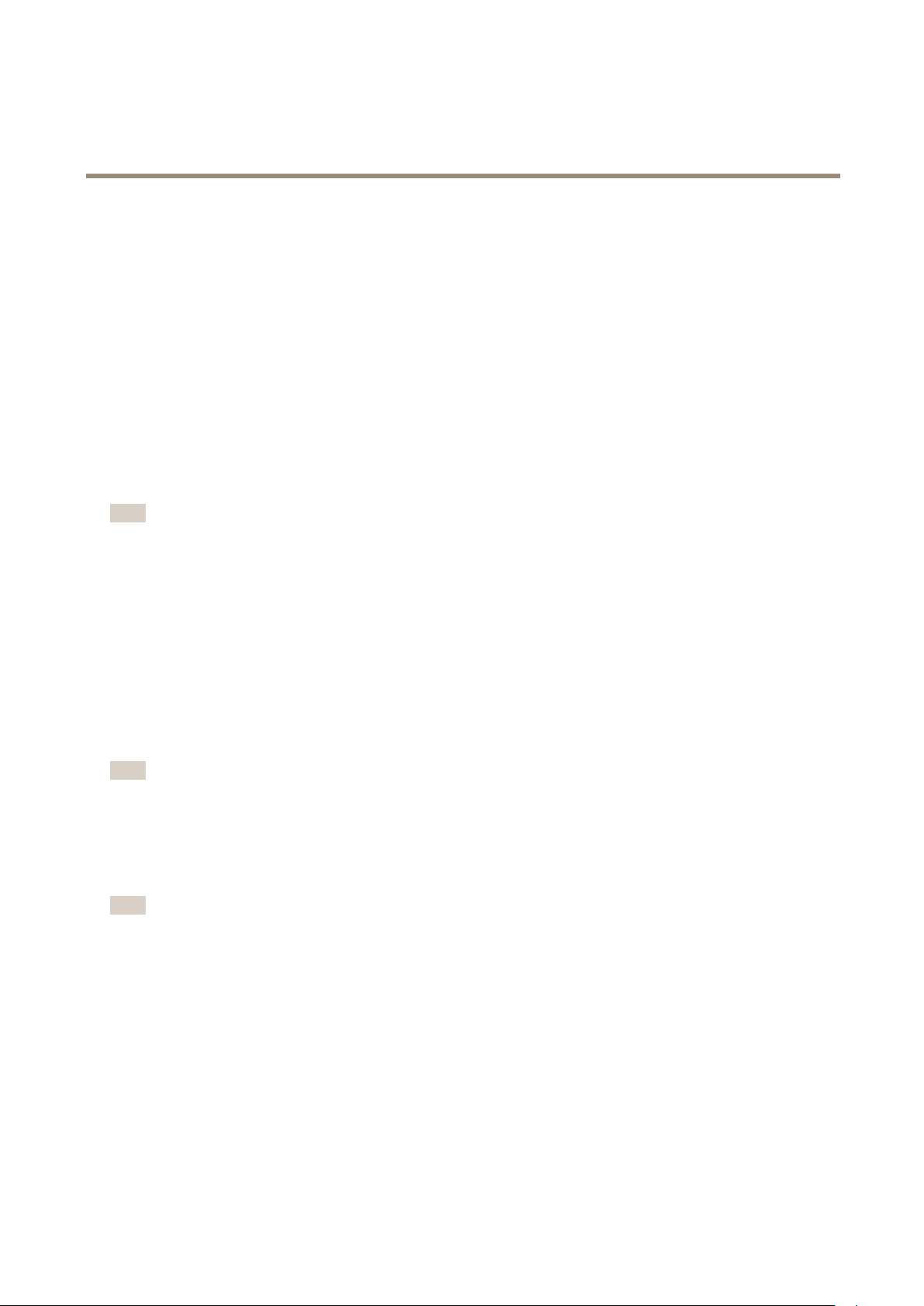
AXIS Companion 3
How to install an AXIS Companion system
5.Openthele,andclickRuntostarttheinstallation.
6.Ifyouwanttoallowtheapptomakechangesonyourdevice,clickYes.
7.SelectlanguageandclickOK.
8.FollowtheAXISCompanionSetupWizard.
CreateasiteforyourAXISCompanionsystem
Asiteisasinglepointofentrytoasurveillancesolution,forexampleallcamerasinastore.Youcankeeptrackofseveralsites
throughasingleMyAxisaccount.
1.TostartusingAXISCompanion,signinwiththeend-userMyAxisaccount.
2.ClickGetstarted.
3.Nameyoursiteandchooseastrongpassword.
Note
Rememberyourpassword.Ifyoulosethesitepassword,thecamerasandrecordersmustberesettofactorydefault.
4.ClickNext.
Optional:
-Deselectacameraifyouwanttoexcludeitfromthesite.
-Torenameacamera,clickonthecameraname.
5.ClickNext.
6.Settiltorientation,byspecifyinghowthecameraismounted,ceiling,wallordesk.
7.ClickFinishandthenwaitwhileAXISCompanionconguresthecameras.
Note
Thecongurationmaytakeseveralminutes.
Forgetting-startedvideotutorials,seeAXISCompaniontutorials.
DownloadAXISCompanionmobileapp
Note
ItisnotpossibletoinstalltheAXISCompanion360camerawiththeapp.YouhavetoinstallthecamerawiththeAXIS
Companionvideomanagementsoftware.Also,clientdewarpingiscurrentlynotsupportedbyAXISCompanionmobileapp.
1.GotoyourAppstoreorGoogleplay.
2.SearchforAXISCompanionanddownloadtheapp.
3.SignintoAXISCompanionusingtheend-userMyAxisaccount.
4.Clickoneofthealternativestoproceed.
5.Selectyoursiteandloginusingyoursitepassword.
Tondoutmoreonhowtousetheapp,seeAXISCompaniontutorials.
5
Page 6

AXIS Companion 3
Daily use
Dailyuse
TheseinstructionsareonlyvalidforthefeatureswithinAXISCompanionWindowsclient.ForsimilarfeatureswithintheAXIS
Companionapp,seetheAXISCompaniontutorials
Howtoaccesscamerasfromyourcomputerandmobiledevice
1.SignintoAXISCompaniononacomputeroramobiledeviceusingtheend-userMyAxisaccount.
2.Selectthesiteandloginwiththesitepassword.
FindoutmoreatAXISCompaniontutorials.
Howtoviewlivevideo
1.Goto
2.Selectwhichcamerayouwanttoview.
Towatchavideoofhowtozoom,panandtakesnapshots,seetheAXISCompaniontutorials.
Howtoplayrecordings
1.Goto
2.Usethetimelineandcalendartondtherecording.
3.Selectthecamerainthetimelineandmovetheplaybackmarkertothedesiredtime.
4.ClickPlay.
Towatchavideoofhowtobrowseandplayrecordings,seetheAXISCompaniontutorials.
Howtosaverecordings
1.Goto
2.Click
3.Selectastartandanendtimeforacamerarecording.
4.Selectwhichcamerastosaverecordingsfrom.
5.Savetherecording.
Towatchavideoofhowtosaverecordings,seetheAXISCompaniontutorials.
6
Page 7
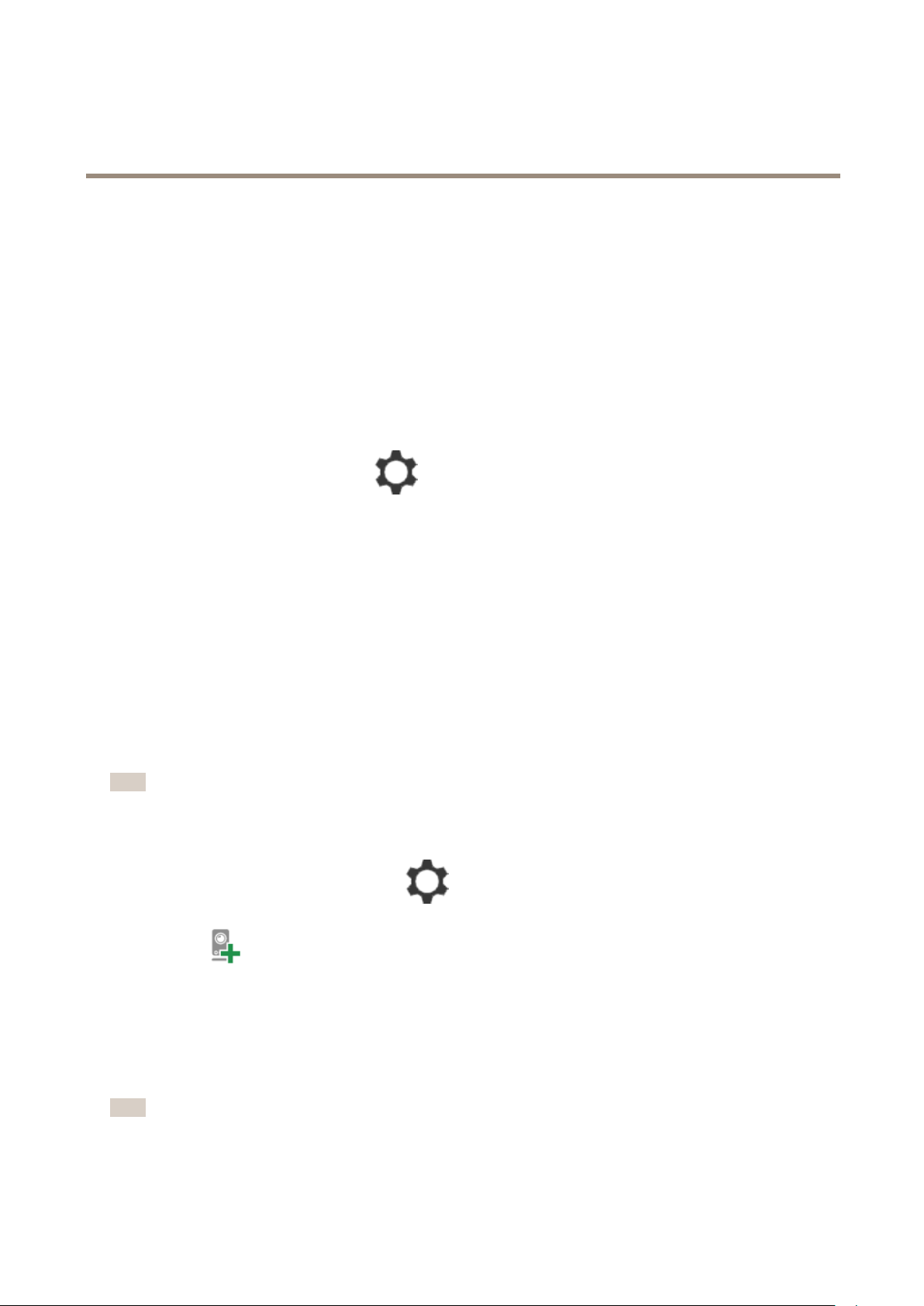
AXIS Companion 3
Daily use
Howtoplaysavedrecordings
Toplayasavedrecording,openitwithAXISFilePlayer.
Whenyousavearecording,theAXISFilePlayerwillbesavedinthesamefolder.TheAXISFilePlayerhasatimelineshowing
whattimetherecordingwasmade.
Howtovalidatesavedrecordings
Youcanvalidatearecordingtoconrmthatthetimestampandimageshavenotbeenmanipulatedaftertherecordingwasrst
saved.Forthispurpose,adigitalsignaturewillbeincludedinthelewhenyousavearecording.Youcanaddapasswordtothe
digitalsignatureforincreasedsecurity .
1.Toprotectyourdigitalsignaturewithapassword:
-InAXISCompanion,goto
-UnderRecordings,selectShowdigitalsignatureoptionswhensavingrecordings.
-Whensavingarecordingnow,theDigitalsignaturewindowwillappear,allowingyoutochooseapassword
forthesignature.
2.Validatearecording:
-OpenthesavedrecordingwithAXISFilePlayer.
-ClickToolsandselectVerifydigitalsignature.
-Enterpassword,ifapasswordwasappliedtothesignature,andclickOK.
Awindowappearstoinformwhetherornottherecordingisvalid.
andCustomize.
Howtoaddacameratoyourexistingsite
Note
ThisinstructionisonlyvalidforthefeatureswithinAXISCompanionWindowsclient.
1.ConnectthecamerastotherecordersintegratedPoEswitchoranexternalPoEswitch.
2.InAXISCompanionWindowsclient,goto
andCameras.
3.Click
4.Selectthecamerathatyouwanttoaddtoyoursite.
5.ClickNext.
6.Settiltorientation,byspecifyinghowthecameraismounted,ceiling,wallordesk.
7.ClickFinishandthenwaitwhileAXISCompanionconguresthecamera.
Note
Thecongurationmaytakeseveralminutes.
7
Page 8
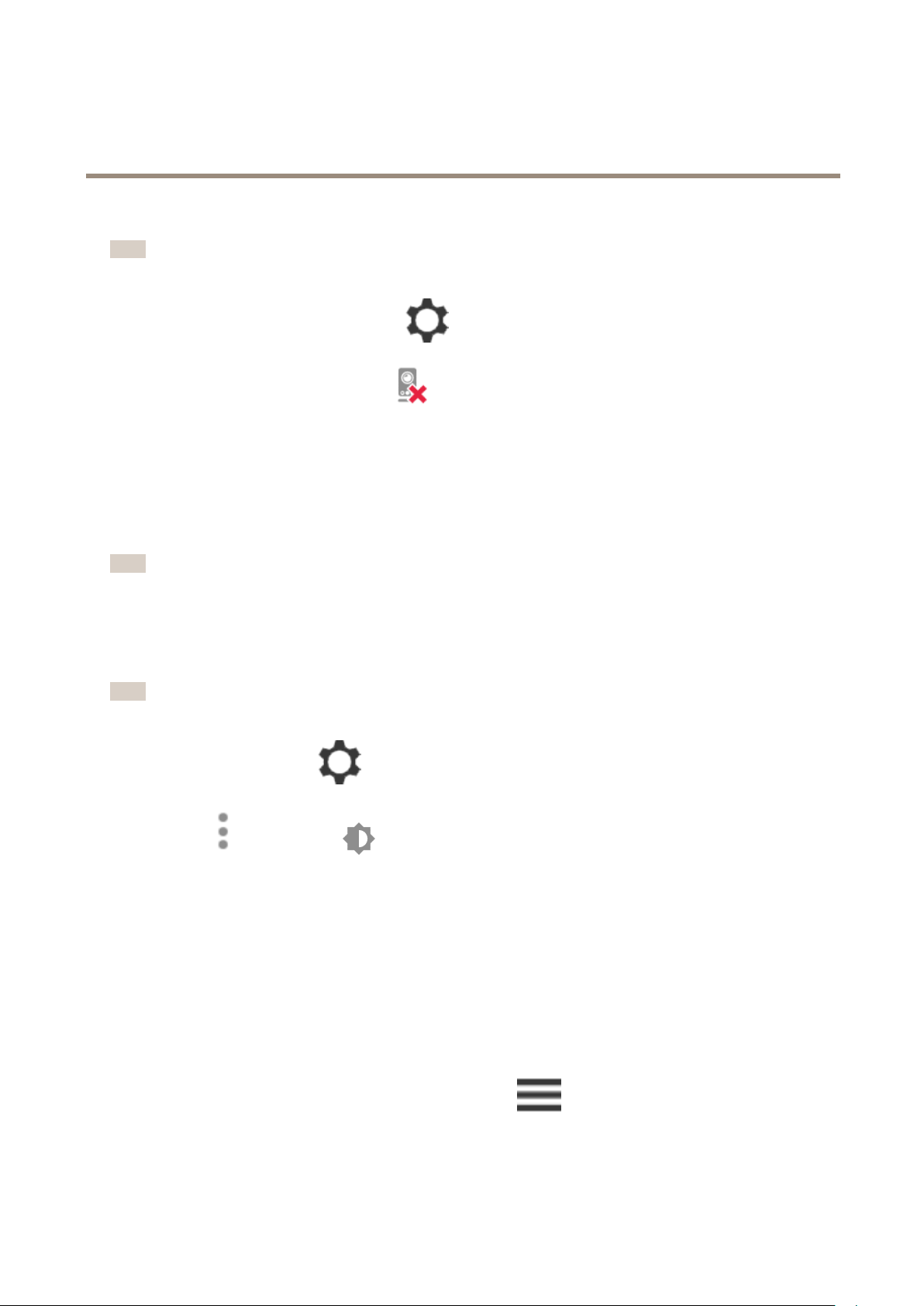
AXIS Companion 3
Daily use
Howtoremoveacamerafromyoursite
Note
ThisinstructionisonlyvalidforthefeatureswithinAXISCompanionWindowsclient.
1.InAXISCompanionWindowsclient,goto
2.Selectthecameratoremove,andclick
3.Ifthecamerahasongoingrecordings,selectStopmotionandcontinuousrecordingtostoprecordings.
4.IfthecameraisconnectedtoanautomaticallyinstalledNAS(NetworkAttachedStorage):
-SelectRemoverecordingsfromnetworkstorageifyouwanttoremovesavedrecordingsonthenetwork
storagedevice.
5.ClickOK.
Note
Whenrecordingsareremovedfromanautomaticallyinstallednetworkstoragedevice,ongoingrecordingsmadebyother
camerastothesamenetworkstoragedevicecouldbetemporarilyinterrupted.RecordingsmadetoSDcardsandother
networkstoragedeviceswillnotbeaffected.
andCameras.
Howtoadjusttheimagesettings
Note
ThisinstructionisonlyvalidforthefeatureswithinAXISCompanionWindowsclient.
1.InAXISCompanion,goto andCameras.
2.Clickandthenselect (orrightclickonthecamera).
Hereyoucancontroltheimagebyadjustingsettingslike:
•Appearance
•Whitebalance
•Exposure
•Overlay
•Day&Night
•Privacymask
Fordetailedinformationaboutalltheavailableimagesettings,goto
Help>Overview>Conguration>Cameras>ImageSettings.
8
andclick
Page 9

AXIS Companion 3
Daily use
Howtocongurevideomotiondetection
Recordingonlywhenmotionisdetectedsavesconsiderablyondiskspaceandbandwidth,comparedtocontinuousrecording.Ifthe
motiondetectionistriggeredtoooften,forinstanceduetoatreemovinginthewind,thenyoucanchoosetoignoreanymotion
withinthatpartofthecameraview.
1.InAXISCompanion,goto
2.MakesurethecameraisenabledintheMotiondetectioncolumn.
3.Right-clickacameraandselectMotiondetection.
4.IntheMotionrecordingdialog,clickSettings....
5.IntheMotiondetectionsettingswindow,youcanchoosewhatpartofthecameraviewtoincludeinthemotiondetection.
-Edittheshapeoftheareatobeincludedformotiondetection.
-Todrawanareathatwillbeexcludedfrommotiondetection,selectEnableexcludearea.
andCameras.
9
Page 10

AXIS Companion 3
Troubleshooting
Troubleshooting
Technicalissues,cluesandsolutions
Issue
Ihavenoliveview.
Myrecordingsarenot
available.
Icannotconnecttomy
cameras.
Ireceiveerrornotication:
“Nocontact”.
Solution
GotoHowtoxcommonissuesonpage10.
GotoHowtoxcommonissuesonpage10.
GotoHowtoxcommonissuesonpage10.
GotoHowtoxcommonissuesonpage10.
Howtoxcommonissues
1.Checkthatyourcamerasandrecorderhavepower.
2.Checkthatthenetworkisworking.
3.Checkthatthecamerasareconnectedtothesamenetworkasthecomputer,unlessyouareremote.
Stillnotworking?
4.Makesureyourcameras,recorderandWindowsclienthavethelatestrmwareandsoftwareupdates.
SeeHowtoupgradermwareonpage12.
5.RestarttheAXISCompanionWindowsclient.
6.Restartyoucamerasandrecorder.
Stillnotworking?
7.Restorethecamera,orcameras,thatcausesproblems.SeeHowtorestoreadeviceonpage1
Stillnotworking?
8.Restorethenetworksettingstofactorydefault.SeeHowtorestoreadeviceonpage10.
Stillnotworking?
9.Makeahardresetonthecamerasandtherecorder,tocompletelyputthembacktofactorydefaultsettings.
SeeHowtodoahardresetonacameraonpage1 1andHowtodoahardresetontherecorderonpage1 1.
Stillnotworking?
10.SaveasystemreportandcontactAxistechnicalsupport.SeeHowtosaveasystemreportonpage12.
Howtorestoreadevice
1.InAXISCompanion,goto
andCameras.
0.
10
Page 11
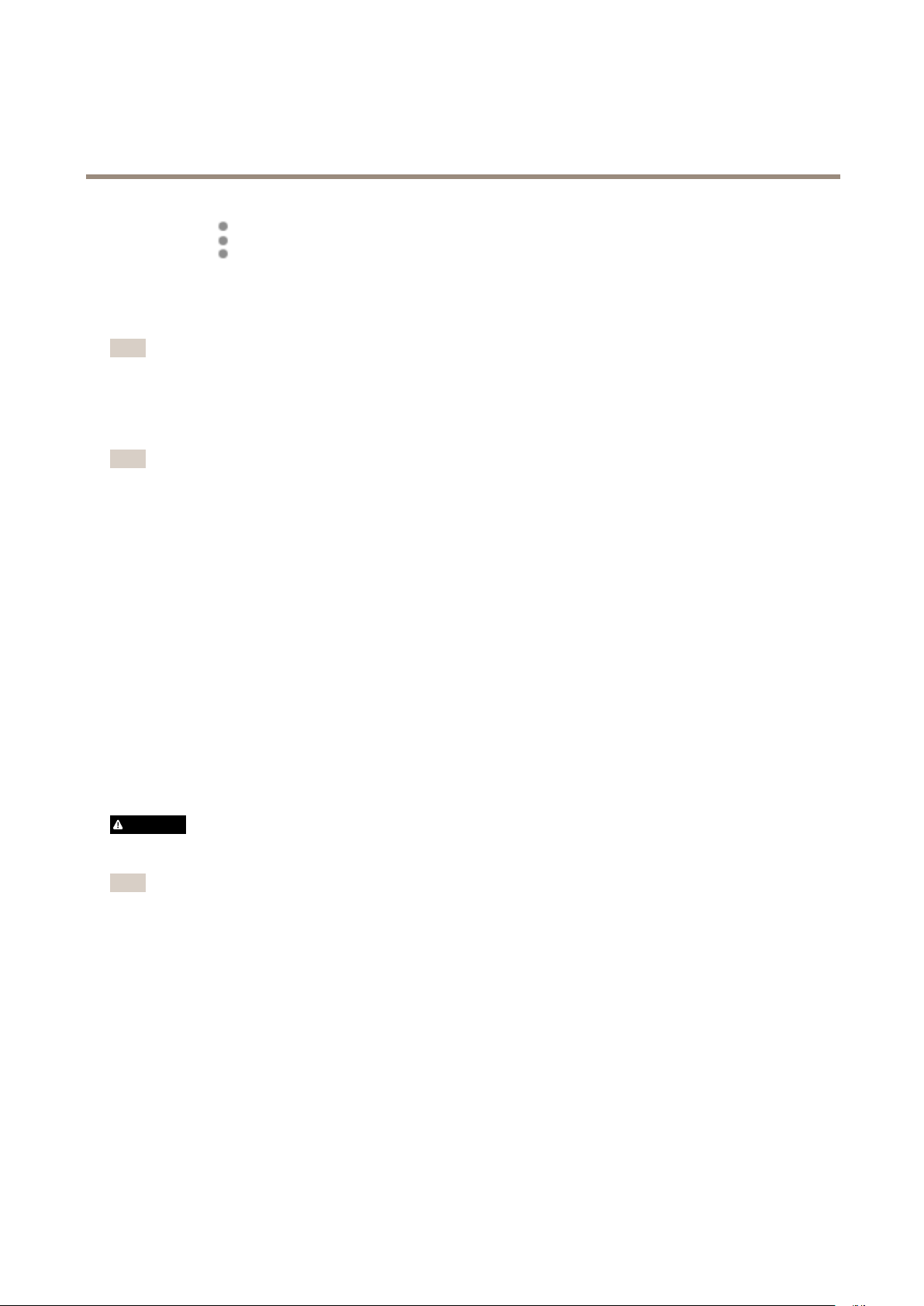
AXIS Companion 3
Troubleshooting
2.Click andthenselectRestoredevice.
3.Ifyouwanttorestorethenetworksettingstodefaultaswell,thenselectAlsorestorenetworksettings.
4.ClickYes.
Note
IfyoucannotaccessthedeviceandthissettingintheAXISCompanionPCclient,trythistask:Howtodoahardresetona
cameraonpage1 1
Howtodoahardresetonacamera
Note
FollowthistaskwhenyoucannotaccessthecameraandtheRestoreorFactorydefaultsettingsintheAXISCompanionPC
client.
Resettingthecameratofactorydefaultsettingswillrestoreallsettings,includingtheIPaddress.
1.Selectthecamerayouwanttohardresetandremoveitfromthesite.
SeeHowtoremoveacamerafromyoursiteonpage8.
2.Disconnectthepowerfromthedevice.
3.Pressandholdthecontrolbuttononthedevice,andthenreconnectthepower.Keepthecontrolbuttonpressedfor
15–30secondsuntilthestatusLEDindicatorashesamber.
4.Releasethecontrolbutton.TheprocessiscompletewhenthestatusLEDindicatorturnsgreen.
Theproducthasbeenresettothefactorydefaultsettings.
5.Addthecameratothesiteagain,seeHowtoaddacameratoyourexistingsiteonpage7.
Howtodoahardresetontherecorder
WARNING
Movetherecorderverygentlywhileitisswitchedon.Suddenmovesorshocksmaydamagetheharddisk.
Note
Resettingtherecordertofactorydefaultsettingswillrestoreallsettings,includingtheIPaddress.
1.Switchofftherecorder:
Pressthepowerbuttononthefrontoftherecorderfor4-5secondsuntilyouhearabeep.
2.Waituntiltherecorderisswitchedoff,thenturnitovertoaccesstheresetbutton.
3.Pressandholdtheresetbutton.Pressandreleasethecontrolbuttontostarttherecorder.Releasetheresetbuttonafter
15-30secondswhentheLEDindicatorashesamber.
4.Slowlyputtherecorderbackinitsplace.
5.TheprocessiscompletewhenthestatusLEDindicatorturnsgreen.Theproducthasbeenresettothefactorydefault
settings.IfnoDHCPserverisavailableonthenetwork,thedefaultIPaddressis192.168.0.90
6.Resetyourcamerasconnectedtotherecorder.SeeHowtorestoreadeviceonpage1
0.
11
Page 12
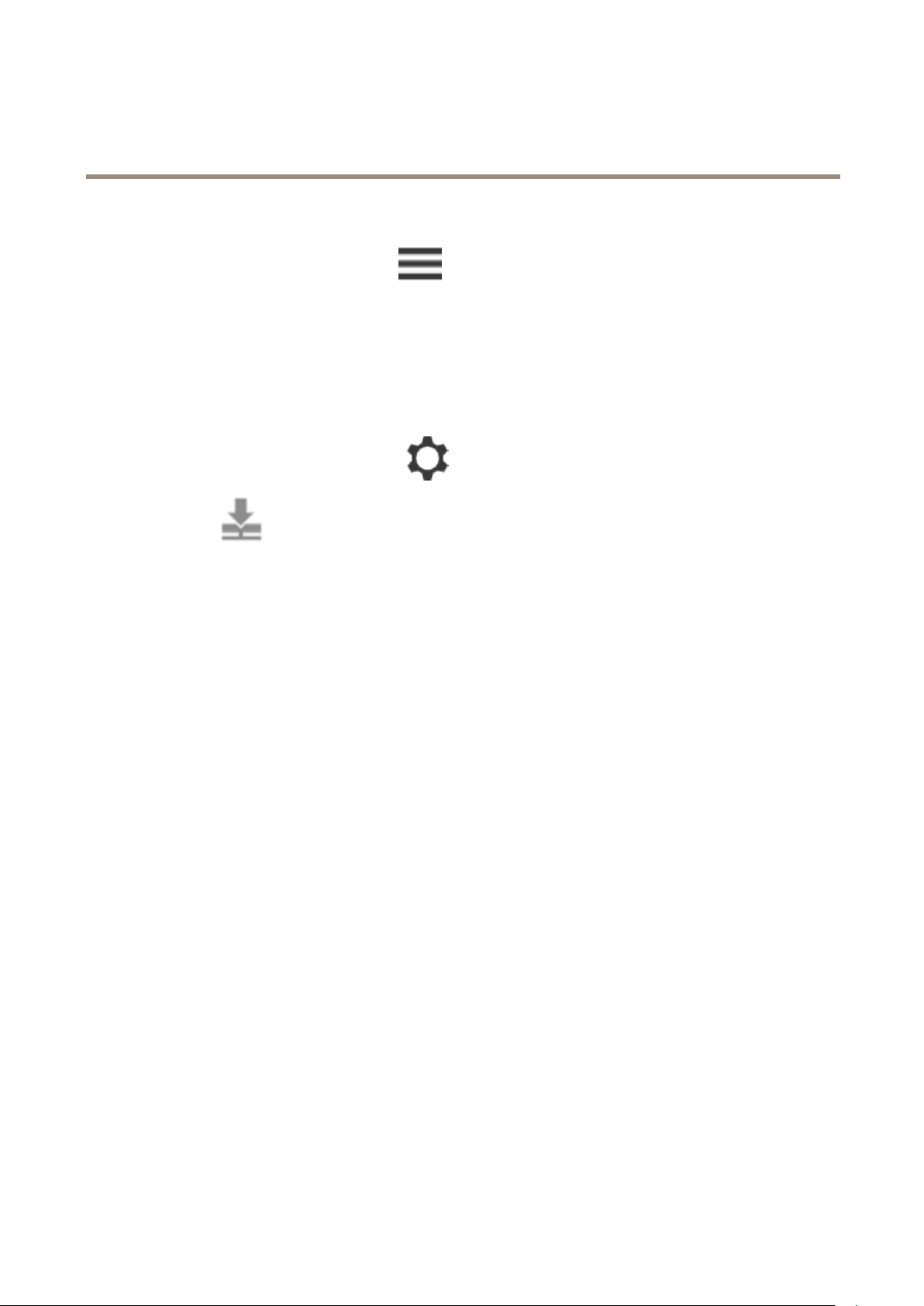
AXIS Companion 3
Troubleshooting
Howtosaveasystemreport
1.InAxisCompanionWindowsclient,click
2.ClickSaveSystemReport.
3.WhenyouregisteranewcaseatAxisHelpdesk,attachthesystemreport.
Howtoupgradermware
Newrmwareupdatesbringyoutothelatestandimprovedsetoffeatures,functions,andsecurityenhancements.
1.InAXISCompanionWindowsclient,goto
2.Clickon
Deviceswithavailablermwareupgradeswillbeshowninthedialog.
Selectthedevicesyouwanttoupgrade.
3.Ifyouhavedownloadedarmwarelefromwww.axis.com,clickUsedownloadedrmwareletobrowsetothe
locationofyourrmwarele.
4.ClickUpgrade.
12
Page 13
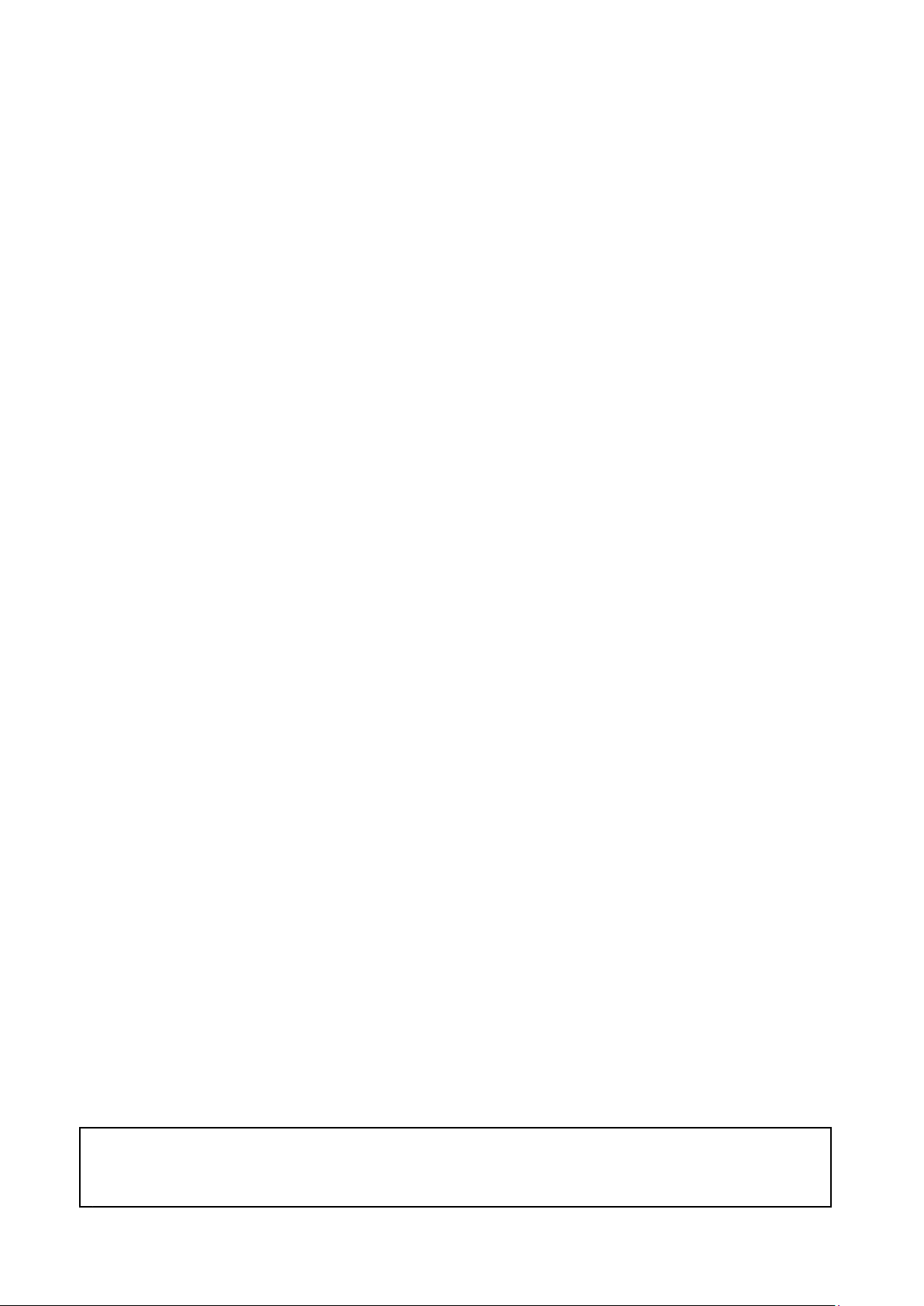
User Manual
AXIS Companion 3
© Axis Communications AB, 2016 - 2018
Ver.M2.1
Date:November2018
PartNo.T10136920
