Page 1
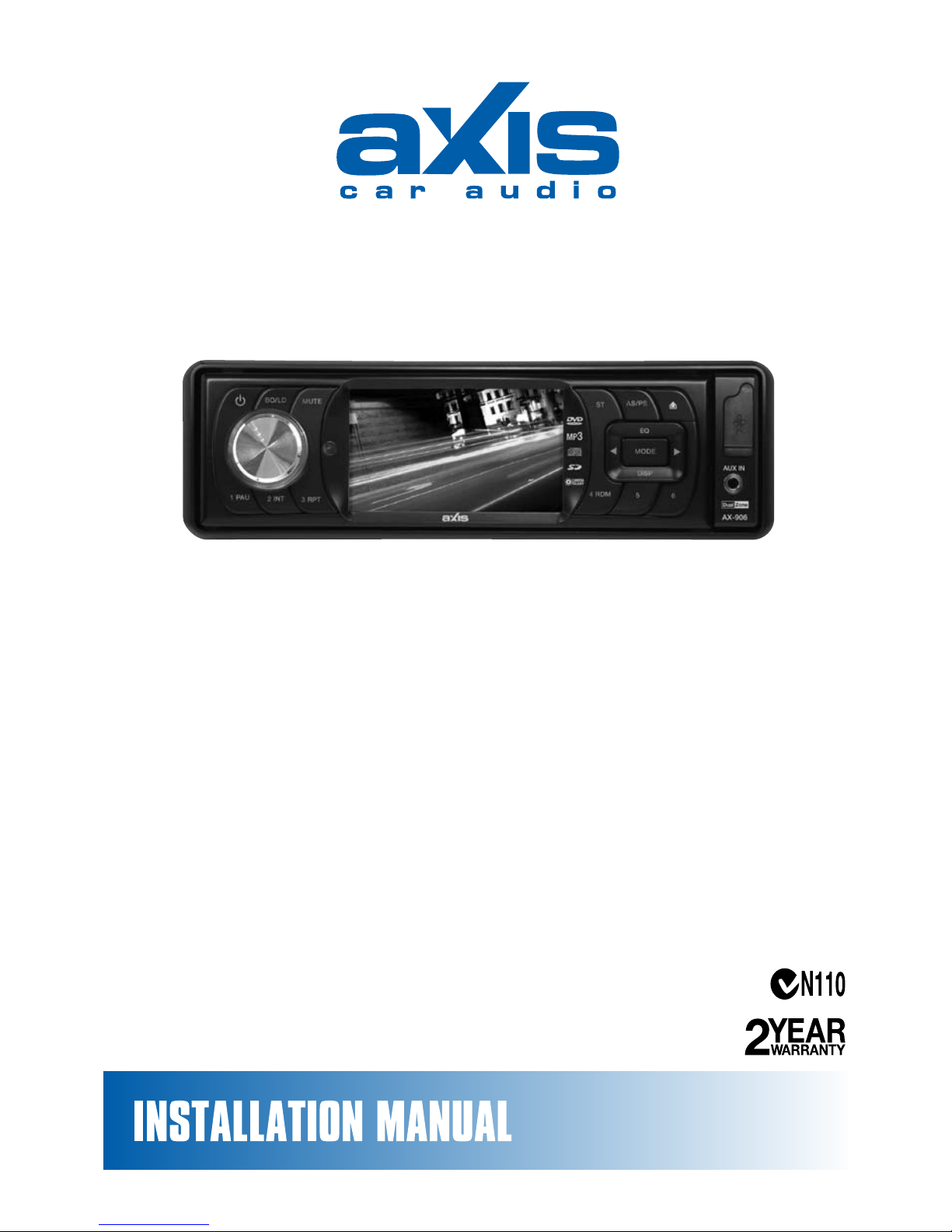
AX-906
SPECIFICATIONS:
GENERAL:
Flip Down / Detachable Face Panel
ISO DIN Chassis
ISO Wiring Connector
12 Volt DC - Negative Ground
Chassis: 178(W)x50(H)x158(D) mm
PLAYER:
DVD/MPEG 4/VCD/JPEG Compatible
MP3/WMA/CD/CD-R/CD-RW Player
iPod Compatible
Auto Loading/Eject
Electronic Shock Protection
Intro, Repeat and Random Play
MP3/WMA Files - Select Folder
Track/File or Character Search
TUNER:
AM/FM Stereo
PLL Frequency Display
24 Station Presets (18FM/6AM)
Station Seek/Scan/Auto Store
Stereo/Mono
Long Range XTREME Tuner
DESIGNED FOR AUSTRALASIAN CONDITIONS
VIDEO CONTROL:
3 inch (7.6cm) TFT LCD Display
PAL/NTSC Compatible
Dual function
(simultaneous control of Radio/AV out)
Rear Camera Video Input
Video RCA Input
Video RCA Output
AUDIO CONTROL:
Electronic Volume/Balance/
Treble/Bass and Fader Controls
Audio DSP Function
Subwoofer Output
4 Channel RCA Line-out
USB/SD/MMC/AUX Input
Speaker Impedance 4-8 Ohms
5 Volt Preamp Output
Telemute
High Power 40 Watts x 4 ch
3 INCH LCD - DUAL ZONE - DVD PLAYER RECEIVER
iPOD CONTROL with INTERFACE CABLE
USB and SD-MMC MEMORY CAR PORTS
Page 2
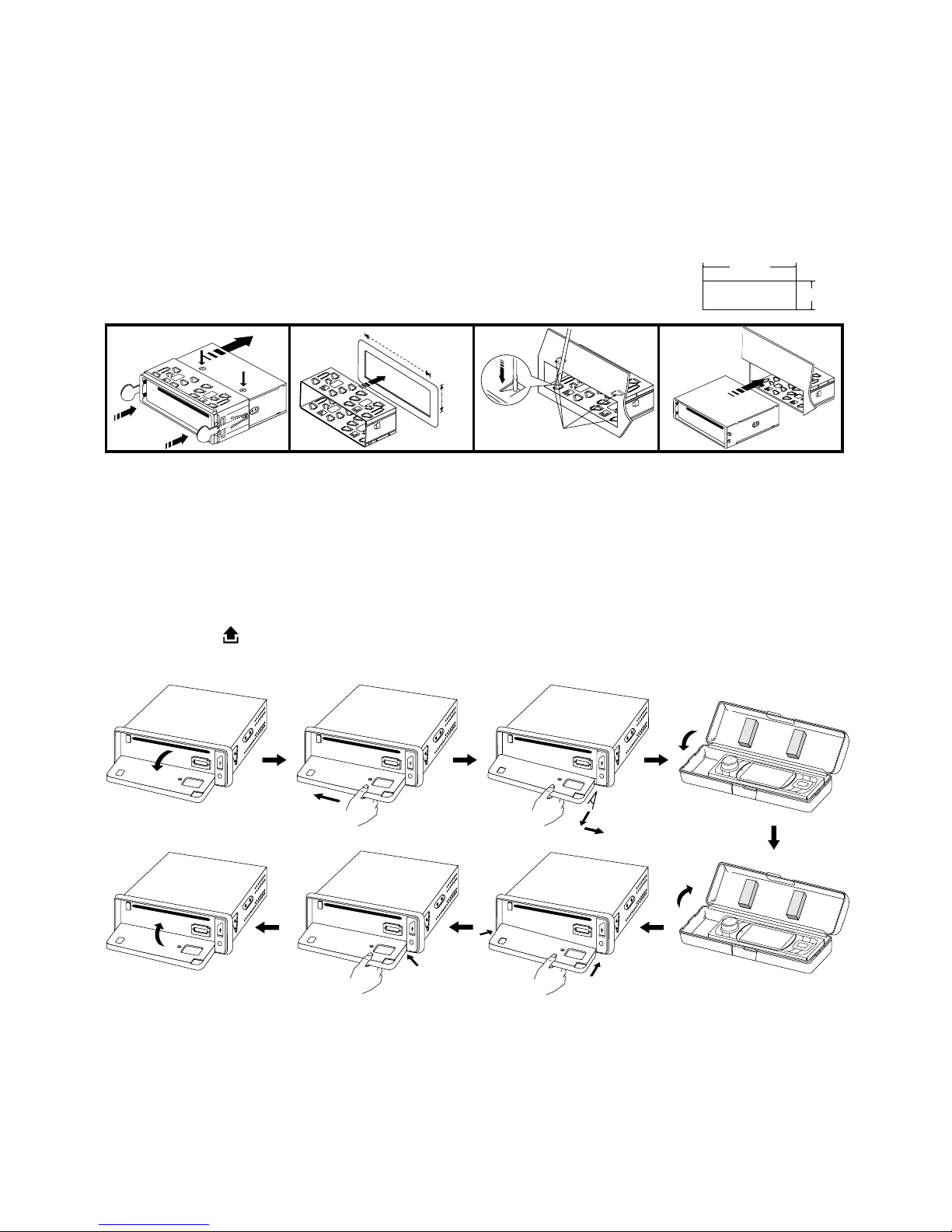
2
53mm
182mm
3
2
182mm
53mm
1
2
1
3
4
Release screw and
bracket
Bend these
claws, if necessary
INSTALLATION
PRECAUTIONS
• Choose the mounting location carefully to support normal driving needs.
• Avoid installing the unit where it would be subject to high temperatures (direct sunlight or hot air
from the heater) or where it would be subject to dust, dirt or excessive vibration.
• Only use the mounting hardware supplied for a safe and secure installation.
• Remove the front panel before installing the unit.
Mounting angle adjustment
Adjust the mounting angle to less than 20°.
MOUNTING EXAMPLE
Installation in the dashboard
Note: Keep the release keys in the safe place as they may be needed for future removal of the unit.
Detaching and attaching the front panel
The front panel of this unit can be detached in order to prevent theft.
FOLDING DOWN AND DETACHING/ATTACHING THE FRONT PANEL
Before detaching the front panel, be sure to press the button (1) OFF rst.
Then press the button (13), to fully open the front panel. Detach the panel by pulling it towards
you as illustrated.
Notes:
• Do not exert unnecessary pressure on the front panel when attaching it.
• Please use the protective case supplied when the front panel is removed.
not exceed 10°
2
1
Page 3
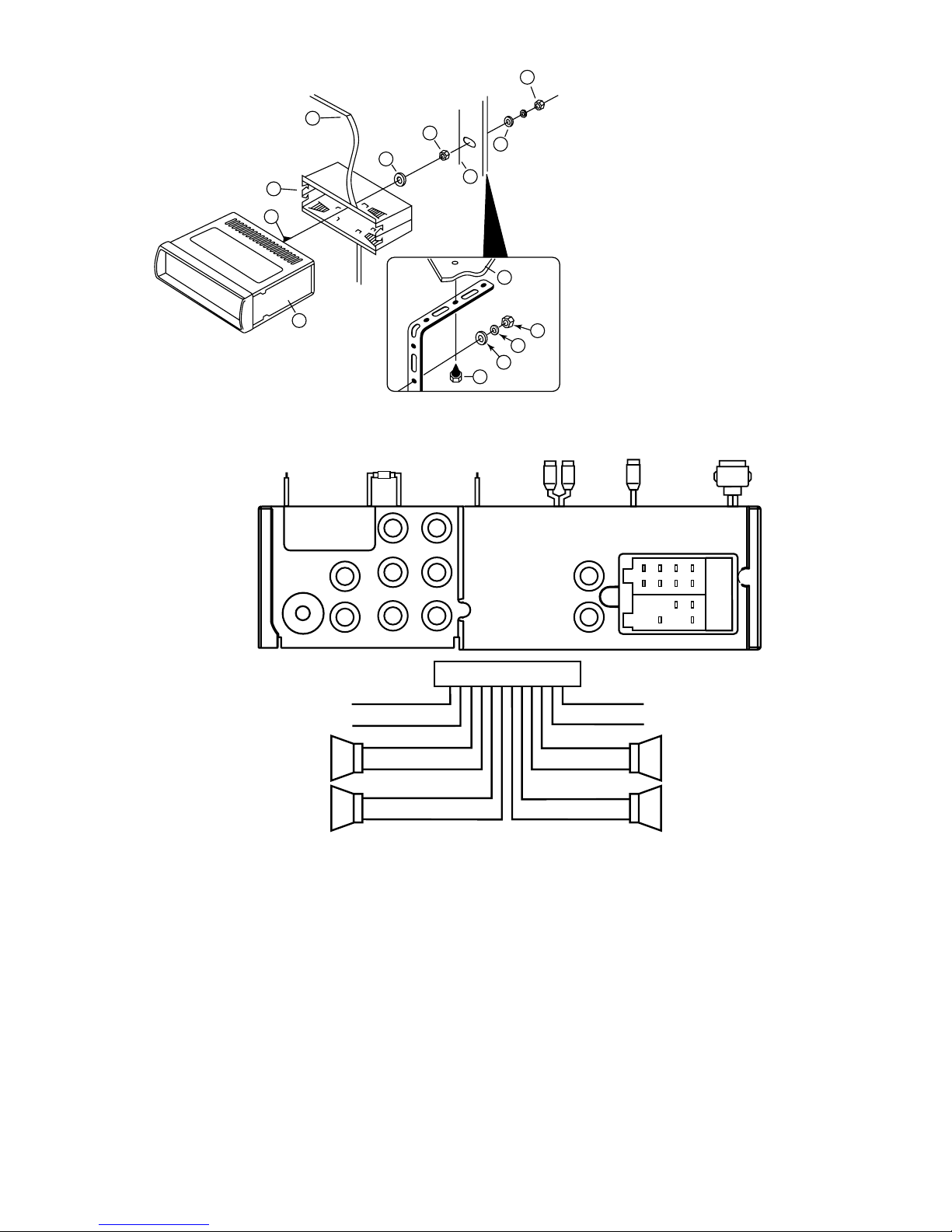
3
WHITE (-)
GREY (+)
PARKING
SUBWOOFER
BLACK
TEL MUTE
RED GREEN
YELLOW
BACK GEAR
CONTROL
LINE OUT
LINE OUT
ANTENNA
CONNECTOR
FRONT
REAR
AUDIO OUT
CAMERA IN
VIDEO IN
VIDEO OUT 1
VIDEO OUT 2
L
L
R
R
L R
ISO CONNECTOR
B
A
1234567
8
4
5 7
8
CONNECT iPod
WHITE (L)
RED (R)
AUDIO LINE IN
BLACK
GREY +
GREY/BLACK –
FRONT RIGHT
SPEAKER
VIOLET +
VIOLET/BLACK –
REAR RIGHT
SPEAKER
FRONT LEFT
SPEAKER
REAR LEFT
SPEAKER
+ WHITE
– WHITE/BLACK
+ GREEN
– GREEN/BLACK
ISO A/B PLUG
POWER ANTENNA
BLUE
IGNITION SWITCH (B+)
RED
MEMORY (BACK UP)
YELLOW
BLACK
GROUND (–)
WHITE (-)
GREY (+)
PARKING
SUBWOOFER
BLACK
TEL MUTE
RED GREEN
YELLOW
BACK GEAR
CONTROL
LINE OUT
LINE OUT
ANTENNA
CONNECTOR
FRONT
REAR
AUDIO OUT
CAMERA IN
VIDEO IN
VIDEO OUT 1
VIDEO OUT 2
L
L
R
R
L R
ISO CONNECTOR
B
A
1234567
8
4
5 7
8
CONNECT iPod
WHITE (L)
RED (R)
AUDIO LINE IN
BLACK
10
7
1
2
3
4
4
4
5
5
6
6
8
9
1. UNIT
2. RELEASE CASE
3. DASH
4. HEX NUT
5. LOCK WASHER
6. PLAIN WASHER
7. CAR BODY
8. REAR SUPPORT STRAP
9. TAPPING SCREW
10. M5 X 15 HEX BOLT
TO SUPPORT THE UNIT
WIRE CONNECTION
Maintenance
FUSE REPLACEMENT
If a fuse blows, check all power connections and replace with a fuse of the same amperage. If the fuse blows again
there may be an electronic or wiring fault. In this case, consult your nearest service centre. Use of a higher amperage
fuse may cause serious damage and void the warranty.
Dashboard
CONTROL WIRE
Parking (Grey) :
Connect this wire to car hand brake system
Tel mute (Black) :
Connect to mobile phone unit
When receiving calls, audio will be muted.
Rear camera (Red) :
Connect to rear camera
When reverse gear is selected, this 12Volt cable
should be powered through the reversing light circuit.
IN / OUT CONNECTOR
2 Video Outputs (Yellow) :
Connect to external A/V system to display
Video In (Yellow) :
Connect to external Video equipment
Rear camera In (Blue) :
Connect to rear camera output
RCA DVD Audio Output
RCA Line Output (Front/Rear): L (White) R (Red)
RCA Line Input (Black): L (White) R (Red)
Subwoofer Output (Green): Plug (Yellow)
iPod Cable (White):
Connect to iPod player
Page 4
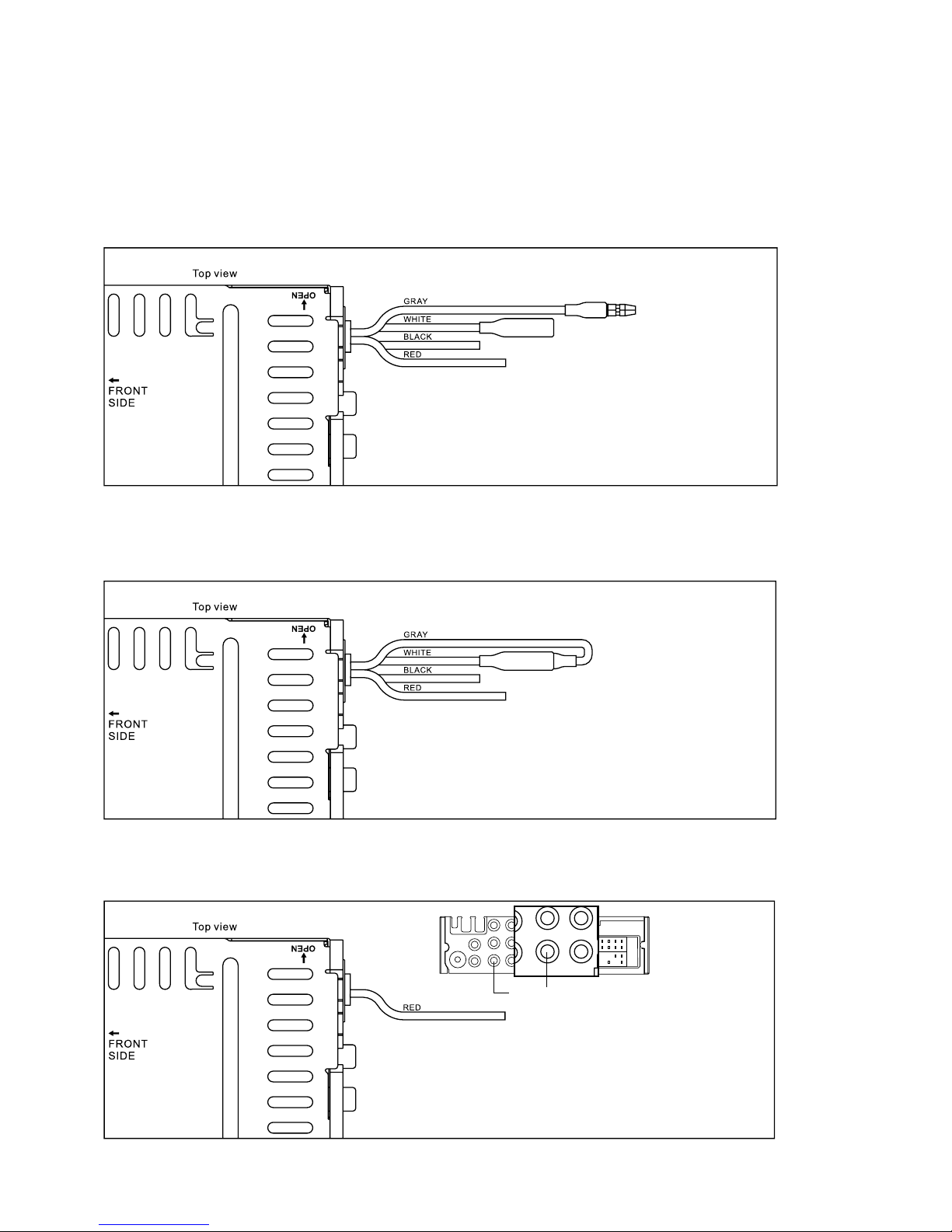
4
DRIVING WITHOUT VIDEO DISPLAY (Recommended Installation)
Follow the wiring diagram below so when the vehicle is in motion, no video will display on the LCD screen.
Only sound can be heard from the speaker system. Operation must comply with safety laws in all Australian &
NZ States.
Note:
- Only sound can be heard when car is in motion.
- Refer and follow your country’s law regarding driving with video.
Caution:
- Do not attempt DIY installation if these instructions are not clearly understood. Consult you dealer concerning
installation procedures.
DRIVING WITH VIDEO DISPLAY (Not Recommended)
By following the installation below, video will always be shown on the LCD screen no matter if the vehicle is in
motion or not. For safety reasons, this is NEVER recommended for normal on-road vehicles.
INSTALLING A REAR CAMERA TO PARK/REVERSE SAFELY
A separate parking/reversing camera can automatically switch video to the rear camera and guide the driver.
To rear camera video out
To reverse gear control switch
To Hand brake switch
ANTENNA
CONNECTOR
FRONT
REAR
AUDIO OUT
CAMERA IN
VIDEO IN
VIDEO OUT 1
VIDEO OUT 2
R
L
L R
L R
ISO CONNECTOR
B
A
1234567
8
4
5 7
8
REAR
UT
CAMERA IN
VIDEO IN
R
L
L R
To Hand brake switch
Steps: Connect the GRAY wire to the WHITE wire.
Steps:
1. Connect the Rear Camera IN plug to the rear camera’s
video out plug.
2. Connect the RED wire to “REVERSE” gear control switch.
3. Check your gear control switch and make sure it is
connected to +12V.
To Hand brake switch
Steps:
1. Connect the gray wire to the hand brake system.
2. Check your hand brake switch and make sure it is
connected to car body chassis and properly grounded.
Page 5

5
AUX IN
EQ
DISP
ST
MP3
CAMERA
READY
AUX IN
EQ
DISP
ST
MP3
CAMERA
READY
3
(1-3)
3
(4-6)
2 7 129 611 10 16 13 41
1817 19 208 521 2614
25
FUNCTION OF CONTROLS
1. POWER ON/OFF ( )
2. SELECT FUNCTION BUTTON
3. PRESET STATIONS (1,2,3,4,5,6)
4. EQUALIZER CONTROL (EQ)
5. DISPLAY BUTTON (DISP)
6. STEREO/MONO BUTTON (ST)
7. LOUDNESS BUTTON (LD)
8. MODE BUTTON (MODE)
9. BAND BUTTON (BD)
10. CD TRACK / SEARCH BUTTON
11. AUTO SEEK TUNING (
)
12. MUTE BUTTON (MUTE)
13. PANEL RELEASE BUTTON (
)
14. TFT-LCD DISPLAY
15. CD EJECT BUTTON (
)
16. AUTO SEEK SEARCH TUNING (AS/PS)
17. PLAY/PAUSE BUTTON (PAU)
18. INTRO BUTTON (INT)
19. REPEAT BUTTON (RPT)
20. RANDOM BUTTON(RDM)
21. 10 TRACK SEARCH DOWN/UP
22. RESET BUTTON
23. CD SLOT
24. SD/MMC CARD SLOT
25. USB PORT
26. FRONT AUX IN
LOCATIONS OF FUNCTIONS
(Source Unit)
AUX IN
EQ
DISP
ST
MP3
CAMERA
READY
AUX IN
EQ
DISP
ST
MP3
CAMERA
READY
3
(1-3)
3
(4-6)
2 7 129 611 10 16 13 41
1817 19 208 521 2614
RESET
22 15 23
25
AUX IN
EQ
DISP
ST
MP3
CAMERA
READY
AUX IN
EQ
DISP
ST
MP3
CAMERA
READY
3
(4-6)
25
AUX IN
EQ
DISP
ST
MP3
CAMERA
READY
AUX IN
EQ
DISP
ST
MP3
CAMERA
READY
3
(4-6)
24
AUX IN
25
Page 6

6
LOCATION OF FUNCTIONS (Remote Control)
1. POWER ON/OFF
2. MODE
3. PLAY/PAUSE
4. TITLE
5. SELECT
6. SEEK+/SEEK- / CD TRACK/SEARCH
7. VOL +/VOL-
8. GOTO
9. AUDIO
10. ENTER
11. NAVIGATION
12. AUTO SEEK / PRESET SCAN / REPEAT
13. RANDOM / BAND / LOUDNESS
14. DUAL
15. INTRO / PROGRAM
16. SUBTITLE
17. SETUP
18. EQUALIZER / ANGLE
19. SLOW MOTION
20. ZOOM / A-B REPEAT
21. STEREO/MONO / STOP
22. CLOCK / ON SCREEN DISPLAY
23. MUTE
24. MAIN MENU / PLAYBACK CONTROL
25. STEP (FRAME BY FRAME PLAYBACK)
26. PAL / NTSC SYSTEM
27. 10 TRACK SEARCH DOWN/UP
28. TWO DIGIT TRACKS SEARCHS
29. KEYPAD
Mode
GOTO
Sub-T
Audio
Setup
SEL
Enter
Dual STEP Title
PBC
Menu
ST
Stop
Slow
CLK
OSD
RDM
BD/LD
A - B
Zoom
INT
Prog
RPT
APS
EQ
Angle
VOL– VOL+
SEEK- SEEK+
2
6
+10
4
P/N
5
-10
3
0987
10+
1
1
8 14 2517 4
24
2 3 23
VOL+/-
10
1118
16
9
19
22
13
28
5
20
26
21
12
15
29
27
7
6
Use and care of the remote control - Installing the battery
Slide the tray out of the back of the remote control and insert the battery with the (+) and minus (-) poles
pointing in the proper direction.
• When used for the rst time, remove the protective lm protruding from the tray.
CAUTIONS
• Remove the battery if the remote control is not used for a month or longer.
• Do not recharge, disassemble, heat or dispose of the battery in a re.
• In the event of battery leakage, wipe the remote control completely clean and
install a new battery
• When disposing of used batteries, please comply with government regulations
and environmental guidelines.
• Carefully check polarity of the battery when inserting. (+) / (-) poles.
Using the remote control
Point the remote control in the direction of the front panel to operate.
IMPORTANT
• Do not store the remote control in high temperature or direct sunlight.
• Do not let the remote control fall onto the oor, where it may become jammed under the brake or
accelerator pedal.
Page 7

7
GENERAL OPERATIONS
Turning the unit ON/OFF ( )
Press “ ” button to turn on. To turn off, press and hold the button again.
Selecting a source (MODE)
Continue pressing MODE to switch between TUNER, CD/DVD, AUX IN, USB or SD/MMC mode.
Loading a Disc
1. Press
REL to open the front panel
2. Insert a disc into the disc loading slot
Ejecting a Disc
Press button to eject disc
Adjusting Volume
• Head Unit: Rotate
VOL knob right or left to increase or decrease volume.
• Remote Control: Press
VOL+ or VOL- to increase or decrease volume.
Mute Button
• Head Unit: Press
MUTE button to mute the sound. Press again to return to previous volume level.
• Remote Control: Press
button.
Loud Button (LD)
Press and hold LD button to turn on/off LOUD feature.
Equalizer (EQ)
Press EQ to select between Flat – Class – Rock – Pop -- EQ equalizer modes.
CLOCK
1. Press and hold
CLK button on remote control. Hour starts blinking.
2. Rotate
VOL knob to set hour. Press CLK knob, minutes start blinking.
3. Rotate
VOL knob to set minutes. Press VOL knob to save.
DUAL SETTINGS
DUAL is a feature that lets user control the external AV device and the head unit. For example, the driver can
listen to radio while passengers at the back can watch a DVD. This unit supports connection of external AV
devices such as DVBT or portable TV through the AUDIO OUT and VIDEO OUT port.
Controlling TUNER Controlling DISC
1. Connect the AUDIO OUT and VIDEO OUT port at the back of head unit to the LINE IN of external AV
device.
2. Press and hold
MODE. DISC will display on top of screen.
3. Press
DUAL key on remote control to select mode to be controlled.
T = TUNER, D = DISC
4. Refer to Radio and DVD sections on how to operate other features applicable to each mode.
Note: An external LCD Monitor or TV will need to be connected when using this feature.
When DUAL mode is set to control DISC(D), the volume control of the head unit has no function. Volume
can be controlled through the display device.
Page 8

8
RESET
Reset button is placed on the front housing. To reset, use a pointed object to press and hold the RESET button
for 2 seconds. The reset button is to be activated for the following reason:
• Initial installation of the unit when all wiring is complete.
• No buttons function.
• Error symbol on the display.
LISTENING TO RADIO
Band (BD)
Pressing this key repeatedly will toggle between each band. FM1--FM2--FM3--AM1.
Stereo / Mono (ST)
Press ST button on remote control to switch between stereo and mono sound for FM radio reception. When
reception of an FM station is weak, listening quality can be improved by switching to mono sound.
Automatic or Manual tuning (SEEK + / SEEK –)
When pressed, these keys are operated as MANUAL tuning mode.
When pressed longer than 1 second they are operated as AUTOMATIC tuning mode.
Auto Seek/Preset scan (AS/PS)
Preset Scan (PS) - By pressing, the radio plays each preset station for 5 seconds.
Auto Seek (AS) - By pressing longer than 1 second auto seek is activated. The 6 strongest stations are preset
and stored in the corresponding preset number. When Auto Seek operation is nished, the radio executes the
preset scan.
Storing and Recalling Frequencies
By pressing any of the preset buttons NUMBER (1-6) up
to six broadcast frequencies can be easily stored for later
recall at the touch of a button.
1. Choose a desired BAND.
2. To store a desired frequency, press NUMBER(1-6) and
hold until the preset number shows on the LCD.
3. The sele cted radio station frequency has been
stored in memory. The next time you press the
same NUMBER (1-6) the radio station frequency is
recalled from memory.
Note: Up to 18 FM / 6 AM stations can be stored in the
memory.
OPERATIONS COMMON FOR CD/MP3/VCD/DVD/MP4
-10 Tracks Down / +10 tracks Up
1. Press -10 button to jump 10 tracks backward starting from currently played track.
2. Press
+10 button to jump 10 tracks forward starting from currently played track.
Specifying particular track
During playback, all track le names under a folder will be displayed on the screen with their corresponding
track number. Use the navigation keypad on the remote control to access the le.
Tips:
To select track 3, press 3.
To select 13, press and hold 10+ follow by 3.
To select 23, press and hold 10+ (2 times) follow by 3.
Random Playback
Press RDM during playback to play the tracks in random/shufe order. Press again to cancel.
Stopping Playback
1. Press
Stop on remote control during play to stop playback. That position is stored in memory.
2. Press
continue. Play starts from the position at which it was stopped.
3. To permanently stop playback, press
Stop button twice.
Preset Memory Station 1-6 Currently Tuned Station
Page 9

9
Fast Forward / Fast Reverse
Note: or on remote control is the same function as or on head unit.
1. During playback, press and hold or . Unit scans at the speed of x2 - x4 - x8 - x20
2. To resume normal playback at a desired point, press
.
Note: No sound is played during fast forward / fast reverse.
Finding the Beginning of Tracks
During playback, press or .
Press to start playback from the beginning of the previous chapter or track.
Press to start playback from the beginning of the following chapter or track.
Pause Playback
During playback, press . Press again to resume playback.
A-B Repeat Playback
This feature allows you to loop playback of a section of the movie starting from Point A to B
1. Press the
button to play the movie.
2. Once you have located the section you wish to play back on loop repeat, press and hold
A-B button. You
will see “Rep-A” on the screen.
3. Let the movie play on until you have reached the end of the section you wish to watch on continuous loop.
Once you have reached this point, press and hold A-B button again. “Rep-A-B” will appear on your screen.
Playback will now start from Point A –B.
4. To stop A-B repeat playback, press and hold
A-B button once more until “A-B CANCEL” disappears and
normal playback resumes.
Displaying information (OSD)
During playback, you can see all DVD disc information and current play settings. Display will show related
playback time, elapse time, title number, chapter number and other information.
1. Press
OSD on the remote control once. Unit will display the play time and the disc elapse time.
2. Press it once more and all other settings information will be displayed.
LISTENING TO CD/MP3/WMA
Searching for particular tracks using GOTO
You can use the GOTO function to search for a desired
track number or particular point of a track to play.
1. Press
GOTO on the remote control during playback.
Time and track number search appears.
2. Enter the minutes and seconds for the currently played
track to search by time. Press Enter.
3. Enter track number to search by tracks. Press
Enter.
Intro Playback (Audio CD only)
Press INT during playback to play the rst 10 seconds
of each track.
Repeat tracks
You can choose between repeat playback of a single track or all tracks.
1. Press
RPT on the remote control during playback.
2. Each time this button is pressed, the unit switches to the following settings:
Repeat 1 – Repeat the current playback track.
Repeat DIR – Repeat all the tracks under the currently played folder.
Repeat All – Repeat all folders and tracks.
Program Playback
You can set which tracks to play according to your desired sequence using the PROG function.
1. Press and hold
PROG button on the remote control.
2. Enter the track number besides the memory location.
3. When all tracks have been programmed, select
PLAY and press Enter.
Program playback will start.
4. To clear all program entries, press
Prog and select CLEAR.
5. To stop program playback, press
Stop button twice.
Track le namesFolder Name
Page 10

10
SD/MMC Card Input
Support MP3/WMA ID3 format music only.
1. Press
REL button and the the front panel will open.
2. Detach the panel by pulling it towards you.
3. Carefully insert the SD/MMC card into the slot. Close the front face panel. Unit automatically starts play
-
back.
Front USB Port
Using USB cable to connect Your Portable MP3 Player.
* IMPORTANT INFORMATION:
BECAUSE OF THE GREAT VARIETY OF PRODUCTS WITH USB, SD AND MMC CARD PORTS AND THEIR
SOMETIMES QUITE MANUFACTURER-SPECIFIC FUNCTIONS WE CAN NEITHER GUARANTEE THAT
ALL DEVICES WILL BE RECOGNIZED NOR THAT ALL OPERATING OPTIONS THAT ARE POSSIBLE IN
THEORY WILL ACTUALLY WORK
Front Aux In
The front “AUX IN” input jack allows easy connection of Portable Media and other digital MP3 Players.
PLAYING DVD/VIDEO CD/MP4
Playback
1. Insert a disc. When the disc offers a menu, that menu is displayed. When a disc is already inserted, press
MODE to switch to disc mode.
2. On DVDs and video CDs with playback control (PBC), menu screens may appear automatically. If this
happens, perform the operation described below to start playback.
CAUTION: Make sure that the Video TV system setting (PAL/NTSC etc) corresponds to the disc being
played. When unsure, set to “Auto”. Improper setup of the TV system may cause the video to stop/skip/pause
playing although audio might seem unaffected. TV settings can be adjusted using the SETUP feature of the
remote control. Refer to “SETTING UP THE DVD PLAYER” section.
DVD menu
Press , , , to select the desired item, then press Enter.
Video CD menu
Use the preset keys (“0” to “9”) to select the desired number, then press Enter. The menu screen does not
appear when the PBC function is turned off. In this case, press and hold button to turn on PBC feature
Turning PBC ON/OFF (VCD only)
PBC (Playback Control) is a feature found on VCD 2.0 and SVCD 1.0. PBC allows control of the playback
and the possibility of interaction with the user through the remote control or some other input device available.
When ON, the player will not auto start after inserting a disc because time is required to select program etc. If
OFF, the player will auto play the program on disc.
1. To turn ON PBC function, press PBC on the remote control. To turn OFF, press the button again.
Note: Not all VCD/SVCD discs have PBC functions.
Repeat Playback
FOR VCD
1. Press RPT on the remote control during playback.
2. Every time this button is pressed, the unit switches to the following settings:
AUX IN
AUX IN
Page 11

11
Repeat 1 – Repeat the current playback track.
Repeat All – Repeat all folders and tracks.
Off – Turn repeat function OFF.
Note: PBC feature in VCD disc needs to be STOP in order to use Repeat playback
FOR DVD
You can choose between repeat playback of a title or chapter.
1. Press
RPT on the remote control during playback.
2. Each time this button is pressed, the unit switches to the following settings:
Repeat Title – Repeat the current playback title. (Press and hold RPT button)
Repeat Chapter – Repeat the current playback chapter.
Repeat Off – Turn repeat off.
Searching for particular track using GOTO
Use the GOTO function to search for a desired track number or particular point of a track to play.
1 Press
GOTO on the remote control during playback. Time and track number search appears.
2 Enter the minutes and seconds for the currently played track to search by time. Press
Enter.
3 Enter track number to search by tracks. Press
Enter.
Changing audio language during playback (Multi-audio)
Changing audio language during playback (Multi-audio)
DVDs can provide audio playback with different languages and different systems (Dolby Digital, DTS etc.).
With DVDs featuring multi-audio recordings, switching is possible between languages/audio systems during
playback.
VCD can provide different audio languages usually divided into left and right channels.
1. To choose different audio, keep pressing Audio on the remote control during playback.
Note:
- With some DVDs, switching between languages/audio systems may only be possible using a menu display.
- Also switching between languages/audio systems is possible using SET-UP MENU.
Changing the subtitle language during playback (Multi-subtitle) – (DVD only)
DVDs featuring multi-subtitle recordings can switch between subtitle languages during playback.
1. Press
Sub-T on the remote control during playback. Keep pressing until the desired subtitle appears.
Note:
• With some DVDs, switching between subtitles may only be possible using a menu display.
• Use SET-UP MENU to also switch between subtitles.
Changing the viewing angle during playback (Multi-angle) – (DVD only)
DVDs featuring multi-angle recordings (scenes shot from multiple angles) can be switched among viewing
angles during play-back.
1. Press and hold
Angle on the remote control during playback of a scene.
Title (DVD only)
During DVD playback, press Title on remote control to return to FIRST title.
Return to Root Menu (DVD only)
During DVD playback, press and hold MENU on head unit or remote control to return to root menu.
Note: Some DVD may not contain root menu.
Slow motion playback
This feature lets you slow down playback.
1. Press
Slow on the remote control during playback.
2. Pressing it repeatedly will switch through the following steps: 1/2 - 1/ 3 - 1/4 - 1/5 - 1/6 - 1/7.
Note:
• To resume normal playback, press PLAY/PAUSE ( ).
• There is no sound during slow motion playback.
• With some disc, slow motion may be unclear during slow motion playback.
Zooming in During Playback
To zoom in during playback.
1. Press
ZOOM on the remote control.
2. Every time ZOOM button is pressed, the unit will zoom 2 - 3 - 4 - 1/2 - 1/3 - 1/4 times and OFF.
Page 12

12
Program Playback
The desired sequence of tracks to play can be set using the PROG function.
1. Press and hold
Prog button on the remote control.
2. Enter the track number (for VCD) or title number followed by chapter number (for DVD) besides the
memory location.
3. When all tracks have been programmed, select
PLAY and press Enter. Program playback will start.
4. To clear all program entries, press
Prog and select CLEAR.
5. To stop program playback, press
Stop button twice.
Frame-by-frame playback
To move ahead one frame at a time during playback:
1. Press Step button on remote control to move ahead one frame.
To return to normal playback, press .
PAL / NTSC (P/N)
Press and hold P/N button to switch between PAL, NTSC, AUTO system.
CONNECTING IPOD
Connect iPOD portable devices and play songs through the car stereo. Control iPod by connecting it to the
special cable supplied.
Note: After connection, iPod cannot be independently controlled. All controls will be transferred to the head
unit.
Playing Songs in iPOD
You now can play songs from the iPOD once the cable is properly connected.
1. Connect iPOD to the supplied iPOD cable.
2. Unit automatically detects the device and displays the iPOD main screen.
The operation of this car stereo feature is basically the same as the iPOD unit. Note the equivalent key function
below.
Car Stereo and iPOD equivalent key function
Note: Please refer to your iPOD user’s manual for operating instructions.
CUSTOMIZING AUDIO / VIDEO SETTINGS
AUDIO SETUP
1. Press
VOL knob to enter AUDIO setup. Selected item will be highlighted. You can set BASS, TREBLE,
BALANCE, FADER, SUBWOOFER, TA VOLUME.
2. Press
or button to select item. Rotate VOL knob to make adjustments.
3. Press VOL knob to exit settings.
VIDEO SETUP
1. Press and hold VOL knob to enter VIDEO setup. Selected item will be highlighted. BRIGHTNESS,
CONTRAST, SATURATION, HUE, SHARPNESS can be set
2. Press
or button to select item. Rotate VOL knob to make adjustments.
3. Press and hold VOL knob to exit settings.
Note: N means Negative; P means Positive
Depending on model’s feature, some items may not show on screen.
Car Stereo iPOD Functions
Rotate VOL knob Rotate CLICK WHEEL Up/down category/le browsing
Press VOL knob Press SELECT button Selecting a category/Play song
Press (BD/LD)Return Press MENU button Return one level up
Page 13

13
SETTING UP THE DVD PLAYER
The unit can be customized to suit your preferences. Language, video and audio settings can be programmed
so playback will always use your preferred settings.
Important:
1. Load any disc into the unit before you can access the setup.
2. Press
Setup on the remote control.
Setting Rating Password
1 Press
Setup on the remote control.
2 Using Navigation keys select
System Setup > Password and press Enter.
3 Enter the default password
‘0000’ and press Enter to unlock rst and then enter new 4 digit password
and press Enter. The unlock logo will switch to lock indicating password has been set.
Note:
• The default password is
‘0000’.
• In case you forget your password, use the master password
‘8888’ to unlock and reset the password.
• Master password will only work while Setup button is pressed during playback.
Settings
System Setup
Language Setup
Audio Setup
Video Setup
Speaker Setup
Digital Setup
Category
TV System
Auto Play
TV Type
Password
Rating
Default
OSD Language
Audio Language
Subtitle Language
Menu Language
MPEG4 Language
Audio Out
Key
Brightness
Contrast
Hue
Saturation
Sharpness
Downmix
OP Mode
Dynamic Range
Dual Mono
Options
NTSC, PAL, AUTO
ON, OFF
4:3PS, 4:3LB, 16:9
Setup password
Setup rating level
Restore to factory settings
Select preferred options appear on screen
Analog
Setup key level
Use navigation keys on remote control to setup
desired level.
LT/RT, Stereo, VSS
Line Out, RF Remod
Off-2/8-4/8-6/8-FULL
Stereo, Mono L, Mono R, Mix Mono
Page 14

14
CAUTION & MAINTENANCE
The detachable panel AM/FM car radio with DVD player is an example of superior design and
craftsmanship. The following suggestions will help you care for the product and experience many
years of enjoyment.
1. Do not touch the contacts on the front panel or the unit body.
2. The product can only operate on 12V-14V DC power supply, negative ground.
3. Avoid exposing your product to high temperature and humidity.
4. Handle the product with care. Dropping it can damage circuit boards and cause the product to
malfunction.
5. Modifying or tampering with internal components can cause damage and may invalidate the
warranty.
6. Always remove the DISC from the unit when it has nished playing or not being used.
TROUBLESHOOTING GUIDE
Check to see that all the power and
speaker leads are securely connected.
Check balance control.
Reverse left and right channel
speaker leads If no sound from other
side, check or replace speaker wire.
If no sound from both sides, replace
both speakers.
Replace with a good sensitivity
antenna.
Try a different disc.
Clean Disc with a soft cloth.
Insert a quality lens cleaning disc.
No sound or power
No sound in one
channel
Poor FM reception
CD sound quality
poor
Speaker cord disconnected.
Bad power connection
Blown fuse.
Mis-adjusted balance
control
Damaged speaker wire
or speaker
Insensitive or defective
antenna.
Disc reading malfunction.
Disc may be damaged or dirty.
Lens may need cleaning.
SYMPTOM
POSSIBLE CAUSE
SOLUTION
Replace fuse with same amperage.
Page 15

15
TECHNICAL SPECIFICATIONS
CD/MP3/WMA PLAYER SECTION
Signal to Noise Ratio > 60 dB
Channel Separation > 50 dB (1kHz)
Frequency Response 20Hz - 20 kHz
TUNER (FM)
Frequency range 87.5 - 108 MHz
Intermediate frequency 150 KHz
Sensitivity 2.8 µV
Stereo separation 30 dB
Signal to noise ratio 50 dB
Channel step 100 kHz
TUNER (AM)
Frequency Range 522 - 1710 KHz
Intermediate Frequency 150 KHz
Usable Sensitivity 32 dBμV
GENERAL
Power Supply 12V DC (10.8 - 15.6V allowable)
Speaker impedance 4 or 8 Ohm
Output power 40W x 4CH
SUB OUT
Frequency Response 20 Hz - 50 Hz
Sensitivity 300 mV
Max Output 4V
RCA OUT
Frequency Response 20 Hz - 20 KHz
Sensitivity 200 mV
Output Impedance 2 K
Max Output 5 Volt (max.)
AUX IN
Frequency Response 20 Hz - 20 KHz
Sensitivity 775 mV
Input Impedance 20 K
USB Operation and Compatibility, USB 1.1 , USB 2.0 Full Speed.
DIMENSIONS
Chassis 178(W)x50(H)x158(D) mm
Nose piece 188(W)x58(H)x20(D) mm
Note: Specication and design is subject to possible modication without notice due to improvements.
Page 16

WARRANTY
Congratulations on your purchase of a quality Mobile Audio System! You’re joining thousands
of satised customers who enjoy & experience the benets of the products we distribute. In the unlikely
event that some technical difculty arises with your purchase, be assured that we are most anxious to
see that the problem is quickly rectied to your satisfaction. Please familiarise yourself with the following
simple conditions of our warranty.
This warranty covers faults through component failure of the product to operate in accordance with
published specications. Product failure as a result of unreasonable environmental conditions, accident,
misuse, improper installation, unauthorised repair, vehicle electrical or wiring faults or neglect etc, will not
be covered by this warranty. Removal and installation costs, if any, would be paid by the owner as well
as any freight or postage costs of transporting the product to AudioXtra. AudioXtra shall not be liable or
responsible for any loss of use of this product or any form of consequential loss.
CONSUMER WARRANTY
This product is warranted by AudioXtra International Pty Ltd to be free from defects in materials and workmanship under NORMAL USE for a period of TWENTY FOUR MONTHS from the date of purchase.
WITHIN 30 DAYS OF PURCHASE DATE: Please return the unit for replacement to our National Service
Centre or the Retailer from where you made the purchase. All accessories must be included. Proof of
purchase date must accompany the product.
AFTER 30 DAYS OF PURCHASE DATE: Warranty repair and service is carried out by our National
Service Centre. Repair and service will be carried out at no cost to the owner if proof of ownership and
the date of purchase can be veried to the satisfaction of the authorised centre concerned with this
repair. This proof should take the form of either:
a) The warranty card accompanying this product, stamped and dated by the dealer.
b) A Tax Invoice or Receipt showing full details of original vendor, purchaser, model number and
serial number.
COMMERCIAL WARRANTY: A product used in or associated with a commercial application will
carry a limited SIX MONTH warranty. An abnormal commercial application is one where usage, dust,
vibration, heat/cold and other environmental conditions exist at an extreme level.
National Service Centre:
10 STODDART ROAD, PROSPECT, SYDNEY NSW 2148 Australia
Telephone: (02) 9631 4199 Fax: (02) 9636 1204 email: service@audioxtra.com.au
www.audioxtra.com.au
Please complete details below in the event of warranty service being required.
Purchaser’s Name:
Purchaser’s Address:
Model Number:
Serial Number:
Dealer Name: Date of Purchased: / /
Dealer Address:
Invoice/Sales Docket no:
General Hints :
To expedite service and prompt return of the equipment, please:
a) Clearly describe the fault in detail
b) Safety and security pack the unit for transport
c) Include your return address
d) Provide proof of purchase date as outlined above
AX-906
