Page 1
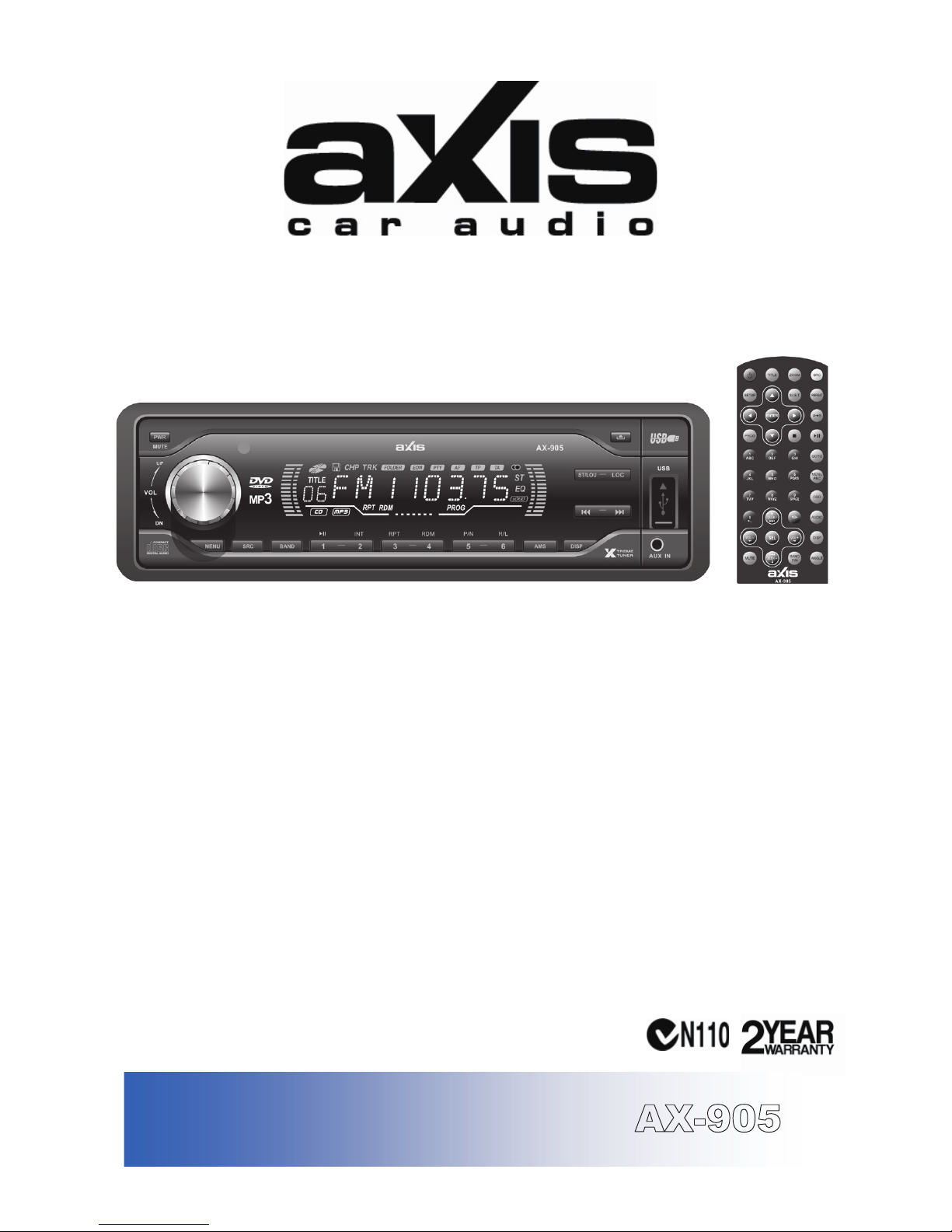
CAR MULTIMEDIA VIDEO SYSTEM
DVD Player with USB, SD Memory Card Ports
&
FRONT PANEL AUX INPUT
GENERAL
• Flip-Down Detachable Panel
• ISO DIN Mounting
• ISO Wiring Connector & Harness
• Chassis: 178[W] x 50[H] x 158mm[D]
• In Dash Mounting Cradle
• Pop-Up Rotary Volume Control
• Digital Clock
• Illuminated Controls
• Full Function Remote Control
• 12 Volt DC (11-15V), Negative Ground
TUNER
• PLL Synthesized AM/FM Stereo
• Long Range Xtreme Tuner
• PLL Frequency Display
• 30 Station presets - 18FM / 12 AM
Memory
• Station Seek / Scan / Auto Store
A
UDIO CONTROL
• Electronic Volume / Balance / Fader / Bass /
Treble / Mute / Loud
• Subwoofer Output
• 2 Channel AUX-IN (Rear Chassis)
• 4 Channel RCA Outputs - 4 Volt (Rear Chassis)
• AUX-IN Front Panel
• Compatible with audio output of iPod & other MP3 Players
• Preset 4 Band EQ Response Curves
• Speaker Impedance 4-8 Ohms
• High Power 4ch x 45W
PLAYER
• Single DVD Deck
• USB Port & SD Memory Card Port
• SD Port Behind Front Panel
• Supports DVD / DVDR / DVDRW / WMA / JPEG / VCD
AVI / MP4 / MP3 / CD / CDR / CD-RW Formats
• Electronic Shock Protection
SPECIFICATIONS
Designed for Australasian Conditions
AX-905
INSTALLATION MANUAL
Page 2
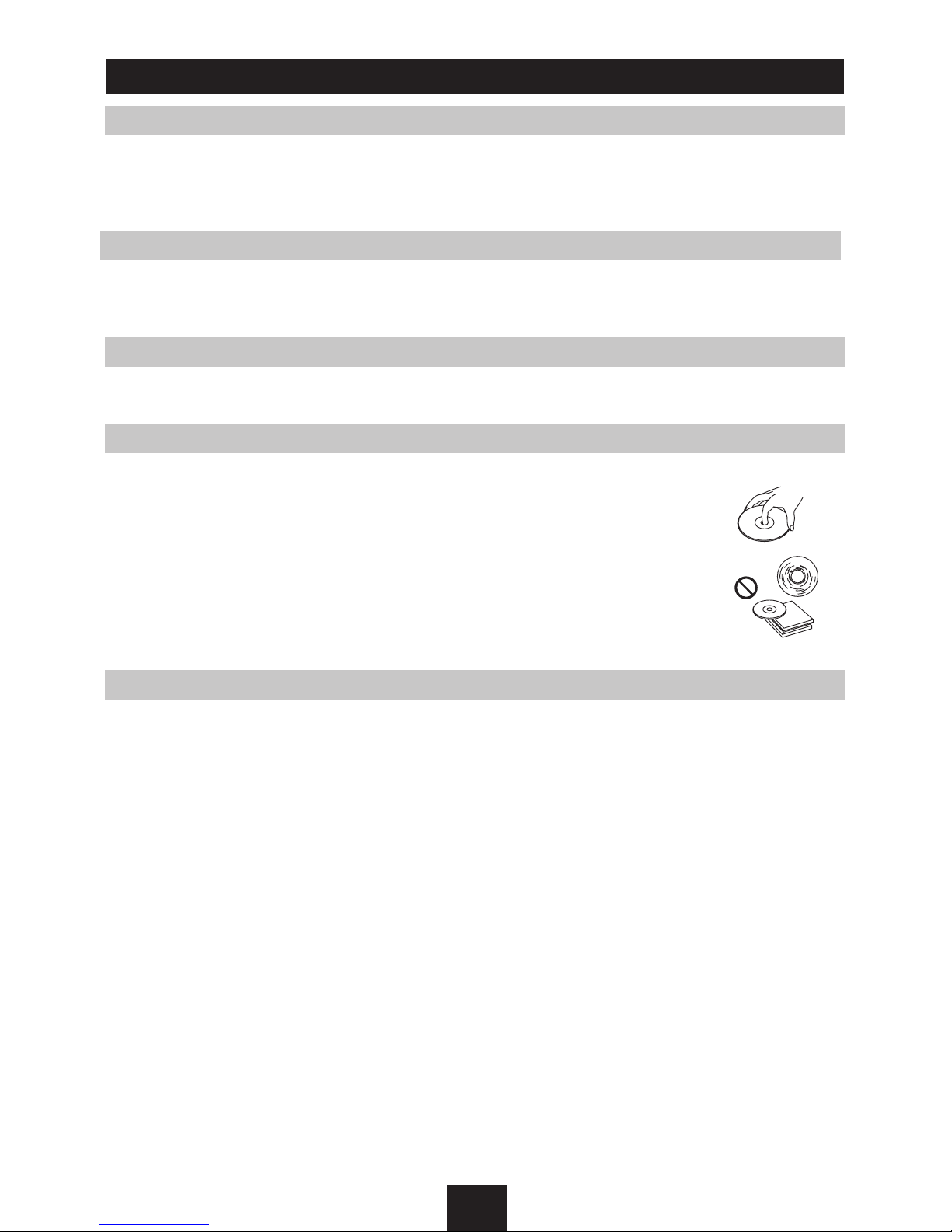
1
Safety Information .......................................................... 1
Panel Controls ................................................................ 2
Remote Controls ......................................................... 3-4
Getting Started ............................................................... 5
USB/SD/MMC/MP3 Playback ........................................ 6
General Operation .......................................................... 7
Menu Mode .................................................................... 8
Radio and Clock ............................................................. 9
Disc Playback ............................................................... 10
Disc Playable................................................................ 10
Audio/Video/Picture File Playback ................................11
Track Playback ........................................................ 12-13
DVD Playback .............................................................. 14
DVD Setup ................................................................... 15
DVD System Setup ................................................. 15-16
DVD Language Setup .................................................. 17
DVD Audio Setup ......................................................... 17
DVD Video Setup ......................................................... 18
DVD Digital Setup ........................................................ 19
Electrical Connections .............................................20-21
Installation Guide.......................................................... 22
Anti-Theft System ......................................................... 23
Troubleshooting ............................................................ 24
Specifications ............................................................... 25
Safety Information
Warning
• To reduce the risk of fire or electric shock, do not expose this product to rain or moisture.
• Never watch video in the front when driving. This is dangerous and in violation of laws &
regulations.
• Operate the unit according to this instruction manual to prevent unnecessary problem.
Caution
This product is a CLASS 1 LASER PRODUCT. Use of controls or adjustments or performance of
procedures other than those specified herein may result in hazardous radiation exposure. Do not
open covers and do not repair yourself. Refer servicing to qualified personnel.
Laser Product
Wave length: CD: 780nm DVD: 650nm
Laser power: No hazardous radiation is emitted with safety protection.
Disc Notes
• Playing a defective or dusty disc can cause dropouts in sound.
• Hold discs as illustrated.
• Do not touch the unlabeled side.
• Do not attach any seal, label or data protection sheet to either side of a disc.
• Do not expose a disc to direct sunlight or excessive heat.
• Wipe a dirty disc from the center outward with a cleaning cloth.
• Never use solvents such as benzine or alcohol.
• This unit cannot play 3-inch (8cm) discs.
• Never insert a 3-inch disc contained in the adapter or an irregularly shaped disc.
The unit may not be able to eject it.
Contents
Page 3
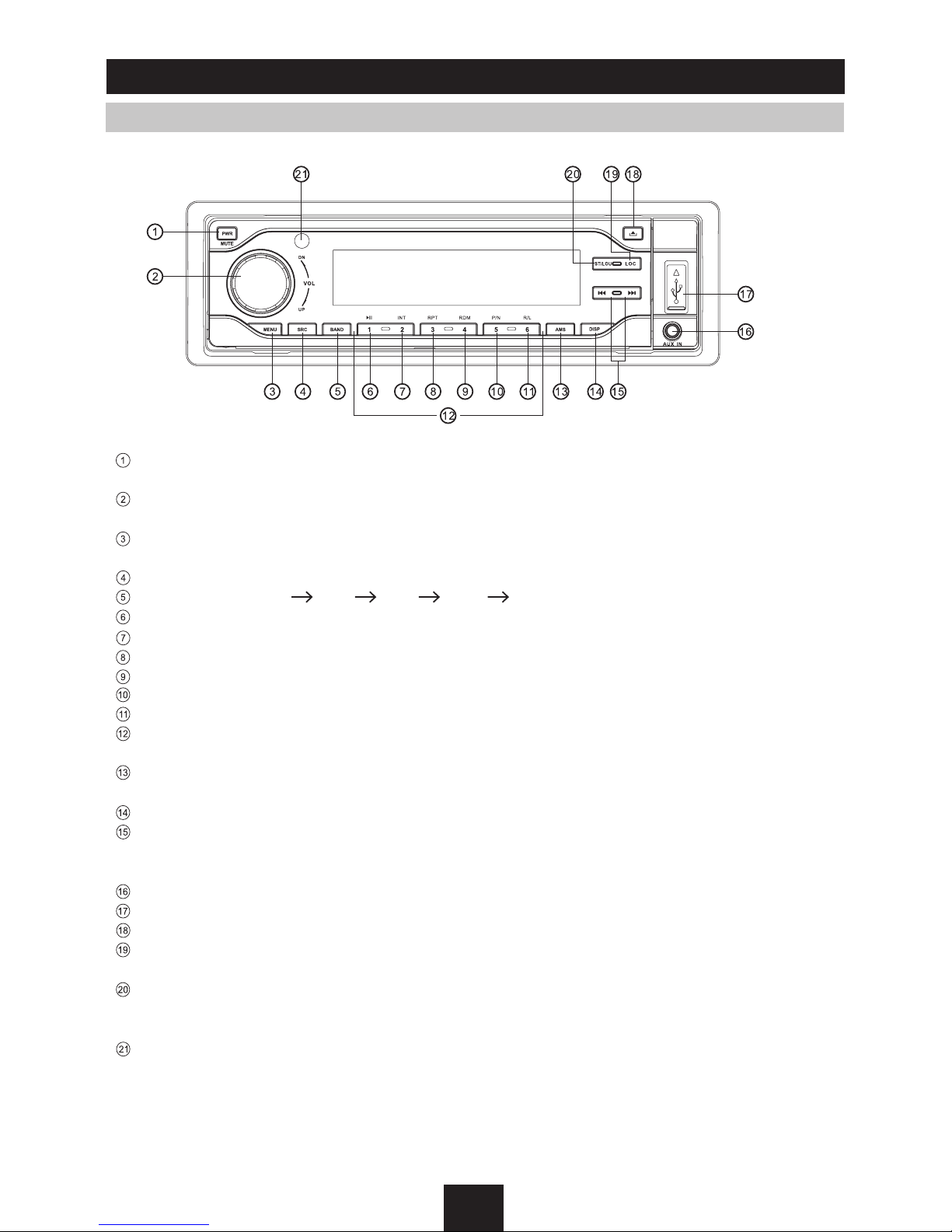
2
Panel Controls
Power on/off: Press
PWR
to turn on/off the unit.
- Power on/off (press more than 2 seconds)
- Mute
- Rotate the knob to adjust volume level.
- Press to be flush with the panel.
- Press to select VOL/SUB VOL/BAS/TRE/BAL/FAD.
- Press more than 2 seconds to enter into menu mode.
- Source switch: Radio,Disc,USB, SD/MMC Card, Aux-in
- Band switch: FM1 FM2 FM3 MW1 MW2
1 button: Play/Pause
2 button: Intro play (10 sec)
3 button: Track repeat play
4 button: Track random play
5 button: Video system NTSC/PAL 60/PAL/AUTO
6 button: DVD audio/VCD audio L/R/ST
1-6 button radio preset: Press to listen to a preset station.
Hold for more than 2 seconds to store station.
- Radio preset scan
- Radio auto preset
Display switch
- Radio tuning backward/forward (Radio mode)
- Previous/Next track (DVD/CD mode)
- Fast backward/forward (DVD/CD mode, press more than 2 seconds)
AUX in
USB port
Panel open
- Radio local/distant (Radio mode)
- Folder up (MP3 mode)
- FM mono/stereo (Radio mode)
- Folder down (MP3 mode)
- Loudness (press more than 2 seconds to turn on/off)
Remote sensor
Page 4
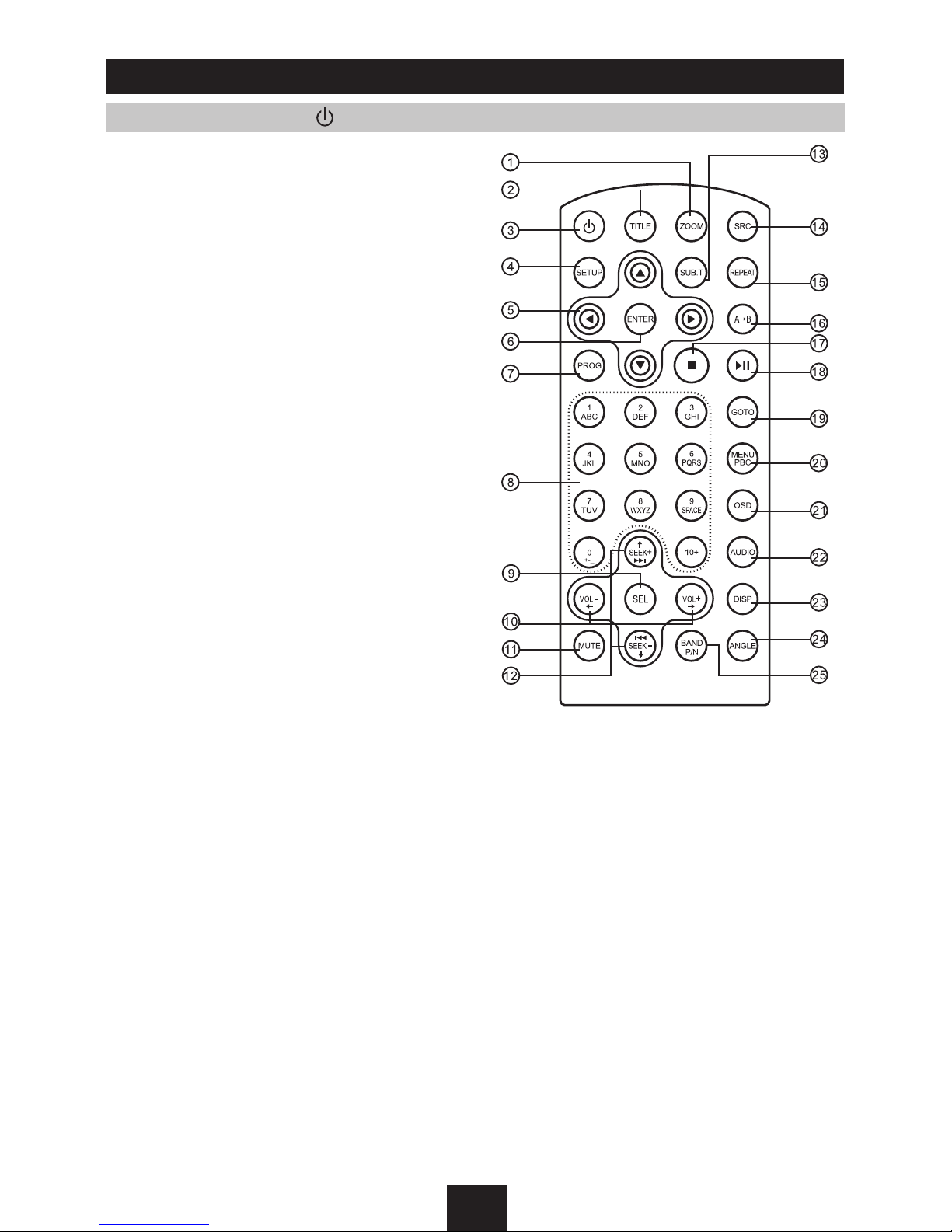
3
Remote Controls
Power on/off: Press to turn on/off the unit.
1 Zoom (DVD/VCD only)
2 Title (DVD only)
3 Power on/off
4 Setup
5 Menu cursor
6 Enter
7 Program
8 Digit area
9 - Audio mode select VOL/BAS/TRE/BAL/FAD
- Press more than 2 seconds to menu mode
10 Volume
11 Mute
12 - Radio tune
- Track skip/seek
13 Subtitle (DVD only)
14 - Radio
- Disc (when disc inserted)
- Card (when SD/MMC inserted)
- USB (when USB inserted)
- Aux-in
15 Repeat
16 Repeat A-B
17 Stop/Return
18 Play/Pause
19 Goto search
20 - DVD menu
- PBC (for VCD 2.0 or up)
21 On screen display
22 - DVD audio
- VCD audio L/R/ST
23 On panel display
24 Angle (DVD only)
25 - Video system NTSC/PAL60/PAL/AUTO
- Radio band
Page 5
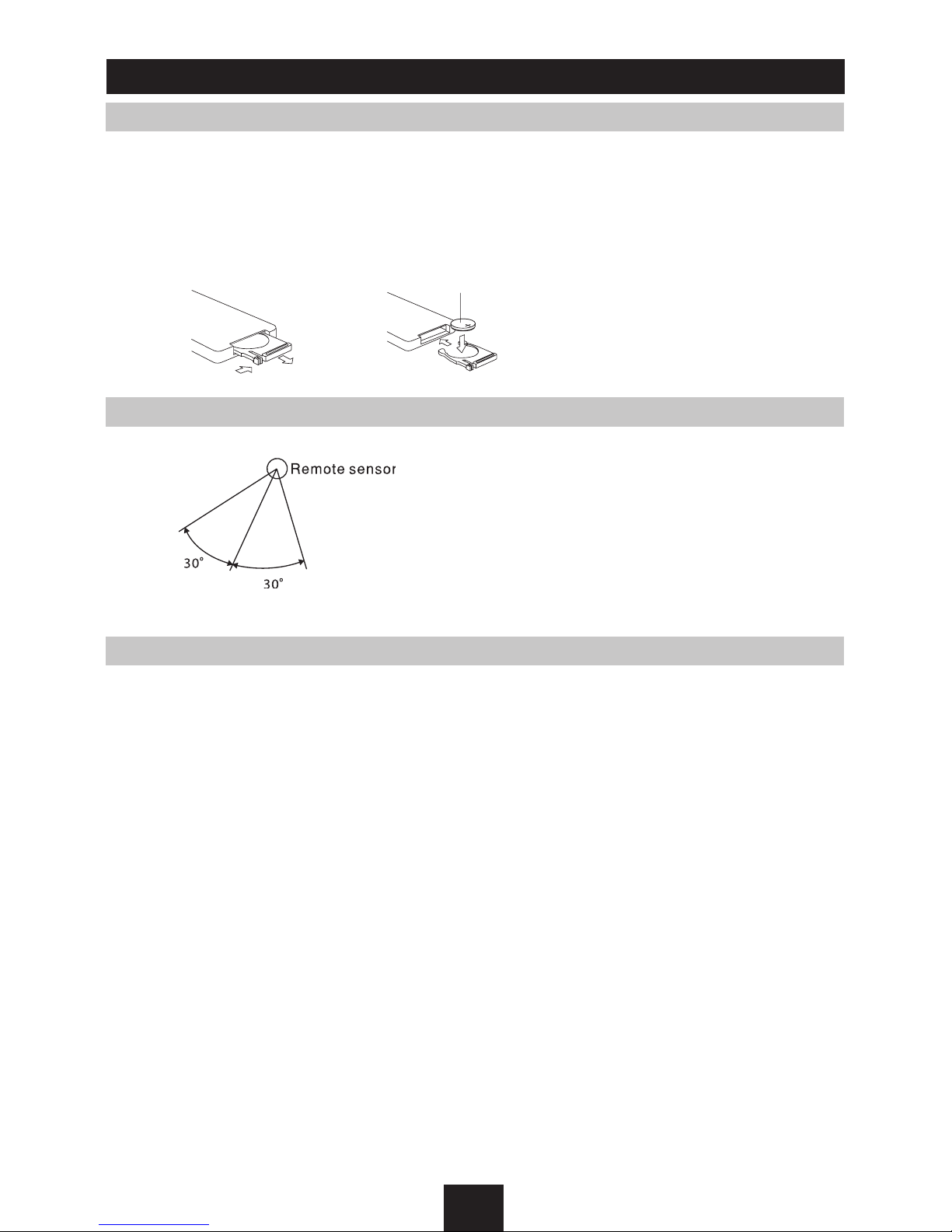
4
1
(CR 202 5)
2
Remote Controls
Replacing the lithium battery of remote control unit
When the range of the card remote control becomes short or does not function, replace the battery
with a new lithium battery. Make sure the polarity is correct.
1. Pull out the battery holder while pressing the stopper.
2. Insert the button-type battery with the stamped (+) mark facing upward. Insert the battery holder
into the remote control.
Remote control operating range
The remote control can operate within a distance of 3~5m.
Warning
• Store the battery where children cannot reach. If a child accidentally swallows the battery, consult
a doctor immediately.
• Do not recharge, short, disassemble or heat the battery or dispose it in a fire.
• Do not expose or bring into contact the battery with other metallic materials. Doing this may
cause the battery to give off heat, crack or start a fire.
• When throwing away or saving the battery, wrap it in tape and insulate; otherwise, the battery
may give off heat, crack or start a fire.
Page 6
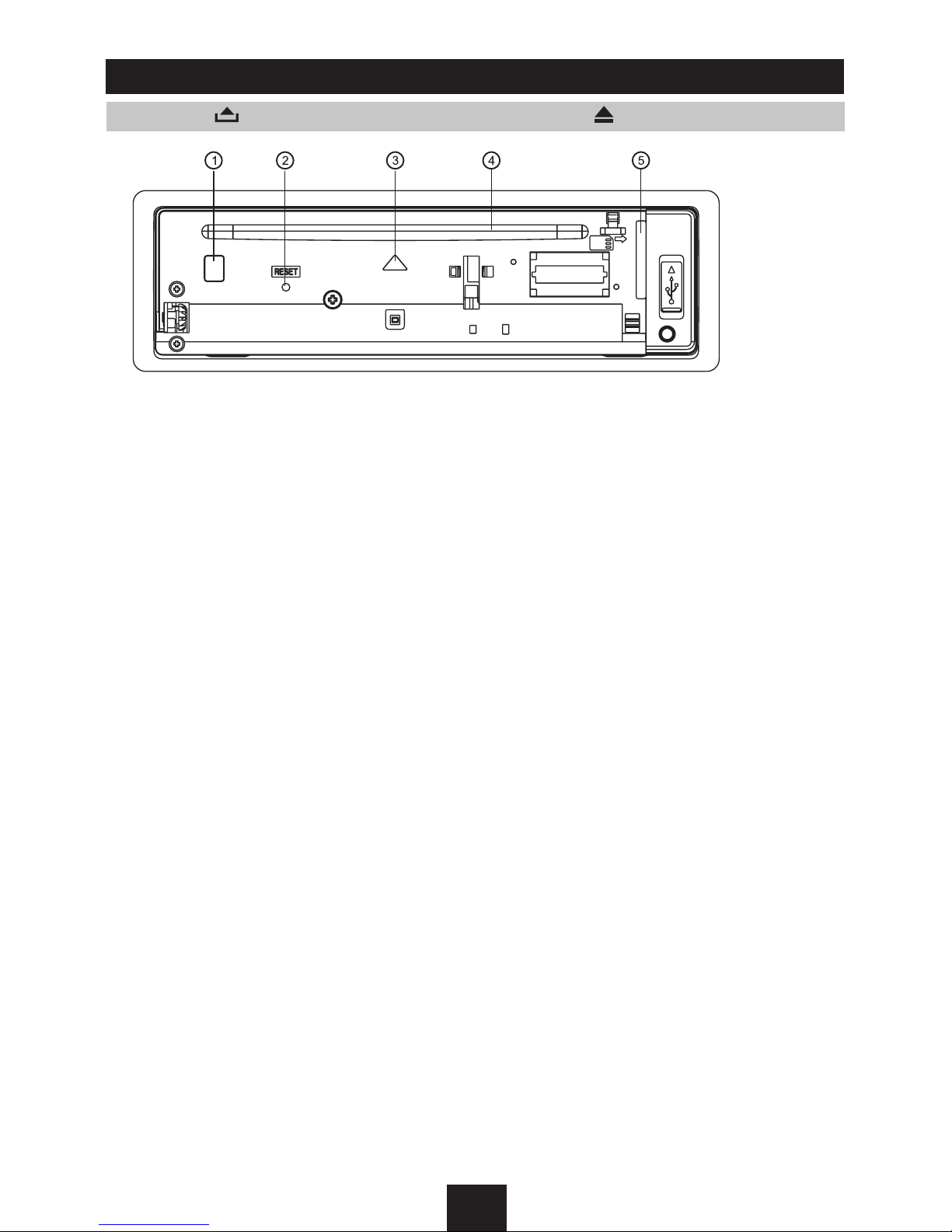
5
Getting Started
Press the button to open the panel and press to eject the disc.
1. Disc eject
2. Reset hole
Note: Pressing the
RESET
hole will erase the clock setting and stored stations.
3. Panel status indicator
Lights up when you flip the panel down; Blinks when you remove the panel.
4. Disc slot, insert the disc.
5. SD/MMC card slot
USB/SD/MMC/MP3 Playback
Page 7

6
USB/SD/MMC/MP3 Playback
1. Load SD/MMC Card
Insert the SD/MMC card into the slot, with the front side at right.
The unit will play the music automatically and the LCD will show
CARD.
2. Take out SD/MMC Card
Press
SRC
button and switch to non CARD mode, slightly press SD/
MMC card, take out the card when it pops out.
3. Load USB equipment
Open the rubber cap, insert the USB into the connector and the unit
will play the music automatically, and the LCD will show USB.
4. Take out USB equipment
Press
SRC
button and switch to non USB mode, then take off the
USB stick, close the rubber cap.
USB/SD/MMC Notes
USB functions (flash memory type) MP3 music play
1. SD/MMC card support
2. USB flash memory 2 in 1 (SD/MMC ) support
3. Fat 12/fat 16/fat 32 is possible
- Fat 12/16 (dir: 200 support, file: 500 support)
- Fat 32 (dir: 200 support, file: 500 support)
4. File name: 32 byte/dir name: 32 byte /tag name: 32 byte
5. Tag (id3 tag ver 2.0)
- Title/artist/album: 32 byte support
6. Multi card reader not supported
7. USB 1.1 support
USB 2.0 support (it can not support USB 2.0 speed. Just, the
only same speed as USB 1.1)
Not all kinds of USB devices are compatible with the unit.
Page 8
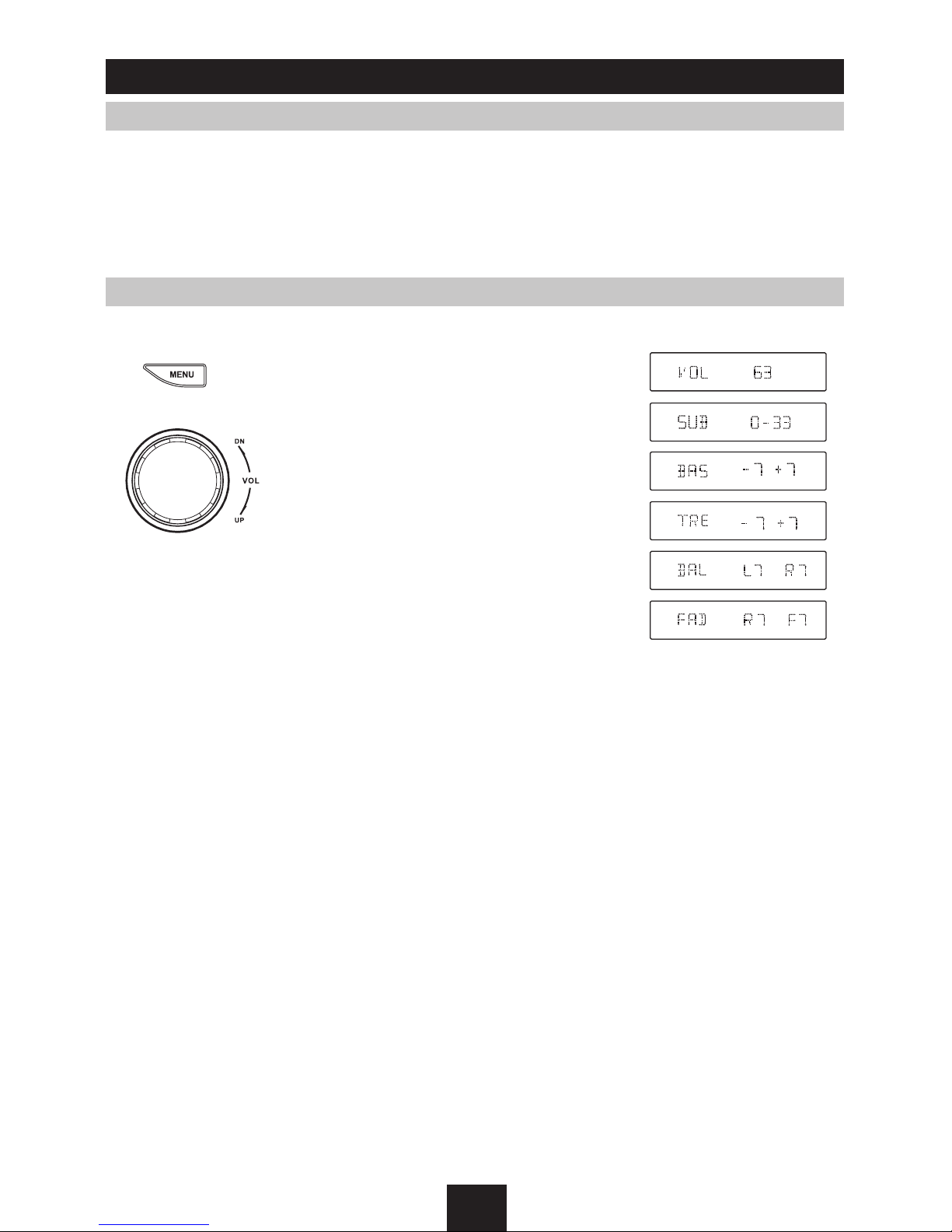
7
General Operation
Switching on and off
1. Press
PWR
to turn on the unit.
2. Press
SRC
once or more to select your desired function: DISC, USB, CARD, Aux ( Aux-in),
Tuner (Radio).
3. Press
PWR
more than 2 seconds to power off.
4. When you switch off the system or car ignition, the settings, tuner presets and the volume level
will be retained in the unit's memory.
Menu Function
Press
MENU
to select VOL/SUB VOL/BAS/TRE/BAL/FAD, and rotate the knob to adjust level.
VOLUME control
Display shows the volume level VOL and
number from 0 to 63.
SUB VOLUME control
(Note: when Sub-out
at ON status)
Display shows the sub-out level VOL and
number from 0 to 33.
BASS control
Display shows the Bass level.
TREBLE control
Display shows the TREBLE level.
BALANCE control
Display shows the BALANCE level.
FADER control
Display shows the FADER level.
Page 9
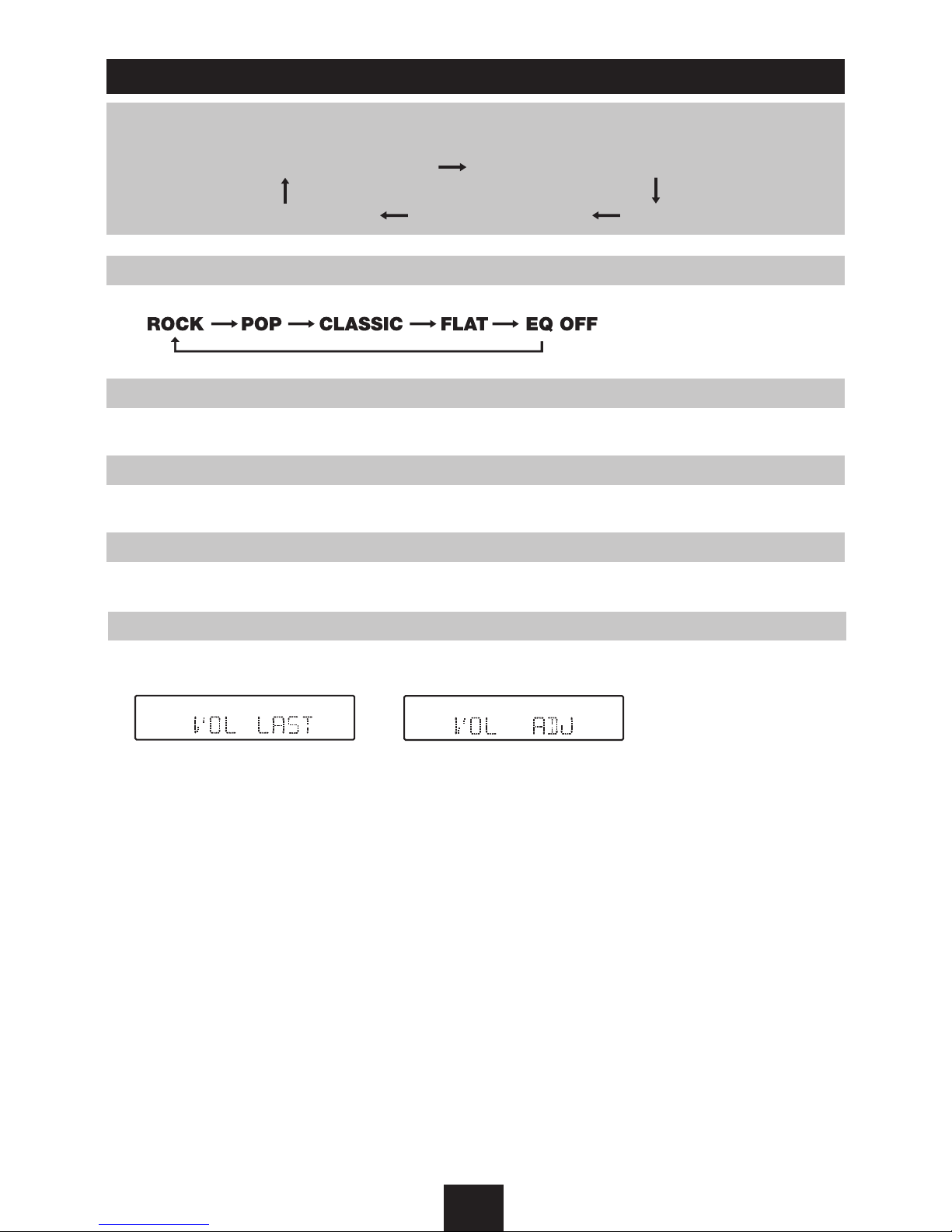
8
Menu Mode
Press
MENU
more than 2 seconds to enter menu mode, then each press changes the mode as
follows:
EQ mode
Rotate the knob to select EQ sound effect.
BEEP on/off mode
Rotate the knob to choose button beep sound on or off.
SUBW ON/OFF mode
Rotate the knob to choose sub-out on or off.
TIME mode
Rotate the knob to choose time mode: 24 hour or 12 hour.
VOL LAST/ADJUST mode
Press knob to choose
VOL LAST
: the turn-on volume level is the volume level of latest power off.
Rotate knob to choose
VOL ADJ
, then rotate the knob to set the turn-on volume level.
EQ ON/OFF mode BEEP ON/OFF mode
VOL LAST/ADJ mode 12/24 HOUR mode SUBW mode
Page 10

9
Radio and Clock
Band
Press to power on, then press
SRC
once or more to select tuner.
Press
BAND
once or more to select FM1 FM2 FM3 MW1 MW2.
Display shows wave band, frequency, and preset station number if already stored.
Tune
Radio tune by step manually: Press or less than 0.5 second.
Radio seek automatically: Press or more than 0.5 second.
Press either button to store the selected station.
AMS: Auto Memory Store
Press
AMS
briefly to scan the preset station for 5 seconds each. Hold more than 2
seconds, the 6 strongest available station will be automatically saved in the memory of preset
button .
Clock Display
Press
DISP
once or more to display clock time for 5 seconds.
Clock Setting
1. Press
DISP
more than 2 seconds, minute display blinks, then rotate the knob to set minute.
2. Press the knob once, hour display blinks, then rotate the knob to set hour.
3. Press
DISP
again to exit.
Page 11

10
Disc Playback & Disc Playable
Disc Load/Eject
Load :
Press to flip down the panel. Insert the disc into
the slot.
Eject :
Press to flip down the panel. Press to eject
the disc.
1. When disc inserted, display shows LOAD and then
READ. For MP3 or disc with mixed files, reading time
may exceed 1 minute.
2. For VCD/CD, VCD or CD icon will appear on the
display.
3. While MP3 files playback, MP3 icon will appear on the
display.
4. For DVD, DVD icon will appear on the display and
TITLE will appear. Press
ENTER
or to play.
5. ERROR will be displayed if error found in disc operation.
DISC supported
CD, HDCD, CD-R/RW, VCD, SVCD, DVD, DVD-R, DVD-RW, DVD+R, DVD+RW, DVD-ROM.
File type supported
Audio file: MP3(*.mp3), WMA(*.wma)
Video file: MP4(*.avi), MPEG 2(*.vob), MPEG 1(*.dat)
Picture file: JPEG(*.jpg)
MP3 file: ISO 9660 or ISO 9660 + Joliet format - Max. 30 characters
Max. nested directory is 8 levels
The max. album number is 99
The max. length of each track is 99 minutes 59 seconds
Supported sampling frequency for MP3 disc: 8KHz to 48KHz (44.1KHz preferably)
Supported bit-rates of MP3 disc are: 32 - 320 kbps (128 kbps preferably)
Disc and file NOT supported
*.AAC, *.DLF, *.M3U, *.PLS, MP3 PRO files and files with DRM. Open session discs.
Page 12

11
Audio/Video/Picture File Playback
When MUSIC/PICTURE/VIDEO file is played, Category/Folder/File list will be displayed on
the screen, and file/folder name being played will be displayed on top. Current selected
item will be highlighted.
Category Select
Use to select
AUDIO
PICTURE
VIDEO
Press
ENTER
to confirm.
Folder Select
Use to enter folder list and use to select desired folder, press
ENTER
to confirm.
File Select
Use to enter file list and use to select desired file, press
ENTER
to play back, press to
return.
For PICTURE, press to slide show the pictures, press
PROG
to select picture showing style.
For MUSIC, press will enter power on logo, then press to return.
Page 13

12
Track Playback
Select desired track
-Press or to skip to next track.
-Use
1-9
and 0,
10+
buttons on the remote control to select desired track number.
Fast forward/backward during playback
Press or for more than 2 seconds once or more to select X2, X4, X8, X20 to fast backward or
forward track during playback.
-During the fast forward or backward operation, press briefly to playback again.
-During the fast forward or backward operation, the volume will be muted.
Intro (for CD/VCD only)
You can play the beginning of every track for 15 seconds in sequence.
1. During playback, press
INT
once.
-
INT
ON/OFF will appear on the display.
2. Press
INT
again to select the current track.
Random track playback (for CD/VCD/MP3 Only)
You can play all the tracks in random order.
1. During playback, press
RDM
once or more.
RDM
icon will appear on the display.
2. Press
RDM
again to select normal playback.
Repeat
During playback, press
RPT
once or more.
-
RPT
icon will appear on the display.
-For VCD/CD: Display appears
RPT ONE RPT ALL RPT OFF
-For DVD: Display appears
RPT CHAP RPT TITL RPT OFF
-For File disc: Display appears
RPT ONE RPT DIR RPT ALL RPT OFF
Note
: If you do not select RPT on, when the entire disc or TITLE playback has
finished, the system will stop . If no other control, after 5 minutes the unit will
enter into standby mode.
Page 14

13
Track Playback
Repeat A B
Select desired passage to repeat playback.
-Press A B once to select starting point. Display shows REPEAT A.
-Press A B again to select ending point. Display shows REPEAT A B,
and select passage start to replay.
-Press A B once again to exit. Display shows A B CANCEL.
Pause
-During playback, press to pause playback.
-The sound will be muted.
-Display
"PAUSE"
in the TV screen, display and blink
"PAUSE"
on the panel display.
Press again to continue playback.
PBC - Playback Control (for VCD only)
1. If you insert a VCD with PBC, playback starts from the
beginning of the 1st track automatically.
2. Press
PBC
to show menu, use / or digit button to
select desired track.
Press
PBC
again to exit menu.
Press to return to power on logo.
GOTO
Goto desired track/chapter or time point directly.
Press
GOTO
button on the remote control, track or DVD Title/
Chapter and time display on top of the screen.
Current item is highlighted.
Use to select desired item. Use digit button to select
number. Press
ENTER
to confirm.
Program
-Press
PROG
to enter program list. Use or cursor and digit button to enter number.
For DVD and File disc, select title and chapter number.
For VCD and CD, select track number.
-Press to play, or move the cursor to select "PLAY" and press
ENTER
to play.
-If you want to delete the list, move the cursor to "CLEAR", press
ENTER
to delete all the list set
before.
-Press
PROG
again to exit program play.
Page 15

14
DVD Playback
DVD Audio Select
Press AUDIO or R/L to select audio language to listen if the DVD has multiple audio languages.
VCD Audio Select
Press
R/L
to select audio channel to listen.
DVD Subtitle Select
Press
SUB.T
to select the subtitle language to show if the DVD has multiple language subtitles.
DVD Title Select
Press
TITLE
to display title or chapter list, use or cursor or digit number to select, press
ENTER
to play.
DVD Angle Select
Press
ANGLE
to select different angle to view if the DVD has multiple-angle views.
ZOOM
Press
ZOOM
button, the picture will be zoomed accordingly.
Page 16

15
DVD Setup
Press
SETUP
to display setup menu on the screen.
Use to select setup items:
SYSTEM - LANGUAGE - AUDIO - VIDEO - DIGITAL
DVD System Setup
Use , to select and
ENTER
to confirm.
TV System Screen Saver
Video Output Mode Setting TV type
The screen saver appears if disc stop last
more than 3 minutes. Original setting: ON.
Original setting: INTERLACE-YUV.
Select TV type to watch wide screen
movies.
4:3 Pan Scan: For 4:3 TV, left and right
edges will be cut.
4:3 Letter Box: For 4:3 TV, black bars
will appear on top and bottom.
16:9: For 16:9 wide screen TV.
Select the TV system in the setting menu.
Page 17

16
Original password is 0000.
The rating of the disc is from 1 to 8:
(1) with the most limits when playing.
(8) with the least limits when playing.
Original setting: 8
Note:
The rating can be selected only under
the password unlocked status, and the
limits can be worked only under the
password locked status.
Load Default
If this item is selected, the unit will
return to original setting.
DVD System Setup
Setting Password Setting Rating
Page 18

17
DVD Language Setup
OSD Language Audio Language
Subtitle Language Menu Language
Select on screen display language of
the DVD.
Select audio language of the DVD from
which is contained in the DVD.
Select subtitle language of the DVD
from which is contained in the DVD.
Select menu language of the DVD from
which are contained in the DVD.
Select digital output format.
SPDIF/OFF:
There is no signal output
from coaxial or optical output.
S P D I F / R A W :
W h e n t h e u n i t i s
connected with the amplifier by coaxial
or optical connecter, please select this
mode.
S P D I F / P C M :
W h e n t h e u n i t i s
connected with the two-channel digital
stereo amplifier, please se lect this
mode.
Setup the volume with the buttons.
DVD Audio Setup
Digital Output Setting Volume
Page 19

18
Set the brightness of the video output
with .
Set the contrast of the video output
with .
Set the sharpness of the video output
with .
DVD Video Setup
Brightness Contrast
Hue Saturation
Sharpness
Set the hue of the video output with .
Set the saturation of the video output
with .
Page 20

19
DVD Digital Setup
Output Mode Dynamic Range
DUAL MONO
Select the output mode:
LINE OUT:
Compress the input signal.
The volume is small.
RF REMOD:
The volume is large.
When you select the compressed mode
as "line out", select it t o adjust th e
compression proportion and get the
different compressed effect.
When select FULL, the audio signal is
minimum; when select OFF, the audio
signal is maximum.
Select the audio channel from STEREO,
MONO L, MONO R and MIX MONO.
Page 21

20
Electrical Connections
Wiring Diagram
ISO Connector
Connector
Amplifier
Front Line-out(Brown)
L(White)
R(Red)
Aux-in
L(White)
R(Red)
Rear Line-out(Gray)
L(White)
R(Red)
Video-out 1
Video-out 2
Subwoofer-out
(Green)
(Yellow)
(Yellow)
Page 22

21
Electrical Connections
Using the ISO Connector
1. If your car is equipped with the ISO connector, then connect the ISO connectors as illustrated.
2. For connections without the ISO connectors, check the wiring in the vehicle carefully before
connecting, incorrect connection may cause serious damage to this unit. Cut the connector,
connect the colored leads of the power cord to the car battery, as shown in the colour code
table below for speaker and power cable connections.
Location
Function
Connector A Connector B
1 Rear Right (+) - Purple
2 Rear Right (-) - Purple / Black Stripe
3 Front Right (+) - Gray
4 Battery 12V(+)/Yellow Front Right (-) - Gray / Black Stripe
5 ANT/Amp control/Blue Front Left(+) - White
6 Front Left(-) - White / Black Stripe
7 ACC+/Red Rear Left (+) - Green
8 Ground/Black Rear Left (-) - Green / Black Stripe
Page 23

22
Important:
Remove these two screws before installation. Otherwise, the DVD player will not work.
1. Inset mounting collar into the dashboard, and bend the mounting tabs out with a
screwdriver.
Make sure that lock lever
is flush with the mounting collar (not projecting outward).
2. Secure the rear of the unit.
After fixing mounting bolt and power connector, fix the rear of the unit to the car body by
rubber cushion.
3. Insert trim plate.
Lock lever
Installation Guide
Installation Procedures
Carefully complete the electrical connections. Check connections before operation.
Reset
Press to flip down the panel. Then press the Reset hole with a pointed object to reset the unit
to the original factor settings.
Installation Opening
This unit can be installed in any dashboard with a suitable 183mm(w) x 52mm (h) opening as
shown above. The dashboard should be 4.75 mm - 5.56 mm thick in order to be able to support
the unit.
Page 24

23
Anti-Theft System
This unit is designed with a flip-down detachable panel.
The panel can be detached and taken with you, helping to
deter theft.
Remove the panel
1. Press
PWR
to switch off the power of the unit.
2. Press to flip down the panel.
3. At an angle hold the panel to pull it out.
4. Place the panel into the case and take it with you when you
leave the car.
Install the panel
1. Hold the panel and ensure the panel faces toward you, and
at an angle set the right side of the panel in the panel
bracket.
2. Press the left side of the panel until it locks.
Remove the unit
1. Remove the panel and the trim plate.
2. Insert both T-Keys into hole on the front of the set until they
lock.
3. Pull out the unit.
Page 25

24
Troubleshooting
If you suspect something is wrong, immediately switch power off. Immediately stop using it and
call the store where you purchased it. Never try to repair the unit yourself because it is dangerous
to do so.
General
- No power or no sound
Car engine switched off.
Turn on the car ignition.
Cable is not correctly connected. Check connection.
Fuse is burnt. Replace fuse.
Check volume or mute on/off.
If the above solutions cannot help,
press the
RESET
hole.
Disc
- Disc is inserted but no sound.
Disc is upside down.
Place disc right way up, with the label side up.
Disc is dirty or damaged
Clean disc or change disc.
- Disc sound skips, tone quality is low.
Disc is dirty or damaged.
Clean CD or change another CD.
- Sound skips due to vibration.
Mounting angle is over 30o.
Adjust mounting angle to less than 30o.
Unstable mounting.
Mount the unit securely with the mounting parts.
Radio
- Interference noise during broadcast
Station is too far, or signals are too weak.
Select other stations of higher signal level.
- Preset station lost
Battery cable is not correctly connected.
Connect the battery cable to the live terminal.
Error Display Messages
- Display shows ERROR.
Disc is dirty, damaged or upside down.
Press to eject the disc.
- When video le initializing time is too long.
File read error or file type not supported.
Press
SRC
to exit. Then press
SRC
to play disc again.
Page 26

25
General
Power supply: 12VDC (11V-16V)
Test voltage 14.4V, negative ground
Maximum power output: 45Wx4 channels
Continuous power output: 25Wx4 channels (4
10% T.H.D.)
Suitable speaker impedance: 4-8ohm
Pre-Amp output voltage: 4.0V (CD play mode: 1KHz, 0dB, 10K load)
Fuse: 15A
Dimensions(WxHxD): 178x50x166mm
Weight: 1.7kg
Aux-in level: 500mV
Sub-out: 2.0V (CD play mode: 61Hz, 0dB, 10K load)
FM Stereo Radio
Frequency range: 87.5-108.0MHz (Europe)
87.5-107.9MHz (America)
Usable sensitivity: 8dB μ
Frequency response: 30Hz-15KHz
Stereo separation: 30dB (1KHz)
Image response ratio: 50dB
IF response ratio: 70dB
Signal/noise ratio: >55dB
AM (MW) Radio
Frequency range 522-1620KHz (Europe)
530-1710KHz (America)
Usable sensitivity(S/N=20dB) 30dBμ
Disc Player
System: Disc digital audio system
Frequency response: 20Hz - 20KHz
Signal/noise ratio: >80dB
Total harmonic distortion: Less than 0.20% (1KHz)
Channel separation: >60dB
Video signal format system: NTSC/PAL 60/PAL/AUTO
Video output: 1 0.2V
Components
Mounting collar ...........................................................................................1
Machine screws M5x6 mm.........................................................................4
M4x6 mm ........................................................................4
Mounting bolt (50 mm) ..............................................................................1
Wire connector ...........................................................................................1
Removable face plate case ........................................................................1
Trim plate ....................................................................................................1
T-key ..........................................................................................................2
Operating Instructions ................................................................................1
Rubber cushion .........................................................................................1
Remote control ...........................................................................................1
Note: Specifications and the design are subject to change without notice due to
improvements in technology.
Specifications
Page 27

Page 2
P.N.: 127075001855
