Page 1

USER
MANUAL
ATA and ATZ Series
File: 2017-01-02 ATA ATA0111 GB
ATA1200, ATA2200
ATZ1200, ATZ2200
ATA220÷ATA520
ATZ220÷ATZ520
Page 2
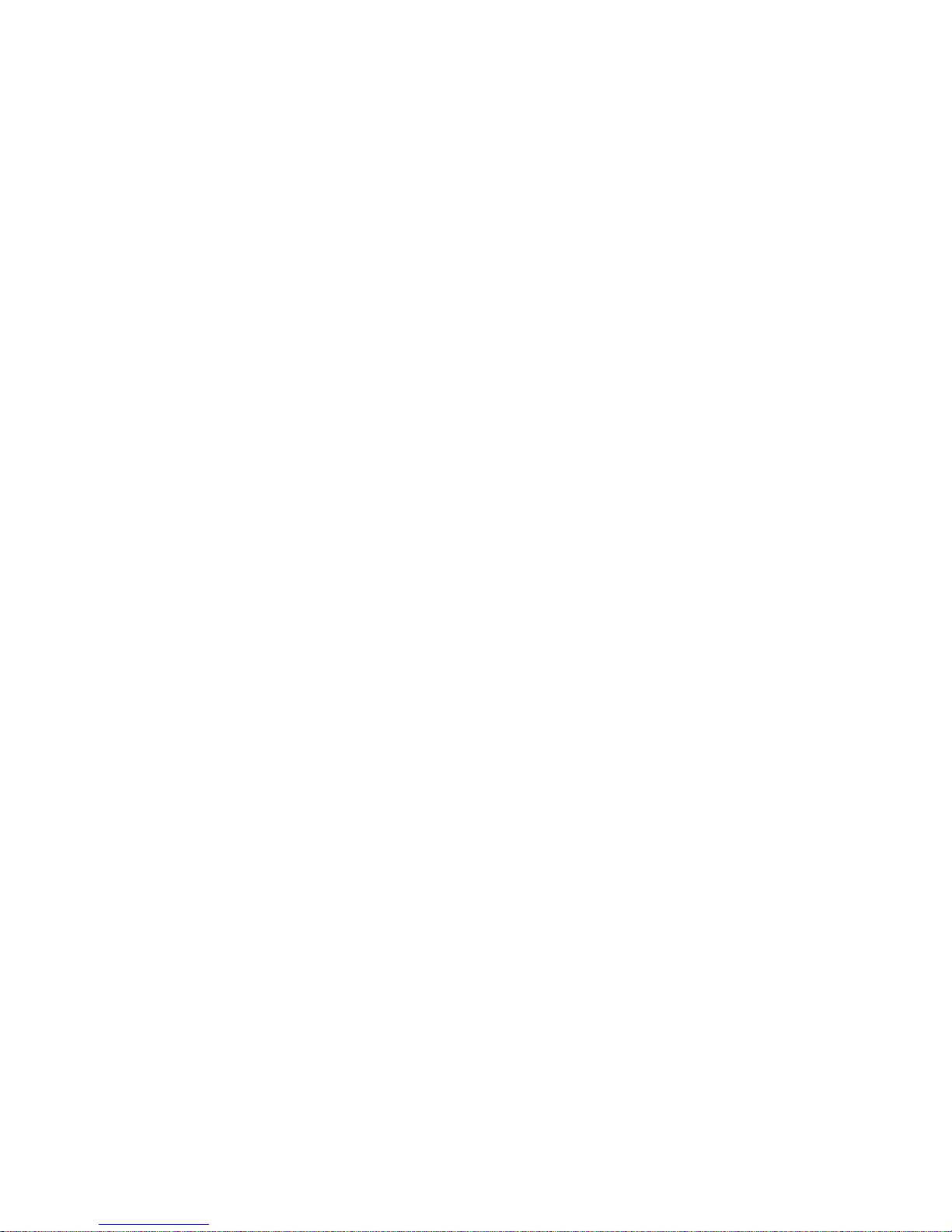
2 USER MANUAL
__________________________________________________________________________________________________________________
Contents:
1. General description ............................................................................................................................ 3
2. Set ...................................................................................................................................................... 3
3. Safety rules ........................................................................................................................................ 4
4. Technical data .................................................................................................................................... 5
5. General scale view ............................................................................................................................. 6
6. Keys and indicators ............................................................................................................................ 8
7. Preparing working environment .......................................................................................................... 9
8. Preparing scale to work .................................................................................................................... 10
9. General operation principles ............................................................................................................ 11
10. Internal calibration ........................................................................................................................... 12
11. Checking the balance ....................................................................................................................... 13
12. Connection with a computer or a printer ........................................................................................... 14
12.1 Detailed protocol description in standard mode ............................................................................... 15
13. Start-up ............................................................................................................................................ 18
14. Weighing with tare ............................................................................................................................ 19
15. Scale menu ...................................................................................................................................... 20
16. Menu navigation rules ...................................................................................................................... 21
17. Scale setup (SEtUP) ........................................................................................................................ 27
17.1 Scale calibration (CALIb) .................................................................................................................. 28
17.2 Autozeroing function (AutotAr) ........................................................................................................ 32
17.3 Weight unit selection (UnIt) .............................................................................................................. 33
17.4 Serial port parameters setting (SErIAL) ........................................................................................... 34
17.5 Printout configuration (PrInt)........................................................................................................... 35
17.6 Weighing speed selection (SPEED) ................................................................................................ 37
17.7 Entering reference zero value (ZErO) .............................................................................................. 38
18. Special functions description ............................................................................................................ 39
18.1 Product and user identification (Prod and USEr) .............................................................................. 40
18.2 Pieces counting function (PCS) ....................................................................................................... 42
18.3 Percentage weighing function (PErC) ............................................................................................. 43
18.4 Label choosing function (LAbEL) ...................................................................................................... 44
18.5 Weighing animals function (LOC) ..................................................................................................... 45
18.6 Constant tare memory function (tArE) .............................................................................................. 46
18.7 Maximum value indication function (UP) .......................................................................................... 48
18.8 Total weight function (totAL) ............................................................................................................. 49
18.9 Checkweighing function (thr) ............................................................................................................ 51
18.10 Setting date and time function (dAtE) ............................................................................................. 54
18.11 Statistical calculations function (StAt) ............................................................................................ 55
18.12 Function for summing recipe ingredients (rECIPE) ........................................................................ 58
19. Troubleshooting and maintenance ................................................................................................... 62
Page 3
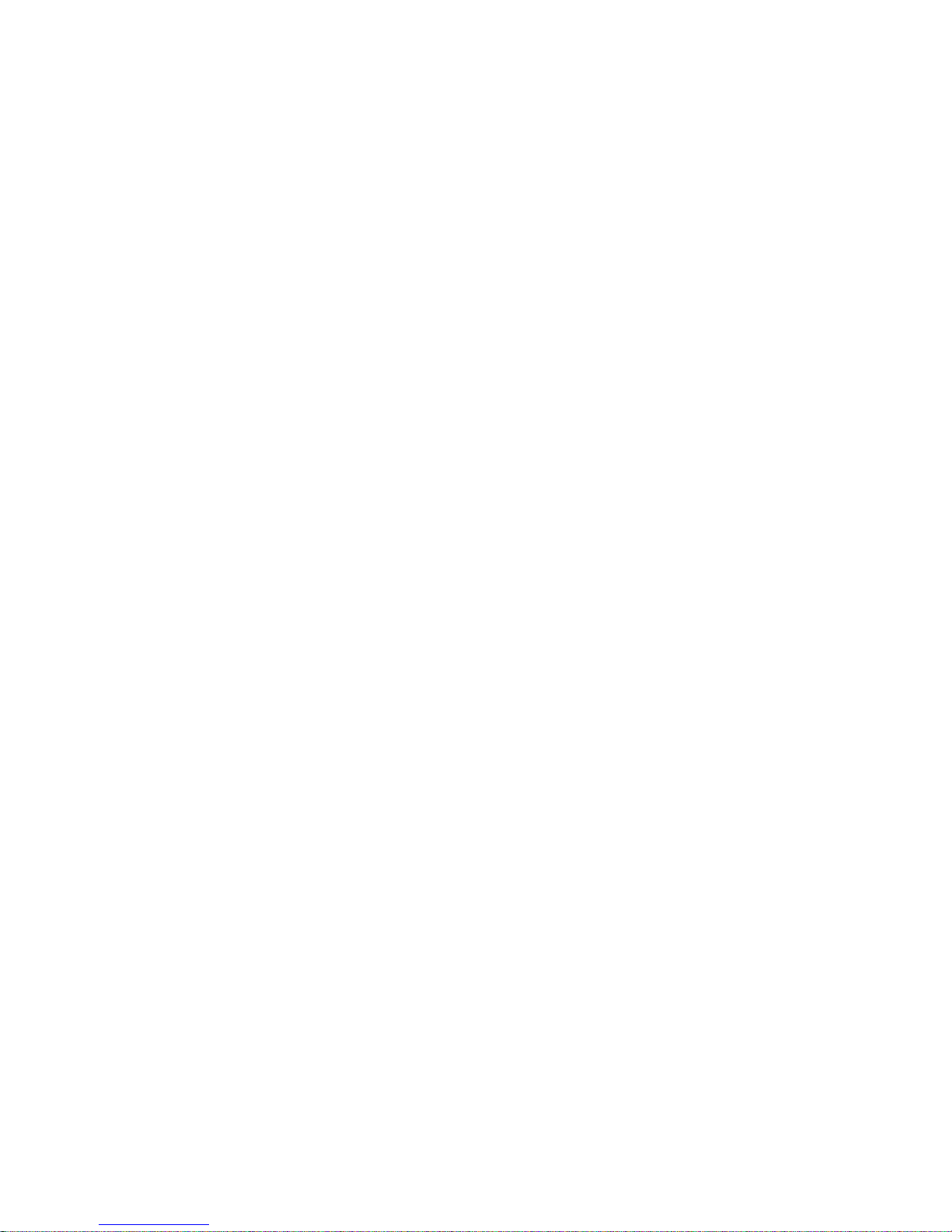
USER MANUAL 3
__________________________________________________________________________________________________________________
1. General description
ATA i ATZ series electronic scales are destined for laboratory works which require high accuracy and for
wide range of technical purposes as well. ATA balances have internal calibration, which corrects
weighing precision during exploitation. ATZ series are not equipped with internal calibration system.
SPEEd option enables to change weighing speed that allows to adjust the balance to working conditions.
In particular, if user chooses FASt speed setting then small weight portion batching for eg. in pharmacy
is possible.
All scales are metrologically tested by manufacturer.
All balances can have legal verification (except ATZ520) or be calibrated by laboratory with PCA
accreditation.
According to an order balances can be calibrated.
NACE classification: 33.20.31.
2. Set
Standard set consists of:
1. Scale
2. Feeder
3. Draft shield with cover,
4. User manual
5. Guarantee card
Page 4
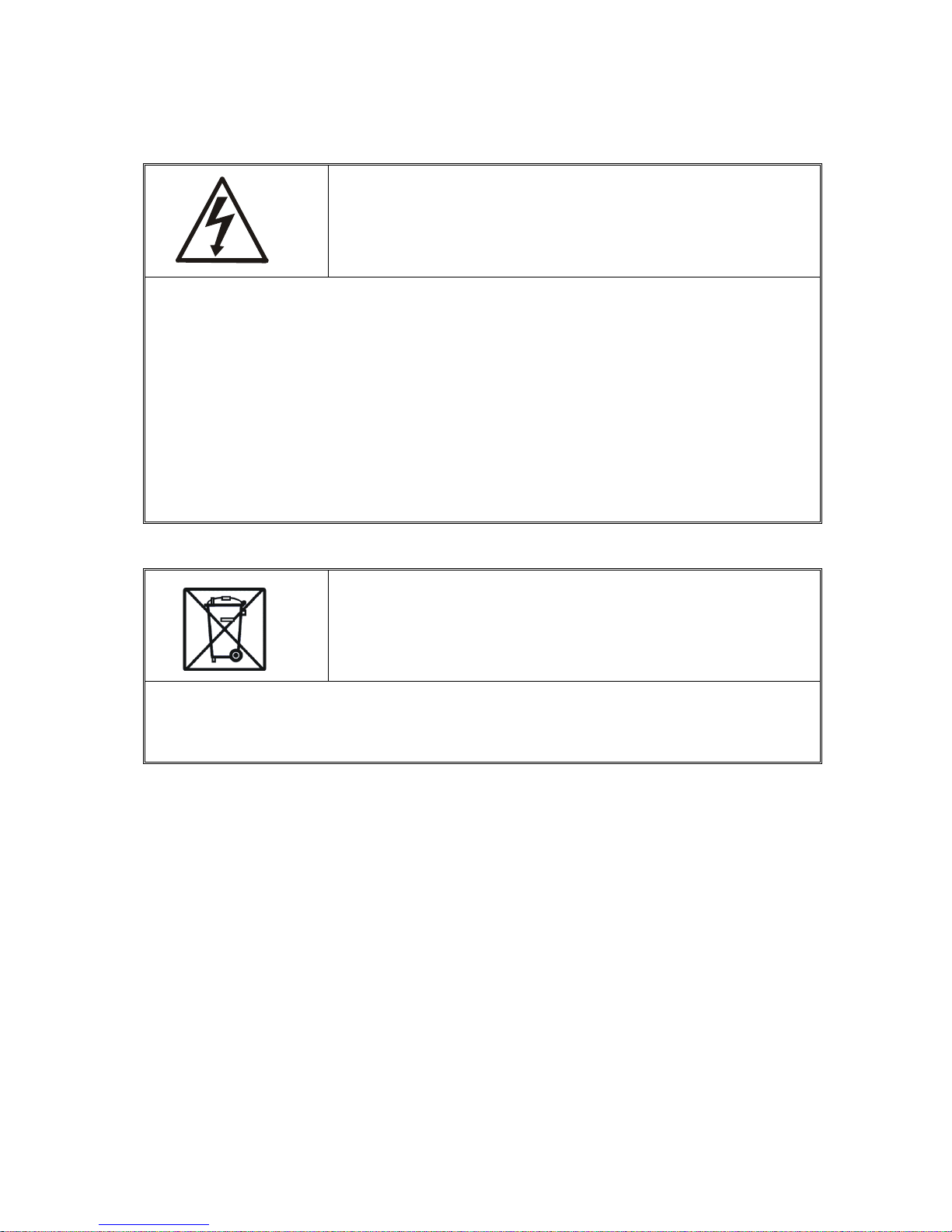
4 USER MANUAL
__________________________________________________________________________________________________________________
3. Safety rules
It is necessary to follow safety rules of work with the scale shown
below. Obeying those rules is the condition to avoid electrical shock or
damage of the scale or connected peripheral devices.
All repairs and necessary regulations can be made by authorised personnel only.
To avoid fire risk use a feeder of an appropriate type (if feeder is supplied with the scale) and
supply voltage has to be compatible with specified technical data.
Do not use the scale when its cover is opened.
Do not use the scale in explosive conditions.
Do not use the scale in high humidity environment.
If the scale seems not to operate properly, switch it off and do not use until checked by
authorised service.
According to current acts of low about protection of natural
environment, wasted scales should not be put into waste containers
together with ordinary waste.
Wasted scale after operation period can be delivered to units authorized for gathering wasted
electronic devices or to the place where it was bought.
Page 5
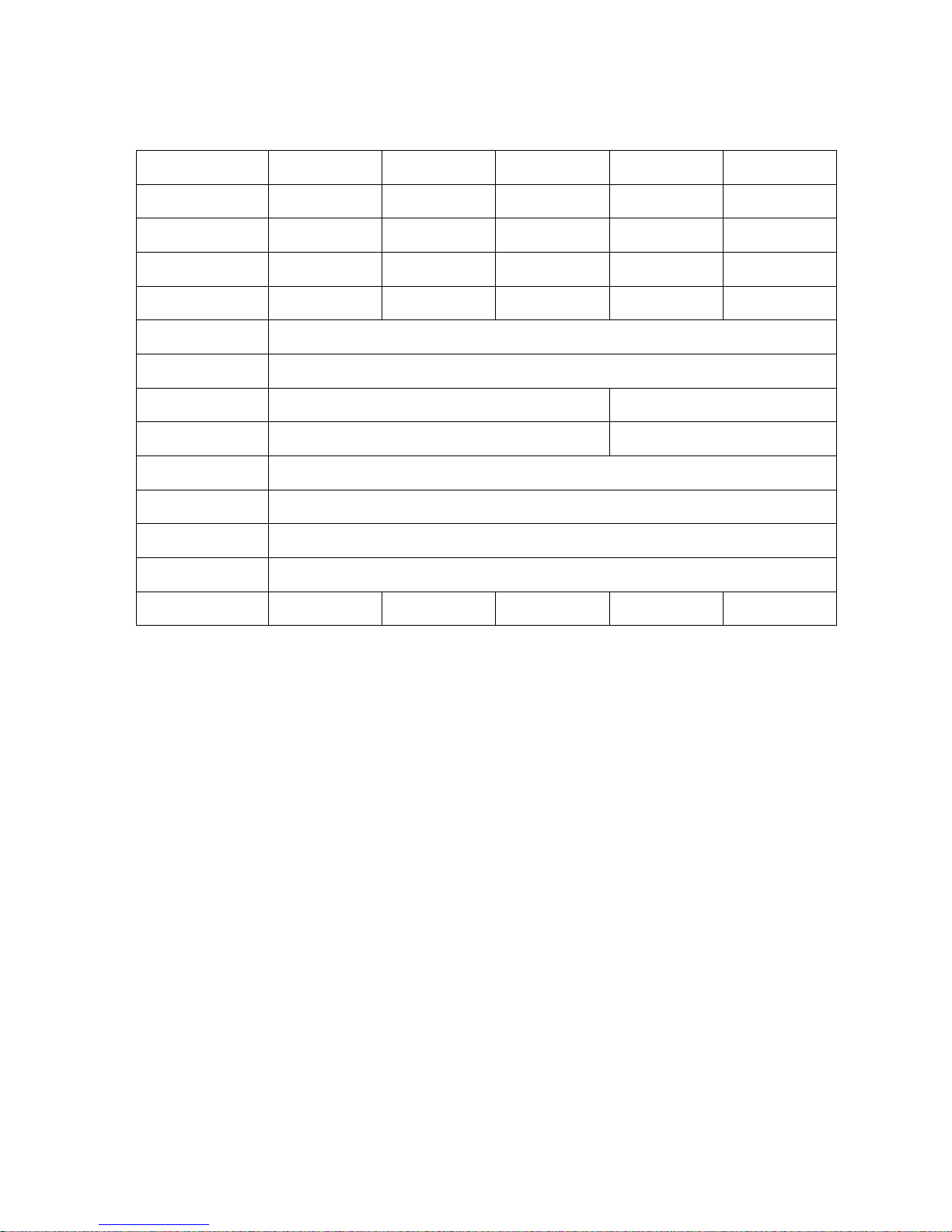
USER MANUAL 5
__________________________________________________________________________________________________________________
4. Technical data
Type
ATA220
ATZ220
ATA320
ATZ320
ATA520
ATZ520
ATA1200
ATZ1200
ATA2200
ATZ2200
Load (Max)
220g
320g
520g
1200g
2200g
Readout unit (d)
0,001g
0,001g
0,001g
0,01g
0,01g
Verification plot
(e)
0,01g
0,01g
0,01g
0,1g
0,1g
Tare range
-220g
-320g
-520g
-1200g
-2200g
Accuracy class
II
Working
temperature
+10 ÷ +40°C
Weighing time
< 3s
< 2s
Pan dimension
Ø115mm
Ø150mm
Dimensions
185x290x90mm
Interfaces
In standard: RS232C and USB (ATA) Options: LAN, Wi-Fi or RS485
Supply
~230V 50Hz 6VA / =12V 1,2A
Scale weight
ATA : 2,6kg ATZ: 2,1kg
Recommended
standard of mass
F2 200g
F2 200g
F1 500g
F2 1000g
F2 2000g
Note:
F2 and F1 are names of international calibration weight classes according to O.I.M.L. Requirements
about calibration weight accuracy are connected with these classes.
Page 6
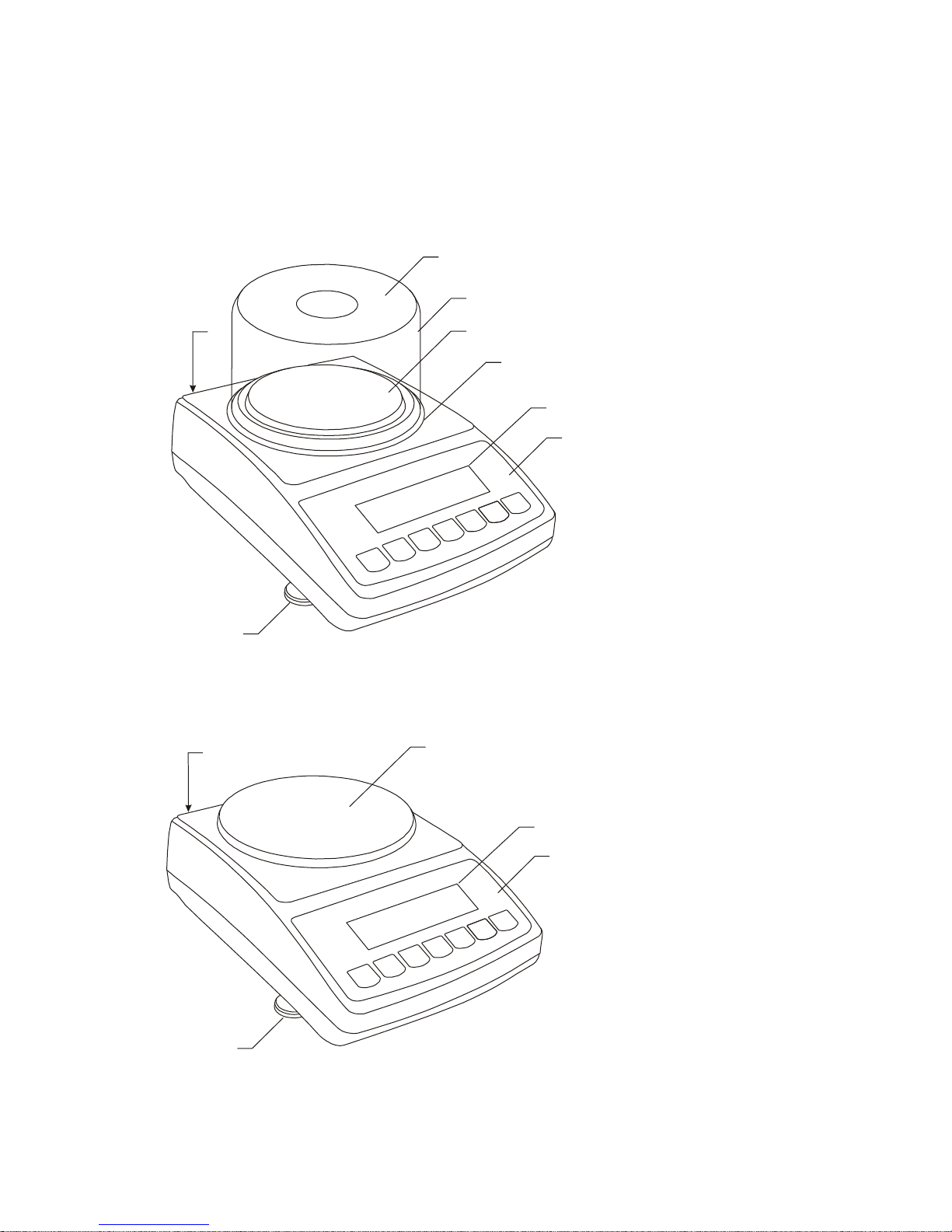
6 USER MANUAL
__________________________________________________________________________________________________________________
5. General scale view
ATA120÷ATA520 and ATZ120÷ATZ520 scale:
1 – pan
2 – pan support
(under pan)
3 – pan ring
(against blows)
4 – display LCD
5 – keys
6 – rotating legs
7 – water level
8 – draft shield
(option)
9 – draft shield cover
(option)
ATA1200÷ATA2200 and ATZ1200÷ATZ2200 scale:
1 – pan
2 – pan support
3 – information window
4 – display LCD
5 – keys
6 – rotating legs
7 – level
6
1
2
5
4
7
6
1
8
9
2
5
3
4
7
Page 7
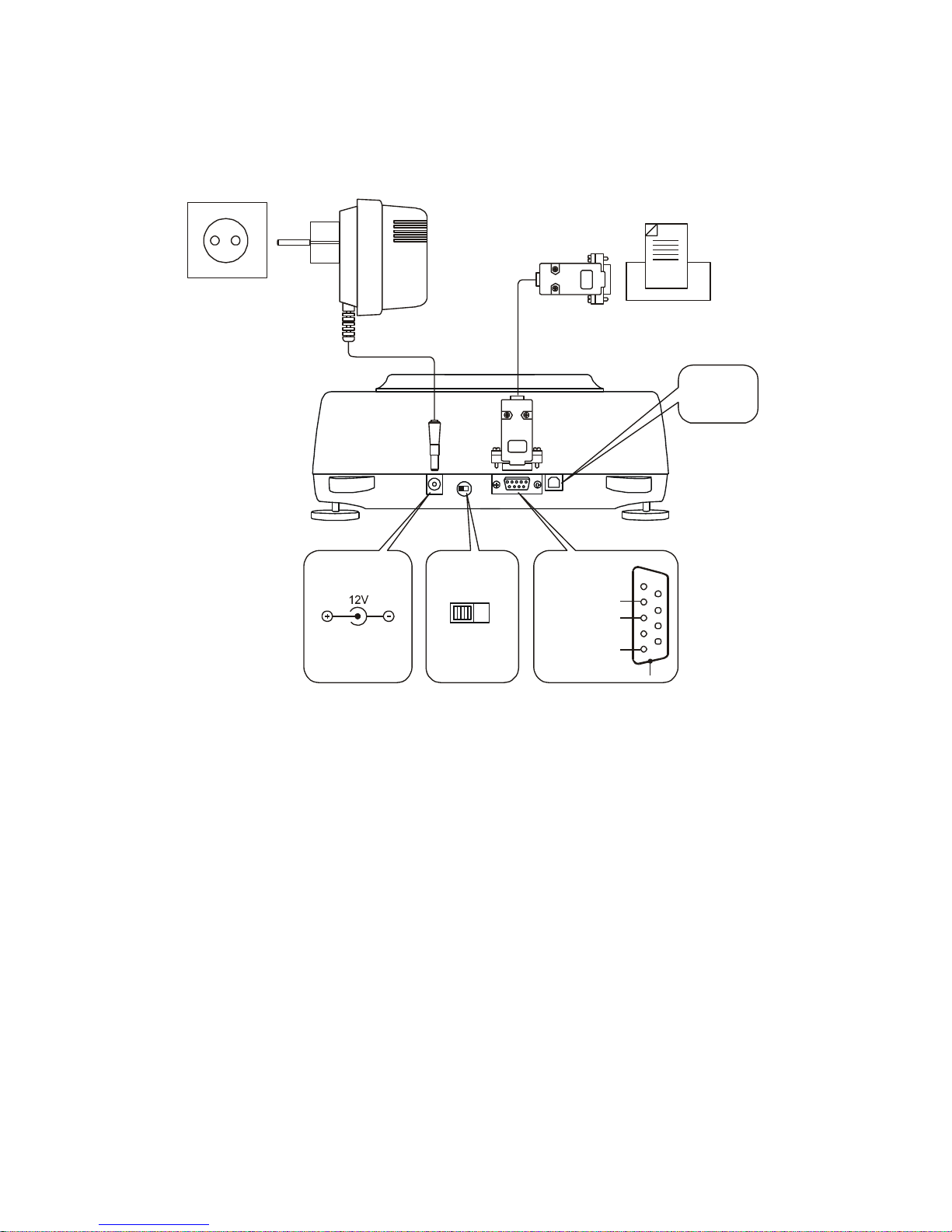
USER MANUAL 7
__________________________________________________________________________________________________________________
Connectors view:
ON OFF
Adjustment
switching
RxD (receiver)
TxD (transmitter)
ground
case
RS232C
USB
Feeder
Feeder Printer or computer
1
2
3
4
5
6
7
8
9
~230V
Page 8
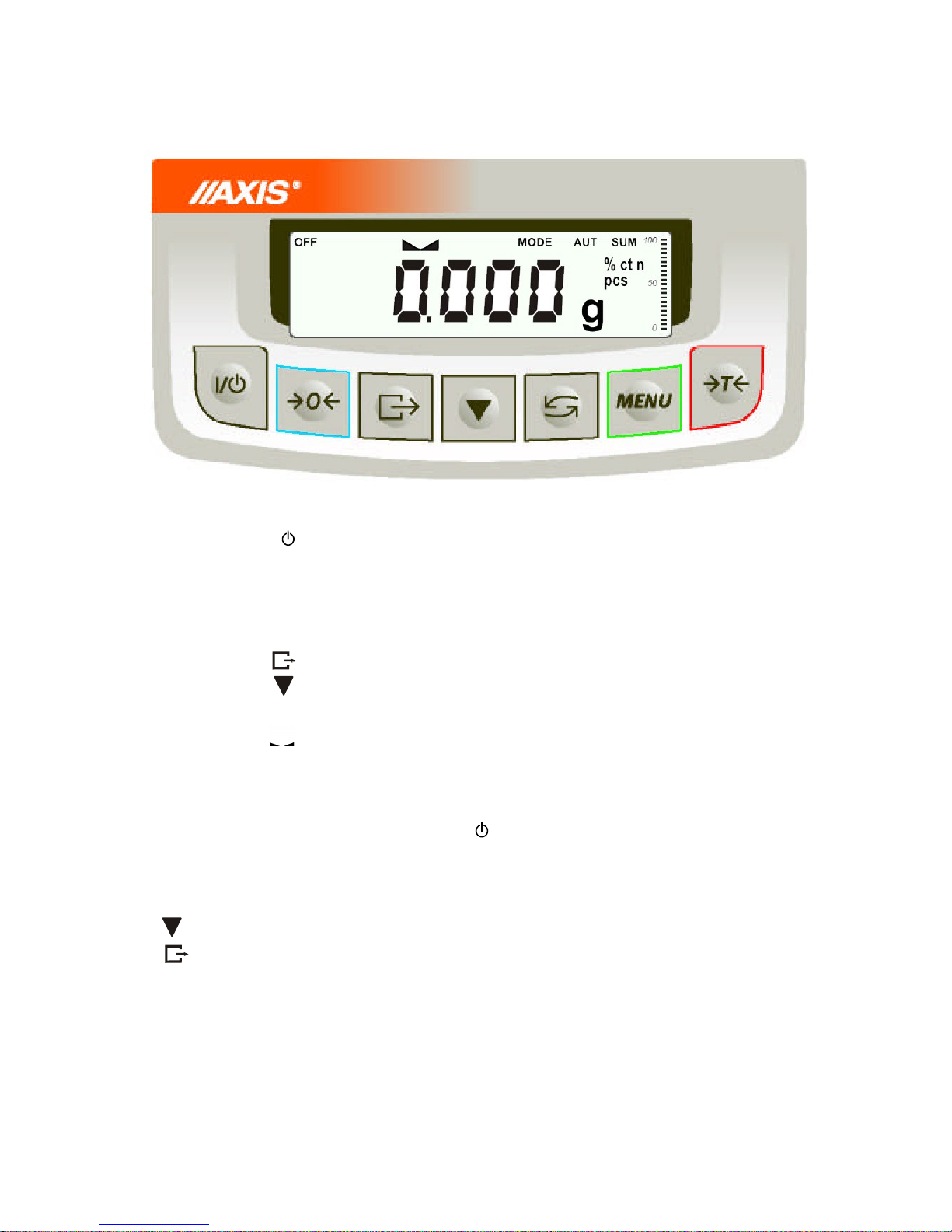
8 USER MANUAL
__________________________________________________________________________________________________________________
6. Keys and indicators
key
I/
- switch on / switch off (standby),
"
T
- taring (storing package mass subtracted from weighed mass)
"
- change mode of balance work,
"
0
- zeroing the scale when pan is empty (option) ,
"
MENU
-special function menu,
"
- result printout,
"
- internal calibration / changing menu position,
indicator
0
- zero indicator (when scale pan is empty),
"
- indicator of weighing result stabilisation,
"
NET
- net mass (after use of →T← key),
"
MODE
- indicator of switching special function on,
bar
indicator
- indicator of scale load (0-100%).
indicator
OFF
- switching scale with key (standby),
"
pcs
- indication in pieces
The use of keys during entering numeric values (special functions):
- increment current digit,
- insert comma,
T - move to next position,
MENU - finish entering
Note:
0 keys and 0 indicators only work in balances with d=e.
Page 9
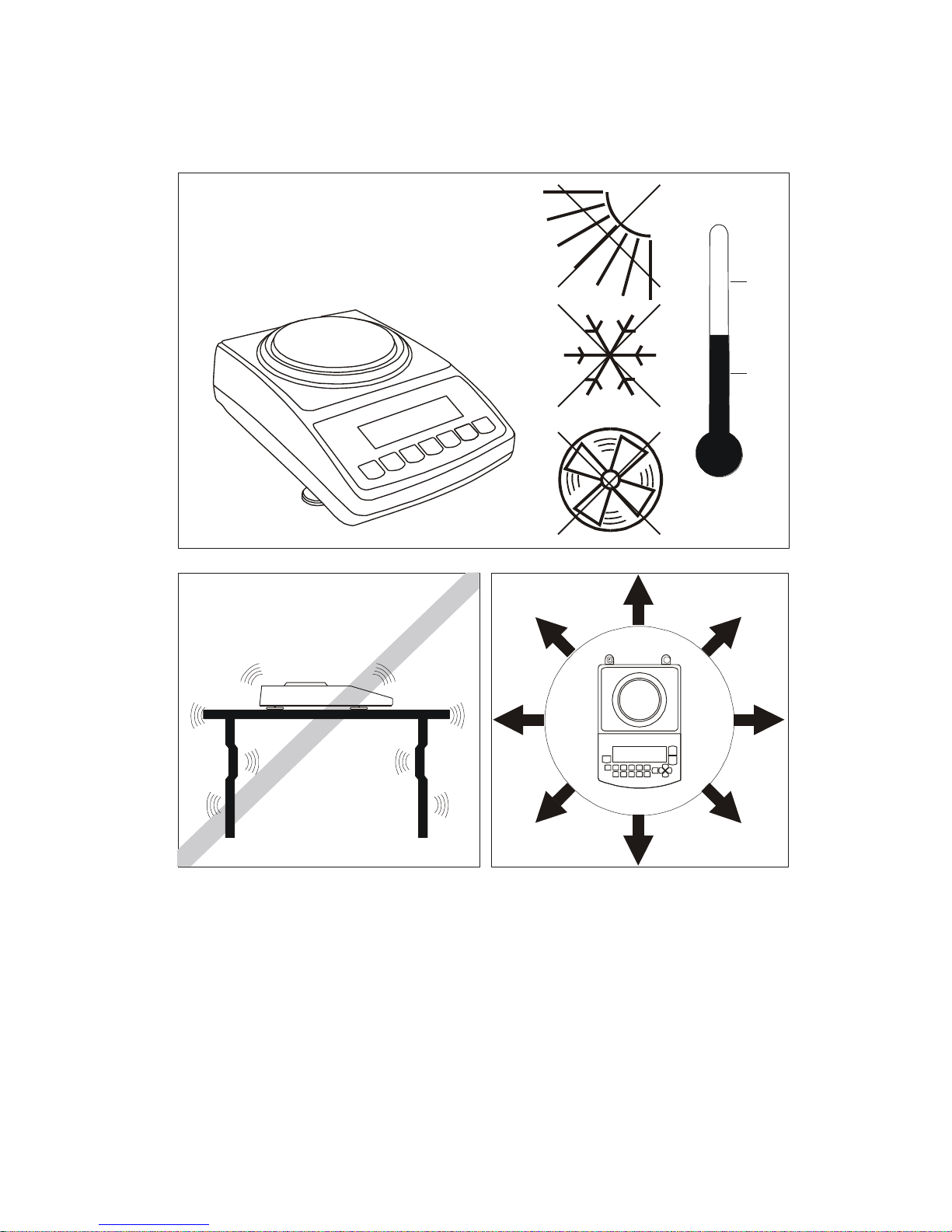
USER MANUAL 9
__________________________________________________________________________________________________________________
7. Preparing working environment
+18°C
+33°C
Location for the scale should be chosen with care in order to limit influence of the factors that can
interrupt working scale. This location has to maintain proper temperature for working scale and necessary
space for its operating. The scale should stay on stable table made of material that does not influence
magnetically on the scale.
Rapid air blasts, vibrations, dust, rapid temperature changes or air humidity over 90% are not allowed in
scale surrounding. The scale should be far from heat sources and devices emitting strong
electromagnetic or magnetic fields.
Page 10

10 USER MANUAL
__________________________________________________________________________________________________________________
8. Preparing scale to work
1. Take the scale and feeder out of the
package. It is recommended to keep the
original scale package in order to transport
the balance safely in future.
2. Place the scale on a stable ground not
affected by mechanical vibrations and
airflows.
3. Level the scale using rotating legs 6 so
that the air bubble in water level 7 at the back
of the scale is in the middle.
4. Put draft shield 8 on the scale and cover 9
on it.
Scale should be transported in the way, that there is no risk of accidental pressing or
overweighing a pan.
If the scale was taken from a lower temperature surrounding to a room with higher
temperature, e.g. in winter, moisture can liquefy on the scale casing. Do not connect power
supply to the scale, because this can cause damage or improper work of the scale. In this
case leave the scale for at least 4 hours unplugged for acclimatization.
6
1
8
9
2
5
3
4
7
Page 11
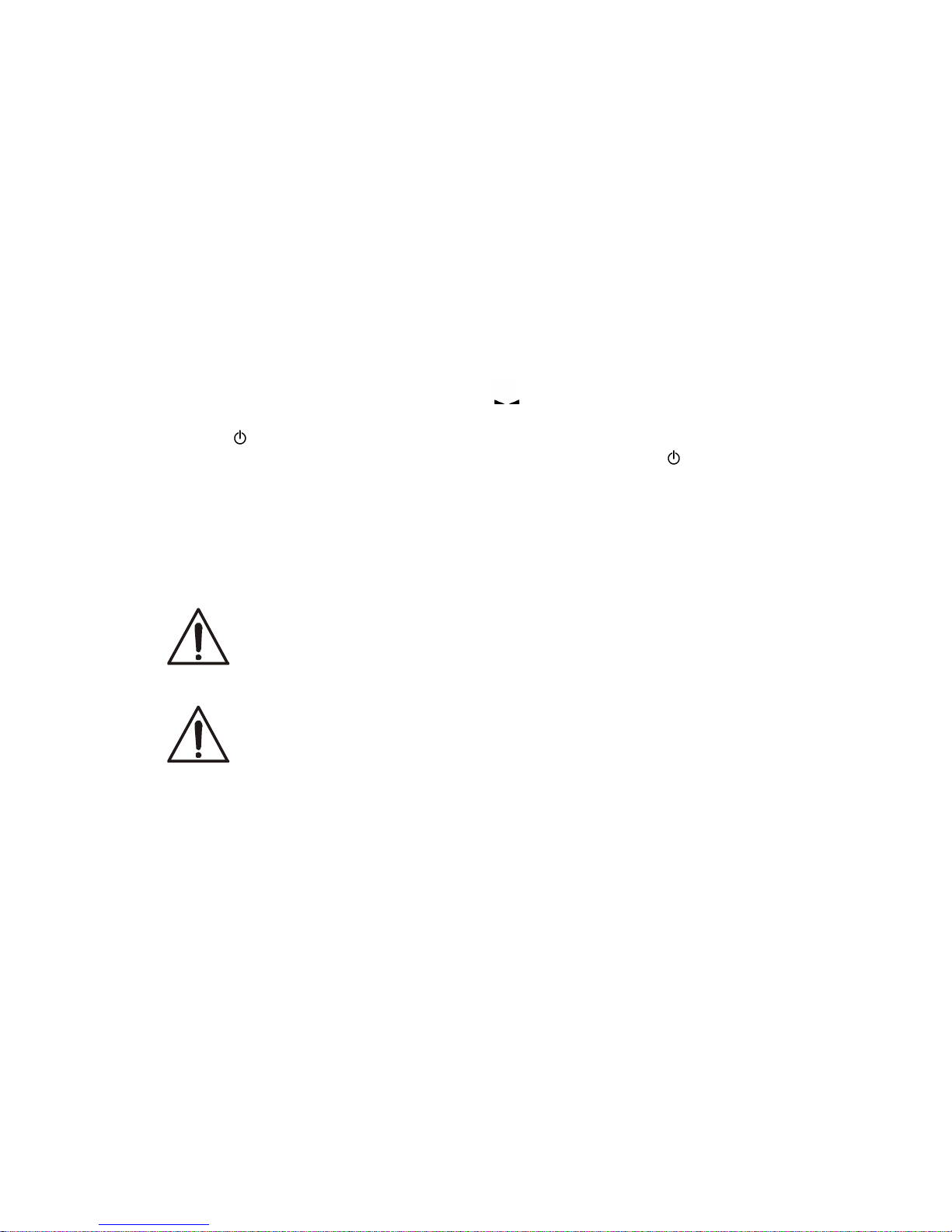
USER MANUAL 11
__________________________________________________________________________________________________________________
9. General operation principles
1. In order to confirm correctness of the scale during its operation, before starting and after finishing
every valid measurement series it is recommended to check weighing accuracy putting calibration
weight or other object of exactly known mass on the scale. In the case when allowable measurement
error of the scale is exceeded, it is recommended to perform calibration with external weight or
contact authorised service centre.
2. Weighed mass should be placed in the middle of the pan.
3. The scale allows taring in the whole measuring range. To tare the scale press
->T<- key. Taring does not extend measuring range, but only subtracts tare value from mass value of
a sample placed on the pan. To make the control of a load on the pan easier and to avoid exceeding
measurement range, the scales have load indicator calibrated 0÷100%.
4. Weighing result should be read when the indicator lights, which signalises result stabilisation.
5. When the scale is not used but it is necessary for it to be ready to work, it can be switched off by
pressing I/ key. The scale reading system is then switched off and scale goes to standby mode
signalled with OFF indicator. Switching the scale on is preformed by pressing I/ key.
6. In sales having →0← key (zeroing) active it should be checked if zero indicator →0← is displayed
before sample is placed on the pan. If not, press →0← key and wait until the scale is zeroed and
zero indicator appears. After that load can be placed on scale pan.
7. Scale mechanism is a precise device sensitive to overweight, mechanical shocks and strokes.
8. After every change of balance position, level the balance and perform internal calibration.
Do not overload the scale more than 20% of maximum capacity.
Do not press the pan with a hand.
For transportation time, pan support and pan ring should be packed
separately.
Page 12
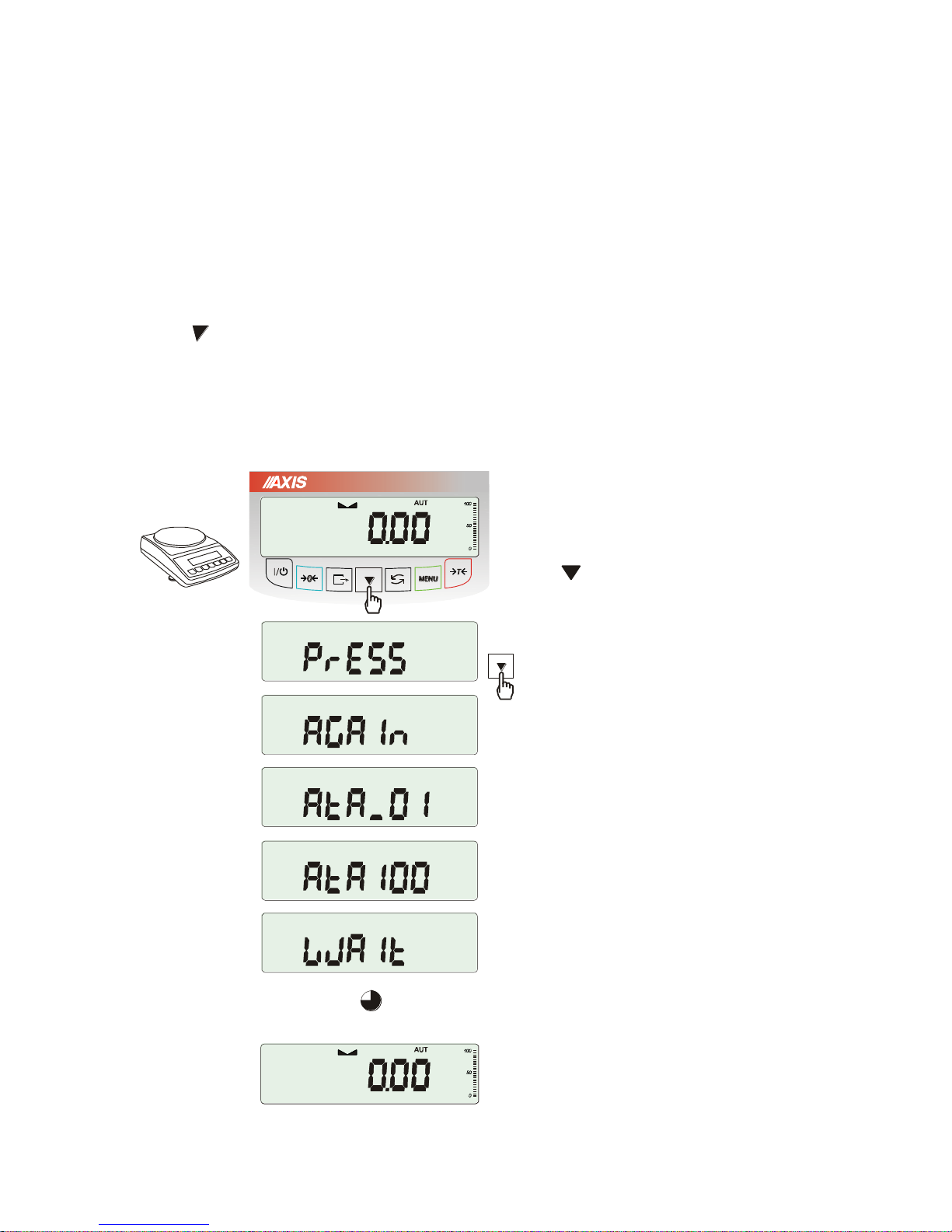
12 USER MANUAL
__________________________________________________________________________________________________________________
10. Internal calibration
The ATA balances are equipped with internal calibration system, which general task is to maintain
required measurement accuracy.
Internal calibration is the process of putting internal weight on automatically by balance mechanism and
correcting accuracy in balance firmware. The correction is necessary because of differences between
values of gravitational acceleration in the place where the balance was manufactured and in the place
where it is operated, as well as due to changes of balance level and temperature.
Internal calibration is performed in the following situations:
- when key is pressed twice,
- after defined time interval (for balances comply with verification requirements - 2 hours),
- after temperature change (for balances comply with verification requirements – more than 1oC).
For balances comply with verification requirements time interval is set to 2 hours and defined temperature
change is 1oC. In other balances those values can be set as calibration options. The reason of starting
internal calibration is shown as an icon near weight picture.
In order to perform internal calibration proceed
with the following:
Empty the pan.
Press key twice (double pressing the key
helps to avoid accidental starting calibration
procedure).
During calibration internal weight is put three
times on and obtained results are compared.
Discrepancy of results is signalled with a
message and causes the balance being
blocked.
Until calibration process is finished do not
perform any operation on the balance. Any
vibrations and shocks interfere calibration
process and may delay it or deteriorate
accuracy of its result.
When internal calibration is performed
successfully the balance indicates zero on the
display at empty pan.
g
g
~45 sekund
Page 13
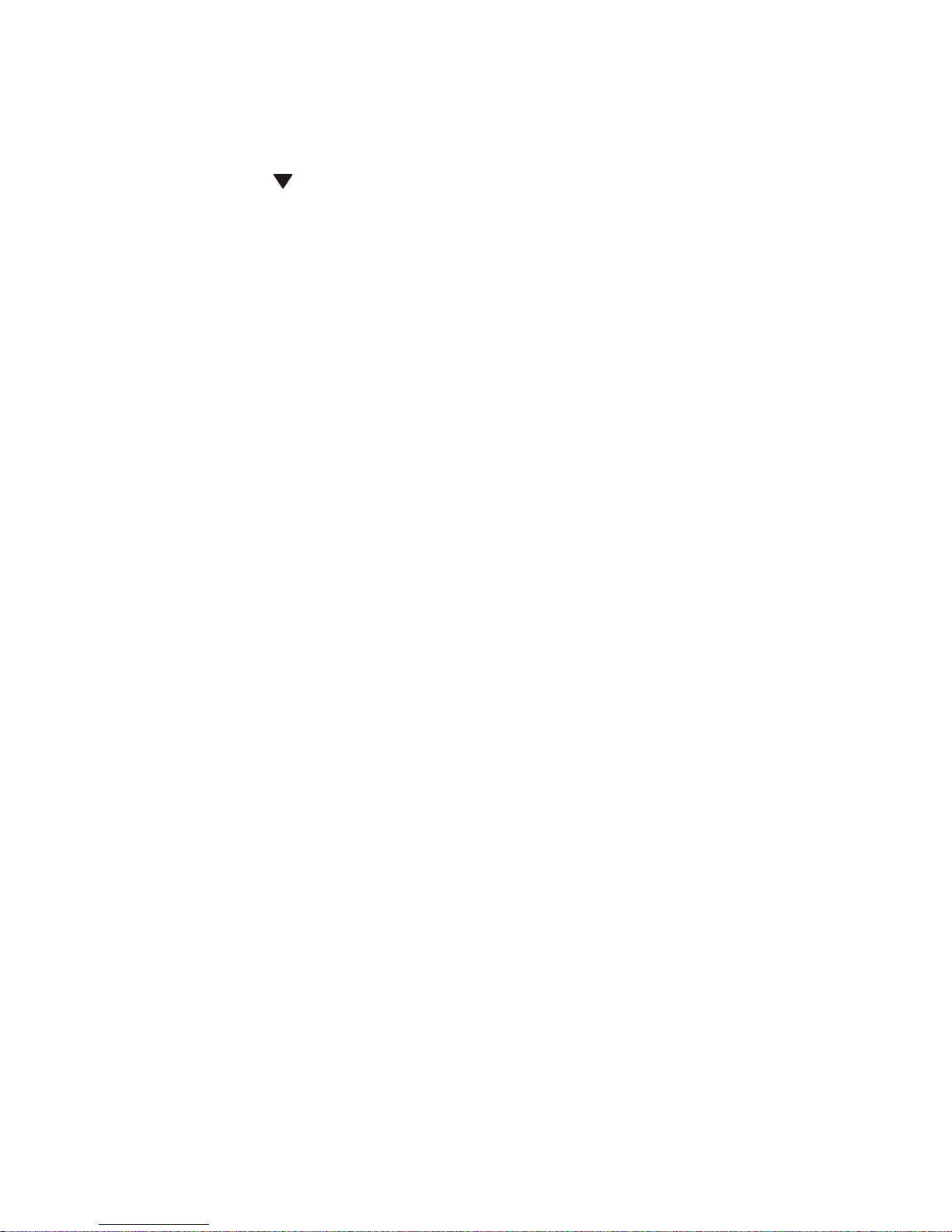
USER MANUAL 13
__________________________________________________________________________________________________________________
Note:
In order to terminate internal calibration process in balances that do not comply with verification
requirements press key and wait until balance mechanism is settled in initial position.
11. Checking the balance
In order to confirm correctness of the balance during its operation, before starting and after finishing
every measurement series it is advised to check weighing accuracy. It can be done by weighing external
calibration weight or other object with exactly known mass.
If exceeding of allowable measurement error is affirmed, the following things should be checked:
- if the balance stands stable and it is levelled,
- if the balance is exposed on rapid air blasts, vibrations, rapid temperature changes or air
humidity,
- if the balance is not affected directly by heat source, electromagnetic radiation or magnetic field.
The cause of inaccuracy can be too low temperature of the balance as well, when it was unplugged from
power supply. In this situation leave the balance switched on for several minutes in order to adjust its
internal temperature.
If none of above causes of inaccuracy occurs, calibration with external weight should be performed to the
balance. Recommended external calibration weight (to buy for additional charge) is given in technical
data table. In order to calibrate the balance with external weight in legally verified balances verification
seals should be removed and another legal verification should be performed. In this case it is
recommended to contact authorized service centre.
Calibration with external weight is described in details in chapter 17.1.
Page 14
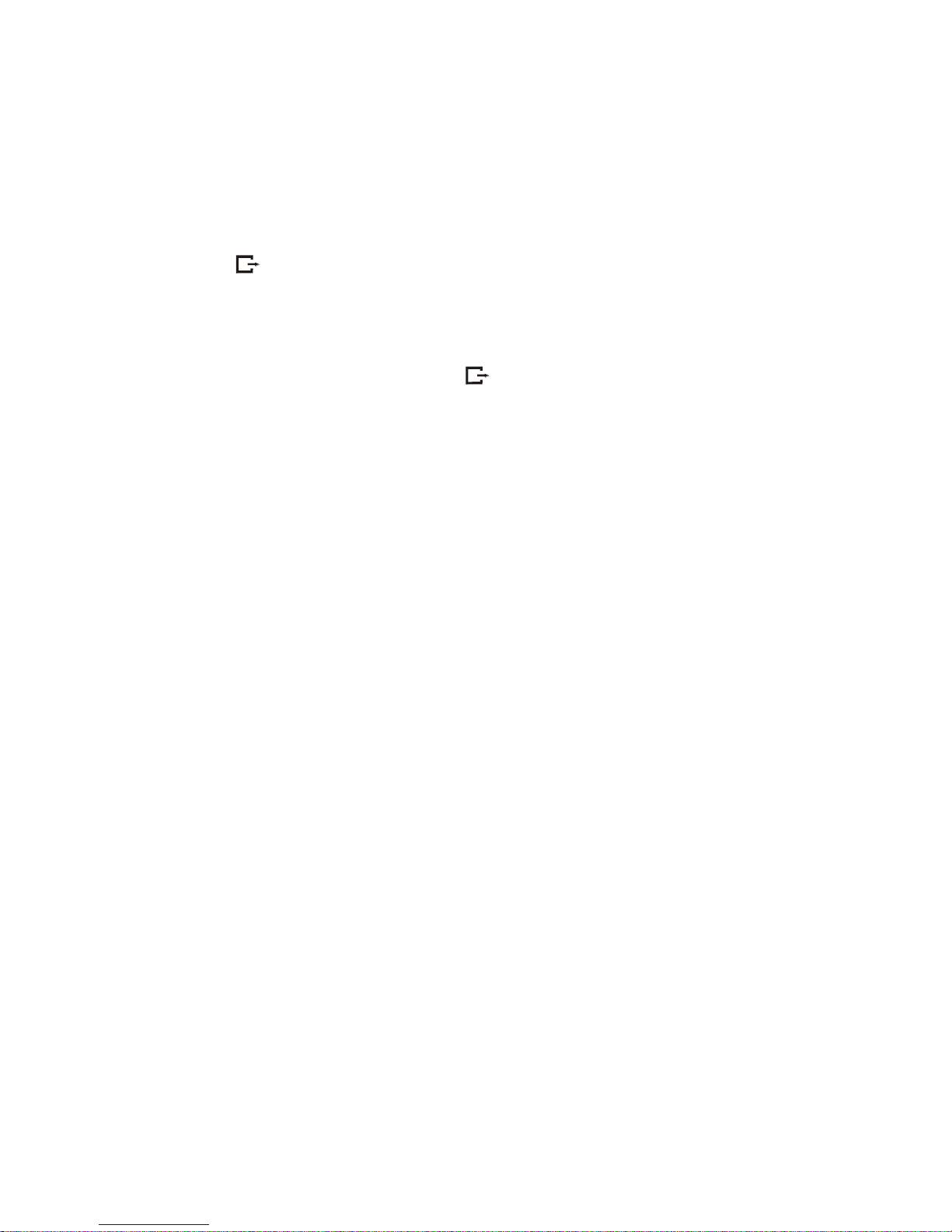
14 USER MANUAL
__________________________________________________________________________________________________________________
12. Connection with a computer or a printer
The scale is equipped with RS232C, which can be used to connect external devices such as computer
or a printer.
When cooperating with computer, the scale sends weighing result after initialize signal from computer or
after pressing key on the scale.
When cooperating with a printer data is send automatically after result stabilisation, but next transmission
is possible after removing previously weighted sample.
When cooperating with label printer after pressing key, the scale sends instructions set for the label
printer. Label number 0001, hour, data (if the clock is installed and on) and nett weight. During
transmission LabEL communicate is displayed.
The way of sending data and transmission parameters is set using SErIAL special function.
Set of send data is set using special function PrInt.
The following data can be send:
- Header (scale type, Max, d, e, serial number),
- Operator identification number,
- Successive printout number (measurement),
- Identification number or product bar code,
- Number of pcs (PCS function only),
- Single detail mass (PCS function only),
- Nett weight,
- Tare (package mass),
- Gross weight,
- Total mass (Total function only).
If the scale is equipped with two serial joints Print function is set independently for both interfaces.
Computer must have a special program for cooperation with data from a scale.
Dedicated programs are also offered by AXIS.
Except RS232C joint, the scale can be equipped with USB or Wi-Fi interface.
Needed controllers and instruction can be found on a CD supplied with Axis scales.
Page 15
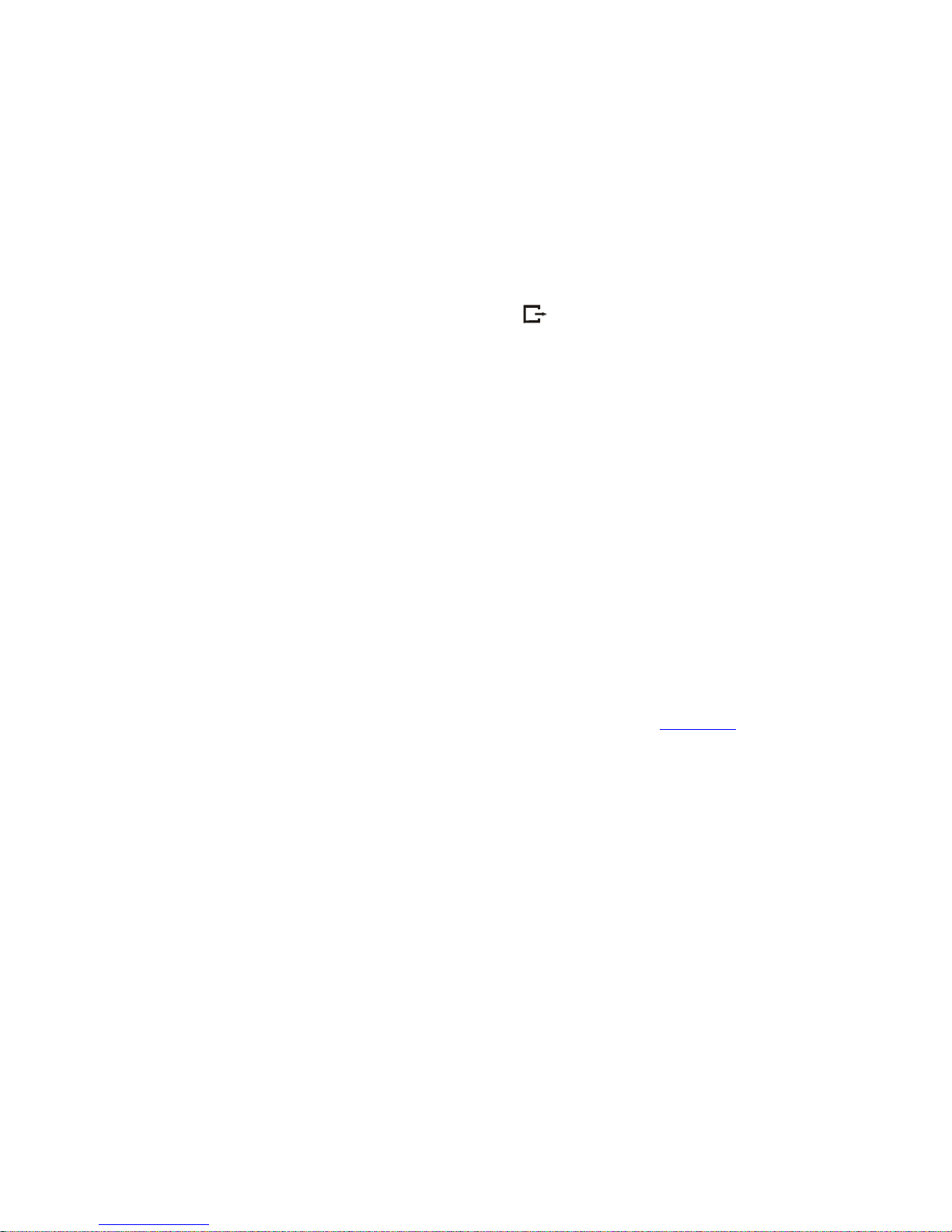
USER MANUAL 15
__________________________________________________________________________________________________________________
12.1 Detailed protocol description in standard mode
LonG protocol
Transmission proceeds in the following way:
1. Communication parameters: 8 bits, 1 stop bit, no parity, baud rate 4800bps,
2. Available orders send from computer and balance answers:
Readout of scale indication ( corresponds to pressing key
ComputerScale: S I CR LF (53h 49h 0Dh 0Ah),
ScaleComputer: scale response according to description below (16 bytes):
Byte
1 - sign „-” or space
Byte
2 - space
Byte
34
-
digit or space
Byte
5÷9 - digit, decimal point or space
Byte
10 - digit
Byte
11 - space
Byte
12 - k, l, c, p or space
Byte
13 - g, b, t, c or %
Byte
14 - space
Byte
15 - CR
Byte
16 - LF
Attention:
Network number different than zero (SErIAL / nr function) changes scale working mode: communication
with a computer is possible after logging the scale in with 02h scale number command. To log the scale
out use 03h command.
For example: Using a program to test RS232 interface ( program is available on www.axis.pl in computer
programs section) for scale number 1 please write: $0201 to log in, then SI, and write: $03 to close
communication.
Asking for scale presence in system (testing scale connection with computer):
ComputerScale: S J CR LF (53h 4Ah 0Dh 0Ah),
ScaleComputer: M J CR LF (4Dh 4Ah 0Dh 0Ah),
Displaying a sign on scale display (text message from computer):
ComputerScale: S N n n X X X X X X CR LF (53h 4Eh 0Dh 0Ah), nn-displaying time in
seconds; XXXXXX- signs to display
ScaleComputer: M N CR LF (4Dh 4Eh 0Dh 0Ah),
Scale tarring (calling
T
key press) :
ComputerScale: S T CR LF (53h 54h 0Dh 0Ah),
ScaleComputer: without response,
Scale zeroing (calling
0
key press):
Computer Scale: S Z CR LF (53h 5Ah 0Dh 0Ah),
Scale Computer: without response,
Page 16
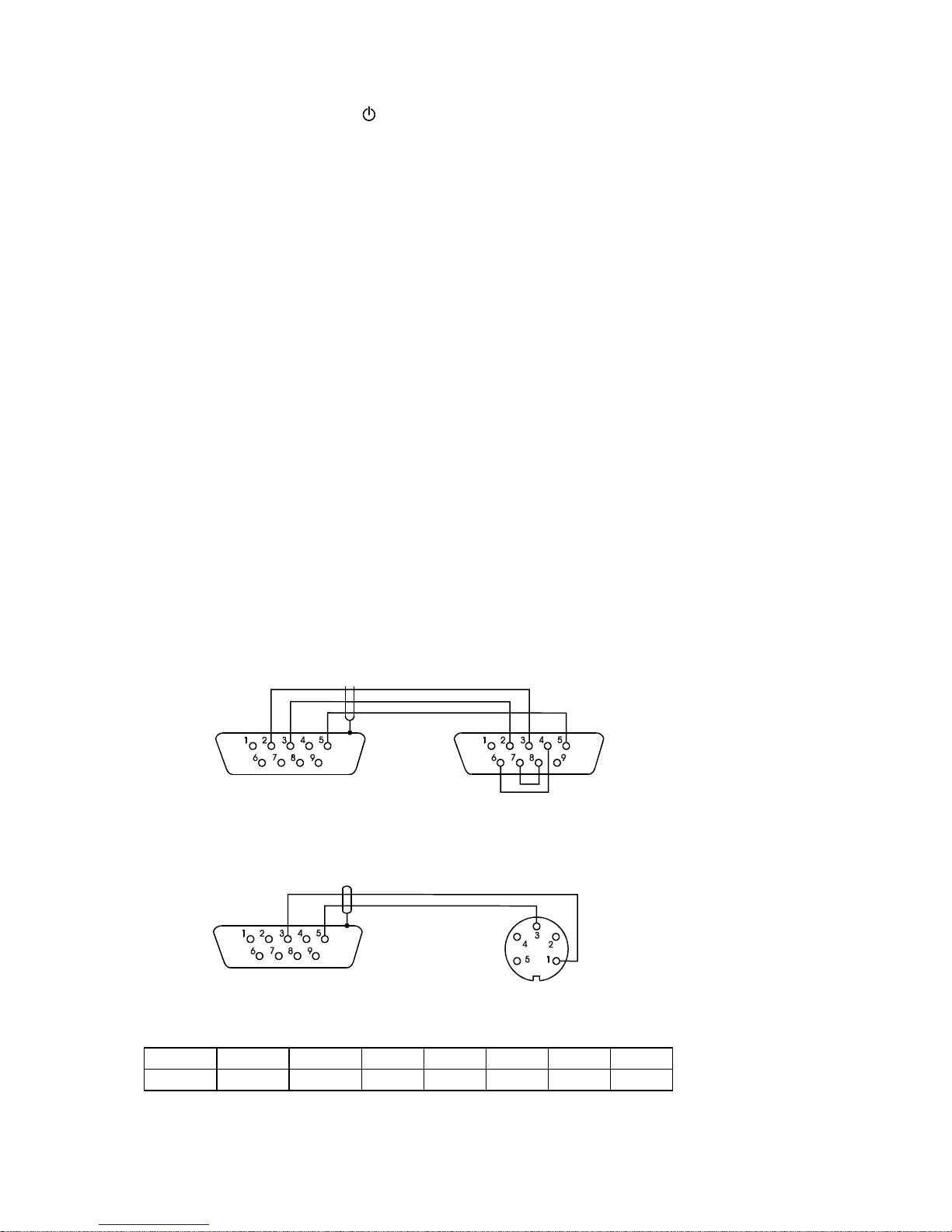
16 USER MANUAL
__________________________________________________________________________________________________________________
Scale turning on / off (calling I/ key press):
Computer Scale: S S CR LF (53h 53h 0Dh 0Ah),
Scale Computer: without response,
Entering to special function menu (calling MENU key press):
Computer Scale: S F CR LF (53h 46h 0Dh 0Ah),
Scale Computer: without response,
Setting low threshold value (option):
Computer Scale: S L D1...DN CR LF (53h 4Ch D1...DN 0Dh 0Ah)
D1...DN – threshold value, maximum 8 characters („-” – negative value, digits, dot – decimal
separator), number of digits after dot should be the same as on scale display,
Scale Computer: without response,
Example:
in order to set low threshold 1000g in scale B1.5 (d=0.5g) the following order should be sent:
S L 1 0 0 0 . 0 CR LF (53h 4Ch 31h 30h 30h 30h 2Eh 30h 0Dh 0Ah),
in order to set low threshold 100kg in scale B150 (d=50g) the following order should be sent:
S L 1 0 0 . 0 0 CR LF (53h 4Ch 31h 30h 30h 2Eh 30h 30h 0Dh 0Ah),),
Setting high threshold value (option):
Computer Scale: S H D1...DN CR LF (53h 48h D1...DN 0Dh 0Ah),
D1...DN – threshold value (see )
Scale Computer: without response.
Connecting cable WK-1 (scale – computer / 9-pin interface):
Connecting cable WD-1 (connects printer with scale):
AXIS C-001 printer internal switches setting:
SW-1
SW-2
SW-3
SW-4
SW-5
SW-6
SW-7
SW-8
on
off
on
off
off
on
off
off
SCALE COMPUTER
SCALE
PRINTER
Page 17
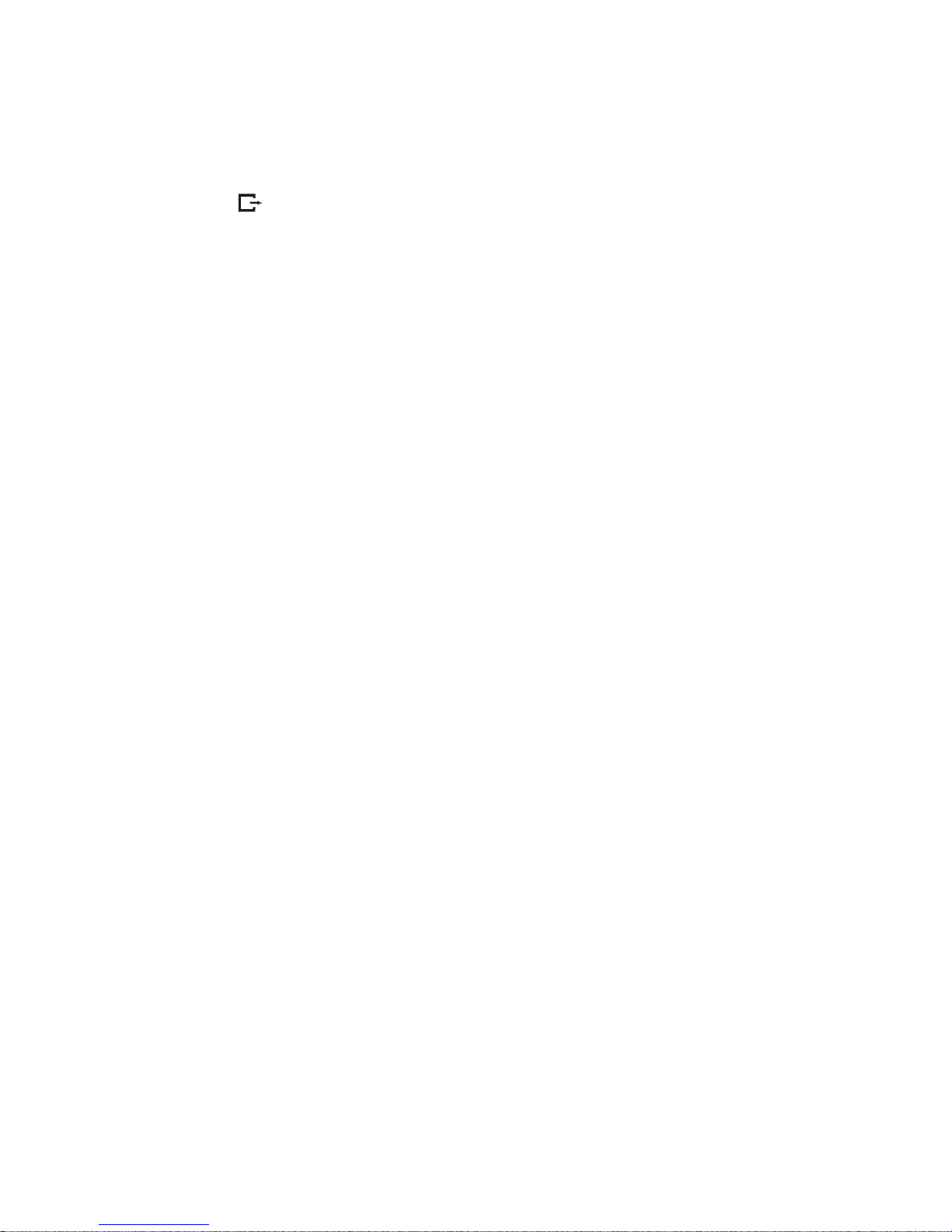
USER MANUAL 17
__________________________________________________________________________________________________________________
12.2 Protocol ELTRON description
Transmission parameters: 8 bits, 1 stop bit, no parity, baud rate 9600bps,
After using key in scale:
ScaleLabel printer : set of instruction in EPL-2 language that initialize label printing:
US -
Steering instruction
FR"0001"
- Label number define instruction
? -
Instruction that starts list of variable signs
mm:gg
- 5 signs: minutes:hour
rrrr.mm.dd
- 10 signs: year.month.day
masa
- 10 signs: scale indication+ mass unit
P1 -
Steering instruction
Attention:
1. Except variable signs constant signs can also be inscribed e.g. factory name, product name and so
on.
2. In standard only one label pattern is possible to printout (number 0001). Using bigger amount of
patterns (other label numbers) is possible thanks to LAbEL special function.
3. To achieve label printout, label printer must have inscribed label pattern (label pattern is created on
computer and using computer it is saved to label printer memory). Label pattern is designed by
ZEBRA DESIGNER program which is supplied together with label printer.
Scales parameters and transmission protocol must corespond to label printer type.
Page 18
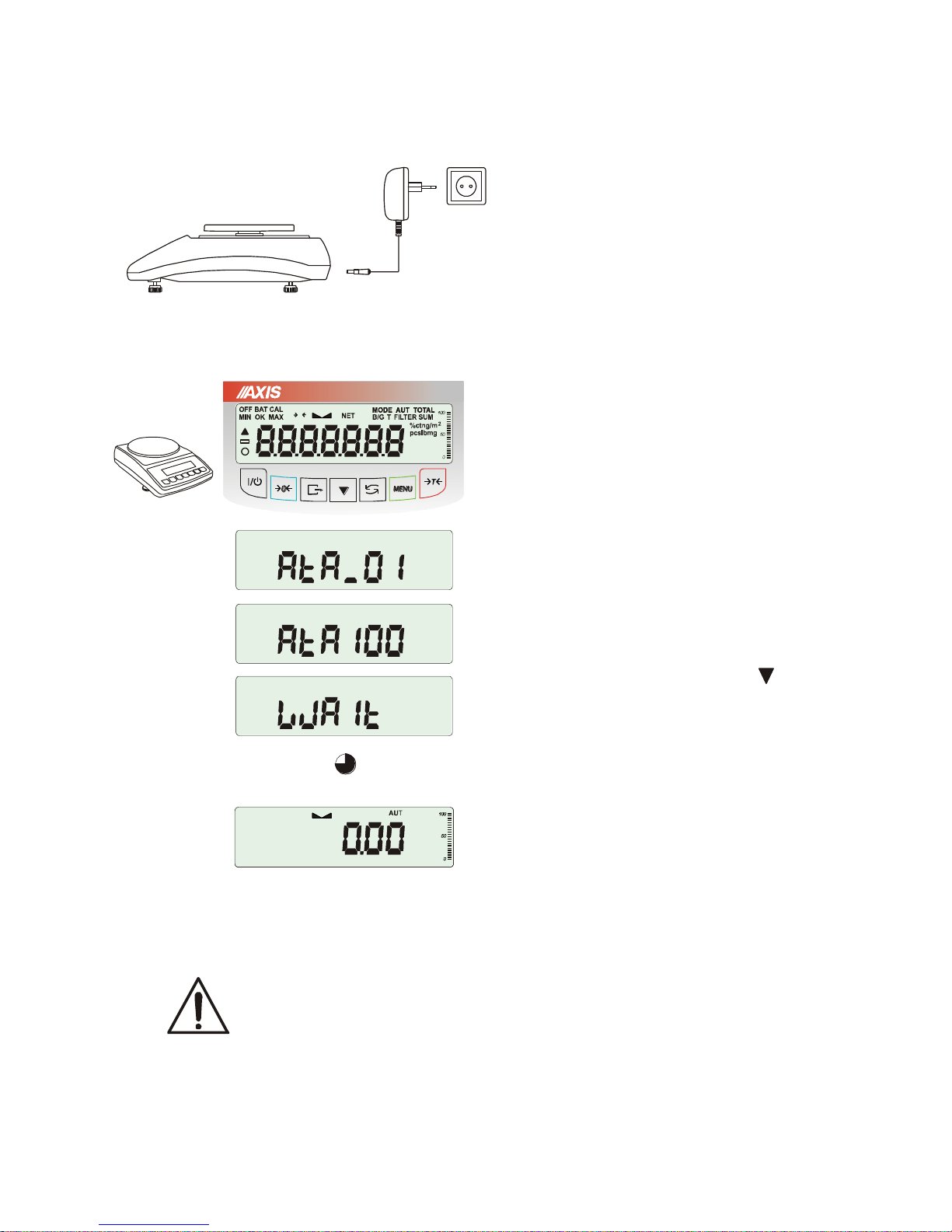
18 USER MANUAL
__________________________________________________________________________________________________________________
13. Start-up
Plug feeder into ~230V power supply socket.
When the pan is empty plug feeder output
connector into 12V socket at back of the scale.
Autotests and internal calibration will be
performed.
Autotest of balance display.
(autotests of internal electronic elements C1:8
displayed only when any test result is negative)
Showing scale program version.
Internal calibration – 45 seconds (press key if
You want to terminate calibration)
Ready to work.
Attention: UnLOAd communicate means that the
balance is loaded or the transport securing
elements were not clear away.
It is recommended that before you start measuring the internal temperature has
stabilized weight. For this to happen, the weight should remain enabled for at least 2
hours. To maintain the accuracy of the weight it is not recommended to turn off the
power.
g
0
kg
~45 sekund
Page 19
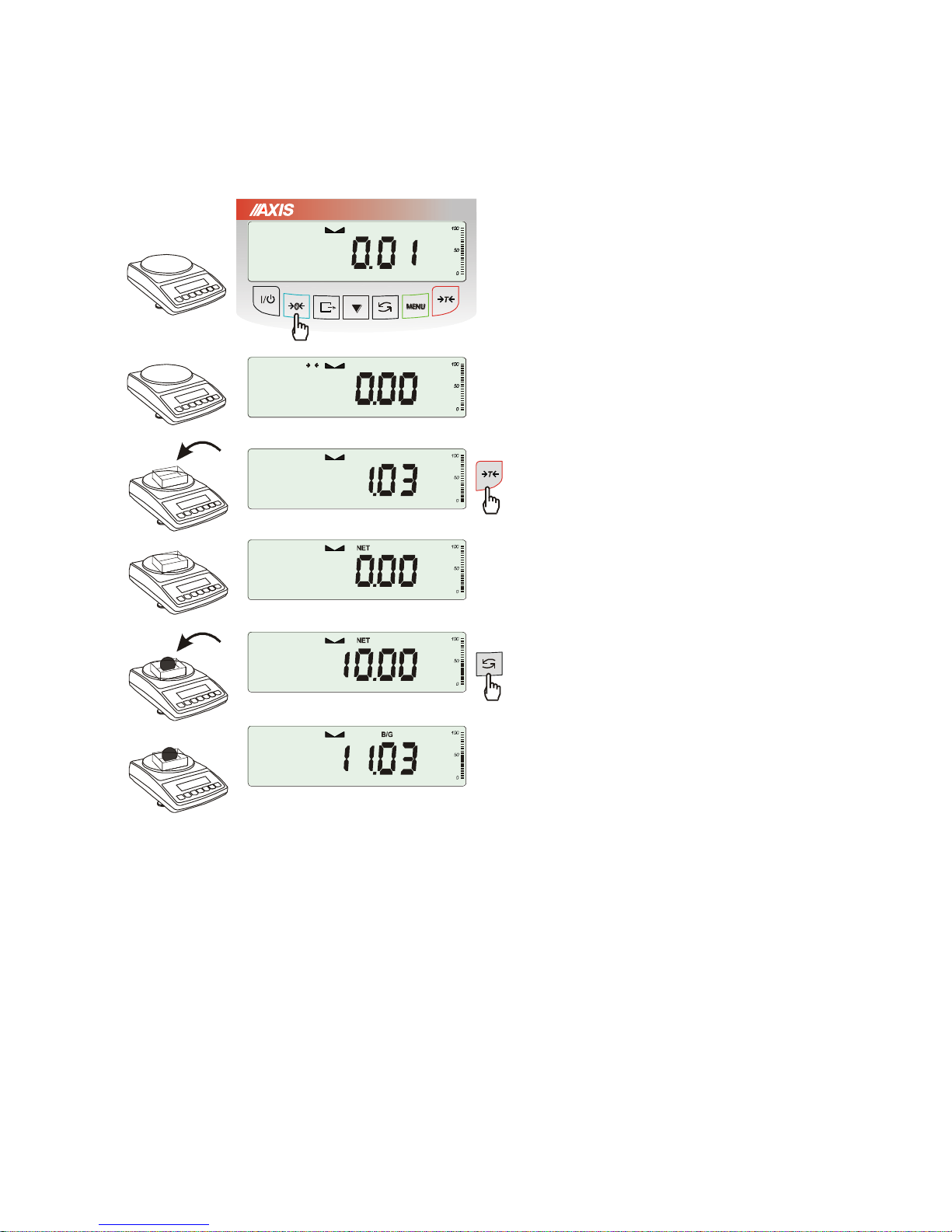
USER MANUAL 19
__________________________________________________________________________________________________________________
14. Weighing with tare
If the scale is not loaded and 0 indicator
doesn’t indicate, press 0 key.
Zero indication and 0 indicator mean that
the scale is ready to work.
After putting container (package) tare the
scale using T key. NET indicator will
show up.
Put on weighted object and readout net weight
(NET indicator shows that scale indicates net
weight).
In order to readout gross weight press key
(B/G indicator shows that scale indicates gross
weight). Press again key in order to come
back to net indications.
00
g
g
g
g
g
g
Page 20

20 USER MANUAL
__________________________________________________________________________________________________________________
15. Scale menu
All scales except for basic metrological functions: weighing and taring, have many special functions and
configuration options.
In order to ease using functions user can
create his own (personalized) menu.
Creating personalized menu:
In „out of the box” scale after pressing MENU
key only SEtuP option (it contains all
configuration options) is available.
One of the configuration options is Menu that
is used to create personalized menu.
To add a function to personalized menu press
T
key when the function is indicating.
Chosen function is indicated with „o” sign on
the left side of display.
After adding all necessary functions press out
in order to come back to weighing mode. User
now after pressing MEnu key has access to
selected earlier functions and to SEtuP option.
dEFAULt option is used to set factory
settings.
0
kg
Page 21

USER MANUAL 21
__________________________________________________________________________________________________________________
16. Menu navigation rules
Choosing menu options:
Scale menu shows up after pressing Menu
key. First menu position is displayed for about
10 seconds. After 10 seconds successive
menu positions are displayed automatically.
Choosing menu position (option) is done by
pressing T key when it is displayed on
the screen.
After choosing position (option) usually several
options show up:
on – turning on selected option,
OFF - turning off,
out – out to menu.
Accelerated working with menu:
First menu position is displayed for about 10s.
User can change menu positions manually by
pressing key.
Immediate out to previous menu level is done
by using Menu key.
0
kg
0
kg
Page 22

22 USER MANUAL
__________________________________________________________________________________________________________________
key working method:
During standard weighing key is used to
switch between net and gross indication.
When special function e.g. PCS is turned on,
using key enables to go back to standard
weighing mode.
Sign „o” on the left side signalizes that special
function is turned on and user can go back to
function mode by pressing key.
0
0
0
kg
0
0
0
kg
kg
kg
Page 23

USER MANUAL 23
__________________________________________________________________________________________________________________
Inscribing numerical values:
Inscribing numerical values is needed in some
special functions e.g. tArE function requires to
inscribe tare values.
Keys:
- decimal point,
T
- next digit position,
- increasing digit inscribed value (use also
0),
MENU – end of inscribing.
Page 24

24 USER MANUAL
__________________________________________________________________________________________________________________
Menu diagram:
key
(PCS)
(totAL)
...
...
out
SEtUP
Prod
USEr
PCS
Unit
PErc
LOC
tArE
UP
totAL
thr
StAt
rECIPE
out
()o()o
MEnu
CALIB
AutoZEr
UnIt
MENU
- personalized function menu created using SEtUP / MEnu
- sensitivity calibraton (only not verificated scales)
- fast calibration (without confirmation of putting weight)
- calibration with confirmation
- calibration report printout
- internal calibration time interval
- internal calibration temperature interval
- exit
- autozeroing
- autozeroing on
- autozeroing off (lasts 10min)
- exit
- settings
- creating menu (” “- added to menu)
- choosing product
- choosing user
- pieces counting function
- actual unit selection
- percentage conversion function
- animals weighing function
- tare memory bank
- maximum value function
- summation series of measurements function
- threshold values comparing function
- statistics function
- recipe weighing function
- exit
o
CAL on
CAL StP
CAL Prn
CAL tM
CAL C
out
Aut on
AUt OFF
out
CArAt (ct)
MGrAM (mg)
HGrAm (kg)
Pound (Ib)
ounCE (oz)
ounCE (ozt)
GrAin
PEnnYW
GrAM (g)
out
- unit choice
- carat
- miligram
- kilogram
- pound
- ounce
- aphotecary ounce
- grain
- jednostka jubilerska
- gram
- exit
Page 25

USER MANUAL 25
__________________________________________________________________________________________________________________
- measure speed setting
- slow
-
- fast
-
- exit
medium
restore default setting
- serial ports settings settings
- port - 1
- transmission speed (1200, ... ,115 200 bps)
- bits quantity (7 or 8)
- parity control
- transmission type (Stab, no StAb, Auto,Cont.,rEMoVE)
- protocol (LonG, EPL, EPL_A, EPL-d, PEn-01)
- barcode reader MJ4209 cooperation
- exit
- port-2 (as above)
- printout data configuration / transmission
- port - 1
- header (scale type, Max, d, e, serial nr)
- scale operator id number
- data
- time
- succesive printout/measurement number
- product identification number
- product barcode number
- product name
- pieces quantity (PCS function)
- product unit weight
- net weight
- package weight (tare)
- gross weight
- total weight (totAL function)
- measurement number and value in one line printout
- exit
- port-2 (as above)
- exit
SErIAL
PrInt
SPEEd
bAUd
bItS
PArItY
SEndInG
Prot
Scann
out
HEAdEr
User Id
dAtE
tIME
Prn no
Prod Id
Prod bA
Cont
APW
nEt
tArE
Gross
totAL
no LCD
out
Port-1
Port-2
out
SLOW
MEd
FASt
dEFAULt
out
Port-1
Port-2
out
Page 26

26 USER MANUAL
__________________________________________________________________________________________________________________
- analog output setting
- restore default settings for all options
- options only for service
- exit
(dAtA)
(AnALoG)
dEFAULt
SErVICE
out
dAt oFF
dAt on
SEt
PIn
dat For
tM For
out
- setting time and date (if the scale is equipped with clock)
- date and time off
-
- set date and time
- accoes code
- data format
- time format
- exit
date and time on
Page 27

USER MANUAL 27
__________________________________________________________________________________________________________________
17. Scale setup (SEtUP)
SEtUP contains all options used for setting scale
work mode:
MEnu – creating personalized user menu,
CALIb – scale sensitivity calibration,
AutoZEro(ing) – self-maintaining zero indication
(unloaded scale),
UnIt – weight unit selection,
SErIAL – setting serial ports,
Print – transmission (printout) data selection,
dAtE – inscribing actual date and time,
dEFAULt – reset to factory settings,
SErVICE – service menu (only for service).
g
Page 28

28 USER MANUAL
__________________________________________________________________________________________________________________
17.1 Scale calibration (CALIb)
Calibration with external weight should be performed if balance accuracy after internal
calibration is not satisfactory. Calibration weight stated in technical data table for the
balance (or of better accuracy) with valid verification certificate should be used then.
Calibration of legally verified balance requires violating a mark used to
protect an access to adjustment switch and results in loosing legal
verification. To renew legal verification of the balance, it is necessary to
contact a service or notified body.
In balances comply with verification
requirements performing
calibration requires changing
adjustment switch position, which is
placed behind protecting mark
(sticker) of a notified body. An
access to the switch is possible
only after removing the mark.
Before proceeding with calibration for balances comply with verification requirements,
adjustment switch should be set to ON position using thin screwdriver (the balance will
display the message Pr ON).
When calibration process, described on next page, is finished, the balance will display
the message Pr ON. Adjustment switch should be set to OFF position using thin
screwdriver (the balance will move to weighing).
ON
OFF
Adjustment
switch
Page 29

USER MANUAL 29
__________________________________________________________________________________________________________________
Calibration with external weight:
Press MENU key.
Press T key when CALIb function
appears.
The following options will be displayed:
-CAL on – calibration with external
recommended standard of mass (see
technical data).
-CAL StP – calibration with external weight,
confirmation of successive steps - MENU key,
out – leave without changes
- CAL Prn – calibration report,
- CAL tM – set time interval for internal
calibration,
- CAL C – set temperature difference for
internal calibration,
- out.
Press T key when CAL StP option
appears (calibration in two steps).
Press T key when weight value used for
calibration is indicating or use othEr option
and inscribe proper value ( keys 0 ,
, T )
Press MENU and wait for writing zero to the
scale.
When LOAD message appears put standard
of mass on the pan. Press MENU key (CAL on
doesn’t need pressing MENU key).
Wait until internal calibration is finished and
zero indication is displayed.
0
g
g
1000g
g
Page 30

30 USER MANUAL
__________________________________________________________________________________________________________________
Internal calibration options:
Internal calibration of the balance is performed automatically every time the balance is
switched on, additionally after given time interval during work and after every
temperature change of more than given value.
In order to perform internal calibration in any moment, empty the pan and press key
twice (one more pressing terminates calibration).
Press MENU key to display function
menu and choose CALIb function by
pressing T key when it is displayed.
The following options will appear:
- CAL on – perform calibration with
external weight
- CAL Prn – printout of calibration report
- CAL tM – set time interval for internal
calibration (1h – 6h)
- CAL C - set temperature difference for
internal calibration (1C - 4C)
-out – switch internal calibration off
for internal calibration
Press T key when CAL tM option is
displayed. Predefined time intervals for
internal calibration will be displayed.
Select required value pressing T
key.
Accordingly choose CAL C option
pressing T key and selecting values
of temperature difference.
Select out option to finish.
MO DE
MO DE
MO DE
MO DE
MO DE
MO DE
MO DE
g
Page 31

USER MANUAL 31
__________________________________________________________________________________________________________________
The form of ATA balance calibration report printout (option CAL Prn):
The form of ATZ balance calibration report printout (option CAL Prn):
--------- CALIBRATION REPORT ----------
ATA2200 MAX=2200g e=0.1g d=0.01g
S/N : 1234
PROD.DATE: 2013-12-16
FIRM.VER.: ATA102 2015-01-12 AD7710 NTC
FACTORY EXT.LOAD : 2000.00 g
FACTORY INT.LOAD : 196.131 g
CALIBRATION NO. : 1
CALIBRATION DATE : 2015-01-22
CALIBRATION TEMP1: 30.346 'C
CURRENT EXT.LOAD : 2000.00 g
CURRENT INT.LOAD : 196.131 g
WEIGHT DIFFERENCE: 0.00 g
--------- CALIBRATION REPORT ----------
ATZ2200 MAX=2200g e=0.1g d=0.01g
S/N : 1234
PROD.DATE: 2013-12-16
FIRM.VER.: ATA102 2015-01-12 AD7710 NTC
FACTORY EXT.LOAD : 2000.00 g
CALIBRATION NO. : 1
CALIBRATION DATE : 2015-01-22
CURRENT EXT.LOAD : 2000.00 g
Page 32

32 USER MANUAL
__________________________________________________________________________________________________________________
17.2 Autozeroing function (AutotAr)
When the function is activated, the scale
automatically ensures stable zero indication if
the pan is empty or if zero indication was
acquired by pressing T key.
To turn on the function use MENU key and
using T key choose AutotAr and then Aut
on
To leave the function press MENU key, then
choose AutotAr and Aut OFF.
Note:
1. AUt sign occurs only in scales with LCD
display.
2. In scales with active 0 key function
function changes name into AutoZE
(autozeroing) and works only when the scales
is unbiased.
g
0
g
Page 33

USER MANUAL 33
__________________________________________________________________________________________________________________
17.3 Weight unit selection (UnIt)
The function allows selecting weighing unit:
- CarAt (1 ct= 0,2 g) - carat,
- MGrAM (1mg=0,001g) milligram,
- KGrAM (1kg=1000g) kilogram,
- Pound (1 lb=453,592374g) English pound,
- OunCE (1oz=28,349523g) - ounce,
- OunCEt(1ozt=31,1034763g) pharmaceutical ounce,
- GrAIn (1gr=0,06479891g) - grain
- PennYW (1dwt=1,55517384g) jewellery mass unit,
- GrAM (1g) - gram.
The way of choosing carats as weighing unit is shown on
the example.
kg
g
g
Page 34

34 USER MANUAL
__________________________________________________________________________________________________________________
17.4 Serial port parameters setting (SErIAL)
The function allows setting independently
communication parameters of both of serial ports
Port-1 and Port-2 (executed in RS232C, RS485,
USB or LAN standard):
- transfer protocol (Prot):
LonG – cooperation with printer or computer,
EPL – cooperation with label printer in normal
mode (activates LAbEL function),
EPL_A – cooperation with label printer in
automatic mode (activates LAbEL function),
EPL_d – cooperation with special label printers,
Pen-01 – cooperation with PEN-01,
- baud rate (bAud): (4800, 9600, ….115 200bps),
- number of bits in single char. (bitS): 7, 8,
- parity control (PArItY):
nonE – no control
Odd –nonparity
Even – parity control,
- scale number in network (nr):
(if the scale doesn’t work in network the number
must be 0),
- transmission through serial interface (SendInG):
StAb – transmission after key is used and
result is stable,
noStAb – transmission after key is pressed
without need of stabilisation,
Auto - automatic transmission after load is put
on and result is stable (Auto),
Cont - continuous transmission, about 10 results
per second (Cont.),
Remove – transmission after putting off the
weight.
Default parameter values:
Long, 9600 bps, 8 bits, none, StAb,
- SCAnn – cooperation with MJ-4209 barcode
readers.
In order to set needed parameters choose SErIAL function, select appropriate parameter and press
T
key when required option or parameter value is displayed.
In scales with an additional serial port appear Port-1 and Port-2, for the independent setting of both ports.
g
Page 35

USER MANUAL 35
__________________________________________________________________________________________________________________
17.5 Printout configuration (PrInt)
Function is used for printing additional information
stored in scale memory, weighed product
identification data and scale operator id. That
information is inscribed using scale keys or
scanner.
The function allows to switch on/off following
positions on the printout:
- HEAdEr – header: name, model and scale
number,
- USEr Id – scale user identification number,
- USEr nA – user name,
- Prn no – successive printout number (choose this
option to zero counter),
- Prod Id – product number,
- Prod bA – product barcode (inscribed or
scanned),
- Prod nA – product name,
- Count – counting result (PCS function),
- APW – unitary mass (PCS function),
- nEt – net mass
- tArE – current tare value,
- GroSS – gross mass,
- totAL – total mass (totAL function)
Attention:
If Prod Id or USEr Id is chosen, it is possible to
inscribe quickly their new values (with omission
of main menu).
In order to do that hold (about 3 seconds) MENU
key and release it when Prod Id or USEr Id
indicates. Inscribe new value using keys:
0
- increasing digit,
- decimal point,
T
- next digit,
MENU - end.
While inscribing Prod id user can use barcode
reader connected to RS232C interface.
If the scale is equipped with two serial joints Print
function is set independently for both interfaces.
g
Page 36

36 USER MANUAL
__________________________________________________________________________________________________________________
Sample printout during normal weighing (all printout positions deactivated):
Sample printout during normal weighing with clock option (all printout positions
deactivated):
Sample printout during normal weighing ( some printout positions activated):
20.07 kg
20.04 kg
20.04 kg
20.07 kg 2012-11-08 10:01
20.04 kg 2012-11-08 10:01
20.04 kg 2012-11-08 10:01
ATA220
MAX: 30kg e=d=0.01kg
S/N :
ID OPER. : 000001
DATE : 2012-11-08
TIME : 12:26
NO : 3
ID PROD. : 01
COUNT : 0 PCS
APW : 0.000 g
NET : 3.08 kg
TARE : 0.00 kg
GROSS : 3.08 kg
TOTAL : 0.00 kg
Page 37

USER MANUAL 37
__________________________________________________________________________________________________________________
17.6 Weighing speed selection (SPEED)
Option enables to change weighing speed, that enables better performance thanks to adaptation to
environment conditions. In particular, if user chooses FASt speed setting then small weight portion
batching for eg. in pharmacy is possible.
To turn on the function use MENU key and
choose SPEEd option by using T key,
then select one of these options:
- SLOW – slow measurement (interferences),
- MEd – medium,
- FASt – fast (batching),
- DEFAULt – back to factory setting.
Attention:
When setting fast speed check if weighing
results are stable. Otherwise use slower
option.
0
g
Page 38

38 USER MANUAL
__________________________________________________________________________________________________________________
17.7 Entering reference zero value (ZErO)
Note: This function is enabled in non-legalized scales only.
ZEr0 function allows entering new value of reference zero (value referred to empty pan) without need of
contacting with authorised service centre.
Press MENU key.
When ZErO is displayed press T key.
On the display a sign ZEr Cod will show up
momentary and the a dash on last digit position.
To enter code ( in new scale: 1234) use keys:
0
- increasing digit,
T
- next digit,
MENU – end of inscribing.
The following options appear successively on
display:
ZEr Cod – enter new secure code value,
ZEr SEt – enter new zero value
Using T key, choose ZEr SEt. Direct result
from A/C converter will appear on scale display.
When the pan is empty press 0 key.
Wait for finishing zeroing process.
In order to change access code use
ZEr Cod option (as mentioned earlier).
0
kg
Page 39

USER MANUAL 39
__________________________________________________________________________________________________________________
18. Special functions description
All scales besides basic metrological functions: weighing and taring, have a set of special functions.
Depending on meter type functions set differs. Below a list of functions available in standard ME-01 type
meters:
Add id number to product (Prod),
Add id number to user (USEr),
pieces counting function (PCS),
change of mass unit (UnIt),
percentage weighing function (PErC),
selecting label number function (LAbEL),
weighing large animals function (LOC),
entering tare function (tArE),
maximum value indication function (UP)
statistical calculations (StAt)
paperweight calculation function (PAPEr) – on demand
and functions that require additional equipment to be completely functional:
options with the clock:
- setting current date and time function (dAtE)
- total weight function (totAL)
options with the transoptors connectors (WY ):
- checkweighing function (thr)
LabEL function is available in scales with EPL or EPL-A transmission protocol activates (go to
SetuP/SErIAL).
Page 40

40 USER MANUAL
__________________________________________________________________________________________________________________
18.1 Product and user identification (Prod and USEr)
The balance enables to inscribe product barcode and user identification number:
- Prod bA – product barcode,
- USEr Id – user identification number.
Balance product barcode and user readout together with external devices (e.g. printer, label printer and
computer) enables to build simple identification and archivisation systems.
Inscribing multi-digit data without using e.g. computer keyboard is inconvenient and using barcode reader
is beneficial.
Producent
Masa netto:
xxxxxxx
Data:
xx-xx-xxxx
Produkt:
Page 41

USER MANUAL 41
__________________________________________________________________________________________________________________
Inscribing data to base
Prod and USEr options enables inscribing single
product and user data.
To inscribe data use keys:
- increasing digit,
T - next dixit,
MENU – end of inscribing.
Barcode reader (connected to RS232C interface)
can also be used to inscribe data and this way it is
faster and more effective.
0
g
g
Page 42

42 USER MANUAL
__________________________________________________________________________________________________________________
18.2 Pieces counting function (PCS)
This function enables to count identical pieces,
e.g. turnbuckles or buttons.
A measurement is performed in two phases:
- first phase - single piece weight calculation
on the basis of defined pieces amount (5,
10, 20, 50, 100, 200 or 500 pieces),
- second phase – pieces counting.
First phase options:
- PCS . . – recalling of a value inserted earlier
(this quantity must be inscribed earlier),
-PCS SEt – set any amount of pieces in a
sample,
-PCS APW – set unitary mass directly,
-PCS rS – inserting number of details in a
sample and receiving of their mass from other
scale connected by RS-232C.
It is advised that single piece weight is not less
than one reading unit and sample weight used
in first phase is bigger than 100 reading units.
To leave function press MENU key and then
using T key chose PCS and PCS oFF.
Note:
1. APW too LOW communicate signalises
that a sample was not put on the pan or if
single piece weight is less than one-tenth
readout plot (counting is not possible).
2. APW LOW communicate signalizes that
single piece weight is more than one-tenth
but less than one readout plot. (counting
possible but with bigger errors, result
blinks).
3. In scales equipped with LED display pcs
sign is replaced with “ ■ ”.
g
5
+10
g
Page 43

USER MANUAL 43
__________________________________________________________________________________________________________________
18.3 Percentage weighing function (PErC)
This function allows displaying weighing result
in percents.
A measurement is performed in two phases:
- first phase – weighing a reference sample
(100%),
- second phase – measuring specific sample
as a percentage of the reference sample.
Weighing result is displayed in different format,
depending on the weight value of reference
sample.
The function has the following options:
- PEr oFF – disable the function,
- PEr on– set current scale indication as 100%
and activate percentage weighing,
-out- exit without changing settings.
Note:
1. PEr Err message informs that reference 100% mass is less than 0,5*Min or was not defined.
2. In scales with LCD display sign "■" is replaced with %.
100%
-5%
g
Page 44

44 USER MANUAL
__________________________________________________________________________________________________________________
18.4 Label choosing function (LAbEL)
This function is used in scale with ELTRON (SErIAL function) data protocol. This protocol enables label
printout with actual scale indication and chosen data from PrInt special function (variable data), for
example date and time. Other data, for example company address, product name, barcode can appear
on label as a constant text. Label patterns with number (4 digit) used by user should be saved in scale
memory according to printer manual. Label pattern choice is made by inscribing label number using
LAbEL function.
Press MENU button.
When LAbEL is displayed press T
key.
Actual label number will show.
To enter new label number press T
key, to exit function without number change
press MENU.
To inscribe label number use keys:
- digit increase,
T
- next digit,
MENU – end.
After entering label number, putting load and
pressing key will cause sending data to
label printer.
Data format sent to label printer (label nr 1,
language EPL-2):
US (55 53 0D 0A)
FR"0001" (46 52 22 30 30 30 31 22 0D 0A)
? (3F 0D 0A)
00:00 (30 30 3A 30 30 0D 0A)
2000.00.00 (32 30 30 30 2E 30 30 2E 30 30 0D 0A)
10 g (20 20 20 20 20 31 30 20 20 67 0D 0A)
P1 (50 31 0D 0A)
Page 45

USER MANUAL 45
__________________________________________________________________________________________________________________
18.5 Weighing animals function (LOC)
The function allows weighing animal moving on the scale.
Press MENU key.
When LOC function is displayed press T
key.
The following options appear on display
successively:
- LOC oFF – leave the function,
- LOC on – automatic weighing after loading the
scale,
- LOC Prn – the measurement initiated manually
by pressing key.
When LOC on is displayed press T key.
Tare the scale using T key if necessary and
place the animal on the pan.
Wait until the weighing result is averaged – scale
display blinks. Then scale will show stable
(averaged) result and will send it through serial
port.
The result remains on display for about 30
second.
Important notes:
1. The loads lower than Min value are not averaged.
2. In case when putting animal on scale takes more than 5s it is suggested to choose LOC PRN
option (measurement started manually by pressing key ).
g
g
g
g
Page 46

46 USER MANUAL
__________________________________________________________________________________________________________________
18.6 Constant tare memory function (tArE)
This function enables to measure gross weight of a sample placed in a container of a known weight value
(stored in the memory) and to display calculated net weight of the sample. Tare value is recalled from the
memory with 0 or T key when the pan is empty. Tare value may be entered using keypad or
by putting container on the pan.
Inscribing tare value to memory:
After pressing MENU key and choosing tArE
function using T key, the following options
are available:
- tAr 0FF – leave the function,
- tAr on – activate the function with the
previous tare value,
- tAr .. – sample tare value from the pan,
- tAr SEt– enter tare value with keys:
0
, , T and MENU
- out – printout a setting value of tare.
Press T key when tAr SEt is displayed.
By pressing T key choose proper
memory cell where tare will be stored: tAr
01, 02, ... , 10.
Choose inscribing method :
- MAnUAL – inscribing using keys: 0,
, T and MENU,
- Pan – inscribing mass value that is on the
pan.
After storing tare, the scale starts working with
inscribed tare value.
Note:
Tare value is stored in memory also after
unplugging the scale from the mains.
g
g
Page 47

USER MANUAL 47
__________________________________________________________________________________________________________________
Weighing with constant tare:
In order to use tare value that is located in
memory, choose from menu tArE function and
then tAr on option.
A list of memory cells will show up:
tAr 01, 02, ... , 10.
Cells with inscribed value are marked with "o"
sign on the left side, active value marked with
" ".
ATTENTION: In scales with LED display,
cells with inscribed value are marked with "■" .
Choose proper memory cell using T
key.
tArE function is activated with chosen tare
value. Moreover the scale will indicate nett
weight (weight on the pan minus tare values).
Using T key (or0, while empty pan)
causes scale zeroing and then substraction of
recalled tare. Minus indication will show up.
g
g
Page 48

48 USER MANUAL
__________________________________________________________________________________________________________________
18.7 Maximum value indication function (UP)
This function allows holding maximum (or minimum) value that is indicating at the moment.
Before measurement scale should be tared.
Function has following options:
-UP oFF – function off,
-HIGH – holding maximum value,
-LOW – holding minimum value.
Pressing T key will cause result zeroing.
Note:
Autozeroing function and the stabilisation
indicator are deactivated when UP function is
running.
g
1g
g
Page 49

USER MANUAL 49
__________________________________________________________________________________________________________________
18.8 Total weight function (totAL)
The function allows calculating total weight for
series of measurements, which can be greater
than scale capacity. It allows calculating total
weight as well as average value.
Press MENU key.
When totAL is displayed press T key.
The following options will appear successively:
- tot Prn - report printout without clearing total
register,
- tot oFF - clearing total register, report printout
and leaving the function,
- tot - working with receipt printout after
each measurement,
- tot - working without receipt printout,
- tot CFG – saving measurement mode (using
key: Manual, after taking off the load : auto).
Press T key when tot is displayed.
Perform measurement series by pressing
key for storing results into total register.
In order to print and display results enter the
function by choosing totAL and tot Prn option
from menu.
The results are displayed in the following
sequence:
- total weight (SUM ),
- number of registered measurements (n),
- average value (=),
regarding that moving to display successive
result is performed after pressing key.
Attention: In scales with LED display SUM sign is
replaced by “”.
In order to go back to total weighing without
zeroing total register press key several
times.
0
0
0
g
g
g
g
g
g
Page 50

50 USER MANUAL
__________________________________________________________________________________________________________________
To leave the function with clearing total register, select totAL function from menu and choose tot oFF
option. Scale prints the communicate informing about clearing registers.
The form of receipt after each measurement:
Report form:
Note:
When the scale doesn’t have an internal clock, Date and Time do not appear on printout.
Maximum number of measurements is 99 999.
Maximum total load 99 999 000d.
The weighing unit of the total value from the register (Total) is the same as the weighing unit stated on
the keypad or is 1000 times greater, what is signalled by “o” indicator at the left of the display.
If the registered value is too big to be displayed, “E” communicate appears on the display. If the number
of series is too high and cannot be displayed, “Err1”communicate appears on the display
Date: ... Time. ...
measurement no weight
measurement no weight
Date: ... Time. ...
TOTAL WEIGHT =
NUMBER OF SAMPLES =
AVERAGE VALUE =
Page 51

USER MANUAL 51
__________________________________________________________________________________________________________________
18.9 Checkweighing function (thr)
This function allows comparing weighing result with two programmed reference values: lower and upper
threshold. Comparison result is signalled with indicators (MIN, OK, MAX) and sound signal generated
when threshold values are exceeded.
If comparison result is:
- smaller than zero threshold – no signal,
- smaller than lower threshold – the scale signals MIN (yellow colour),
- between threshold values - the scale signals OK (green colour, with the short sound signal),
- greater than upper threshold - the scale signals MAX (red colour, long sound signal).
The checkweighing results can be use to control:
- optical indicator (Indication mode),
- batching devices (Batching mode).
-
Standard scale is set for cooperation with optical indicator.
On outputs P1-P3 (Relays socket) short-circuit states appear as result of comparison scale indication
with threshold values.
On the chart below output states are shown during increasing load on the scale for both working modes:
Indication mode: Batching mode:
P3
P1
P2
P3
zero
zero
treshold
treshold
thr I
thr I
thr I
thr II
thr II
thr II
P1
P2
In Batching mode on P1 (thr I) and P2 (thr II) outputs short-circuit impulses appears for time of 0,5s. On
P3 (zero) output short-circuit state appears when indication does not exceed threshold value signalling
zero load.
Page 52

52 USER MANUAL
__________________________________________________________________________________________________________________
Operation sequence:
Press MENU key and choose thr pressing
T
key.
The following options are displayed successively:
- thr oFF – deactivate the function,
- thr on – activate the function,
- thr Prn – check last threshold values (press
key several times),
- thr CFG – choose Relays socket mode:
IMPULS - Batching mode
SIGNAL – Indication mode.
Choose thr-on option using T key. The
following options for entering thresholds are
displayed:
- SEt-LO - set lower threshold value,
- SEt-HI - set upper threshold value,
- SEt-ZEr - set zero signalisation threshold.
Using T key select SEt-LO option.
Set lower threshold value using the following
keys:
- digit increase,
- decimal point,
T - move to next digit,
MENU - finish.
Then select SEt-HI option and enter upper
threshold value.
Choosing out option will cause starting work with
signalisation of exceeding thresholds and zero.
To change Relays socket mode use thr CFG
option. Default option is Indication.
To leave the function, press MENU key and then
choose thr and thr oFF options.
g
g
Page 53

USER MANUAL 53
__________________________________________________________________________________________________________________
Relays connection diagram:
Relays output is the open collector transoptor output with load capacity 25mA / 24V. Transmitter inputs
must be protected with diodes, e.g. 1N4148.
It is advised to use MS3K/P electronic board (sold separately), consisting of RM96P transmitters, with
DC24V input voltage and AC250V, 3A output.
Important notes:
1. After switching the scale on, both thresholds are set to maximum values.
2. When setting upper threshold value, pay attention that its value is not below lower threshold value.
3. Setting lower and upper threshold value is possible after sending appropriate orders from computer,
what is described in scale user manual.
Imax < 25mA
Page 54

54 USER MANUAL
__________________________________________________________________________________________________________________
18.10 Setting date and time function (dAtE)
The function allows setting current date and time
of scale internal clock and mode of its use.
The function has the following options:
- dAt oFF – deactivate date and time during
printout of current weighing result,
- dAt on – activate date and time during printout
of current indication ( key),
- dAt SEt - change current date and time,
- dAt PIn – data and time secure password (to
prevent from changing date and time by
unauthorized personel),
- dAt For – data printout in USA or EU format
- tM For – time printout in 24h or 12h format.
The example at the left presents how to set
current date and time using
dAt SEt option.
After setting proper date and time activate it with
dAt on option.
UE: rrrr-mm-dd gg:mm
USA: mm-dd-rrrr gg:mm AM/PM
(gg – hours, mm – minutes, AM – before noon,
PM – after noon, mm - month, dd - day, rrrr year).
Attention: Inscribing non-zero PIN value causes
showing PIN sign during next date and time
changing and inscribing 4 digit code is necessary.
(using keys 0, T and MENU).
g
Page 55

USER MANUAL 55
__________________________________________________________________________________________________________________
18.11 Statistical calculations function (StAt)
This function evaluates from series of measurements (max 1000) statistical parameters of weighting
process.
Adding successively measurements to register is automatic and it occur after the scale is loaded and its
indications stabilize.
After each loading printout is made with: number of measurements, result, date and time (if clock is
installed and the function is activated).
For the obtained measurements series the scale evaluates:
- n -number of samples
- sum x -sum of all samples
nxxsum _
- x -average value (sum x)/n
- min -minimal value from n samples
- max -maximal value from n samples
- max-min -maximal value minus minima value
- S -standard deviation
2
)(
)1(
1
n
n
xx
n
S
- srel -variance factor
x
S
srel
Statistical calculations results can be printed.
Page 56

56 USER MANUAL
__________________________________________________________________________________________________________________
Order of operations:
Press MENU key.
When StAt is displayed press T key.
The following options are displayed:
- StA Prn – monitoring and printout of statistical
data,
- StA oFF – deactivate function,
- StA – activate function, work with printout of
chosen weighting results,
- StA - – activate function, work without printout,
- StA n – maximal samples value,
- Sta nM – inscribing nominal value for statistics,
- Sta tOL – inscribing tolerance in %,
- Sta tAr – automatic tare on/off
- StA CFG – function configuration:
-Auto – Automatic work (samples are confirmed
after loading the scale and indication
stabilization.),
-ManuAL – manual work (confirmation is made
by pressing key).
- out – exit from function.
Remember first to inscribe nominal weight value
and tolerance (mentioned above).
After that, push T key when StA o is
displayed.
Put on successive objects on the pan (remove
after indication stabilization) in order to add them
to measurements register.
In order to obtain printed statistical results from
measurements series press MENU key and
T
key when StAt is displayed and later StA
Prn.
After printout two options are enabled:
- rESET – erasing results,
- Contin – continuation.
g
g
g
Page 57

USER MANUAL 57
__________________________________________________________________________________________________________________
Pressing key printouts estimated values and histogram :
Nominal - nominal value,
Tolerance - accepted value in percentage.
N - number of sample
IN TOL. – number of samples in toleranc
-TOL – amount of measurements
under allowable lower value
+TOL – amount of measurements above
allowable upper value
TOTAL - sum of weights of all n samples
AVERAGE – average weight as (Total)/n
MIN – minimum weight in n samples
MAX– maximum weight in n samples
ST. DEV. – standard deviation
ST. DEV.% – standard deviation percentage
To finish work with this function and
zeroing result register press MENU
key and then when StAt. and Sta oFF is
displayed press T button.
Statistics function cooperation with computer and
Printer. Scale can be equipped with two serial ports
marked as RS232C-I (computer) and RS232C-II
(printer). After each data printout by printer identical
set of data is sent to computer. After sending by
computer initialization signal S A CR LF
(53h 49h 0Dh 0Ah) the scale sends to computer
statistic data enclosed in histogram.
Page 58

58 USER MANUAL
__________________________________________________________________________________________________________________
18.12 Function for summing recipe ingredients (rECIPE)
The function allows for separate weighing of
several ingredients in one container with the
possibility of reading current sum of all
weighed ingredients.
The function includes the following options:
-rEC oFF – leave the function with the
possibility of read sum mass,
-rEC on – start recipe weighing,
-rEC Con – continue previous recipe,
-out – exit without changes.
When proceeding with recipe, successive
ingredients (A, B, C, etc.) are weighed each
time starting from zero indication, which is
obtained after scale taring.
If several ingredients are weighed, their sum
mass can be read (despite several taring). For
this purpose use or rEC oFF option.
Using once again enables fast return to
recipe.
In order to turn off rECIPE fucntion press
MENU key and then using T key choose
rECIPE and rEC oFF.
Comments:
o indicator on the left side of scale display
shows rECIPE function is active.
SUM indicator shown when rEC oFF option is
used, disappears after using T key.
g
g
g
g
g
g
g
A
A+B+C
B
C
g
Page 59

USER MANUAL 59
__________________________________________________________________________________________________________________
18.13 Density determination (dEnSItY)
Solids density determination
This function calculates material density
basing on its weight in air and in water using
the formula below:
where, m1 – weigh in air
m2 – weight in water
L
- density of liquid
If distilled water (H2O) or ethanol (EthAnOL)
is used, enter its exact temperature (accurate
to 0,5°C) – the balance will calculate its
density automatically.
To enter the value use the following keys:
- digit increase,
- decimal point,
T - next digit,
MENU - end.
When using liquid other than distilled water or
ethanol, choose OTHER option and enter its
density according to its temperature.
Phase I: measurement in air.
Phase II: measurement in liquid.
To print measurement result and begin next
measurement press key.
L
mm
m
*
21
1
g
g
g
g
Page 60

60 USER MANUAL
__________________________________________________________________________________________________________________
To print a density determination report after all necessary measurements, connect a printer to the
balance and press key. A sample for solid mass density determination is shown below:
------------------DENSITY---------------------
Mass in the air
= ...
Mass in the liquid
= ... g
Mass density
= ... g/cm3
Density with comp.
Water density
Water temperature
= ... g/cm
3
= ... g/cm
3
= ... oC
Operation sequence (weighing in air and in liquid) for below-balance weighing:
Phase I: measurement in air.
Phase II: measurement in liquid.
Page 61

USER MANUAL 61
__________________________________________________________________________________________________________________
Liquid density determination
This function determines liquid density basing
on plunger weight in air and in examined
liquid with known volume, using the formula
below:
where
m1 – plunger weight in air
m2 – plunger weigh in a liquid
V – plunger volume
Plunger volume is stored on its hanger.
To enter the value use the following keys:
- digit increase,
- decimal point,
T - next digit,
MENU - end.
Phase I: measurement in air.
Phase II: measurement in liquid.
To print measurement result and begin next measurement press key
V
mm21
g
Page 62

62 USER MANUAL
__________________________________________________________________________________________________________________
19. Troubleshooting and maintenance
1. The scale should be kept clean.
2. Take care that no dirt is between pan and casing of the scale. If dirt is noticed take
the pan off (lift it up). Clean dirt and then put the pan on.
3. In case of improper operation caused by a short-lasting lack of power supply, switch
the scale off by unplugging it from the mains, and then after several seconds switch
it on.
4. Every repairs performed by unauthorized persons are forbidden
5. To repair the scale, please contact nearest service centre. The list of authorised
service centres is given in guarantee card and on www.axis.pl website.
6. Scales can be sent for repair as messenger delivery only in original package. For
transportation scale pan have to be protected against accidental pressing. If not,
there is a risk of damaging the scale and loosing guarantee.
Failure messages:
Message
Possible cause
Recommendation
C-1 ... 6
(more than
1min.)
negative result in one of autotests
contact service centre if the
message remains
scale is not
weighing
protecting screw remains in the scale
remove protecting screw
L
no pan on the scale
put the pan on
mechanical damage of scale sensor
contact service centre
H
overweight of the scale
take a load off the pan
mechanical damage of the scale
contact service centre
load left on the pan during start-up
take a load off the pan
indicator
does not work
unstable scale position,
ground vibration,
air flows
locate the scale in place
where stable results are
maintained
damage of the scale
contact service centre
- - - - - -
taring not finished
contact service centre
