Axis All Camera Station Integration Guide AXIS Camera Station and Citilog SmartTraffic-AID application
Page 1

Integration Guide AXIS Camera Station
and Citilog SmartTraffic-AID application
Created: April 20, 2017
Last updated: April 26, 2017
Rev: 1.0
Please note that AXIS does not take any responsibility for how this configuration
1
may affect your system. If the modification fails or if you get other unexpected
results, you may have to restore the factory default settings as described in the
User’s manual.
HOW TO
Page 2

HOW TO – Axis Communications
AXIS Camera Station and Citilog SmartTraffic-AID
Rev: 1.0, Last updated: 26/04/2017
2
Introduction
Citilog SmartTraffic - A ID is a vide o detection applic ation suppo rting the full
range of road traffic incident detections (stop vehicle, wrong -way, slow vehicle,
co ngestion, debris, pedestrians, smoke) as well as traffic data collection
(classified flow, speed, occupancy). The SmartTraffic -AID is the most complete
ap plicati on for traffi c management on freeways, bridges, tunnels… . Upon
detection, the appl ication creates an alarm and a video clip of the event , thus
increasin g the efficiency of the Video - Surveilla nce system.
Beside of SmartTraffic-AID, Citilog proposes also the si ngle application such as
SmartTraffic-i for stopped vehicle detection and SmartTraffic-ww f or wrongway detection.
More info rmation is available on Citilog we b site:
Citilog Automatic Incident Detection - SmartTraffic-AID
Citilog Automatic Incident Detection - SmartTraffic-i
Citilog Automatic Wrong Way Detection - SmartTraffic-ww
In the aims of using the Axis Camera Station is to centralize all cameras system
informati on and also incident alarms in one place, SmartTraffic application s are
developed in the way to be integrated e asily the alarm into A xis Camera Station
Event system. Once the incident occurs , an al arm will be raised in ACS to alert
the operator and a video clip will be recorded.
Th e following document highlights how to integrate Ci t i l og SmartTraffic-AID
ap plication with Axis Camera Station’s event system. By extension it also applies
for Citilog SmartTraffic-i and Citilog SmartTraffic-ww applications.
Th e document explains how t o:
- Conf igure an AXIS Camera Station rule t o t rigger an incident.
- Verify t h at t h e confi guration is done correctly.
Th i s following configuration has been te st ed with the following products and
firm ware:
Cit ilog SmartTraffic-AID V2.0R2E15 on A xis Q1 635 f i rmware 6.30.1.3 and A XI S
Cam e r a Station 5.10.005
Notes:
This guide assumes that Citilog SmartTraffic-AID app has been installed and configured.
Step 1 – Installation and Configuration
Install the SmartTraffic-AID and license key into the Axis Camera or encoder. Configure
the Citilog SmartTraffic-AID app. For help with the installation and configuration of Citilog
SmartTraffic-AID app, please refer to the Citilog SmartCam-Software installation Manual.
Step 2 – Add the camera to AXIS Camera Station
Add the camera to AXIS Camera Station.
Page 3

HOW TO – Axis Communications
AXIS Camera Station and Citilog SmartTraffic-AID
Rev: 1.0, Last updated: 26/04/2017
3
When the camera is added to Axis Camera Station, some ACAPs may be installed and run
automatically inside the camera (for ex: Axis Video Motion Detection ACAP, Axis Video
Content Stream ACAP, etc.). In this case, please go to camera’s web
interface/Setup/Applications, and remove all these ACAPs.
Note: This means motion detection won’t be available on the camera in AXIS Camera Station.
Also the option “Include analytics data for Smart Search” in “Edit Video & Audio Settings”
under advanced section shouldn’t be enabled (disabled by default) for the camera.
Step 3 – Configure a Device Event trigger
1. Go to Configuration > Recording & Events and open the Advanced rules tab.
Click on “New…”
2. Create a new rule by clicking on “Add…”:
Choose “Device Event” trigger:
Page 4
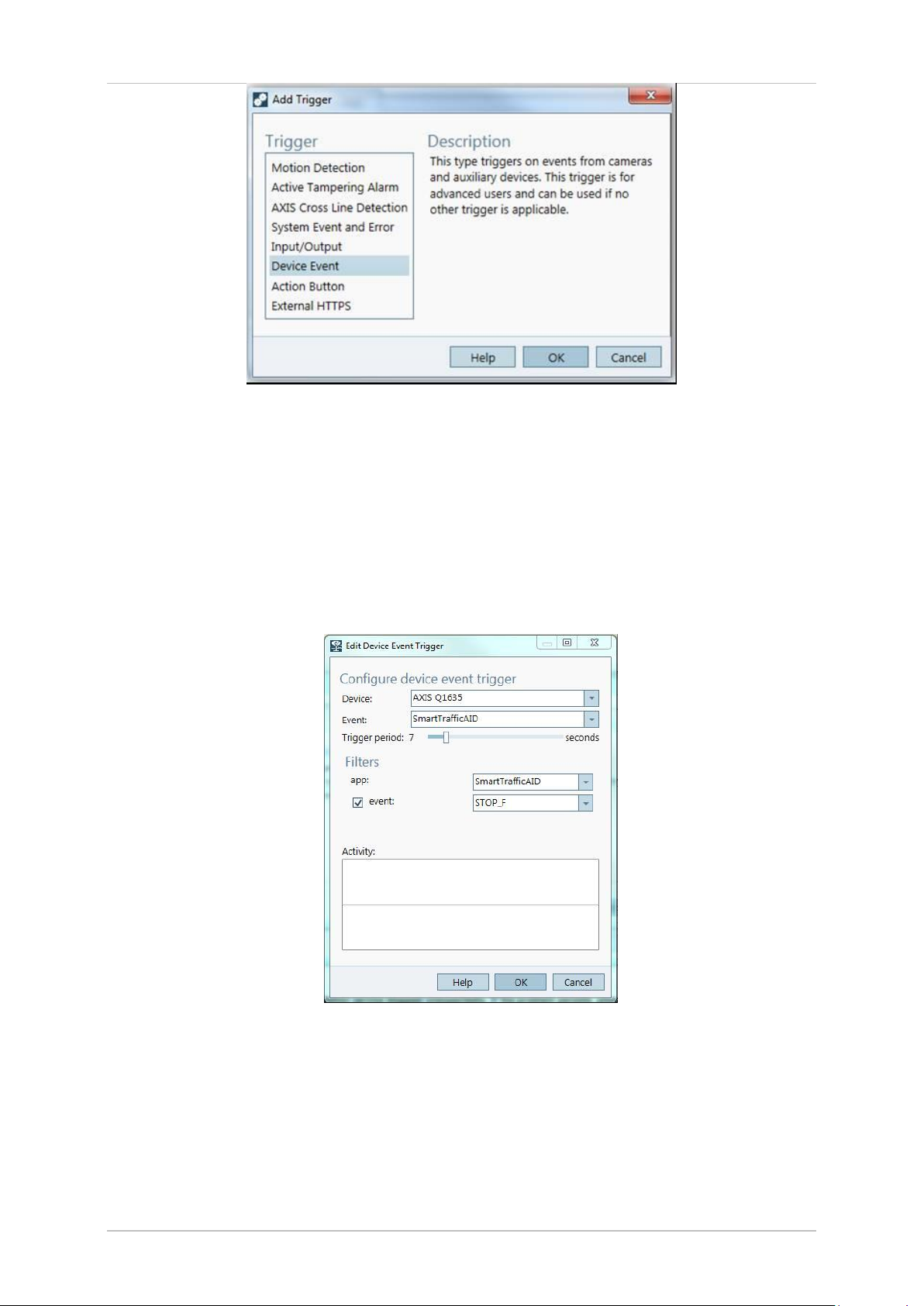
HOW TO – Axis Communications
AXIS Camera Station and Citilog SmartTraffic-AID
Rev: 1.0, Last updated: 26/04/2017
4
In the “Configure device event trigger” field:
• Select the camera.
• Select “SmartTrafficAID” app in the Event list
• Select the Trigger period (in seconds)
In the “Filters” field:
Select app: “SmartTrafficAID”
Check in “event”
Select the incident type. For ex: StopF.
Click OK and Next to configure the Action(s).
In the Add Action dialog, you can add one or several actions for the rule.
Page 5
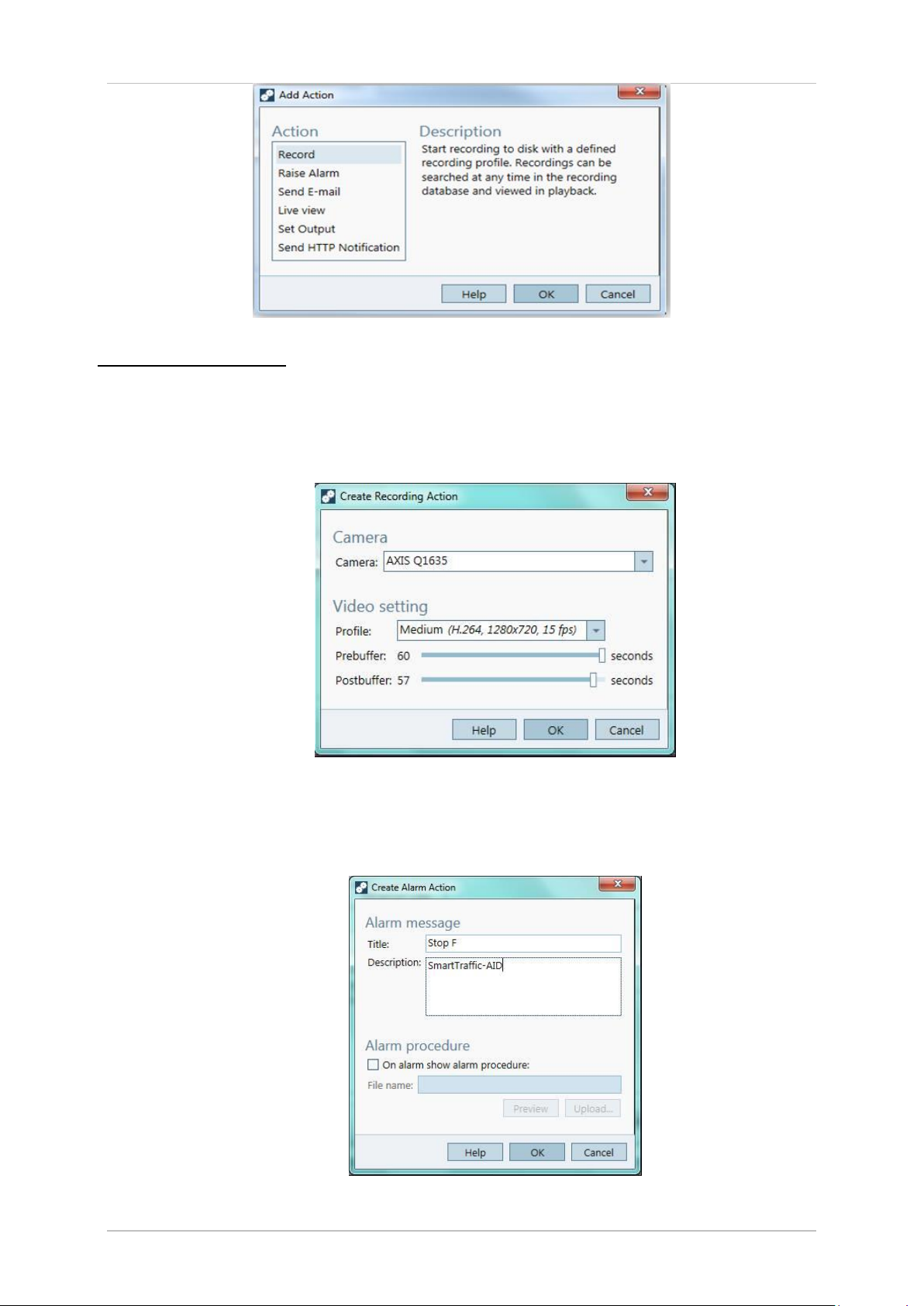
HOW TO – Axis Communications
AXIS Camera Station and Citilog SmartTraffic-AID
Rev: 1.0, Last updated: 26/04/2017
5
In this case we add a Recording action as well as raise alarm:
Add an action “Record”:
Select the camera name
In the video setting: select the profile, set the Prebuffer and Postbuffer time (in
seconds).
Click OK.
Add an action “Raise alarm”:
Click on button “Add…”
Alarm message: enter the title of alarm, the description.
Click “OK” and click “Next”
Schedule: select Always or Custom schedule.
Page 6
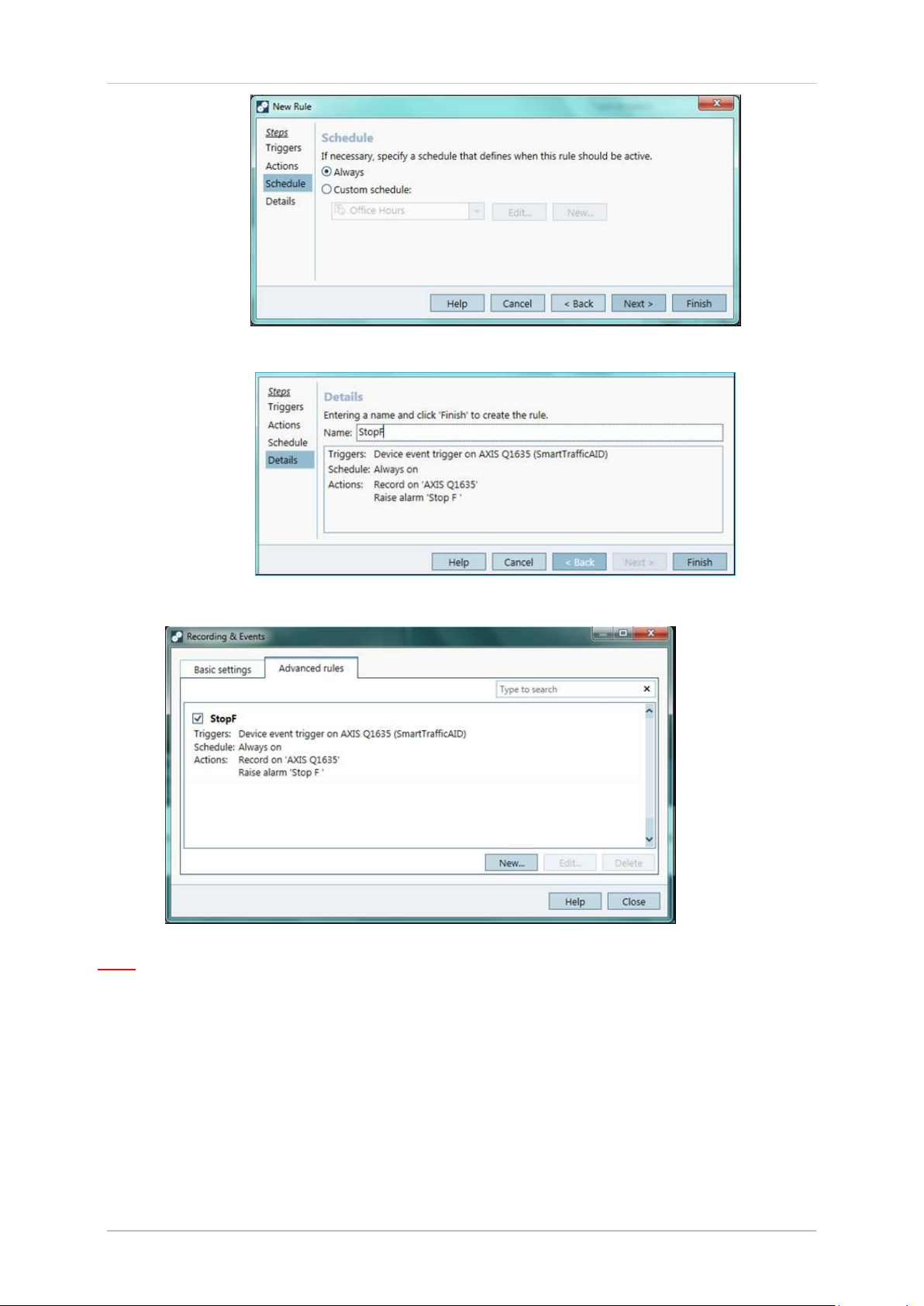
HOW TO – Axis Communications
AXIS Camera Station and Citilog SmartTraffic-AID
Rev: 1.0, Last updated: 26/04/2017
6
Click on “Next” to see the details of the new rule. Enter the name of this rule.
Click Finish to finalize the rule configuration.
Note: For SmartTraffic-AID, it should create one rule per one incident type.
Step 4 – Configuration validation
Make sure the configuration is done according to the system specifications by simulating an
incident or testing the user alarm.
In our case the recording was started and the alarm raised.
Page 7
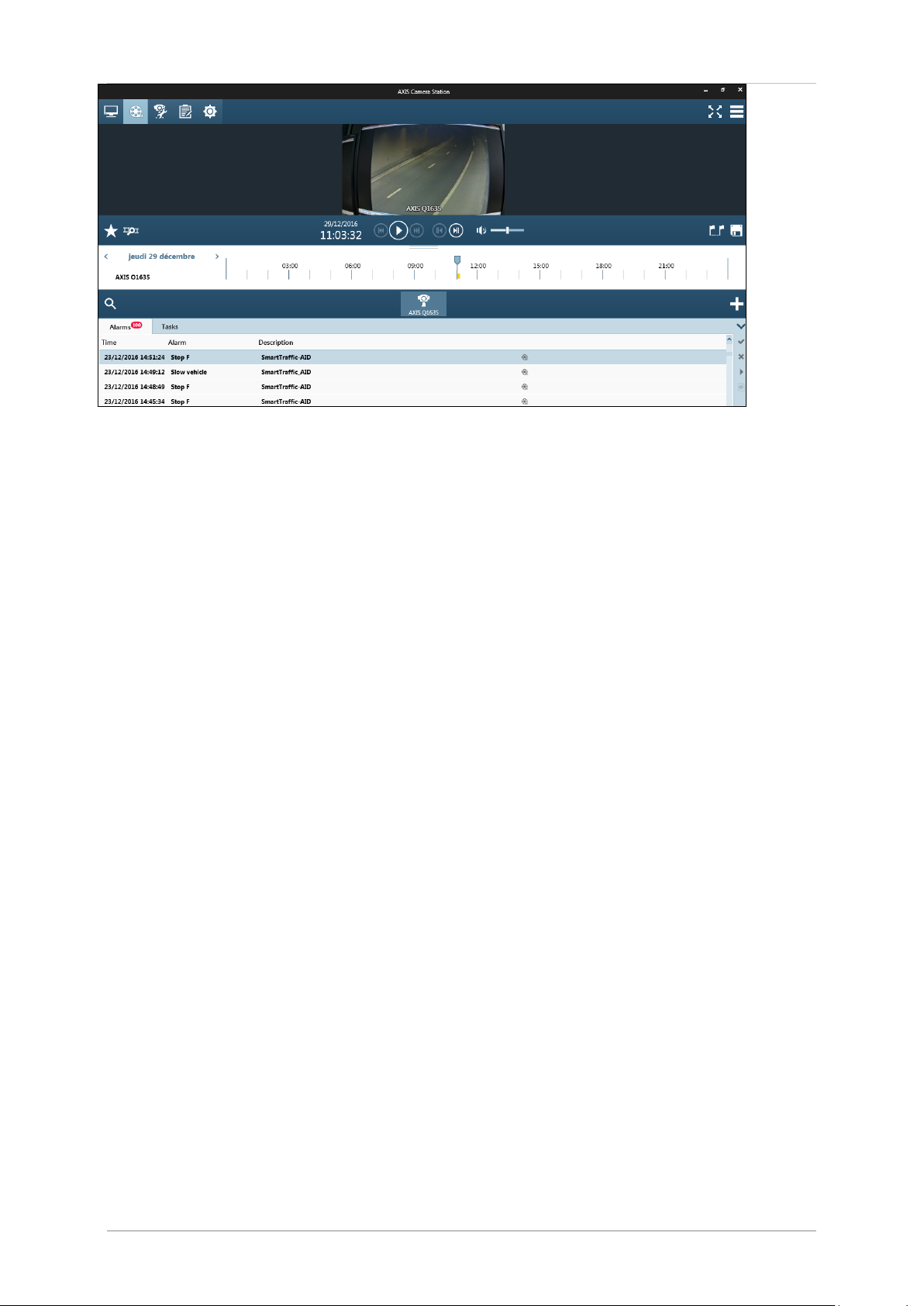
HOW TO – Axis Communications
AXIS Camera Station and Citilog SmartTraffic-AID
Rev: 1.0, Last updated: 26/04/2017
7
Example of Incident alarm of Q1635
