Page 1

September 29, 2022
Rev. 1.0
© Axis Communications AB
HOW TO.
Setup Multi server for Access Control
in AXIS Camera Station Secure Entry
Page 2

How To.
Short description of the topic
2
Contents
Introduction 3
Step 1 – Creating the Main/Sub server 3
To create the Sub server 4
To create the main server 6
Step 2 – Creating Global cardholders 9
Creating a Global cardholder 9
Step 3 – Creating Global groups 11
Creating a Global group 11
Step 4 – Managing Global cardholders 12
Managing Global cardholders on Sub servers 12
Step 5 – Adding Monitoring Sub server controllers 13
Adding the server view to the Main ACS client. 13
Step 6 – Multi Server monitoring and assistance 16
Creating a split view with door dashboards from a remote site 16
Step 7 – Multi Server investigation 19
Investigating an incident in the data search tab 19
Step 8 – Multi Server management 20
Managing access on multiple sites 20
Step 9 – Multi Server Configuration 20
Considerations and limitations 21
Page 3

How To.
Short description of the topic
3
Introduction
Following the steps in this document will guide you on how to configure Multi server
functionality for access control features in AXIS Camera Station Secure Entry.
Please note that Axis doesn’t take any responsibility for how this configuration may affect your
system. If the modification fails or if you get other unexpected results, you may have to restore the
settings to default.
Prerequisites
AXIS Camera Station 5.47 or higher
AXIS A1601 x.x.x.x or higher
Page 4

How To.
Short description of the topic
4
Step 1 – Creating the Main/Sub server
We start by opening AXIS Camera Station on the server we wish to allocate as the Sub server.
This will allow us to create global cardholders from this server
To create the Sub server
Follow these steps to create the Sub server:
1. In Axis Camera Station open the configuration tab via the “+” symbol found at the top of
the screen.
2. From the left menu select “Access control” and under this drop-down select “Multi server”
3. On this page select “Sub server” then select “Generate”
Page 5

How To.
Short description of the topic
5
4. A pop-up will appear to generate the configuration key file which will prevent this server
from being a main server while this key is active. Press “Yes” to continue
5. Download the file and transfer this to the main server, noting down the name and the IP
address of this Sub server.
Page 6

How To.
Short description of the topic
6
To create the main server
Follow these steps to create the Main server:
1. In Axis Camera Station open the configuration tab via the “+” symbol found at the top of
the screen.
2. From the left menu select “Access control” and under this drop-down select “Multi server”
3. On this page select “Main server” and select the “+ Add” button.
Page 7

How To.
Short description of the topic
7
4. A pop-up will appear explaining that you are assigning this as the main server, not
allowing this server to be able to become a Sub server while any Sub servers are
connected. Press “Yes”
5. In the file explorer select the Configuration key file we created and moved from the Sub
server. And fill in the 2 areas with the friendly name and the IP address of the server. The
port can remain default unless a specific port is used by your choice. Finally click “Import”
Page 8

How To.
Short description of the topic
8
6. Now you configured your main server and added the first sub server, you can repeat the
Sub server steps and continue to add the Sub servers to the main site if needed. On the
Main server page, you will see these servers listed with their current status. This should
be green stating “Connected”. If this is yellow stating “Dis-connected” please ensure you
provided the correct key and matched the right IP address. These must also be in the
same IP network system.
Page 9

How To.
Short description of the topic
9
Step 2 – Creating Global cardholders
Now that the Sub servers are linked to the Main server we can create Global cardholders on the
main site, these will then show up in the Sub server cardholder list so they can be given the
correct access rights at each Sub server location.
Creating a Global cardholder
Follow these steps to create a Global cardholder:
1. In Axis Camera Station open the Access Management tab via the “+” symbol found at the
top of the screen.
2. On the left side panel click the “+” symbol followed but the single person symbol to start
creating a cardholder.
3. Fill in the user’s name, details and add the correct credentials for the cardholder, To then
make this cardholder a Global cardholder select the “More” drop down to expand the
additional options.
Page 10

How To.
Short description of the topic
10
4. Now we can tick the “Global cardholder” tickbox and select “Add” at the top of the screen.
Page 11

How To.
Short description of the topic
11
Step 3 – Creating Global groups
Now that the global cardholders have been created, we can create Global groups on the main
site, these will then show up in the Sub server group list so they can be given the correct access
rights at each Sub server location.
Creating a Global group
Follow these steps to create a Global group:
1. In Axis Camera Station open the Access Management tab via the “+” symbol found at the
top of the screen.
2. On the left side panel click the “+” symbol followed but the double person symbol to start
creating a group.
3. Here you can give the group a name and make it as a global group using the tickbox.
From this page you can already add the cardholders you wish to be a member of this
group. Other members can still be added or removed at a later stage. Then click “Add”
Page 12

How To.
Short description of the topic
12
Step 4 – Managing Global cardholders
Once we have created the Global cardholders and groups from the Main server, we can now
view these on the linked Sub server to apply to the rules.
Managing Global cardholders on Sub servers
Follow these steps to manage the Global cardholders on Sub servers:
1. From the Sub Server ACS client open the Access Management tab via the “+” symbol
found at the top of the screen.
2. In the cardholder panel you can now see the Global cardholders and groups that were
created via the main site, on the right of the cardholder is an information bubble stating if
the user or group is “global” or “Local.
3. These Global cardholders can be then added to any of the local Sub server groups and
access rules like the current local cardholders.
Page 13

How To.
Short description of the topic
13
Step 5 – Adding Monitoring Sub server controllers
Now that we have the cardholders accessible, we can also configure to view the Sub server
controllers from the Main server
Adding the server view to the Main ACS client.
Follow these steps to add the Sub server(s) to the Main server:
1. Click the three stacked line or “burger” symbol in the top right of the client application and
choose Servers then Server Lists.
Page 14

How To.
Short description of the topic
14
2. In the pop-up select “Add” then in the next pop-up select remote server. In the fields
provide the IP address, then the username and password. Finally Select “OK”
3. Go To the “Connection Status” by clicking the 3 lines top right again and selecting
“Servers” then “Connection Status”
Page 15
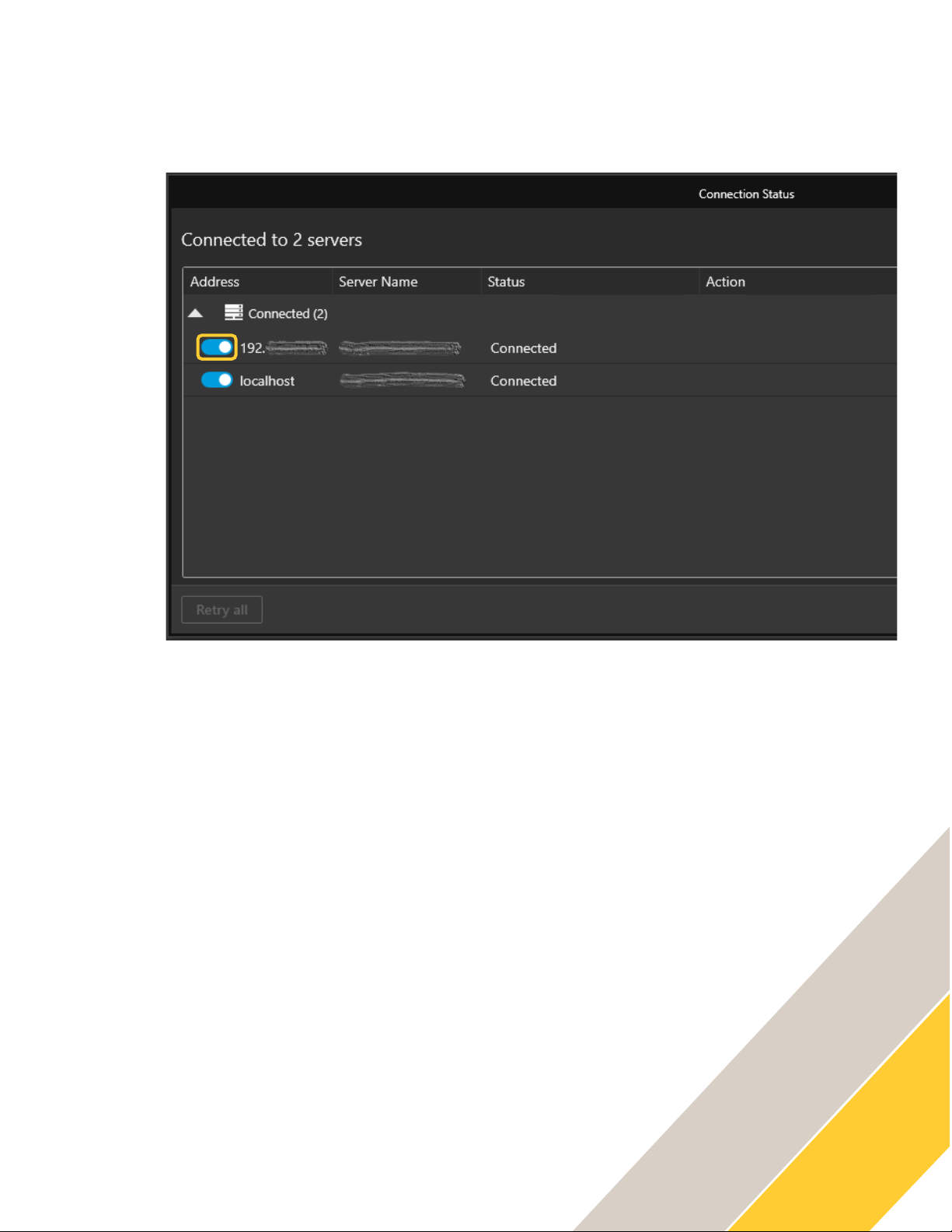
How To.
Short description of the topic
15
4. In this new pop-up ensure that the remote servers are enabled.
Page 16

How To.
Short description of the topic
16
Step 6 – Multi Server monitoring and assistance
An operator, using AXIS Camera Station Secure Entry, has the possibility to monitor door
statuses in real-time across multiple sites in the same split view.
An operator, using AXIS Camera Station Secure Entry, can grant access and enforce manual
override actions on doors from different sites within the split view and at the same time visually
verify cardholders’ identities using the camera views.
Creating a split view with door dashboards from a remote site
As the support for remote views in AXIS Camera Station is limited to Cameras and Split views
the door dashboards need to be included in a split view locally top be viewed remotely.
• While being locally connected to the sub server that has the doors you want to monitor
remotely open a live view tab, press the +-button and select to create a new split view.
Page 17

How To.
Short description of the topic
17
• Create views containing the door dashboards and any cameras you wish to be viewed
remotely. Give this a relative name and save the view. Then save the view
• Now from the main server you can see the newly created local/sub server split view in
the live view list
Page 18

How To.
Short description of the topic
18
• On the main server, note that you can now create a split view contains door dashboards
from all connected servers and can pull all into a split view configuration. With this mixed
split view configuration, you can do live monitoring as well as control the doors from any
remote client.
Page 19

How To.
Short description of the topic
19
Step 7 – Multi Server investigation
An operator, using AXIS Camera Station Secure Entry, can search through the access control
events from all connected sites at the same time and investigate together with video recordings
linked to the individual split views.
Investigating an incident in the data search tab
When a client is connected to multiple servers an operator can simply open the Data search tab,
in the server column identify the name of the server that is the origin of the event and open the
relevant view from under the recordings overview section on the right hand side of the screen
Page 20

How To.
Short description of the topic
20
Step 8 – Multi Server management
An administrator, using AXIS Camera Station Secure Entry, can use Secure Remote Access to
manage access control locally at each connected site including management of cardholders and
credentials. All access control data is situated on the specific site server and can be shared
across sites, either by exporting and importing between sites or adding the relevant cardholders
on the sites where they are needed manually.
Managing access on multiple sites
Connected to multiple server each server’s access control database is maintained locally,
meaning that you can switch to the server you want to configure access control on by using the
server drop-down.
Step 9 – Multi Server Configuration
An administrator, using AXIS Camera Station Secure Entry, can use Secure Remote Access to
manage system configuration, including access control, locally at each connected site
Page 21

How To.
Short description of the topic
21
Considerations and limitations
• Multi server configuration requires to be on the same network
• You can have up to 32 servers connected to the main server
• Ensure that the required ports are opened for communication between the main
and sub servers (please check the ACS user manual for required ports)
NOTE
Indicates useful information which helps in getting
the most out of the product.
