Page 1

October 9, 2020
Rev. 1.0
© Axis Communications AB
HOW TO
Enable and use
AXIS Camera Station
Secure Remote Access
Page 2

How To
Enable and use AXIS Camera Station Secure Remote Access
2
Contents
Introduction 3
Data allowance limit 3
How to enable/disable AXIS Camera Station Secure Remote Access 4
Step 1: Enable/Disable Axis Secure Remote Access on the server 4
Step 2: Access the server remotely via Secure Remote Access 5
Frequently Asked Questions 8
Page 3

How To
Enable and use AXIS Camera Station Secure Remote Access
3
Introduction
This how-to document is dedicated for general audience.
Axis Secure Remote Access allows AXIS Camera Station client or Axis mobile
applications access the servers located on different networks/locations without the
need of manual port-forwarding or configuration of a router.
Secure communication is in the core of Axis Secure Remote Access. The technology
uses multiple levels of authentication to esta blish an encrypted communication
between a client and the cameras in the surveillance system.
Please note that Axis doesn’t take any responsibility for how this configuration may affect your
system. If the modification fails or if you get other unexpected results, you may have to restore the
settings to default.
Prerequisites
AXIS Camera Station 5.12 or higher
Internet access.
A joint MyAxis account: The same account must be used on all
AXIS Camera Station servers and clients/mobile apps.
Page 4

How To
Enable and use AXIS Camera Station Secure Remote Access
4
Data allowance limit
When a secure peer-to-peer connection is established between the client/mobile app and the
server, there is no limitation in data transfer. If direct communication cannot be established, it is
relayed through the mediator servers. The complimentary relayed data transfer is 5 GB per
month and per MyAxis user.
How to enable/disable AXIS Camera Station Secure Remote Access
This is done in two steps, firstly on the server, then on the remote client/mobile viewing app.
Step 1: Enable/Disable Axis Secure Remote Access on the server
Logon to the server via Axis Camera Station Client on the same computer. Add Configuration
tab using + button, head to Connected services > Axis Secure Remote Access. Enter MyAxis
account credentials and click on Apply. From that moment remote services will be associated
with provided account. Click on “Enable” button below Axis Secure Remote Access section.
Note that the button will change to “Disable” once Secure Remote Access has been successfully
enabled.
Normally it takes a few seconds before it is enabled. This step is needed only once and does not
need to be redone if the server’s network status changes, e.g. when the server’s IP address
changes.
Axis Secure Remote Access can be disabled by clicking on “Disable” button. If a client is
currently connected to the server via Axis Secure Remote Access, it cannot be disabled.
To change to use another MyAxis account or empty previously entered MyAxis account, you
need to disable Axis Secure Remote Access first.
Page 5

How To
Enable and use AXIS Camera Station Secure Remote Access
5
Step 2: Access the server remotely via Secure Remote Access
A) From a remote client
Start AXIS Camera Station client at the remote location and click on “Secure Remote Access”.
Enter the same MyAxis account credentials as the one used to enable Axis Secure Remote
Access on the remote server in the previous step.
Now the remote server list will be refreshed. Choose “Remote server”, the dropdown list should
be populated with remote servers that have Axis Secure Remote Access enabled under the
MyAxis account. Those servers have a star (“*”) appended to their names to separate them from
remote servers accessible without usage of Axis Secure Remote Access. If a specific server is
missing from the list, press the “refresh” button to force the servers list refresh.
Choose the desired server and logon with the corresponding user credentials as usual. When
logged in, the user can see whether peer-to-peer communication or relayed data transfer is
used, as well as the total amount of relayed data used by the MyAxis account since the first day
of that month.
NOTE
Some special symbols are currently not supported in the MyAxis
account password, although they are supported on www.axis.com due
to a limitation. If the password containing the following special symbols
(at least) are entered in Axis Camera Station, the credentials will
always be considered invalid: £ ¤ Å Ä Ö.
Page 6
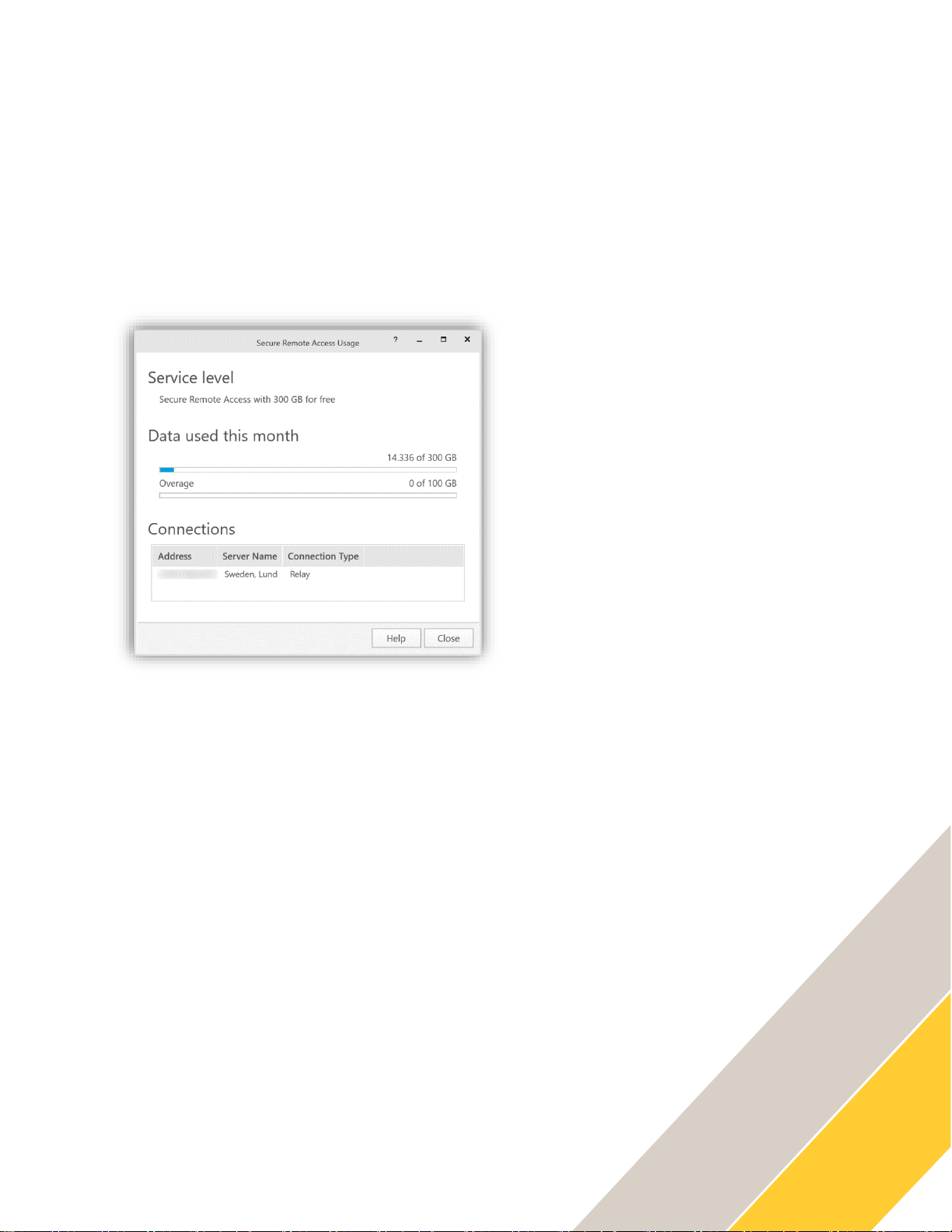
How To
Enable and use AXIS Camera Station Secure Remote Access
6
If relayed data transfer is used instead of peer-to-peer communication
The value of relayed data consumption is refreshed every 10 seconds on the client side based
on its own calculation. Every 5 minutes, the client synchronizes with the Axis mediator servers to
get an accurate update. The Axis mediator servers have an overview on each MyAxis account’s
relayed data consumption. This is calculated based on the information provided by each server
with Axis Secure Remote Access enabled under this MyAxis account. Every server provides an
update to the Axis mediator servers every 5 minutes as well.
When the available relay data of the MyAxis account is used up, a “No Relay Data Left”
message will be displayed. Live view and playback will not be available – the client will have to
be disconnected from the server. A similar error message will be shown the next time a client
tries to logon to this server (or another server where peer-to-peer communication cannot be
established) via Axis Secure Remote Access with this account.
B) From Axis mobile application
In Axis mobile viewing app, remote access needs to be activated first by signing in with the
same MyAxis account as the one used to enable Axis Secure Remote Access on the remote
server. When signed in, the total amount of relayed data used during current month and by
current MyAxis account be shown.
Page 7

How To
Enable and use AXIS Camera Station Secure Remote Access
7
Sample images taken from AXIS Camera Station client on Android OS
After that, the remote server list will be updated with all remote servers that have Axis Secure
Remote Access enabled under the MyAxis account. These servers have icon in front of their
names, compared with servers accessible without using Axis Secure Remote Access which are
identified by icon . Choose a desired server and logon with the corresponding user credentials
as usual.
If relayed data transfer is used instead of peer-to-peer communication
A message “This stream is limited by your service level” will be shown during video streaming. In
case if all relayed data allowance for the current MyAxis account is consumed, a “No data left”
message will be shown while trying to stream or to logon to the site again – this applies to all
servers where Secure Remote Access is used with the same MyAxis account and peer-to-peer
communication cannot be established.
Page 8

How To
Enable and use AXIS Camera Station Secure Remote Access
8
Frequently Asked Questions
• How to configure AXIS Camera Station in order to use Secure Remote Access if I have
proxy servers in my network?
• When is the relayed data for AXIS Camera Station Secure Remote Access renewed
every month?
• When can peer-to-peer communication not be established?
For more information regarding Axis Secure Remote Access, please refer to resources available
on axis.com.
